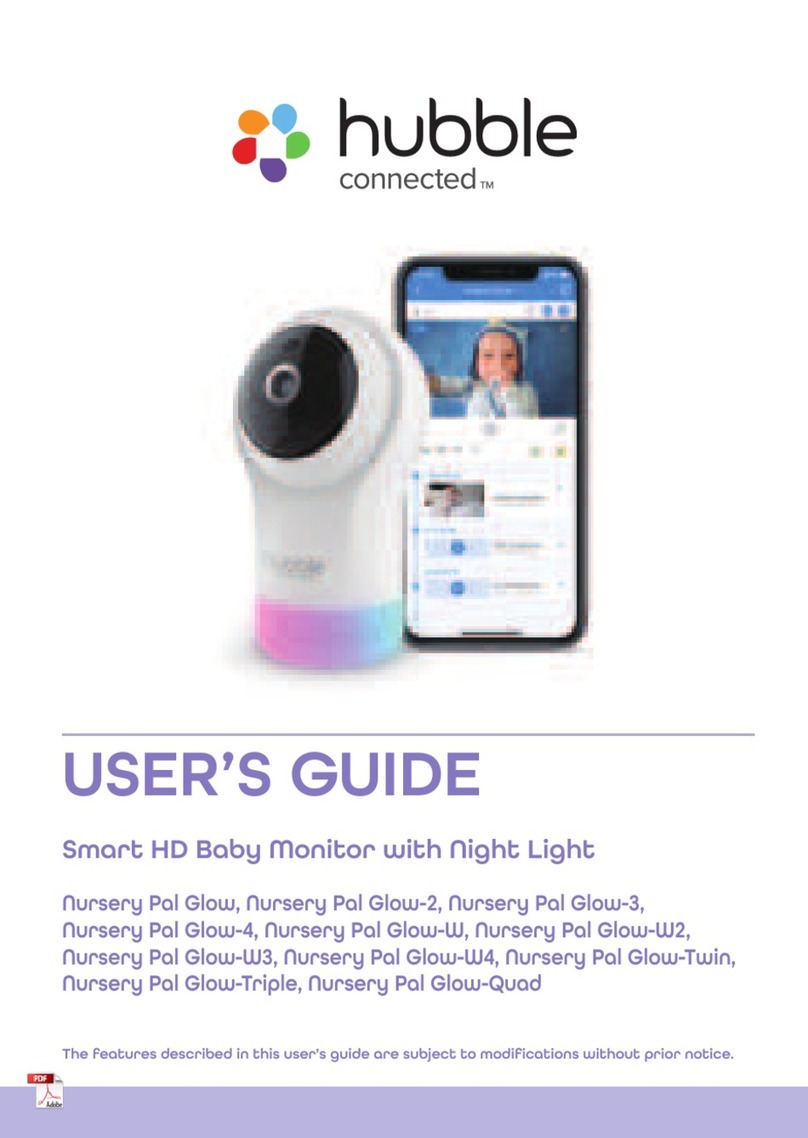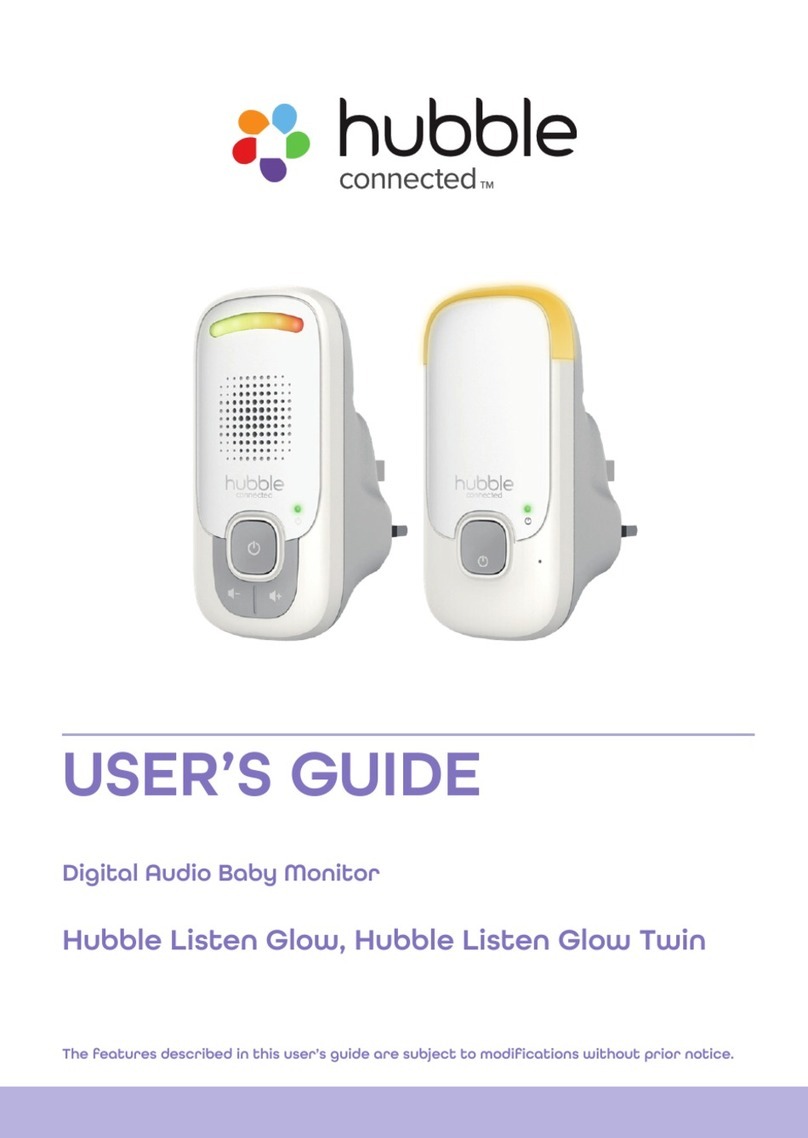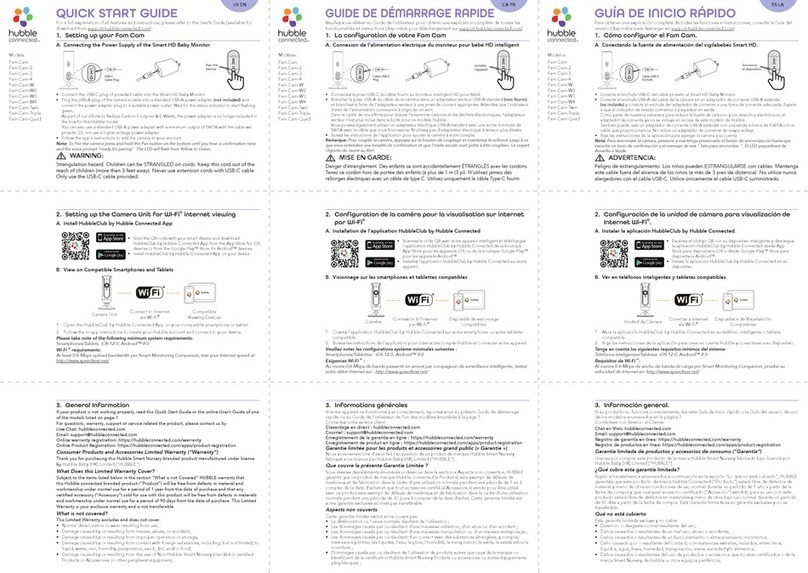6
Table of contents
Table of contents
1. Safety Instructions ............................................................................... 8
2. Getting Started ................................................................................... 11
2.1 Connecting the Power Supply for the Baby Unit.............................11
2.2 Connecting the Power Supply of the Parent Unit ...........................11
2.3 Desktop Stand of the Parent Unit ................................................... 12
2.4 Registration (Pairing)........................................................................ 13
3. Using the Baby Monitor ..................................................................... 14
3.1 Setting Up........................................................................................14
3.2 Night Vision Mode...........................................................................14
3.3 Pan and Tilt ......................................................................................14
3.4 Talk Mode.........................................................................................14
3.5 Video ON/OFF................................................................................. 14
3.6 Temperature Display (HH °C / °F or LL °C / °F) ...............................14
4. Parent Unit Menu Options ................................................................ 15
4.1 Volume .............................................................................................15
4.2 Brightness ........................................................................................15
4.3 Zoom................................................................................................15
4.3.1 Lullaby/Playback....................................................................15
4.4 Alarm................................................................................................15
4.5 Camera Control................................................................................16
4.5.1 Add (pair) a camera...............................................................16
4.5.2 View a camera .......................................................................16
4.5.3 Delete a camera....................................................................17
4.5.4 Scan camera .......................................................................... 17