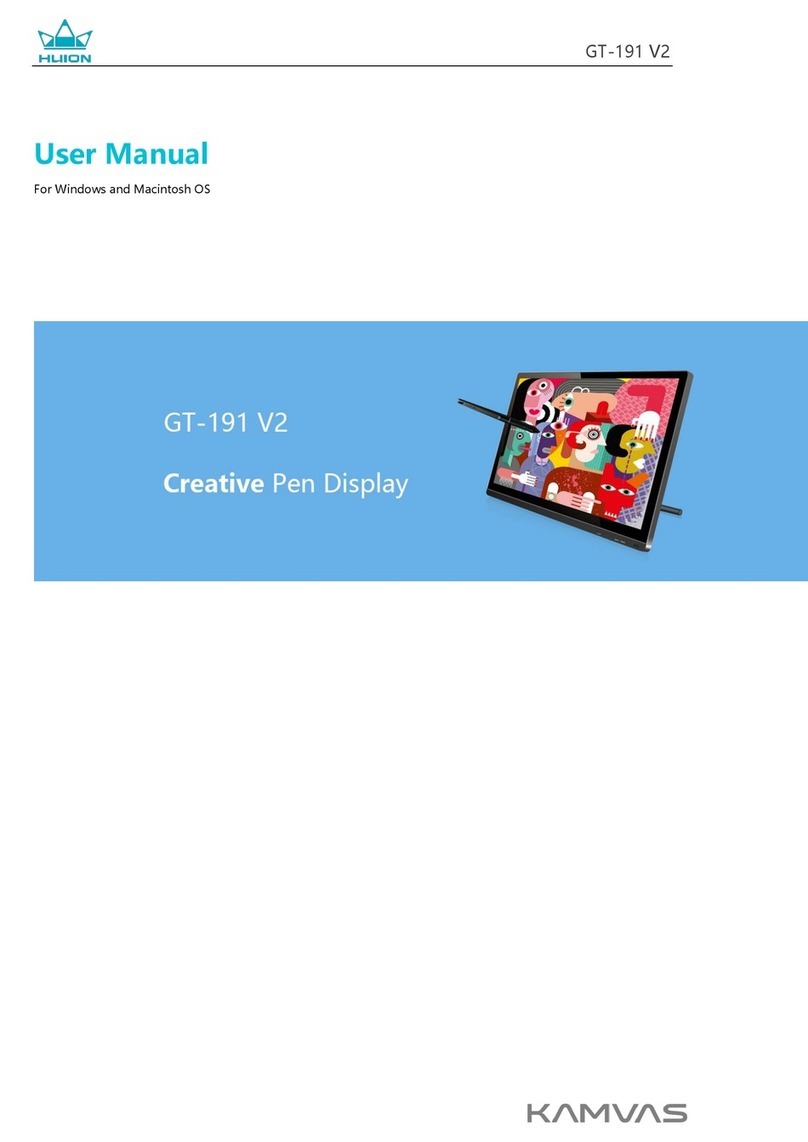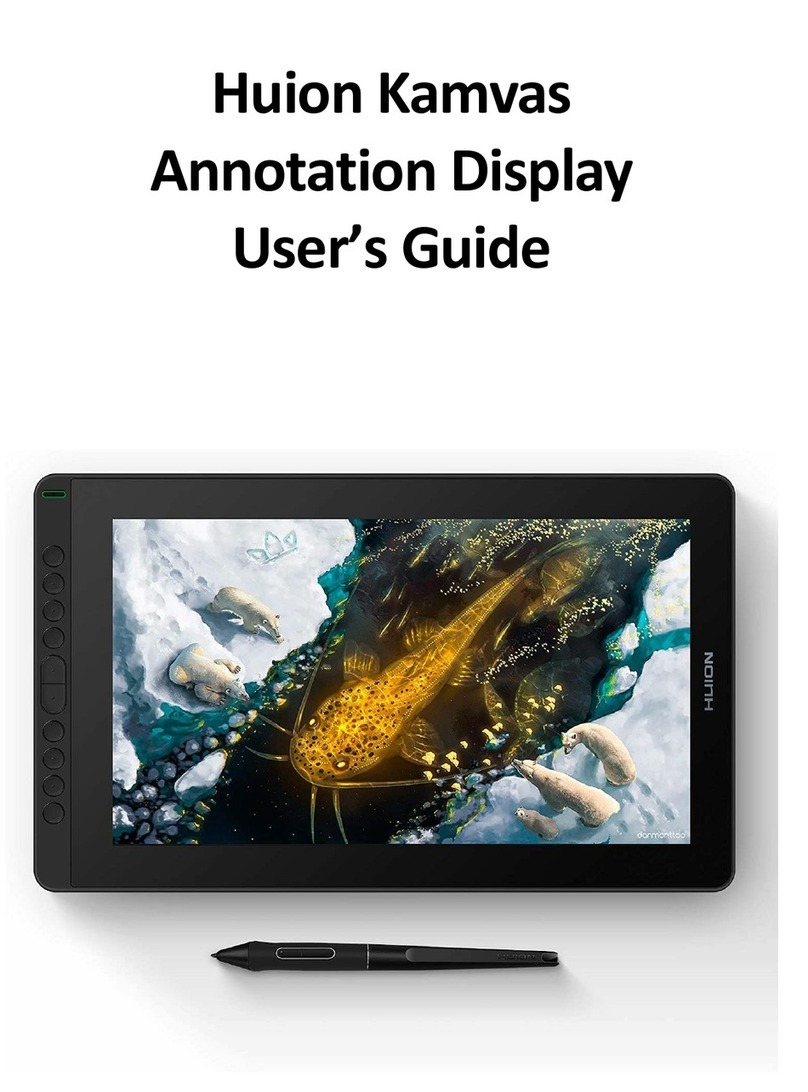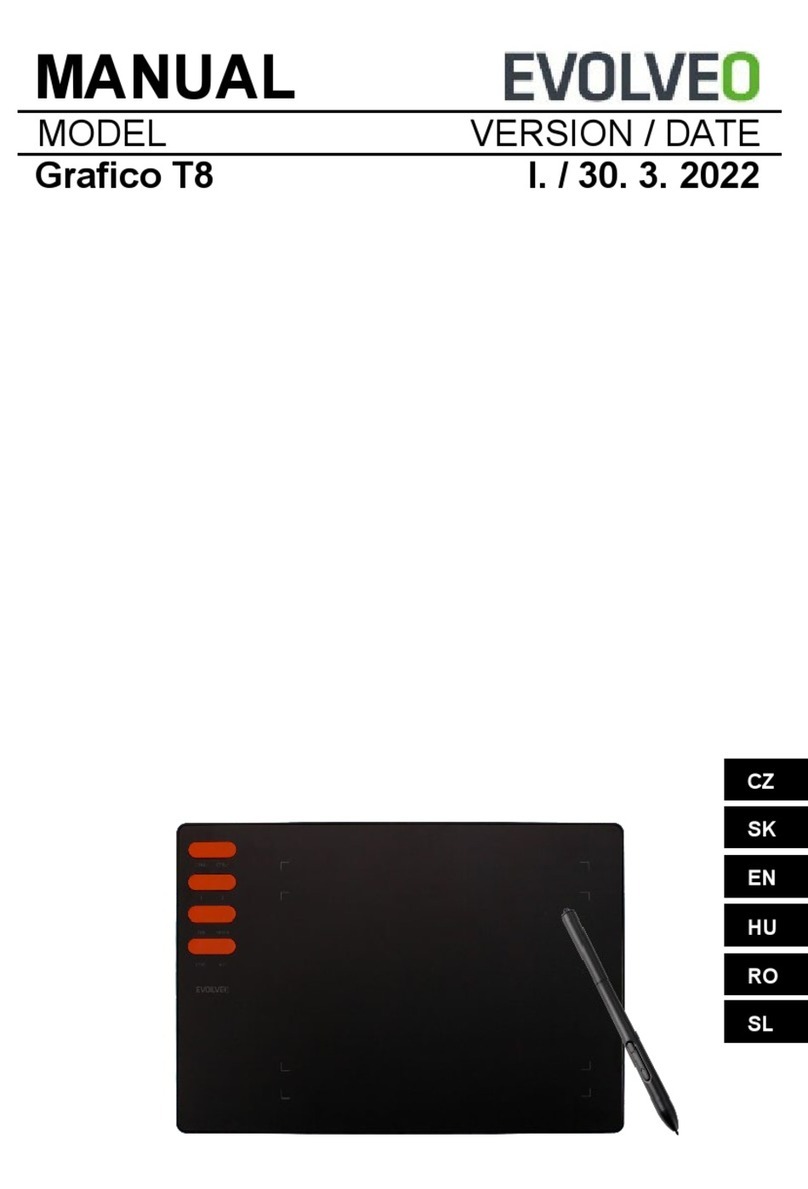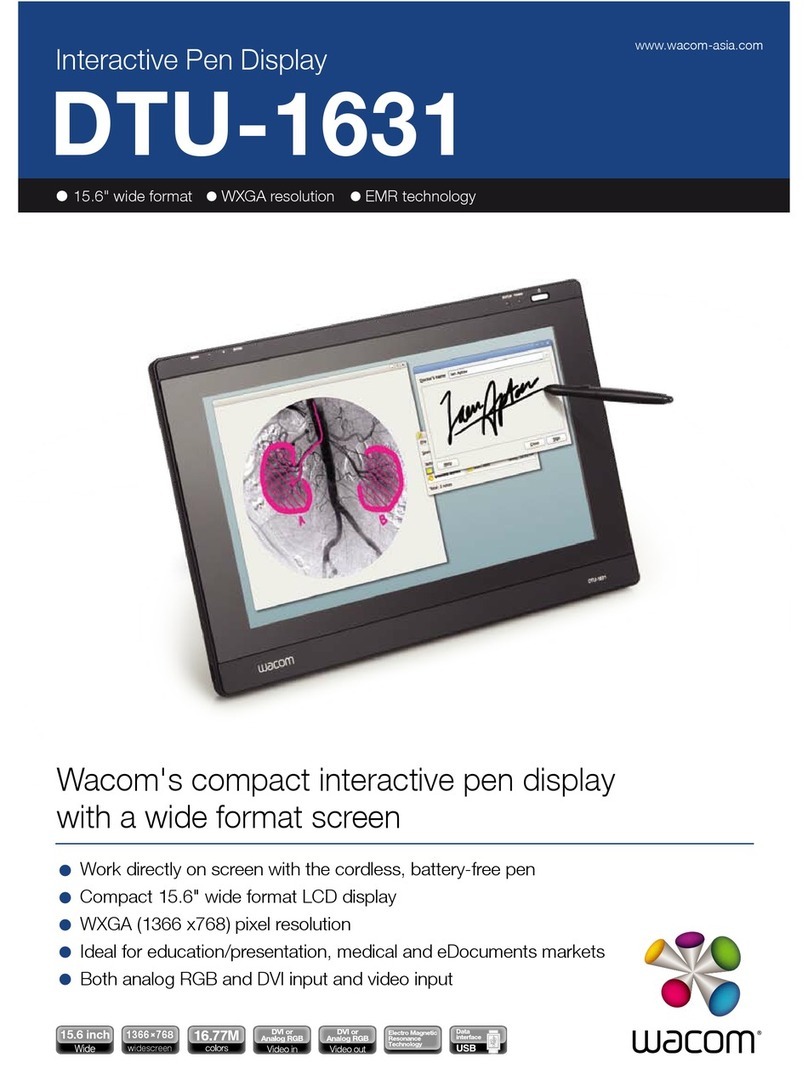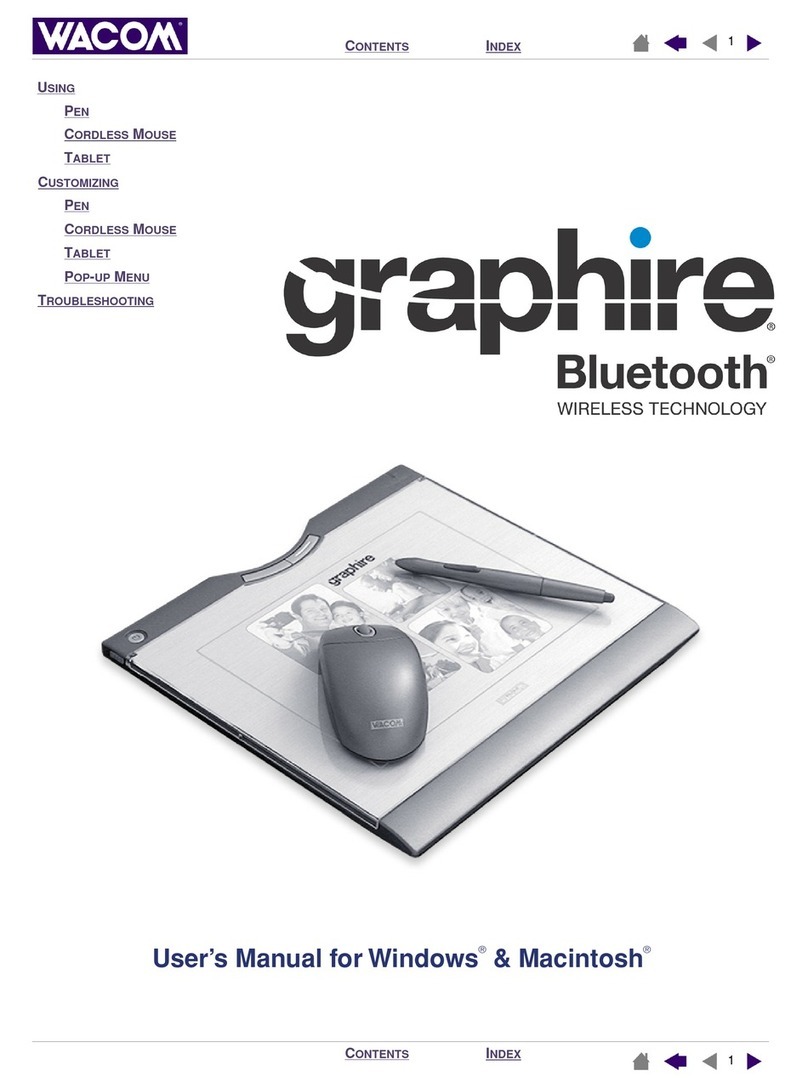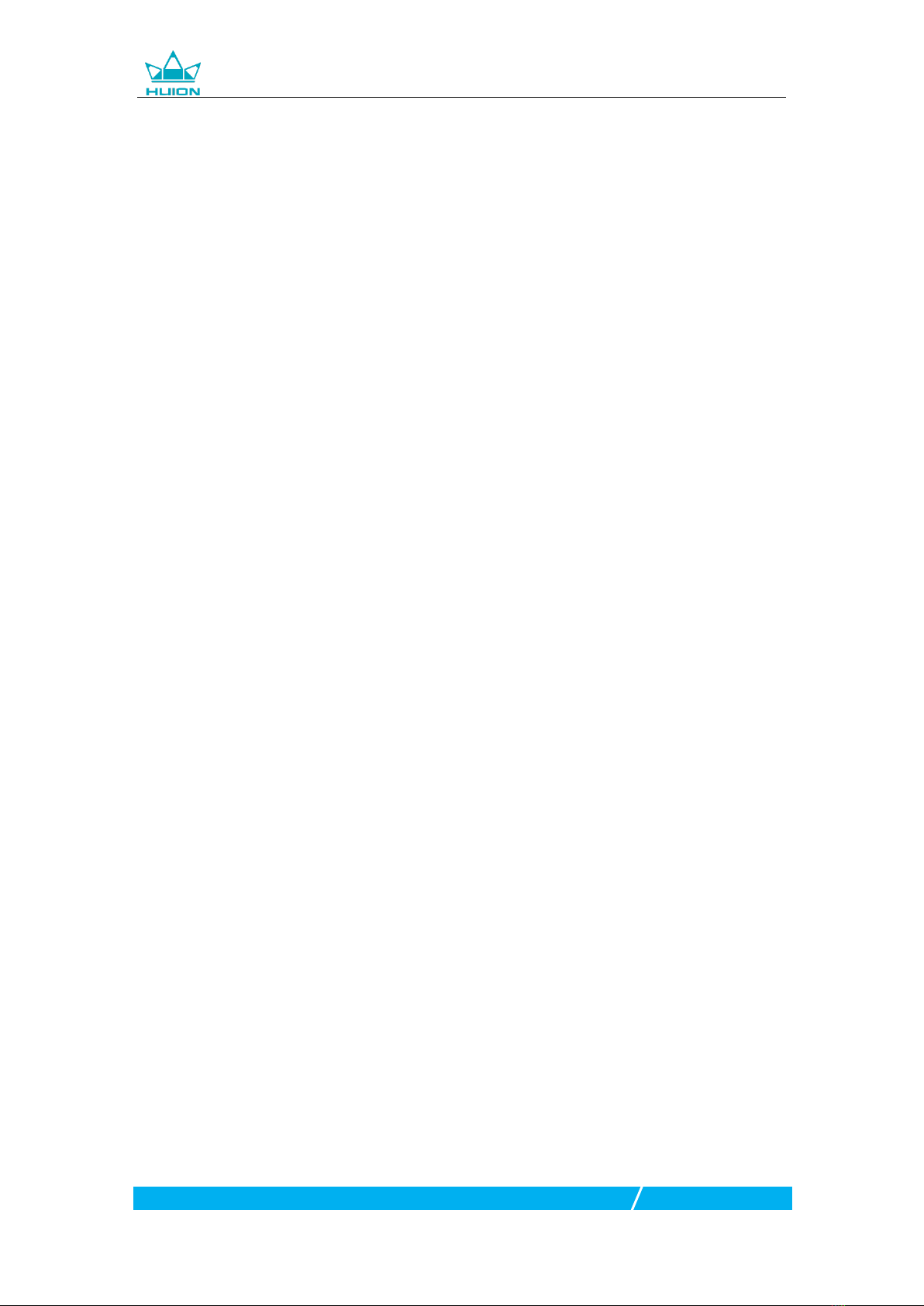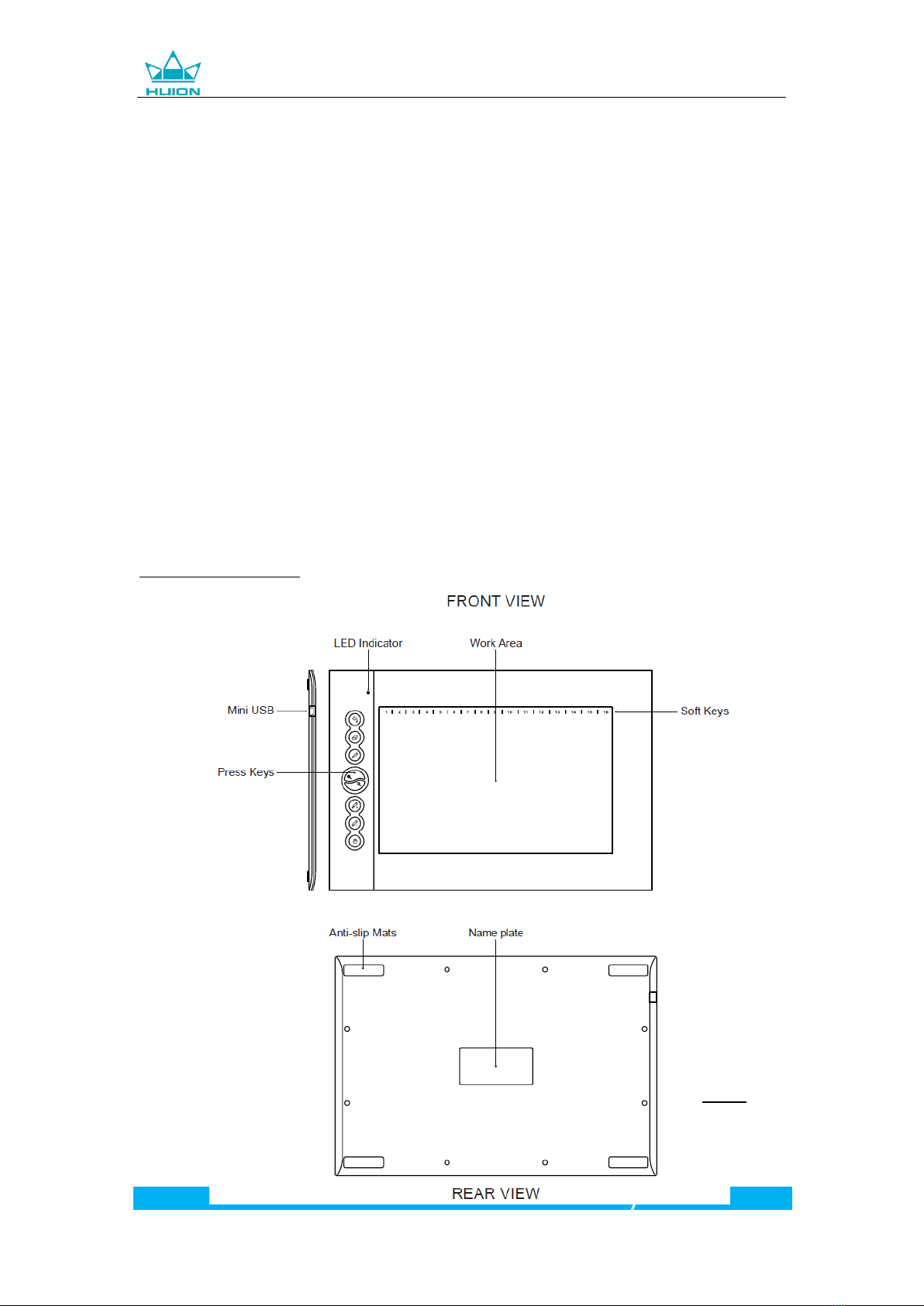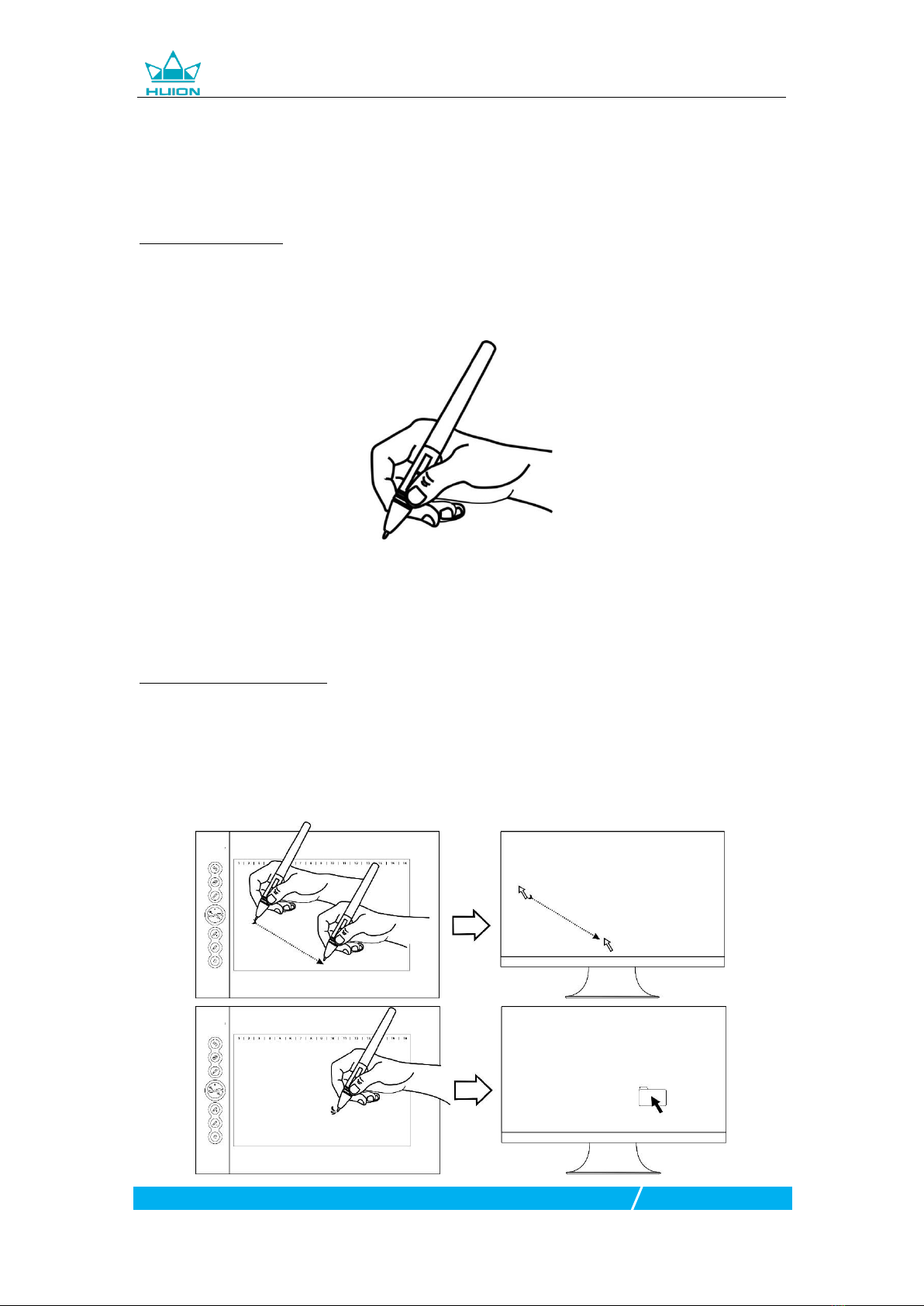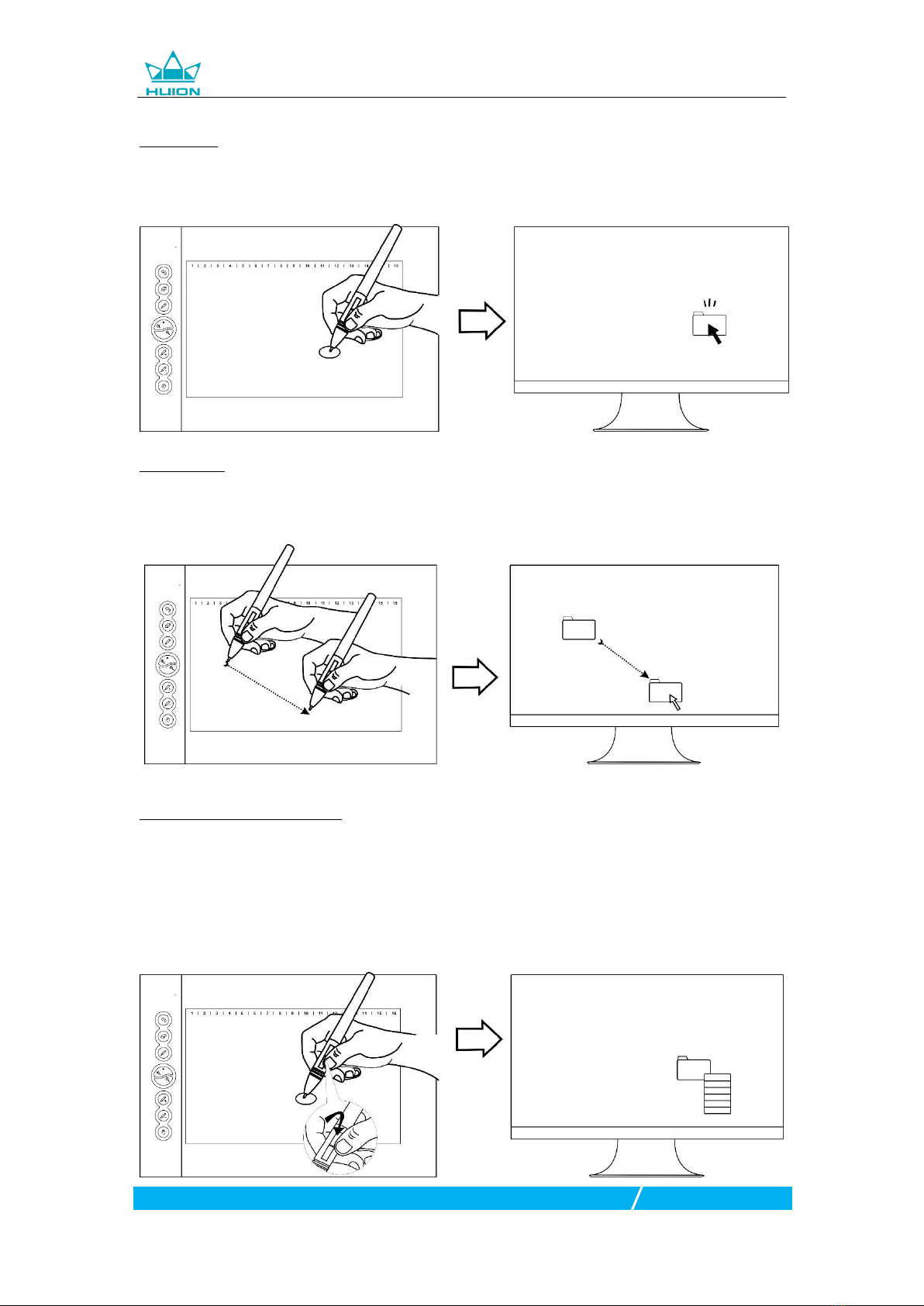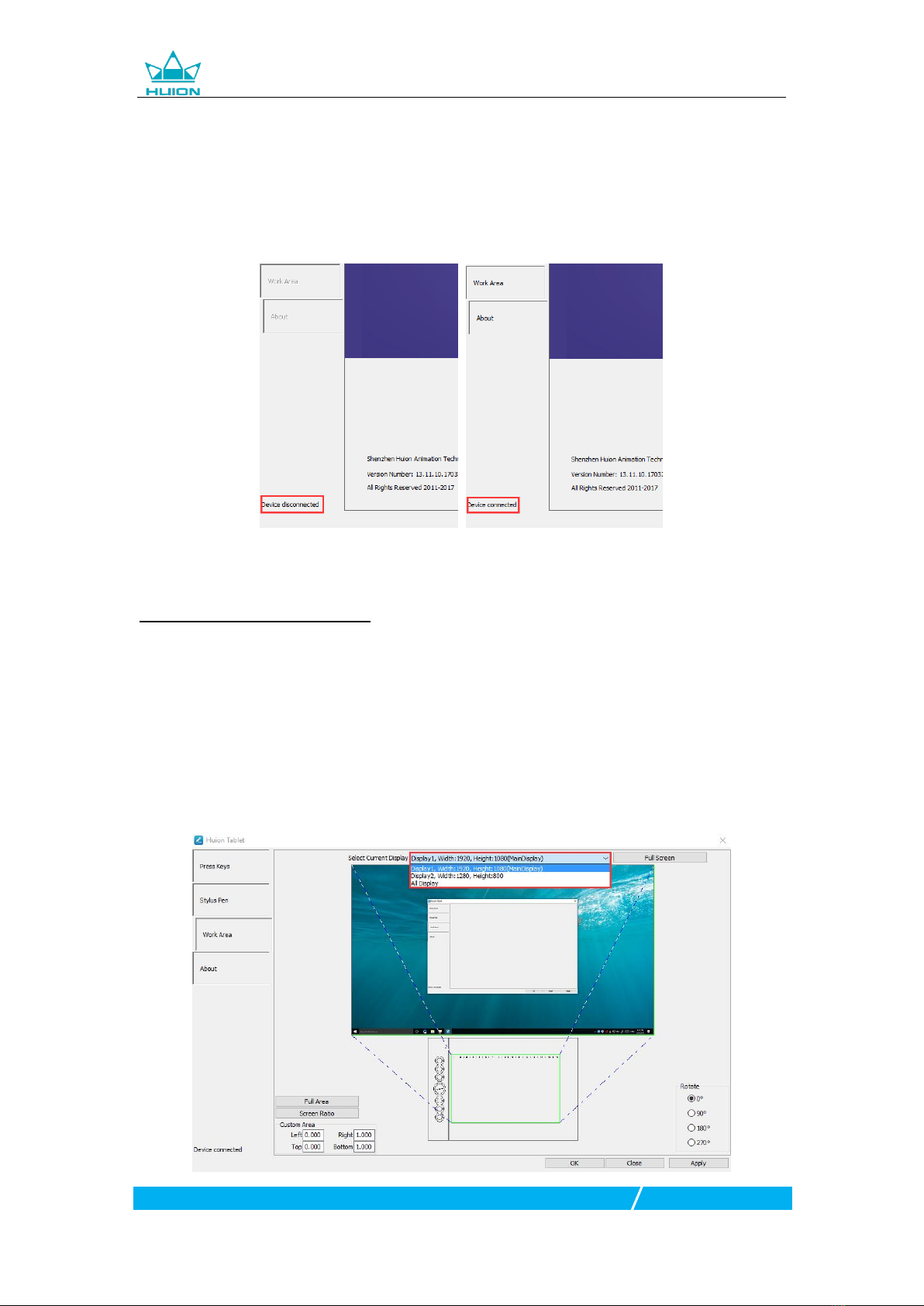H610PRO Graphics Tablet
1/ 15 www.huion.com
Precautions
1. Please read this manual carefully before using, and keep it well for future reference.
2. Before cleaning the tablet please unplug the power cord and wipe with a soft damp cloth, do
not use any kind of detergents.
3. Don’t expose this product to water or other liquids. Take care to never spill liquids onto the
tablet and pen. Exposing this product to water or other liquids may cause product malfunction or
electrical shock.
4. Do not place the tablet on where is unstable or a height for children reaching easily in order to
avoid danger. Prevent children from swallowing the pen nib or side switch. The pen nib, side
switch, or other movable parts may accidentally be pulled out if children are biting on them.
5. Power off your tablet in locations where/when electronic devices is not allowed. Because the
tablet may cause other electronic devices to malfunction in some locations where/when the use
of electronic devices is not allowed, such as within an airplane, be sure to turn off the tablet.
6. To protect your tablet and save power, please switch off the power when it is not in use.
7. Do not disassemble the tablet and pen. Do not disassemble or otherwise modify the tablet or
pen. Such action may cause heat generation, ignition, electronic shock, or other damage,
including human injury. Disassembling the product will void your warranty.
8. While getting the components replaced, you are supposed to guarantee that the repairman is
using the substitute components specified by the manufacturer. Unauthorized component
replacement might cause fire, electric shocks or other dangers.
9. Do not insert foreign material into the USB port or any other opening of this product. If a metal
object or foreign material is inserted into a port or other opening of this product it may cause the
product to malfunction or burn out, or cause electronic shock.
10. Digital pen has a lithium battery, which should be charged in time under low battery mode,
and at the same time it should be charged every 3 months, otherwise it will cause lithium battery
damage.
11. The nib of the digital pen can’t be pressed when it is placing, otherwise the pen can’t enter the
power-saving state, which is easy to cause lithium battery over-discharge damage.