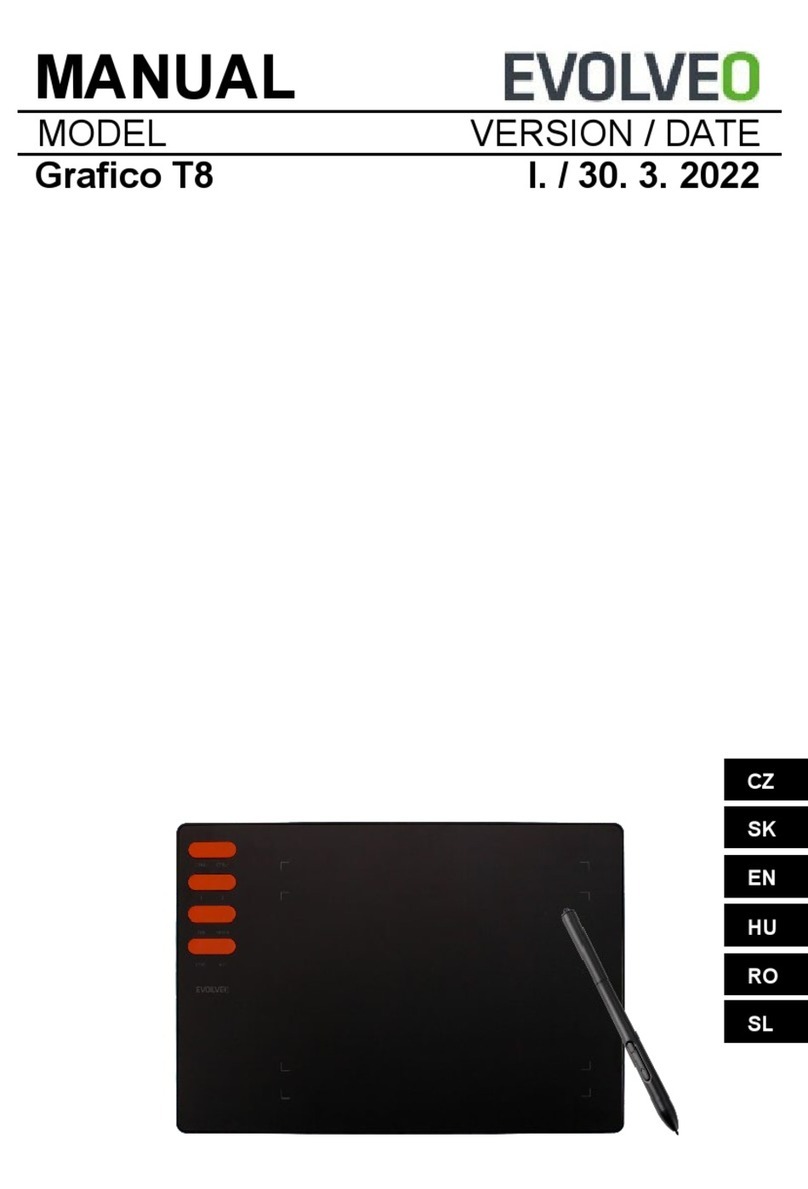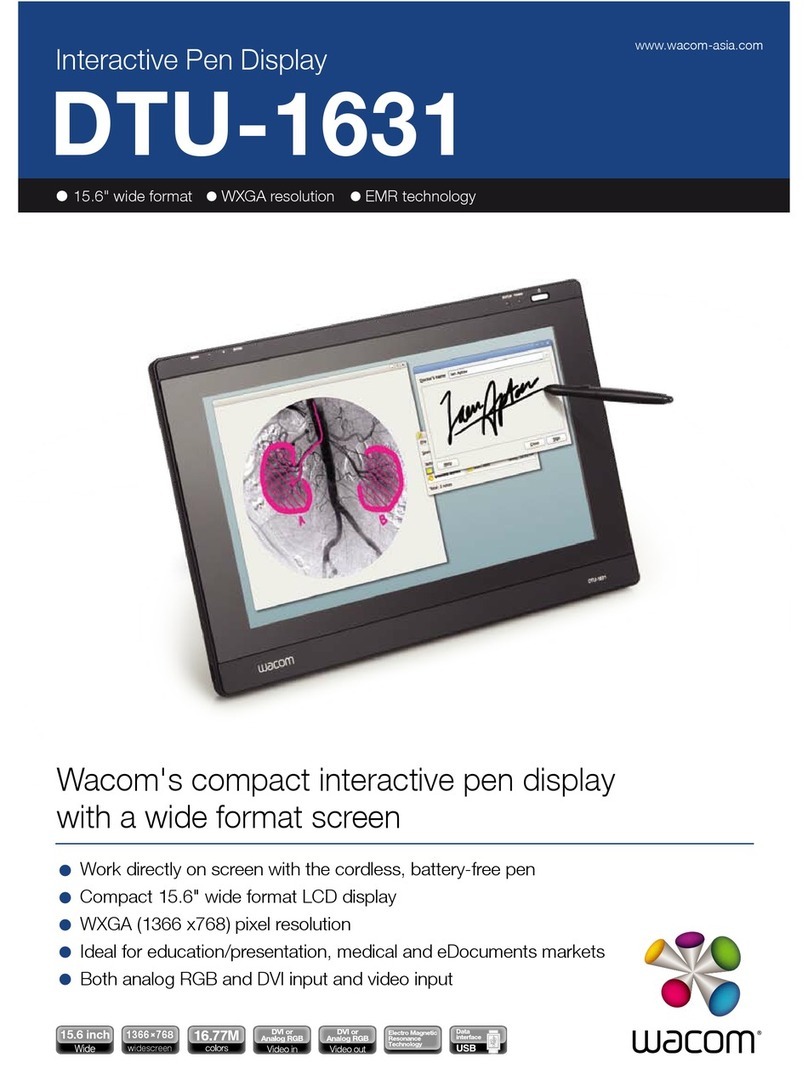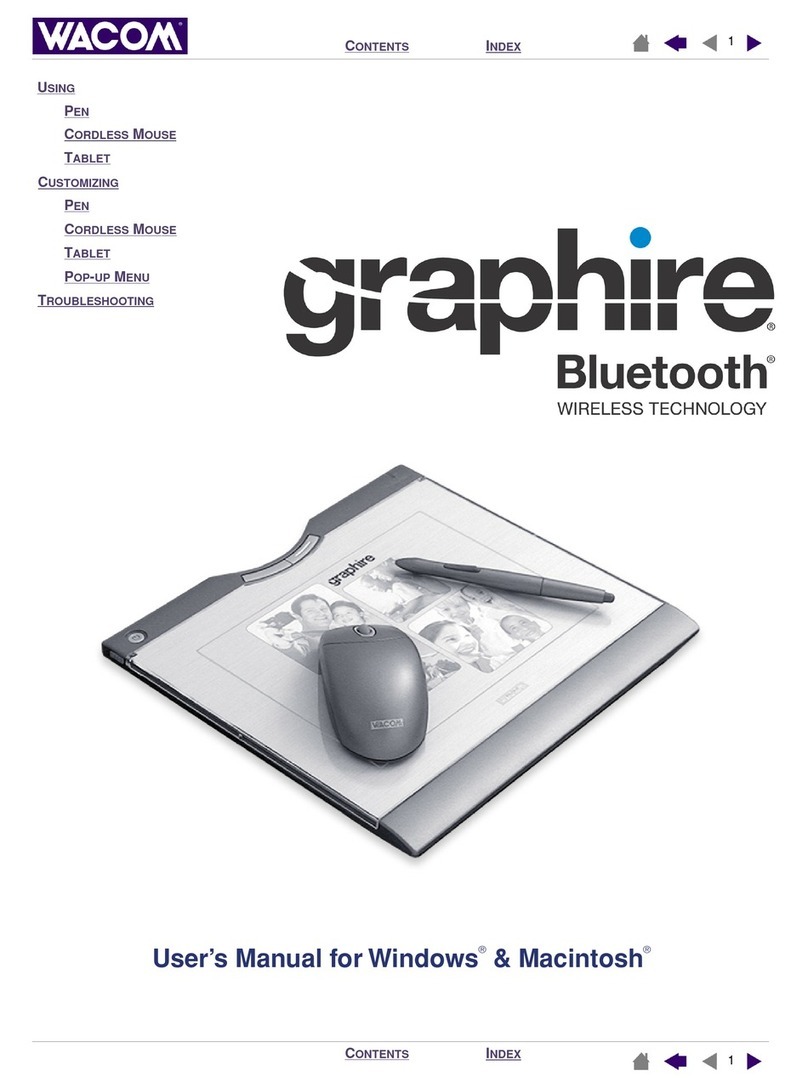Huion Note User manual
Other Huion Graphic Tablet manuals
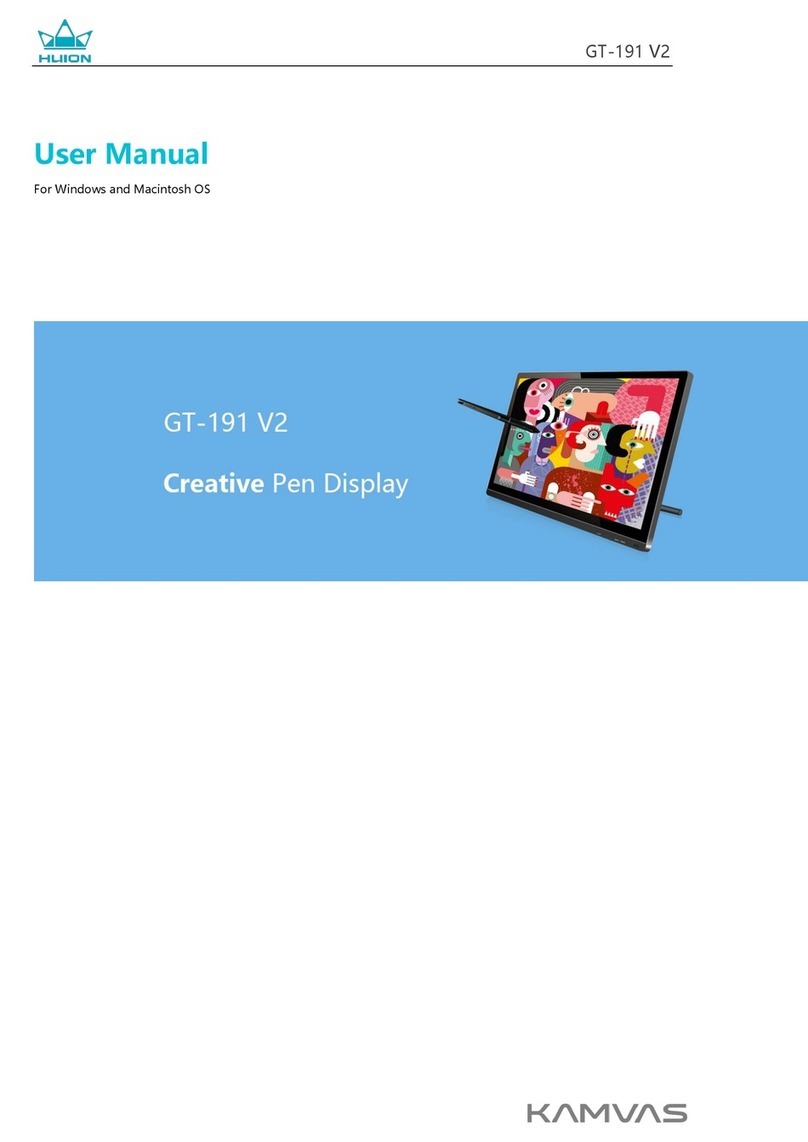
Huion
Huion KAMVAS GT-191 V2 User manual
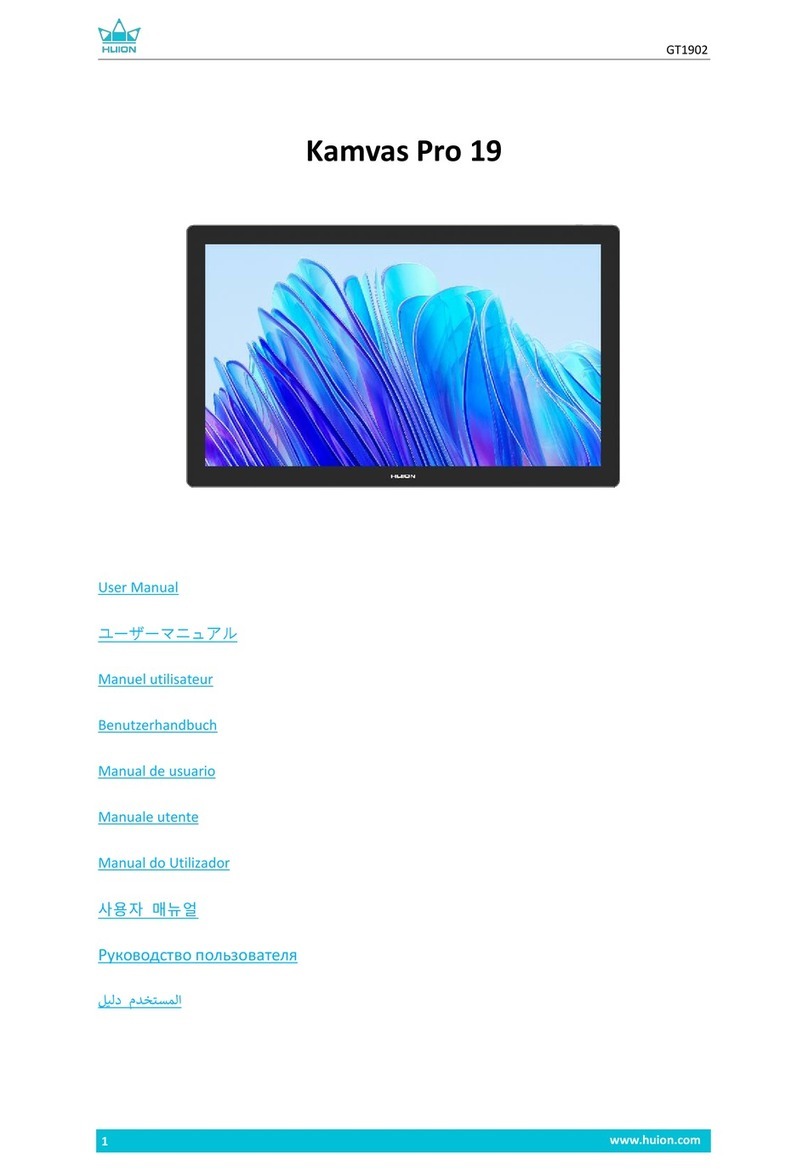
Huion
Huion Kamvas Pro 19 User manual

Huion
Huion Q11K User manual
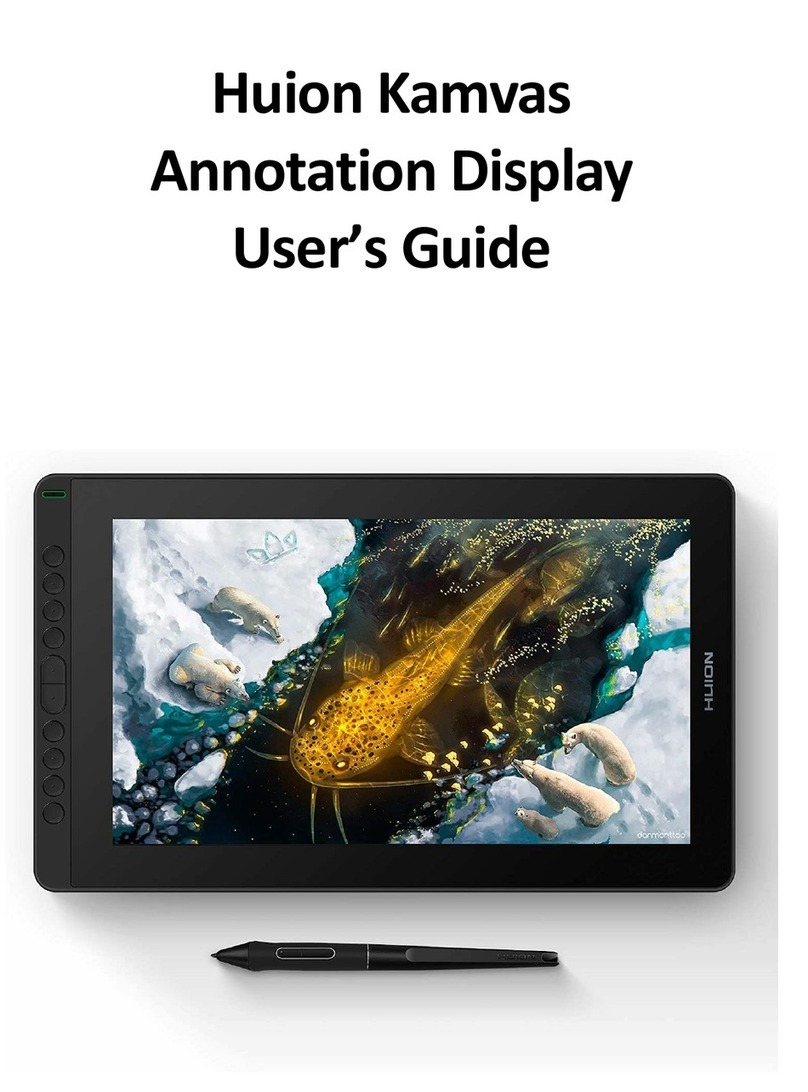
Huion
Huion Kamvas Series User manual

Huion
Huion INSPIROY H642 User manual

Huion
Huion INSPIROY RTS-300 User manual

Huion
Huion GT10 User manual

Huion
Huion RTE-100 User manual

Huion
Huion GT-221 User manual

Huion
Huion INSPIROY HS611 User manual

Huion
Huion H610PRO V2 User manual

Huion
Huion GS1561 User manual

Huion
Huion KAMVAS 22 User manual

Huion
Huion GT-192 User manual

Huion
Huion KAMVAS Pro 16 User manual

Huion
Huion GT-220 User manual

Huion
Huion KAMVAS GT-156HD V2 User manual
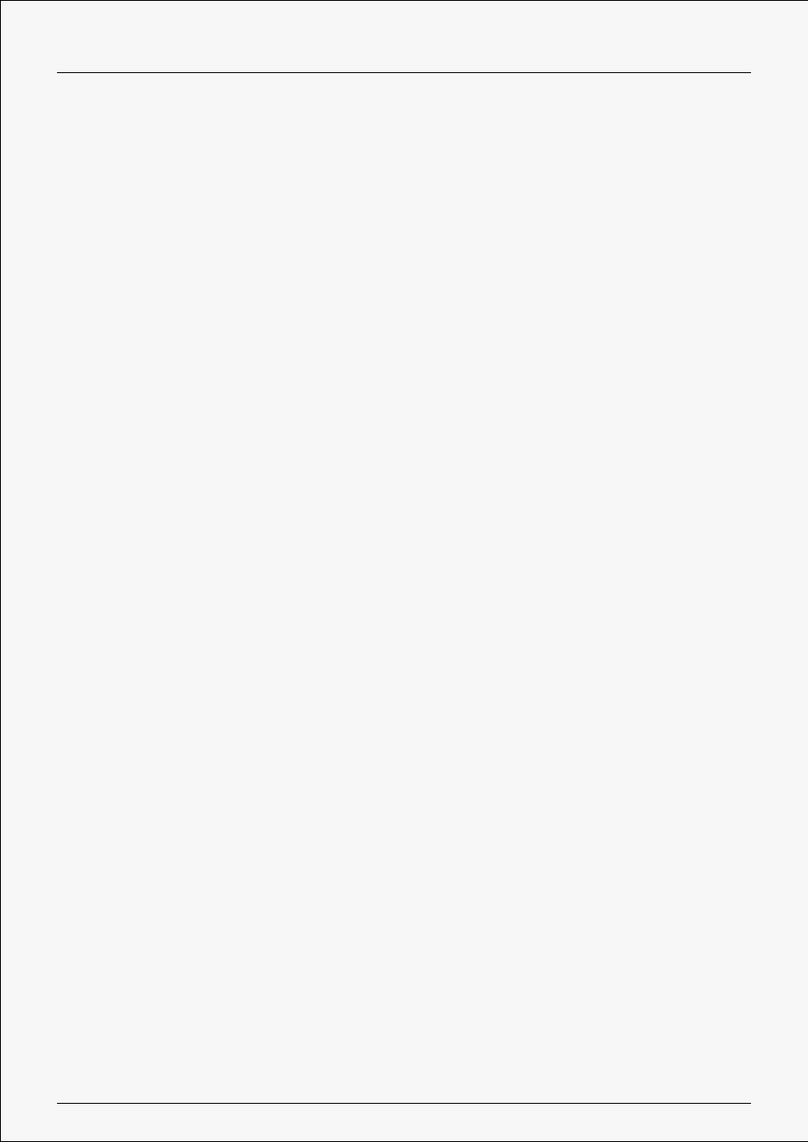
Huion
Huion G930L User manual

Huion
Huion Inspiroy Dial 2 User manual

Huion
Huion Kamvas Pro 13 User manual