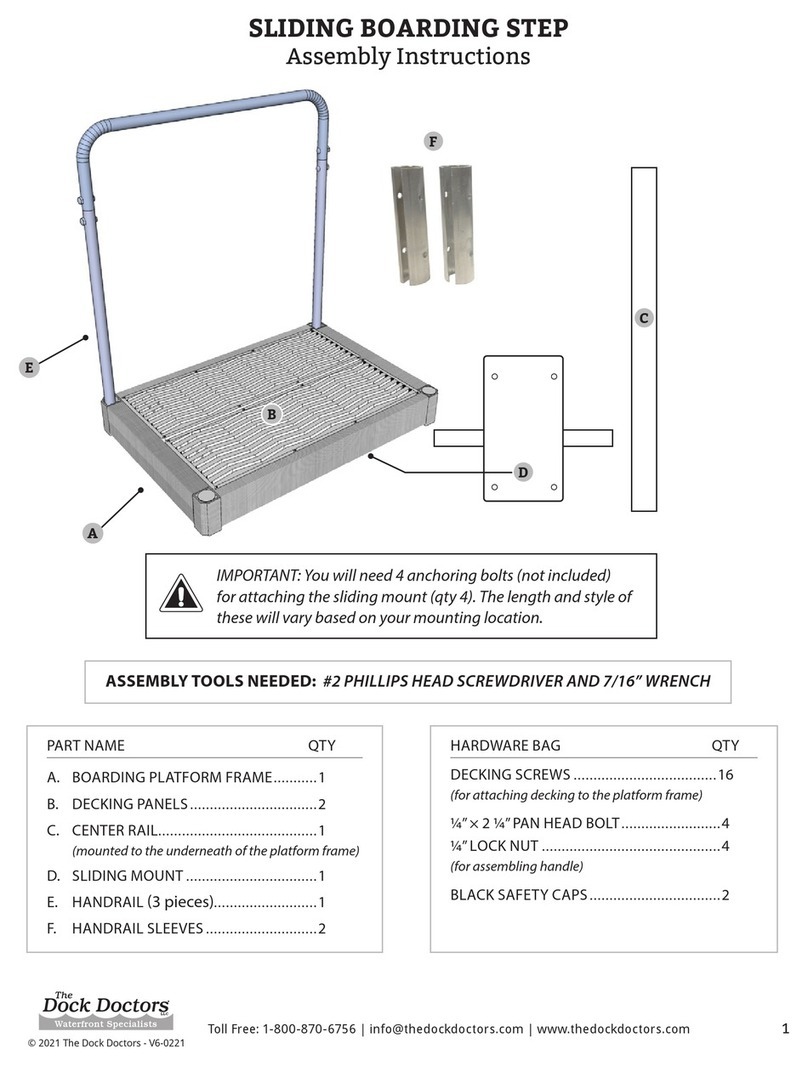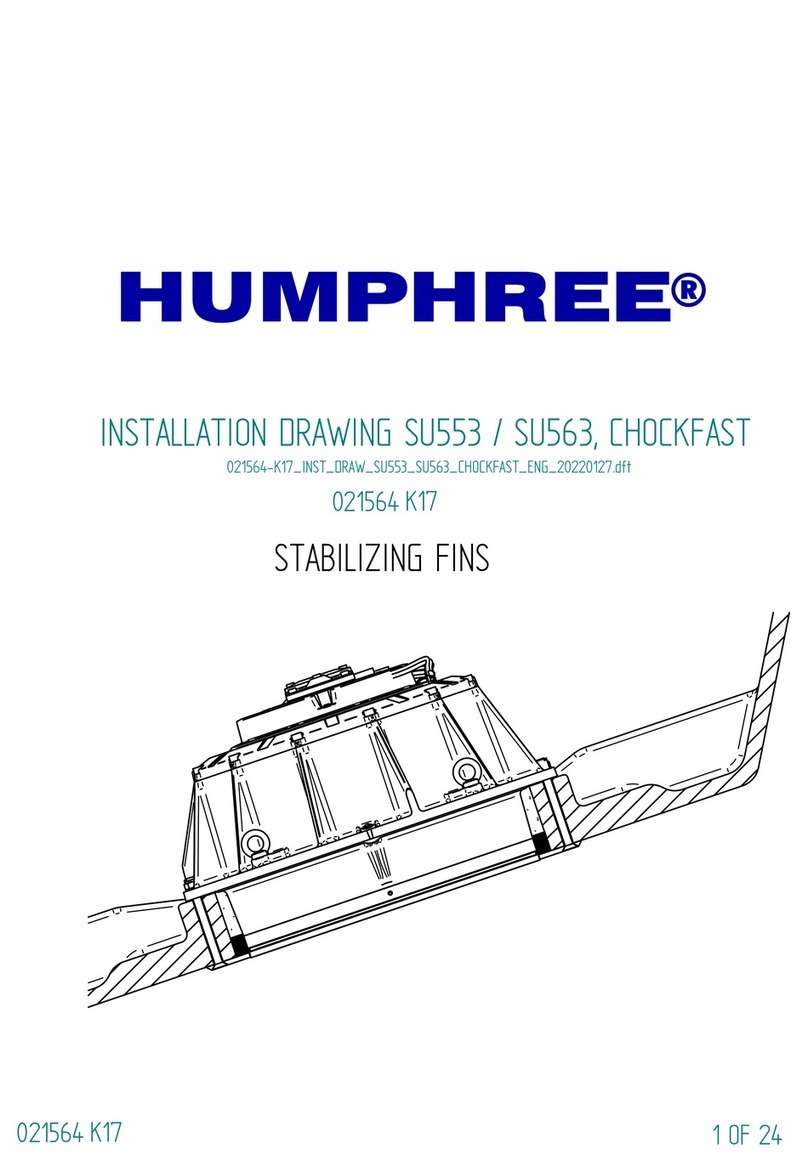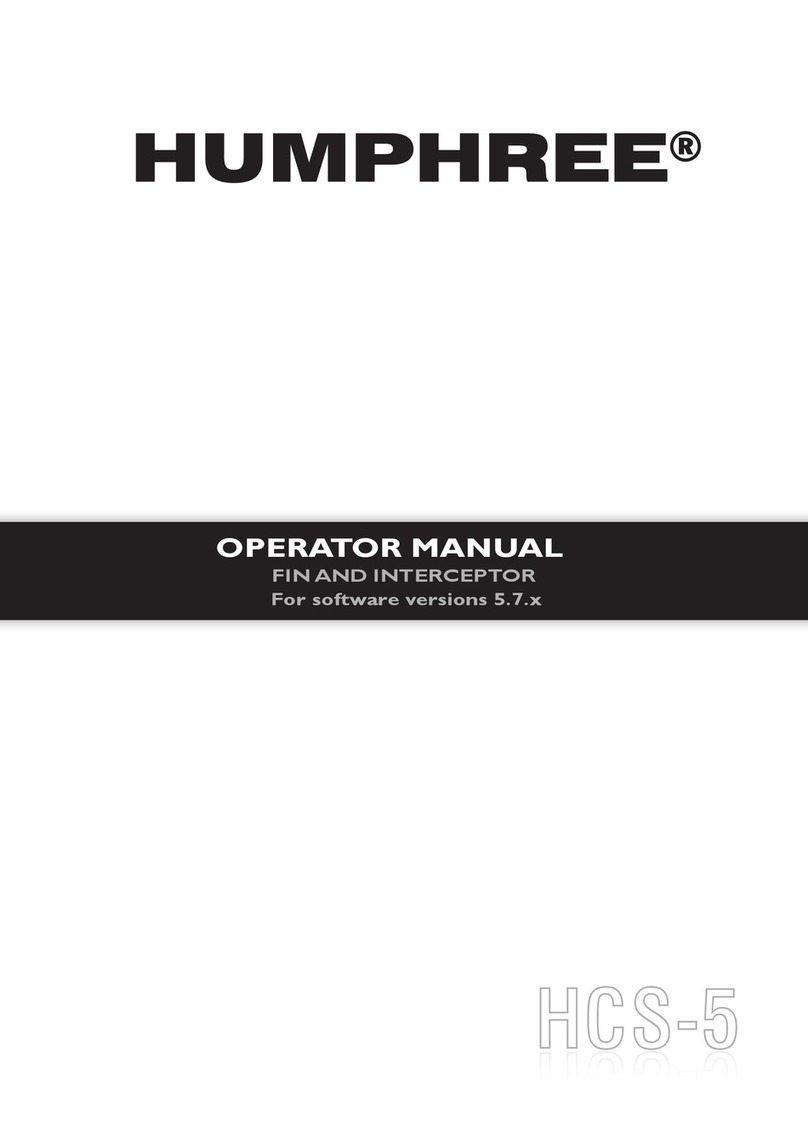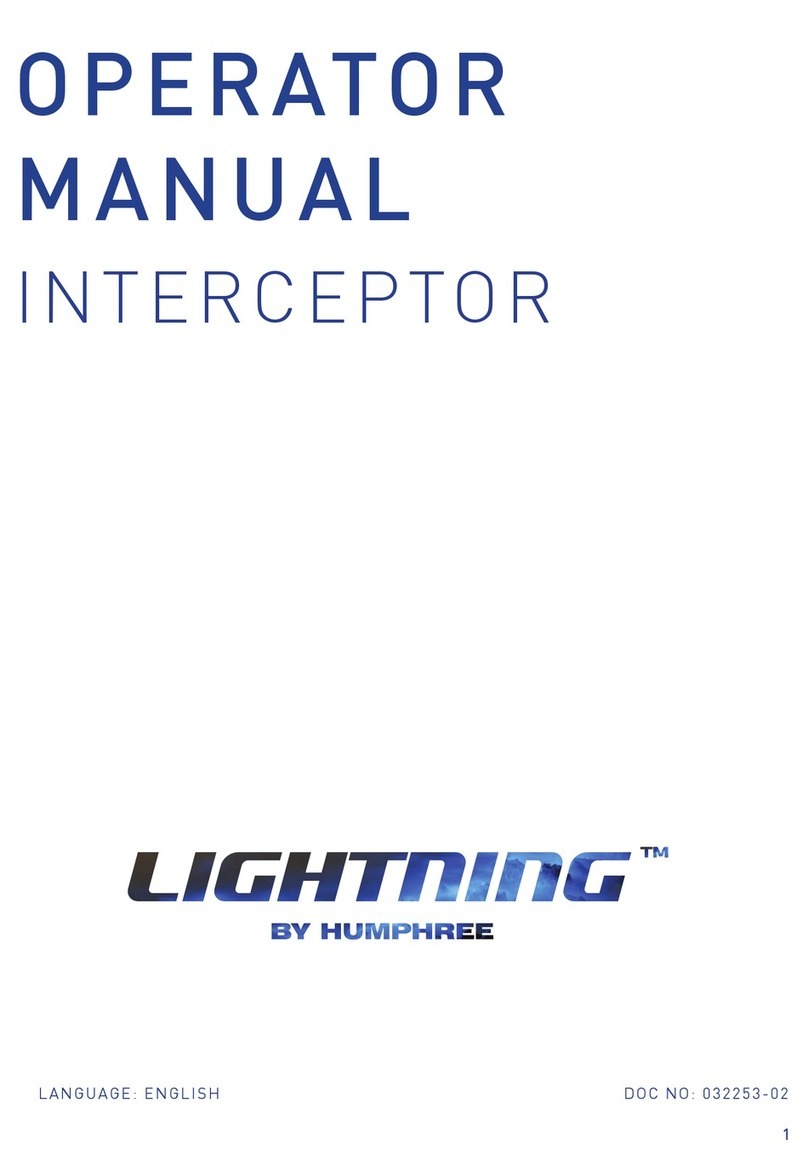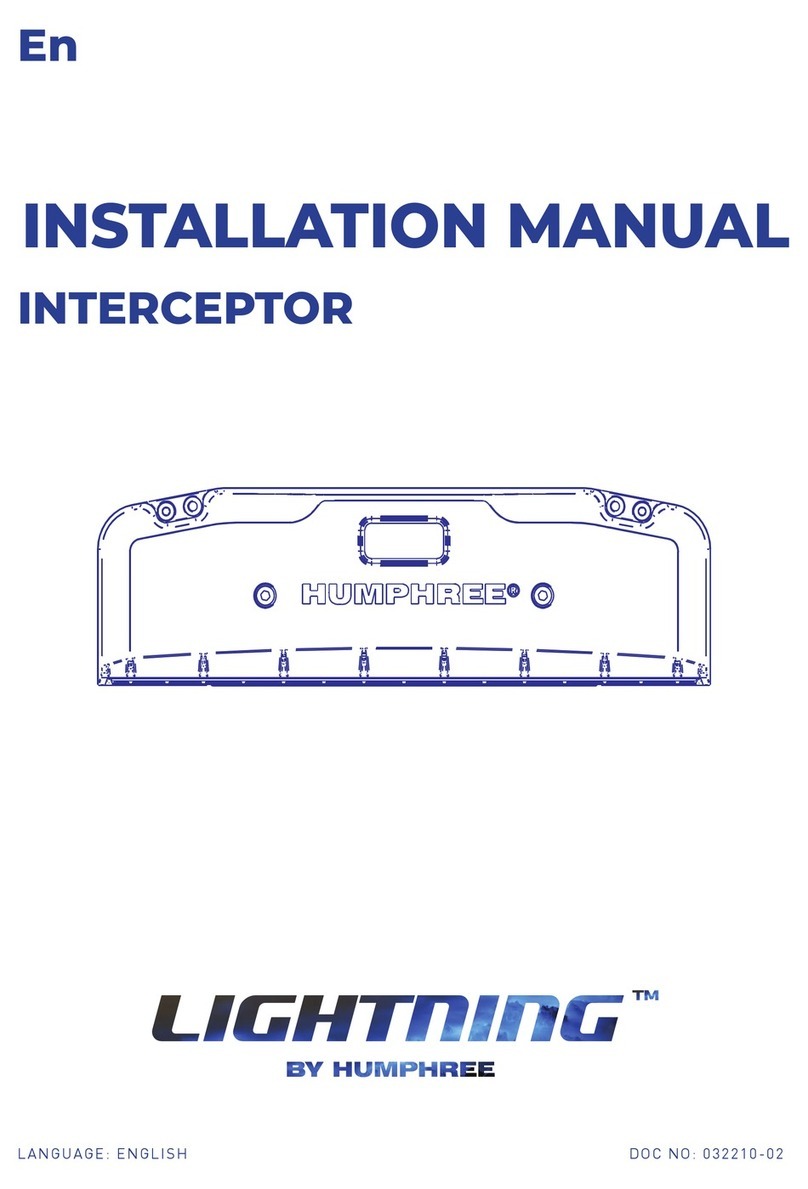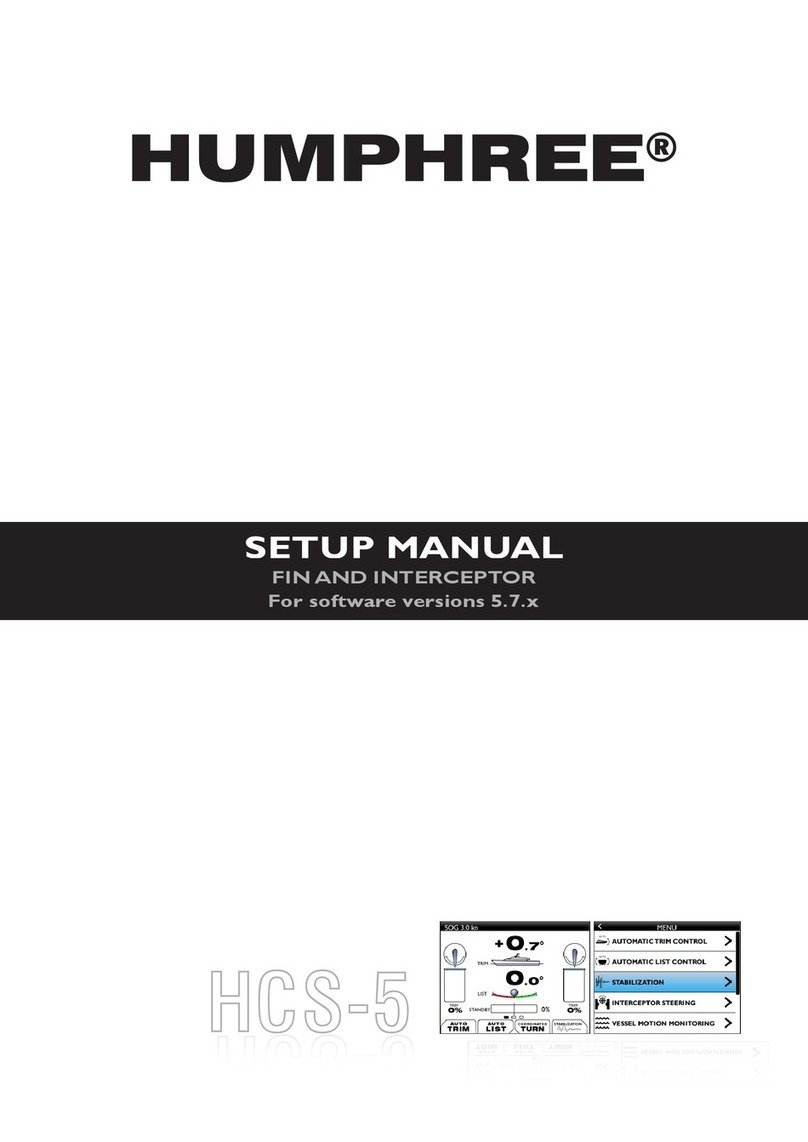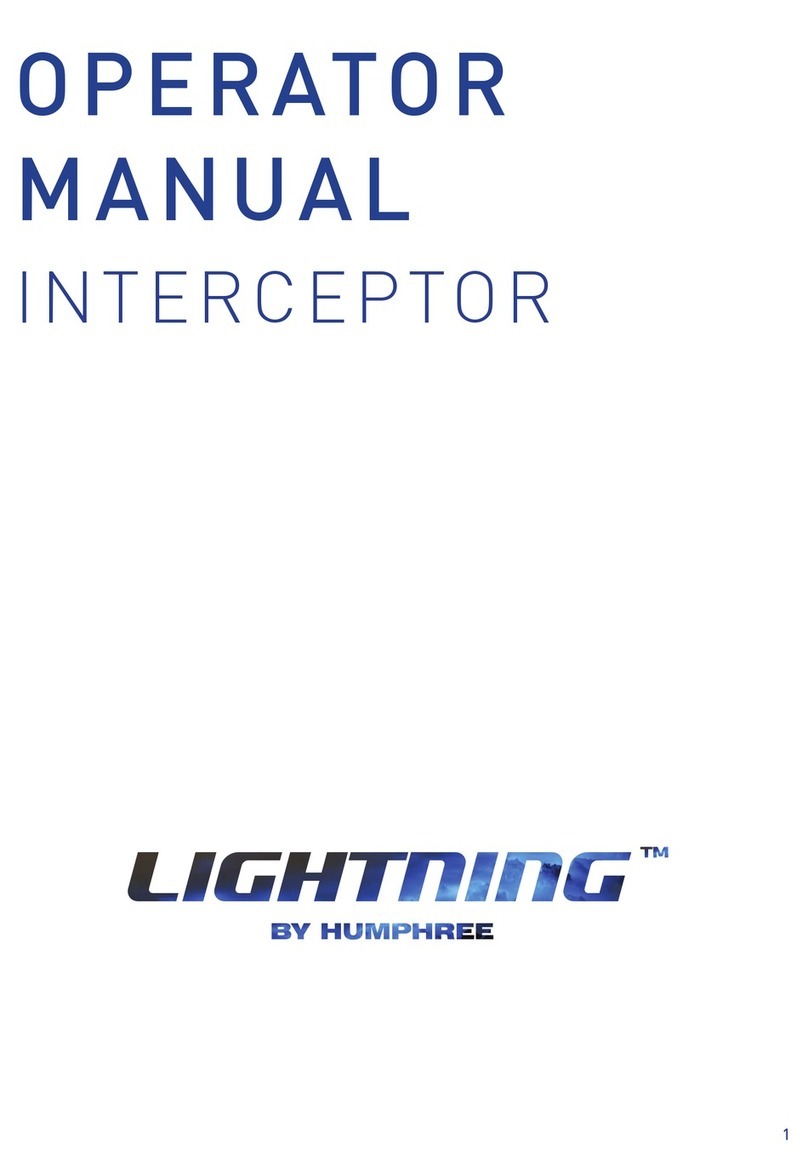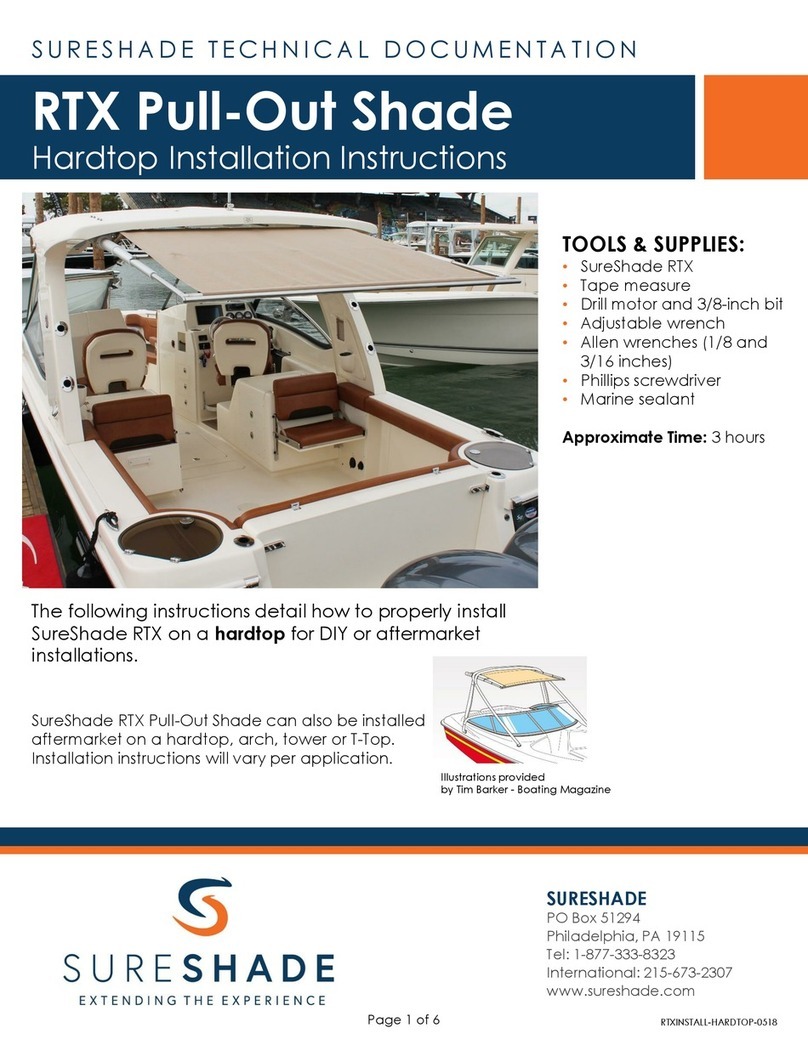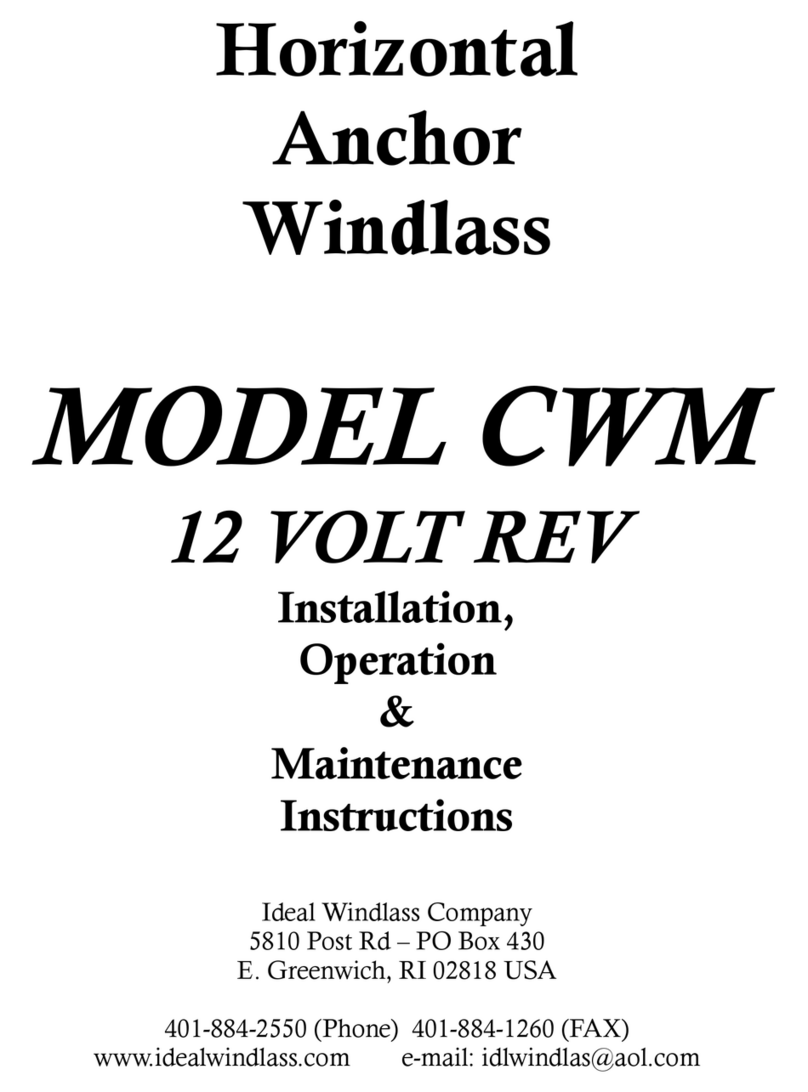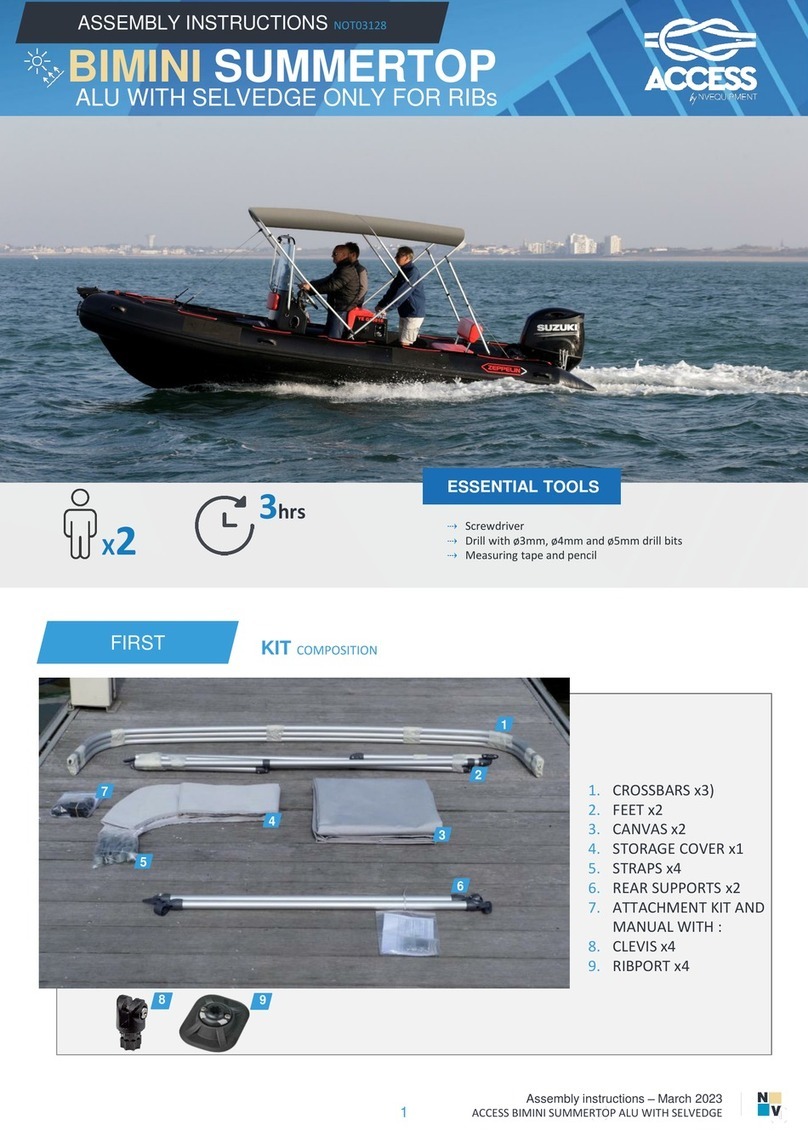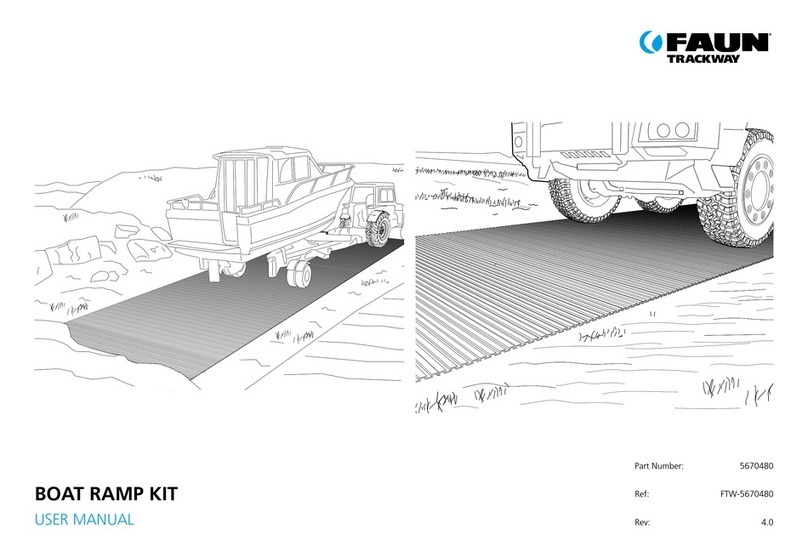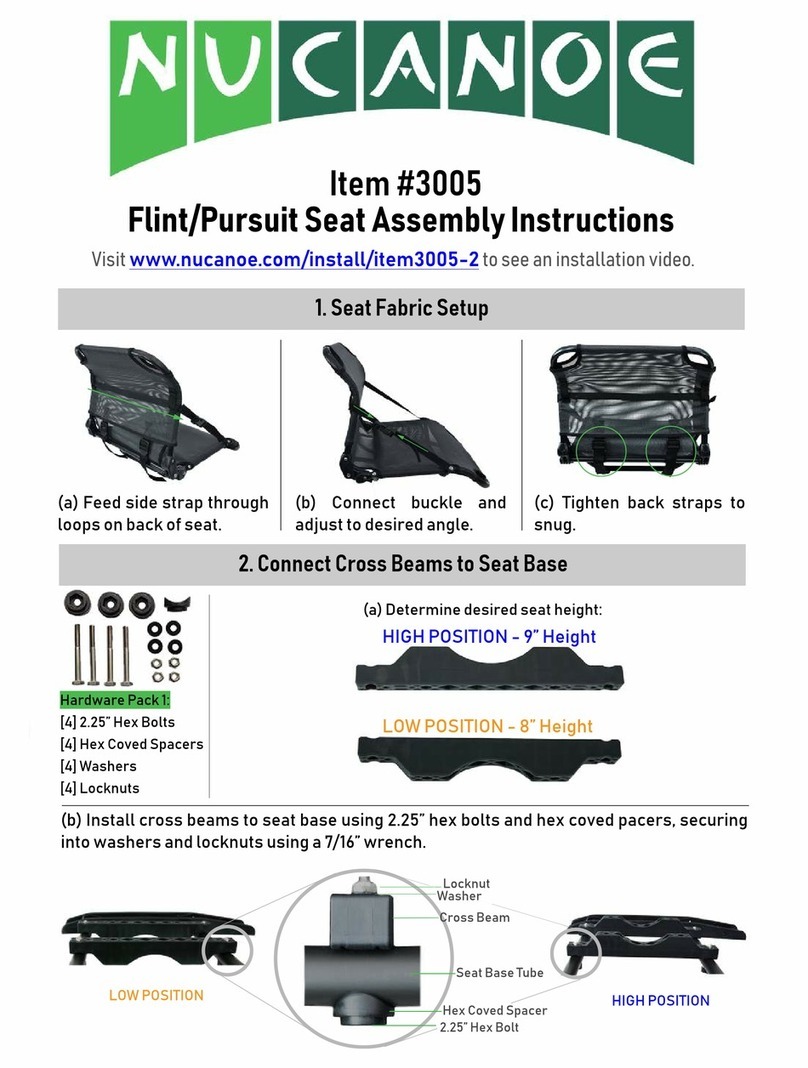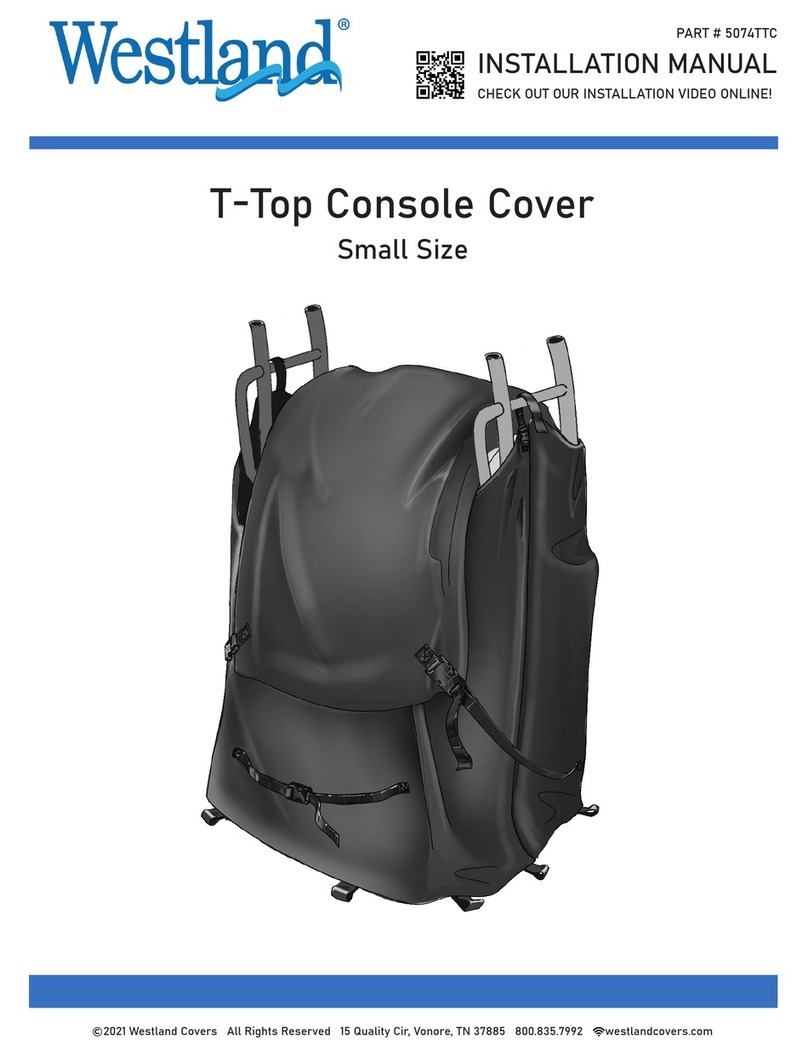9
3. SYSTEM OVERVIEW
1. Speed
Shows the speed at which the beat is travelling in Knots.
2. Menu
Swipe down to see the Menu contents.
The Menu shows the following features:
• Screen Brightness Controls
• Settings button
• Detailed Controls
For more information, see the Operator Manual.
3. Information Icon Panel
Shows icons that inform the user that certain features are enabled.
For more information about the icons displayed in this panel, see the
Operator Manual.
4. Alarm Icon
Is only visible when the system is not operating correctly.
Tap to be redirected to the error handling screen for the issue causing
the alarm.
For more troubleshooting information, go to the FAQ section of the
Lightning website.
5. Auto Trim Button
Tap to enable the Auto Trim function: when the function is on, the
button changes color from grey to blue.
For information on how to set up Auto Trim, see Section 7.1 Configure
Auto Trim.
6. Auto List Button
Tap to enable the Auto List function: when the function is on, the
button changes color from grey to blue.
For more information on how to set up Auto List, see Section 7.2
Configure Auto List.
7. Coordinated Turn Button
Tap to enable the Coordinated Turn function: when the function is on,
the button changes color from grey to blue.
For more information on how to set up Coordinated Turn, see Section
7.3 Configure Coordinated Turn.
8. Pitch & Roll Button
Tap to enable the Pitch & Roll function: when the function is on, the
button changes color from grey to blue.
For more information on how to set up Pitch & Roll, see Section 7.4
Enable Pitch & Roll.
9. Screen Carousel
Shows that there are 2 aditional viewable screens:
a. Manual Controls Screen
Swipe right to go to the Manual Controls Screen. For more
information, see the Operator Manual.
b. Light Controls Screen
Swipe left to go to the Light Controls Screen. For more information,
see the Operator Manual.