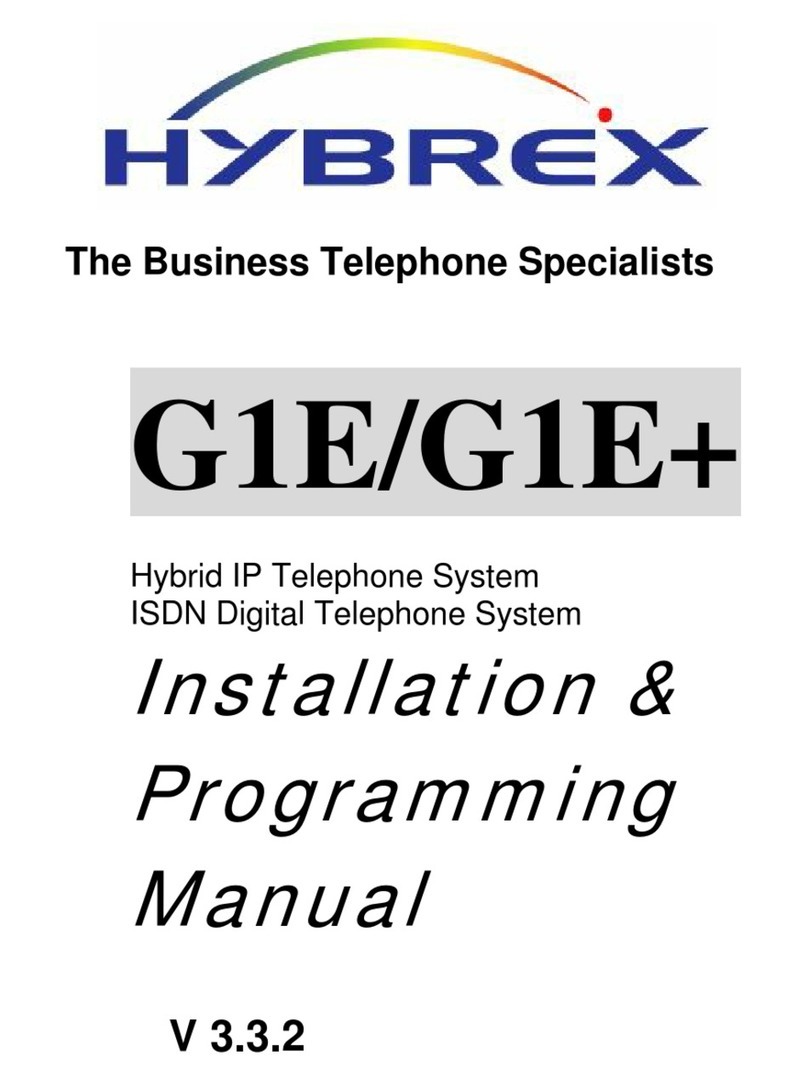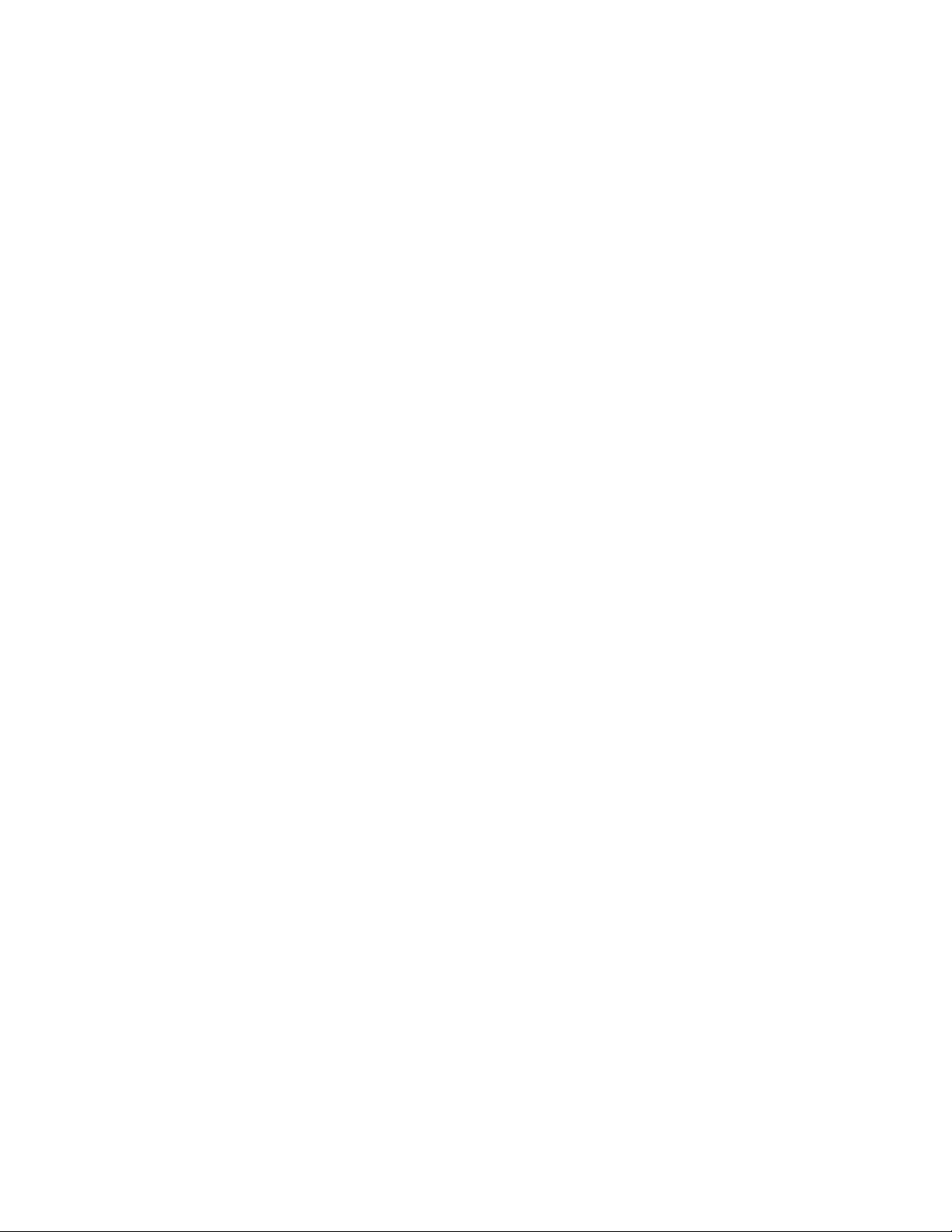9
Setting up and using your personal Mailbox on the G2-VMU
You must firstly record your greeting message. To do this dial 86 from your handset. If the VMS answers
and says “thank you for calling” and hangs up, check in the system programming that recording blocks
have been allocated to the extension. If the Mailbox is created it will ask for your password. The default is
1234 or 0000. Once in the mailbox follow the Voice prompts.
[1] –to play the current message
|___ [1] To record greeting message
| |_ [1] to record day time greeting message
[2] –to record greeting message
|___ [1] To record greeting message
| |_ [2] to delete your greeting message
Press [1] and record your message after the beep. Press # # to save the message
[3] –to change your password
|___ [Enter new password
| |_ [#] to save new password
[4] –to setup notification
|___ [1] To change message lamp function
| |_ [1] to change message lamp function [toggle]
|___ [2] To change external notification
| |_ [2] to delete your greeting message
Using VoiceMail
The access code for the User mailbox is 86. The user will normally call forward their extension to the
Voicemail number using the same method as normal Call Forward.
The user should call forward their phone to 86 using 1 (Call Forward all Calls) or 2 (Call Forward Busy) or
3 (Call Forward Busy No Answer) depending on their requirements. Call Forward settings are done with
the phone idle and on hook.
Example: Station 112 will enter [PRG] [3] [86]
Once this is done if a call is transferred to Stn 112 while the station is busy then the call will forwarded
immediately to Voice mail and the Caller will hear Station 112’s Personal Greeting and may leave a
message
The Voicemail gives the option of the caller leaving a message or going to the operator once they are in a
personal mailbox. The user can record a greeting which just says “ leave a message” or alternatively the
message can say “leave a message or dial 0/9 now to return to the operator”. If the caller dials 0/9 at this
point they will not leave a message but will go back to the Console.
Once a message is recorded for the station then the normal method of delivery is that the MSG light will
flash on the Stn or the Message light will flash on an analogue phone. On a digital phone the user can press
the MSG button and be immediately connected to the Voicemail. An analogue phone user will need to dial
76 to be connected to the voicemail.