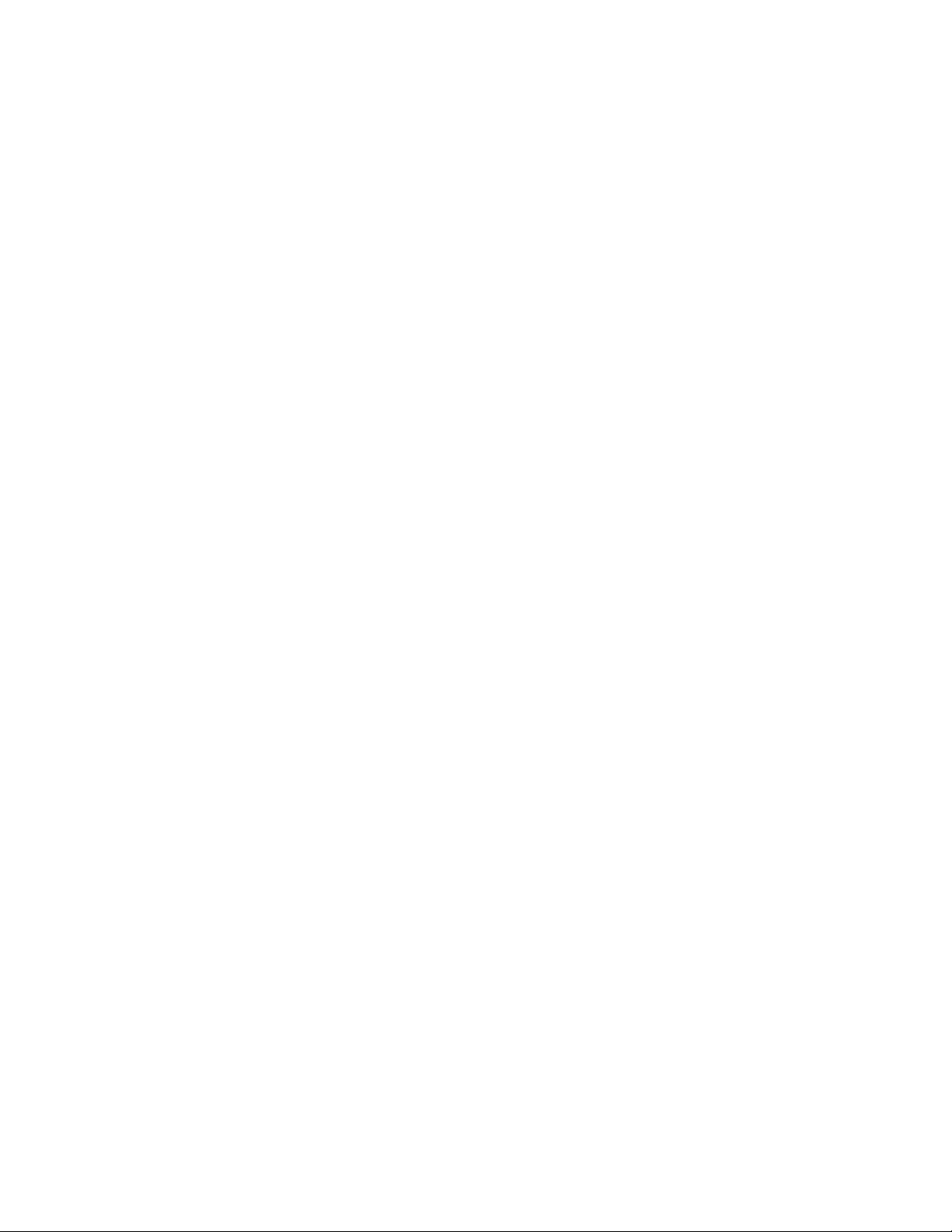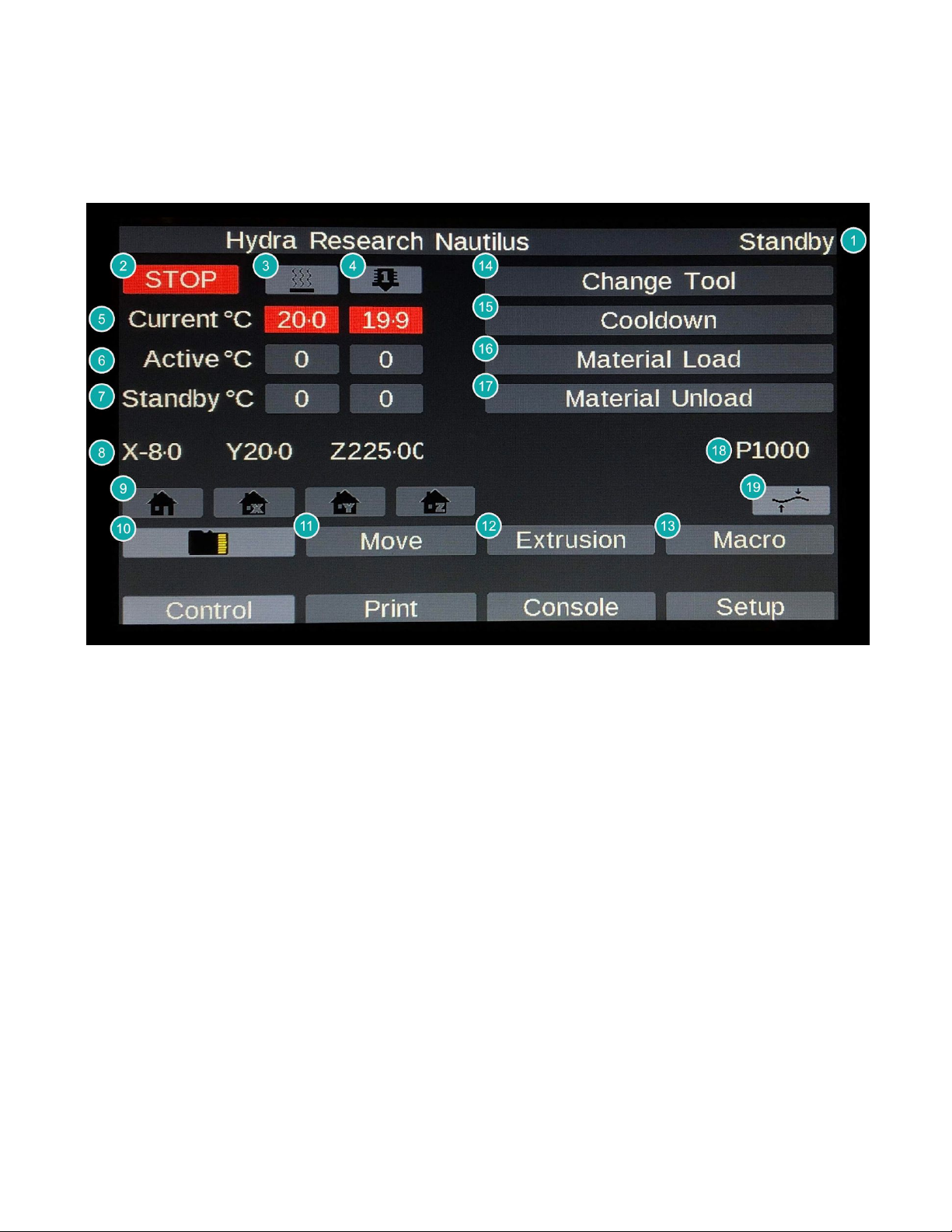Safety Information
WARNINGS
The Nautilus 3D printer contains electronic, motorized, and heated parts. Always be aware of possible hazards
during operation. Keep your printer indoors in a dry, ventilated area and do not expose to rain or snow.
Burn Hazard
Never touch the nozzle, heater block, Print Surface, or build plate while hot, especially during printing. Make sure
heating to the tool and bed are turned off and internal parts have cooled completely before touching. Do not touch
recently extruded plastic, it is very hot and can stick to the skin causing burns. Avoid touching motors during or
after printing as they can also get hot.
Pinch Hazard
The Nautilus uses motorized, moving parts that can get caught on body parts, hair, jewelry or clothing. Do not
reach or put anything inside the printer during operation to avoid possible injury.
Fire Hazard
Never place flammable materials or any liquids on or near the printer while it is powered on. Electronics and
heated parts can pose a fire hazard when used improperly. Never cover the fan vents on your printer; doing so
can damage your printer and is a fire hazard.
Electric Shock Hazard
Always power down and unplug your Nautilus before connecting or disconnecting wires or accessing the
electronics enclosure. Never open the power supply; it contains parts that can cause harm when handled
improperly. Even when powered off, some power supply components pose a risk of electric shock. Place the
power cable so that it does not pose a tripping hazard and do not use a damaged power cable.
Print Surface
Do not print directly onto the Aluminum Build Plate, it can damage your printer and violate your warranty.
Keep Attended
Never leave your Nautilus unattended during operation or while powered on.
Appropriate Surface
Always keep your printer on a clear, stable, and level surface.
Age Warning
For users under the age of 18, adult supervision is strongly recommended. Small components or printed parts
may present a choking hazard.
Warranty Warning
The warranty included with the Nautilus covers manufacturer’s defects. Failure to observe the above warnings will
void your warranty. Operation instructions can be found in this user manual; failure to follow the instructions or
improper operation can damage your printer and void your warranty. Keep the packaging from your Nautilus; it
must be shipped in packaging approved by Hydra Research for all warranty claims.
User Modifications
The Nautilus is open source and easily modified; the team at Hydra Research respects your right to modify or
repair your printer. However, any damage caused by user modifications or attempted repairs is not covered by
your warranty. If you have any questions or concerns feel free to reach out to us by email:
4