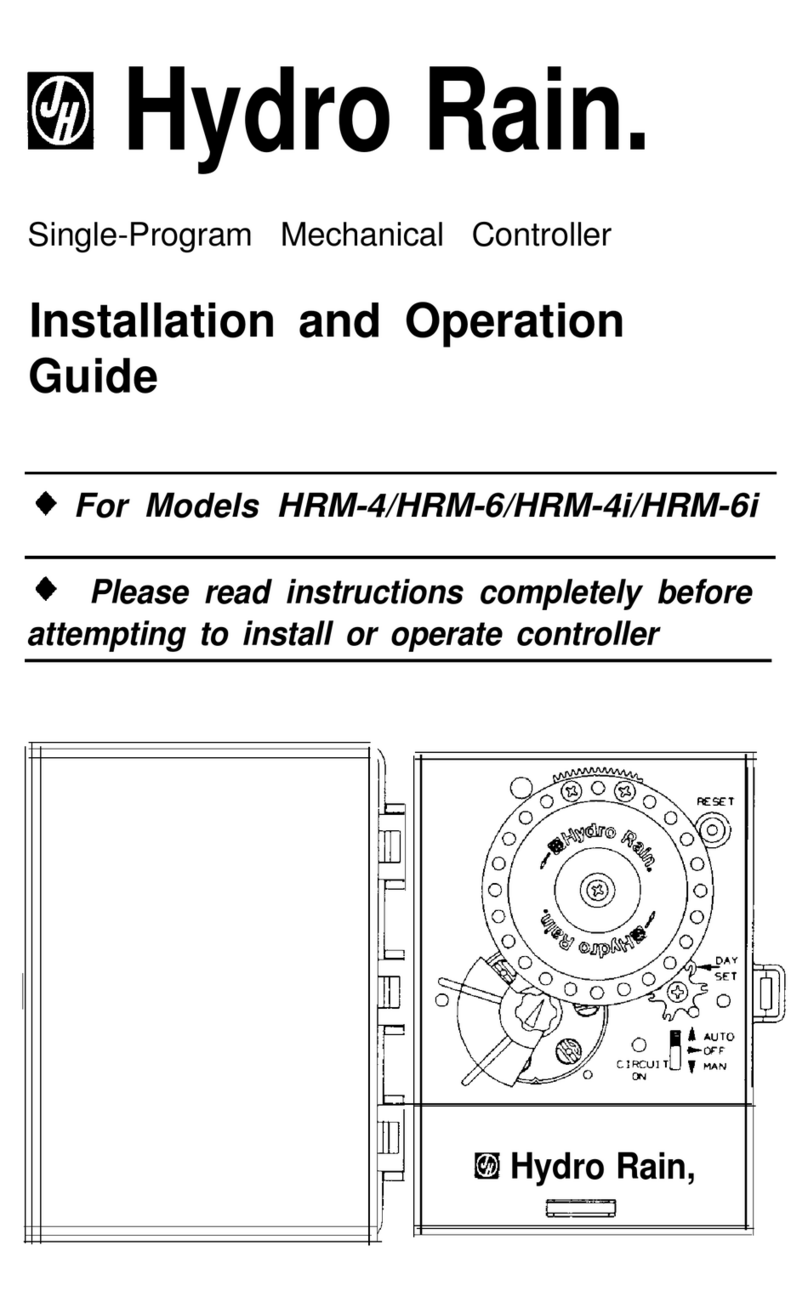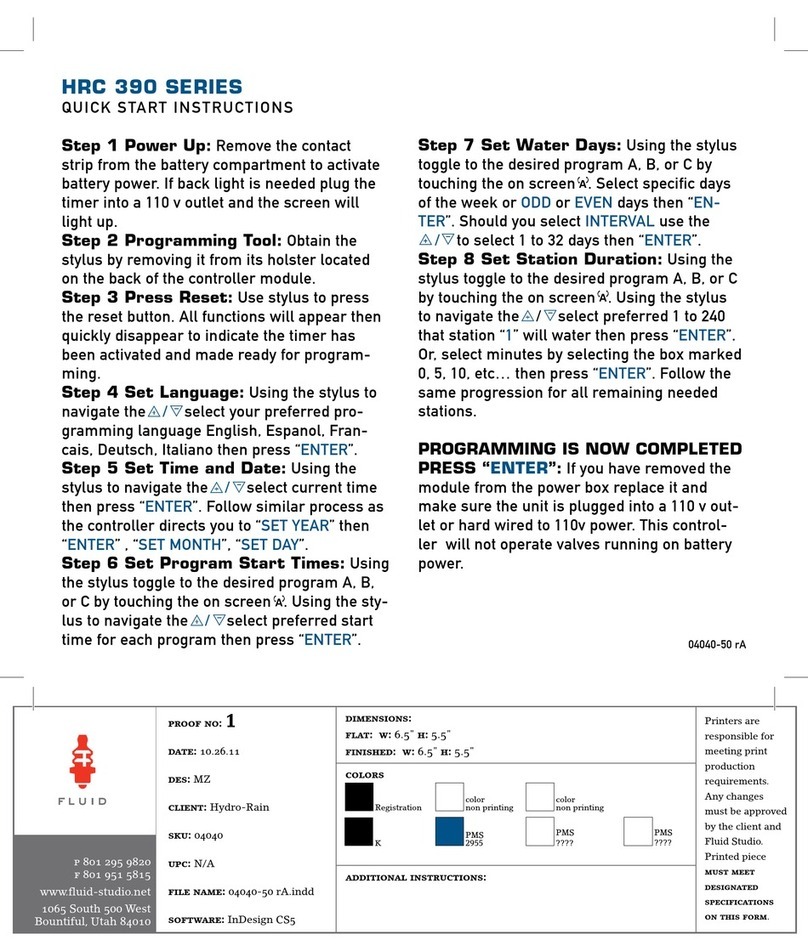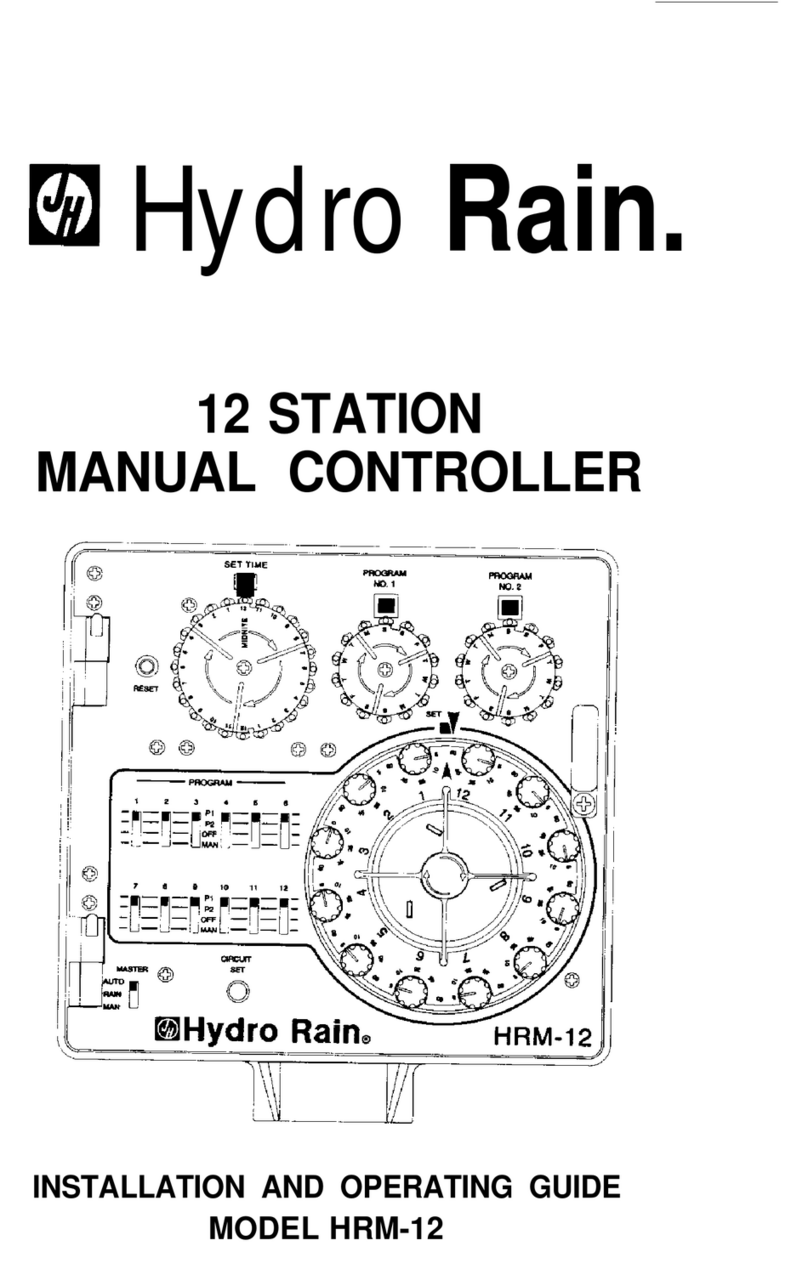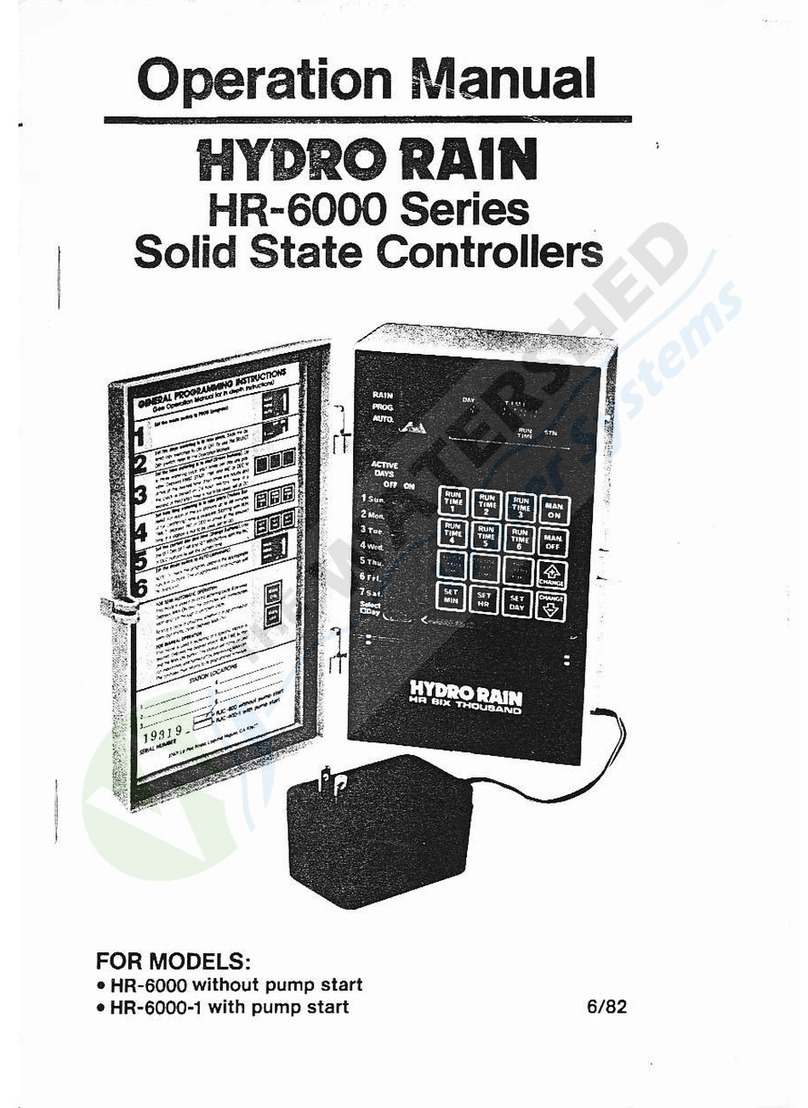Install the B-hyve™ Pro app on
your smart device
You will need a smart device to connect
the controller to Wi-Fi. After the
controller is paired, you can also use a
computer to adjust your controller.
Note: The app will guide you through
initial set-up of your sprinkler
controller. In addition, there are help
icons throughout the app with more
information and useful tips.
The B-hyve™ Pro App
Controller Connected Symbol
Rain Delay
Calendar
Programs
Remote Control
or Home Button
Zone List
Settings
Next Zone
Stop Watering
Running Status/Messaging
Weather/Temp.
FOR OPTIMUM CONTROLLER
PERFORMANCE, CONNECT TO
WIFI TO RECEIVE THE LATEST
CONTROLLER UPDATES.
Controller Installation–Pairing to Controller
Plug in your HRC 400 controller
Once your HRC 400 controller is
plugged into the power source, it will
automatically look to pair with your
smart device. In the top left corner of
the controller screen the “Bluetooth”
icon will flash with a graduated blinking
sequence. This indicates that your
controller is ready to pair with a smart
device.
Connect to your HRC 400 controller
Open your B-hyve™ Pro app, create
an account or login, and follow the
step-by-step process to add and set
up your device. The B-hyve™ Pro app
will connect to your device and you
will, then, be guided to connect to your
home Wi-Fi network.
Connect to your Wi-Fi network
Select your network from the list and
enter the password for the network to
connect your controller to your Wi-Fi
signal. When connected, the Wi-Fi icon
on the controller will stop blinking and
show solid lines, indicating your signal
strength.
Simple Controls
Programing the controller
You can set your controller up with the app.
You can also make manual adjustments at
the controller. Controller changes will be
reflected in the app, and app changes will be
reflected at the controller.
It allows the gardener who left their phone
inside to run a manual cycle, or adjust
programming as needed and keep dirty
hands away from the phone.
Note: The app has help screens and video
to assist you with Wi-Fi connections,
programming, smart watering and other
general questions you may have.
Buttons Function
Scroll up or down, left or right and
push to make a selection
CLEAR To clear a setting
PROG ABCD To move to different programs: A, B, C, and D
BACK To go back a step
RAIN DELAY To pause operation for 1 to 32 days
due to rain or other factors 04080-50 rD
Rated input:
Australia—240V AC 50/60Hz 0.15A | Europe—230V
AC 50/60Hz 0.15A | USA—120V AC 60Hz 0.15A
Max load:
AUS & EU—24V AC 1 Amp 50/60 Cycle | USA—24V
AC 750 mA 60Hz
Temperature Operating Range:
Operating: 32-158° F (0-70° C) | Storage & transport:
32-176° F (0-80° C)
Humidity Operating Range:
Operating: 0–80% | Storage & transport: 0–90%
Altitude:
6,500' (2,000 meters) IPX5 Rating
Installation Class II | Over Voltage Category II
Battery Specifications
Controller requires a CR2032 Lithium battery
(included)
To remove, lift battery cover with a screwdriver
and remove battery with fingers.
Insert the new battery at an angle and press to
click the battery into place. The plus (+) sign on
the battery must face upwards.
WARNING: Risk of Fire, Explosion, and Electric
Shock. Replace battery with Hitachi Maxell Ltd,
Type CR2032 only. Use of a different battery
has the potential for a risk of fire, explosion, and
electric shock.
WARNING: Battery must be removed
from the controller before it is scrapped.
WARNING: The controller must be
disconnected from the supply mains
when removing the battery.
BATTERY WARNING: Chemical Burn Hazard.
Keep batteries away from children.
This product contains a lithium coin cell battery. If
a new or used button/coin cell battery is swallowed
or enters the body, it can cause severe internal
burns and can lead to death in as little as two hours.
Always completely secure the battery compartment.
If the battery compartment does not close securely,
stop using the product, remove the battery, and
keep it away from children. If you think the battery
might have been swallowed or placed inside any
part of the body, seek immediate medical attention.
The battery should be disposed of properly and
kept away from children. Even used batteries may
cause injury.
Specifications
Help
If the app and the website don’t have what you’re looking
for, please call our technical support line before returning
this sprinkler controller to the store.
(888) Hydro-Rain
www.hydrorain.com | bhyve.hydrorain.com
Acts as a hub for other
B-hyve™ products
Note: If you do not see your network name
in the list, tap the refresh button in the
app. If your network name still does not
appear, tap “Advanced” in the app and enter
your network name and password. This
device will only connect through 2.4 GHz
Wi-Fi networks. 5.0 GHz networks are not
supported and will not appear in your app.