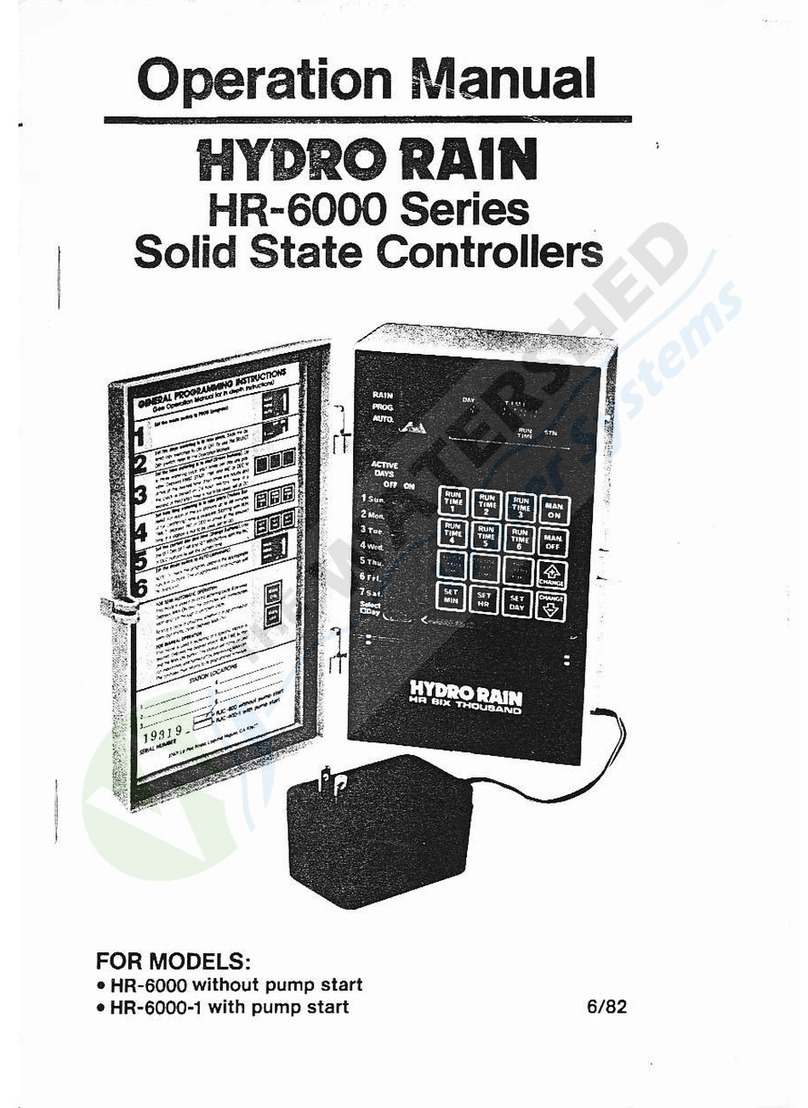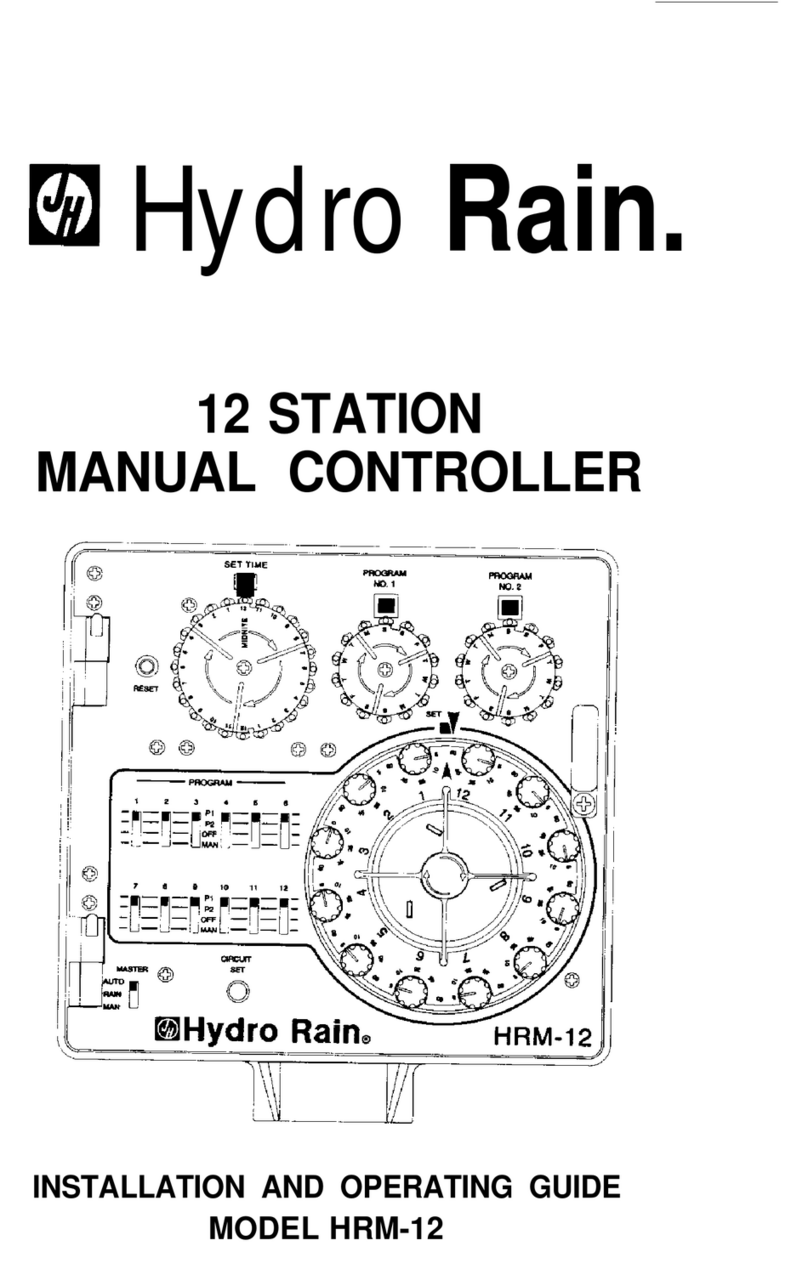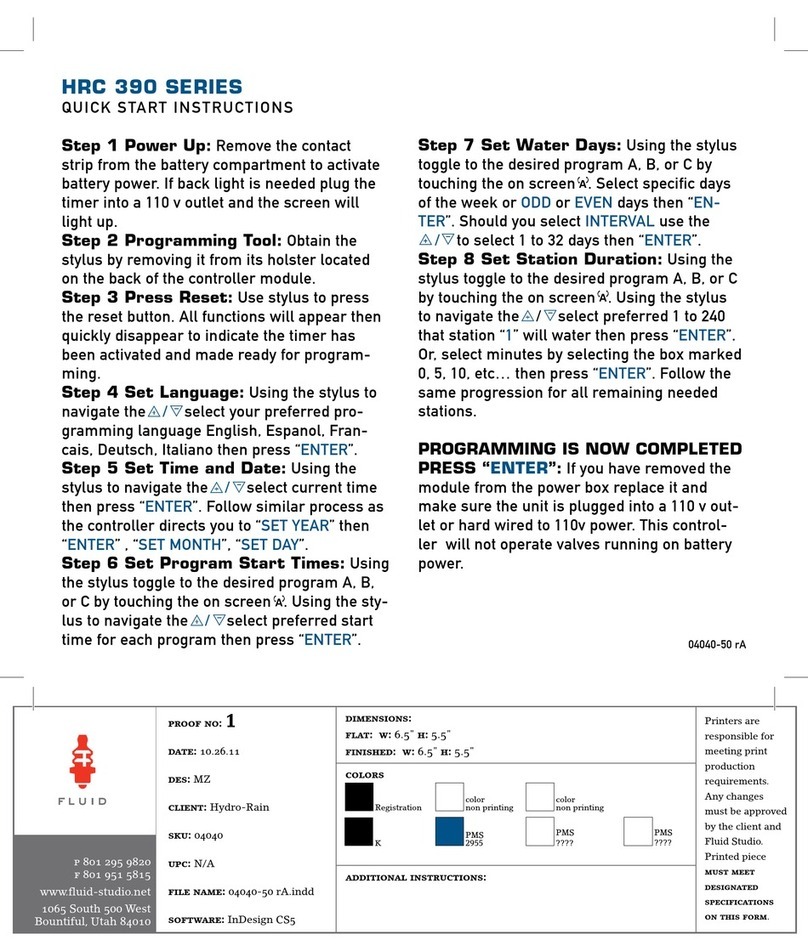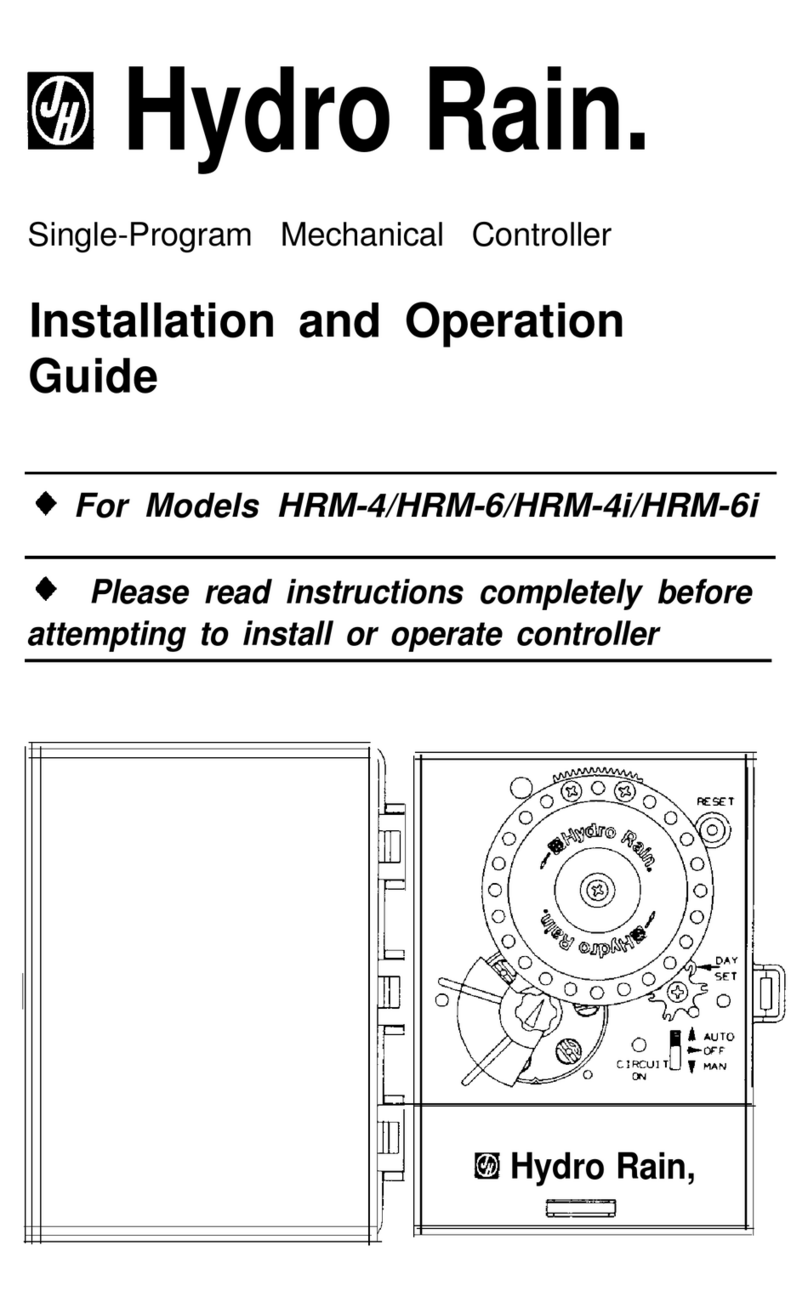9
Start Time
This is the time of day that your programmed watering
starts, the first zone will begin watering at the st
start time. You can set up to start times. When
a start time is set before the previous program has
completed, that start time will be delayed, and will
start upon completion of the previous program.
Tip: Only one start time is needed to run all of your zones.
1. Turn the dial until the selection box is on START TIME.
2. Press the dial. You will now see the hour dashes (--) flashing.
3. Turn the dial until the desired start time hour is reached.
Note: Continue turning the dial to go between am and pm.
4. Press the dial to confirm the start time hour. You
will now see the minute dashes (--) flashing.
5. Turn the dial until the desired start
time minutes are displayed.
6. Press the dial to confirm the
start time minutes.
Note: After pressing the dial, the controller will
automatically advance to the nd start tine. If
additional start times are needed, repeat this process.
Additional start times are helpful to avoid run off
and allow time for the soil to absorb the water.
Example: Bill just planted new grass seed and wants
to water three times per day. He sets START TIME
for am, START TIME for pm, and START TIME
for pm. He also sets HOW OFTEN to INT (interval)
EVERY DAYS (see section , HOW OFTEN). In AUTO
mode the system will water times per day. Once
Bill’s sod is established he can CLEAR start times
and and return to watering just once per day.
Press PROG ABCD to set up start times for
additional programs and repeat the above steps.
Run Time
This is where you will set up how long of a watering
duration each station will run. The station is the area
or zone that will be watered by each valve.
1. Turn the dial until the selection box is on RUN TIME.
2. Press the dial. You will now see the
STATION number flashing.
3. Turn the dial until the zone number you
want to program is reached.
4. Press the dial to confirm the zone. You
will now see the MINS flashing.
5. Turn the dial until the desired duration
for that zone is reached.
6. Press the dial to confirm the duration run time.
Note: Your controller will automatically advance to
the next station and the MINS will be flashing.
7. Repeat steps & for each zone you wish to set up.
8. Press BACK to return to the main menu.
If you wish to set-up zones in different programs (A,
B, C, or D), press the PROG ABCD button until the
desired program is displayed and repeat the steps.
Note: Press the BACK button to return to the main menu.