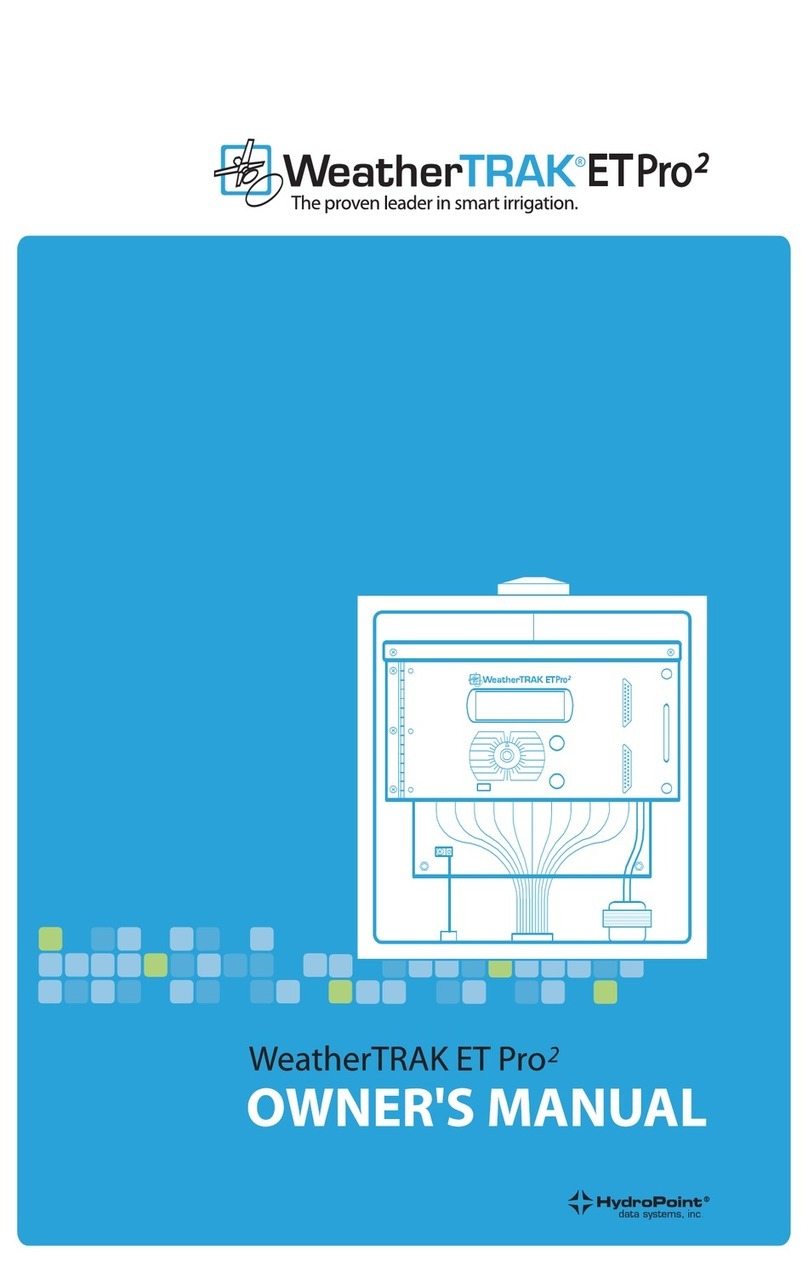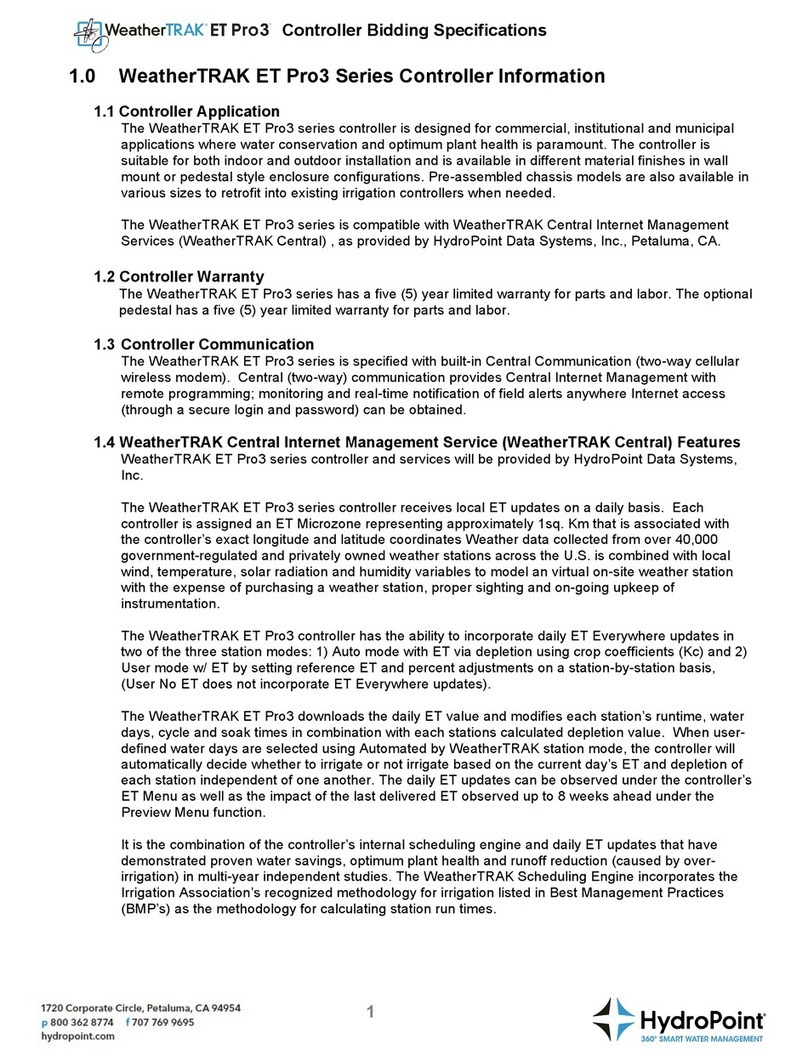Contents
CONTENTS .................................................................................................................................................. 1
GETTING STARTED............................................................................................................................................ 1
OVERVIEW OF THE STEPS FOR UPGRADING FROM ET PRO3TO OPTIFLOW XR.................................................... 1
INCLUDED EQUIPMENT.................................................................................................................................. 2
EXISTING EQUIPMENT THAT WILL BE USED....................................................................................................... 2
T
OOLS
N
EEDED
............................................................................................................................................. 2
CENTRAL INTERNET MANAGEMENT SERVICE (CIM).......................................................................................... 2
GETTING STARTED WITH THE UPGRADE .......................................................................................................... 2
U
PGRADE
I
NSTRUCTIONS
..................................................................................................................................... 3
S
TEP
1
-
R
EMOVE THE
C
OMMAND
M
ODULE AND
D
ISCONNECT
P
OWER
...................................................................... 3
S
TEP
2
-
D
ISCONNECT
A
NTENNA AND
R
IBBON
C
ABLE
............................................................................................. 4
S
TEP
3
-
T
RANSFER THE
S
TATION
K
EYS
.................................................................................................................. 4
STEP 4-DISCONNECT THE RAIN SENSOR............................................................................................................ 5
STEP 5-LABEL AND DISCONNECT THE VALVE WIRES ........................................................................................... 5
S
TEP
6
-
R
EMOVE THE
W
EATHER
TRAK
ET
P
RO
3
M
INI
-C
HASSIS
................................................................................ 5
STEP 7-INSTALL THE NEW WEATHERTRAK OPTIFLOW XR MINI-CHASSIS ............................................................. 6
STEP 8-RECONNECT THE VALVE WIRES AND RAIN SENSOR.................................................................................. 7
STEP 9-INSTALL THE WEATHERTRAK OPTIFLOW XR COMMAND MODULE ........................................................... 7
STEP 10 -UPDATE THE DATE AND TIME.............................................................................................................. 8
SETTING THE DATE ....................................................................................................................................... 8
SETTING THE TIME AND TIME ZONE................................................................................................................ 8
ENABLING AUTOMATIC DAYLIGHT SAVINGS TIME ............................................................................................ 8
STEP 11 -ACTIVATE CONTROLLER WITH HYDROPOINT ......................................................................................... 9
STEP 12 –TESTING THE NEW WEATHERTRAK OPTIFLOW XR CONTROLLER ........................................................... 9
VALVE TEST ................................................................................................................................................. 9
CONTROLLER CONFIGURATION CHECK......................................................................................................... 10
STEP 13 -UPDATING TO OPTIFLOW ................................................................................................................. 10
STEP 14 –PROGRAM OPTIFLOW...................................................................................................................... 10
C
HECKLISTS
.................................................................................................................................................... 11
W
EATHER
TRAK
ET
P
RO
3
C
HECKLIST
............................................................................................................. 11
W
EATHER
TRAK
O
PTI
F
LOW
XR
C
HECKLIST
...................................................................................................... 11