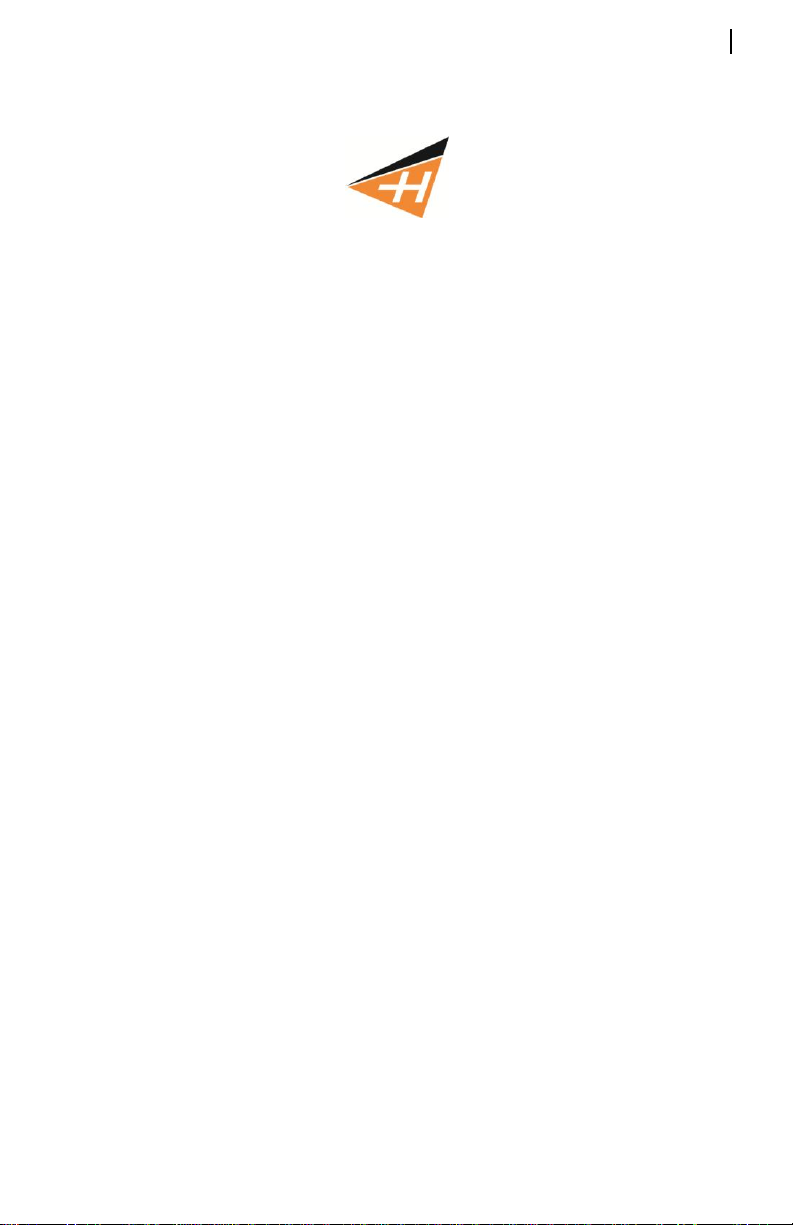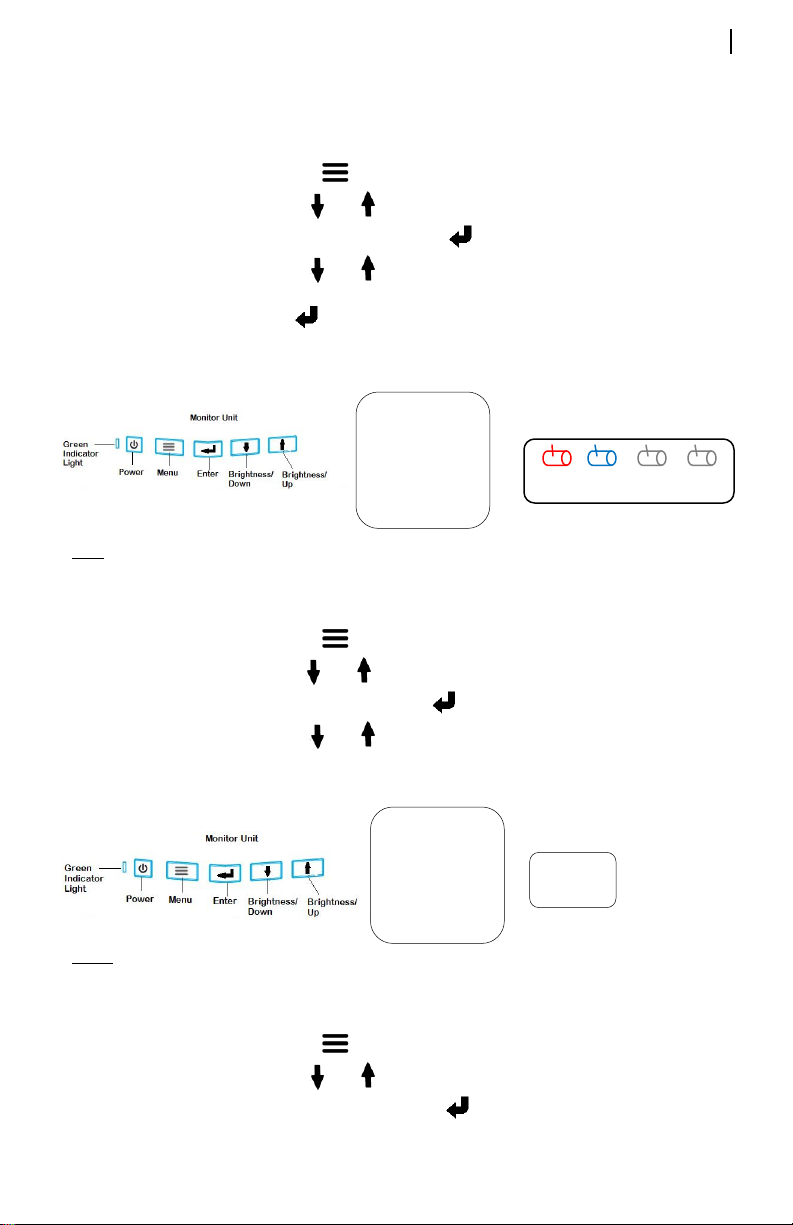INTENDED USE
Hyndsight Vision Systems, Inc. wireless cameras and monitors are to be used as an aid for visualizing blind spot
conditions or for monitoring locations not always in clear sight. Use of your own common sense and best judgment is
always necessary both before and during use of this product. Hyndsight Vision Systems, Inc. is not responsible for
accidents of actions that result under use of this product.
IMPORTANT SAFETY NOTICE
Program your settings before you operate any vehicle.
Do not program product while driving or while in motion. When adjusting settings, stop in a safe and legal manner before
doing such operations.
Hyndsight Vision Systems, Inc. products are designed for use in outdoor activities. While using your Hyndsight product,
safety rules must be followed to prevent accidents that can result in injury or death to yourself and/or others.
Distractions can be dangerous and result in an accident in which you or others could be injured. Please do not solely rely
on screen image alone. No technology is a replacement for your attentiveness.
Do not disassemble the Camera or Monitor; doing so will void warranty.
Do not attempt to remove the internal, non-replaceable battery in the Camera or the Monitor; doing so will void warranty.
Do not expose the product to abnormal conditions such as extreme heat or humidity or prolonged sun exposure.
When disposing of the unit, have the batteries removed and recycled by a professional waste electronics treatment
provider.
Do not subject unit to strong impact. Do prevent the Camera and Monitor from falling.
Do not submerge the Camera or Monitor in water. Though Camera and Monitor are buoyant, they are not life saving
devices and are not guaranteed to float when mounting brackets are attached. Hyndsight Vision Systems, Inc. is not
responsible for loss or damage due to mounting bracket failure.
Do not subject unit to prolonged exposure to rain, snow, and other outside environments.
Do charge the units indoors in dry conditions. Do not charge the units around water or during rain when unit is installed
outdoors. Doing so may cause electrical shock and/or injury to you and/or the device.
Sunglasses with polarized lenses may impair the visibility of the display.
This monitor is not intended to be used as a medical monitor and its use should not replace proper adult supervision. You
should check your child’s activity at regular intervals as this monitor will not alert parents to the silent activities of a child.
Strangulation Hazard - Children have strangled in cords. Keep cords out of reach of children.
CAUTION
In order to prevent improper operation of the AC Adaptor, please read the user manual carefully. For your safety, please
use only the AC Adaptor provided. The manufacturer will not be responsible for any losses caused by converters and
chargers not provided by the manufacturer. IMPORTANT Please use only the socket match with the AC Adaptor. Use of
improper socket may cause electrical and fire damage. Only charge the Camera and Monitor in dry environments.
Charging the Camera and/or Monitor in the rain or in a wet environment may cause electrical shock, fire, personal injury
and/or product destruction. Improper use of the Camera and/or Monitor and accessories will void the warranty.
CARE INSTRUCTIONS
Always dry unit completely before putting away.
If unit is exposed to salt water, rinse with clean water and allow to dry completely before putting away. Make certain
charging ports are securely sealed before exposing camera or monitor to water, snow, and other preciptation.
Do not use paint thinner or rubbing alcohol to clean unit.
Store at room temperature in a dry environment out of direct sunlight to maximize the life of the product.
KIT CONTENTS
Durable
4.8" wireless
color monitor
Flush mount
(x2 for
JOURNEY)
Custom padded
carrying case
Custom
padded
carrying
case