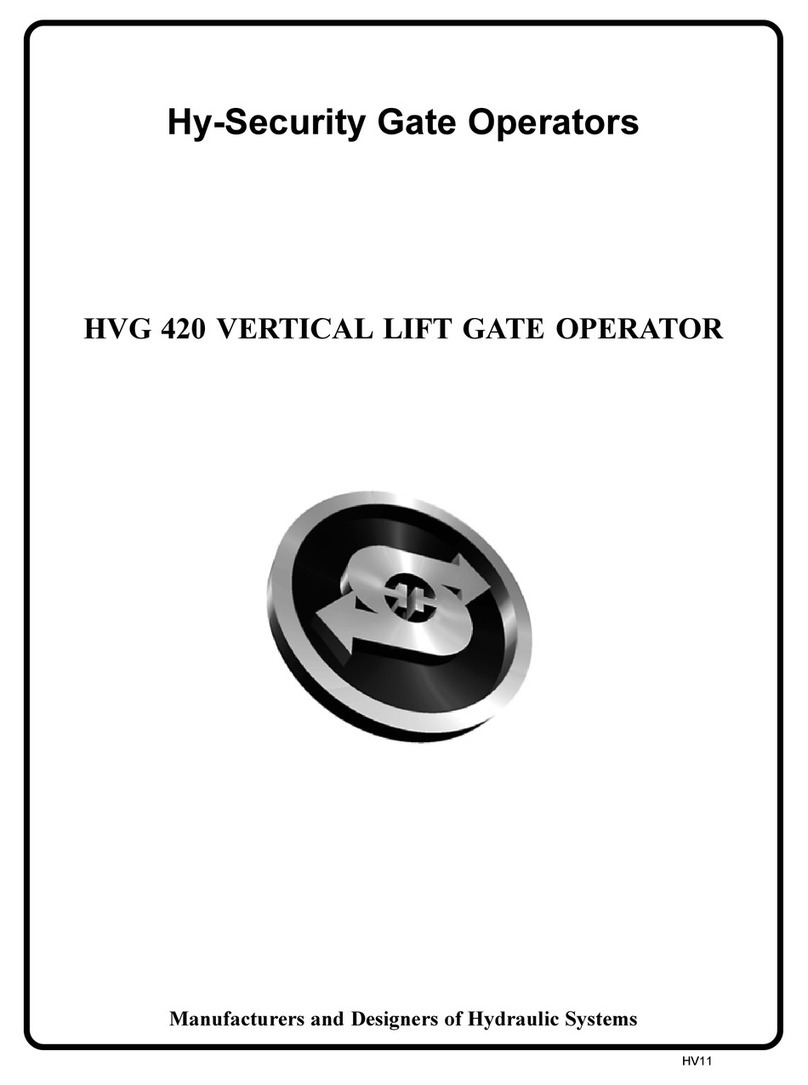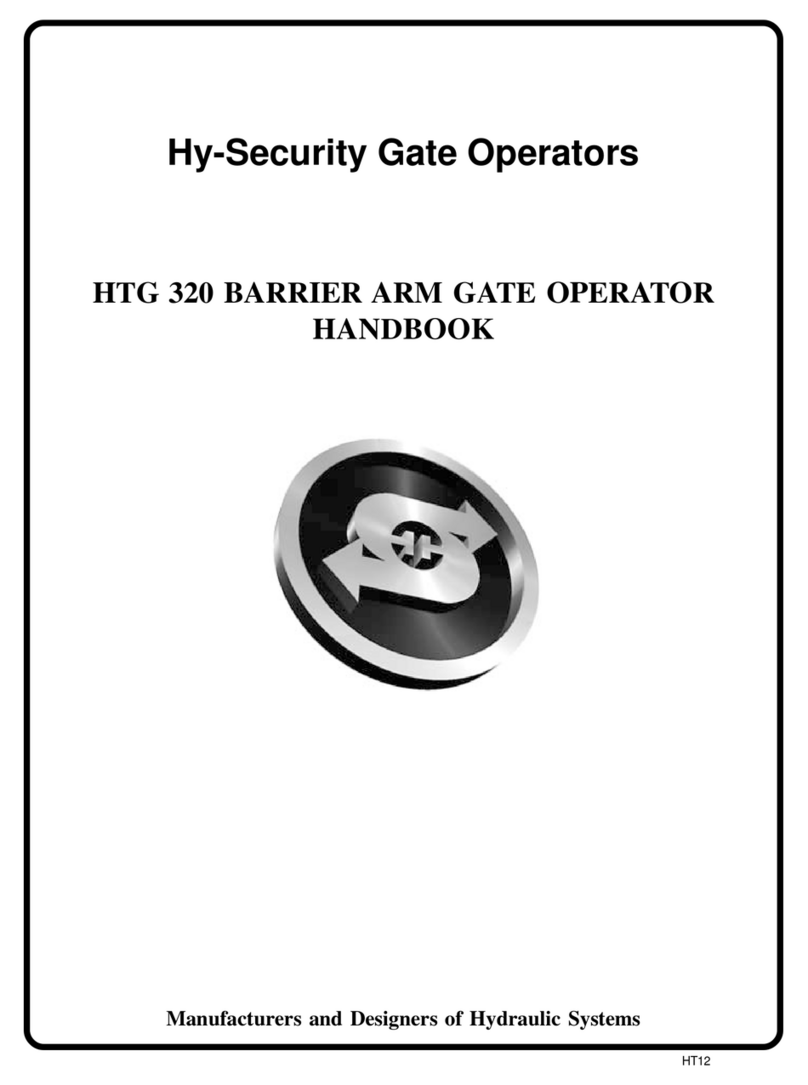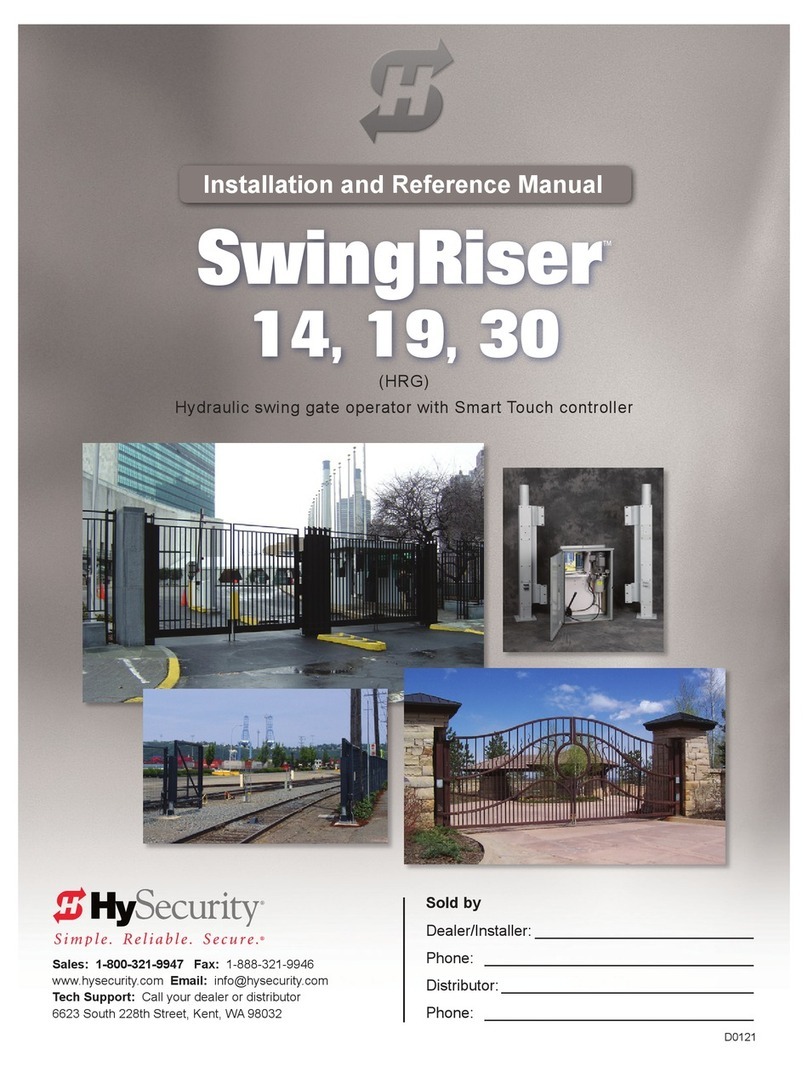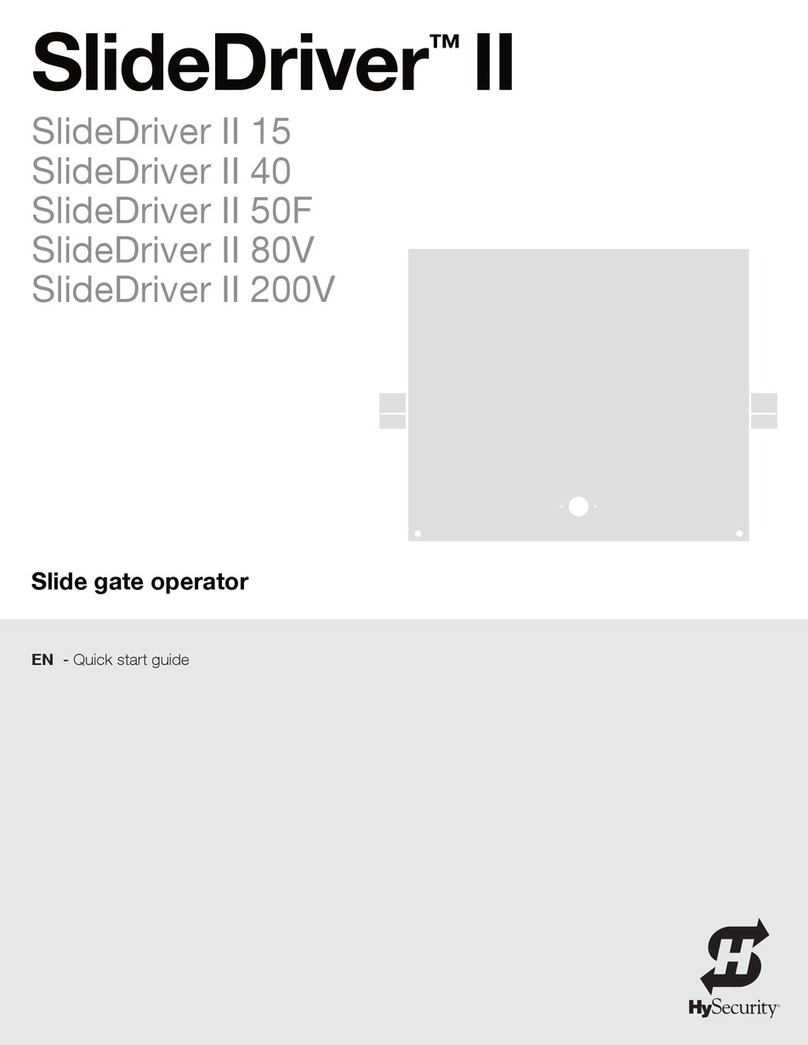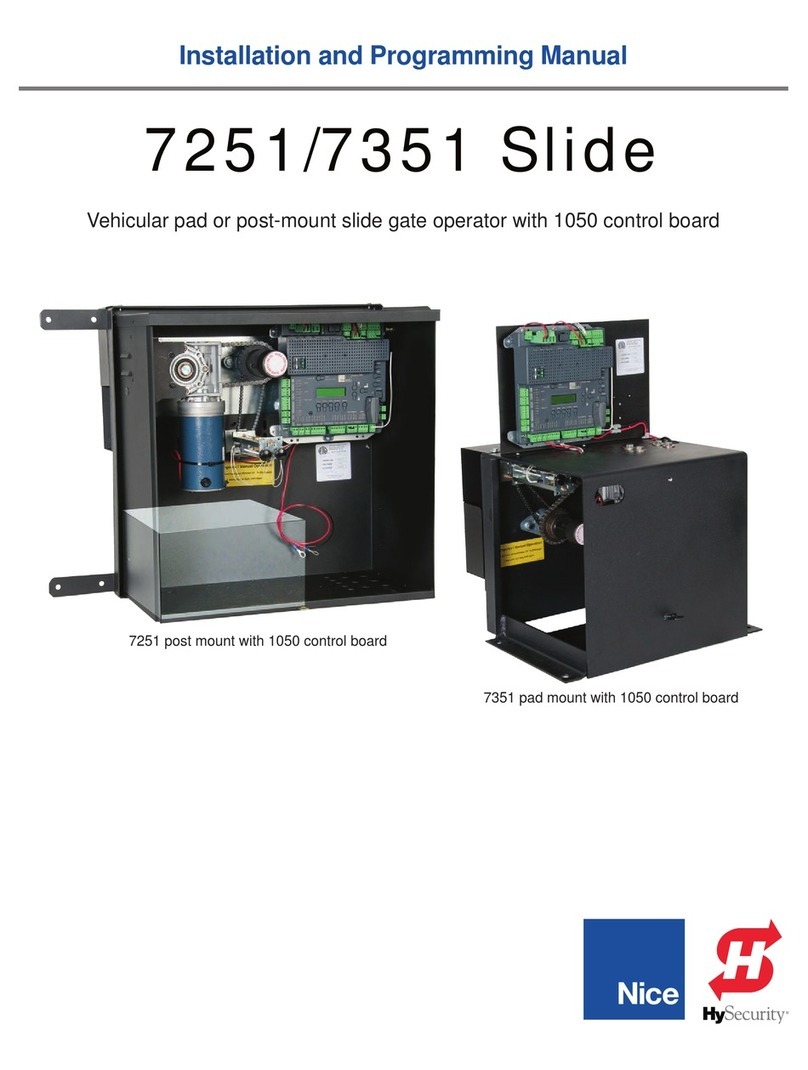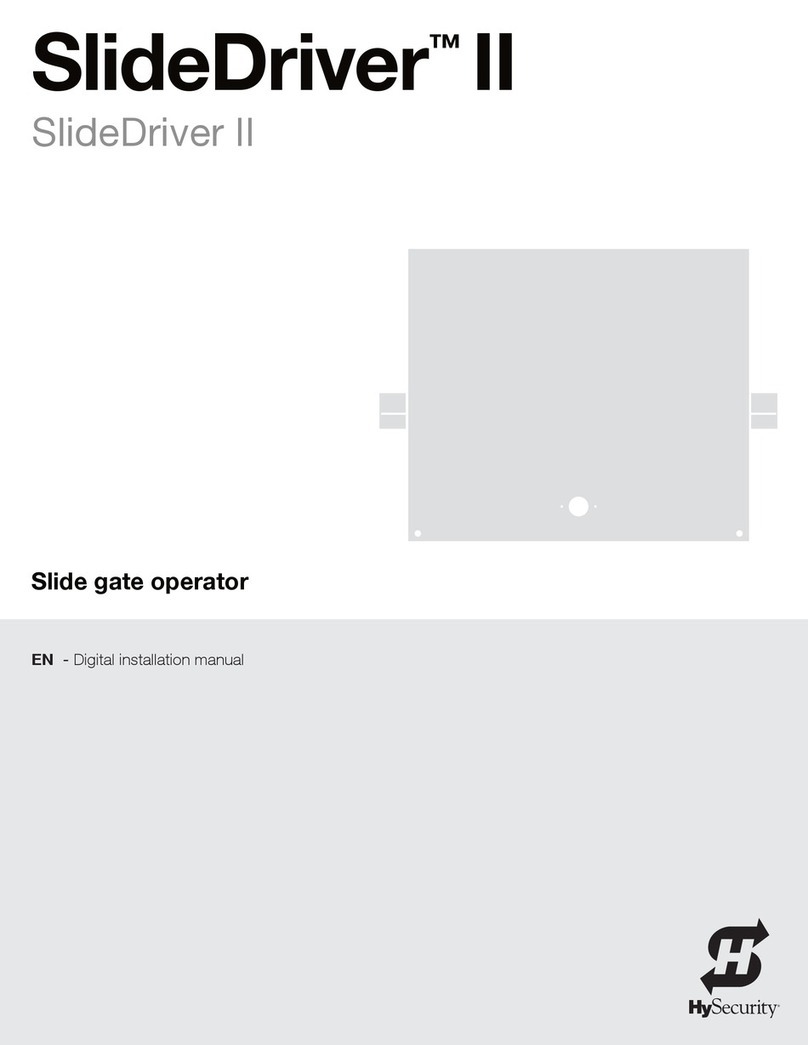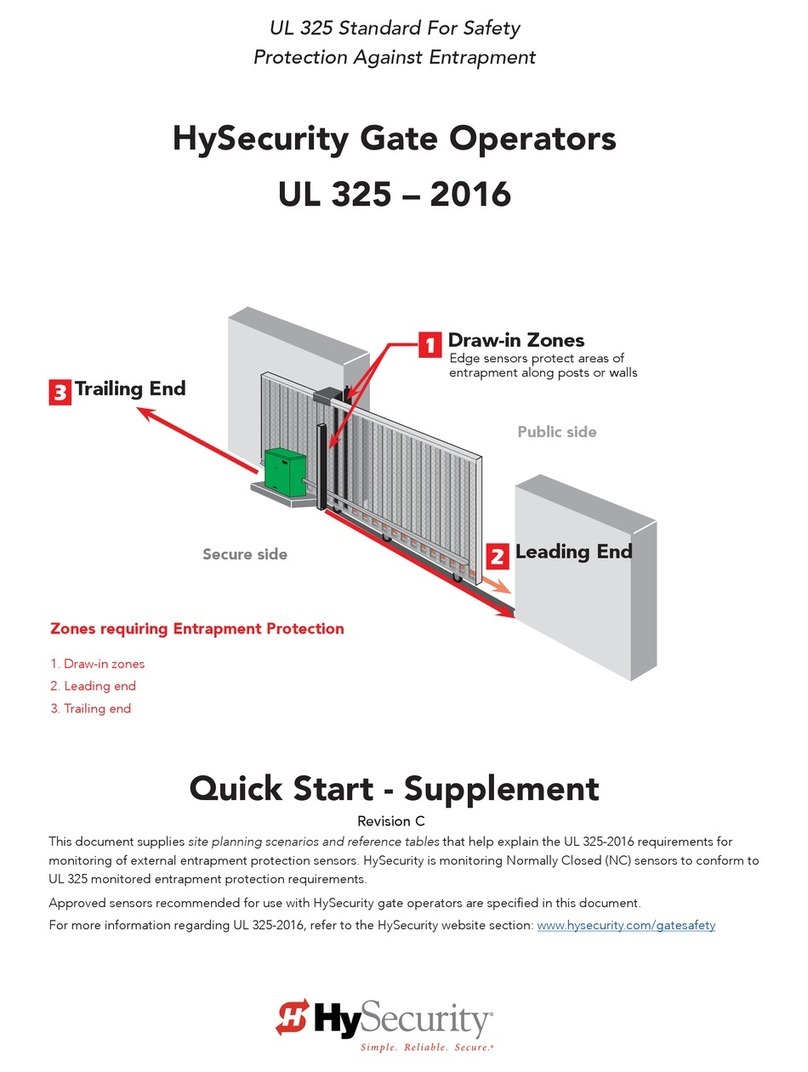Contents
Revision C Contents Contents - 3
CONNECTING ACCESSORY DEVICES ............................................................................................................... 4-9
Entrapment Sensor Connections ............................................................................................................... 4-9
Manual Push Button Station ................................................................................................................... 4-10
User Relays - Programming Procedure .................................................................................................... 4-11
Chapter 6: Bi-parting Gate Systems
POWER REQUIREMENTS .................................................................................................................................. 5-1
MASTER AND SLAVE WIRING CONNECTIONS ................................................................................................. 5-2
MASTER AND SLAVE MENU SETUP .................................................................................................................. 5-3
Chapter 7: Reference
CONNECTING A RADIO RECEIVER FOR REMOTE OPEN .................................................................................. 6-1
INSTALLING A MAGLOCK OR SOLENOID LOCK ............................................................................................... 6-2
Installing a Lock for 12VDC or 24VDC Systems ...................................................................................... 6-3
Installing a Lock on 24VAC Systems ......................................................................................................... 6-4
Installing a Lock for High Voltage Systems ............................................................................................... 6-4
Setting the User Relay Function in the
Installer Menu ........................................................................................................................................... 6-5
INSTALLING VEHICLE DETECTORS AND LOOPS .............................................................................................. 6-6
INSTALLING PHOTOELECTRIC SENSORS FOR SECONDARY ENTRAPMENT PROTECTION ONLY ...................... 6-9
Operation Notes: ................................................................................................................................ 6-9
Supervised Connection: .................................................................................................................... 6-11
Photo Eye Function: ......................................................................................................................... 6-11
USING PHOTOELECTRIC SENSORS INSTEAD OF VEHICLE LOOPS .................................................................. 6-12
INSTALLING GATE EDGE SENSORS ................................................................................................................ 6-14
SMART DC CONTROLLER TROUBLESHOOTING ............................................................................................ 6-16
Vehicle Detector and Loop Fault Diagnostics .......................................................................................... 6-21
SlideSmart Schematics ............................................................................................................................. 6-23
GENERAL MAINTENANCE .............................................................................................................................. 6-25
Smart Touch Analyze and Retrieve Tool ................................................................................................. 6-25
What You Need ................................................................................................................................ 6-25
Installing START Software ............................................................................................................... 6-25
Setting User Account Controls ......................................................................................................... 6-26
Electrical Controls ................................................................................................................................... 6-26
Mechanical Maintenance ......................................................................................................................... 6-27
Software Maintenance ............................................................................................................................. 6-27
Drive Belt Tension and Alignment ................................................................................................... 6-28
DC Battery Replacement .................................................................................................................. 6-29
Clock Battery Replacement ............................................................................................................... 6-31
Appendix A: Installation Configurations
SLIDESMART INSTALLATION SPECIFICATION DRAWINGS ....................................................... A-2 THROUGH A-7