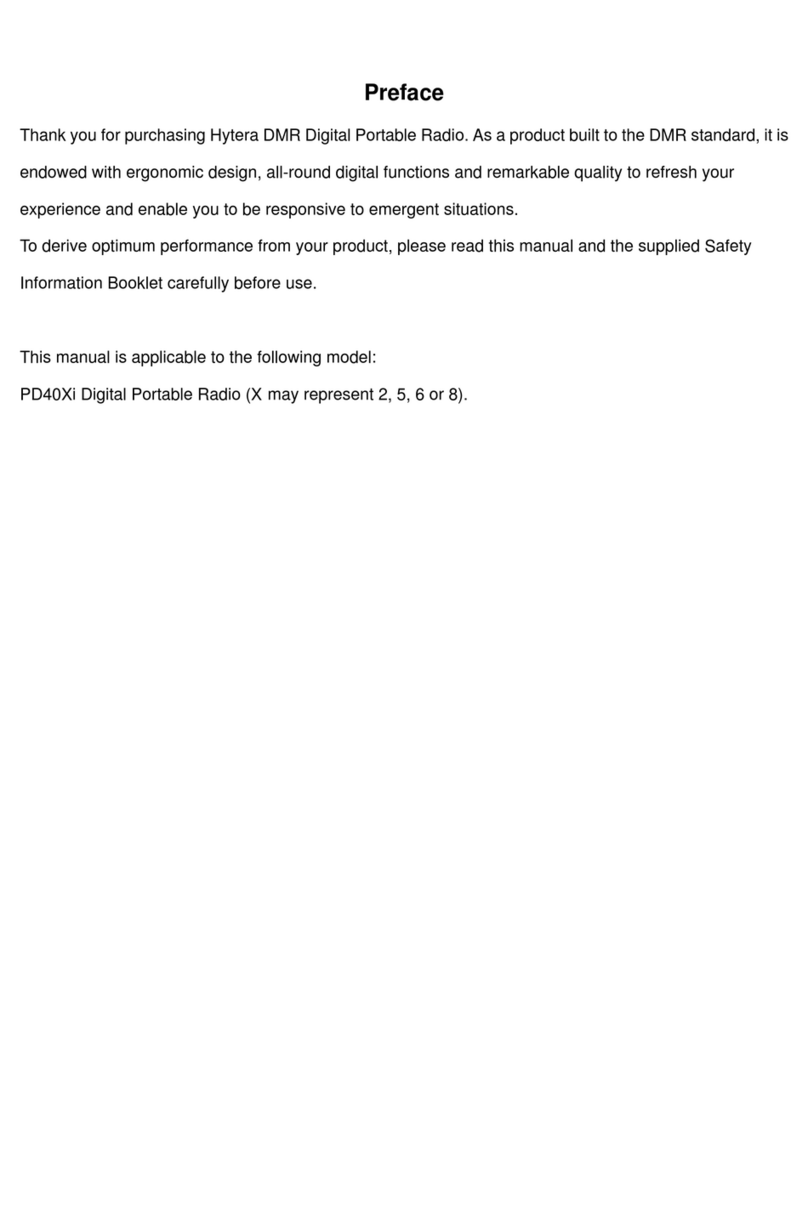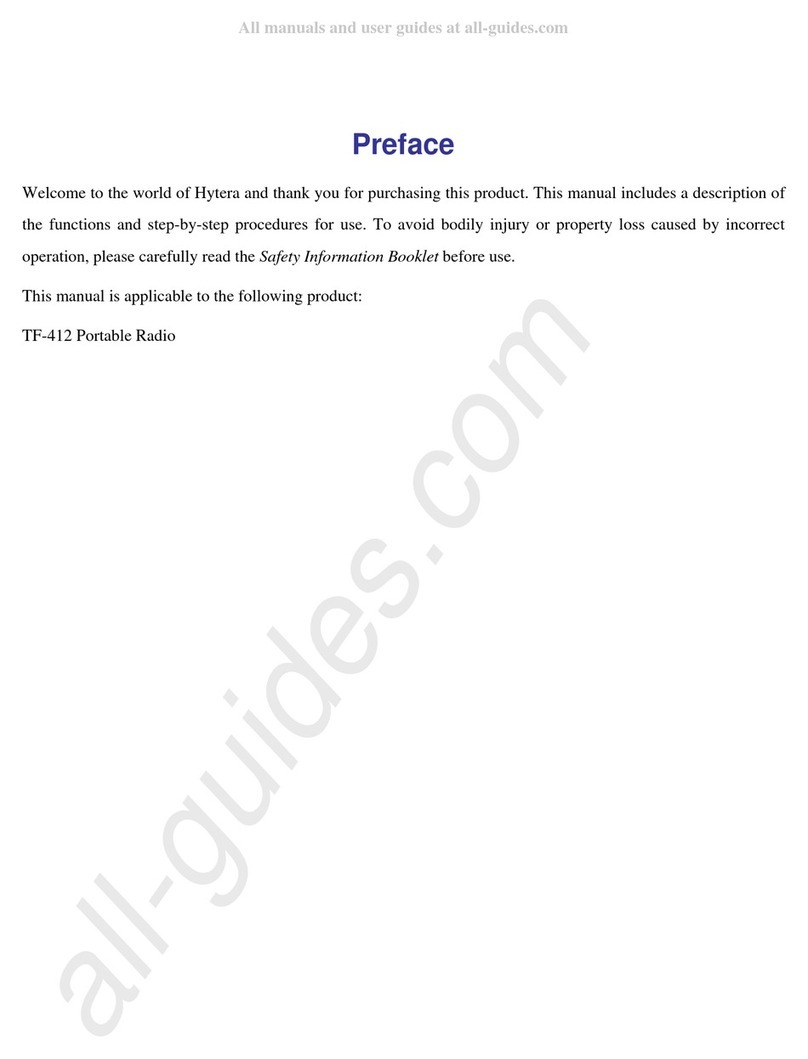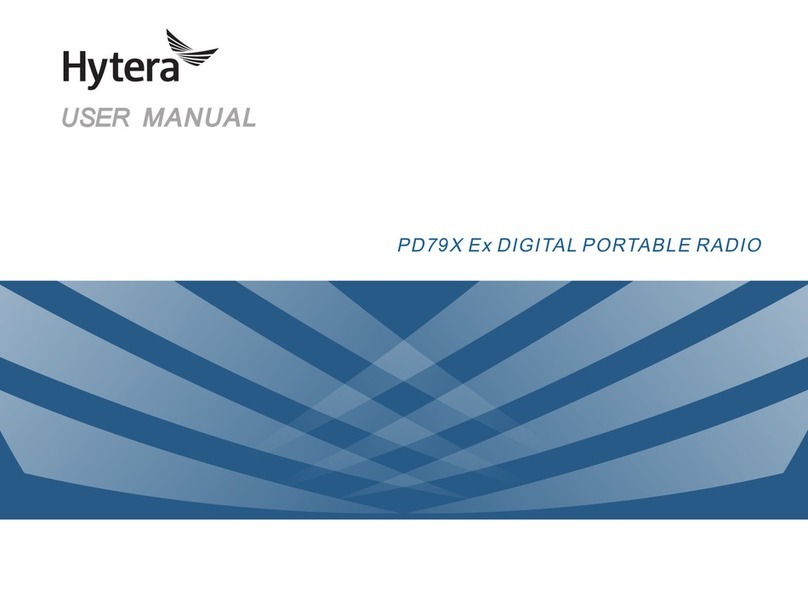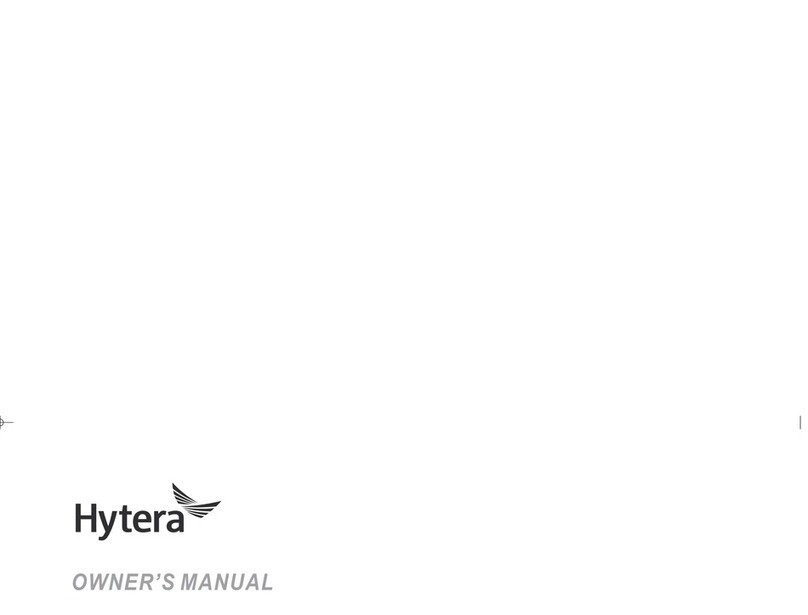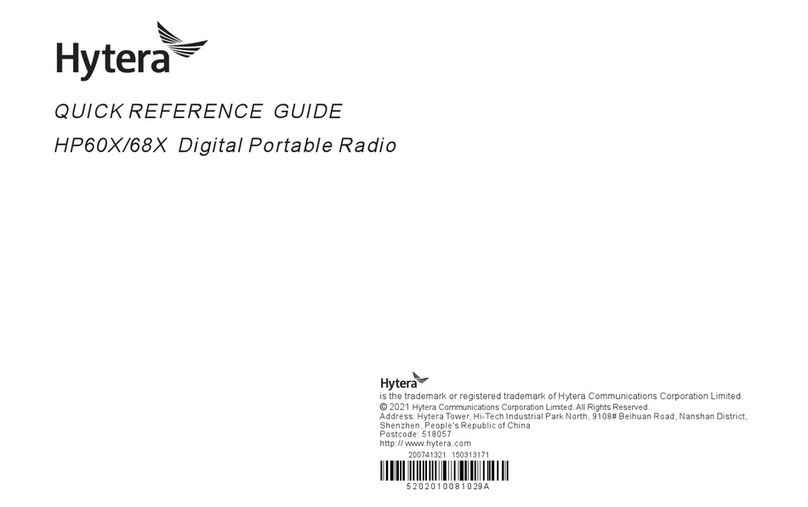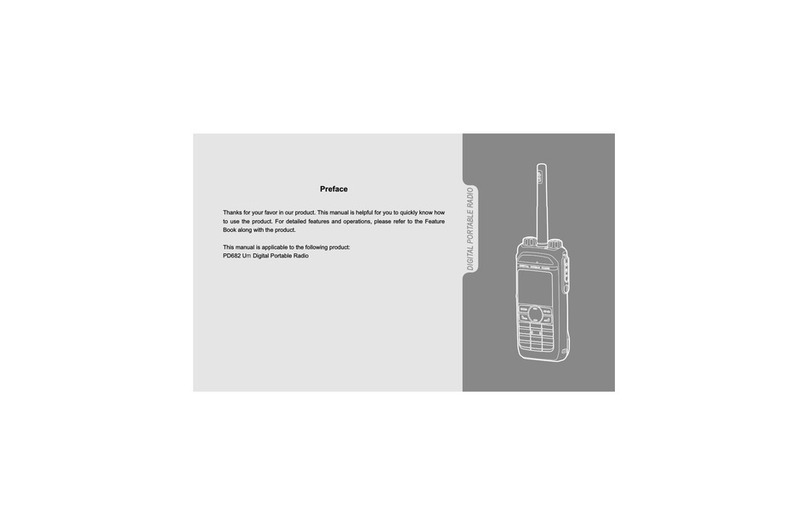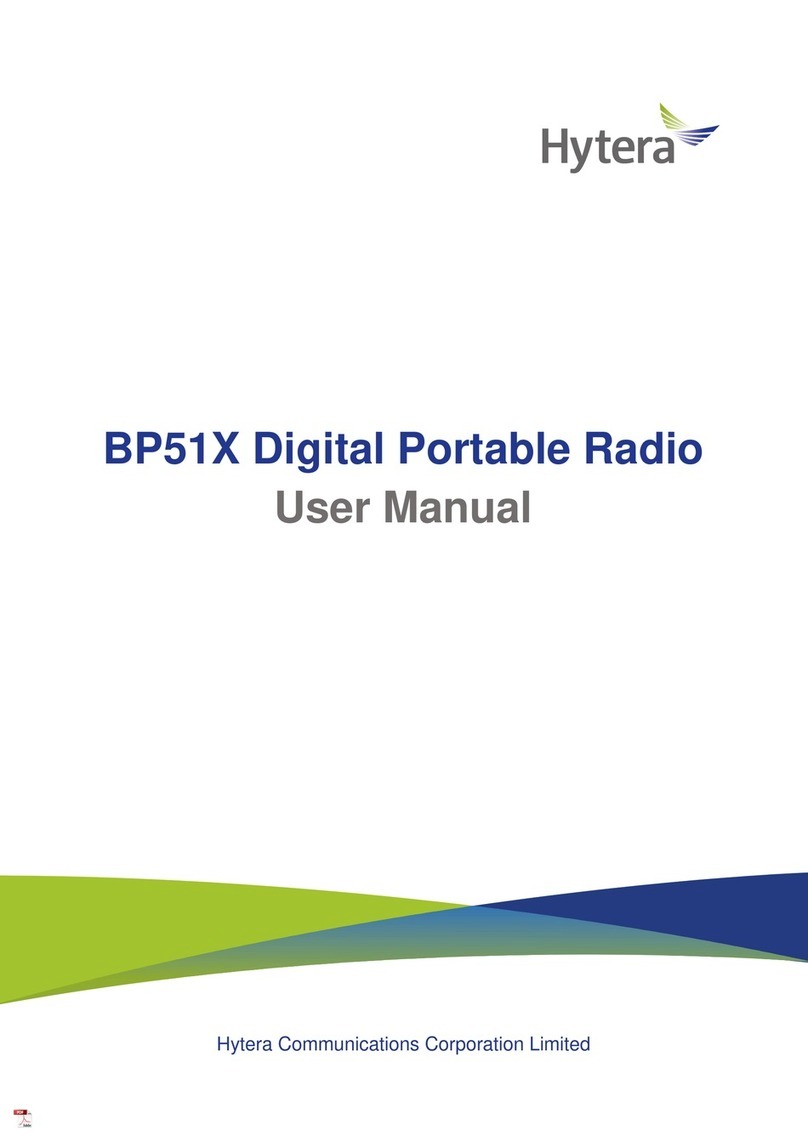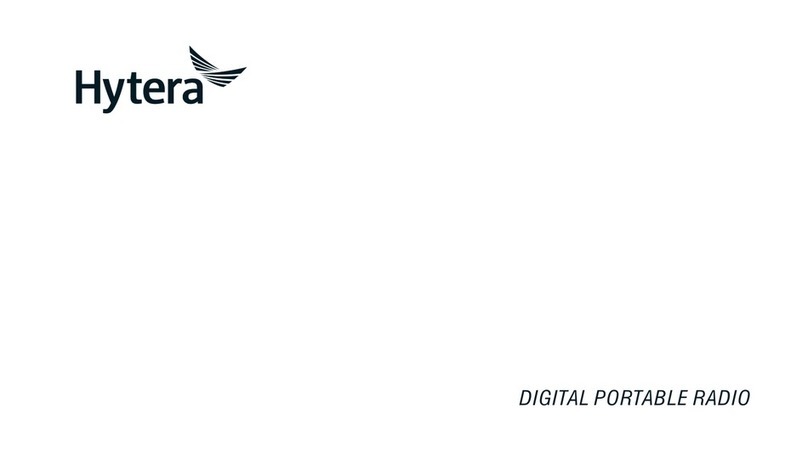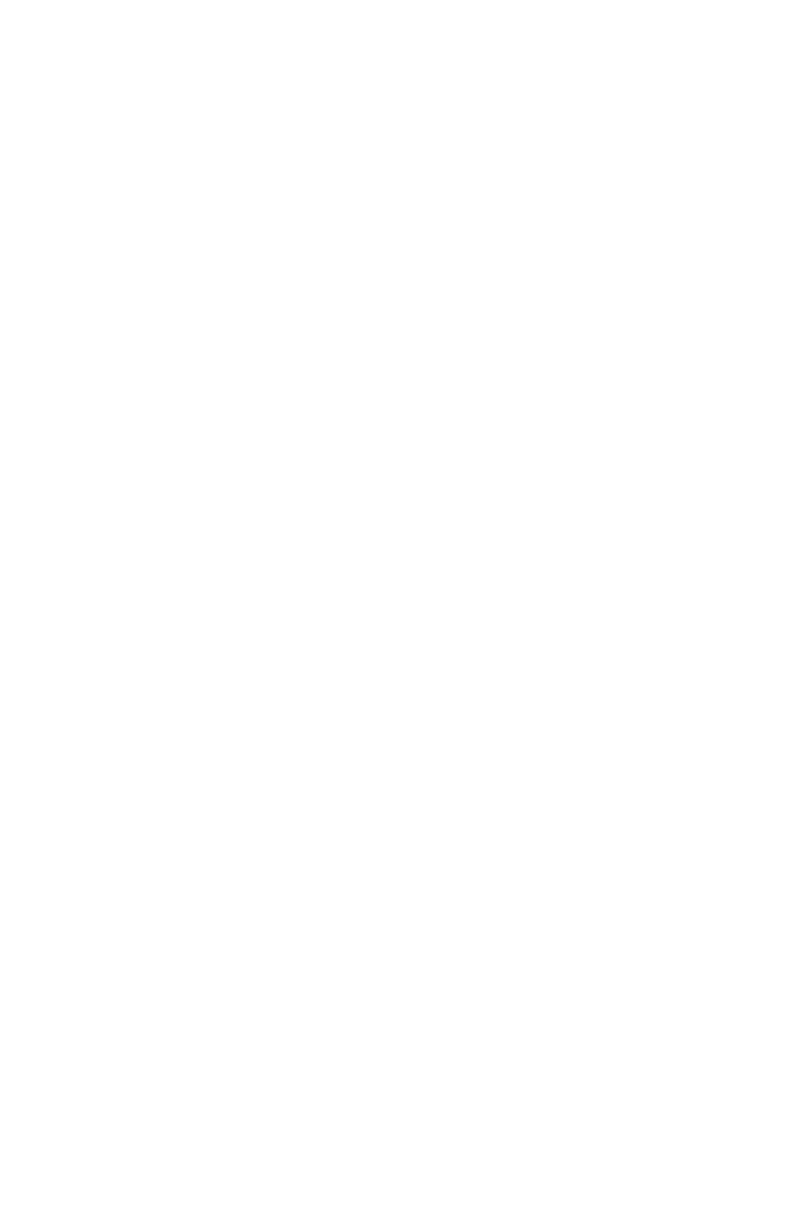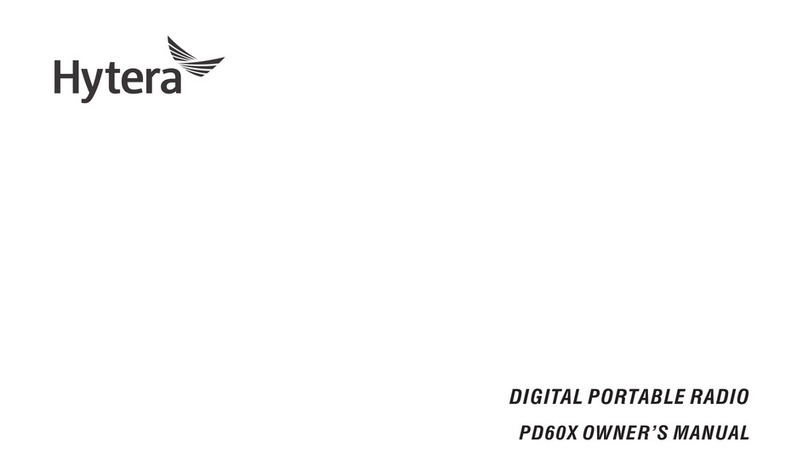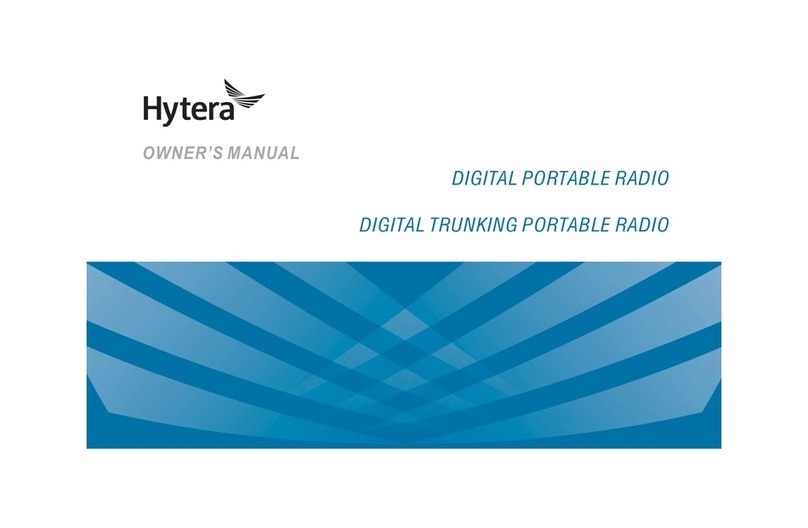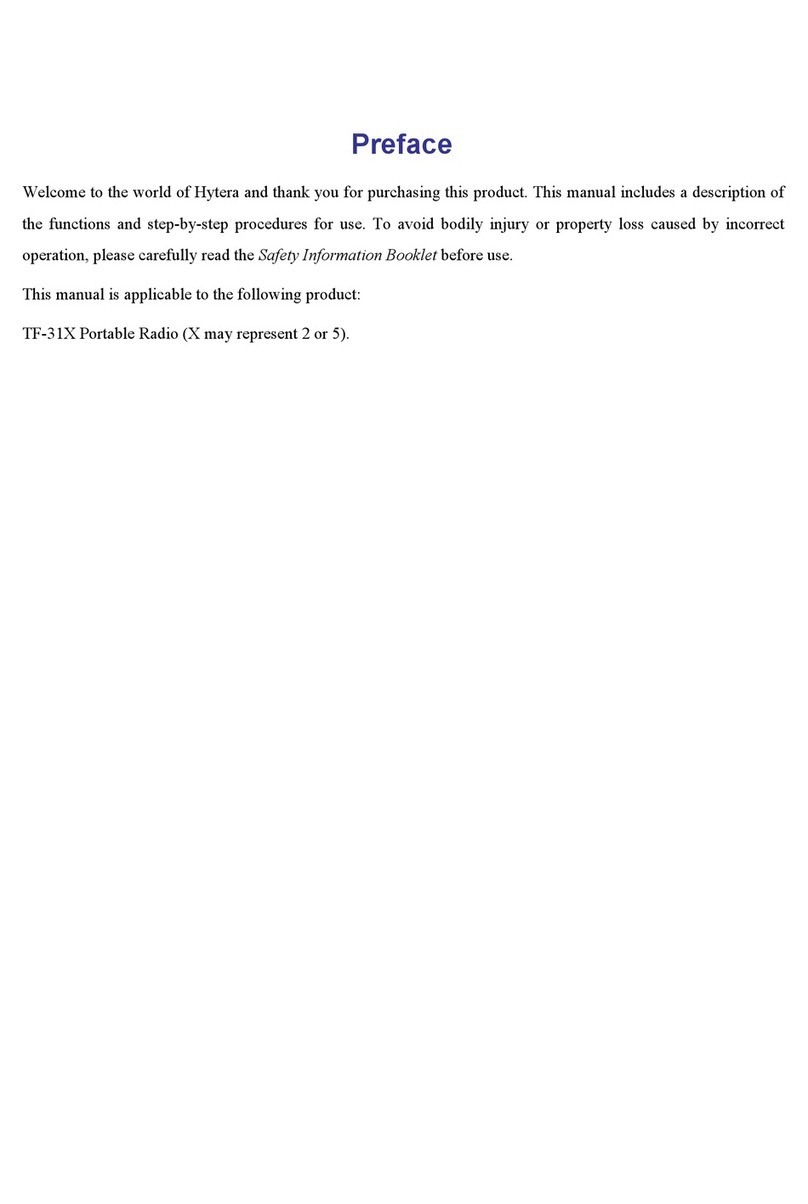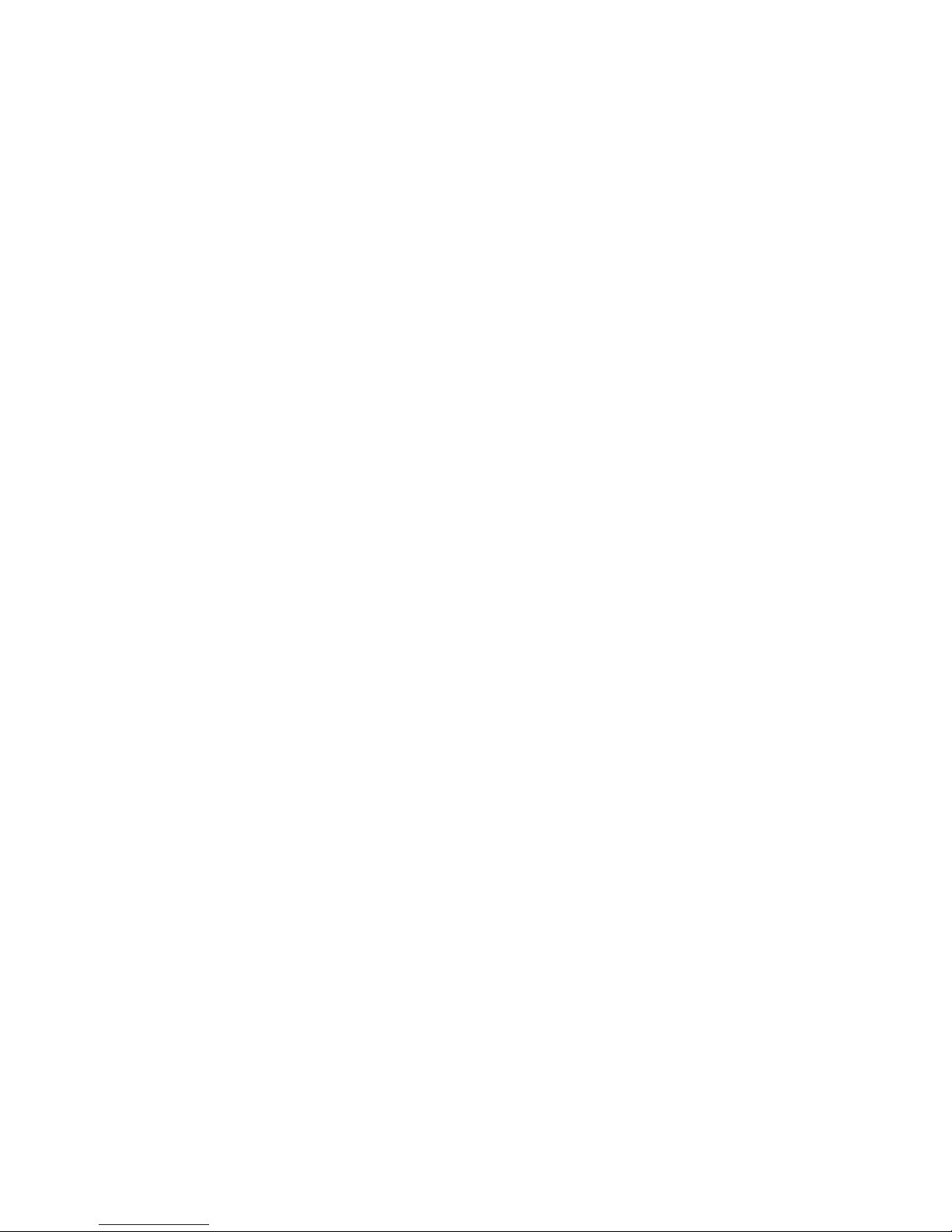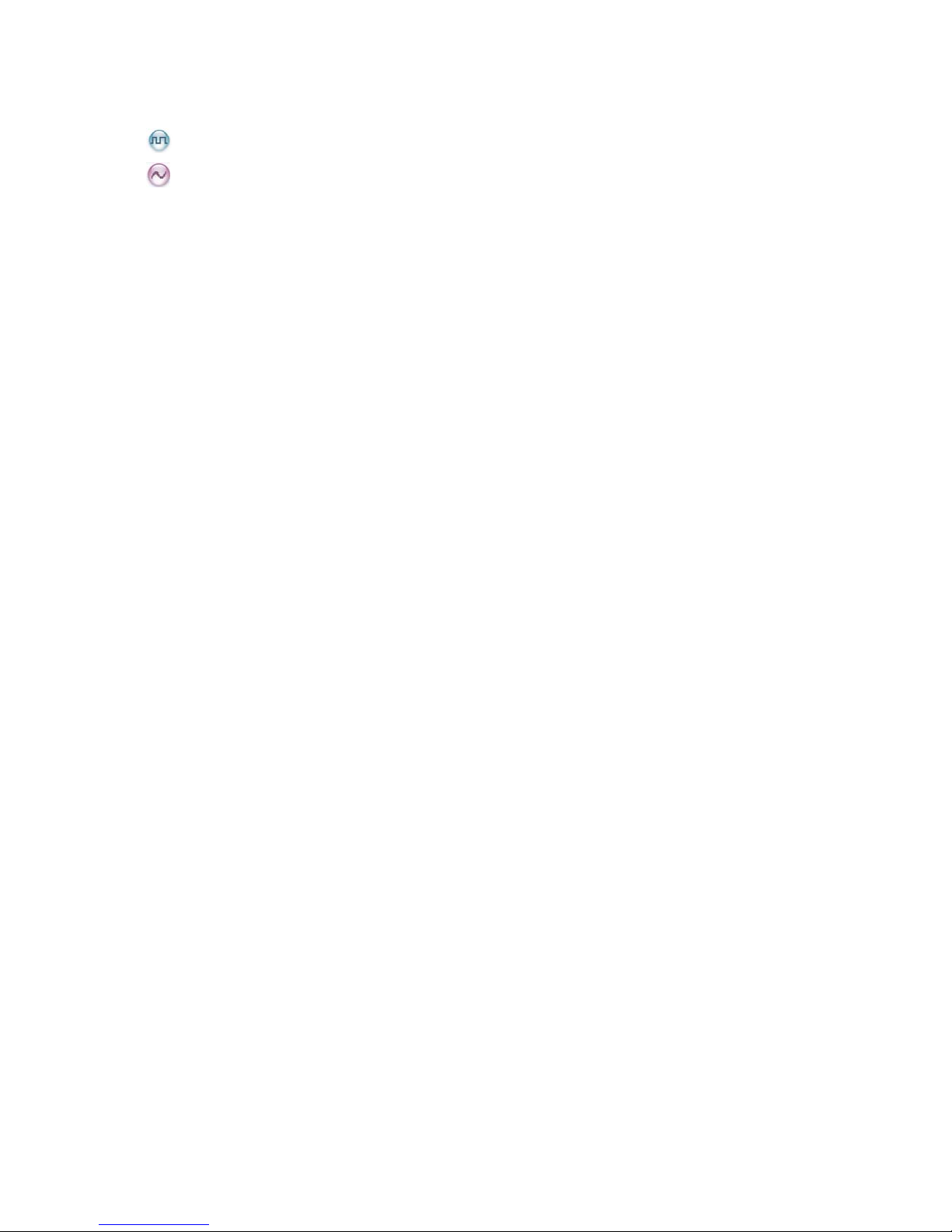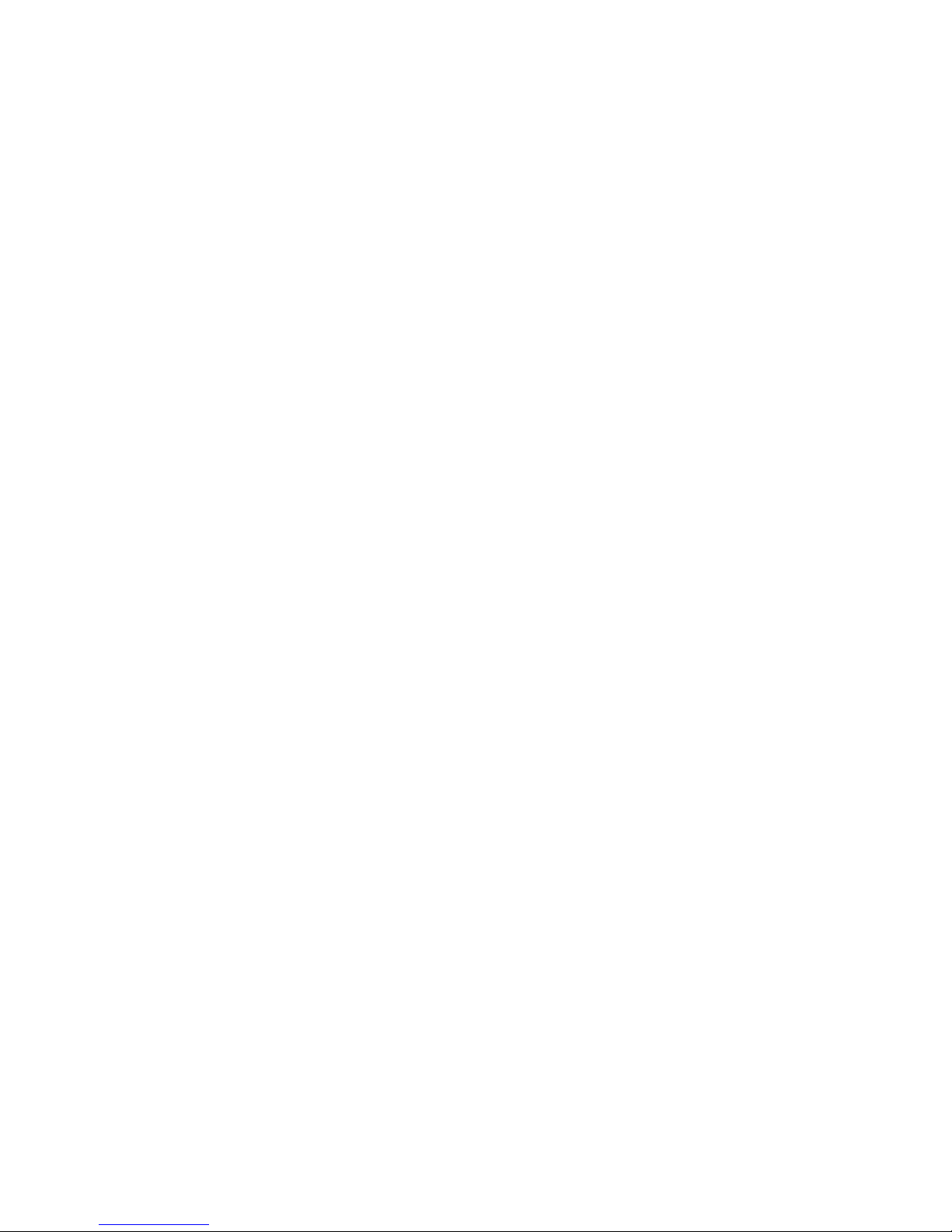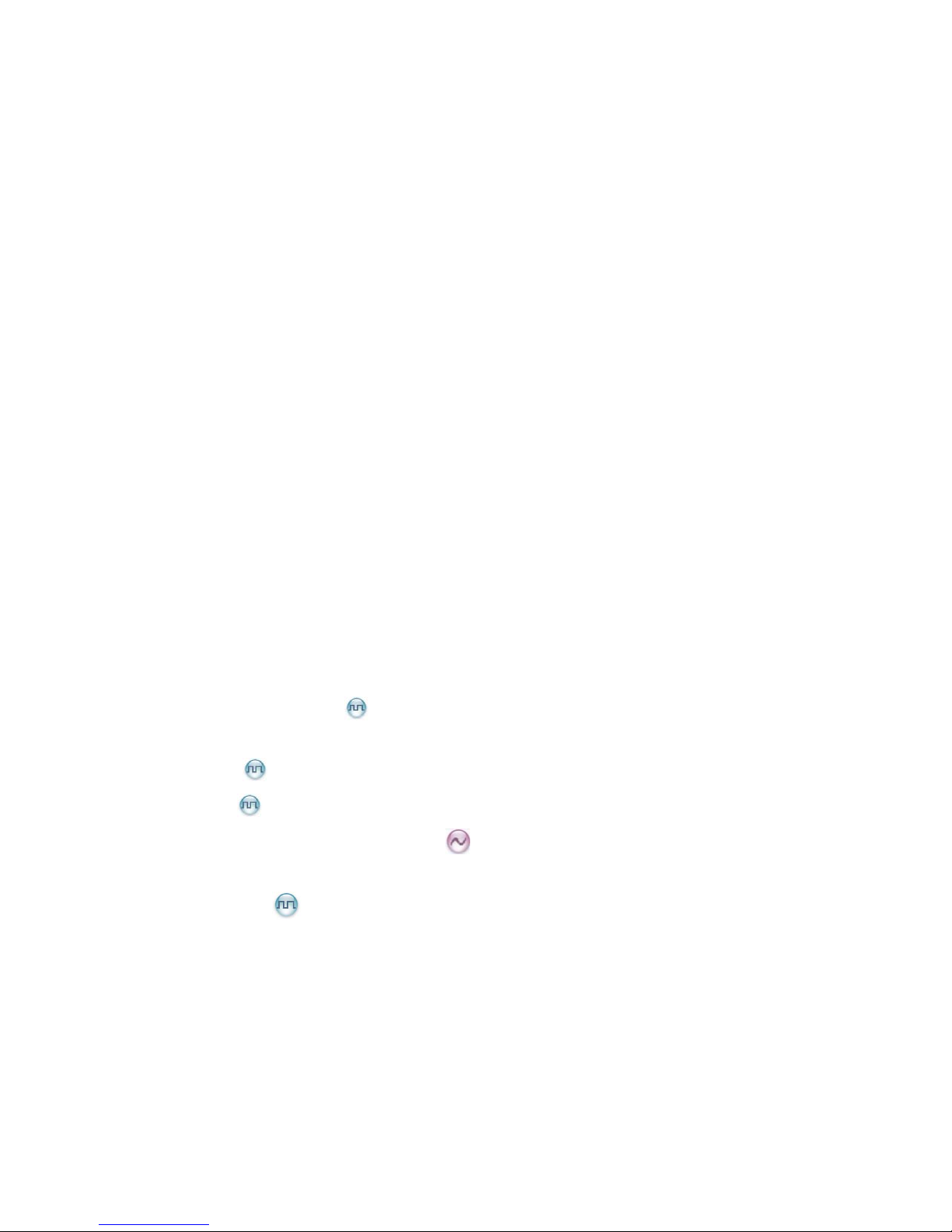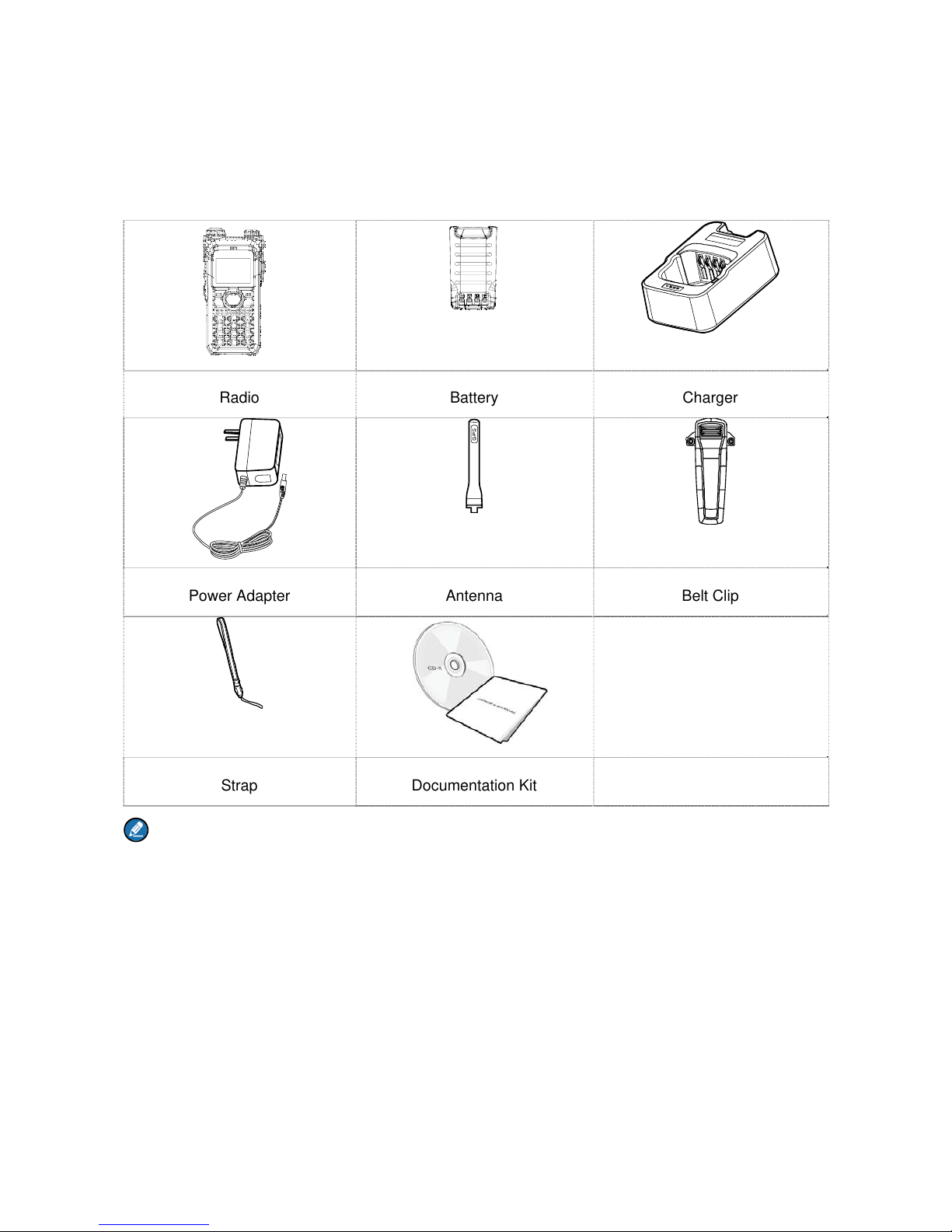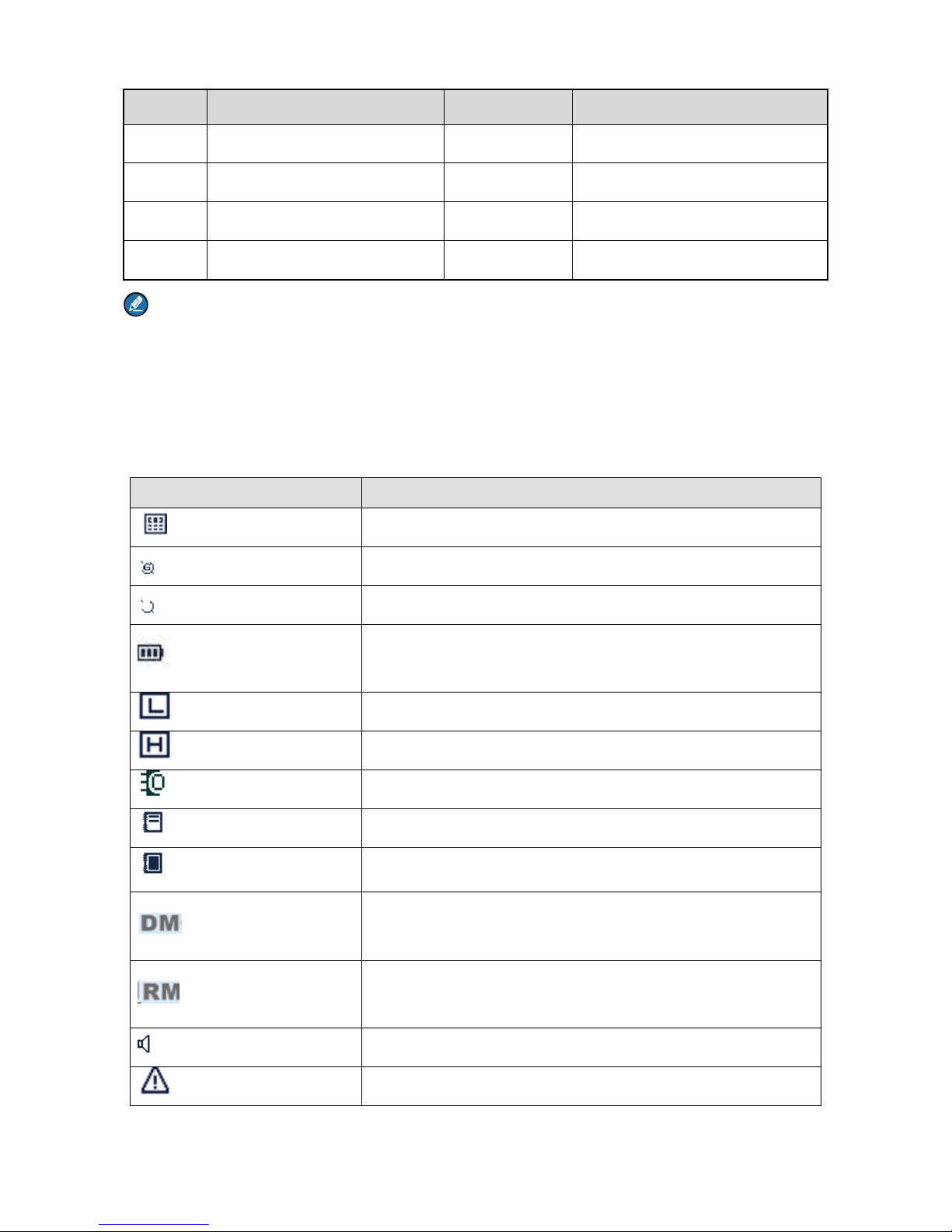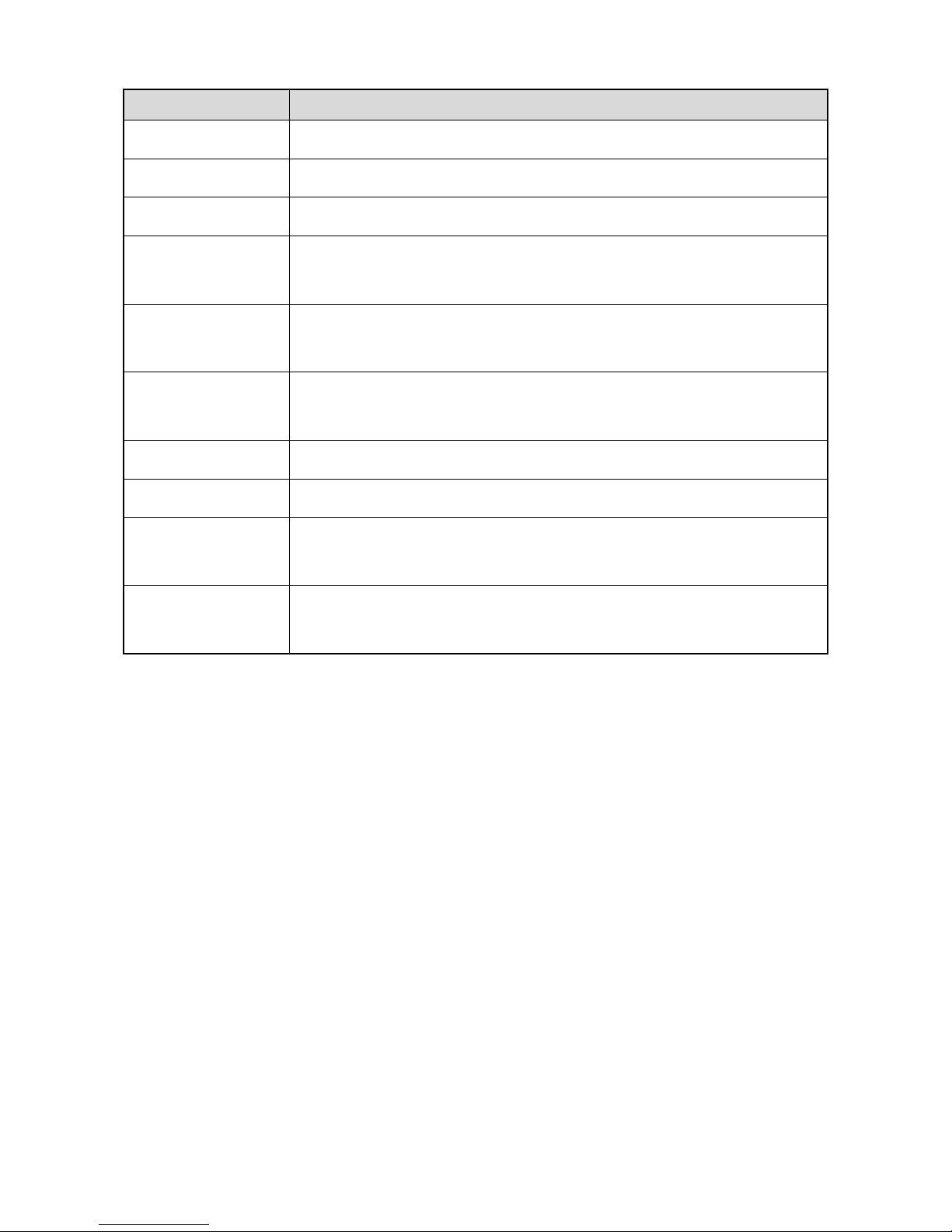Contents
1. Items in the Package..........................................................................................................................1
2. Product Overview ...............................................................................................................................2
2.1 Product Controls .............................................................................................................................2
2.2 LCD Icon.........................................................................................................................................3
2.3 LED Indicator ..................................................................................................................................4
3. Before Use ..........................................................................................................................................6
3.1 Attaching the Antenna.....................................................................................................................6
3.2 Installing the TF Card......................................................................................................................6
3.3 Attaching the Battery.......................................................................................................................7
3.4 Attaching the Belt Clip.....................................................................................................................7
3.5 Attaching the Accessories...............................................................................................................7
3.6 Charging the Battery.......................................................................................................................8
4. Basic Operations..............................................................................................................................10
4.1 Turning On/Off the Radio..............................................................................................................10
4.2 Checking the Battery.....................................................................................................................10
4.3 Checking the Battery Power .........................................................................................................10
4.4 Adjusting the Volume ....................................................................................................................11
4.5 Selecting a Zone...........................................................................................................................11
4.6 Selecting a Channel......................................................................................................................11
4.7 Inputting via Keypad .....................................................................................................................11
4.8 Locking or Unlocking Keys and Knobs..........................................................................................12
4.9 Creating a Private Contact ......................................................................................................12
5. Call Services .....................................................................................................................................13
5.1 Private Call ..............................................................................................................................13
5.2 Group Call ...............................................................................................................................13
5.3 Call on Analog Channel without Signaling ...............................................................................14
5.4 Emergency Call ............................................................................................................................14
6. Message Services ......................................................................................................................15
7. Troubleshooting ...............................................................................................................................16
8. Care and Cleaning............................................................................................................................18
9. Optional Accessories.......................................................................................................................19