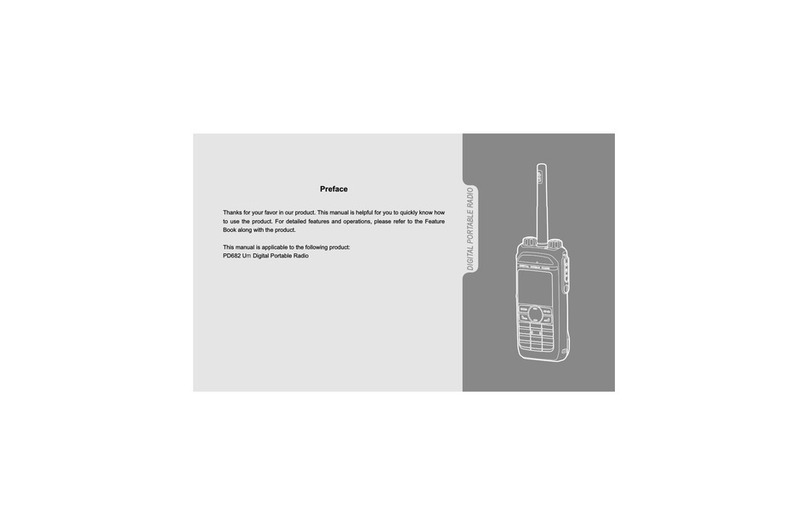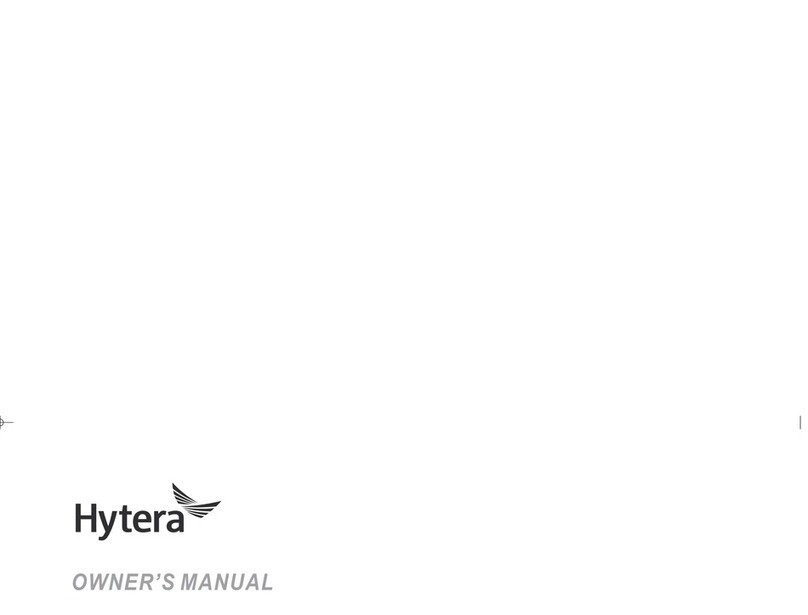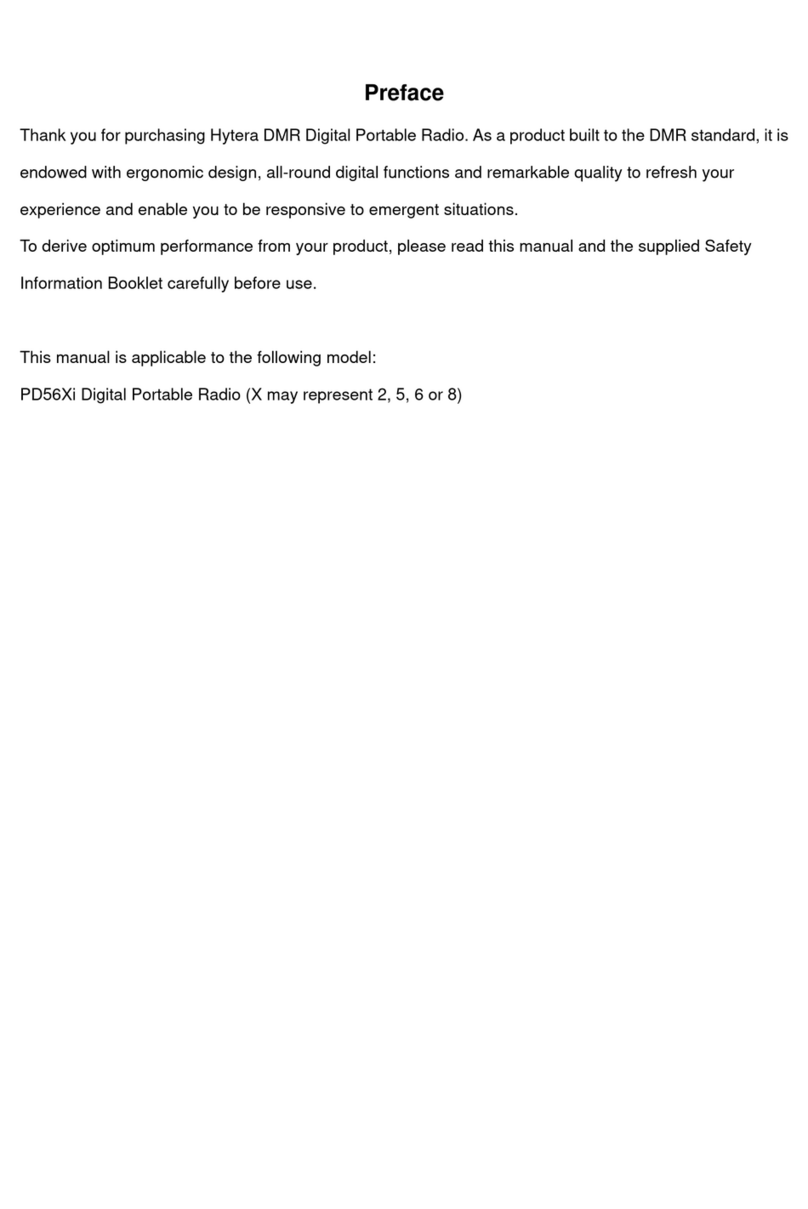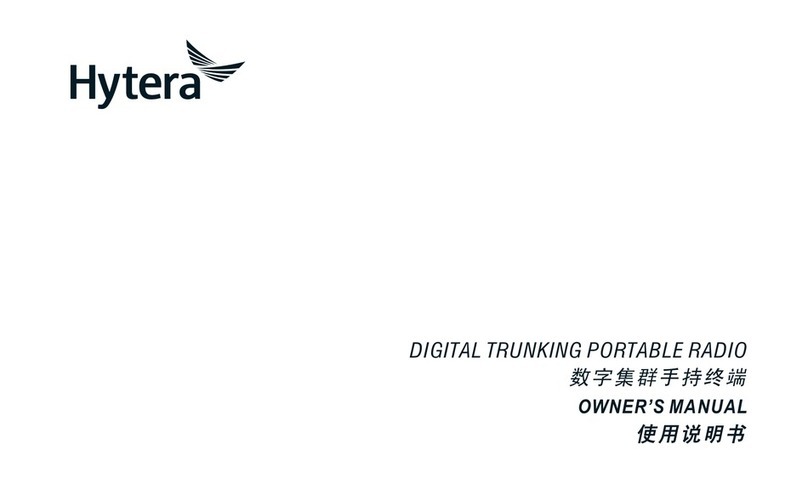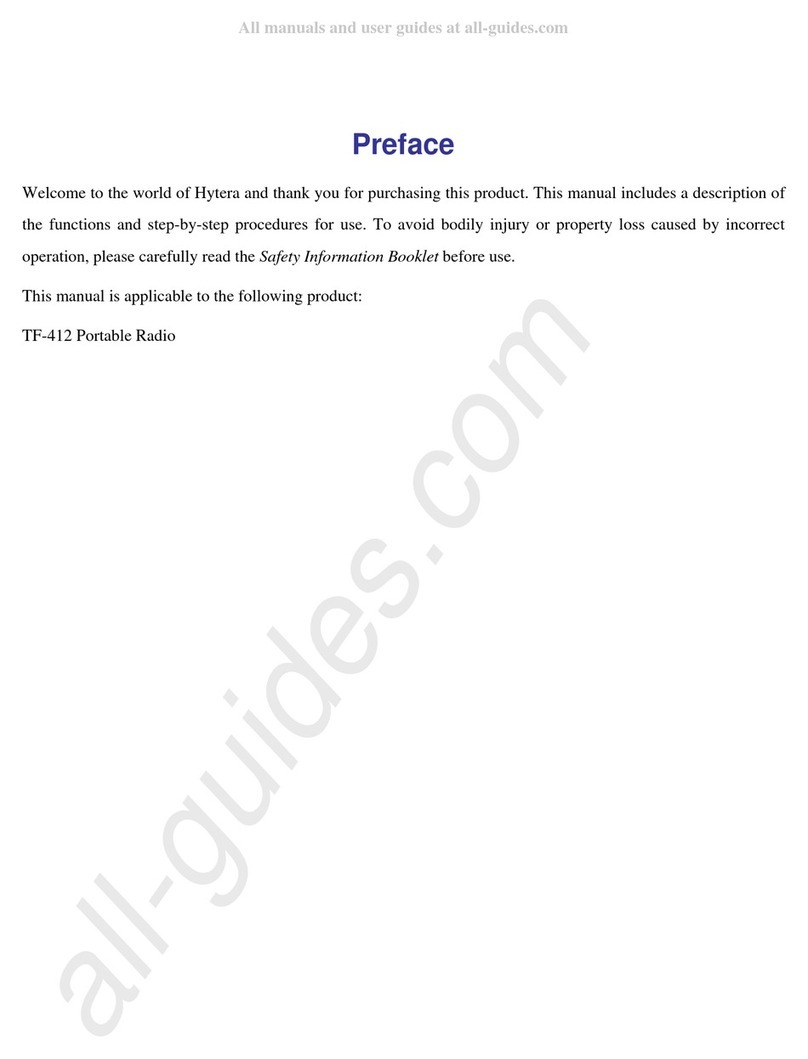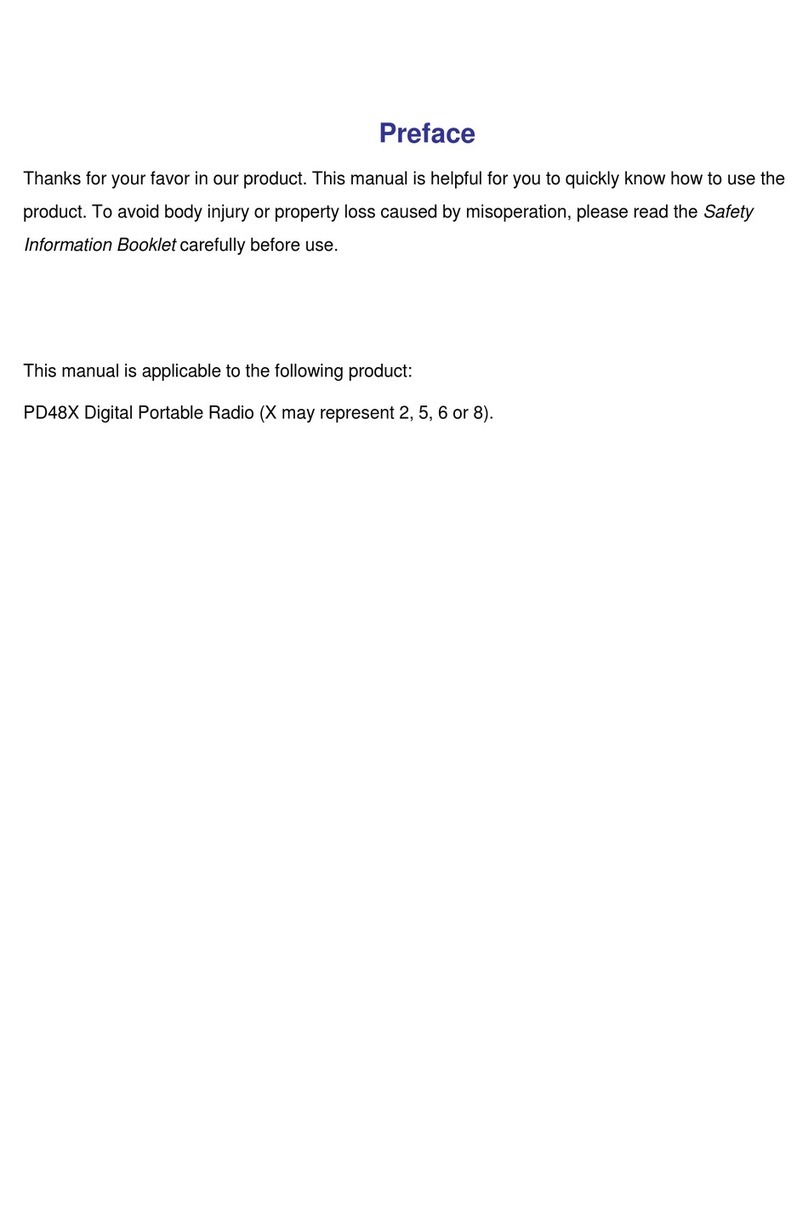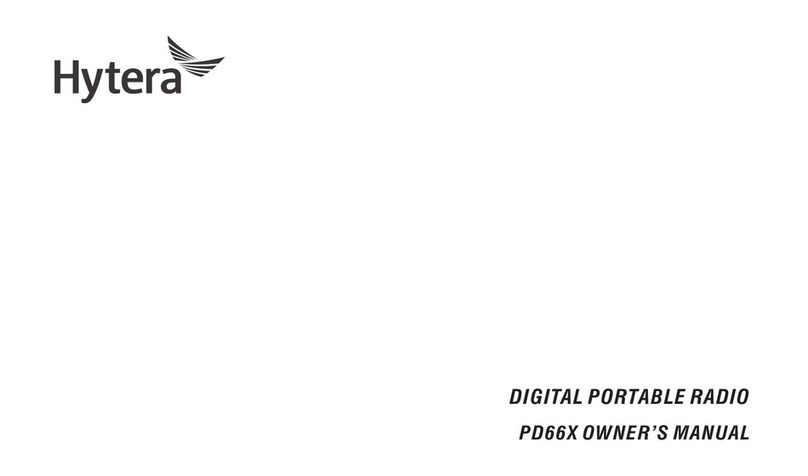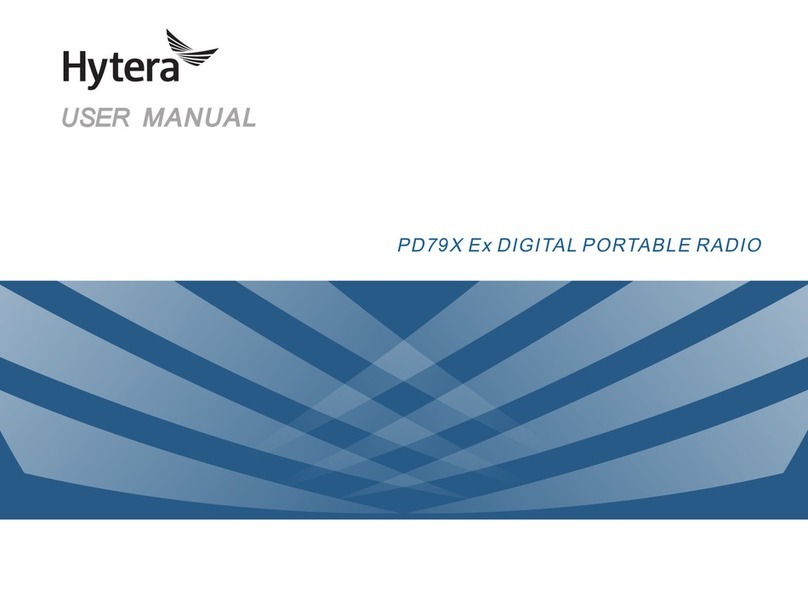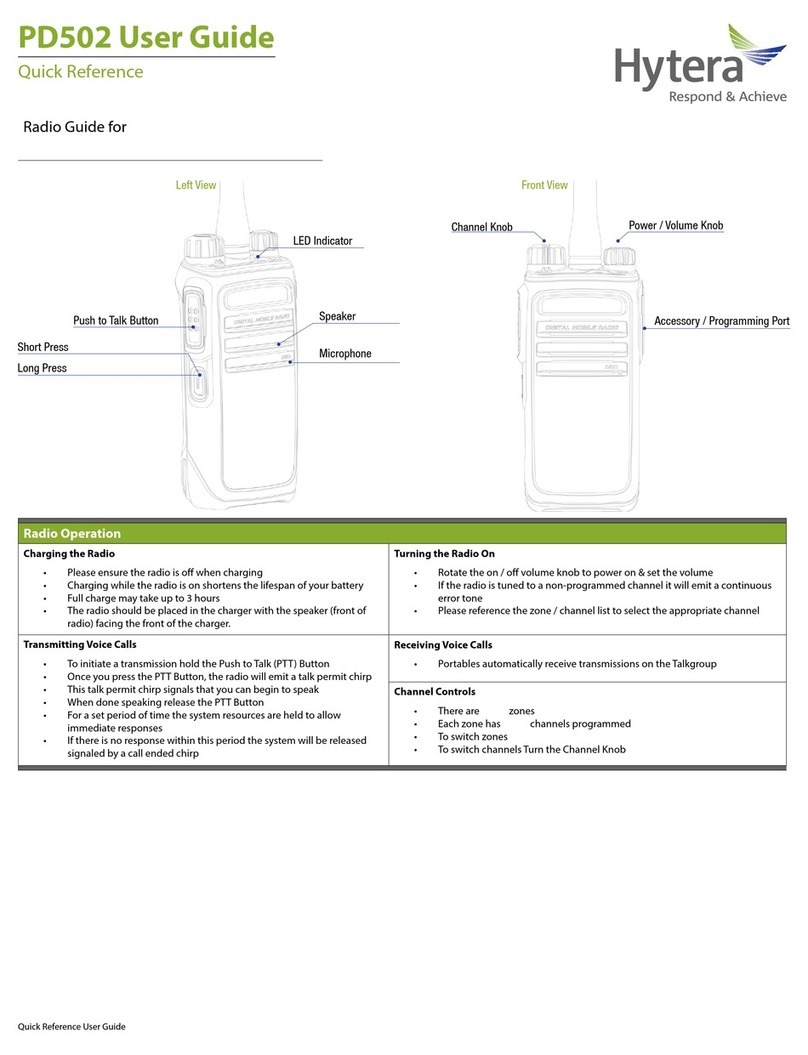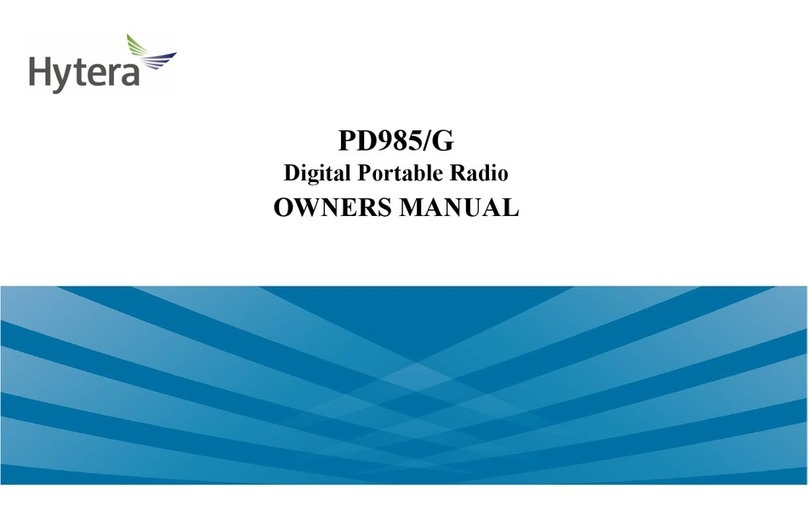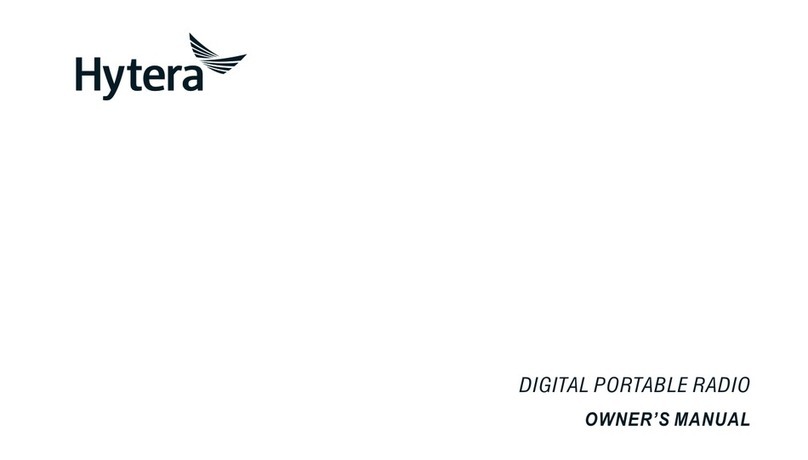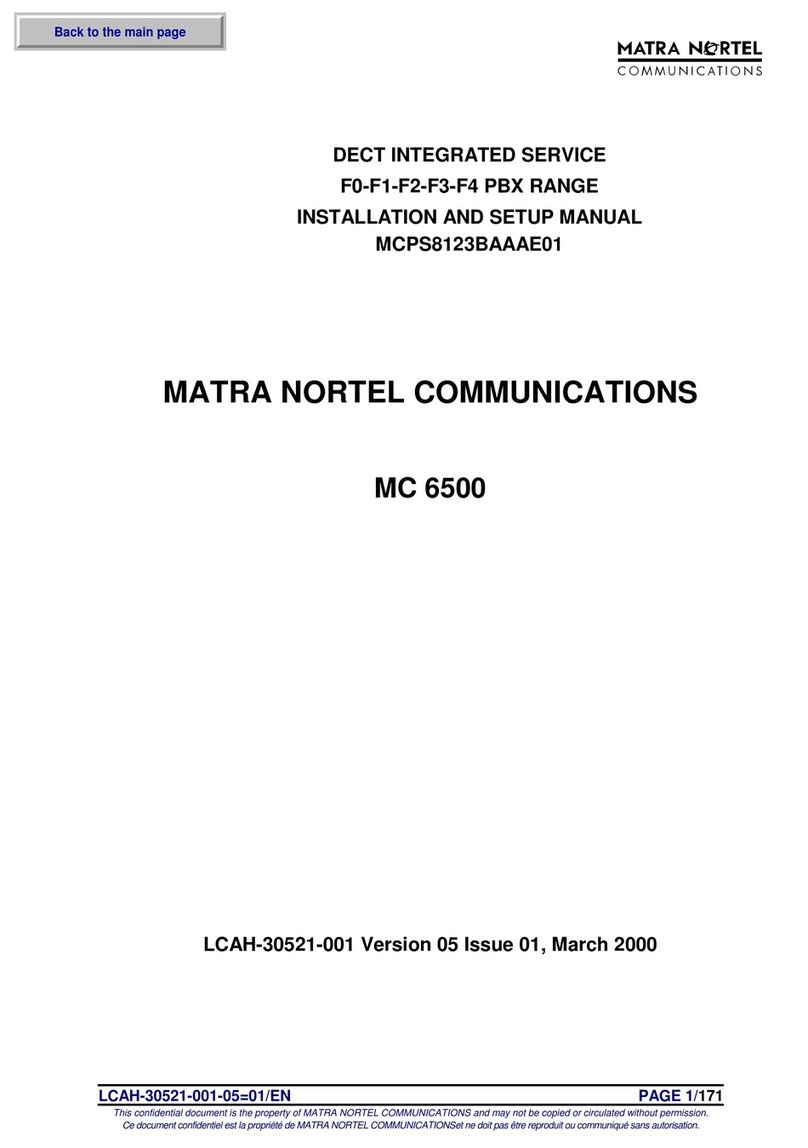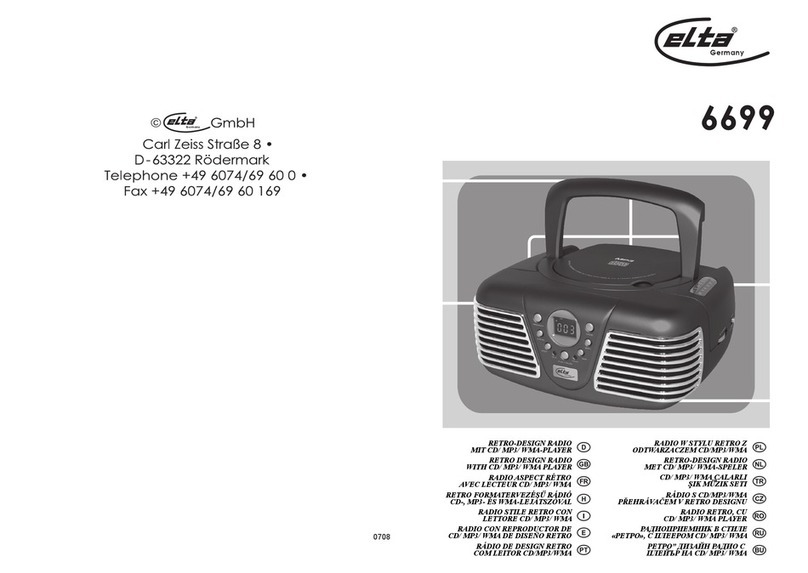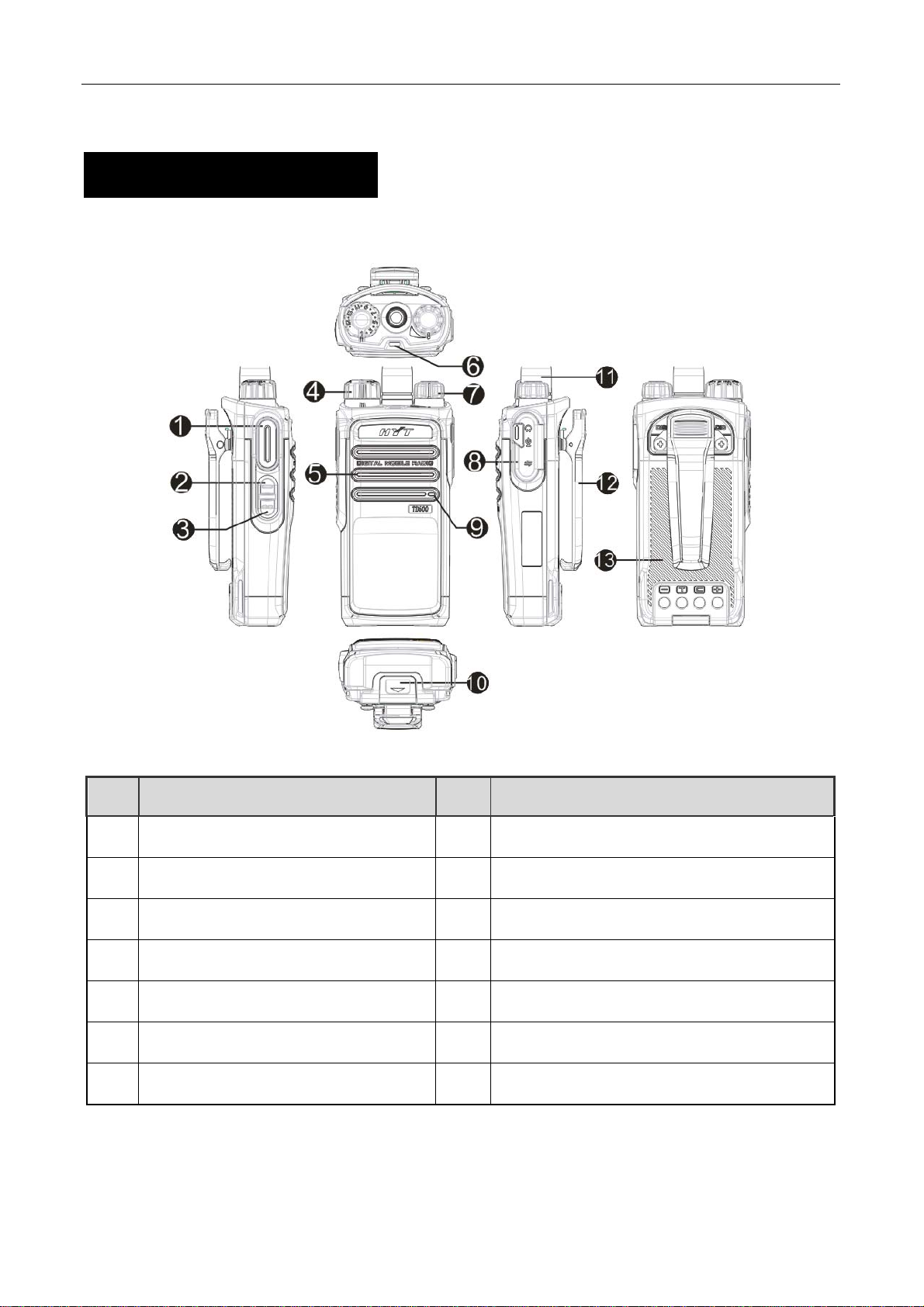2
Copyright Information
Hytera is the trademark or registered trademark of Hytera Communications Co., Ltd. (“Hytera”) in PRC
and/or other countries or areas. Hytera retains the ownership of its trademarks and product names. All
other trademarks and/or product names that may be used in this manual are properties of their respective
owners.
The Hytera product described in this manual may include Hytera computer programs stored in memory or
other media. Laws in PRC and/or other countries or areas protect the exclusive rights of Hytera with
respect to its computer programs. The purchase of this product shall not be deemed to grant, either
directly or by implication, any rights to the purchaser with respect to Hytera computer programs.Any
Hytera computer programs may not be copied, modified, distributed, decompiled, or reverse-engineered
in any manner without the prior written consent of Hytera.
The AMBE+2TM voice coding technology embodied in this product is protected by intellectual property
rights including patent rights, copyrights and trade secrets of Digital Voice Systems, Inc.
This voice coding technology is licensed solely for use within this product. The user of this technology is
explicitly prohibited from attempting to decompile, reverse engineer, or disassemble the Object Code or in
any other way convert the Object Code into a human readable form.
U.S. Patent Nos. #6,912,495 B2, #6,199,037 B1, #5,870,405, #5,826,222, #5,754,974, #5,701,390,
#5,715,365, #5,649,050, #5,630,011, #5,581,656, #5,517,511, #5,491,772, #5,247,579, #5,226,084 and
#5,195,166.
Disclaimer
Hytera endeavors to achieve the accuracy and completeness of this manual, but no warranty of accuracy
or reliability is given. All the specifications and designs are subject to change without prior notice due to
continuous technology development. No part of this manual may be copied, modified, translated, or
distributed in any manner without the express written permission of Hytera.
If you have any suggestions or would like to learn more details, please visit our website at:
http://www.hytera.cn.