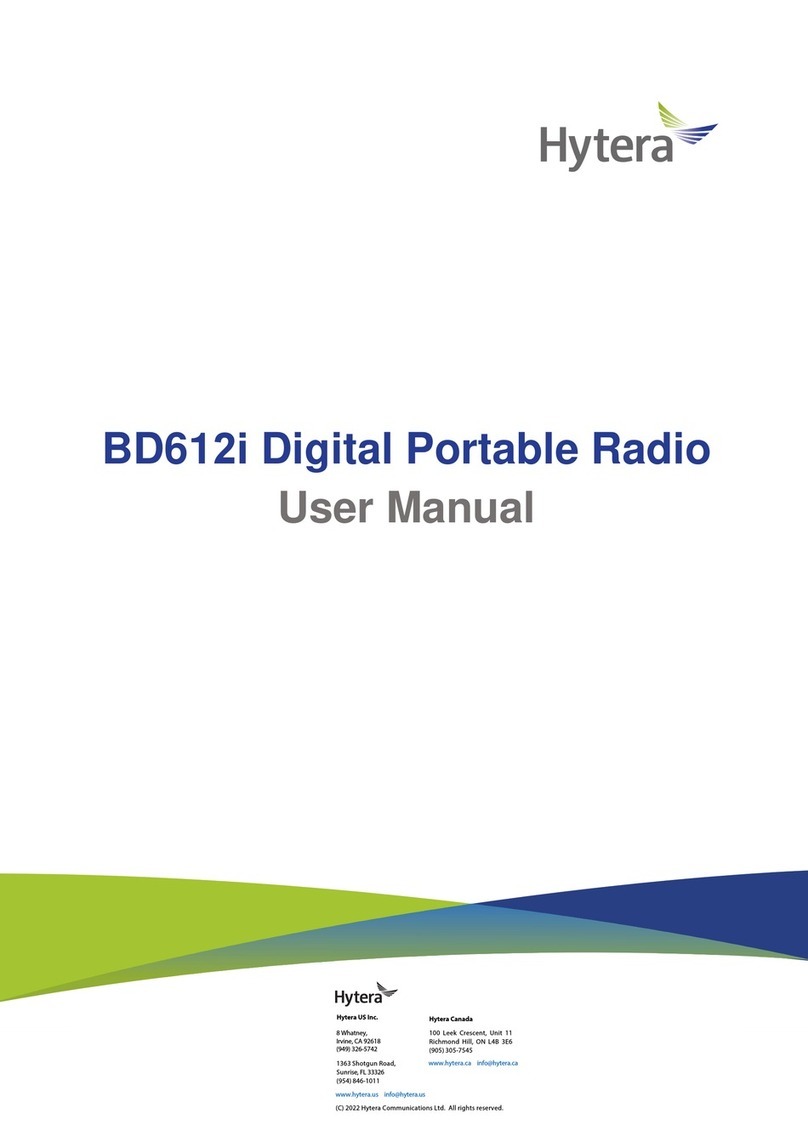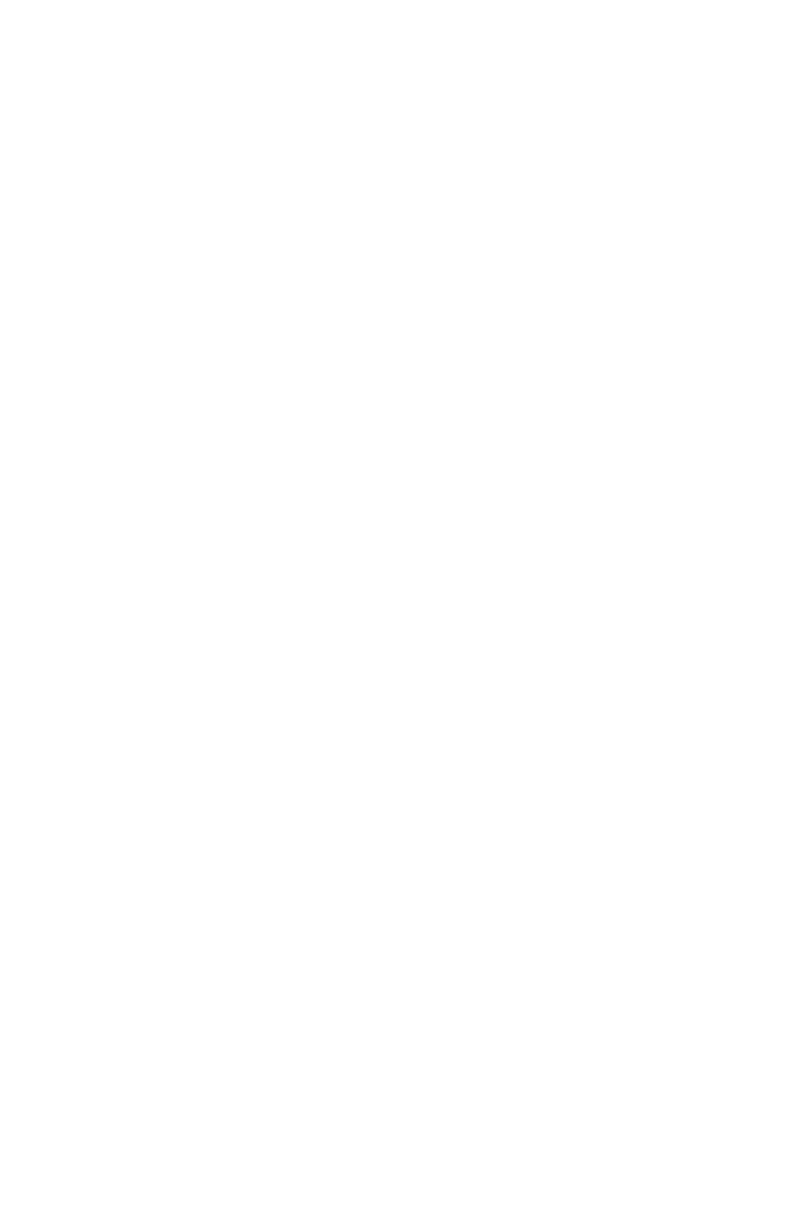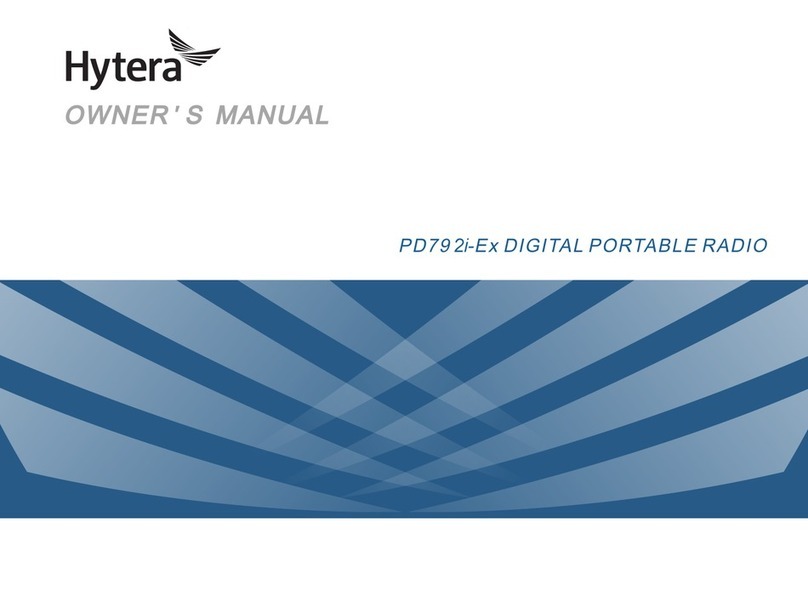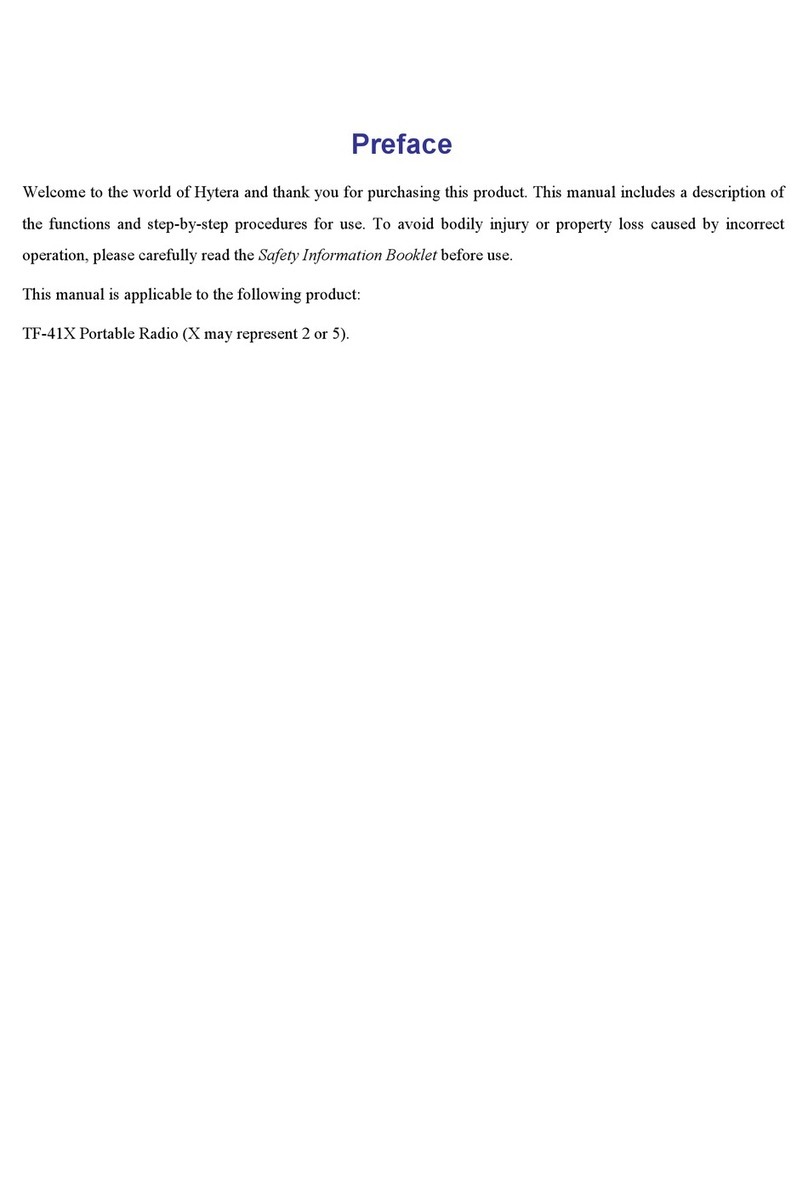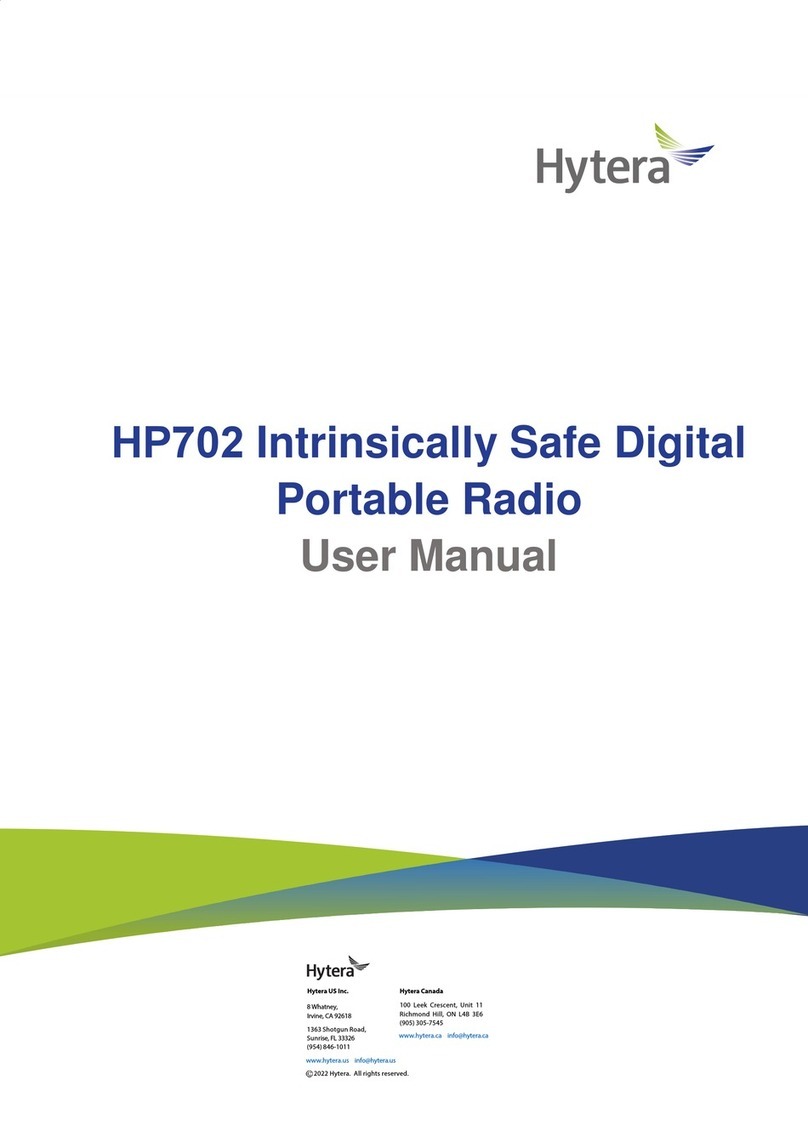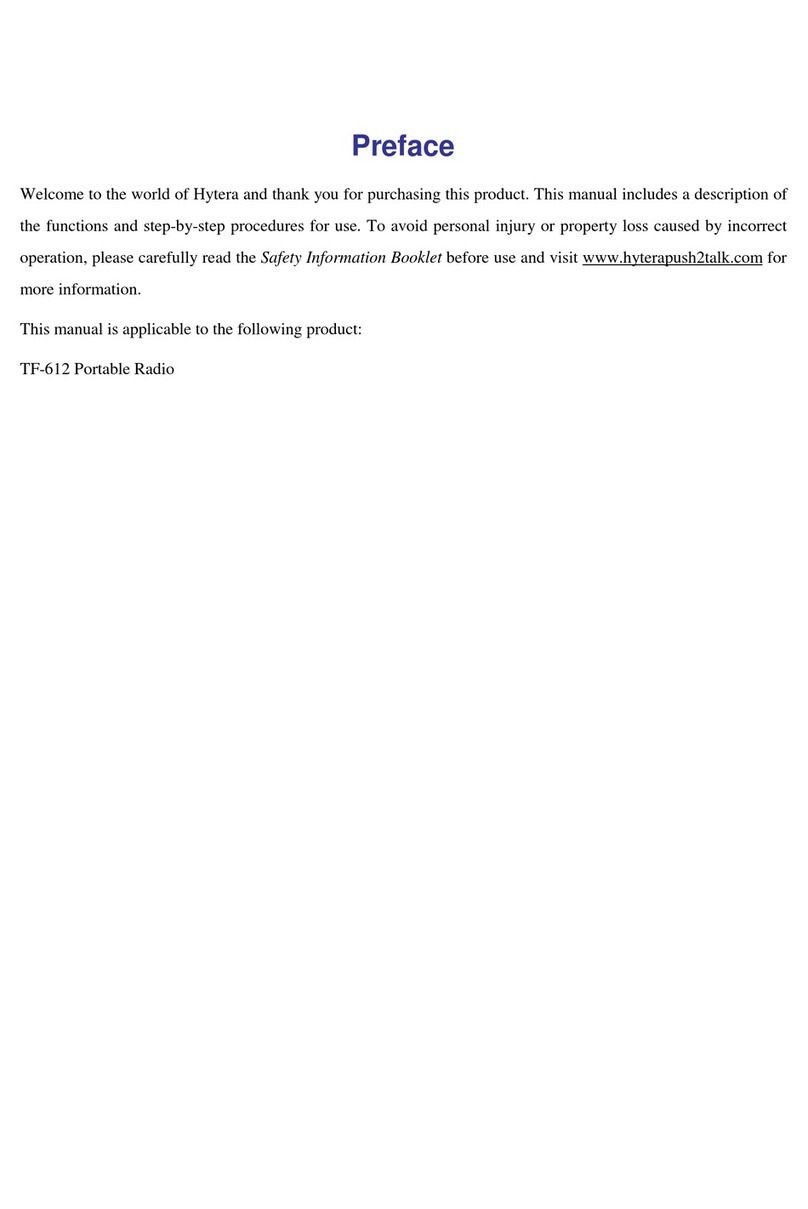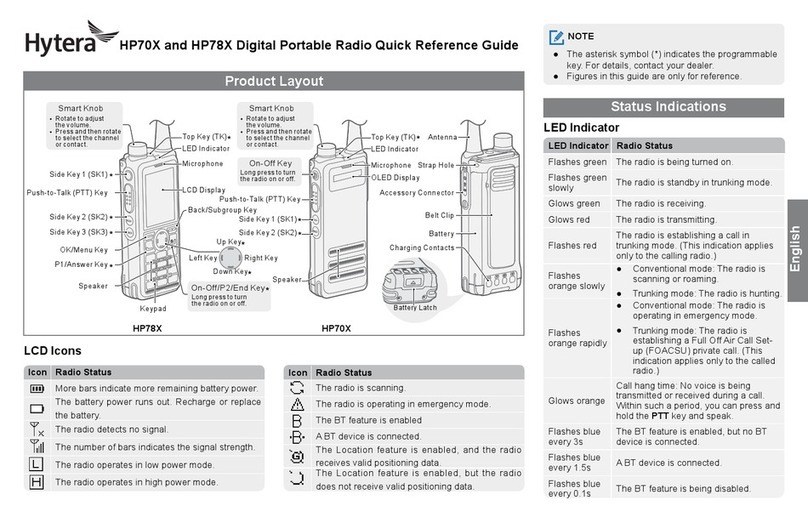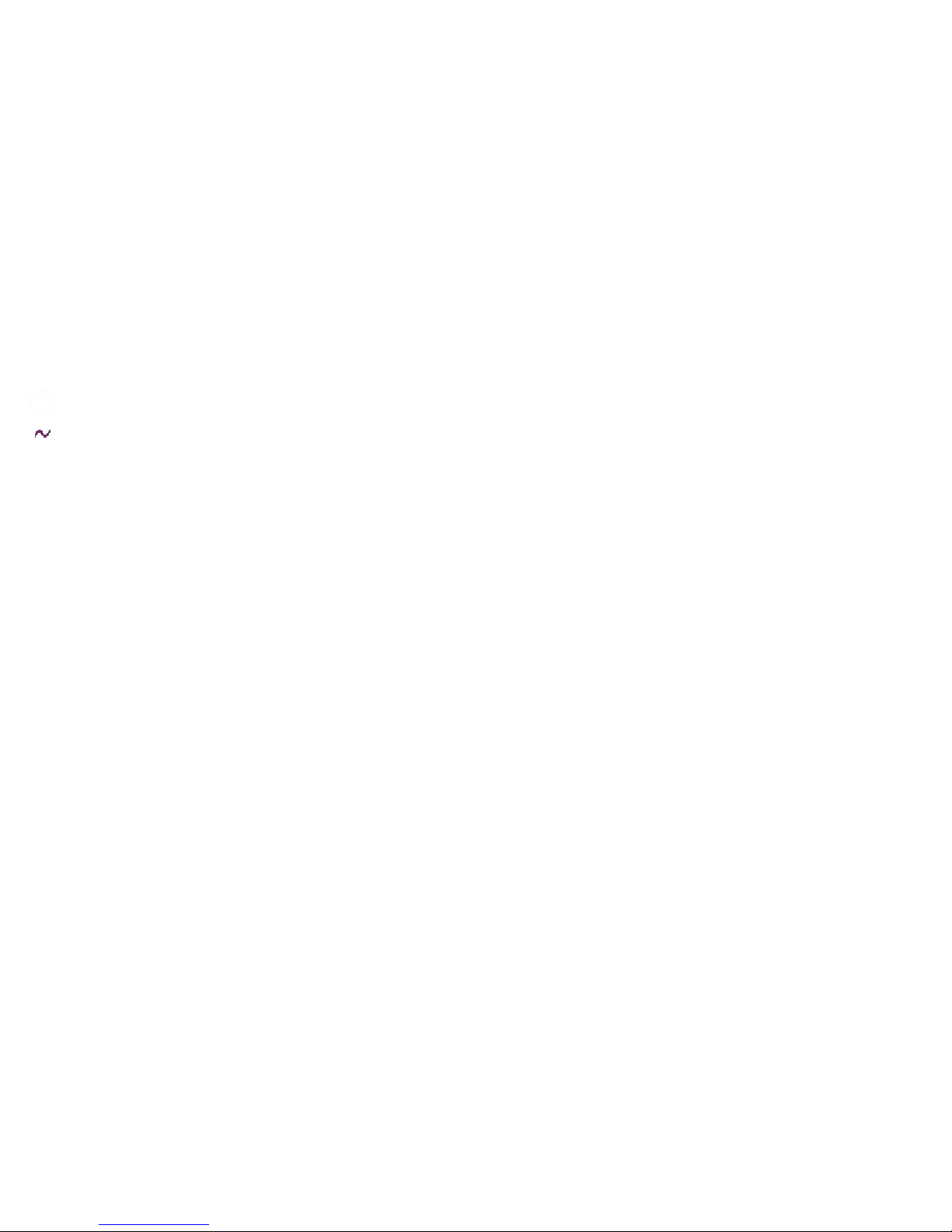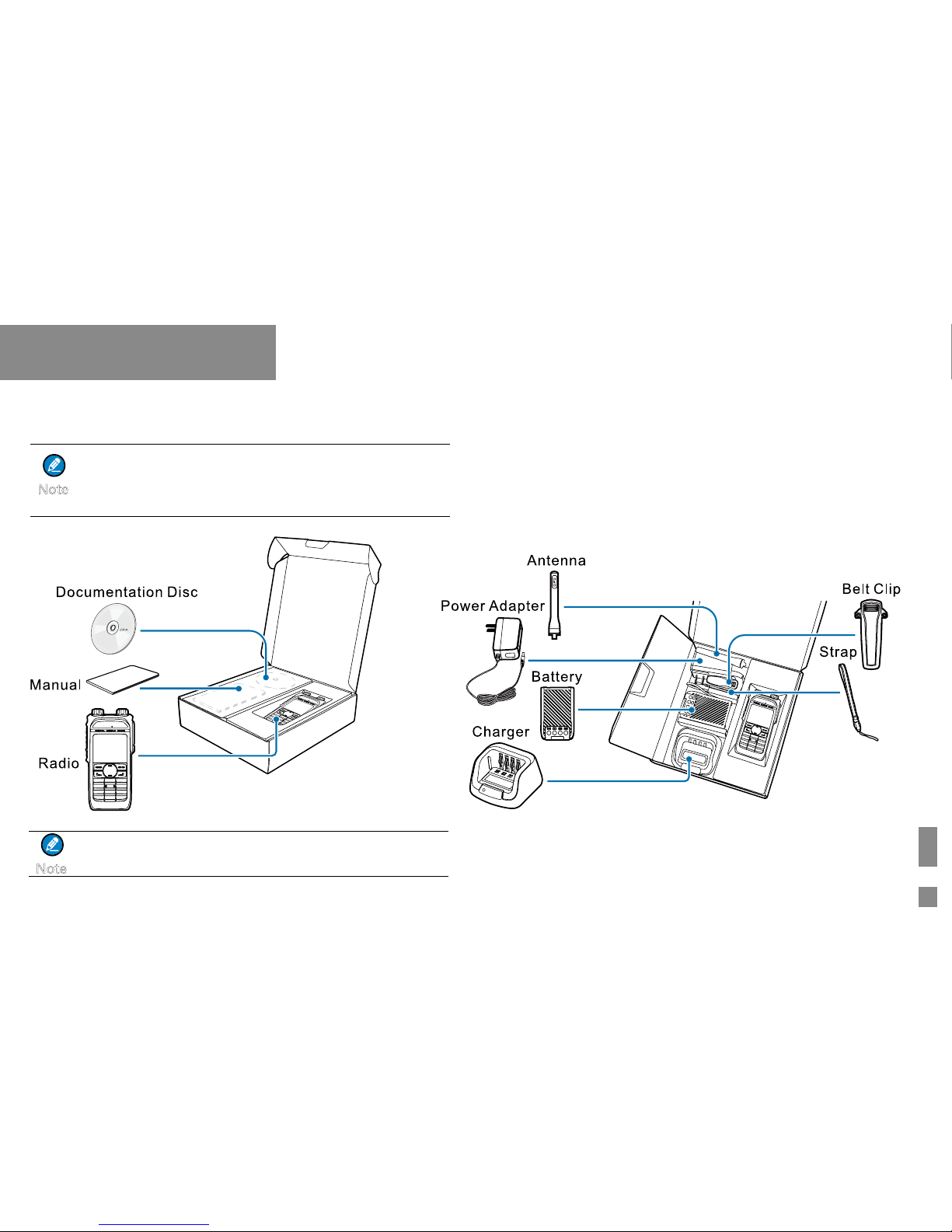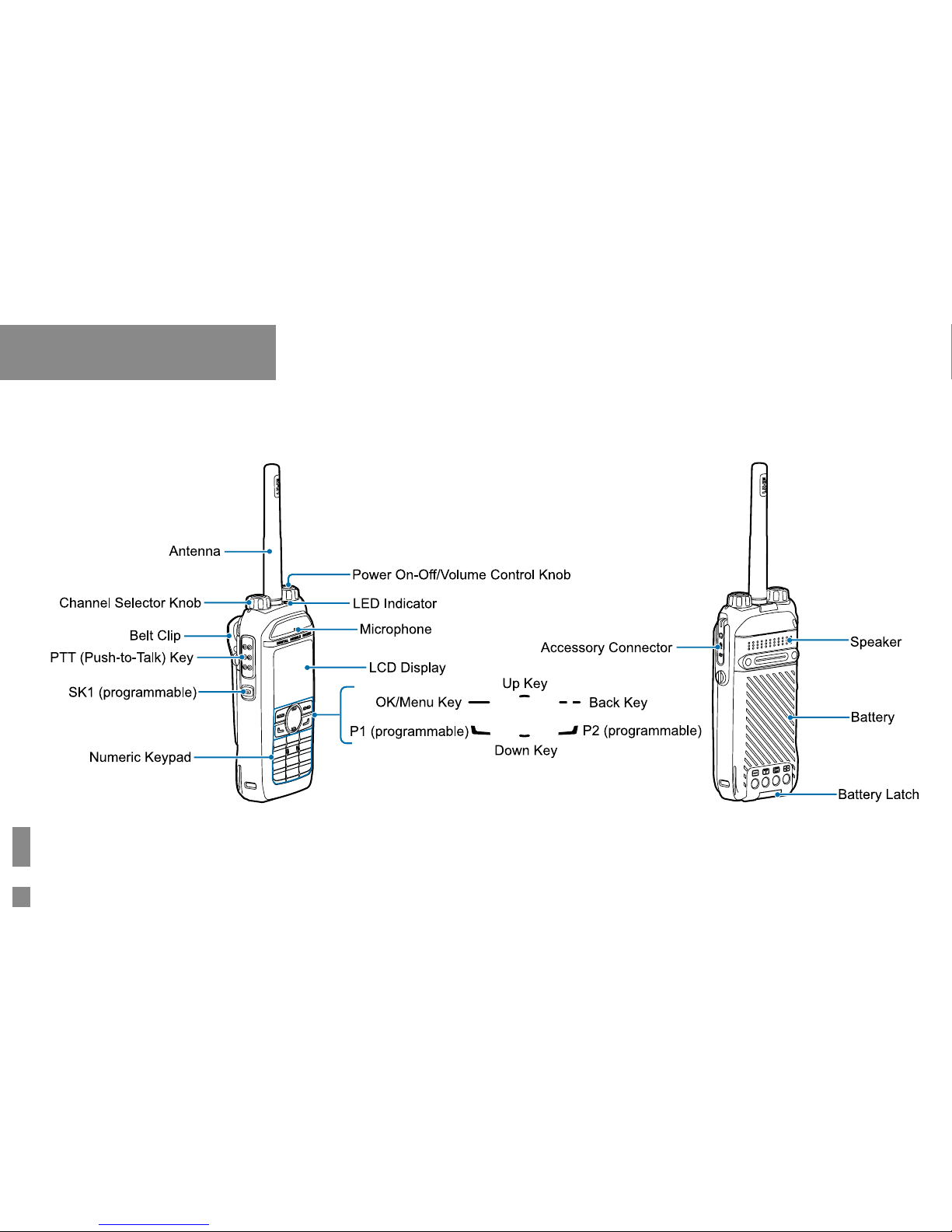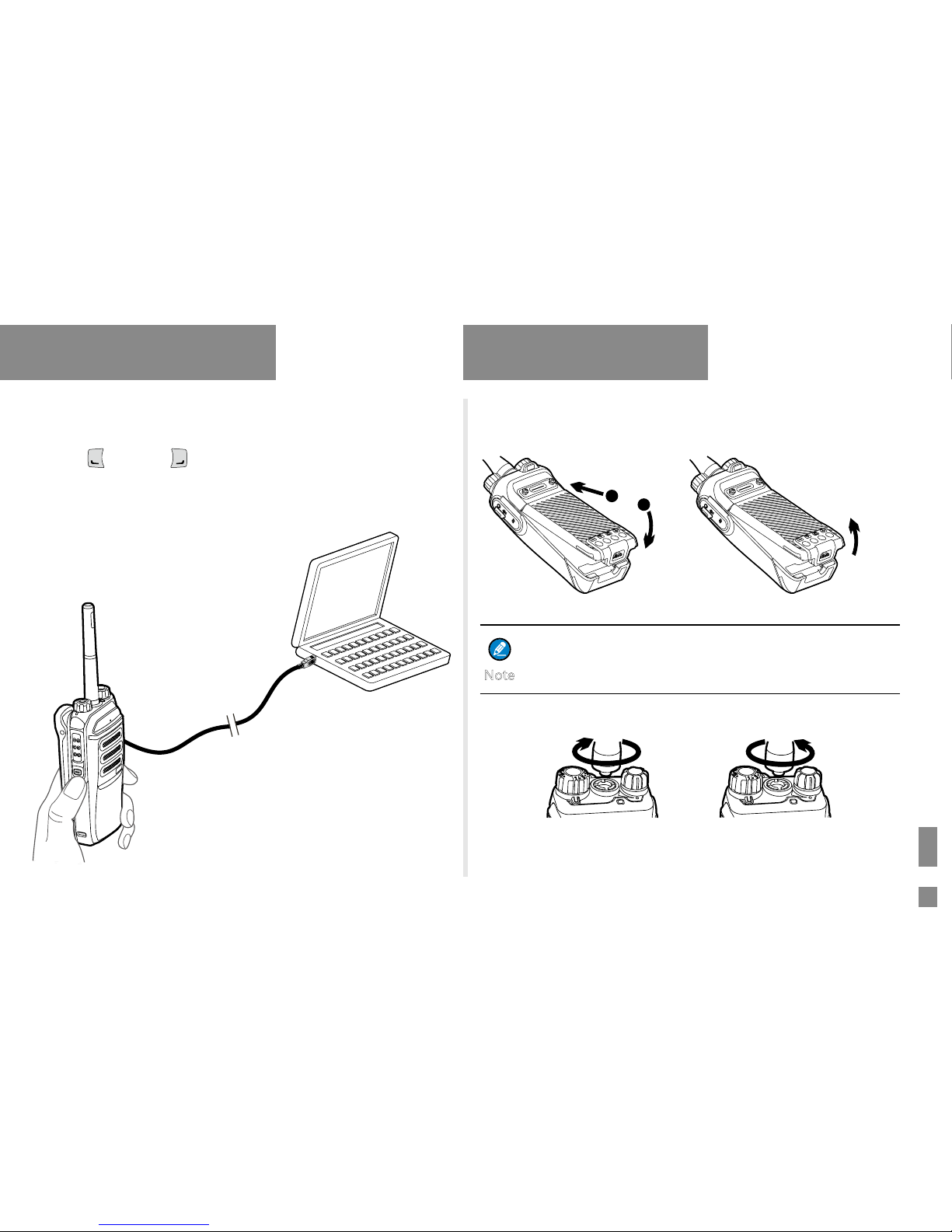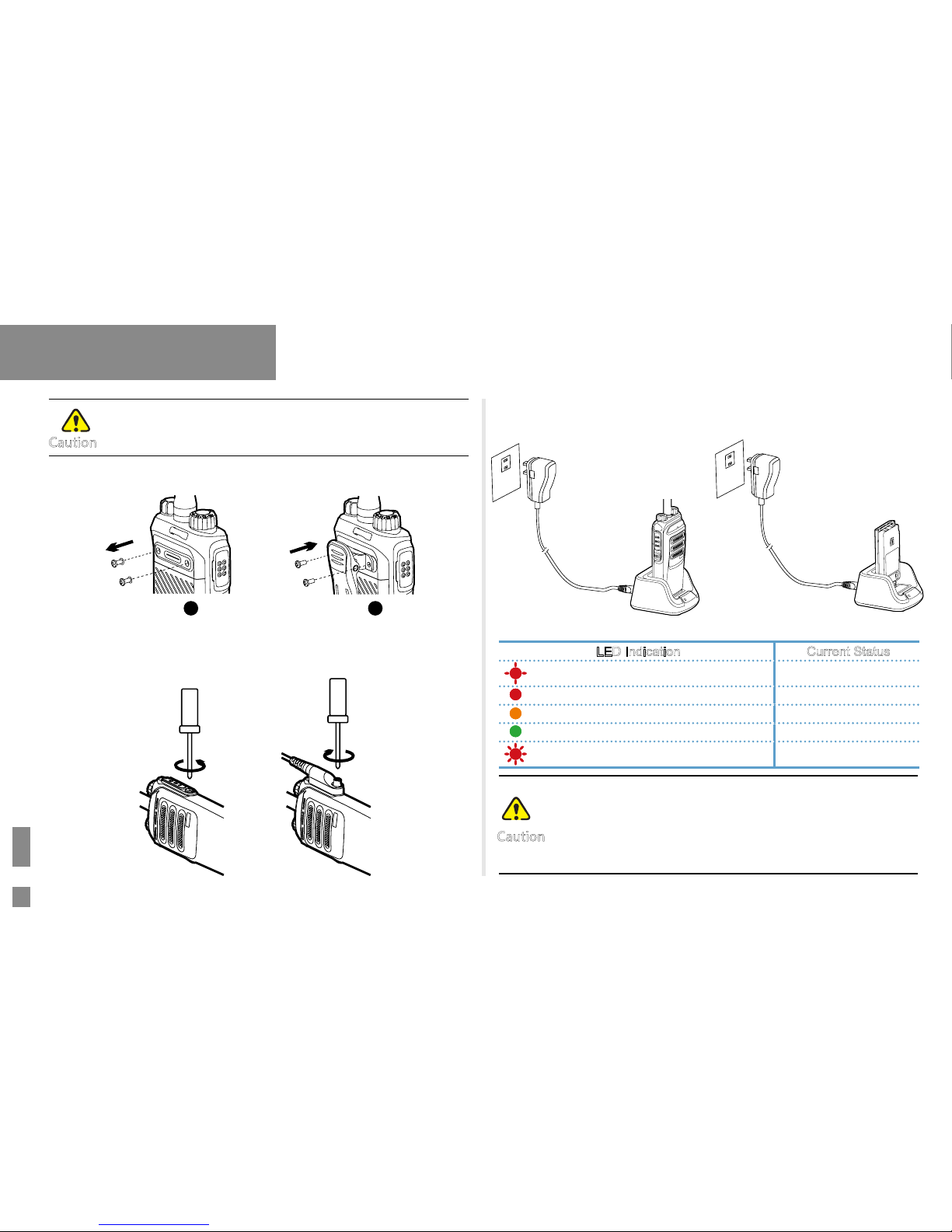4
Contents
Items in the Package----------------------------------------1
Product Overview --------------------------------------------2
Product Controls ---------------------------------------------------2
Programmable Keys ----------------------------------------------3
Before Use------------------------------------------------------3
Assembling the Radio --------------------------------------------3
Charging the Battery ----------------------------------------------4
Checking the Battery Power ------------------------------------5
Status Indication ---------------------------------------------5
LCD Icon -------------------------------------------------------------5
LED Indicator -------------------------------------------------------6
Menu Navigation----------------------------------------------7
Basic Operations---------------------------------------------8
Powering On/Off ---------------------------------------------------8
Adjusting the Volume ---------------------------------------------8
Selecting a Zone ---------------------------------------------------8
Selecting a Channel -----------------------------------------------8
Inputting via Keypad ----------------------------------------------9
Locking and Unlocking the Keypad ---------------------------9
Managing the Contacts -------------------------------------------9
Call Services---------------------------------------------------10
Private Call ------------------------------------------------------10
Group Call -------------------------------------------------------11
Calling on Analog Channel (No Signaling) --------------11
Emergency Alarm -------------------------------------------------11
Message Service -----------------------------------------12
Troubleshooting ----------------------------------------------13
Care and Cleaning -------------------------------------------14
Optional Accessories ---------------------------------------15