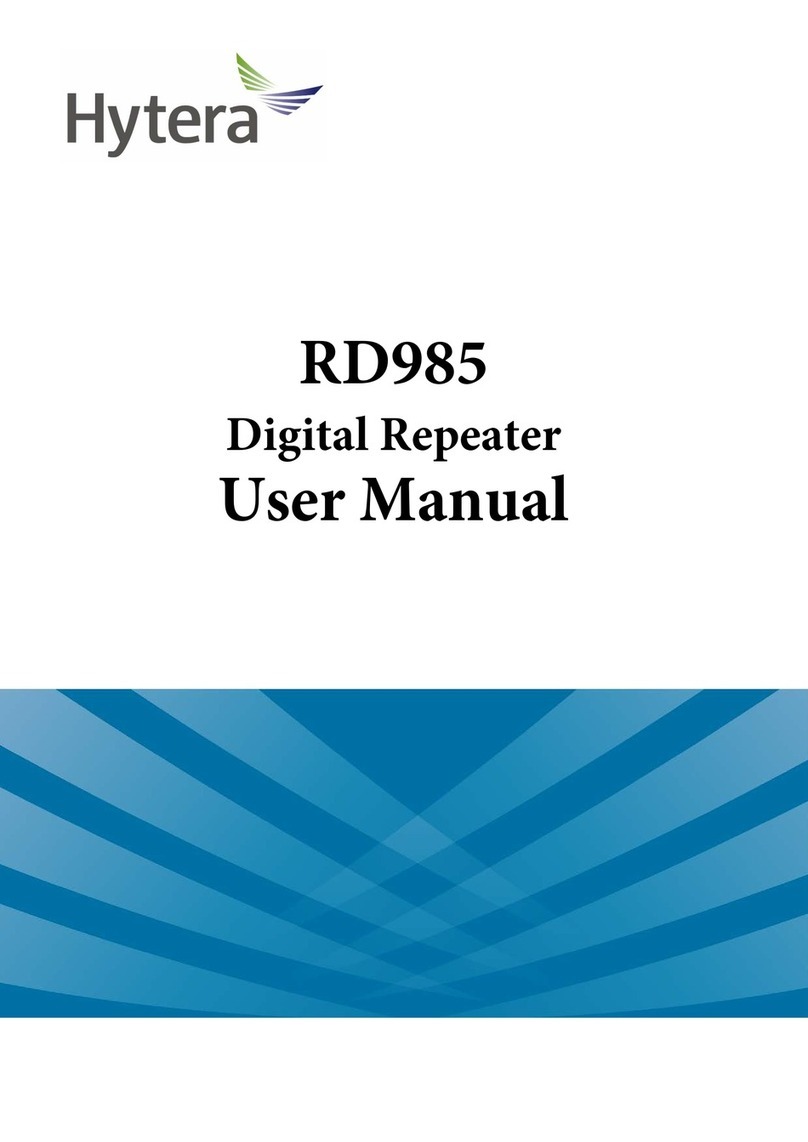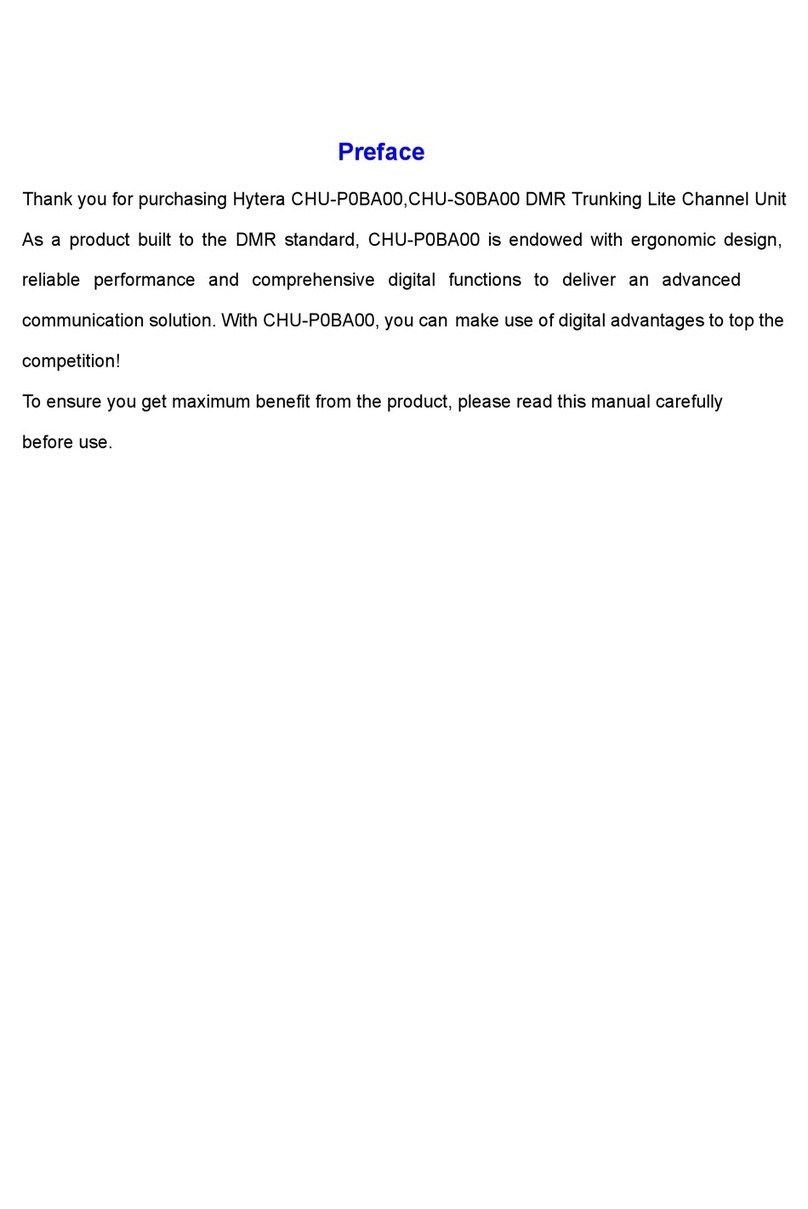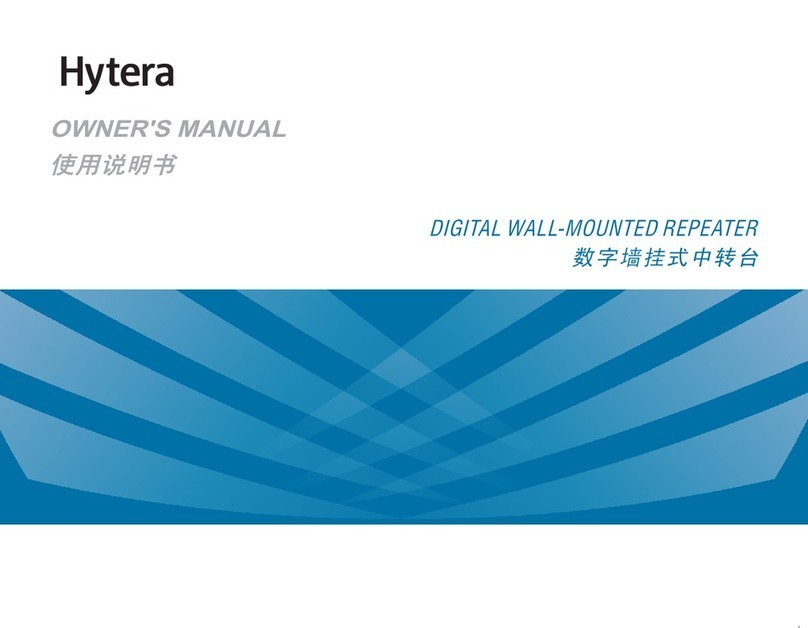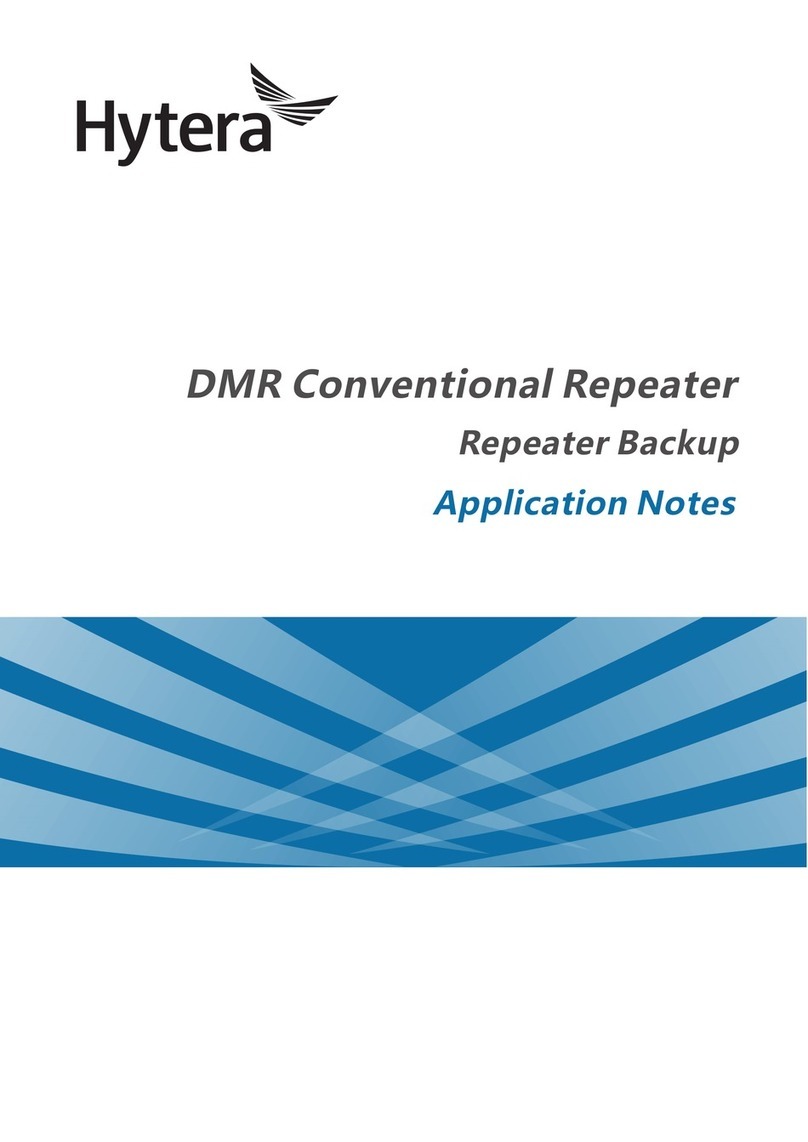Instructions before Upgrade
1. Instructions before Upgrade
1.1 Important Tips
To achieve a successful upgrade of the firmware, please carefully read the instructions below before
operation:
This document can instruct you to upgrade the firmware (R5.0 or above) in repeaters of specific
models to A7.06.04.000,S7.06.04.000,N7.06.04.000 or C7.06.04.000. For the firmware version
below R5.0, users need to upgrade the firmware to R5.0 or above first by using the upgrade kits of
R7.0 or below.
Make sure the computer is installed with a USB driver. Otherwise, please install the USB driver
first, with reference to the Hytera USB Driver Installation User Guide.
After successful upgrade, re-program the repeater with a CPS of V7.06.02.006 or above.
Do not run other Hytera applications during upgrade. If the upgrade is interrupted by another
application, please try the upgrade again by restarting the repeater and entering the download mode.
Do not disconnect the power of repeater during upgrade. However, if the power is disconnected or
error occurs during upgrade, restart the repeater for another try.
If the operation of USB driver runs out during upgrade, the system may issue “Reading data error!” or
Writing data error!”. In such cases, please try the upgrade again by restarting the repeater and
entering the download mode.
If the repeater is powered on abnormally or cannot be powered on after upgrade, please try the
upgrade again by restarting the repeater and entering the download mode.
If the repeater is abnormally in upgrade processing, please try the upgrade again by restarting the
repeater and entering the download mode.
1.2 Firmware Version Check
Caution
Please check whether the firmware version is applicable before upgrade. If not applicable, please do
not upgrade; otherwise the repeater may get damaged.
Step 1 Use the match CPS to read data from the target repeater.
Step 2 Check the “Firmware Version” under “Radio Information”, to see whether it satisfies the
requirements specified in the section 1.3 Applicable Model and Version. Here we take RD980
for example: