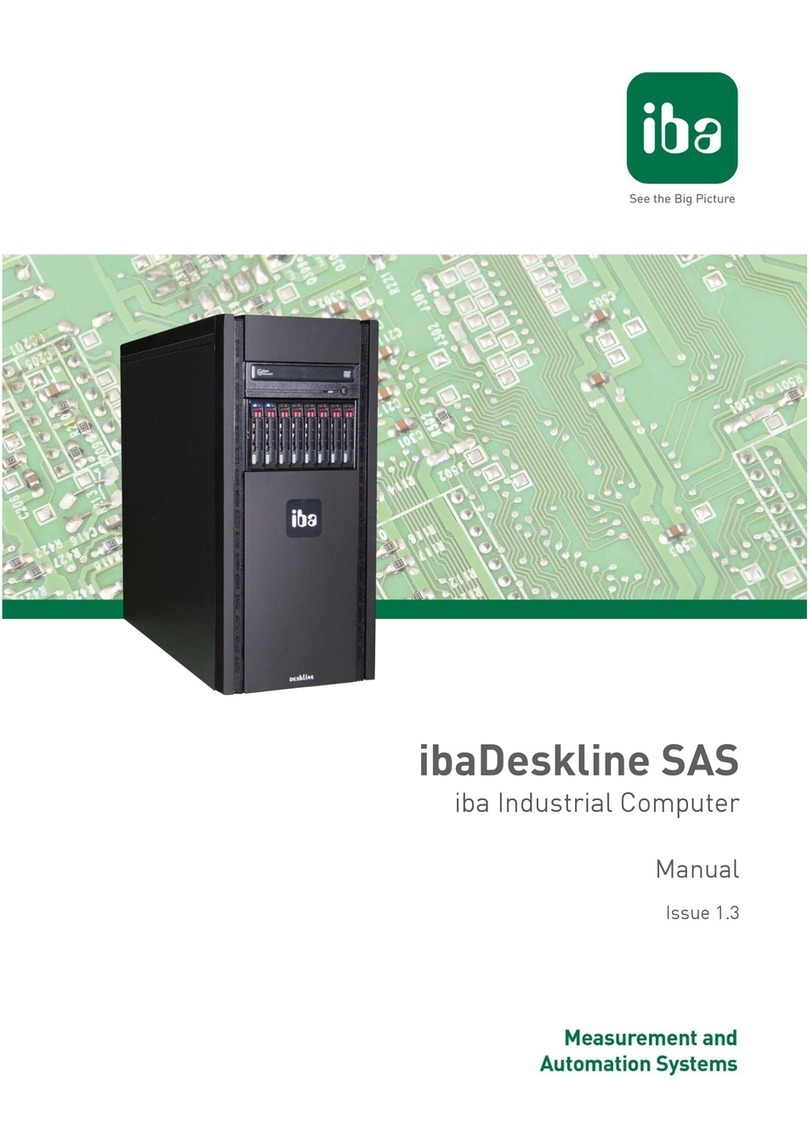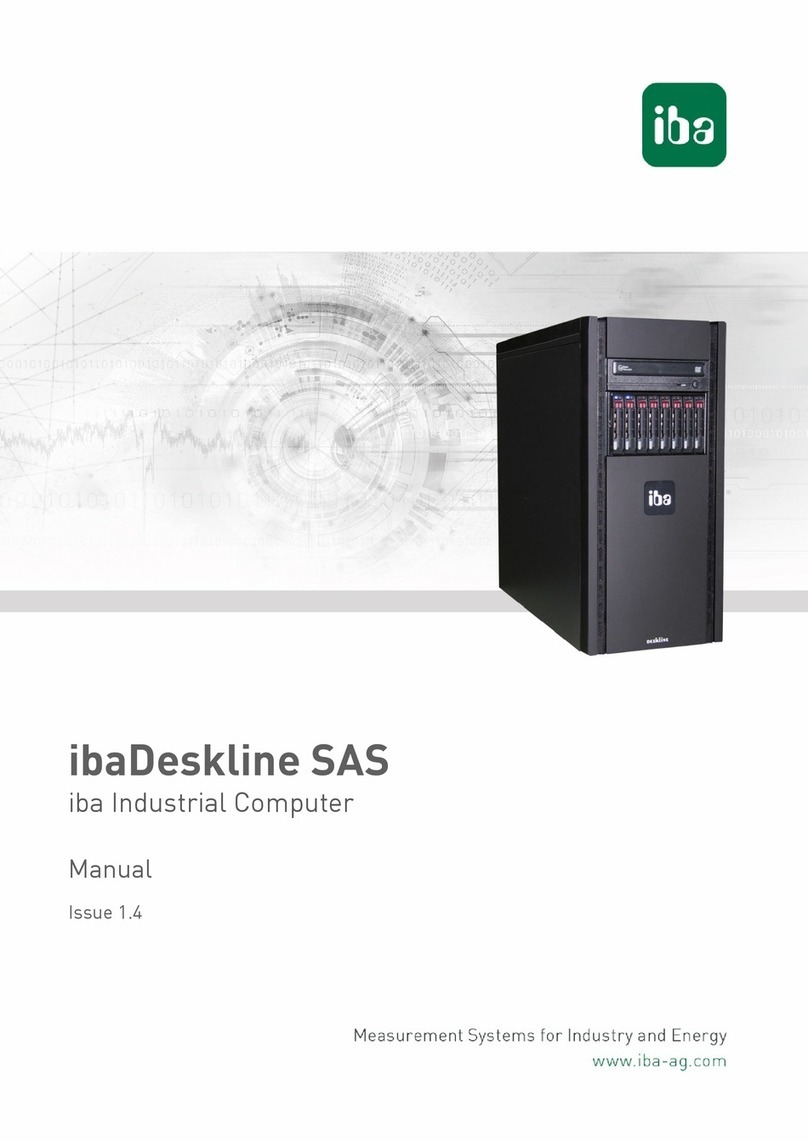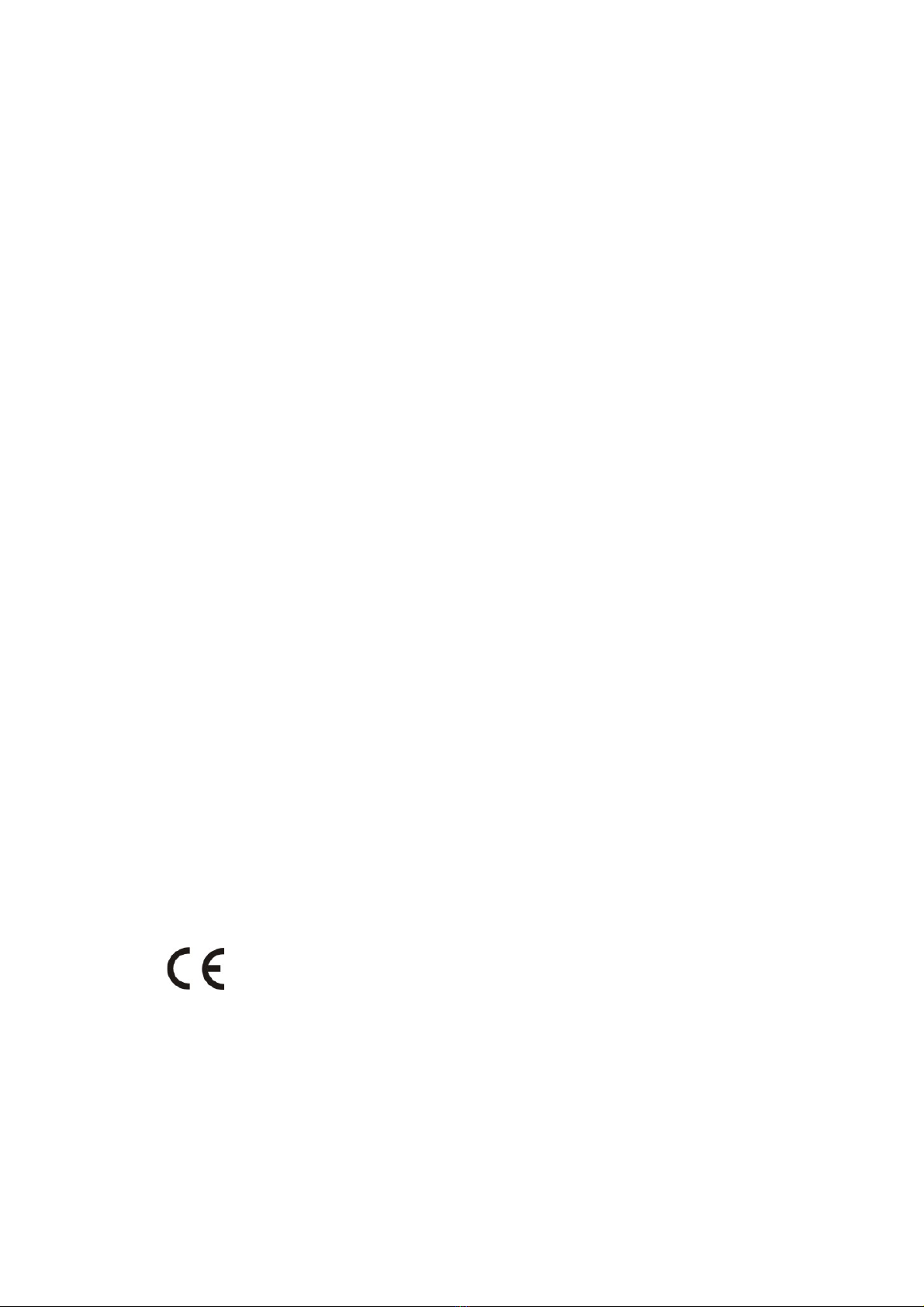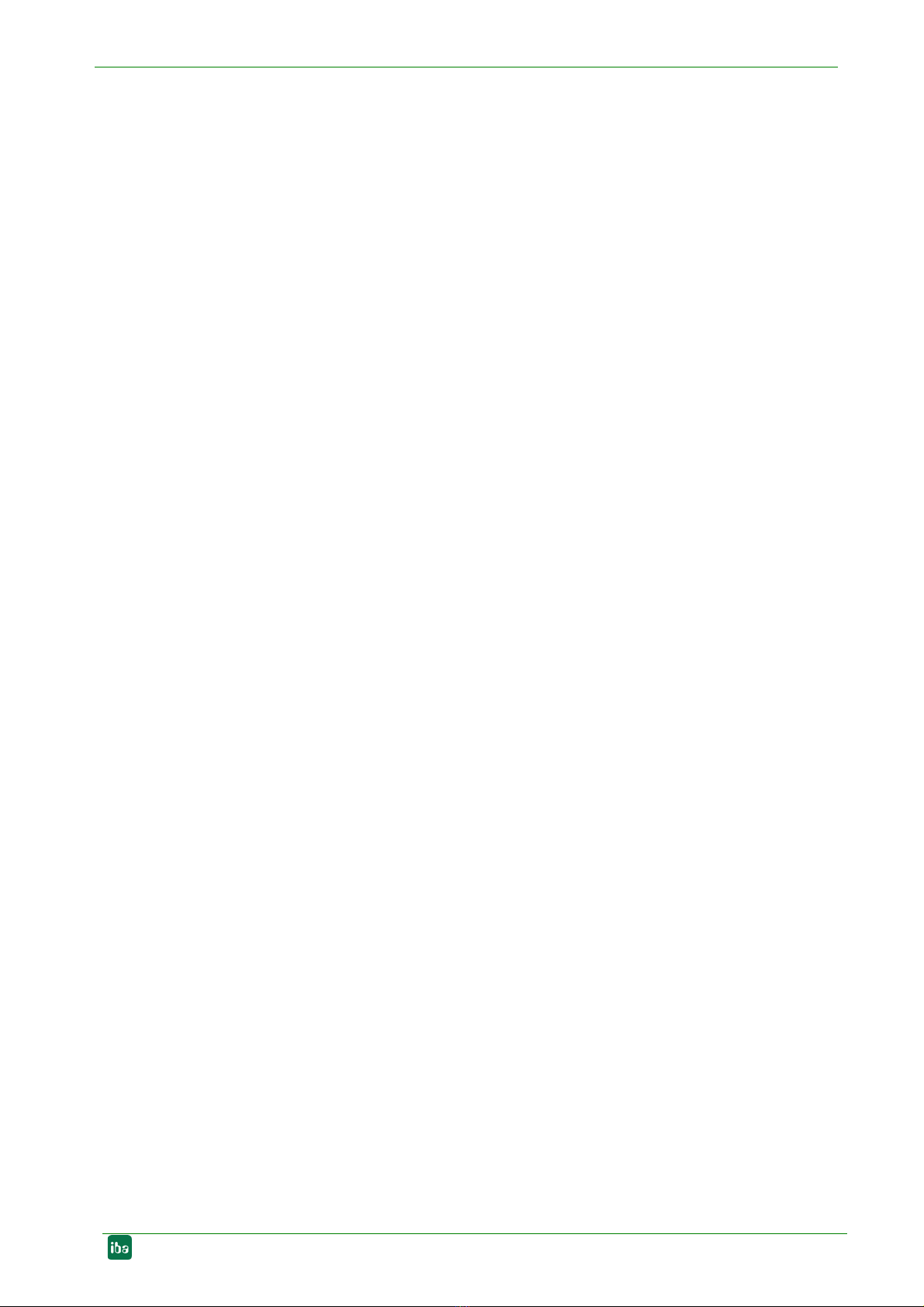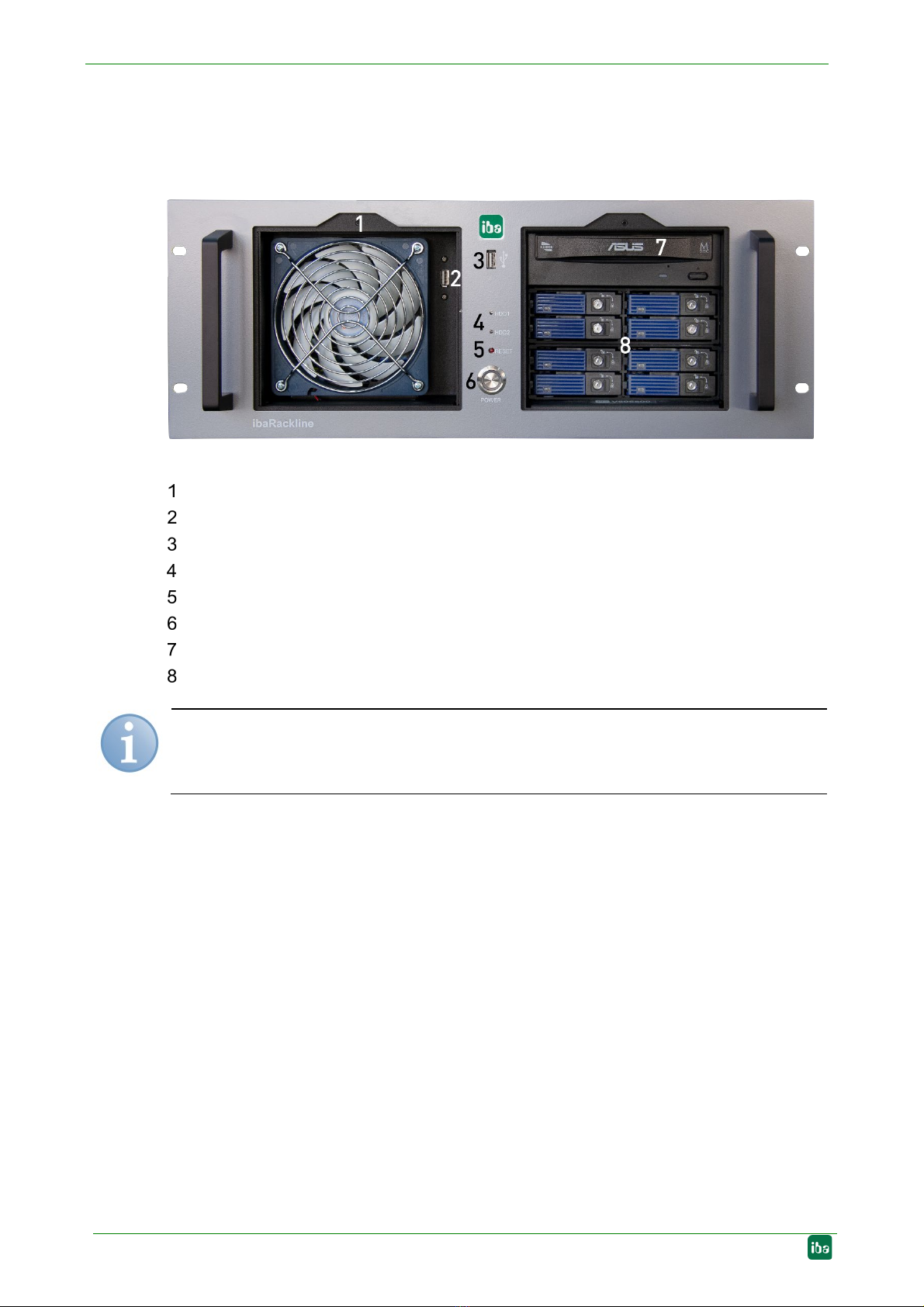ibaRackline Manual
Issue 1.16 3
Table of contents
1About this manual ...........................................................................................5
1.1 Target group.................................................................................................. 5
1.2 Designations ................................................................................................. 5
1.3 Symbols used................................................................................................ 6
2Scope of delivery.............................................................................................7
3Versions ...........................................................................................................8
3.1 Factory setting............................................................................................... 8
4Safety instructions ..........................................................................................9
4.1 Designated use ............................................................................................. 9
4.2 Proper installation site................................................................................... 9
5Description ....................................................................................................10
5.1 Front view ................................................................................................... 10
5.2 Rear view.................................................................................................... 11
5.2.1 Standard system version............................................................................. 11
5.2.2 Version with redundant Power Supply (e.g. RAID system) .......................... 11
5.3 Internal view................................................................................................ 12
5.4 Error monitoring .......................................................................................... 13
5.4.1 ibaOut-Te mp ................................................................................................ 13
5.4.2 ibaOut-State................................................................................................ 14
5.5 Default installation position for cards ........................................................... 15
6Installation, connection and first switching on ..........................................16
6.1 Safety instructions....................................................................................... 16
6.2 lnstallation ................................................................................................... 16
6.3 Connection and first switching on................................................................ 16
7Installation of measuring or additional boards...........................................17
7.1 Safety instructions and notes ...................................................................... 17
7.2 Basic procedure .......................................................................................... 17
7.3 Opening the device ..................................................................................... 18
7.4 Installing ibaOut-Temp/ibaOut-State............................................................ 19
7.5 Installing additional fan................................................................................ 22
8Maintenance work .........................................................................................25
8.1 Basic procedure .......................................................................................... 25
8.2 Cleaning or replacing the dust filter ............................................................. 25
8.3 Cleaning and replacing the fan.................................................................... 26
8.4 Replacing the power supply unit.................................................................. 26
8.4.1 Replacing the standard ATX power supply unit............................................ 27
8.4.2 Power supply slide-in module for replacement of redundant
power supply unit ........................................................................................ 28
8.4.3 Replacing the complete redundant power supply unit.................................. 28
8.5 Restoring of a RAID system during operation.............................................. 31
9Installing operating system and iba software.............................................36
9.1 Installation................................................................................................... 36