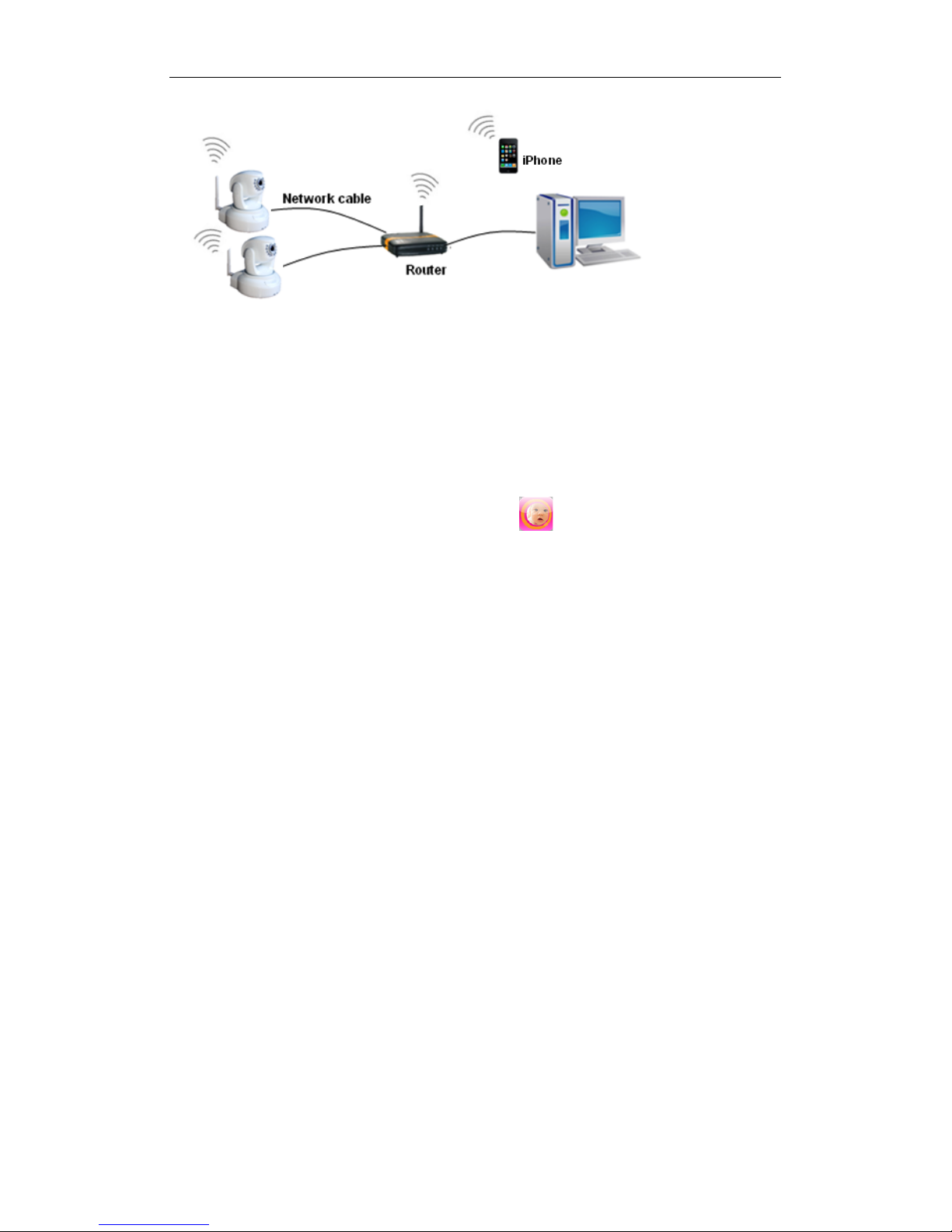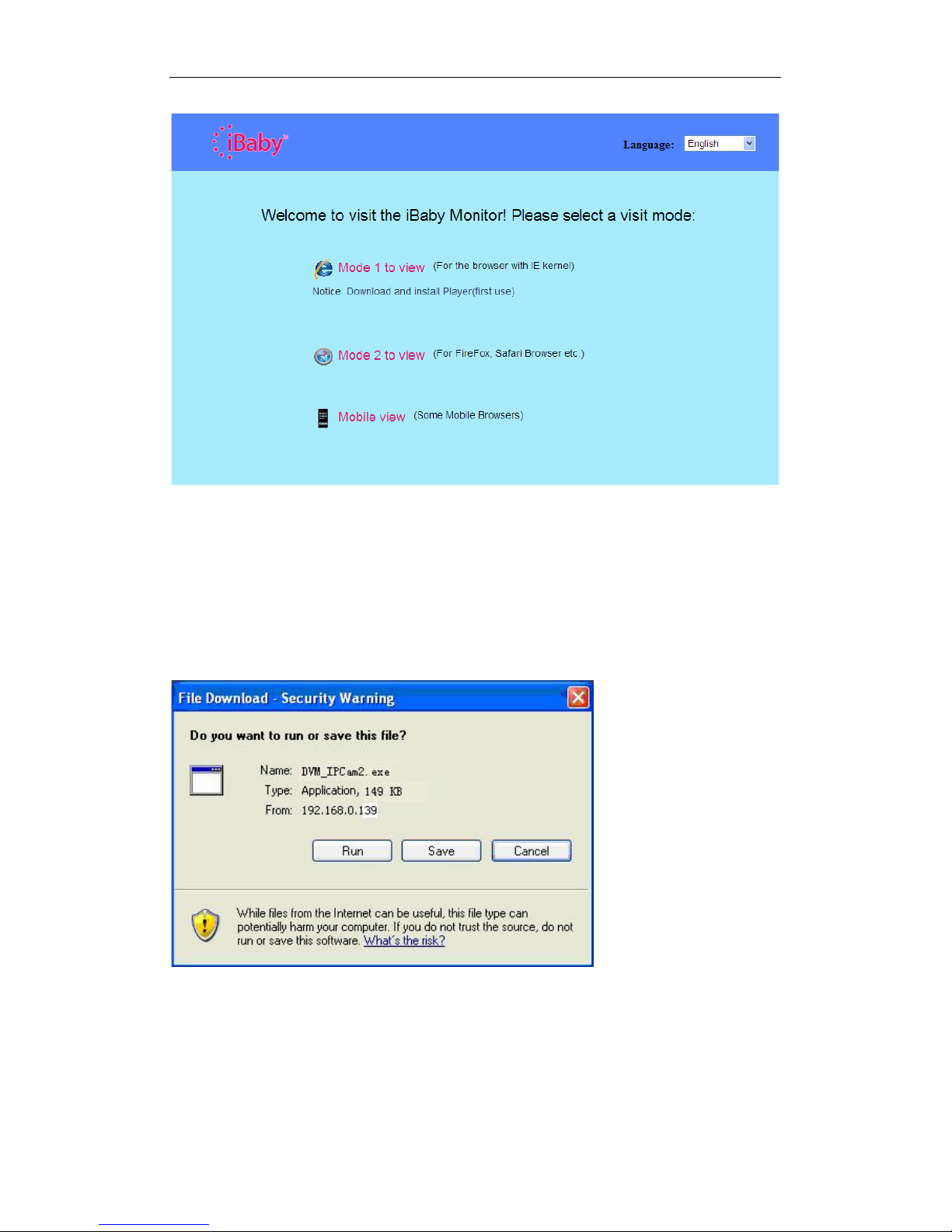Index
1INTRODUCTION ............................................................................................................................4
1.1 PACKAGE CONTENTS.................................................................................................................4
1.2 FUNCTION AND FEATURES.........................................................................................................4
1.3 PRODUCT SPECIFICATIONS........................................................................................................5
2APPEARANCE AND INTERFACE .............................................................................................6
2.1 APPEARANCE .............................................................................................................................6
2.2 BACK PANEL OF THE iBABY MONITOR ......................................................................................7
3!ACCESSING THE IBABY MONITOR OVER A LOCAL AREA NETWORK.......................7!
3.1!LOCAL AREA NETWORK CONNECTION......................................................................................7!
3.2!ACCESSING THE IBABY MONITOR FROM AN IPOD TOUCH,IPHONE OR IPAD .............................8!
3.3 CONFIGURING THE iBABY MONITOR FROM A WINDOWS OC: IP ADDRESS................................8
3.4!ACCESSING THE iBABY MONITOR FROM A PC.........................................................................10!
4!ACCESSING THE iBABY MONITOR OVER THE INTERNET............................................13!
4.1!INTERNET CONNECTION ...........................................................................................................13!
4.2!PORT FORWARDING .................................................................................................................13!
4.3!DDNS......................................................................................................................................13!
4.3.1!Manufacturer’s DDNS........................................................................................................13!
4.3.2!Third Party DDNS ..............................................................................................................14!
5!OTHER SETTINGS......................................................................................................................15!
5.1!NETWORK SETTINGS................................................................................................................15!
5.1.1!Basic Network Settings .......................................................................................................15!
5.1.2!WiFi Settings.......................................................................................................................15!
5.1.3!ADSL Settings .....................................................................................................................16!
5.1.4!UPnP Settings.....................................................................................................................16!
5.1.5!DDNS Settings ....................................................................................................................17!
5.1.6!MSN Settings.......................................................................................................................17!
5.2!ALARM SETTINGS....................................................................................................................17!
5.2.1!Alarm Settings.....................................................................................................................17!
5.2.2!Mail Service Settings ..........................................................................................................19!
5.2.3!FTP Service Settings...........................................................................................................20!
5.2.4!Alarm Server.......................................................................................................................21!
5.3!ADVANCED SETTINGS ..........................................................................................................21!
5.3.1!User Settings.......................................................................................................................21!
5.3.2!Multi Device Settings..........................................................................................................22!
5.3.3!Other Settings .....................................................................................................................22!
5.4!MAINTAINENCE ............................................................ 23ERROR!BOOKMARK NOT DEFINED.!