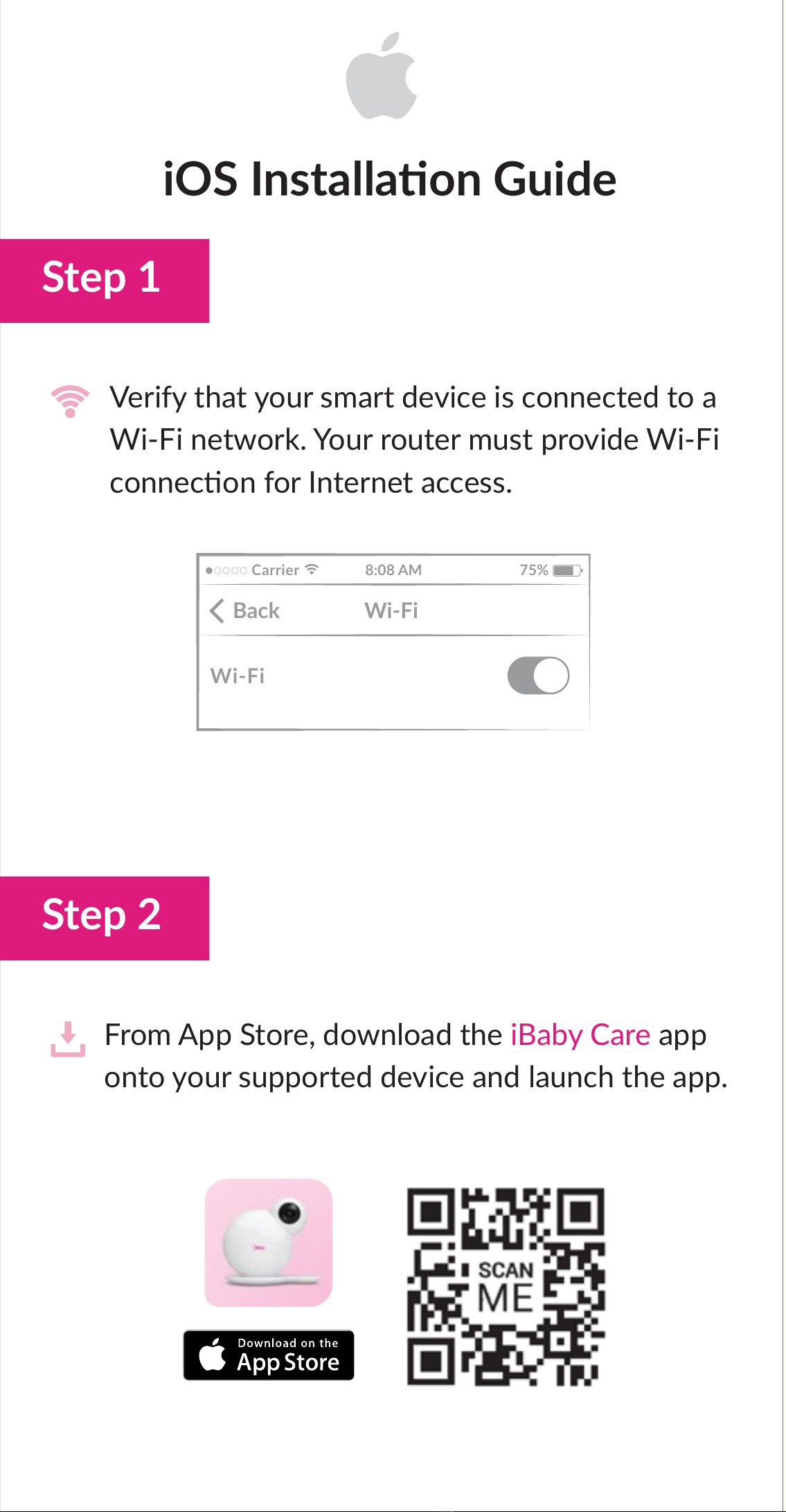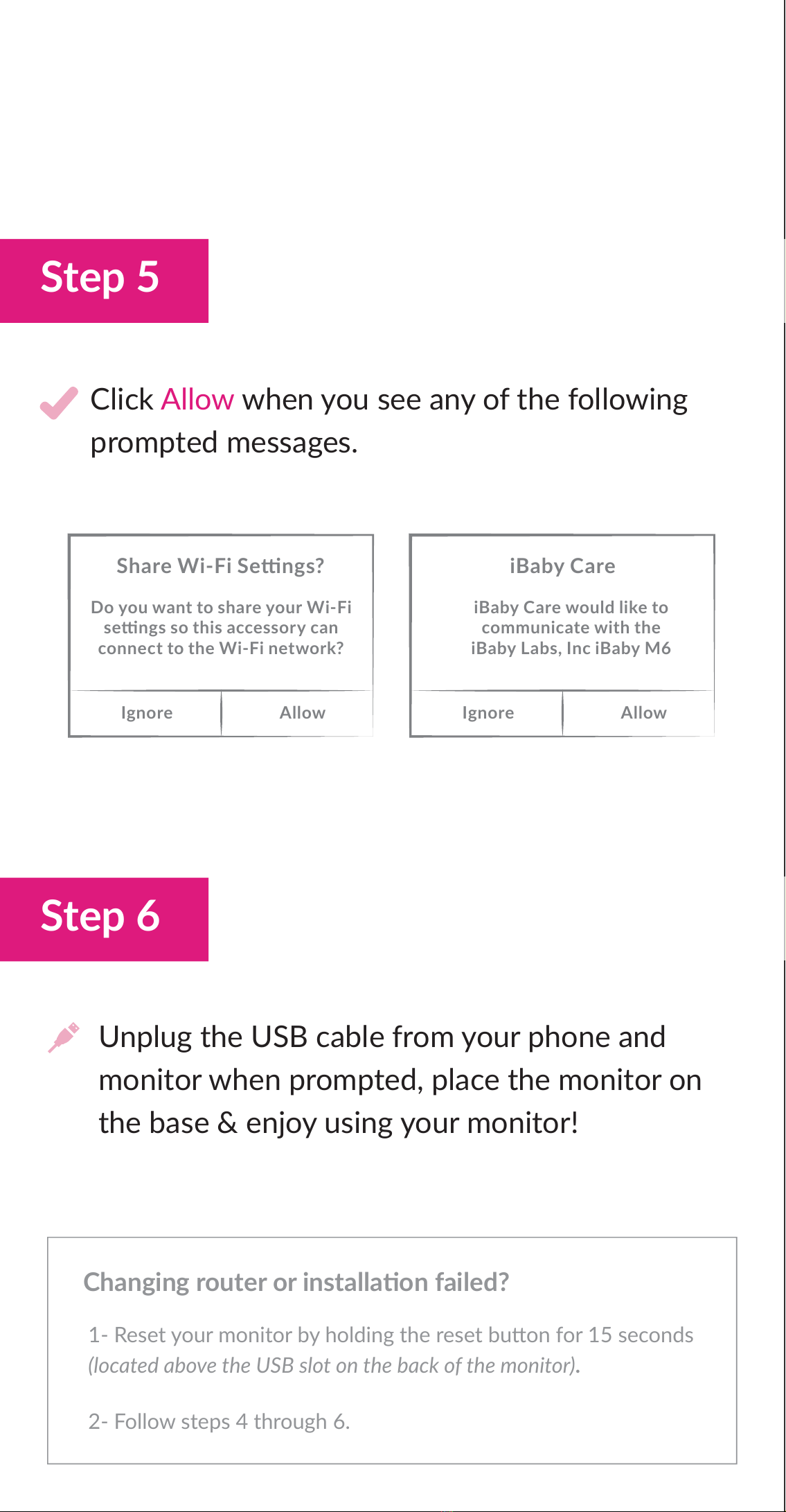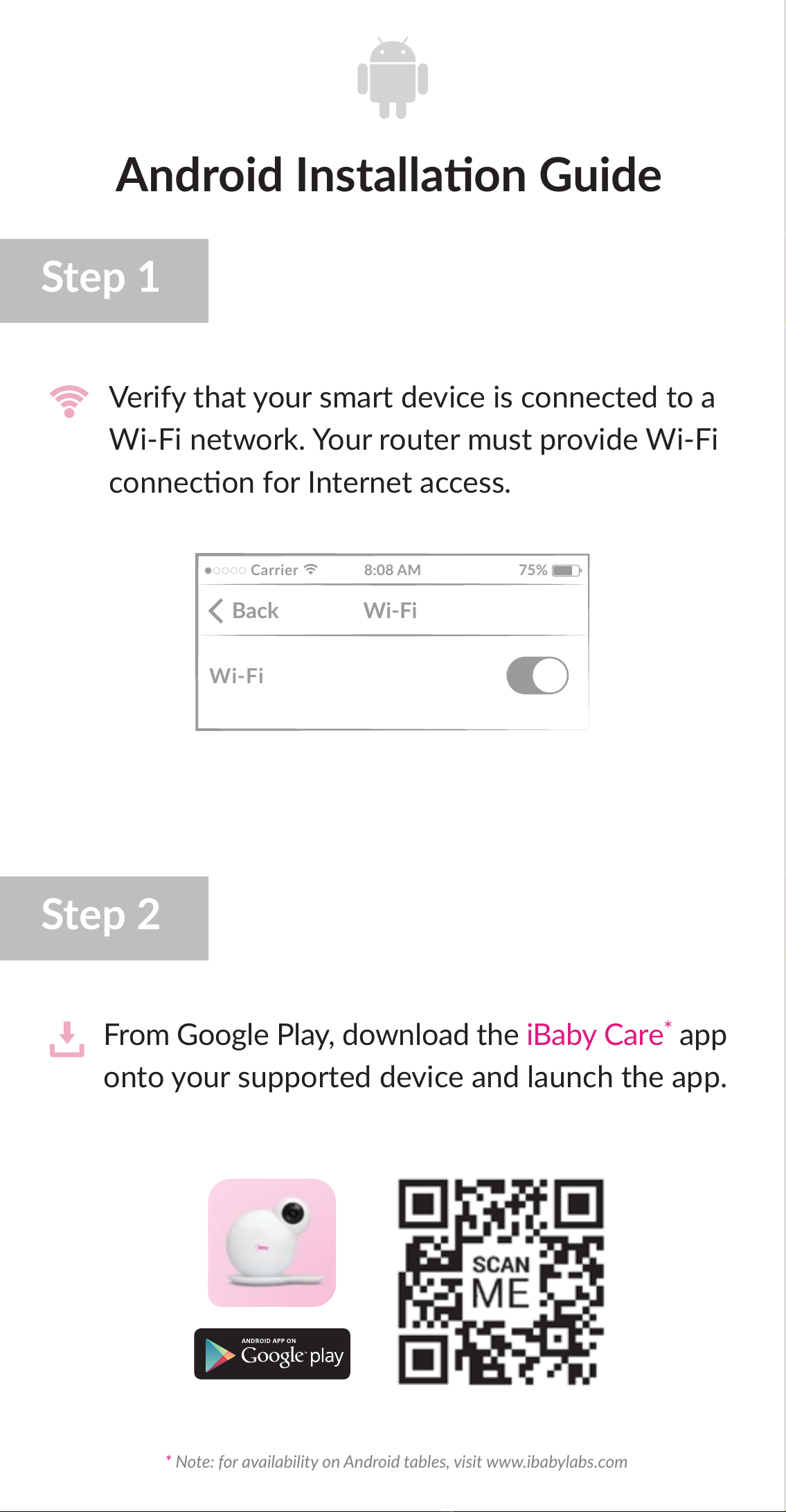Quick Start Guide
Includes
iOS Installaon Guide
1 Baby Monitor
1 Camera Base
1 Quick Start Guide
1 Power Adapter
1 Wall Mount Kit
What you need to get started:
Geng Started
iOS
Android
Your Wi-Fi
Router/Modem
(not included)
Power Adapter
Monitor
Phone’s Original
USB Cable for
iOS Installaon
(not included)
Your Smart Device
(not included)
Step 1
Step 2 Step 4 Step 6
Step 5
Step 3
Verify that your smart device is connected to a
Wi-Fi network. Your router must provide Wi-Fi
connecon for Internet access.
On/Off
Reset Buon
On/Off
Reset Buon
From App Store, download the iBaby Care app
onto your supported device and launch the app.
Connect the power adapter to the back of your
monitor and turn it on.
Step 3
Connect the power adapter to the back of your
monitor and turn it on.
Step 4
Enter your passwrod when prompted then wait
for installaon.
Unplug the USB cable from your phone and
monitor when prompted, place the monitor on
the base & enjoy using your monitor!
Connect the original USB cable that comes with
your phone to the monitor and your phone.
Click Allow when you see any of the following
prompted messages.
1
3
2
4
5
1- Reset your monitor by holding the reset buon for 15 seconds
(located above the USB slot on the back of the monitor).
2- Follow steps 4 through 6.
Changing router or installaon failed?
1- Reset your monitor by holding the reset buon for 15 seconds
(located above the USB slot on the back of the monitor).
2- Launch the app and restart the installaon.
Changing router or installaon failed?
Guide de démarrage rapide
Guida rapida di avvio
Android Installaon Guide
Step 1
Step 2
Verify that your smart device is connected to a
Wi-Fi network. Your router must provide Wi-Fi
connecon for Internet access.
From Google Play, download the iBaby Care*app
onto your supported device and launch the app.
®
* Note: for availability on Android tables, visit www.ibabylabs.com
www.ibabylabs.com
780 Montague Expy, Ste 601
San Jose, CA 95131
support@ibabylabs.com
+1 (650) 396-2436
®