IBASE Technology iOPS-76 Series User manual
Other IBASE Technology Network Hardware manuals
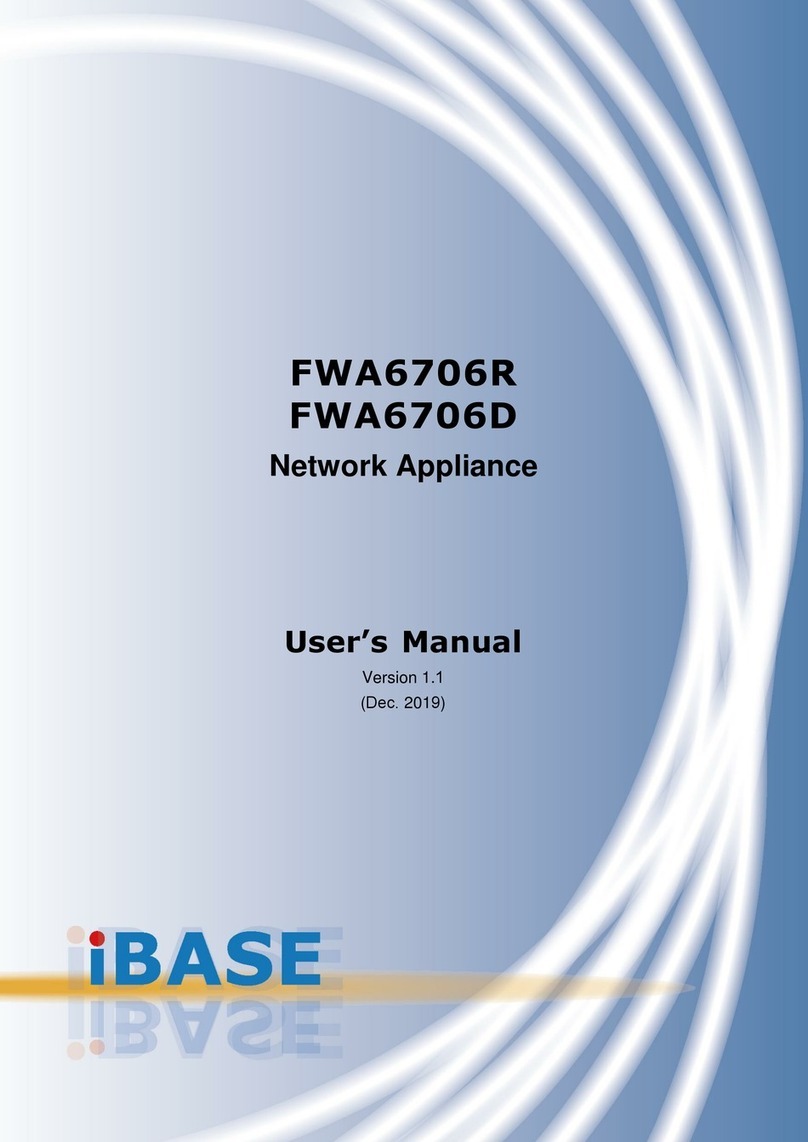
IBASE Technology
IBASE Technology FWA6706D User manual

IBASE Technology
IBASE Technology FWA-7304G User manual
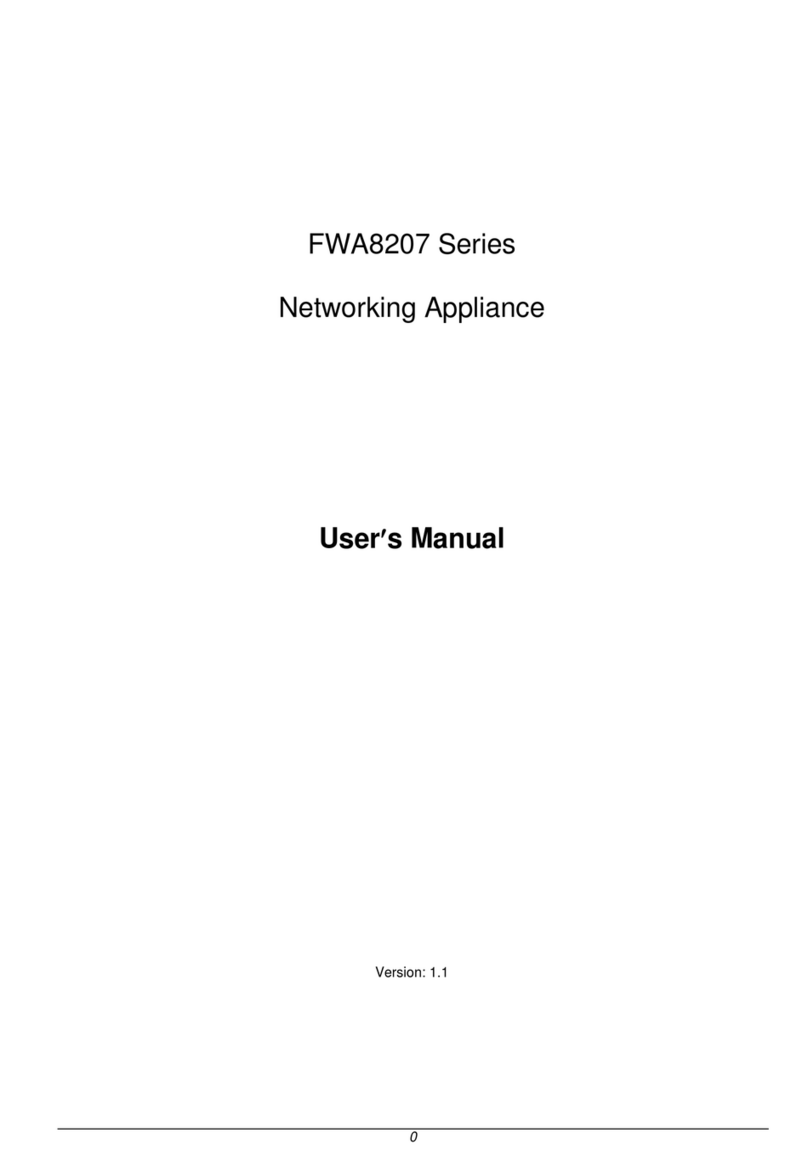
IBASE Technology
IBASE Technology FWA8207 Series User manual
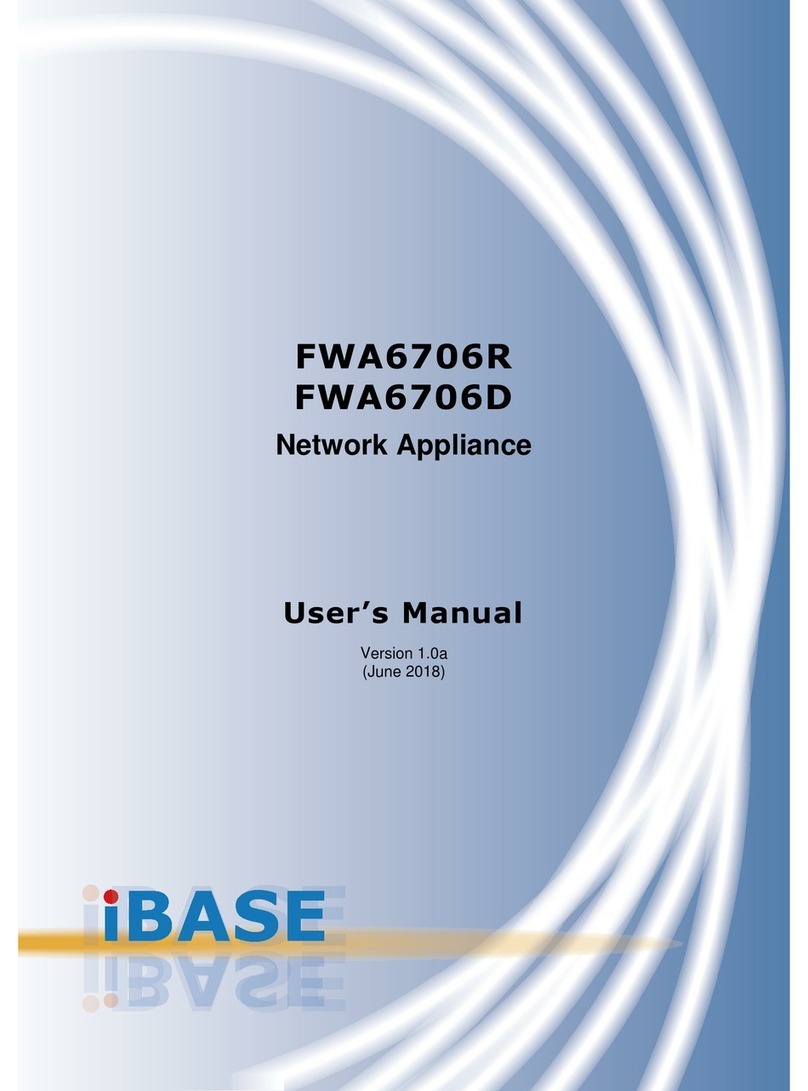
IBASE Technology
IBASE Technology FWA6706R User manual
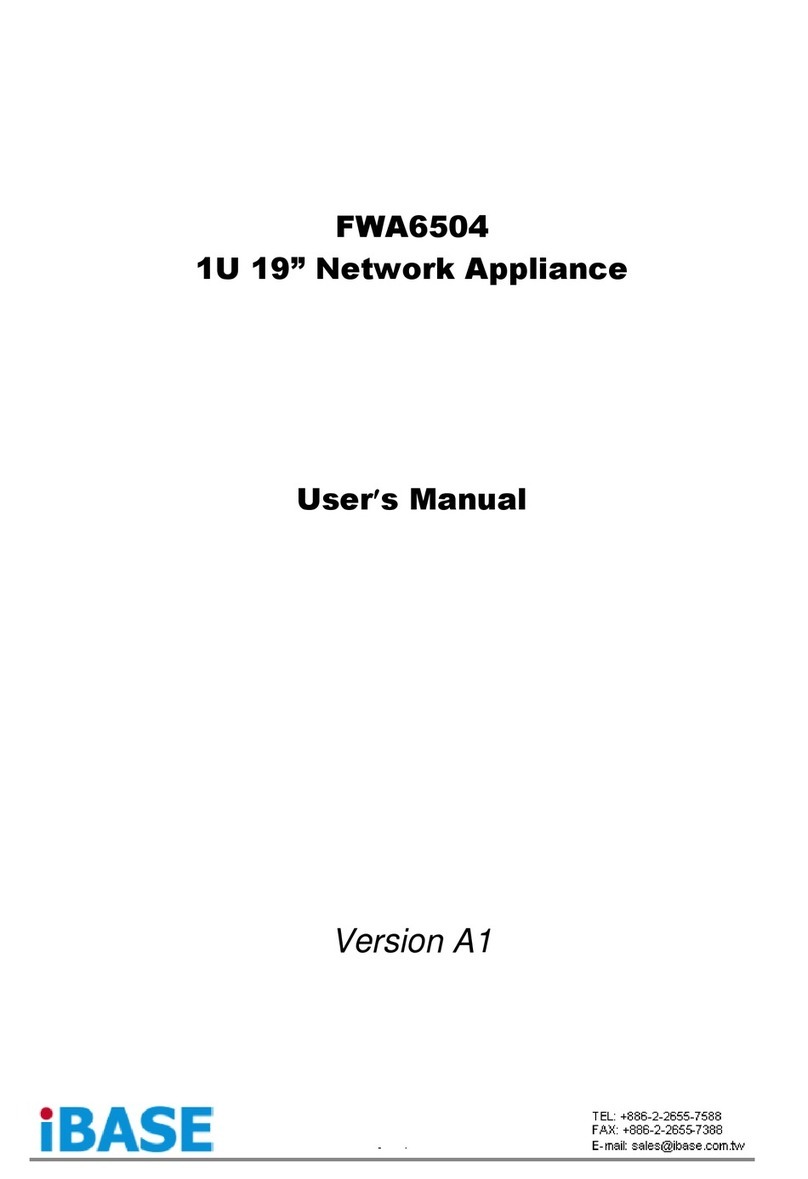
IBASE Technology
IBASE Technology FWA6504 User manual
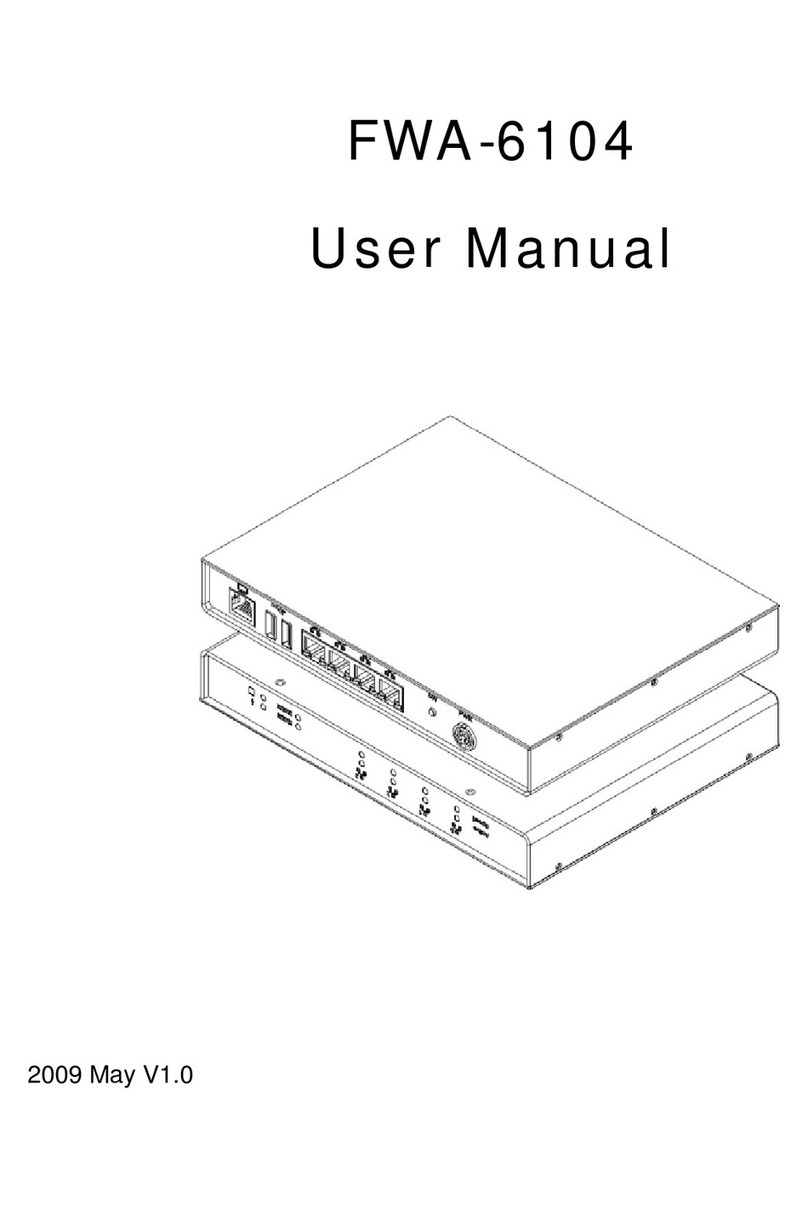
IBASE Technology
IBASE Technology FWA-6104 User manual

IBASE Technology
IBASE Technology ASB200-953 User manual
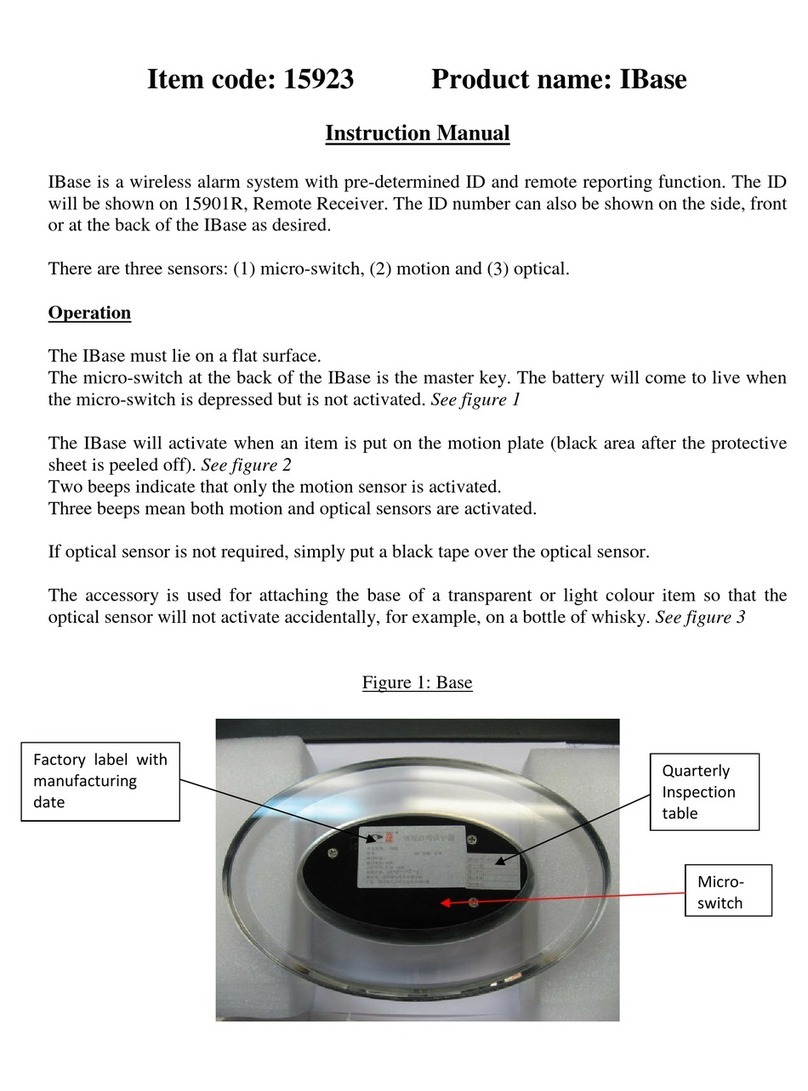
IBASE Technology
IBASE Technology 15923 User manual
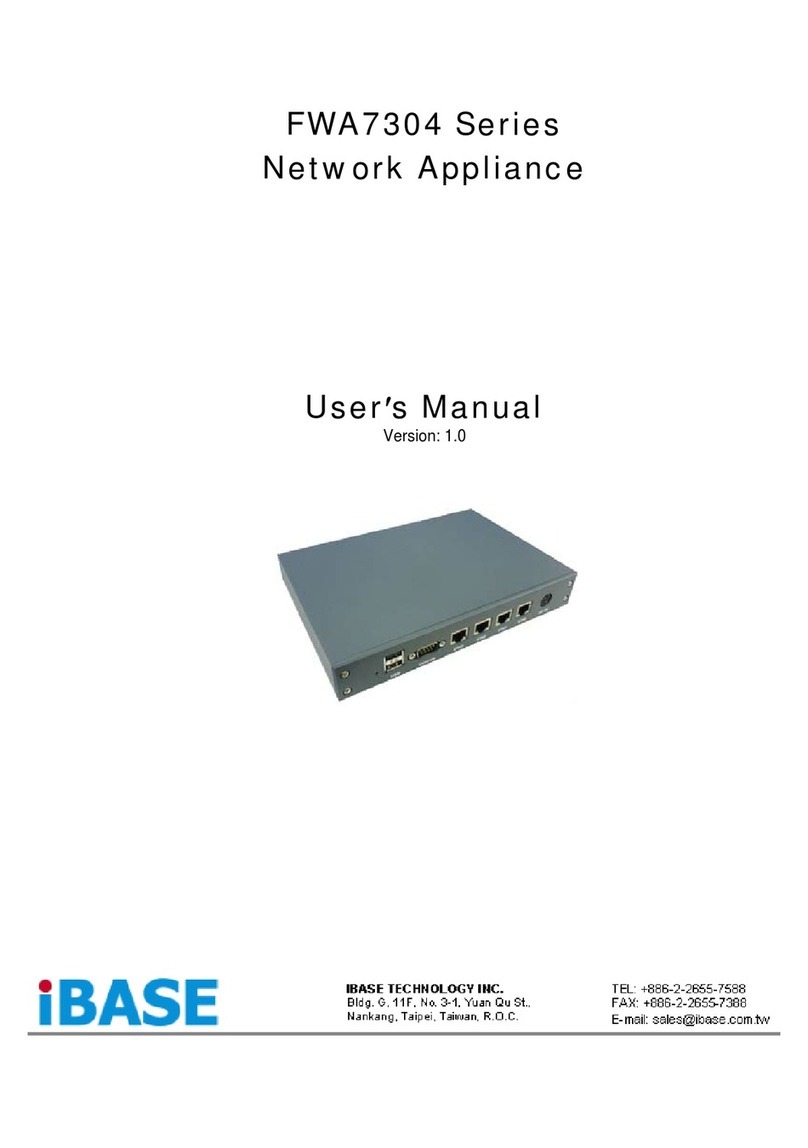
IBASE Technology
IBASE Technology FWA7304 Series User manual
Popular Network Hardware manuals by other brands

Cisco
Cisco CGR 1000 Series Getting connected guide

Matrix Switch Corporation
Matrix Switch Corporation MSC-HD161DEL product manual

National Instruments
National Instruments NI 653x user manual

B&B Electronics
B&B Electronics ZXT9-IO-222R2 product manual

Yudor
Yudor YDS-16 user manual

D-Link
D-Link ShareCenter DNS-320L datasheet





















