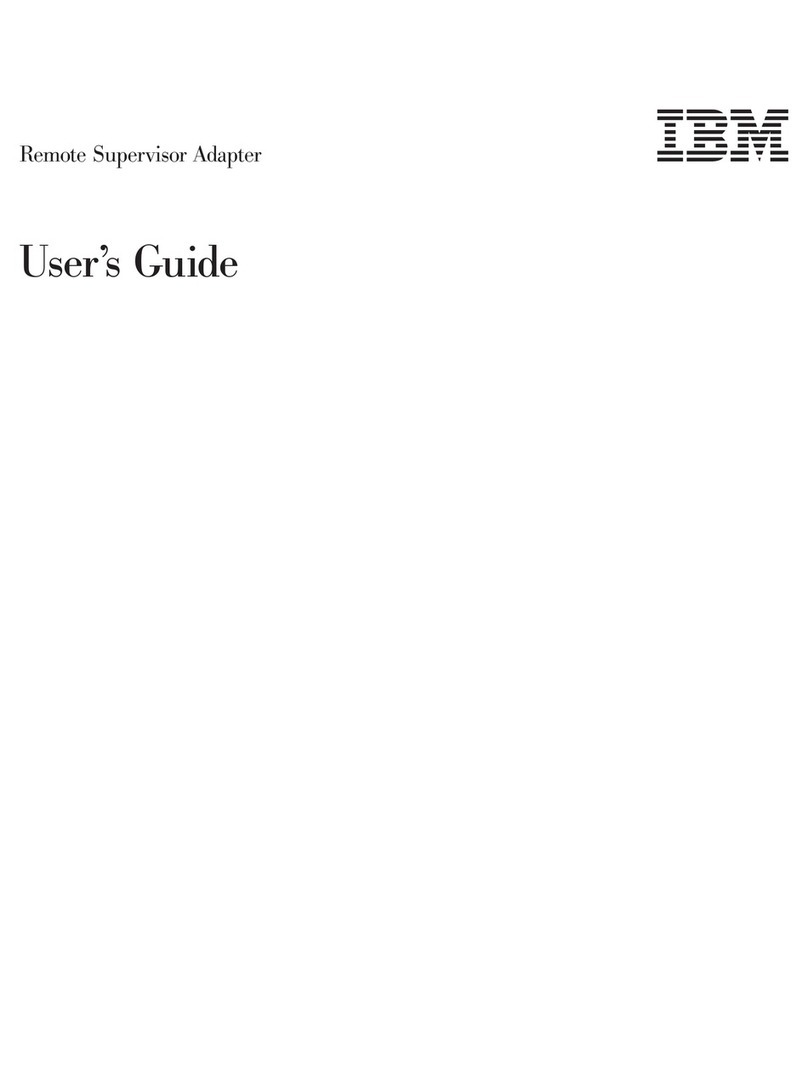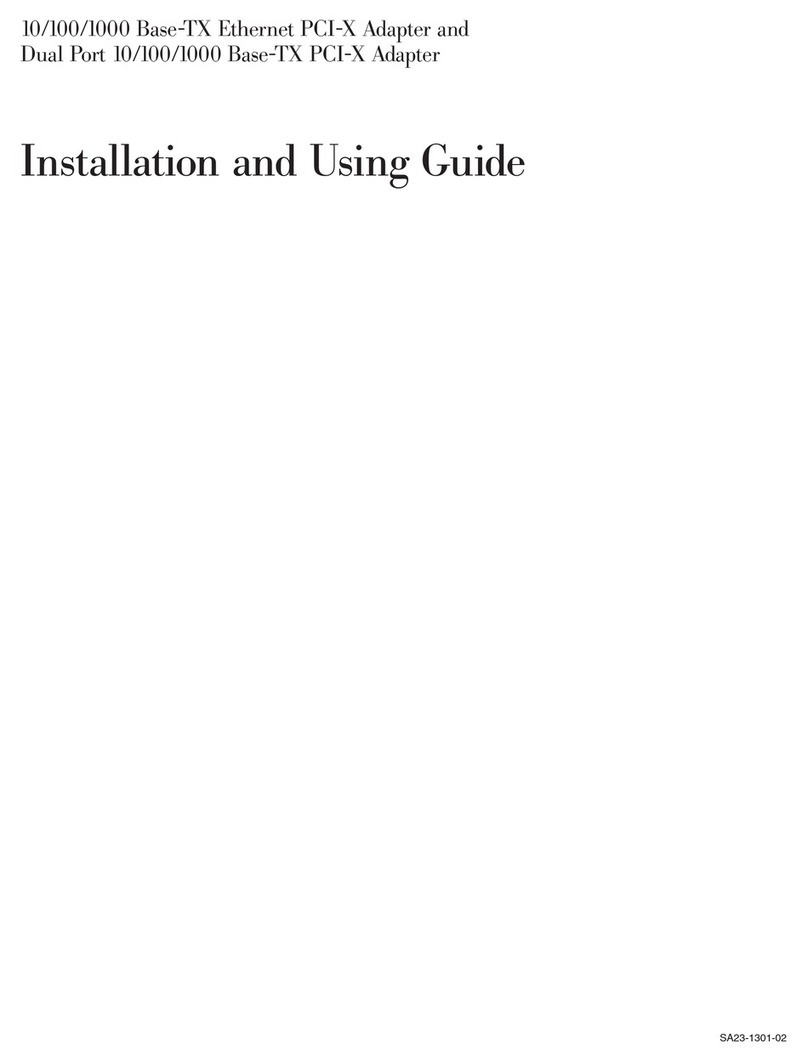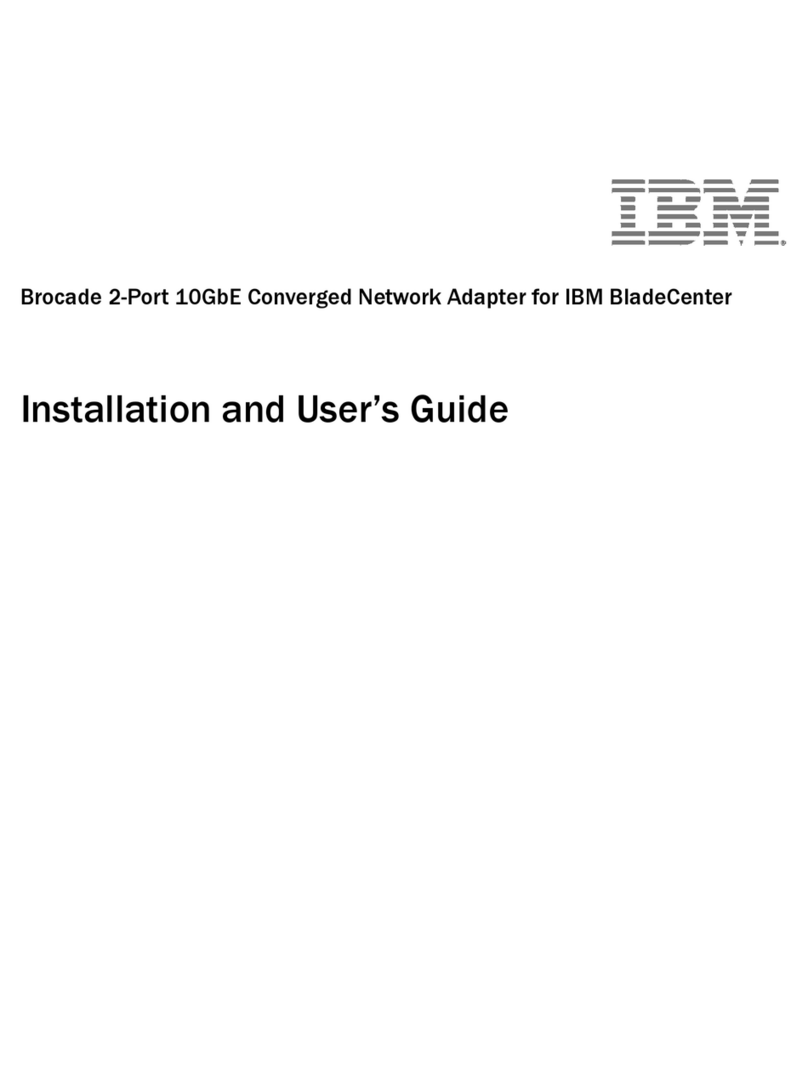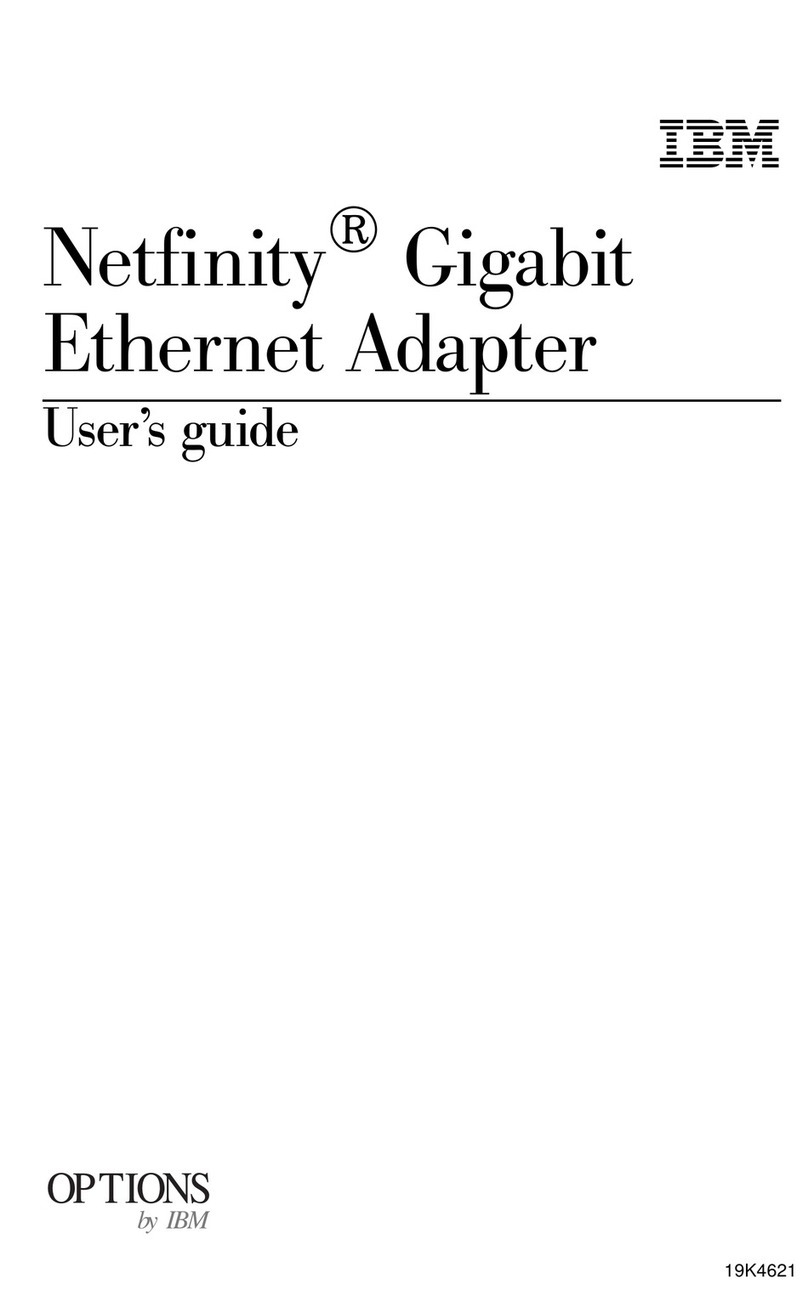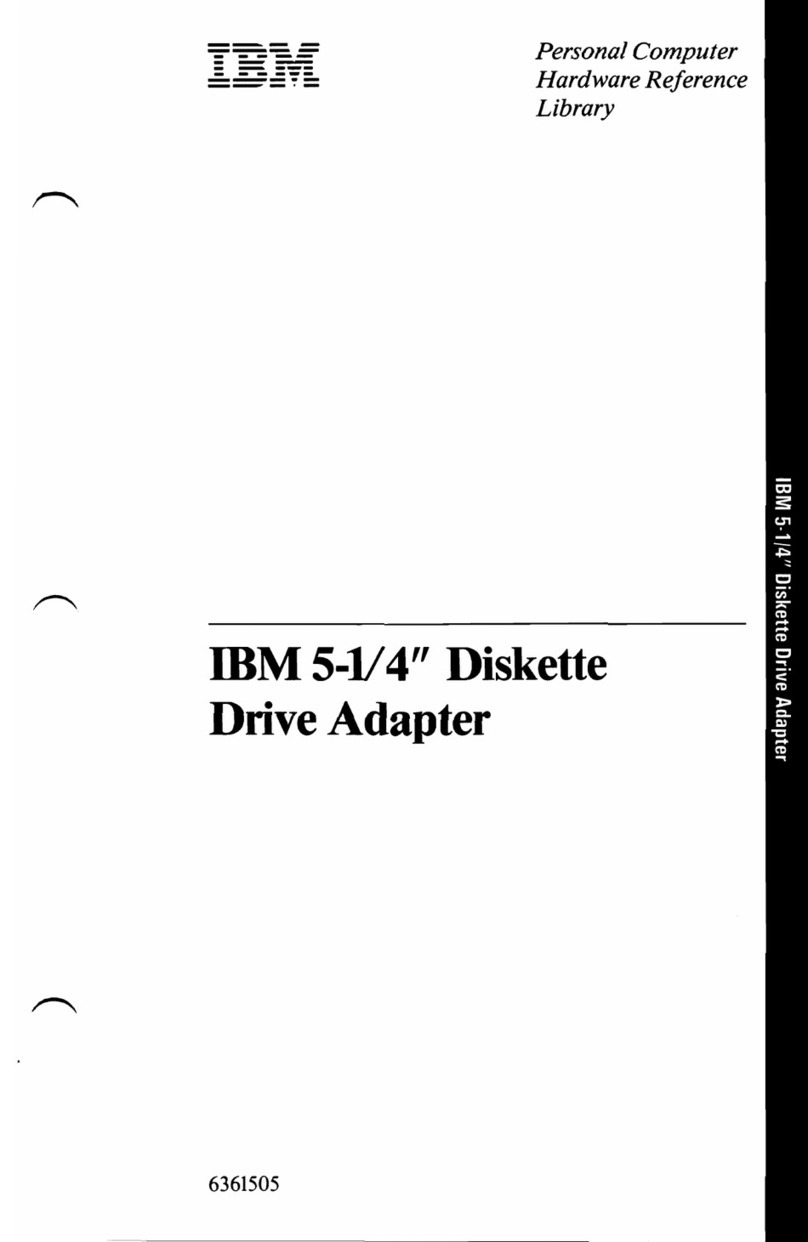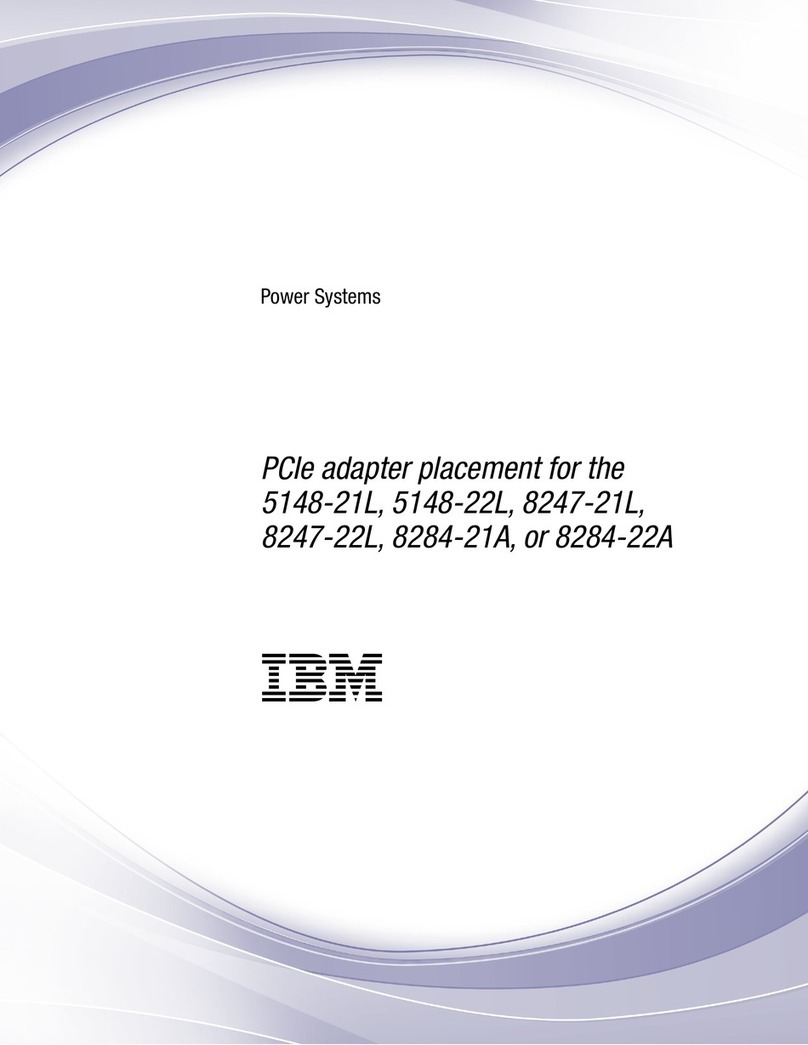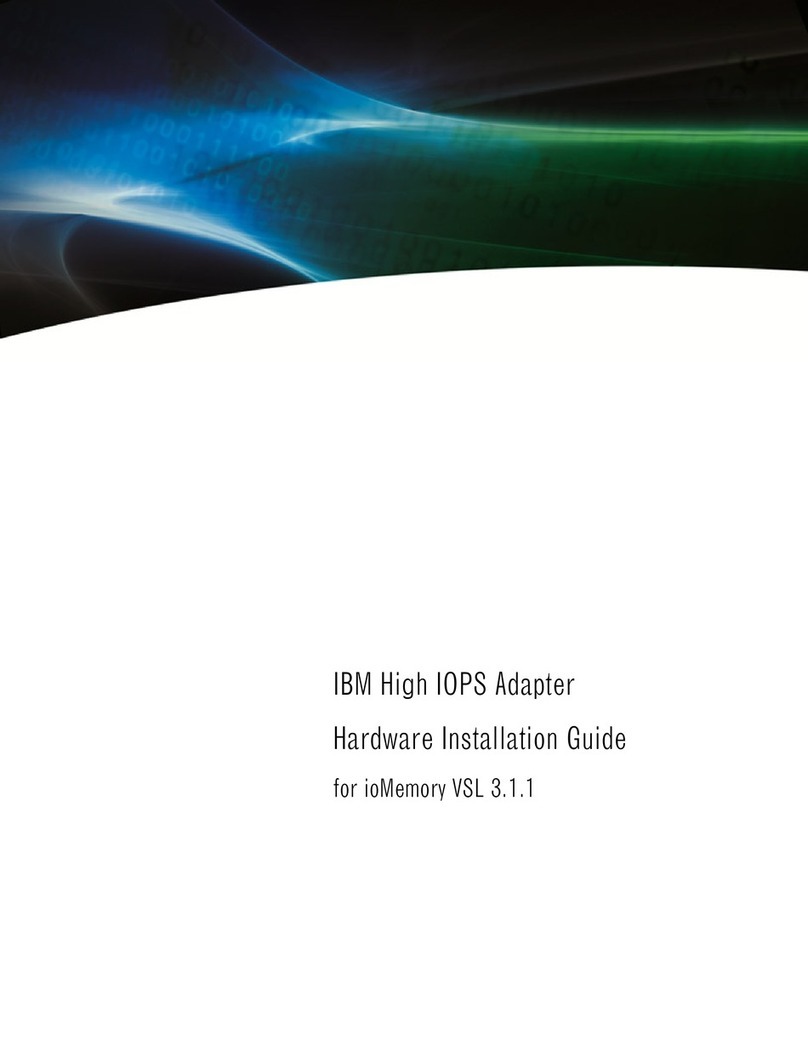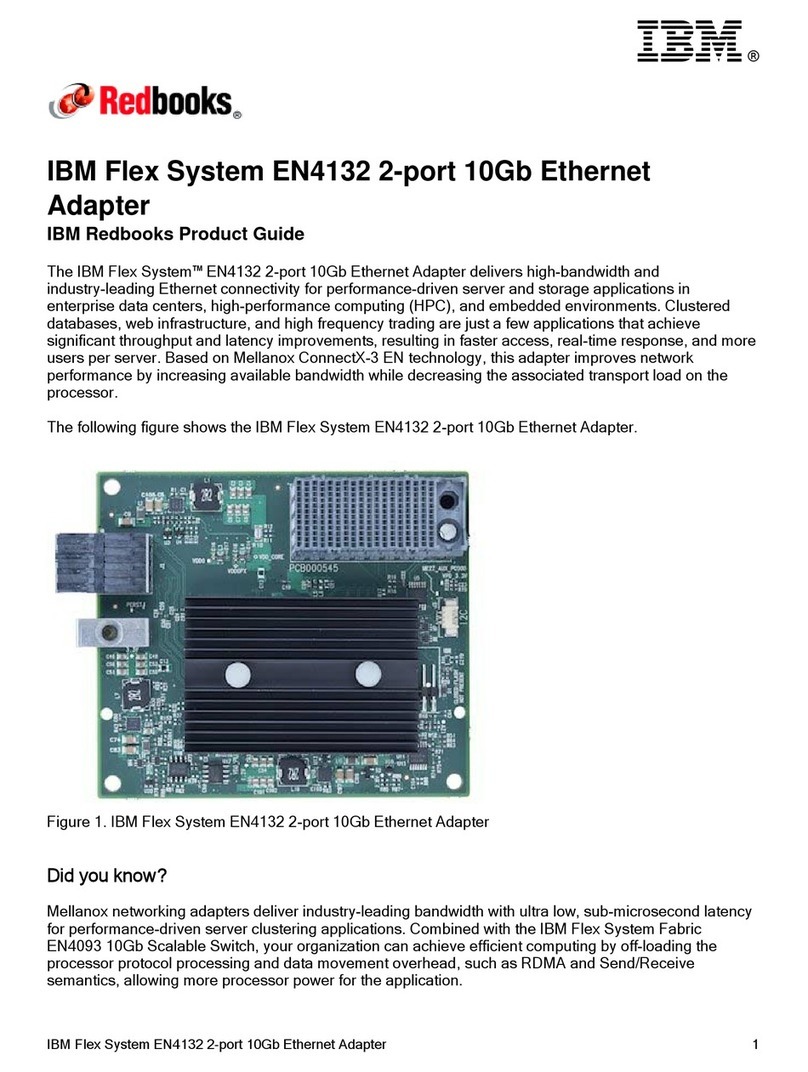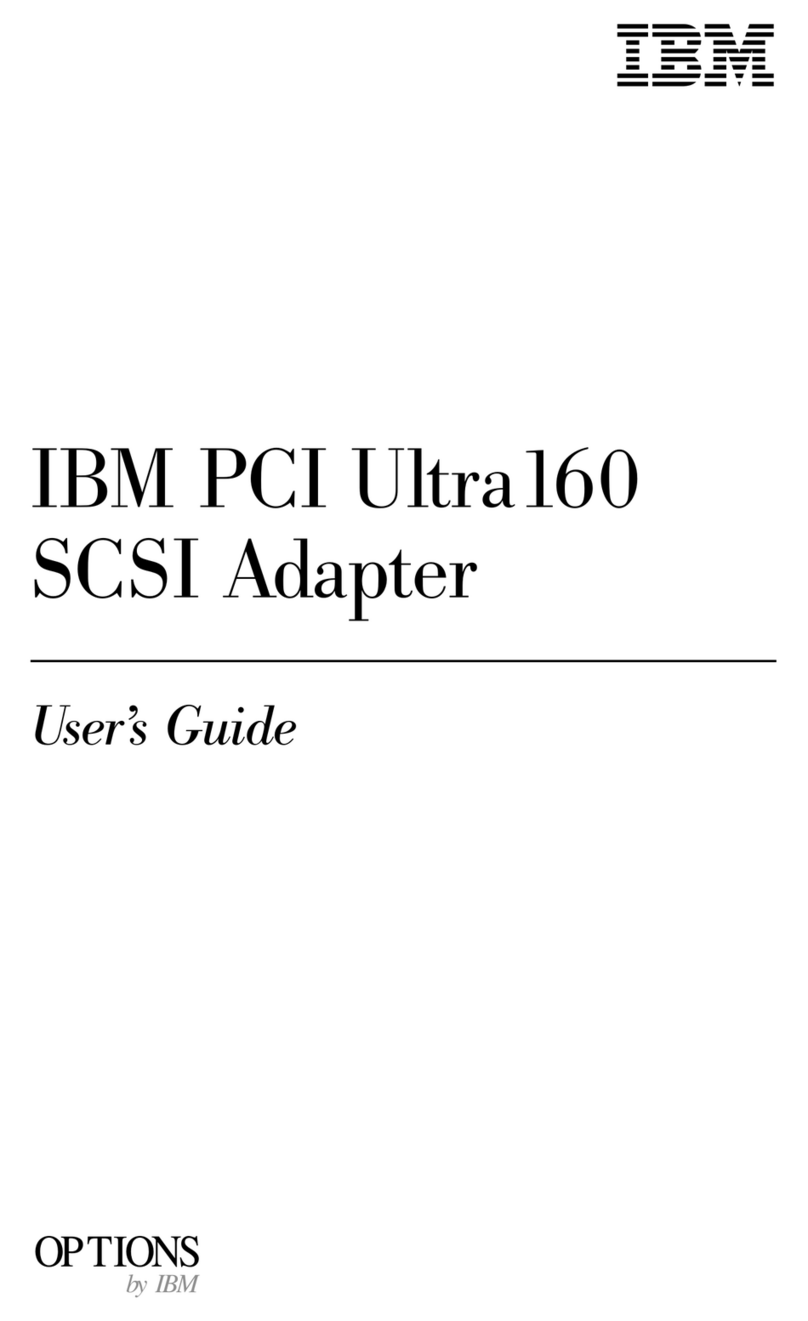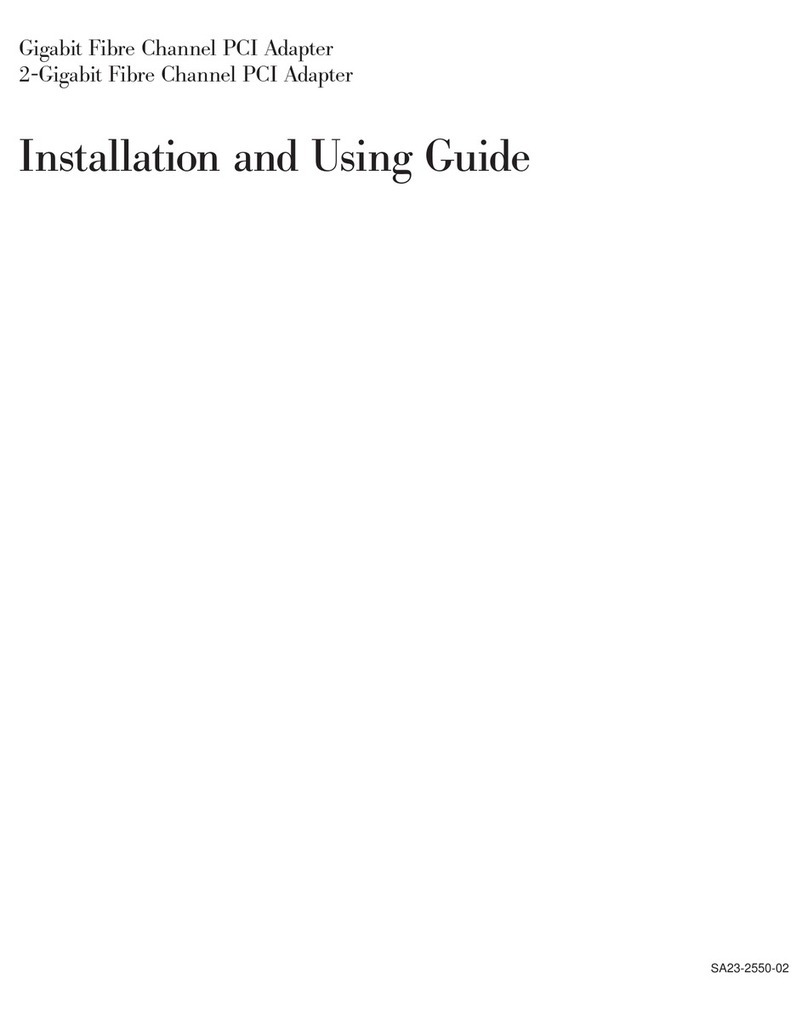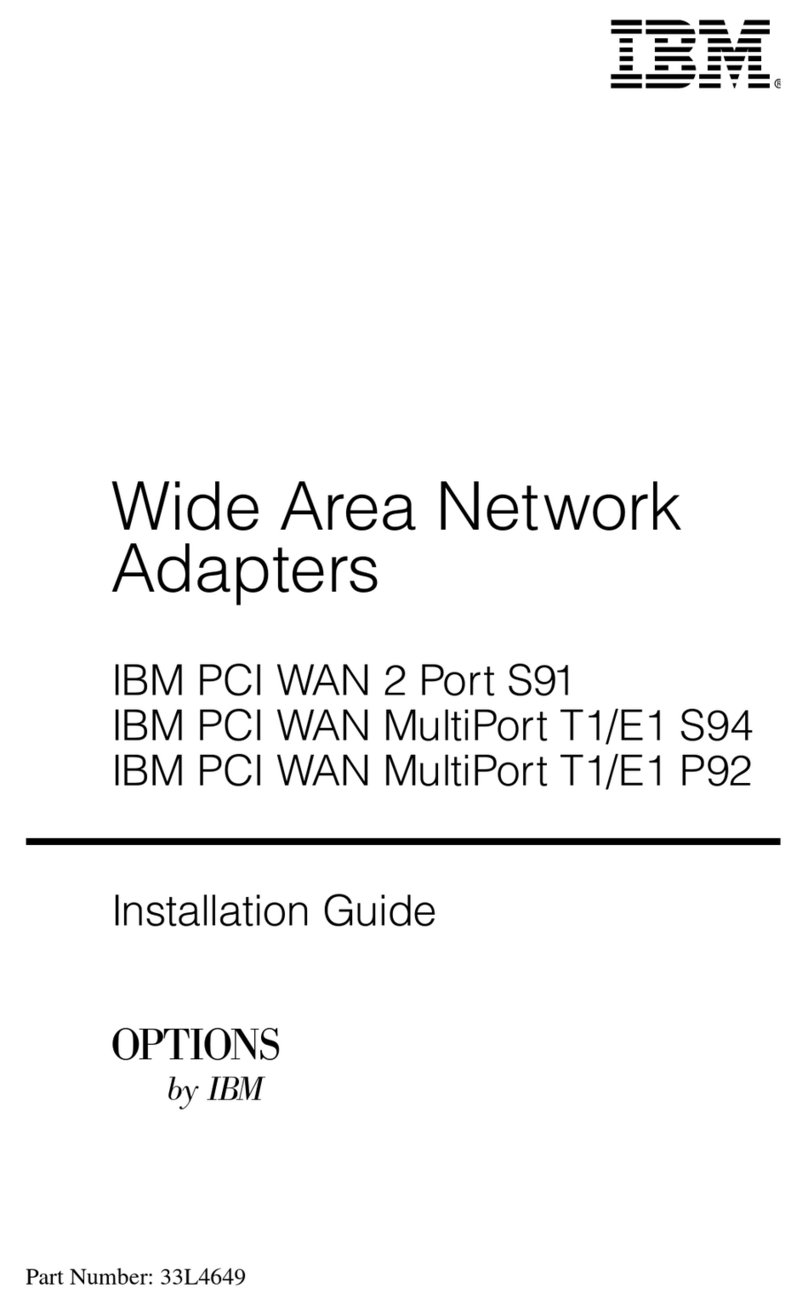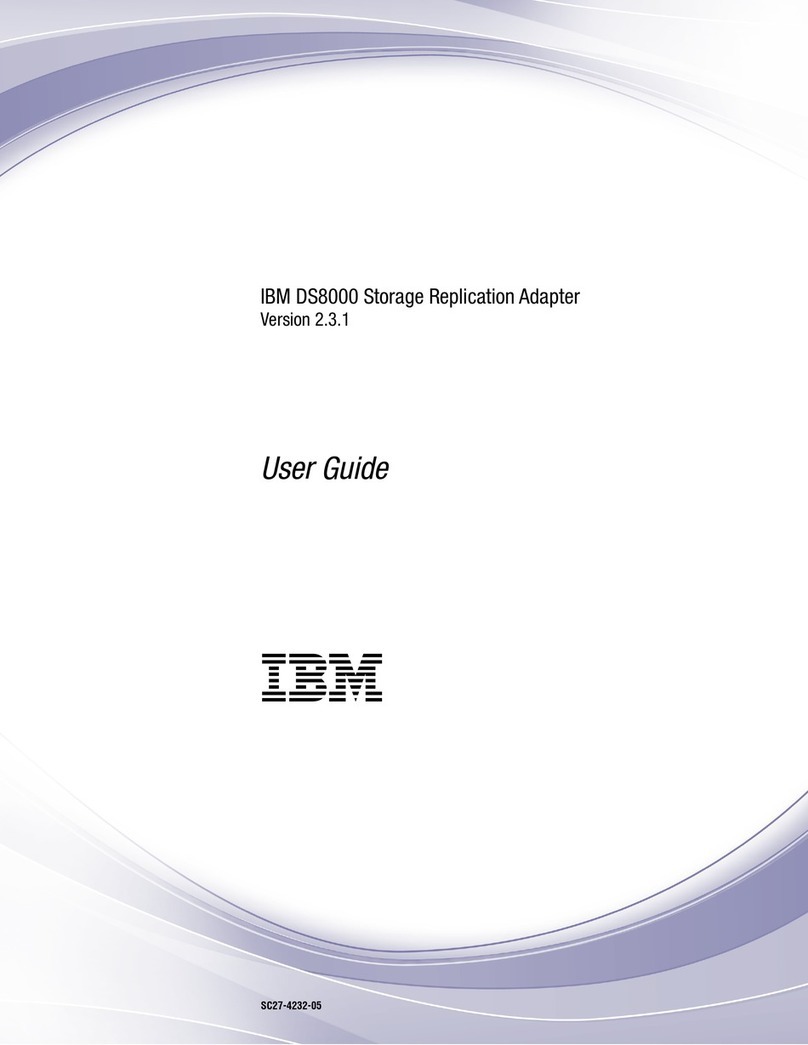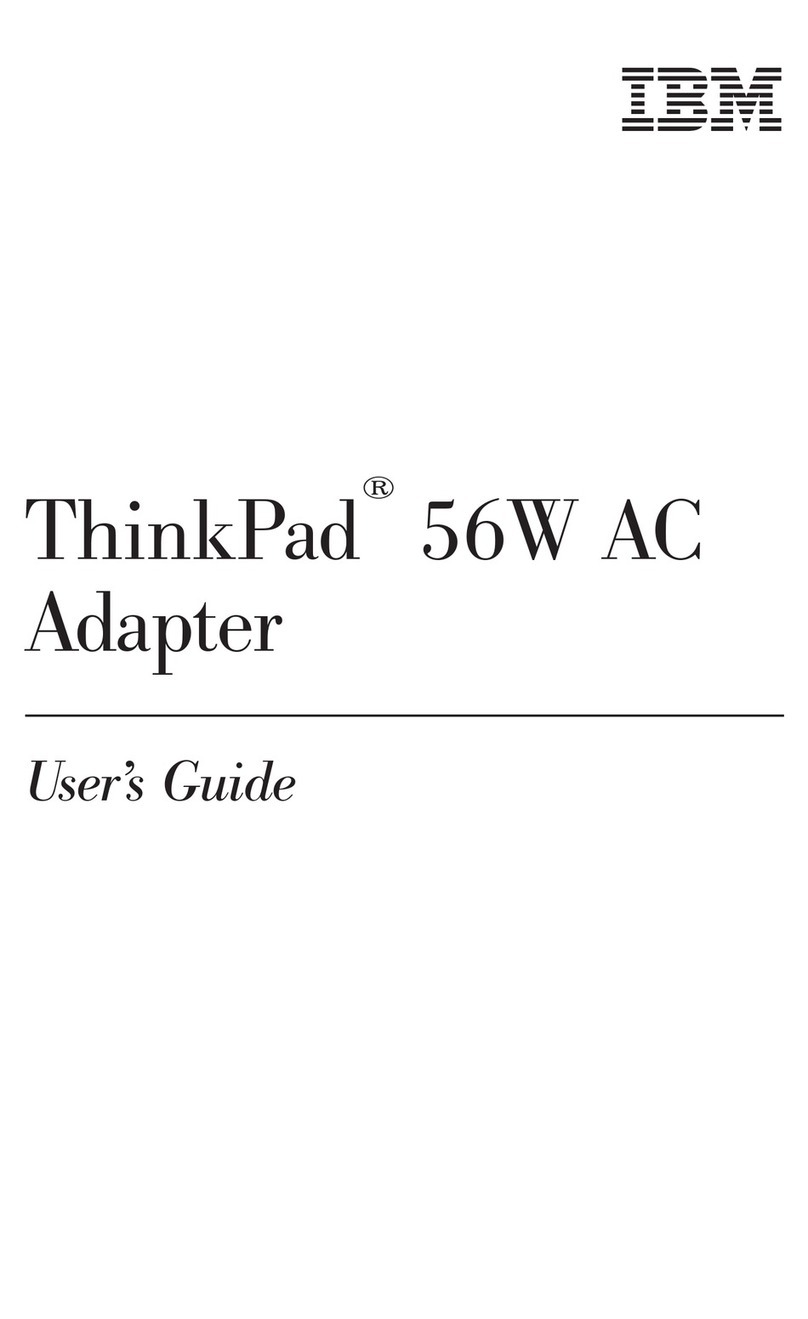Contents
Safety Information . . . . . . . . . . . . . . . . . . . . . . . . . . . . . . . . . . . . . v
Handling Static Sensitive Devices ........................... vii
About This Book ...................................... ix
Terms Used in this Book .................................. ix
ISO 9000 . . . . . . . . . . . . . . . . . . . . . . . . . . . . . . . . . . . . . . . . . . . ix
Related Publications . . . . . . . . . . . . . . . . . . . . . . . . . . . . . . . . . . . . ix
Trademarks . . . . . . . . . . . . . . . . . . . . . . . . . . . . . . . . . . . . . . . . . ix
Chapter 1. Overview . . . . . . . . . . . . . . . . . . . . . . . . . . . . . . . . . . 1-1
Software Requirements . . . . . . . . . . . . . . . . . . . . . . . . . . . . . . . . . . 1-2
Chapter 2. Installing the ATM155 Software and the TURBOWAYS 155 PCI
UTP ATM Adapter ................................... 2-1
Preparing to Install the ATM155 Software ....................... 2-1
Installing the ATM155 Software ............................. 2-1
Installing the Adapter ................................... 2-2
Verifying Adapter Available for Use ........................... 2-3
Connecting the TURBOWAYS 155 PCI UTP ATM Adapter to the Network .... 2-3
Chapter 3. Configuring and Using ATM155 Software .............. 3-1
Configuring the Adapter ................................. 3-1
Setting the Hostname, Nameserver, or Gateway ................... 3-3
Configuring PVCs . . . . . . . . . . . . . . . . . . . . . . . . . . . . . . . . . . . . . 3-3
Installation Removal Procedure ............................. 3-5
Chapter 4. Managing the Network .......................... 4-1
ATM Connections . . . . . . . . . . . . . . . . . . . . . . . . . . . . . . . . . . . . . 4-1
TCP/IP over ATM ..................................... 4-2
Configuring with PVCs .................................. 4-2
Networking with ATM SVCs ............................... 4-2
Changing ATM Adapter Characteristics ........................ 4-3
Appendix A. Troubleshooting . . . . . . . . . . . . . . . . . . . . . . . . . . . . A-1
Diagnostics . . . . . . . . . . . . . . . . . . . . . . . . . . . . . . . . . . . . . . . . . A-1
Troubleshooting . . . . . . . . . . . . . . . . . . . . . . . . . . . . . . . . . . . . . . A-2
Appendix B. Product Features and Specifications ................ B-1
Features . . . . . . . . . . . . . . . . . . . . . . . . . . . . . . . . . . . . . . . . . . B-1
Specifications . . . . . . . . . . . . . . . . . . . . . . . . . . . . . . . . . . . . . . . B-2
Contents iii