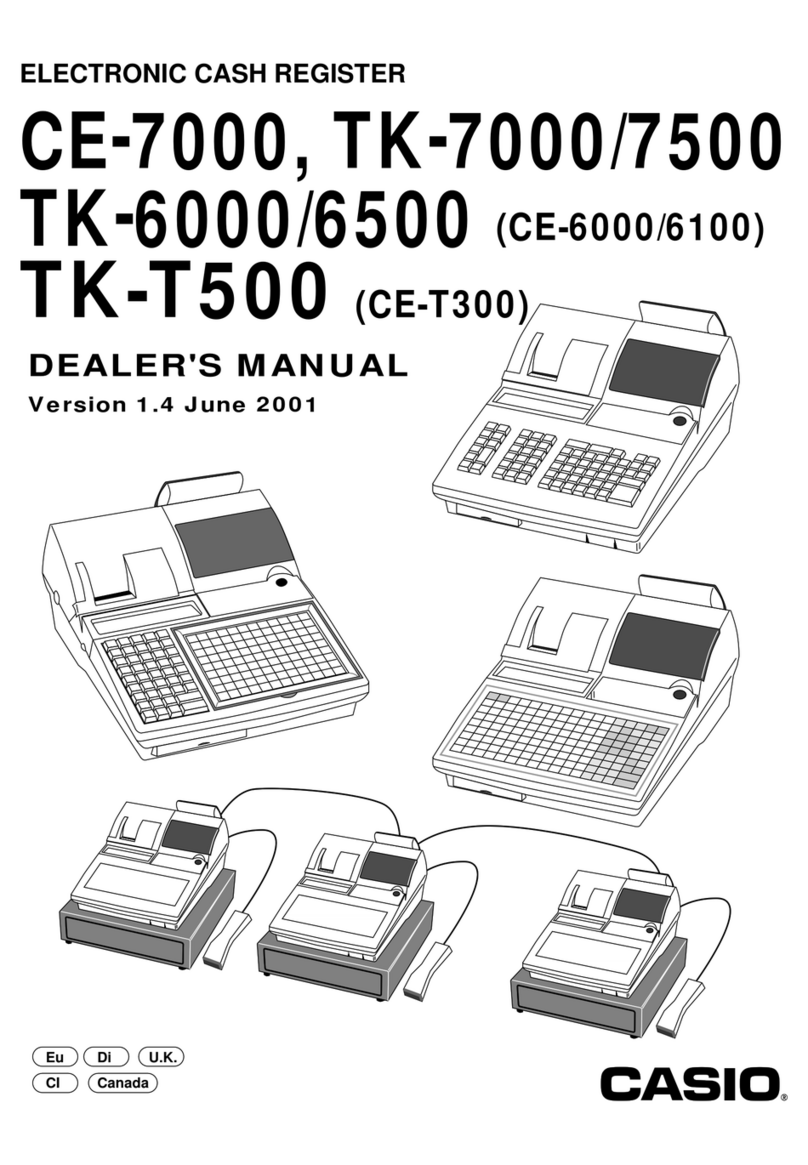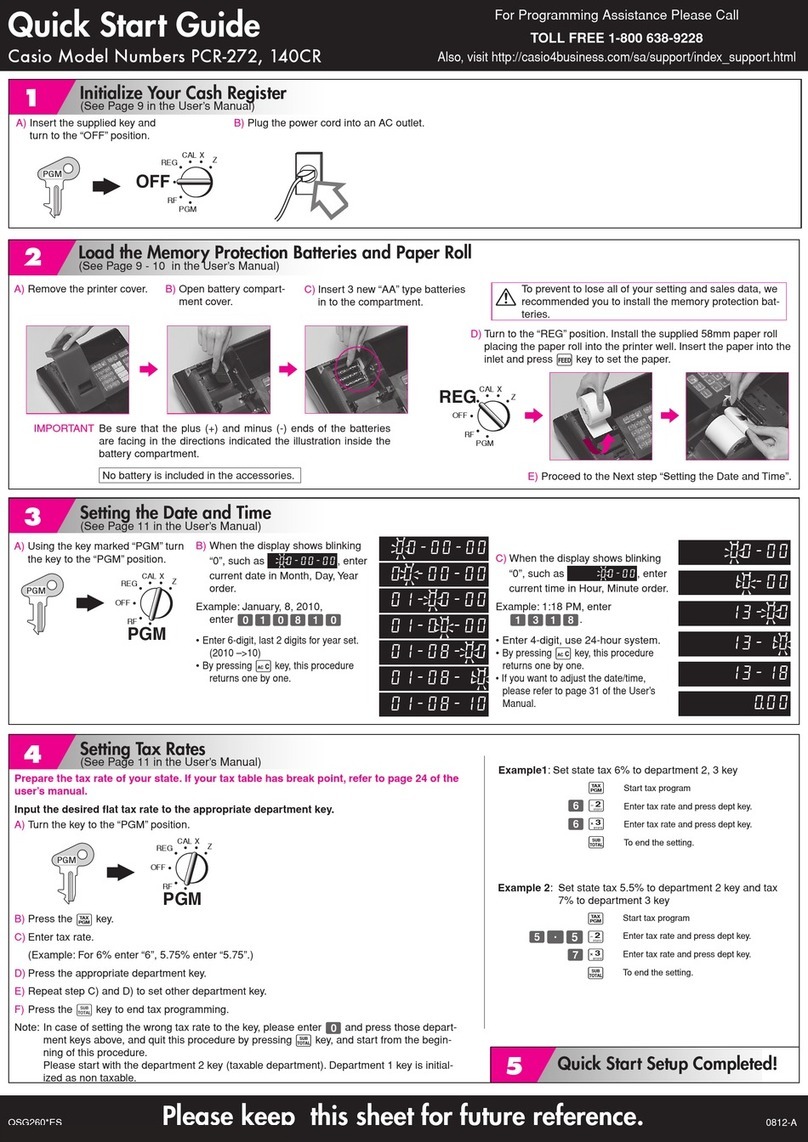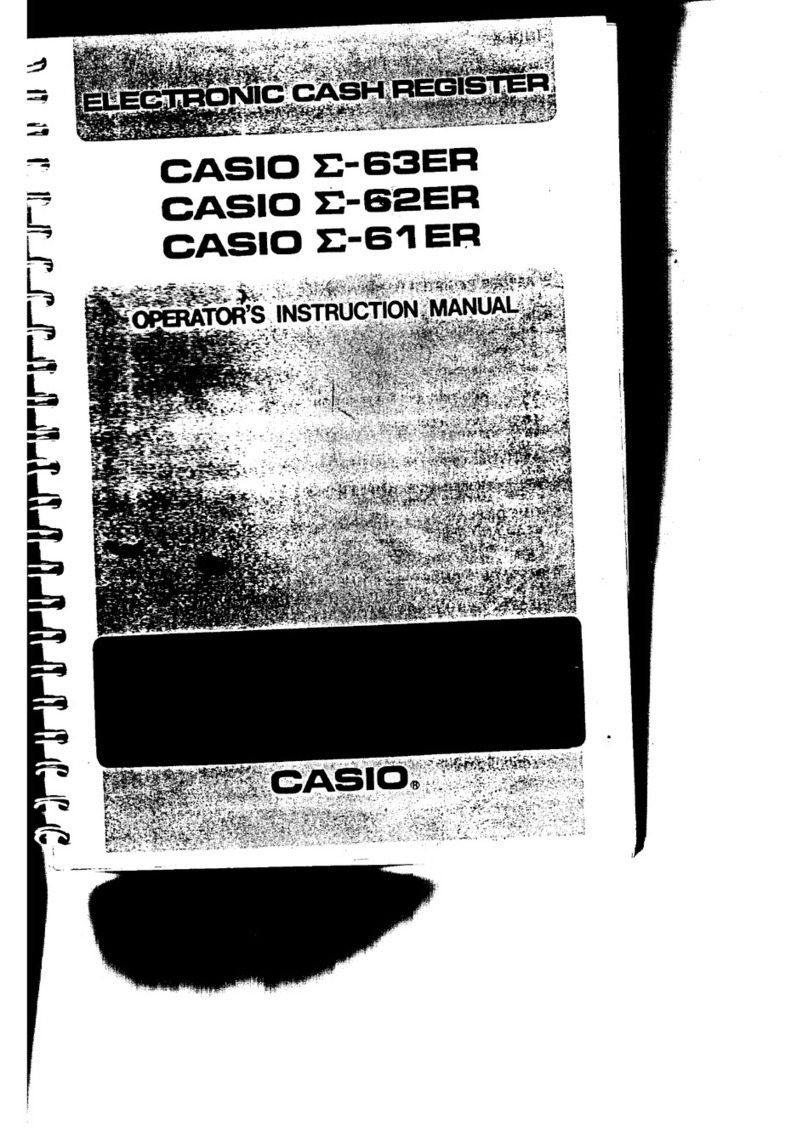Casio SE-S2000 Manual
Other Casio Cash Register manuals
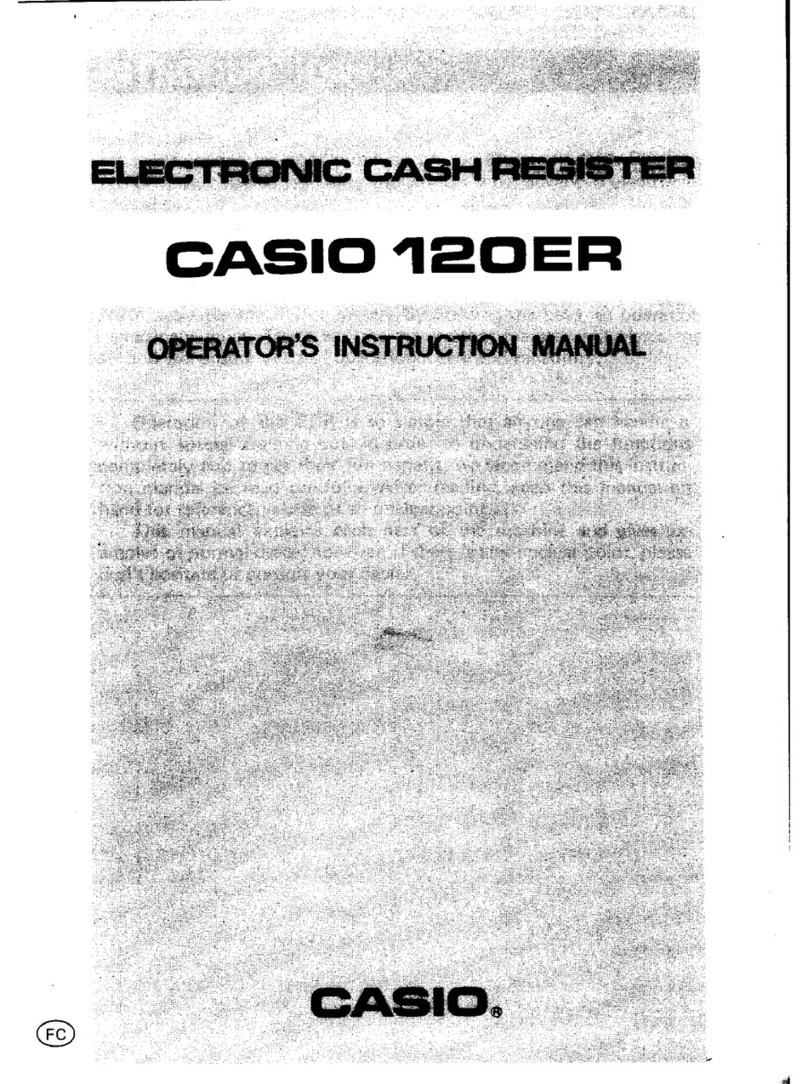
Casio
Casio 120ER Assembly instructions

Casio
Casio 140CR-272 User manual
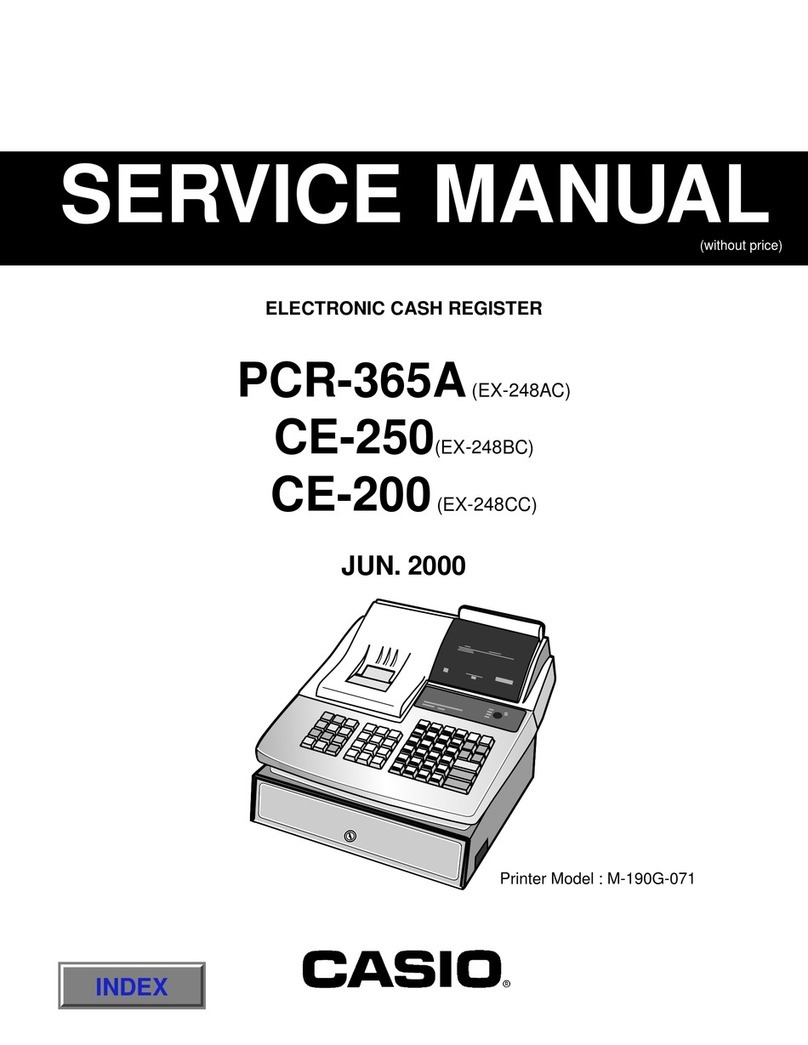
Casio
Casio PCR-365A User manual
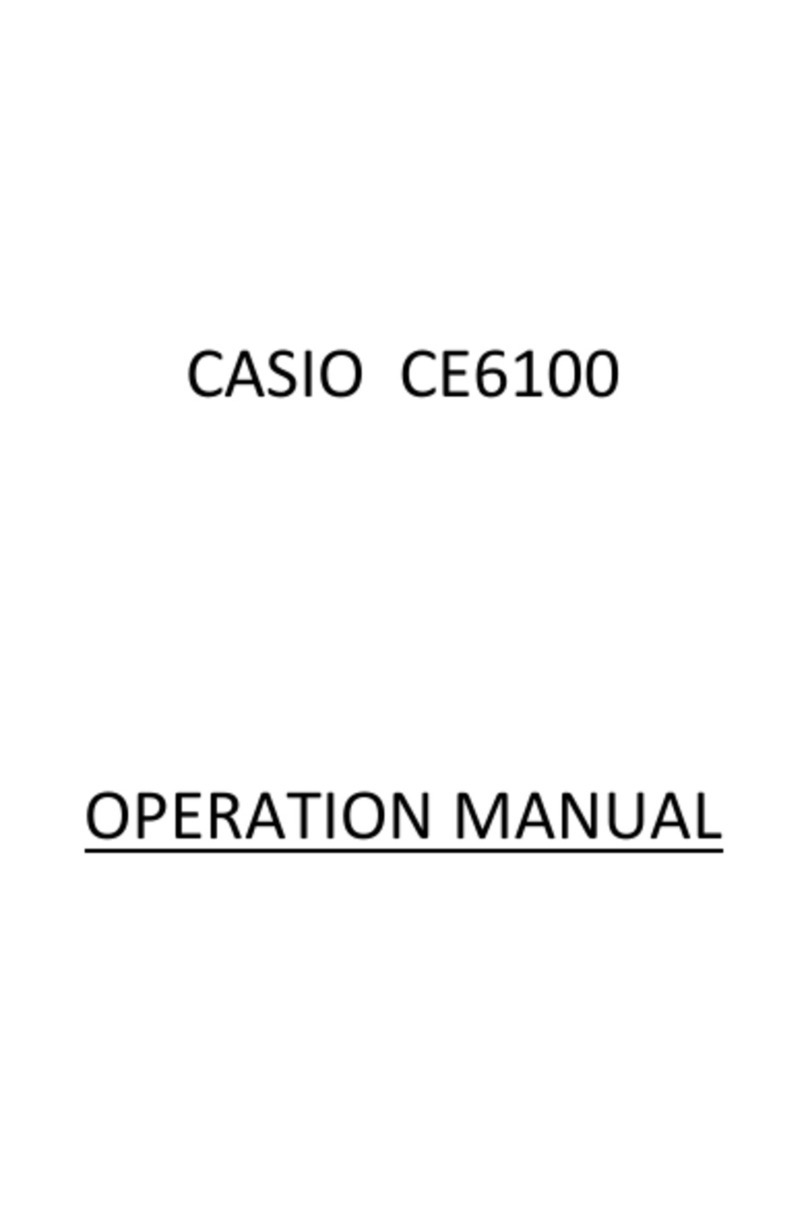
Casio
Casio CE-6100 User manual
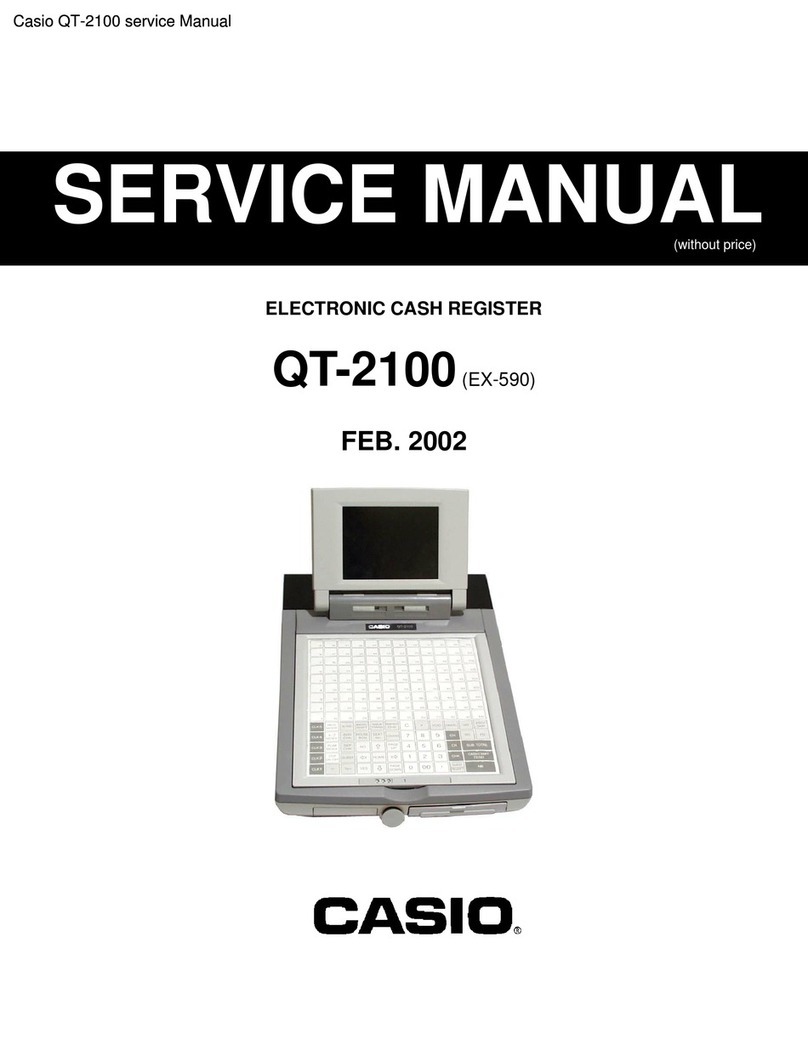
Casio
Casio QT-2100 User manual

Casio
Casio 116ER Assembly instructions

Casio
Casio TK-T200 User manual
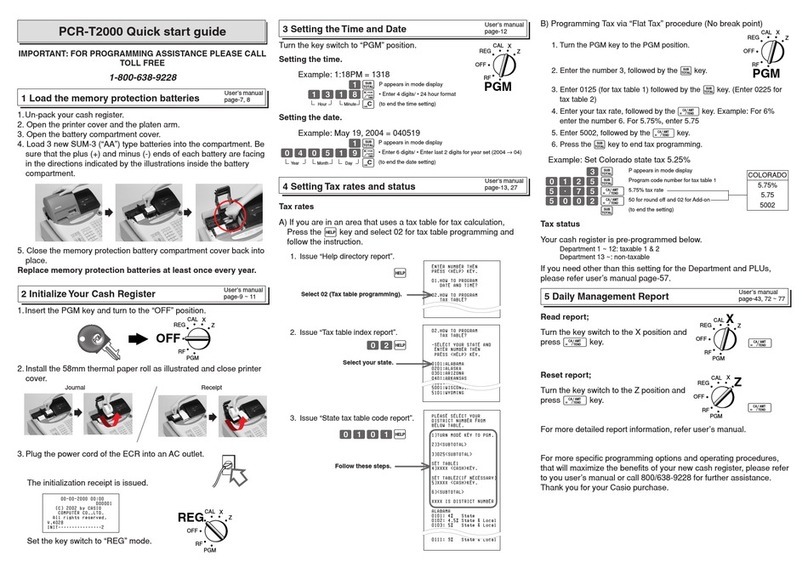
Casio
Casio PCR-T2000 User manual

Casio
Casio SE-S100 User manual

Casio
Casio TE-2200 User manual

Casio
Casio TE-2200 User manual

Casio
Casio TE-100 User manual

Casio
Casio PCR-260B User manual

Casio
Casio SE-C300 User manual
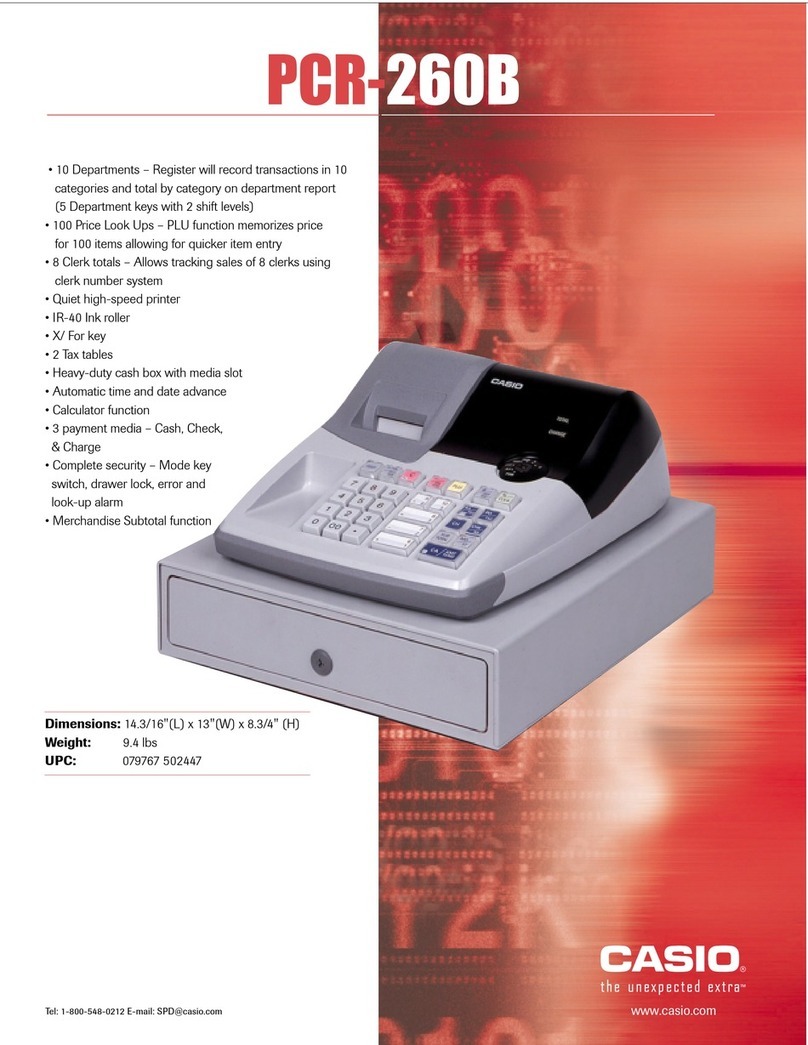
Casio
Casio PCR-260B User manual
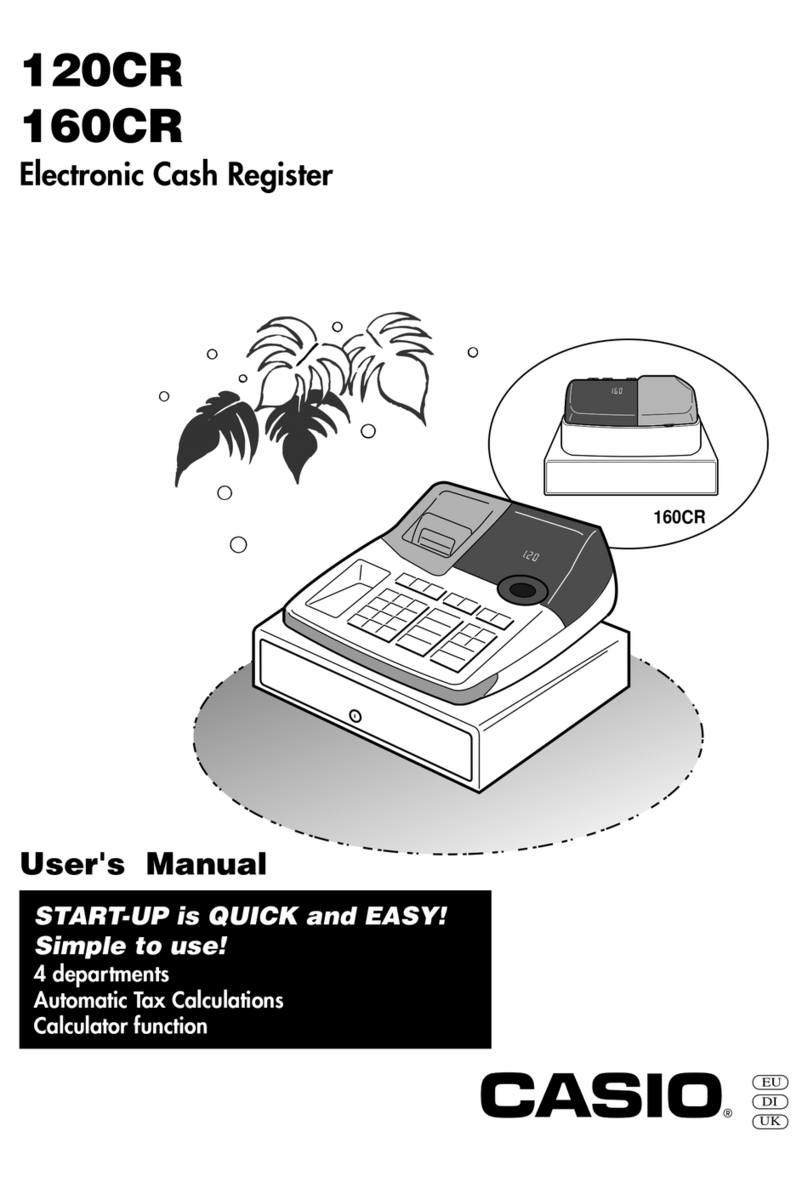
Casio
Casio 120CR User manual

Casio
Casio PCR-408 Assembly instructions

Casio
Casio SE-C300 User manual
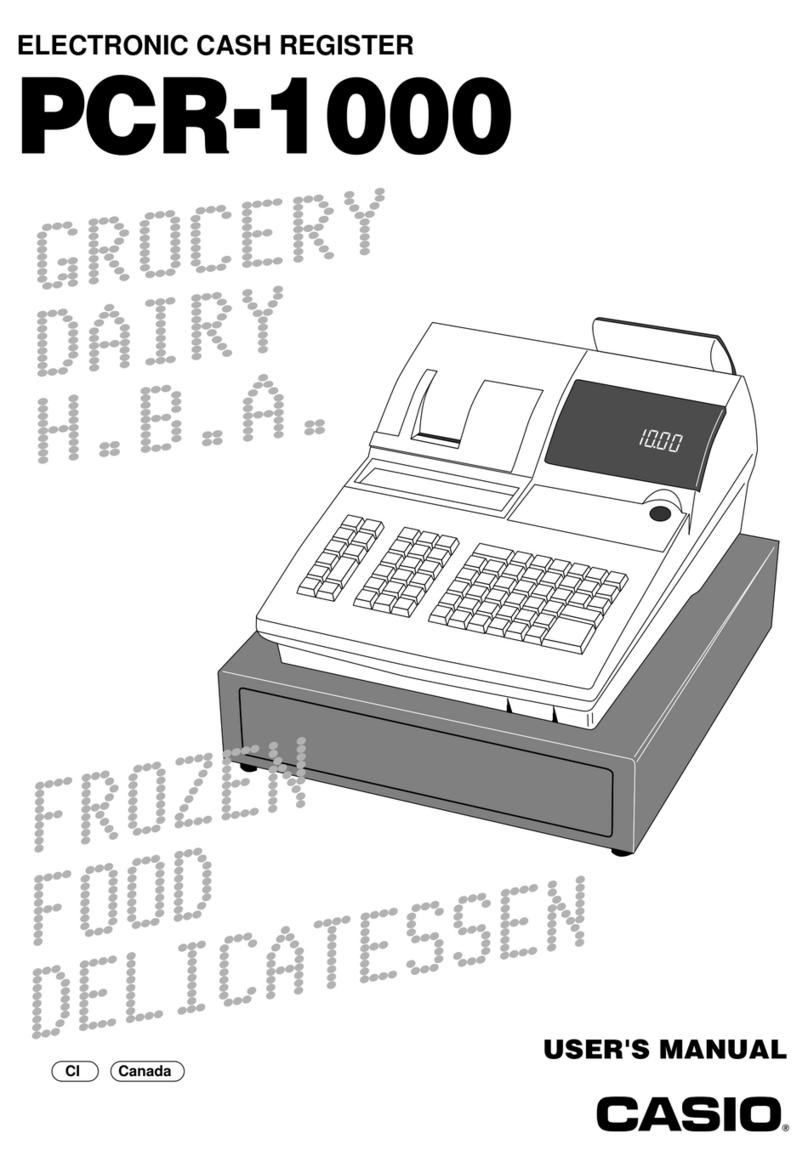
Casio
Casio PCR-1000 User manual

Casio
Casio TE-1500 User manual
Popular Cash Register manuals by other brands

Sharp
Sharp XE-A137-WH Operation Basic user manual

Sharp
Sharp XE-A203 - Cash Register Thermal Printing Graphic Logo... instruction manual

TEC
TEC TEC MA-1060 owner's manual

ELCOM
ELCOM Euro-2100TE user manual

American Changer
American Changer CLASSIC Series Operation manual

Sam4s
Sam4s ER-180 Operation manual