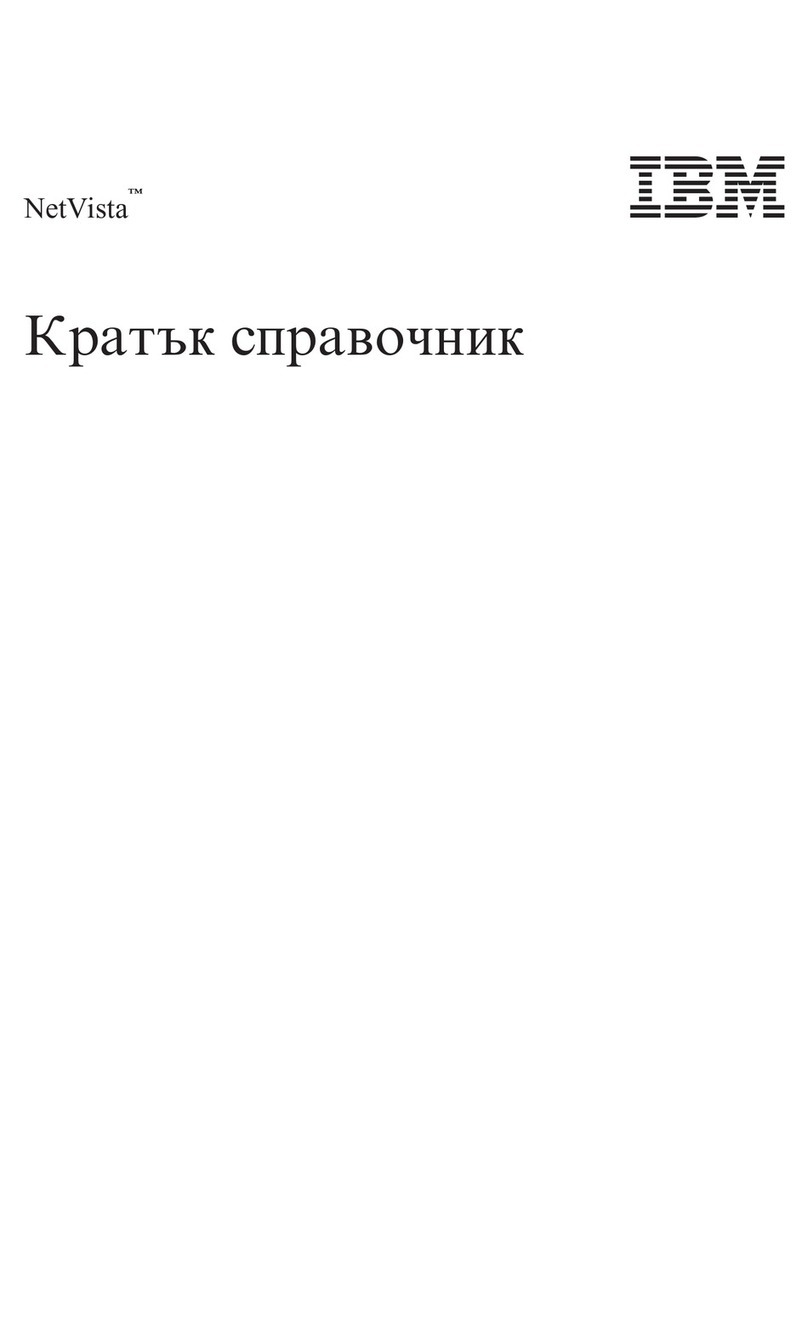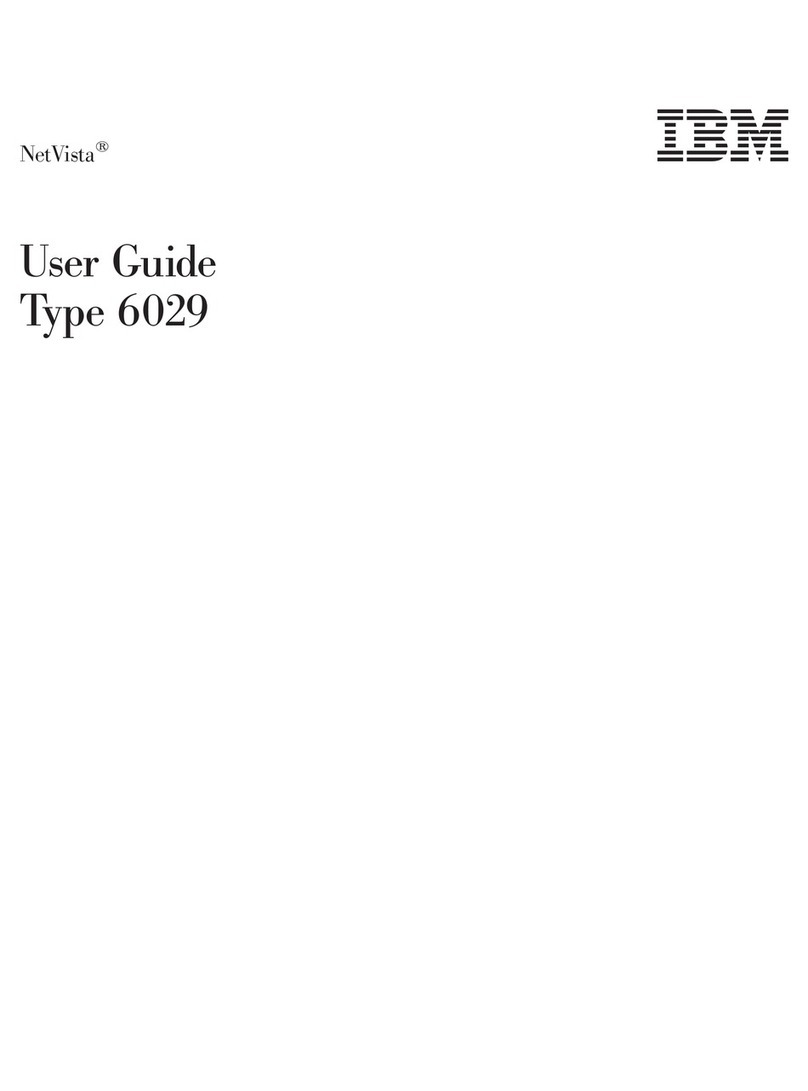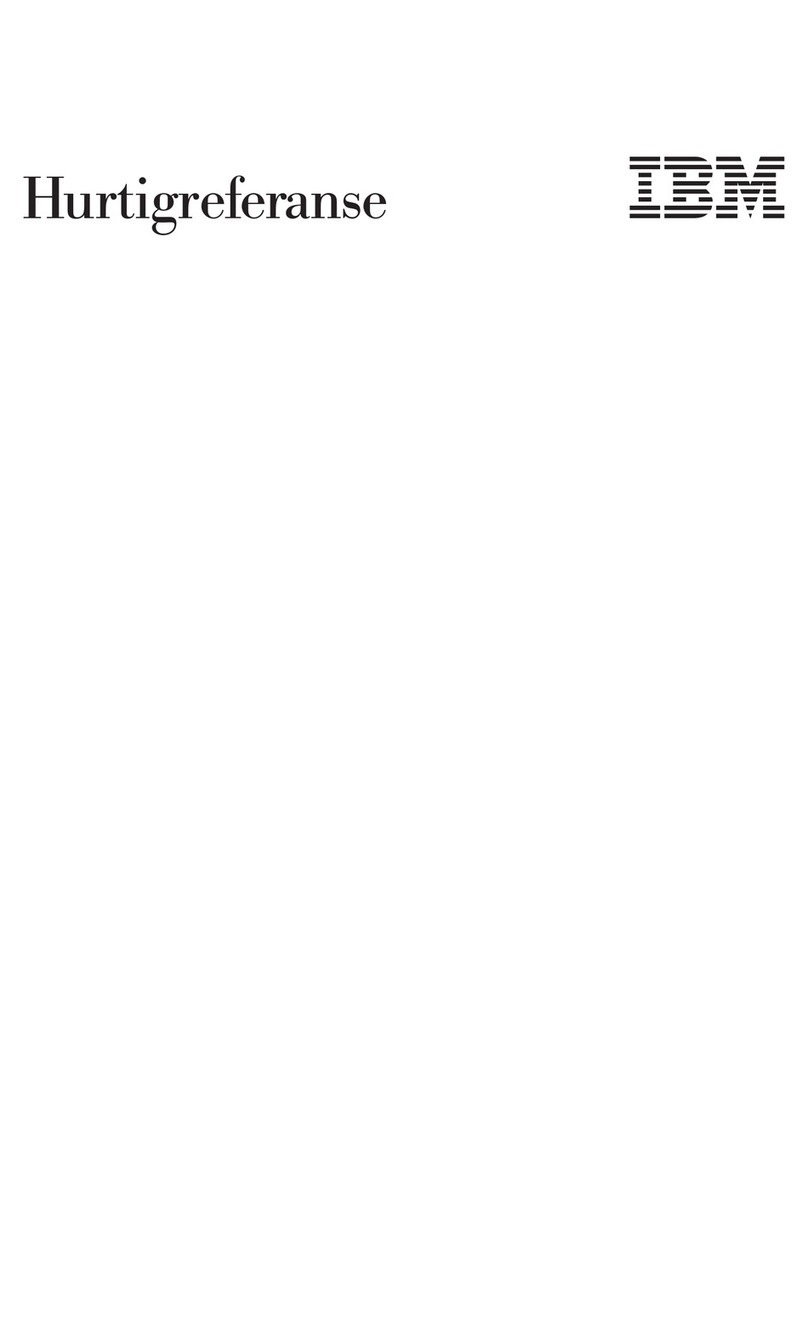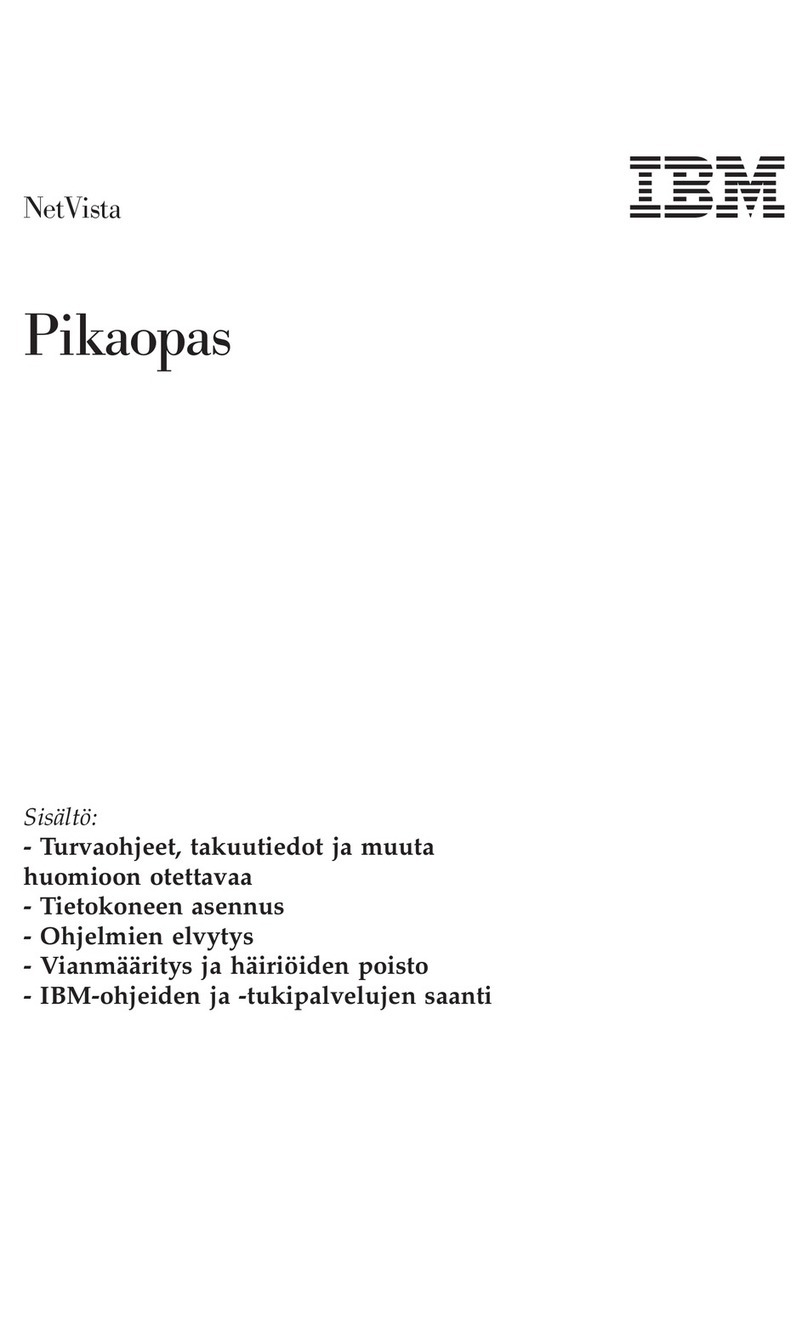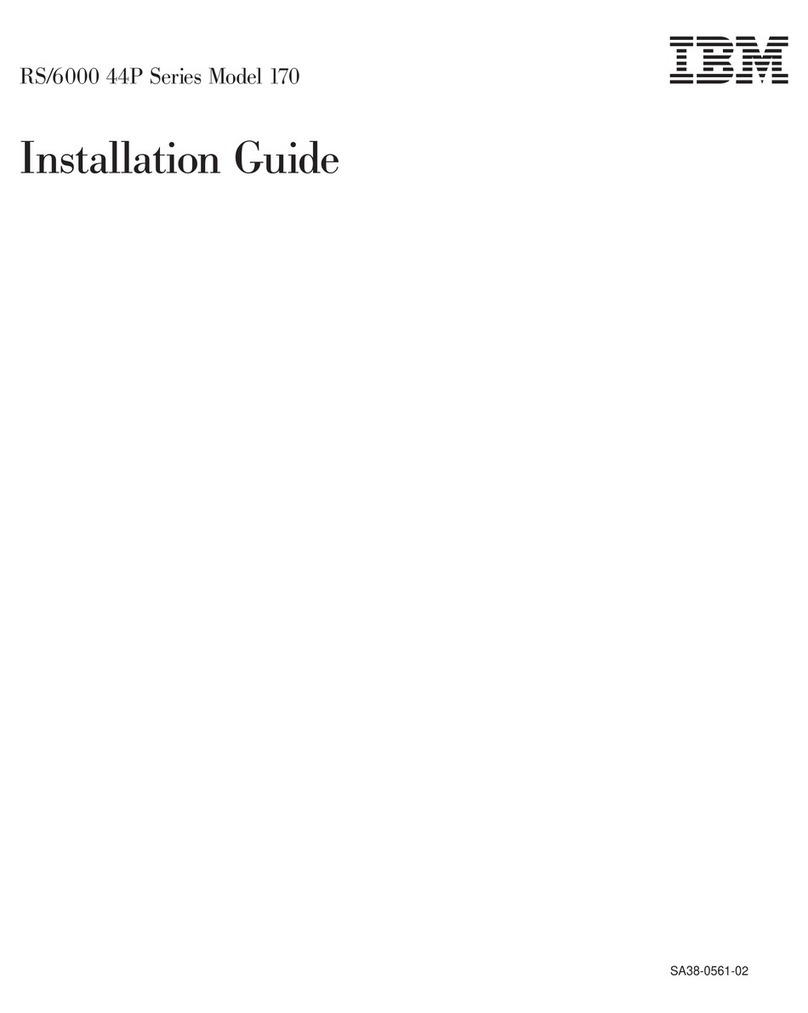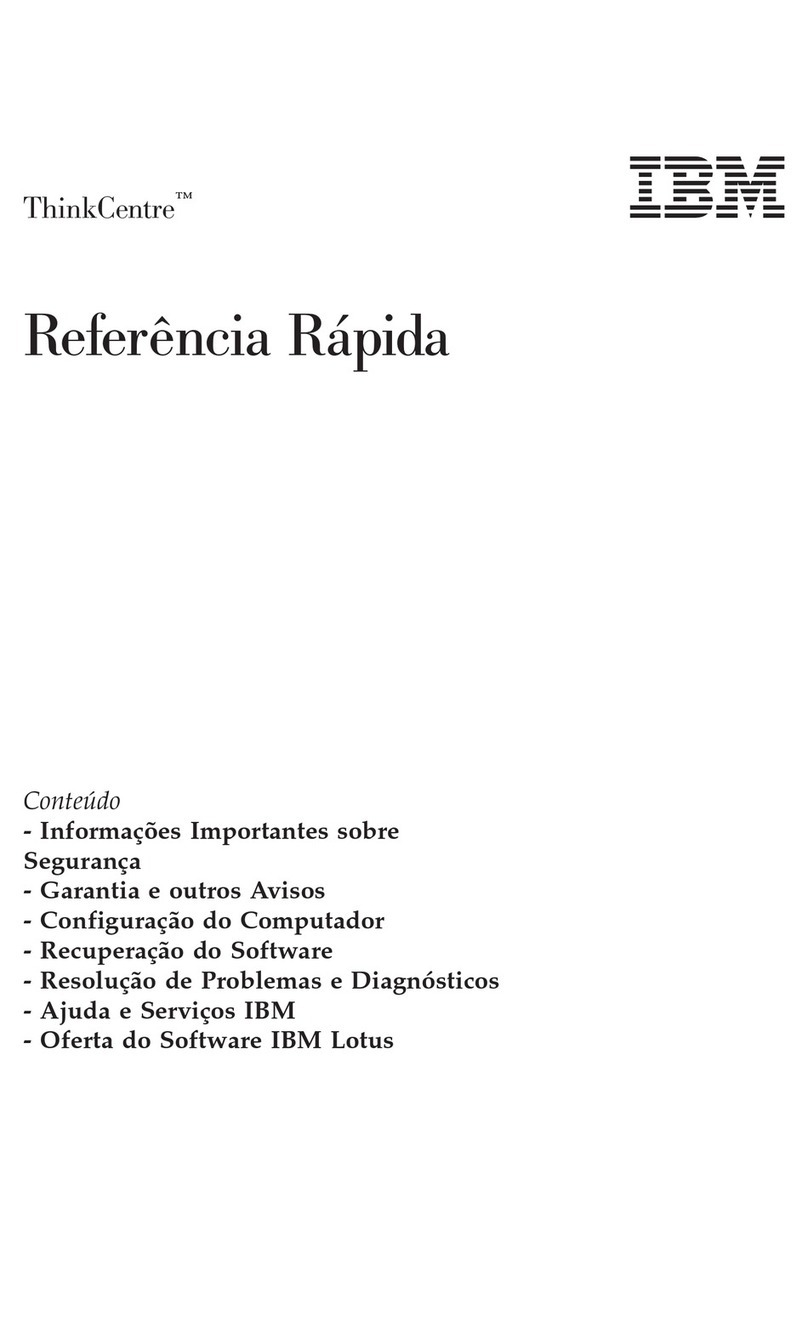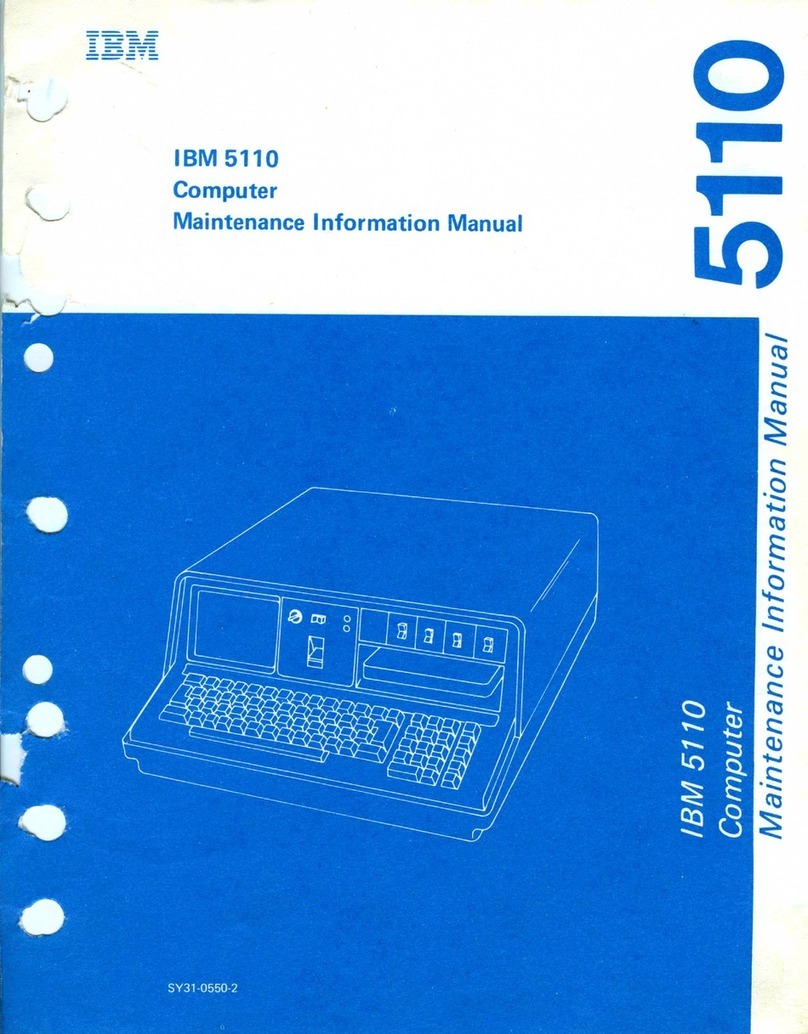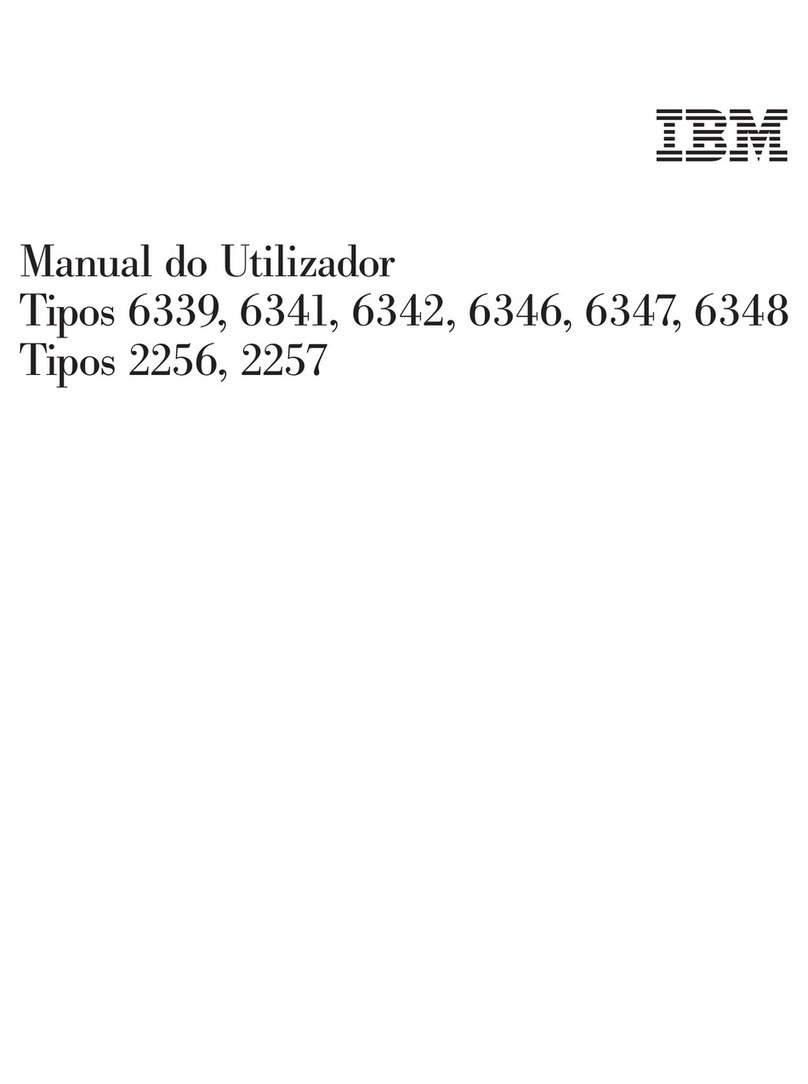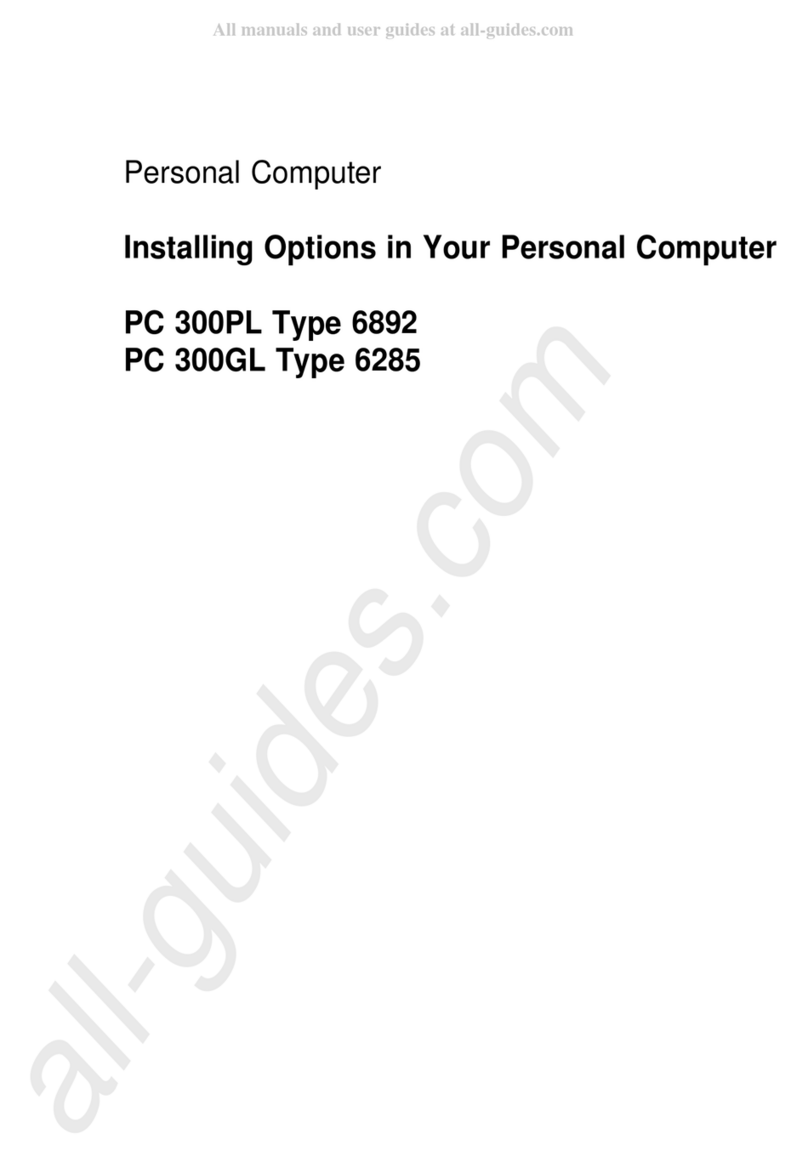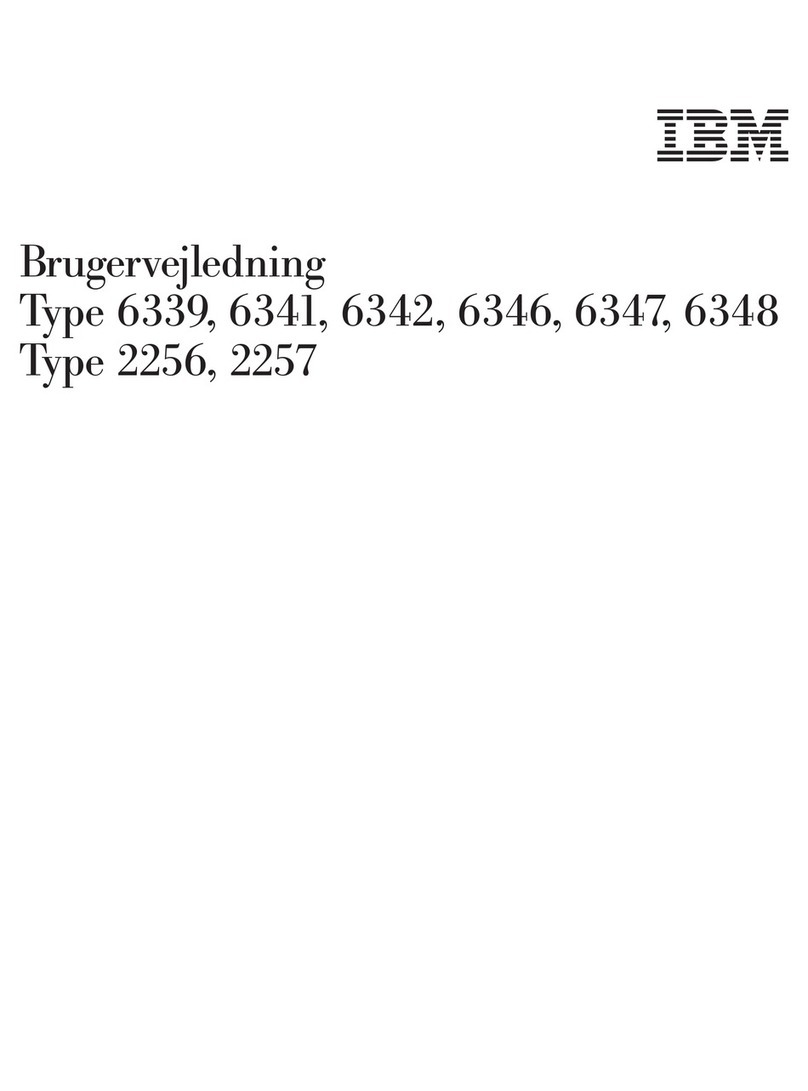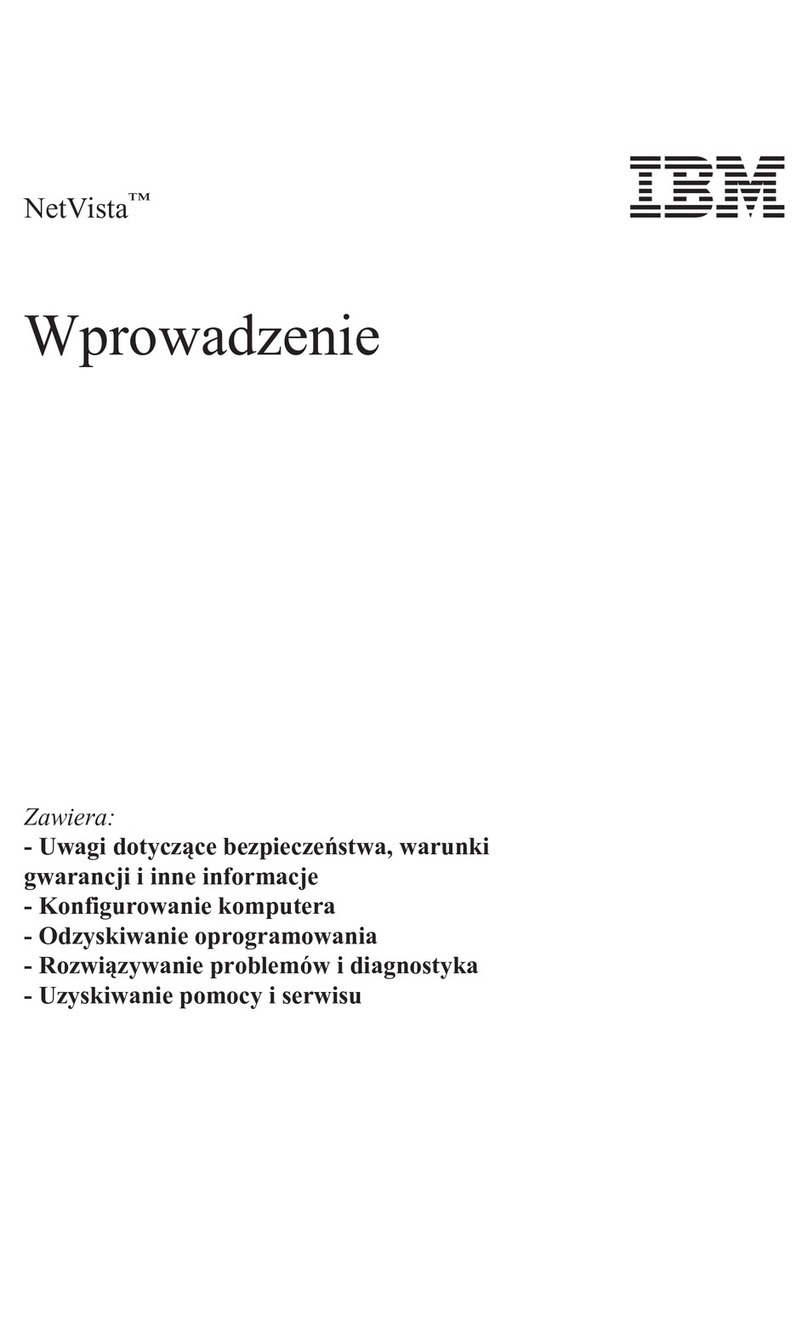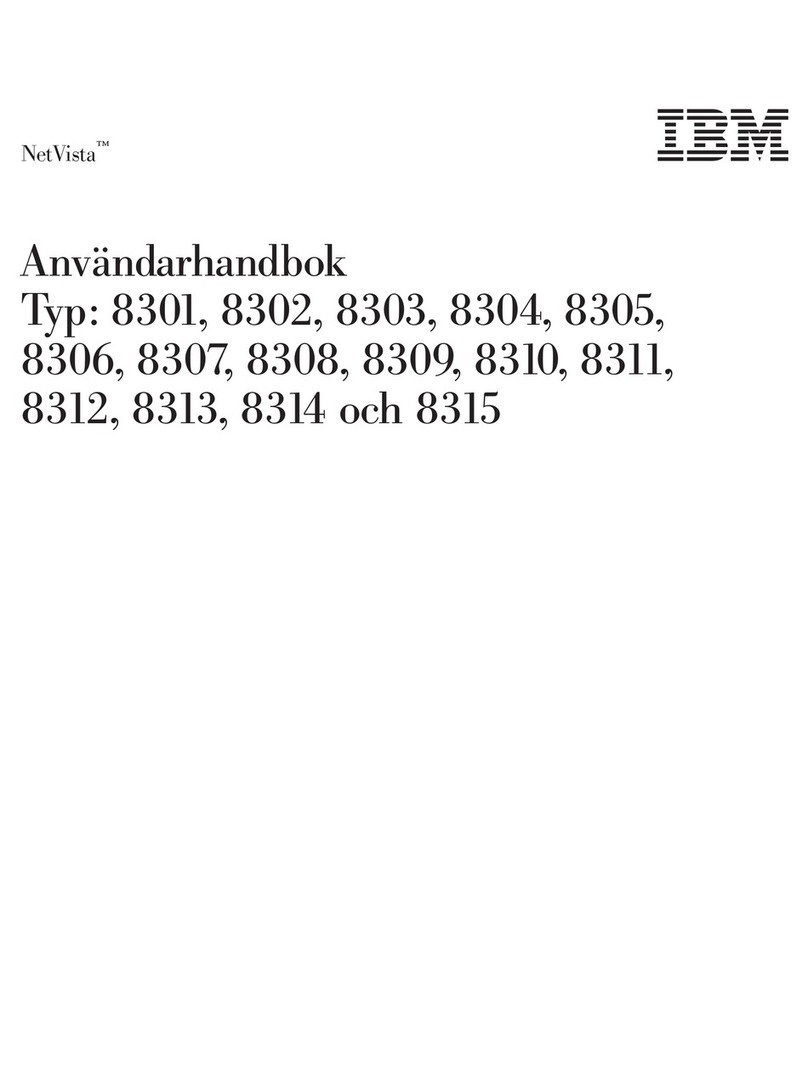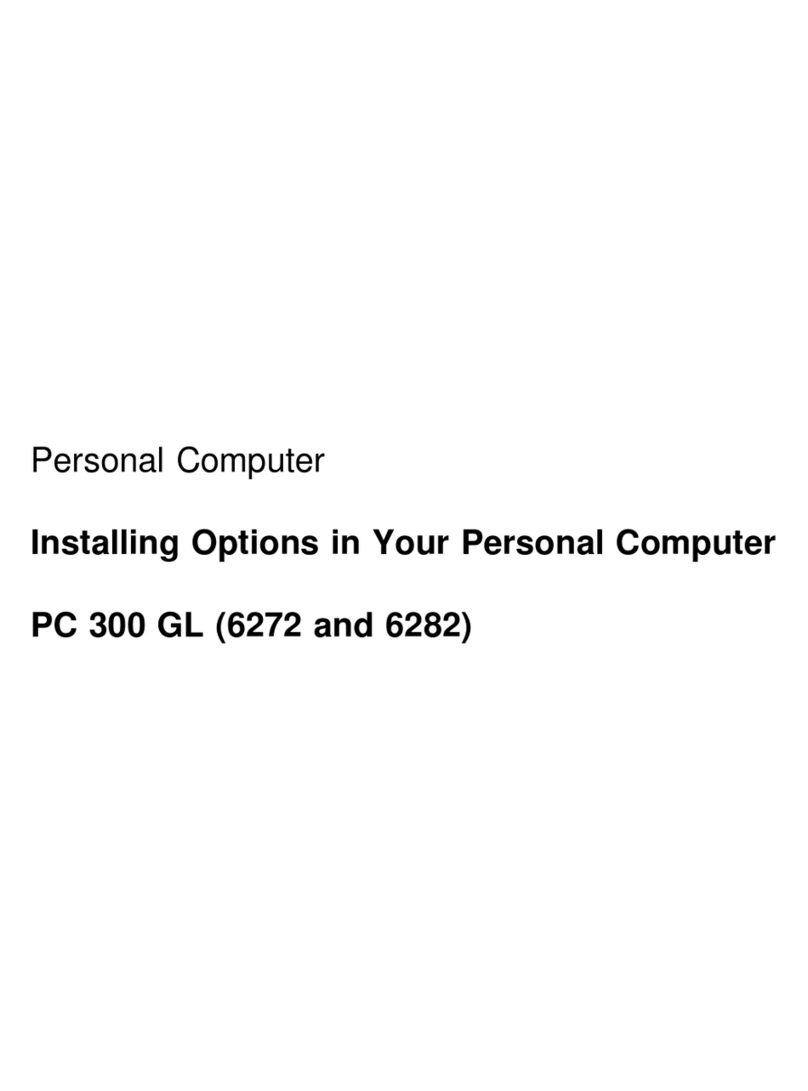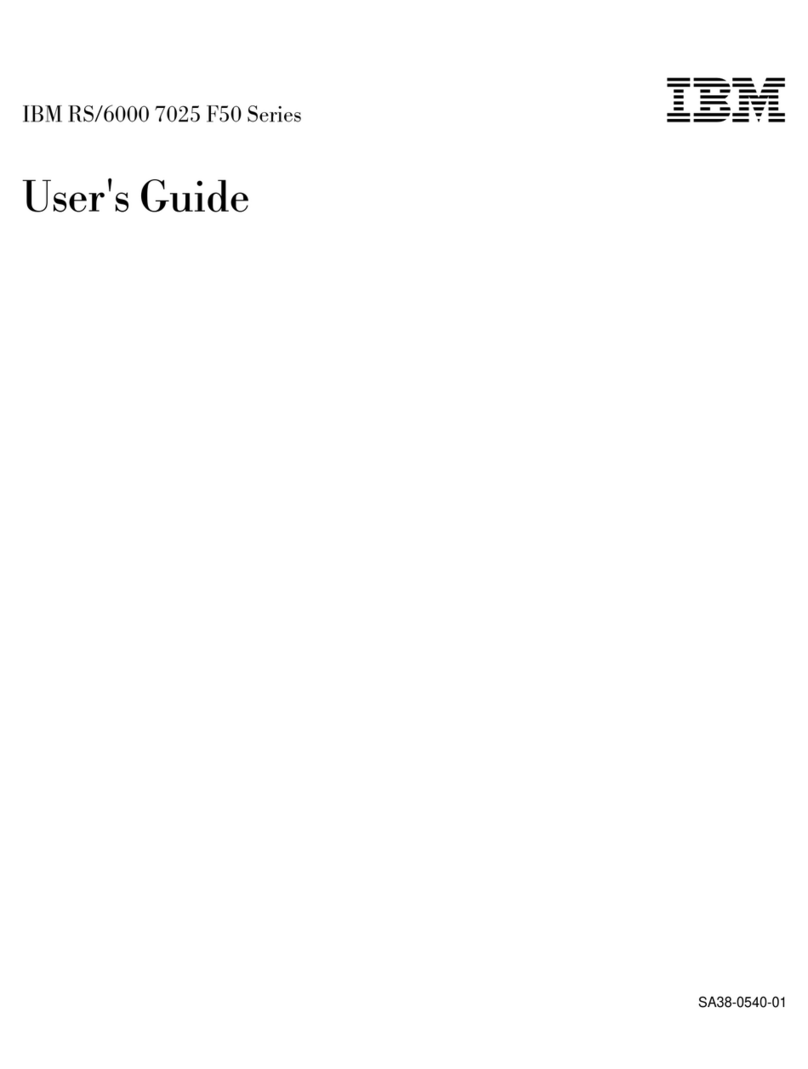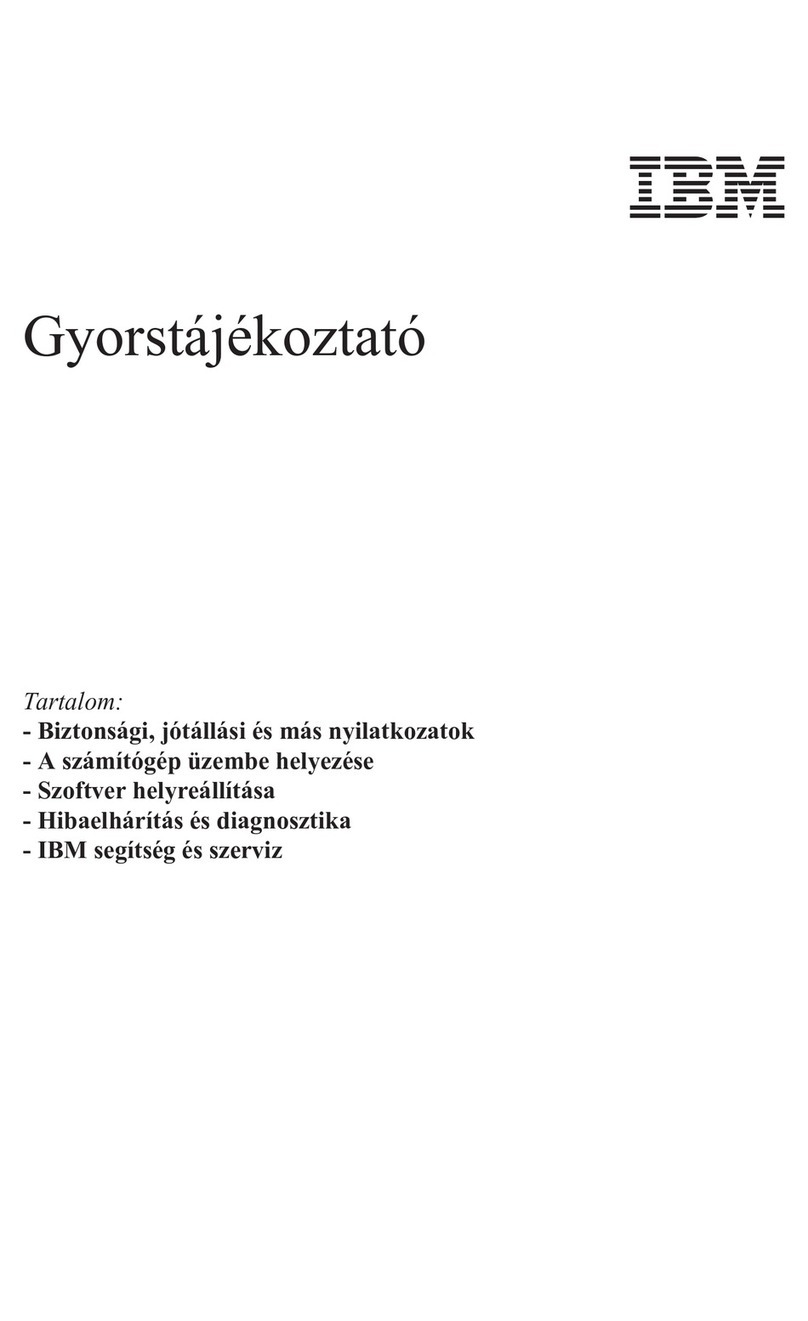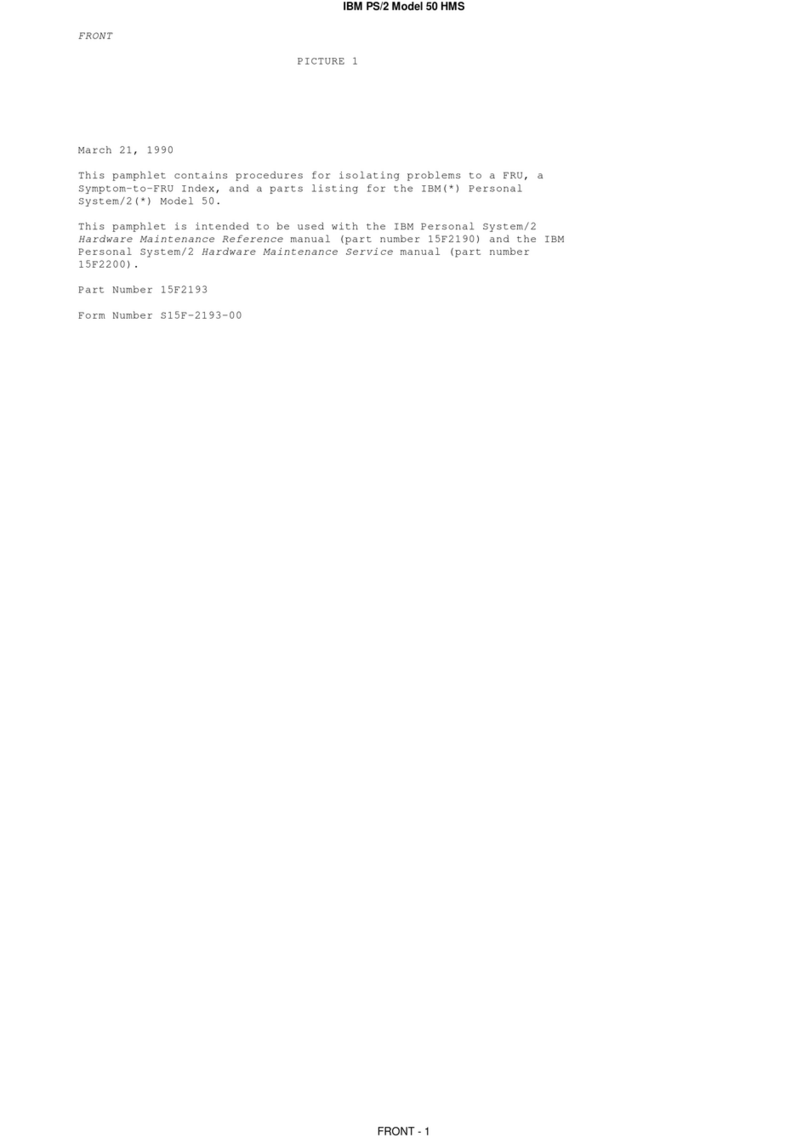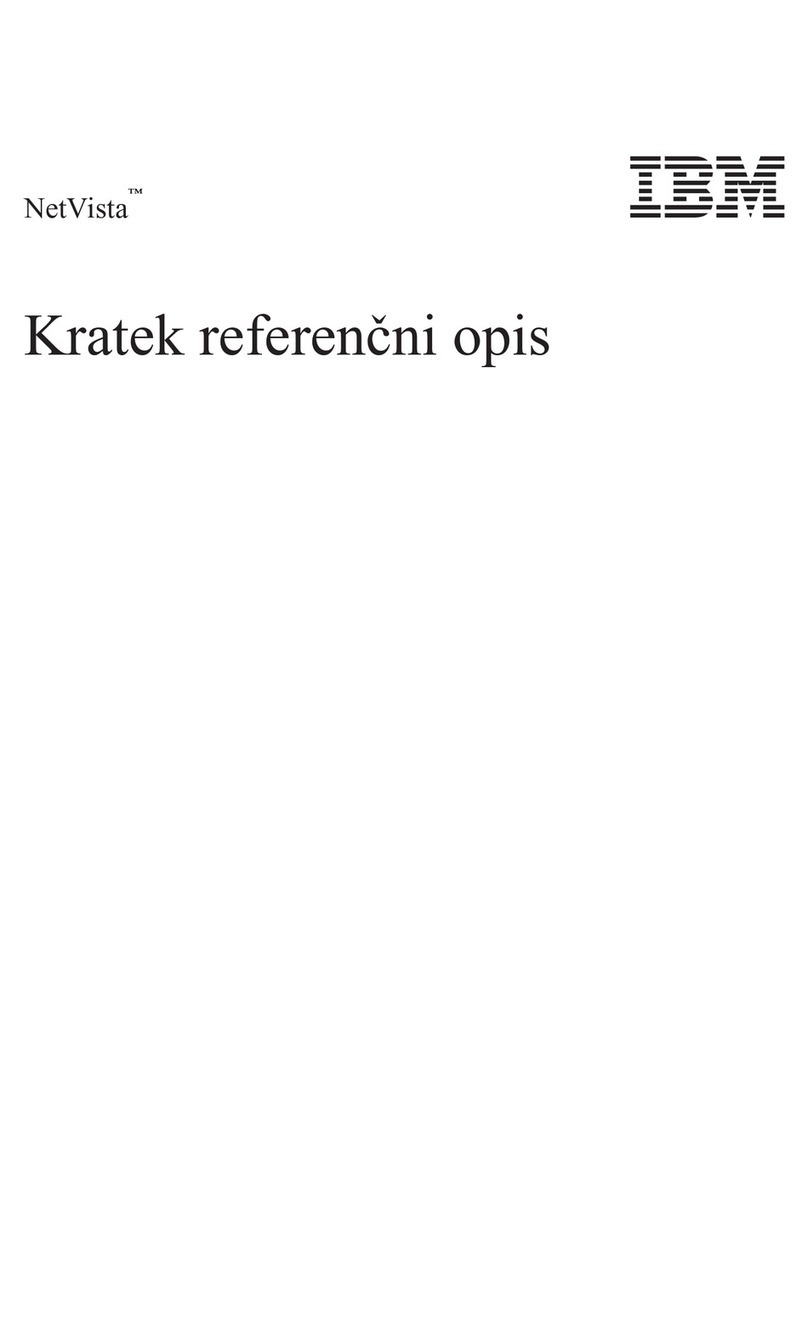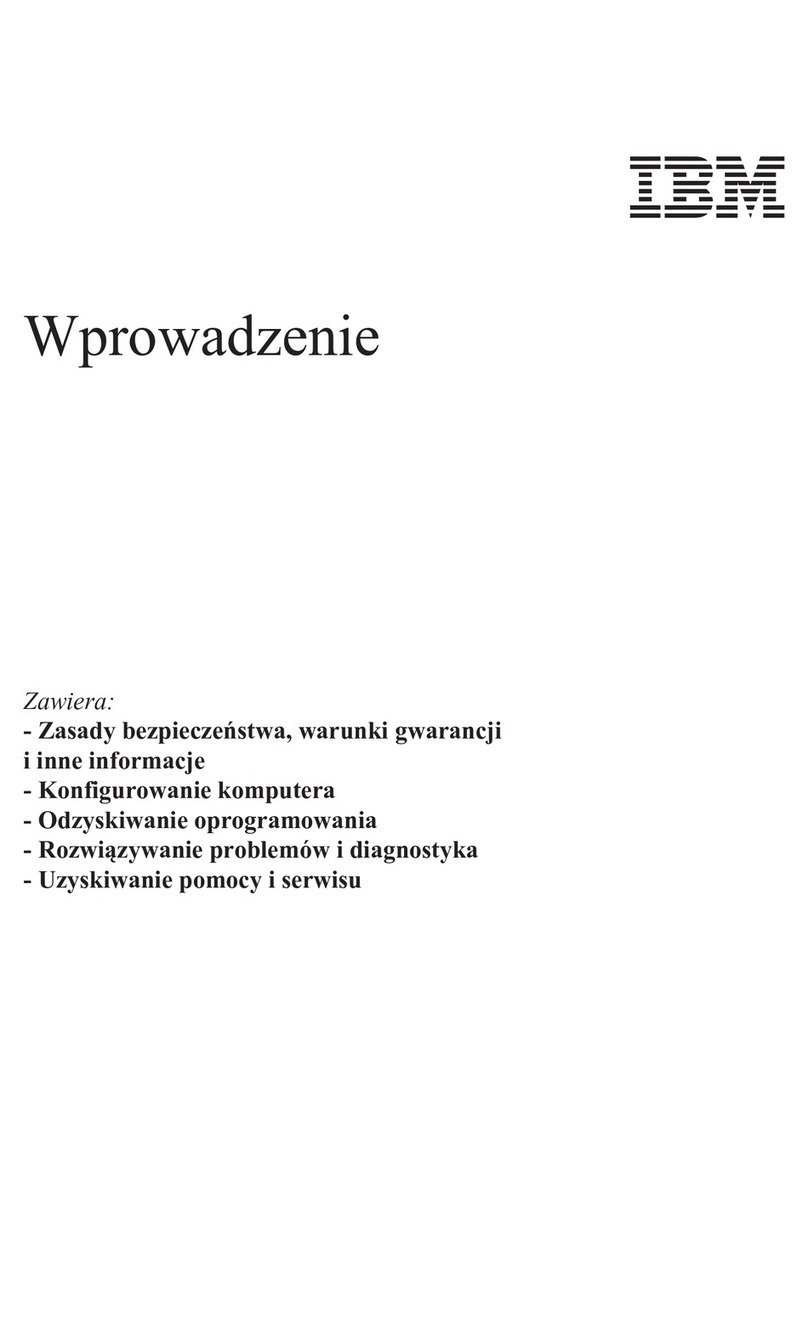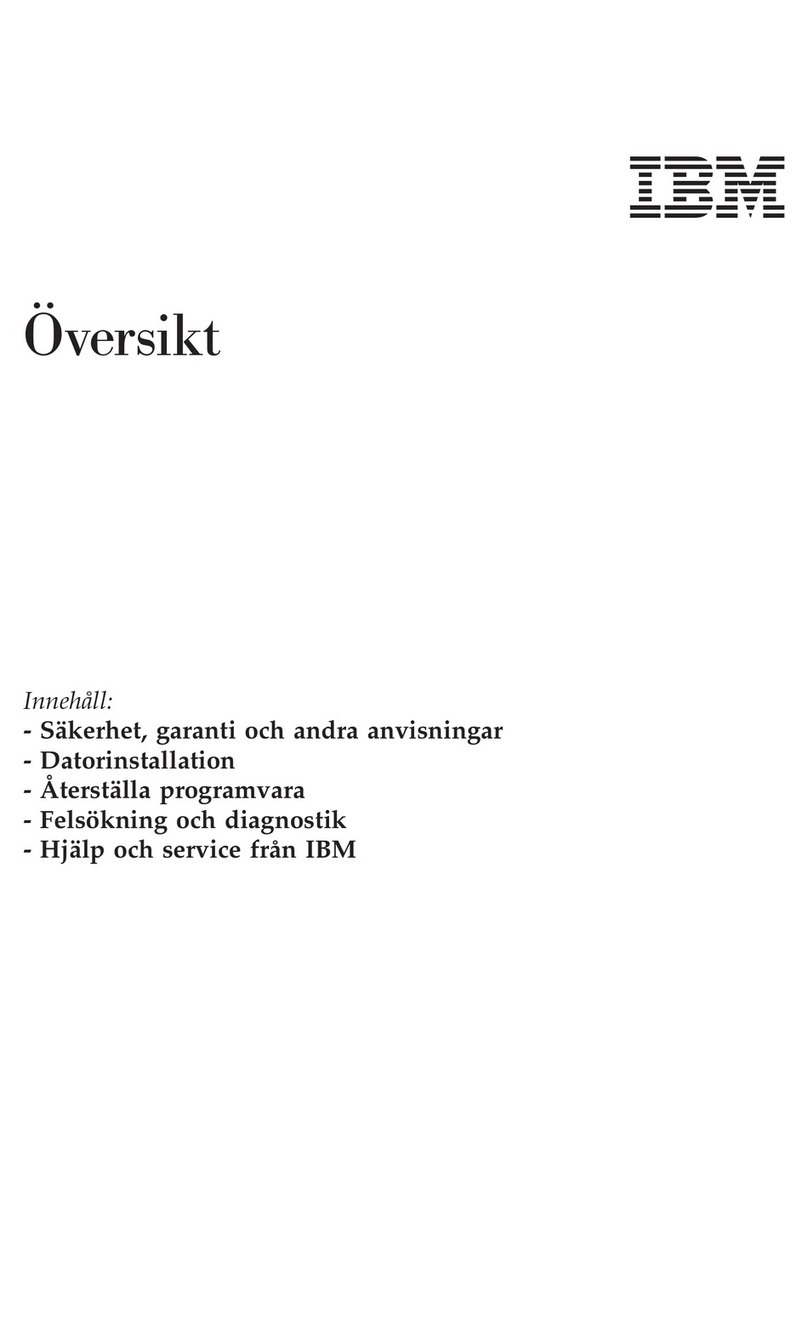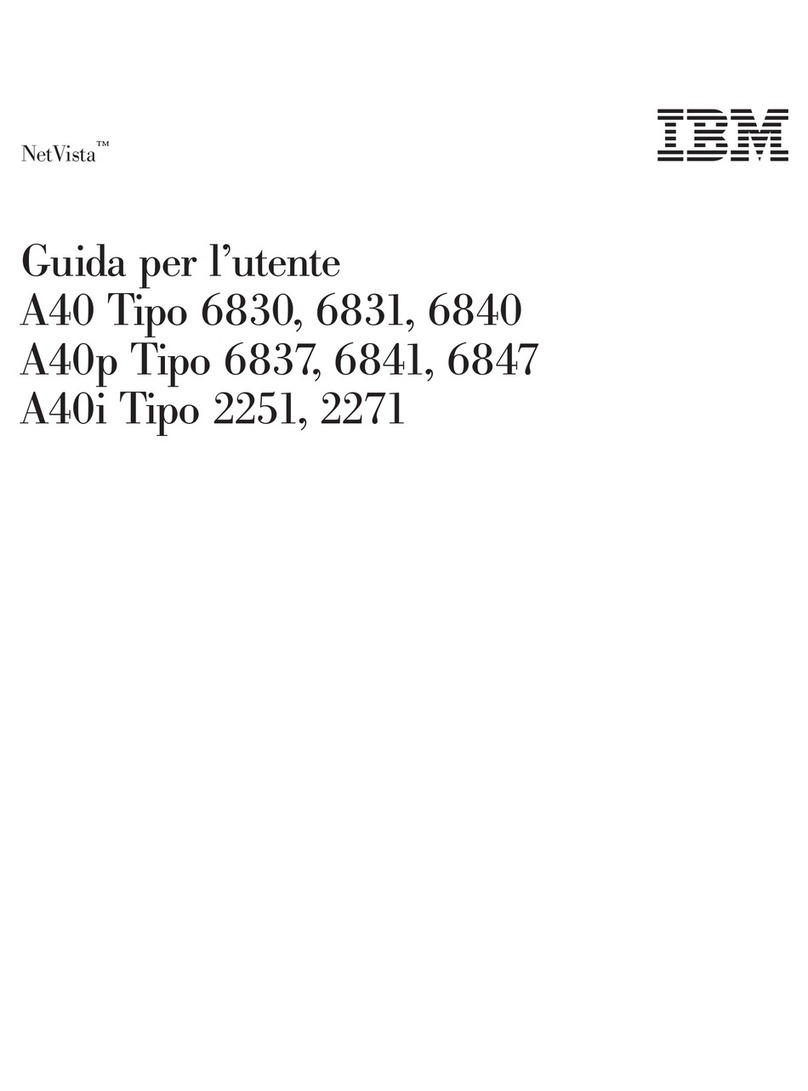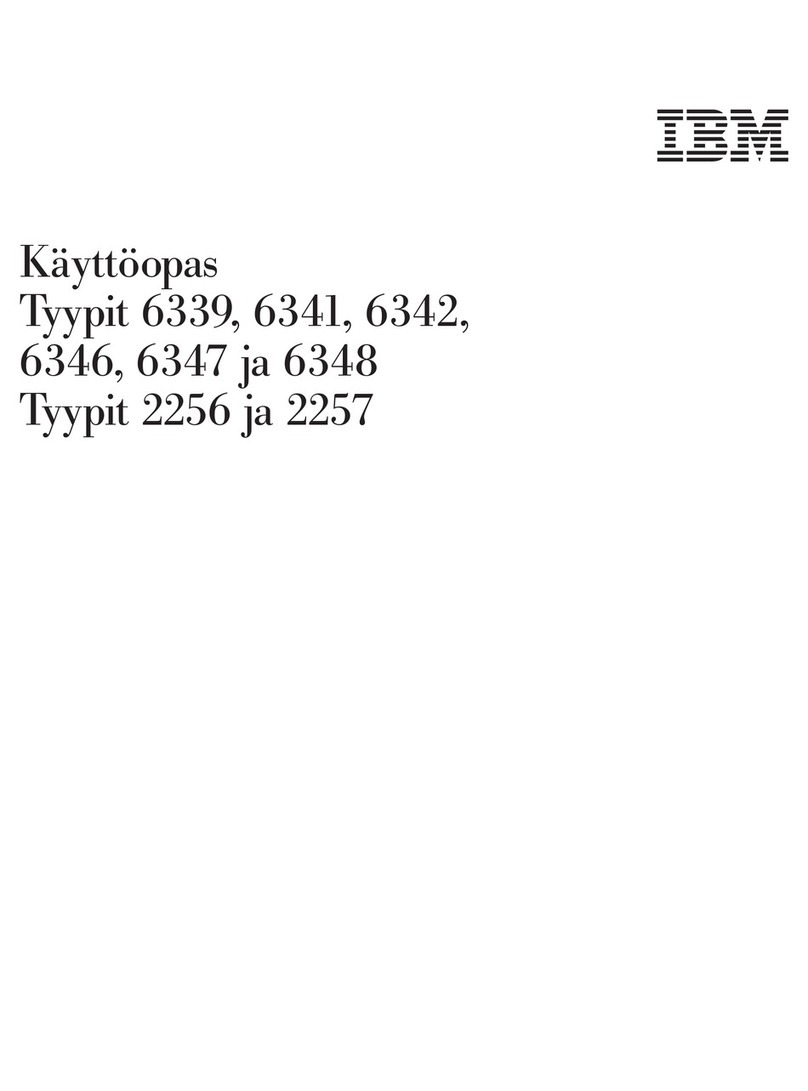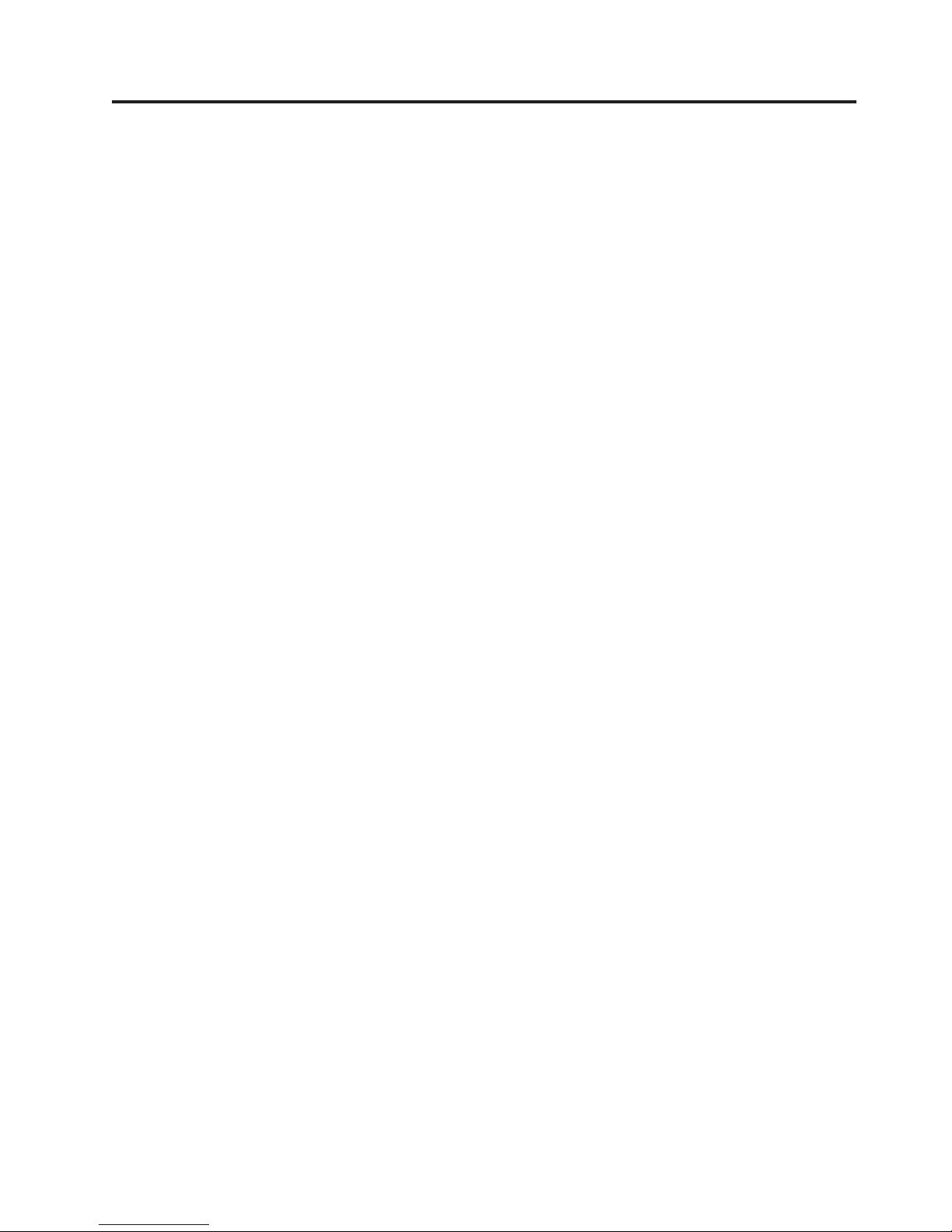Contents
About this manual ..........iii
Important Safety Information ........iii
Chapter 1. General Checkout......1
Chapter 2. General Information .....3
Features................3
Specifications ..............5
Chapter 3. Diagnostics ........7
Setup Utility program ...........8
Product Recovery Program menu .......9
Diagnostics ..............10
Diagnostics download ..........10
Navigating through the diagnostic programs . . 10
Running diagnostic tests .........10
Test selection .............10
Module test menu/hardware configuration report 11
Memory Diagnostic tests .........11
Alert-On LAN¬test...........12
Asset ID¬test ............12
Testresults .............12
Hard file Smart test...........13
FixedDiskOptimizedTest........13
QuickandFullerase-harddrive......13
Iomega Zip drive test ..........14
Asset EEPROM backup .........14
Viewing the test log ..........14
When to use the Low-Level Format program . . . 15
Preparingtheharddiskdriveforuse......15
Chapter 4. Installing Options .....17
Input/Output connectors ..........18
Removingthecover ...........19
Installing adapters ............20
AGP adapter .............20
Audio adapter ............21
ADSL modem ............21
Home PNA network adapter .......21
Installing internal drives ..........22
Installing drives in bays 1, 2 and 3 .....22
CD-ROM drive jumper settings......23
Installing a hard drive in bay 4 .......24
Hard disk drive jumper settings .....25
Installing a security U-bolt .........27
Replacing the cover............28
Chapter 5. FRU Replacements.....29
Computerexplodedview..........30
A40/A40P/A40i system board layout .....31
System board locations .........31
System board jumper settings .......32
Clear CMOS/Flash Boot Block Recovery. . . 32
Processor Speed Settings ........32
System board memory..........32
Installing memory ..........32
Replacing a system board .........34
Replacingaprocessor...........35
Replacing the speaker ...........35
Replacingthefan............35
Power supply .............35
20-pin main power supply connection ....36
Power supply removal..........36
Chapter 6. Symptom-to-FRU Index . . . 39
SIMM/DIMM/RIMMmemoryerrors......40
Hard disk drive boot error .........41
Diagnostic error codes ...........42
Beepsymptoms.............60
No-beepsymptoms............62
POST error codes ............63
Miscellaneous error messages ........77
Undetermined problems ..........79
Chapter 7. Parts ...........81
Parts listing ..............84
Keyboards (RAK 2 Black)..........89
ComputerPowerCords..........90
Special tools ..............91
Chapter 8. Additional Service
Information .............93
Security features.............94
Passwords..............94
Power-onpassword .........94
Removingapower-onpassword.....94
Administrator password ........95
Administrator password control .....95
Operating system password .......95
Vital product data ...........95
Management Information Format (MIF) ....95
Alert on LAN ............96
BIOSlevels..............97
Flash (BIOS/VPD) update procedure ......98
Flash recovery boot block jumper .......98
Power management ...........99
Automatic configuration and power interface
(ACPI) BIOS .............99
Advanced Power Management .......99
Automatic Hardware Power Management
features..............100
Setting Automatic Hardware Power
Management features..........100
AutomaticPower-Onfeatures.......101
Network settings ............101
Flash over LAN (update POST/BIOS over
network)..............102
WakeonLAN............102
© Copyright IBM Corp. 2000 v