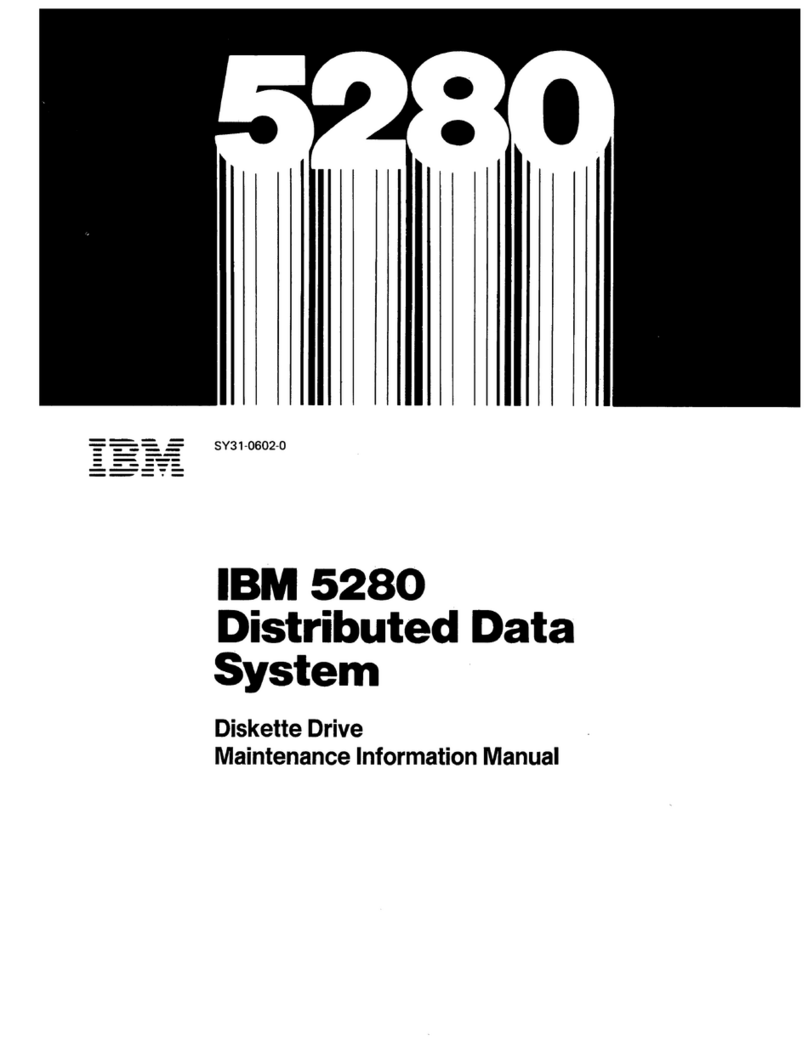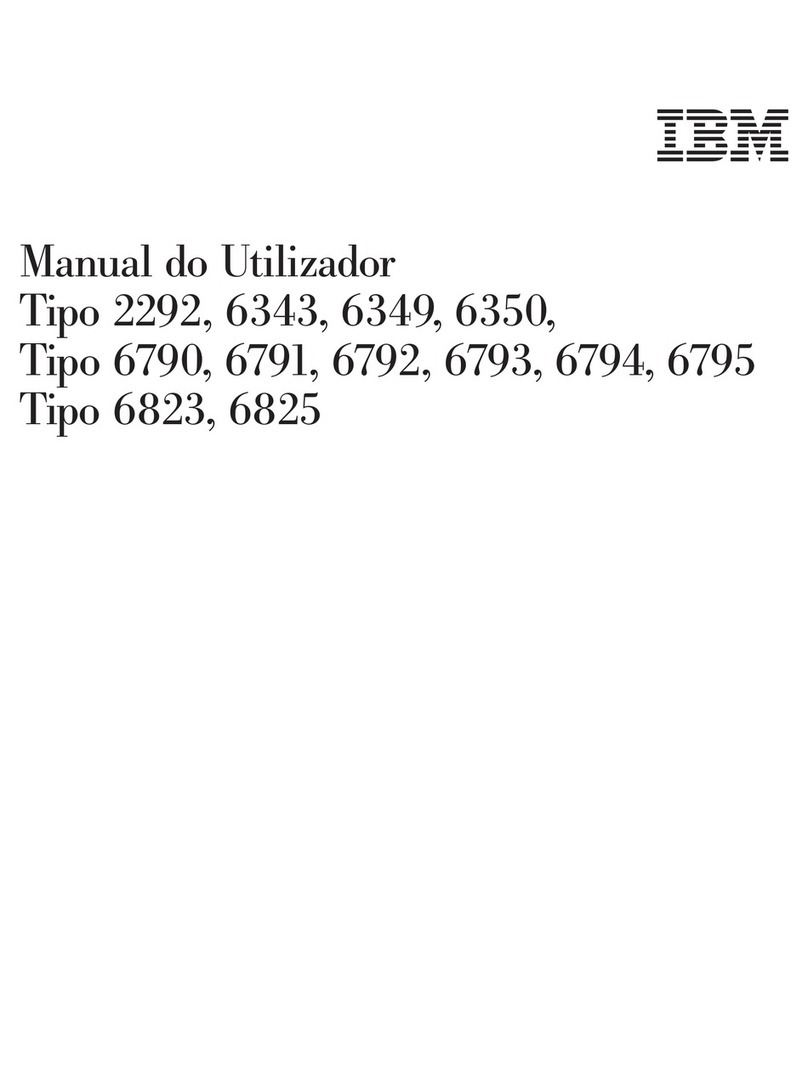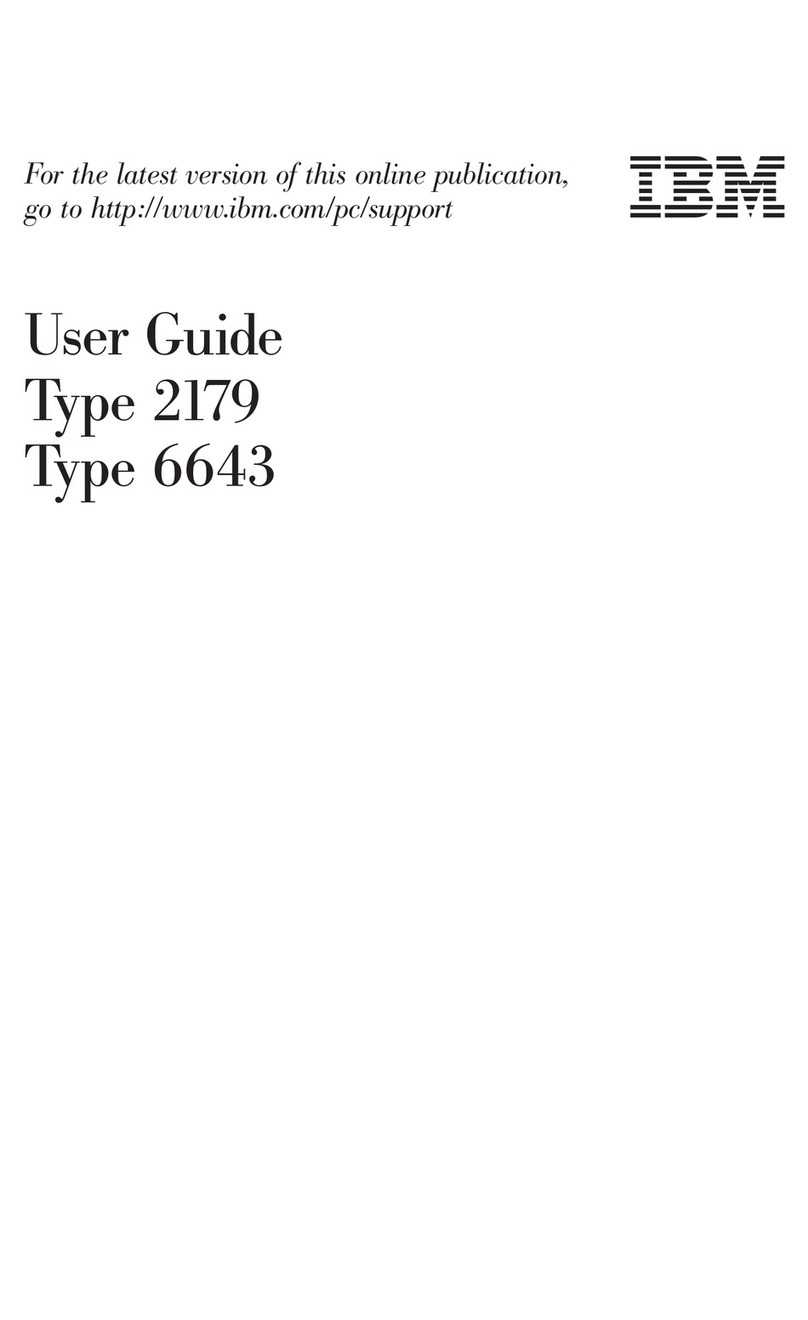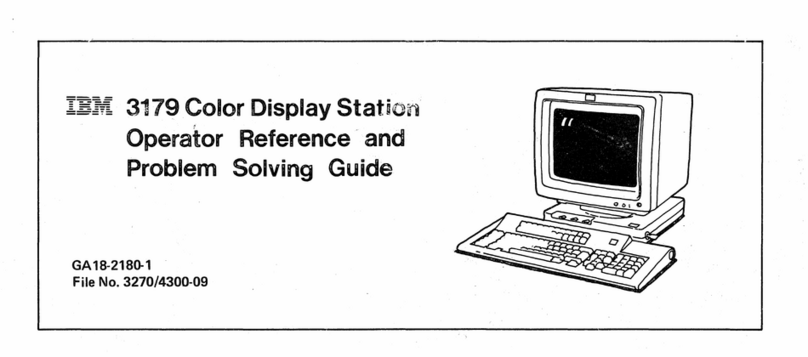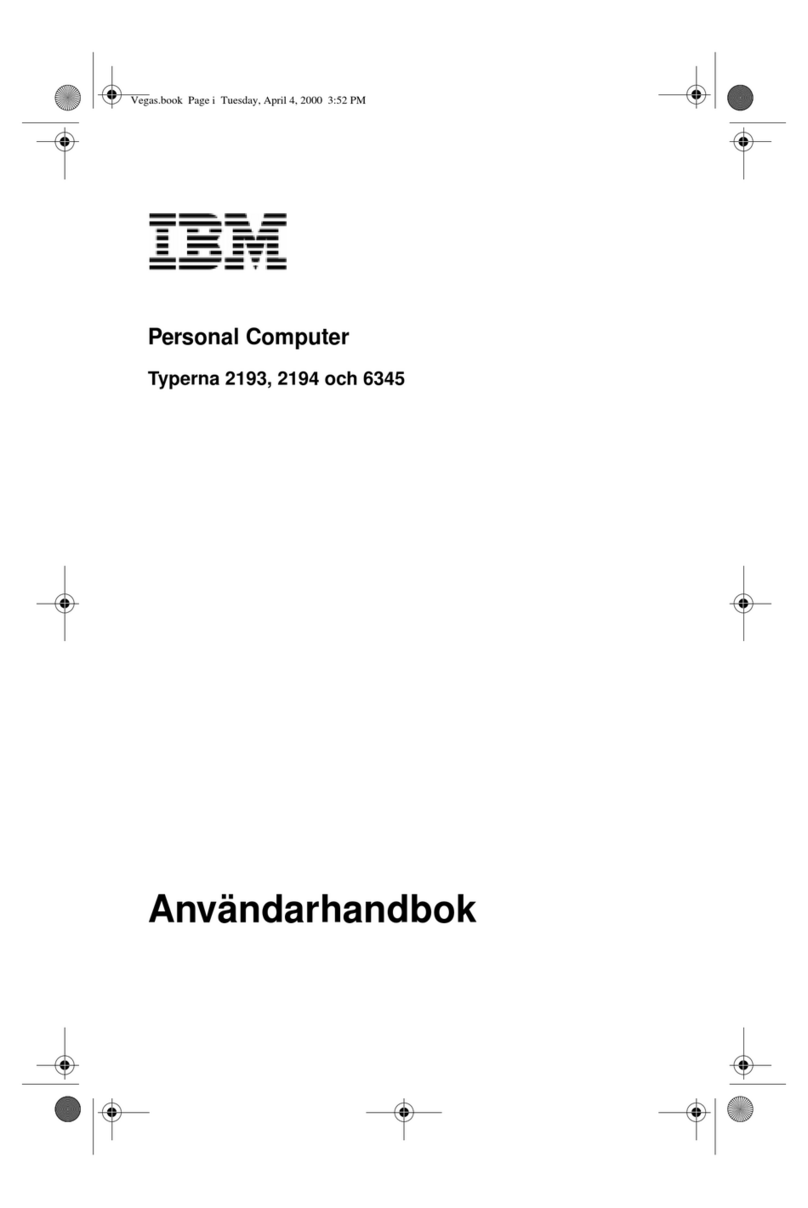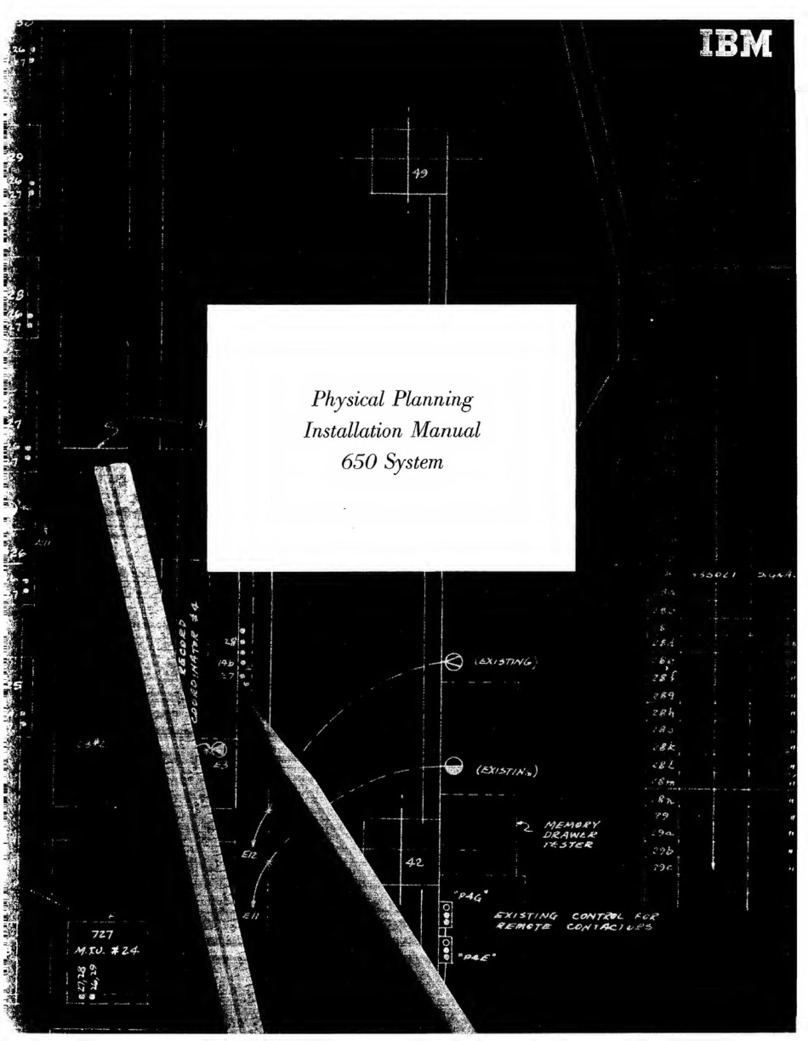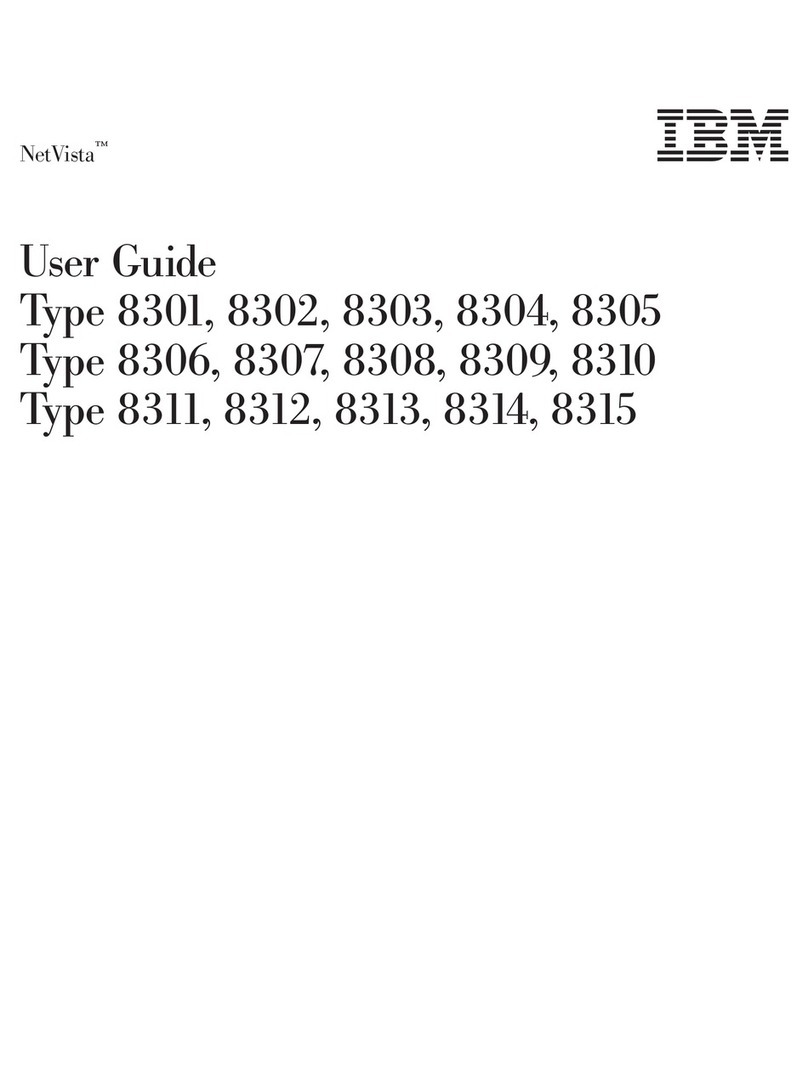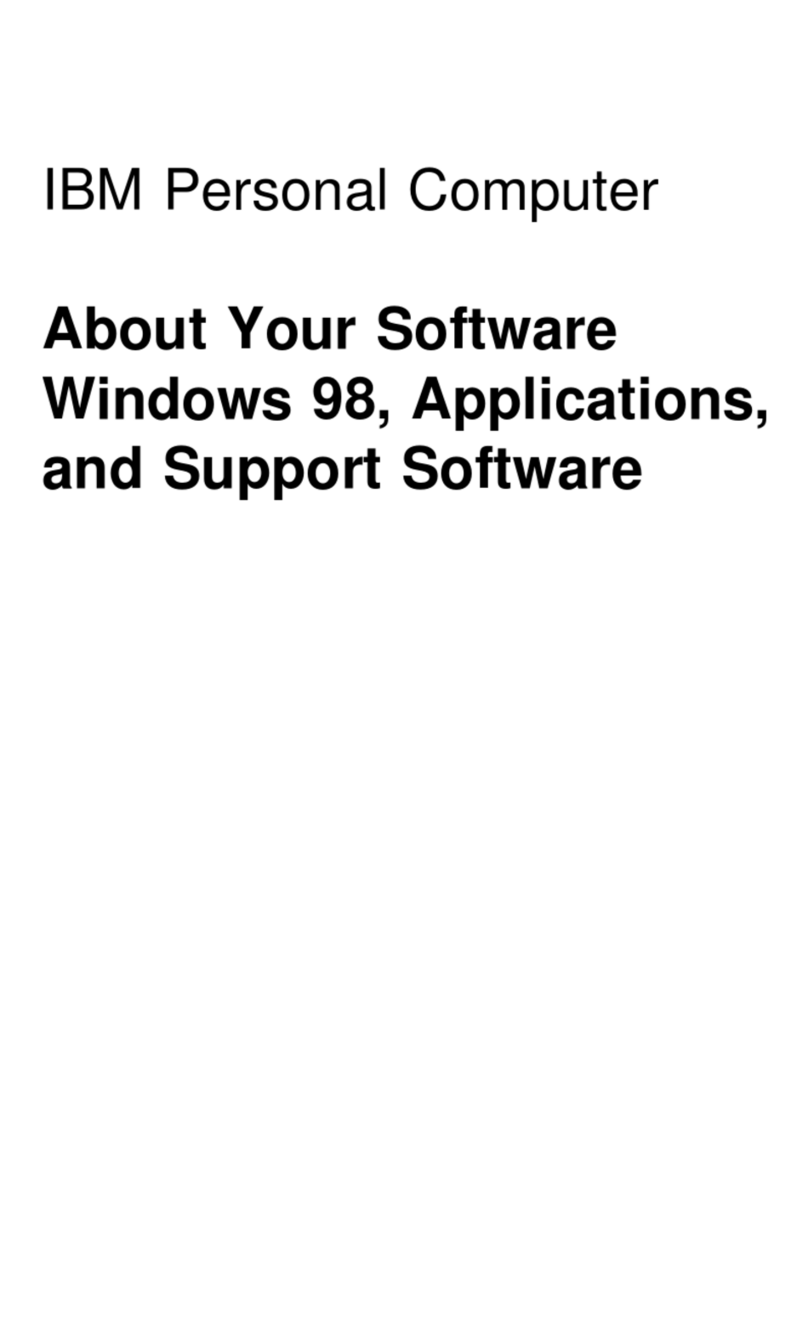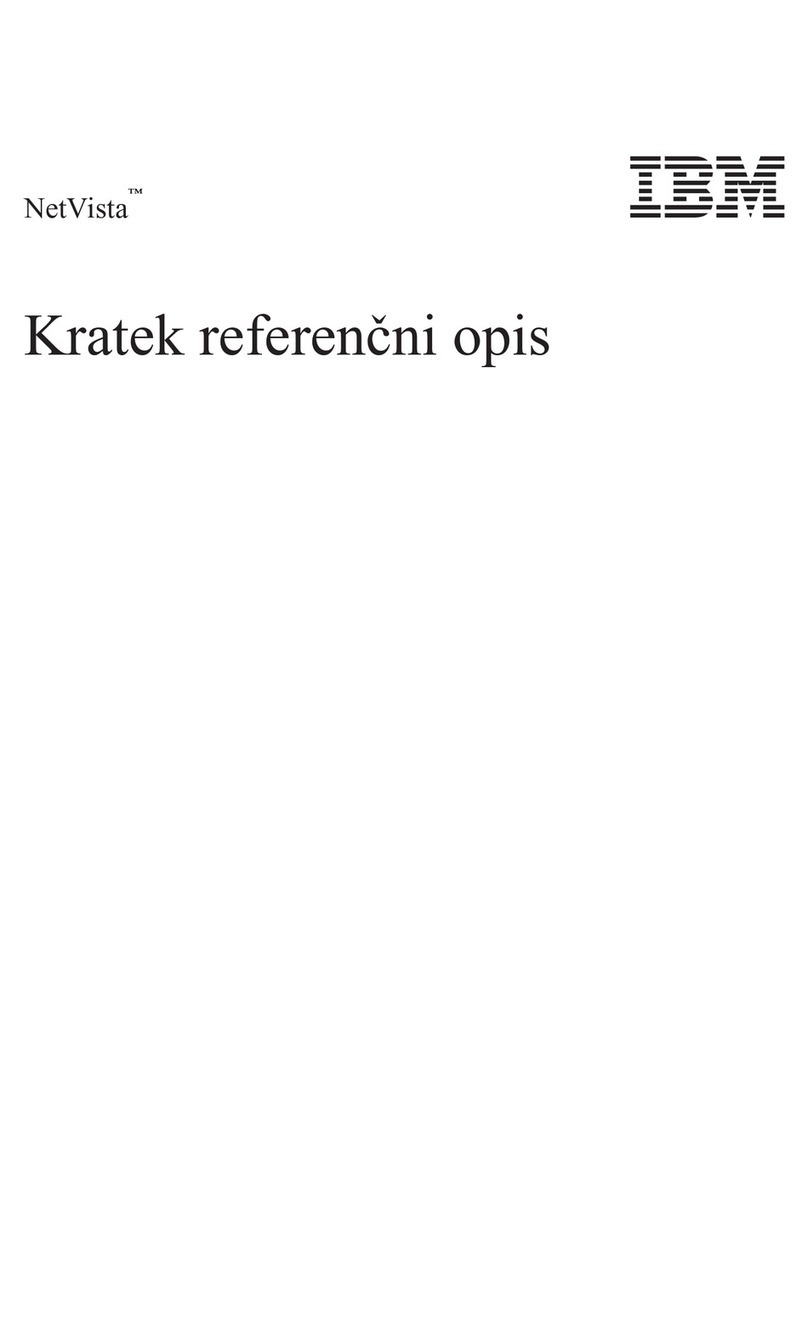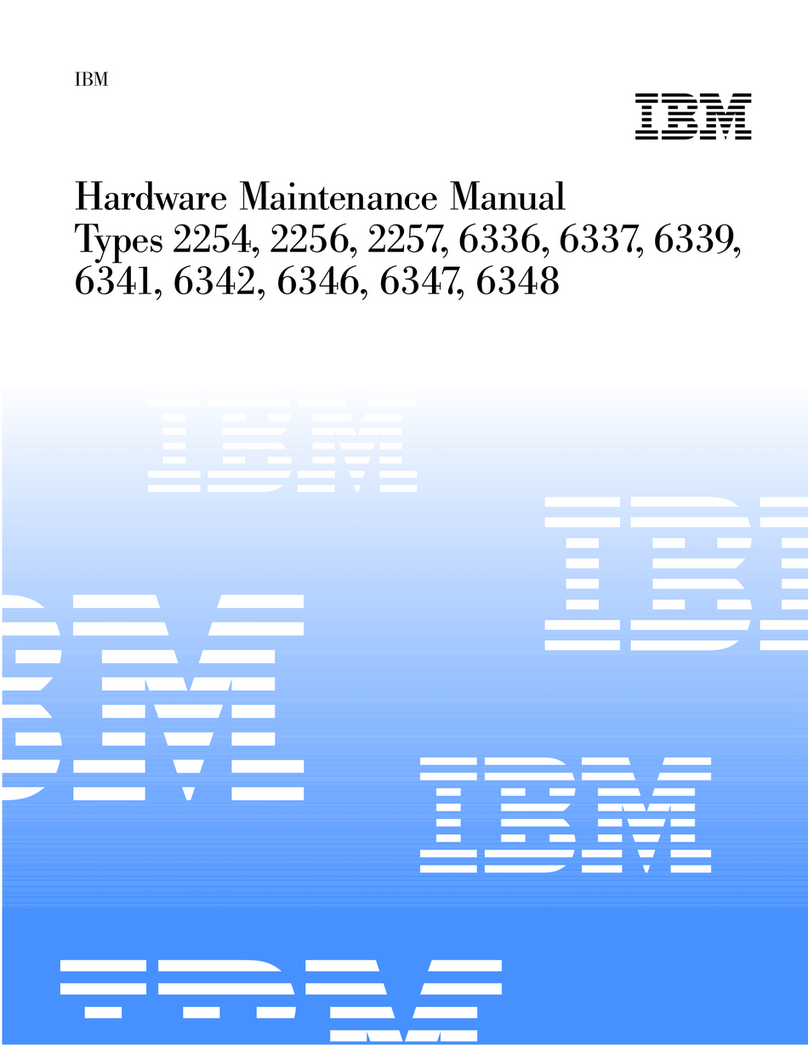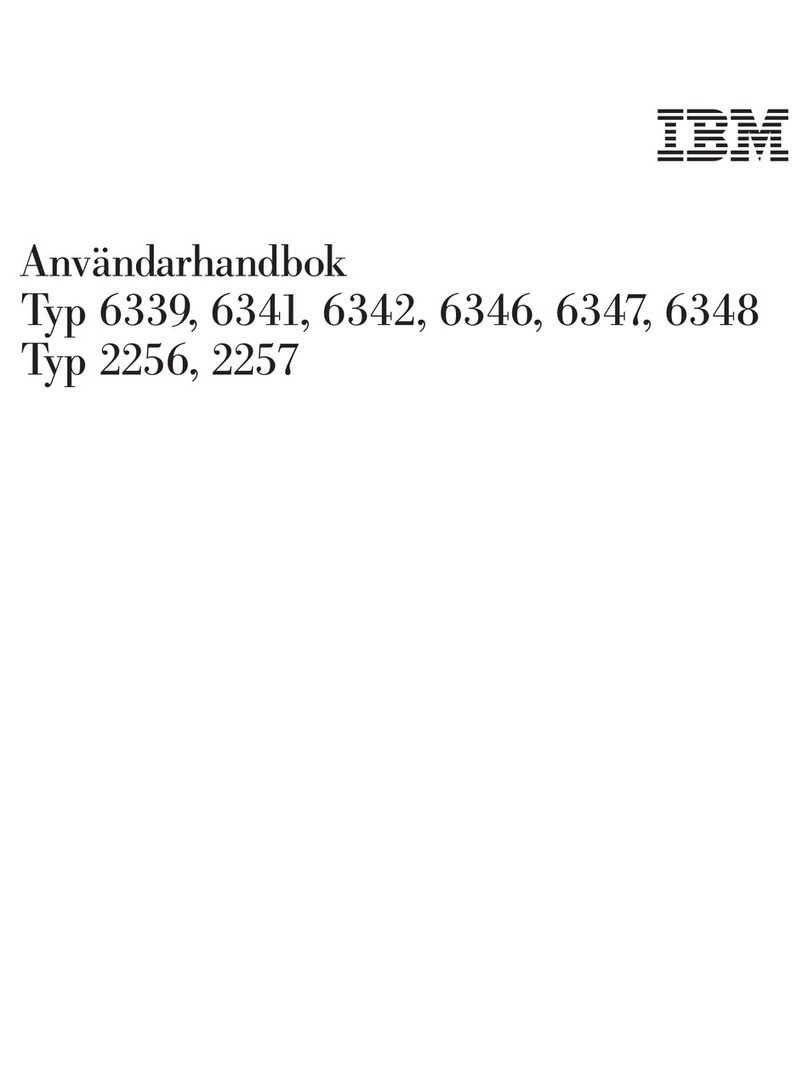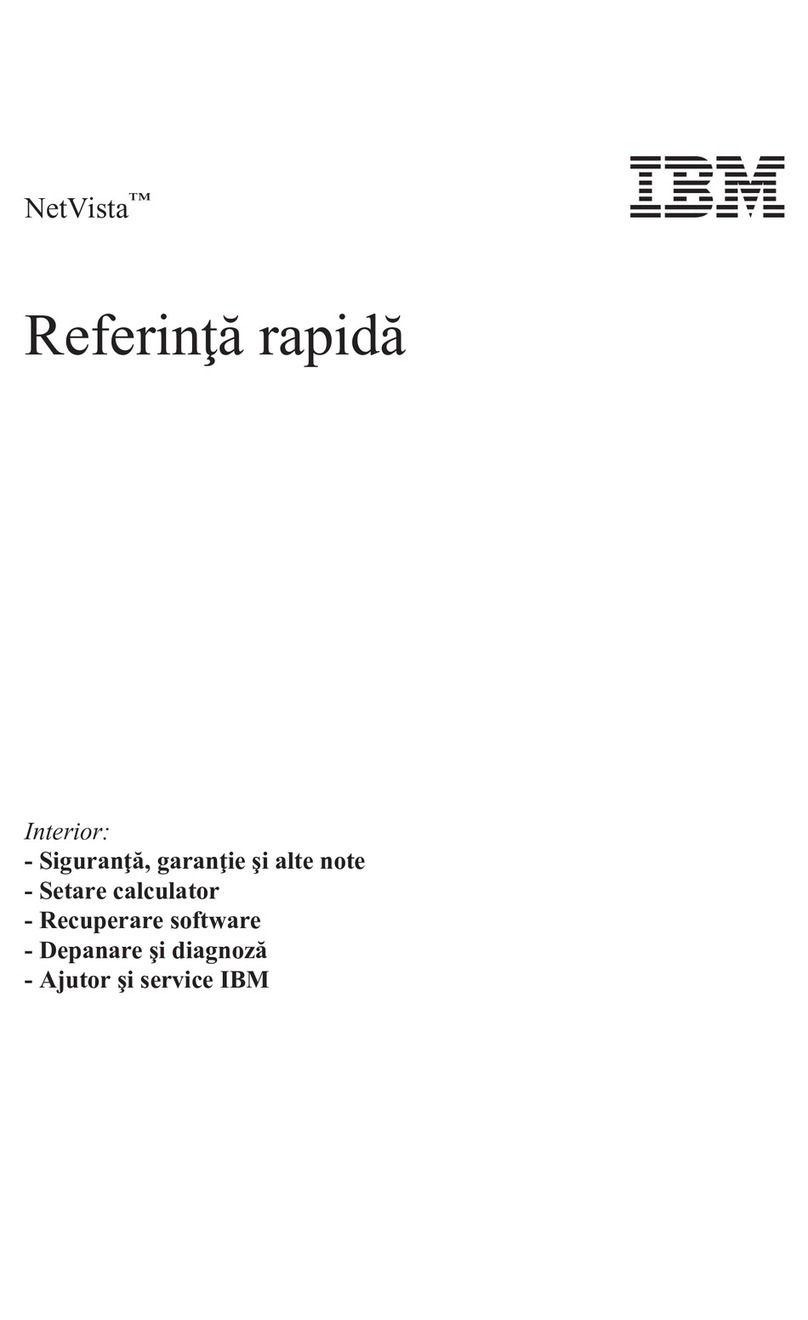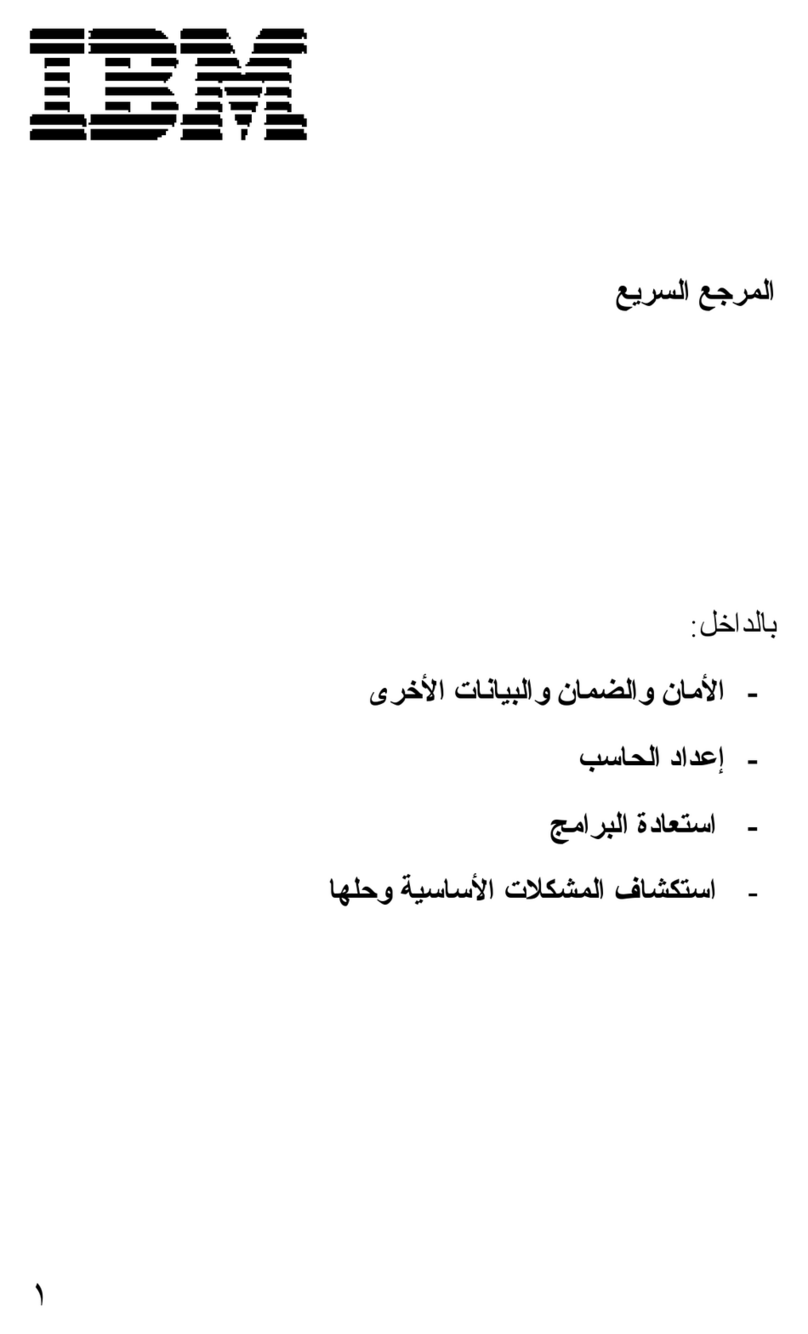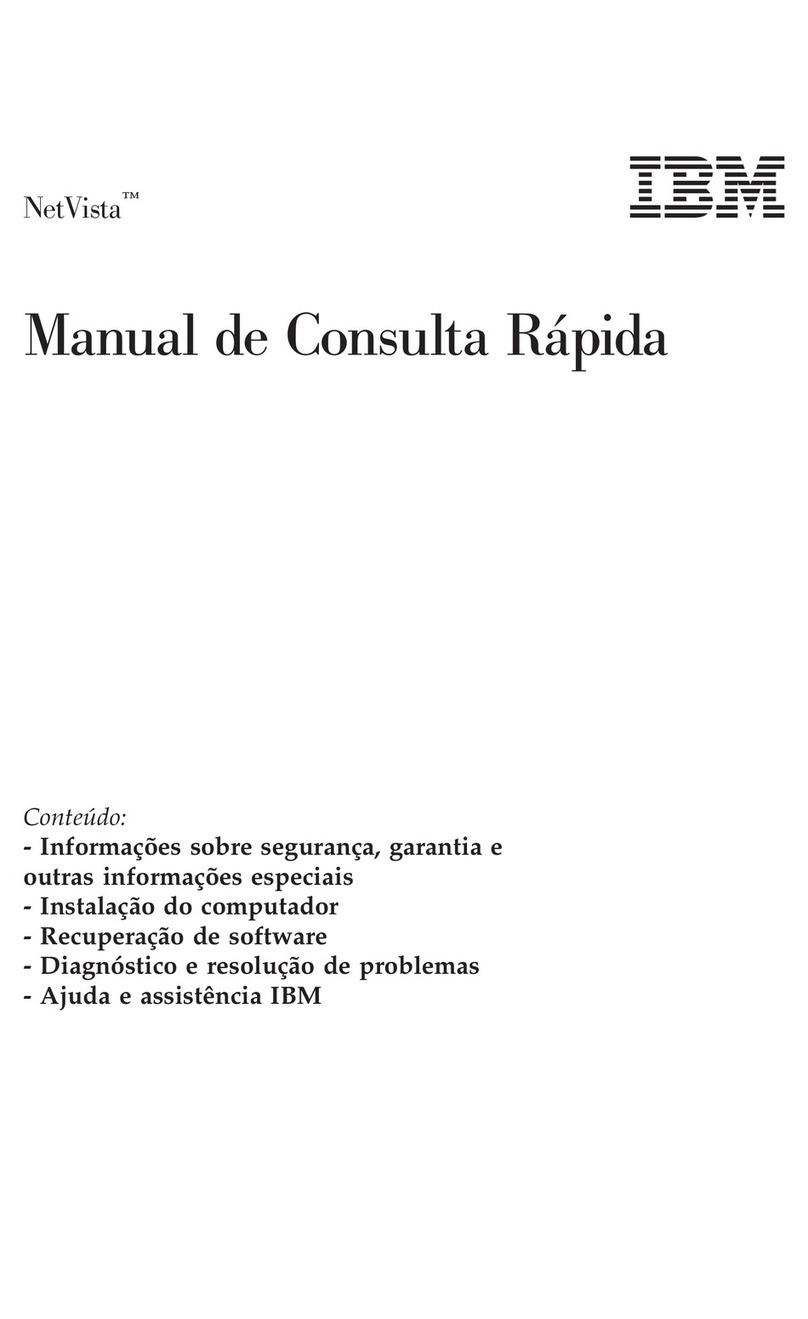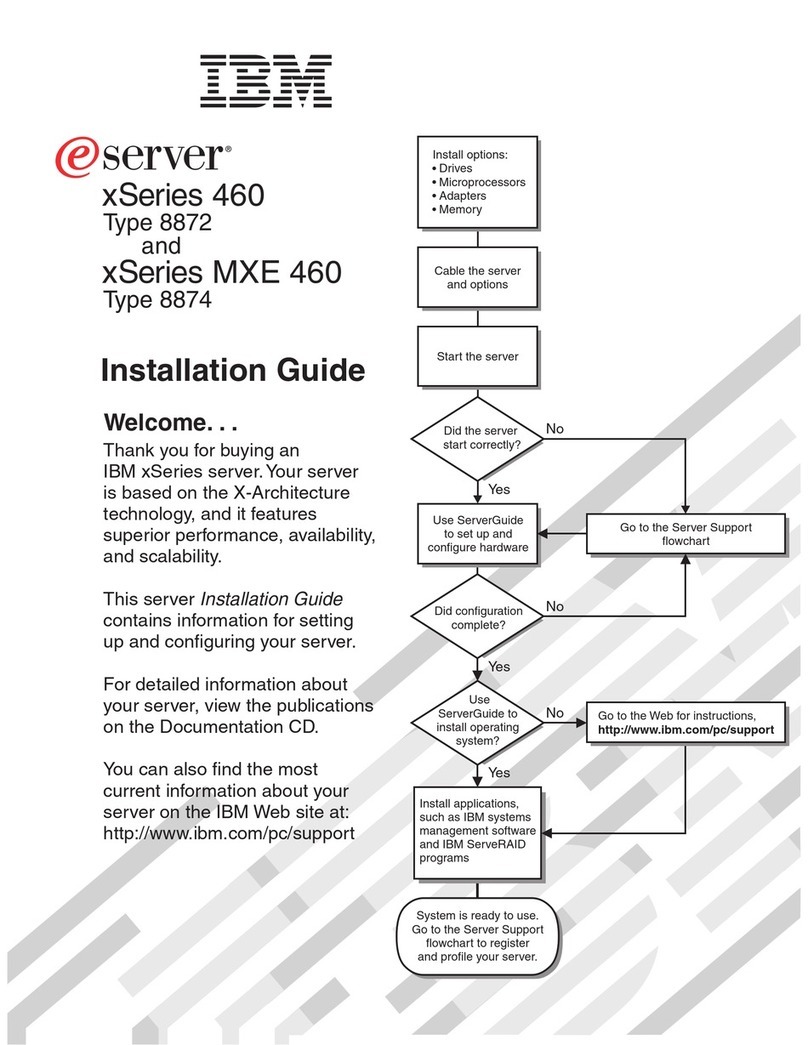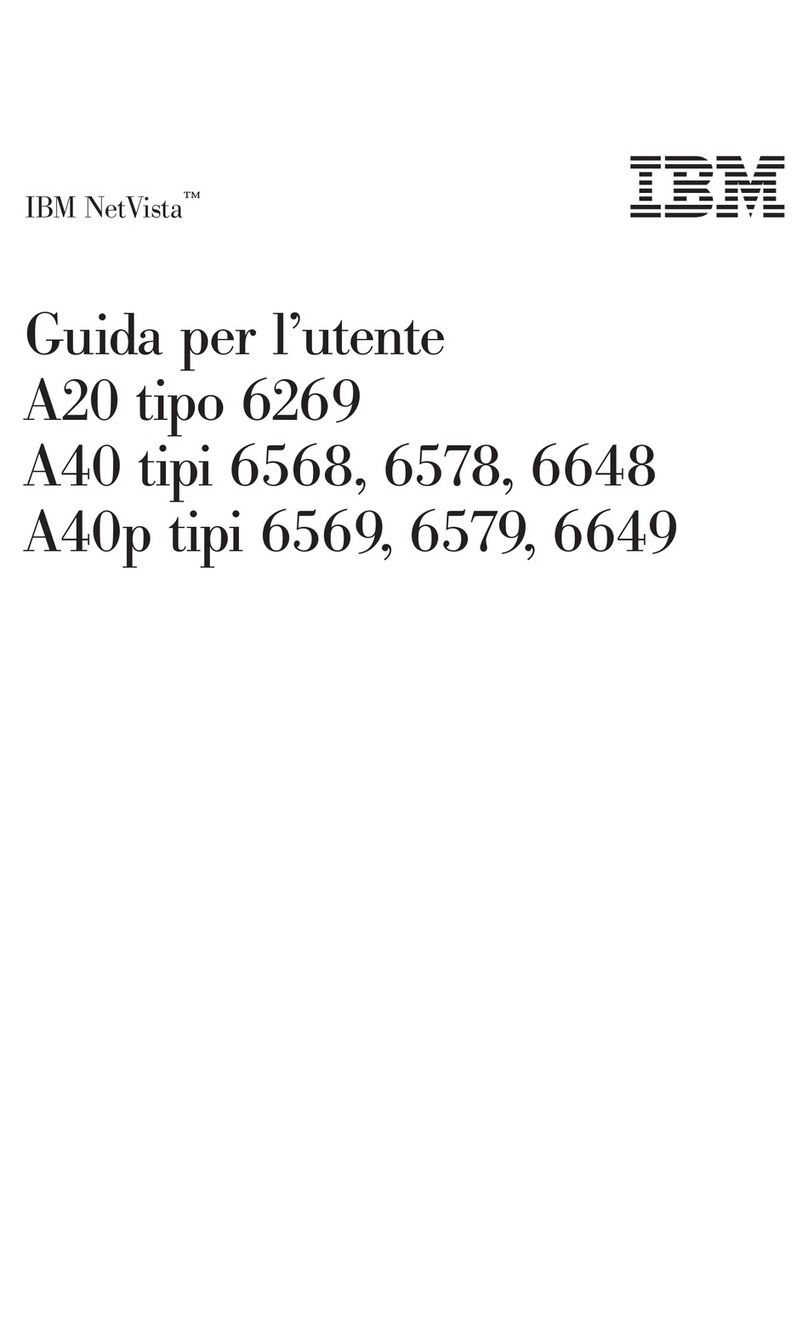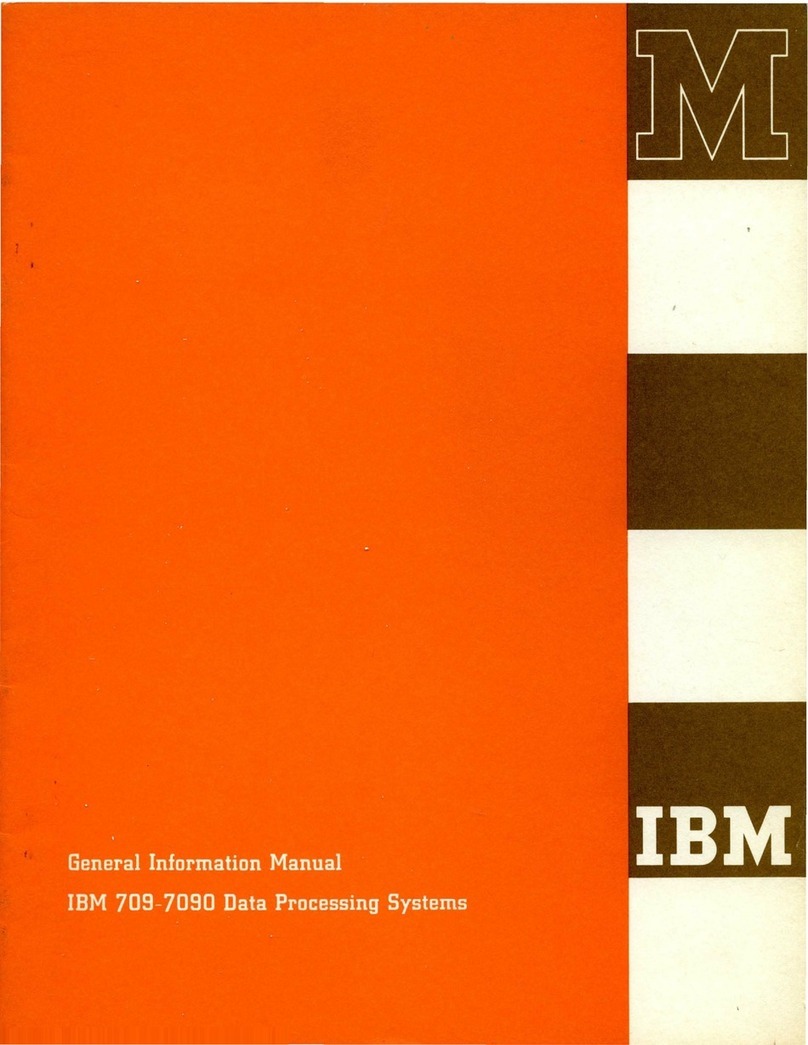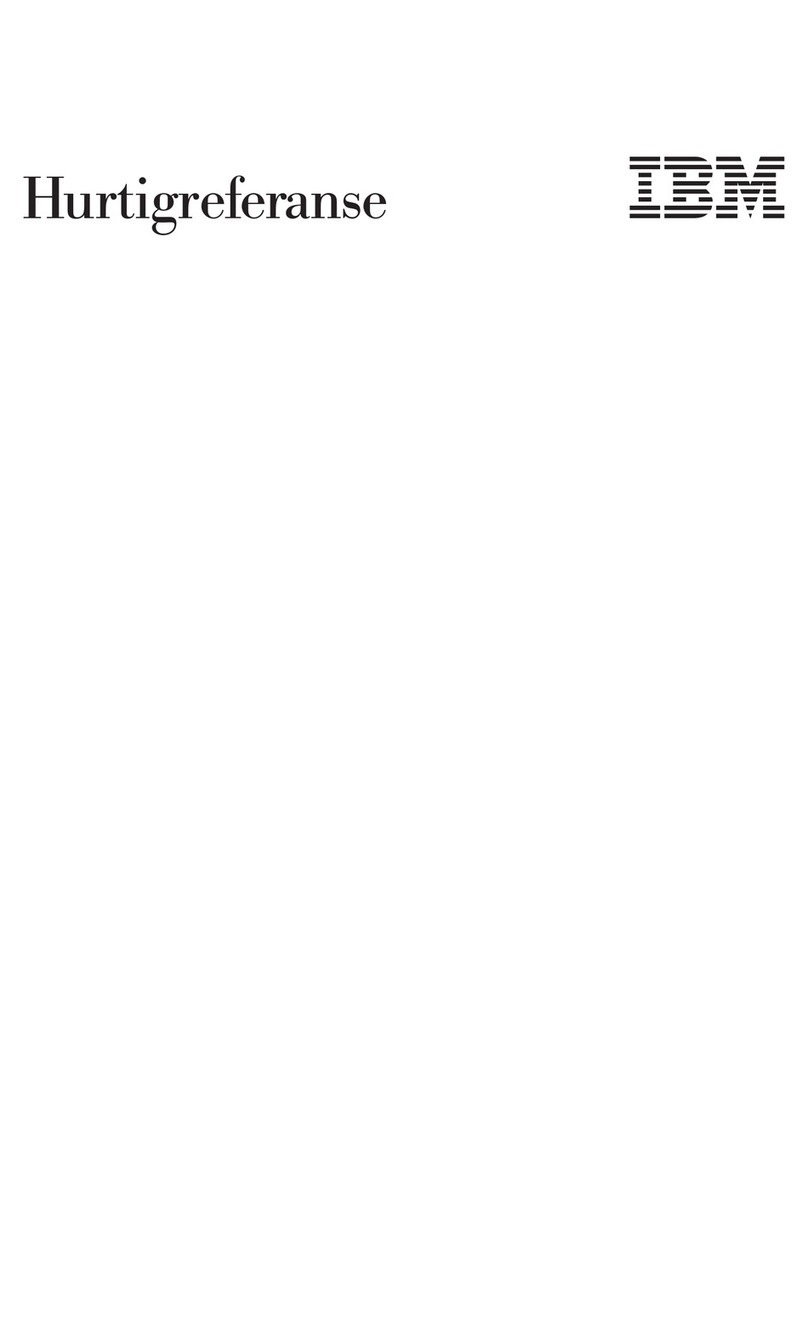Covers ..........................23
Removing the Left Side Cover..................23
Replacing the Left Side Cover..................25
Cover Support Bridge .....................26
Removing the Cover Support Bridge................26
Replacing the Cover Support Bridge................26
Battery ..........................27
Removing the Battery ....................27
Replacing the Battery ....................28
Option List .........................30
Memory Modules .......................30
Removing Memory Modules ..................30
Installing Memory Modules ...................32
Processor Card .......................34
Removing the Processor Card..................34
Installing the Processor Card ..................35
Adapters ..........................36
Removing Adapters .....................36
Installing Adapters......................38
Internal Drives ........................40
Checklist for Handling Drives ..................40
Configuring a Drive ......................41
Drive Configuring ......................41
Drive Unconfiguring .....................41
Disk Drives .........................42
Removing Disk Drives ....................42
Installing Disk Drives .....................43
Media Drives ........................45
Removing CD-ROM Drives and Tape Drives .............45
Installing Media Drives ....................45
Optional Media Usage .....................46
Preparing Optional Media ...................46
Installing Optional Media ...................48
Installing an Optional Disk Drive .................48
Installing an Optional Media Fan Assembly .............49
System Firmware Updates ....................51
Checking the Current Firmware Levels ...............51
Appendix A. Communications Statements ..............53
Federal Communications Commission (FCC) Statement ..........53
European Union (EU) Statement ..................54
International Electrotechnical Commission (IEC) Statement .........54
United Kingdom Telecommunications Safety Requirements .........54
Avis de conformité aux normes du ministère des Communications du Canada. . . 55
Canadian Department of Communications Compliance Statement .......55
VCCI Statement .......................55
Radio Protection for Germany ...................55
Appendix B. Environmental Notices ................57
Product Recycling and Disposal ..................57
iv 44P Series Model 170 Installation Guide