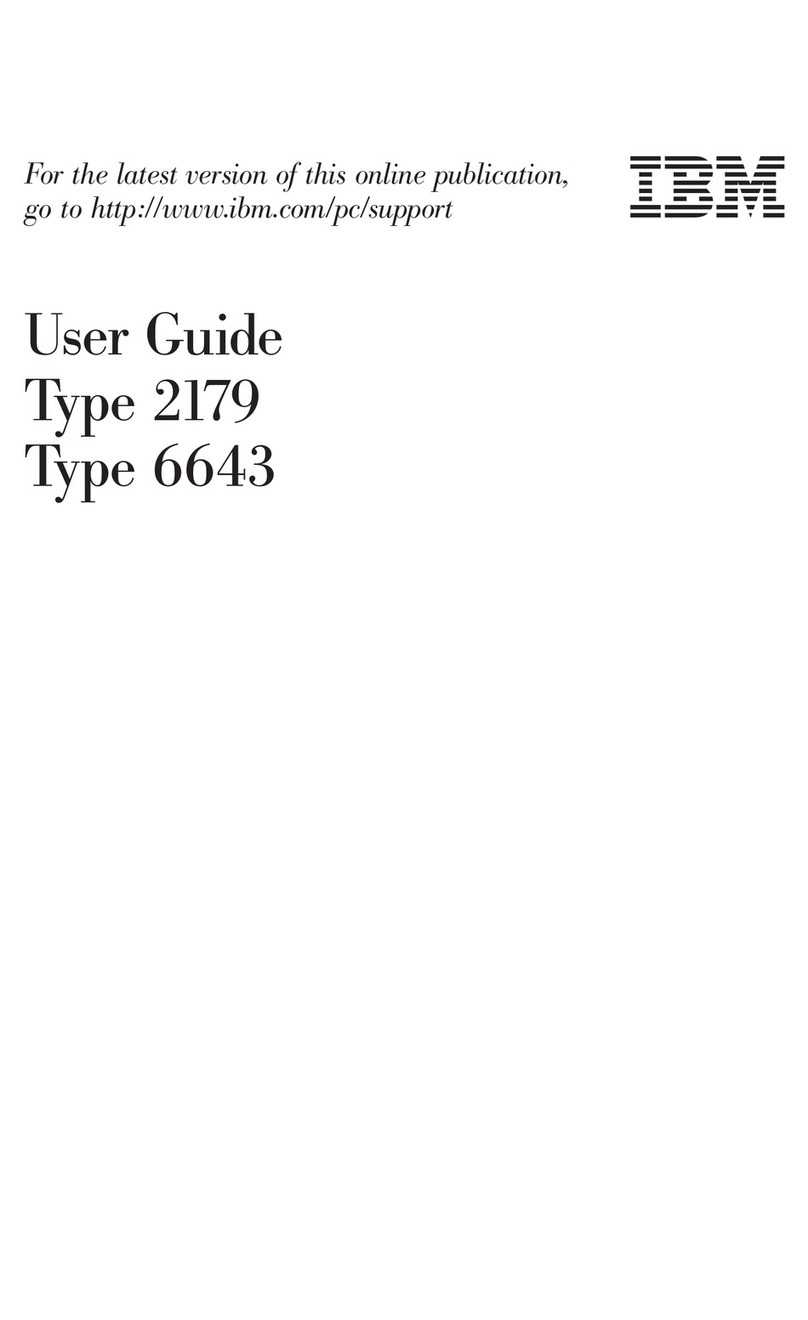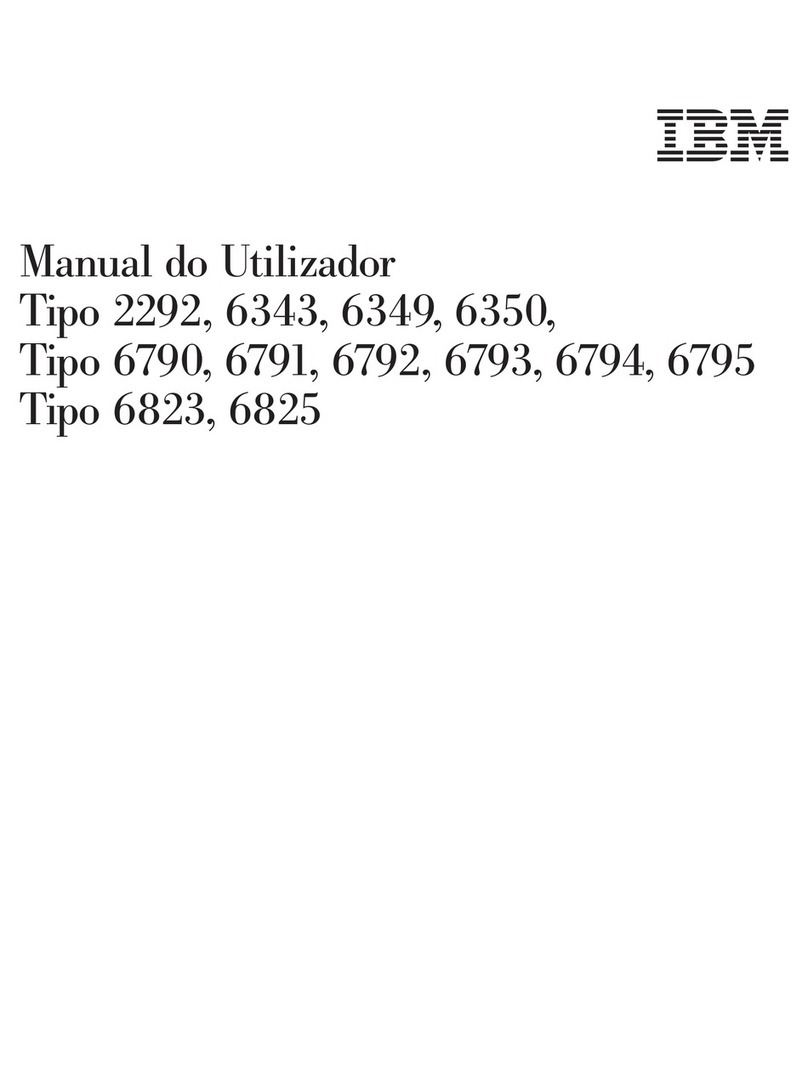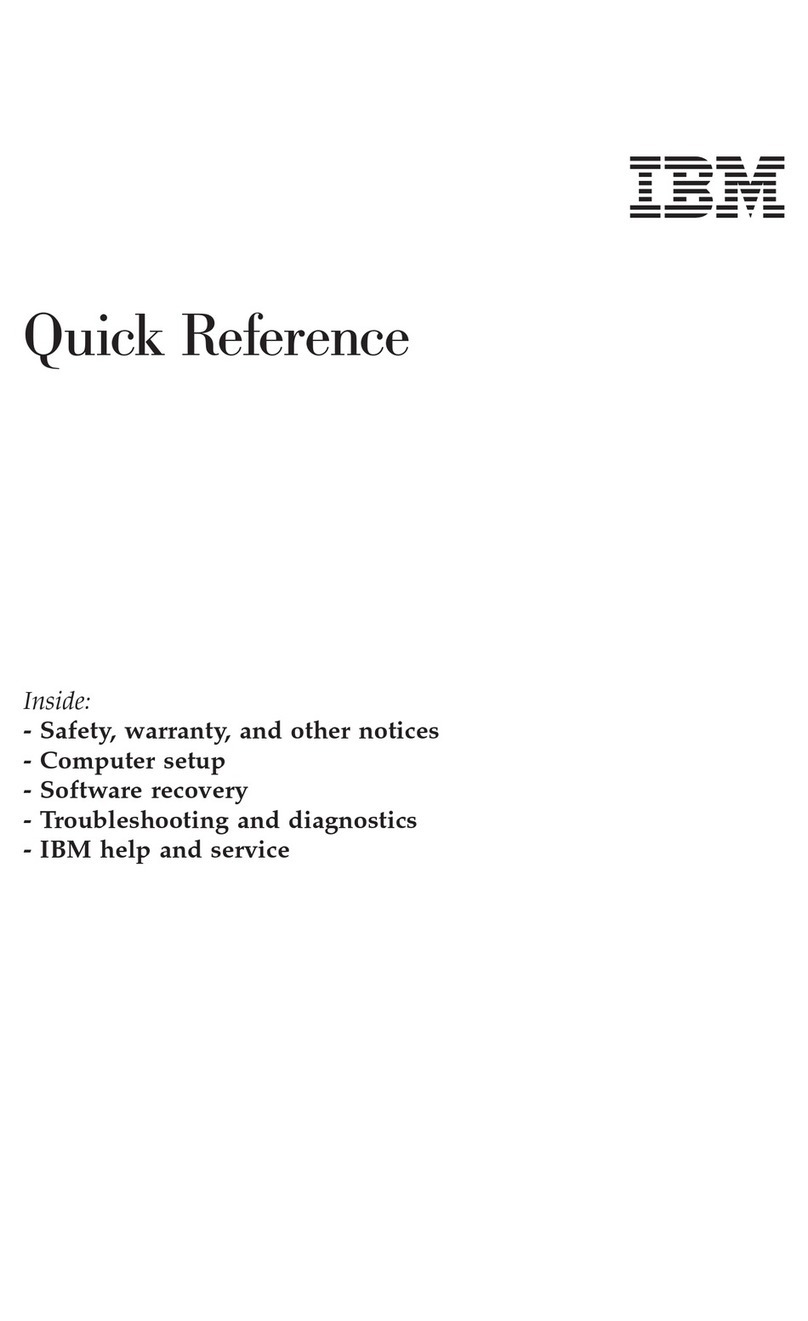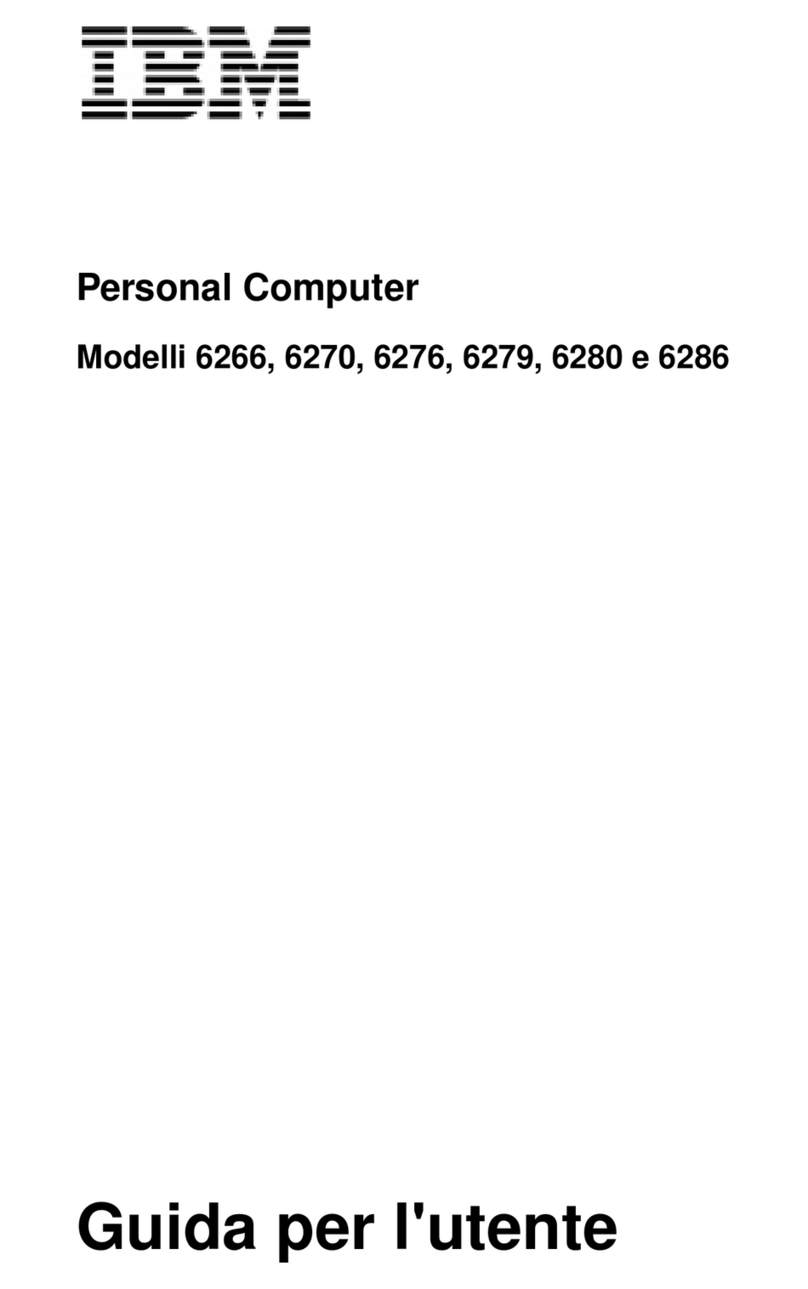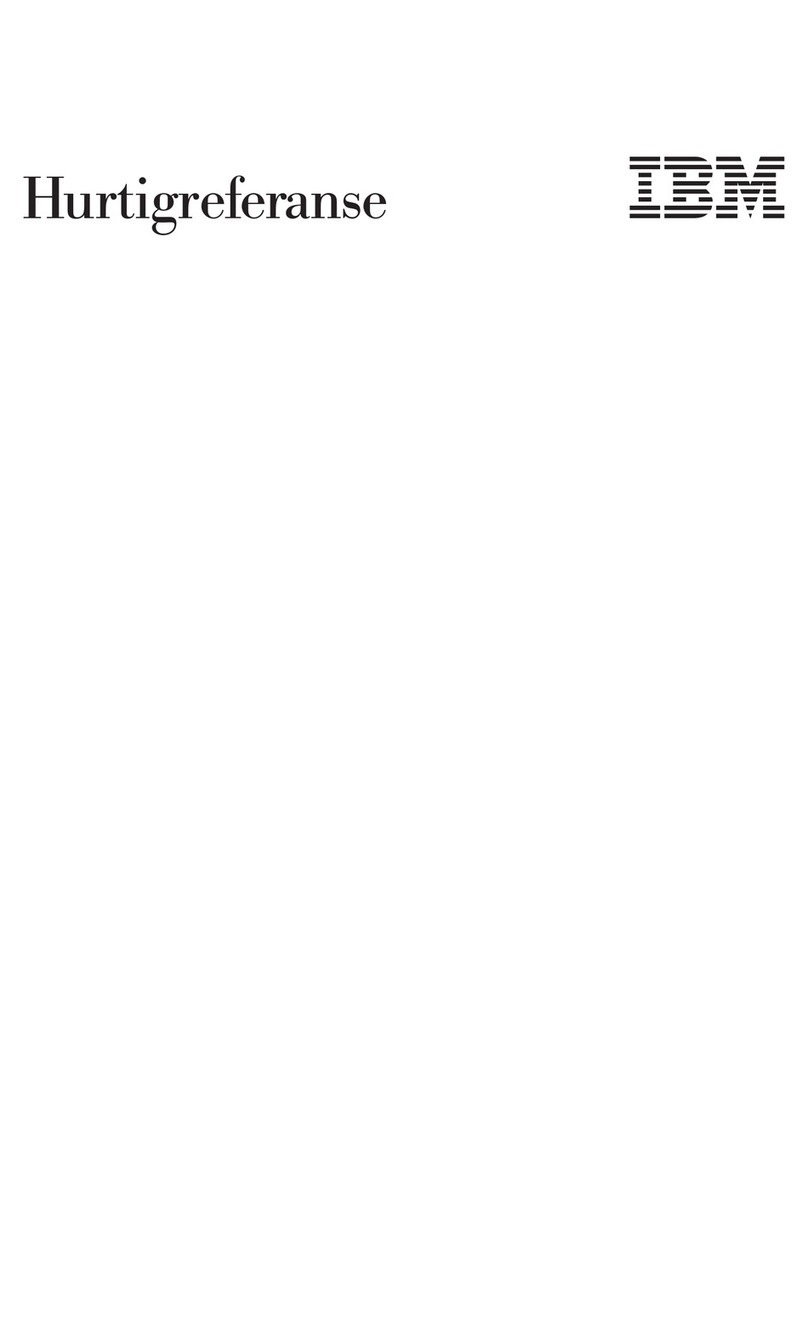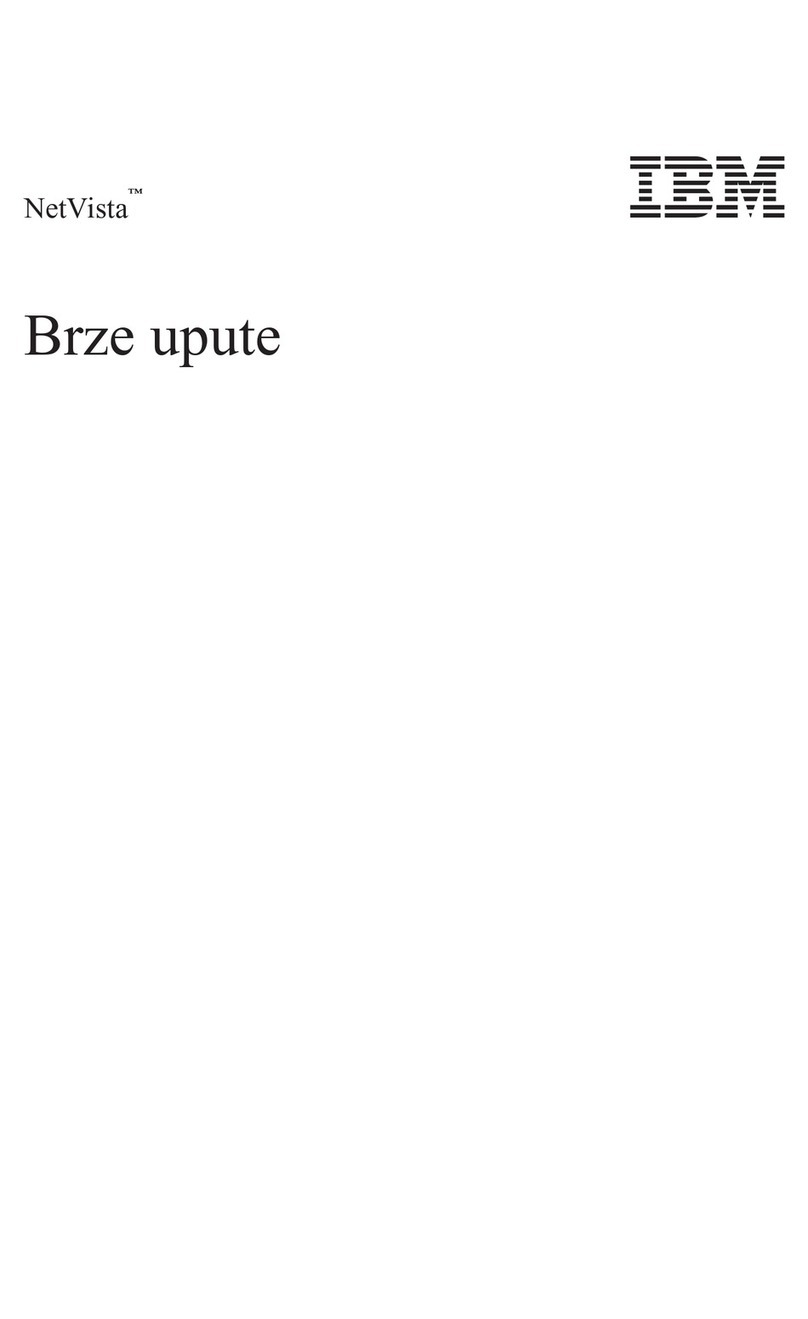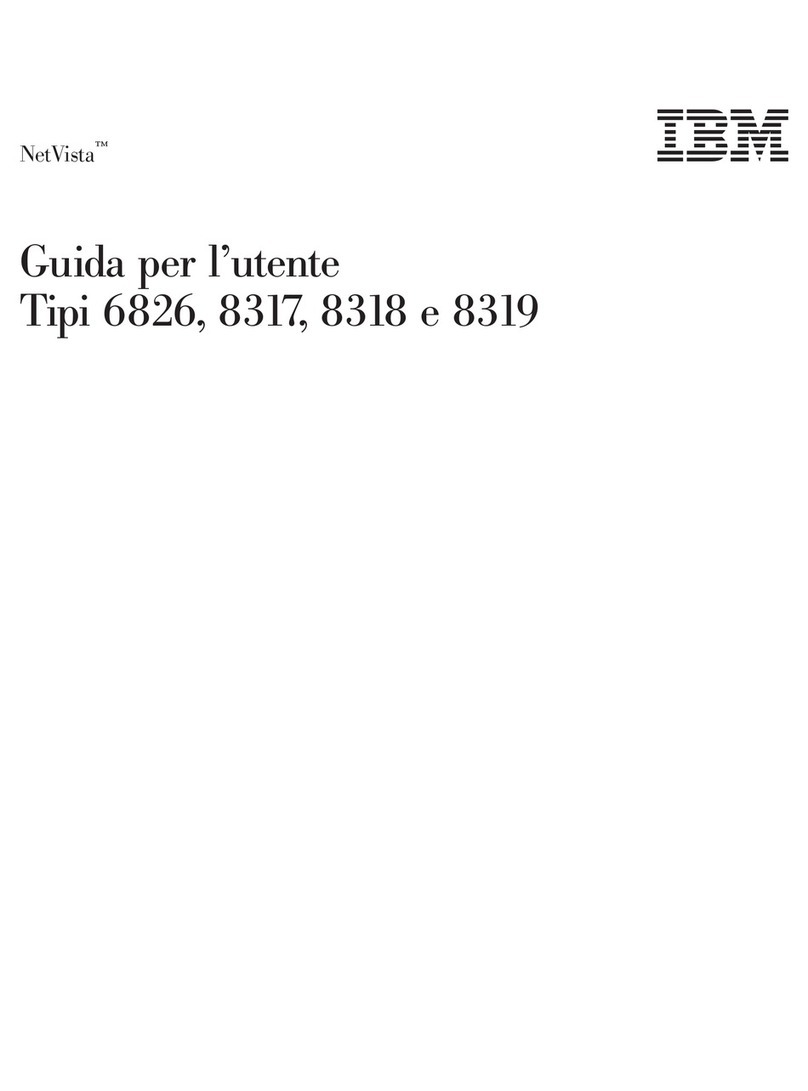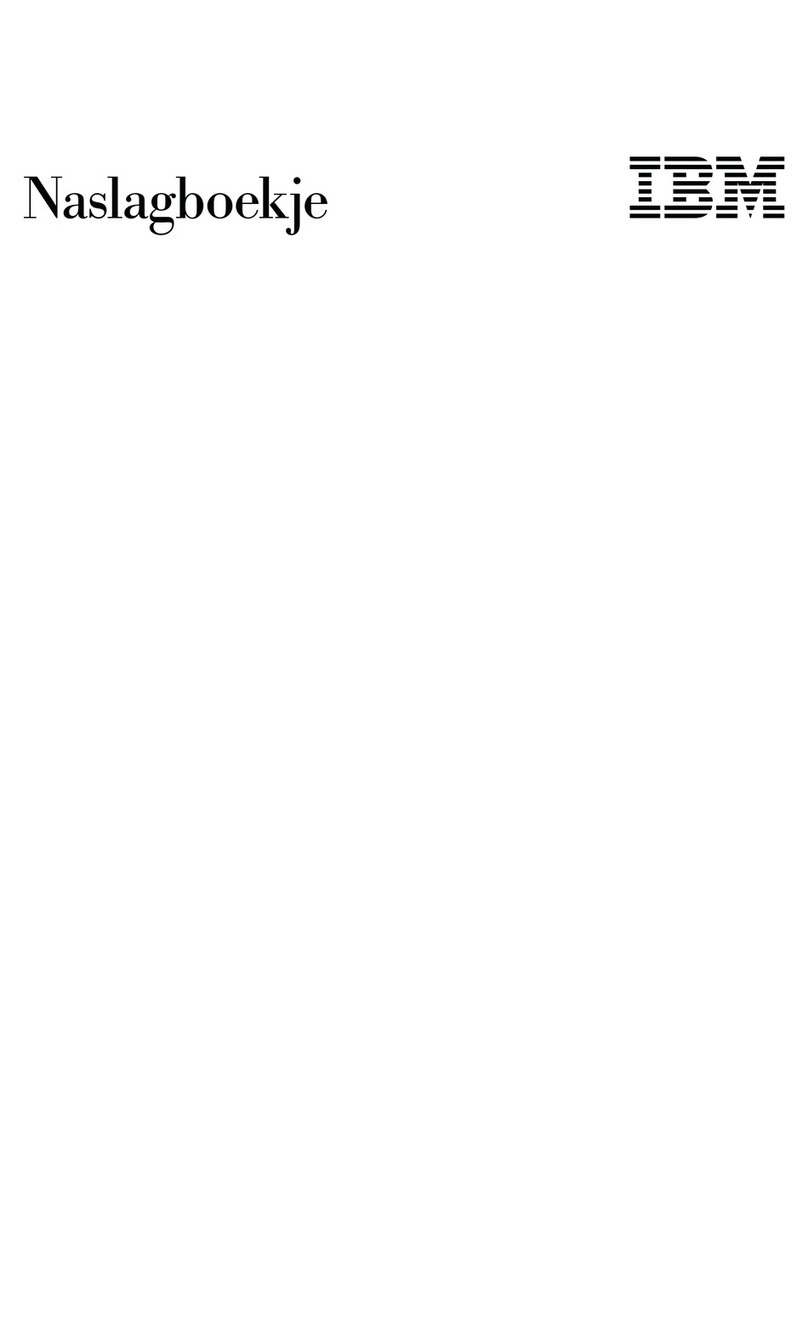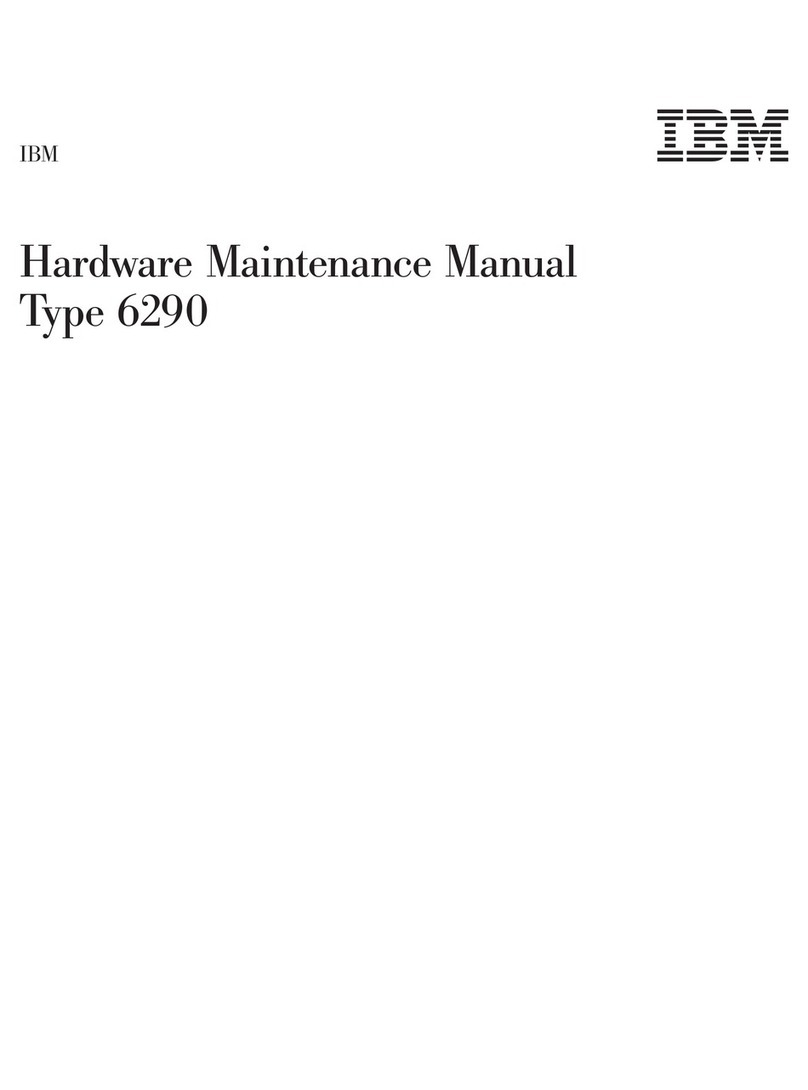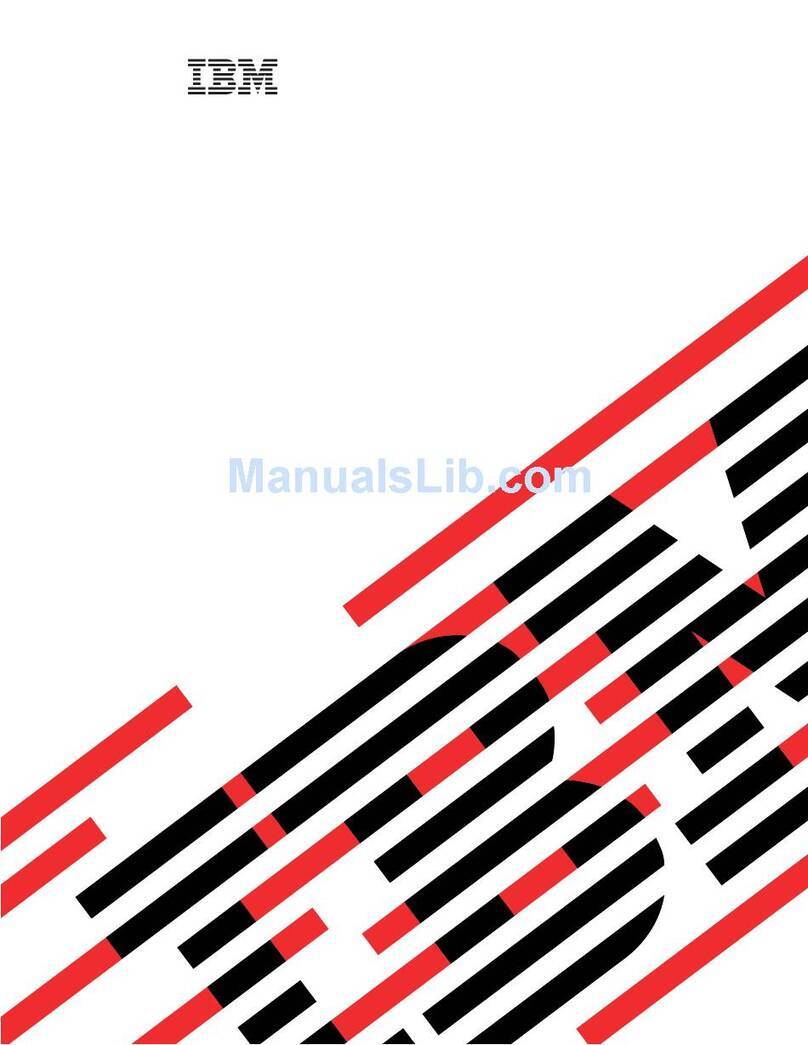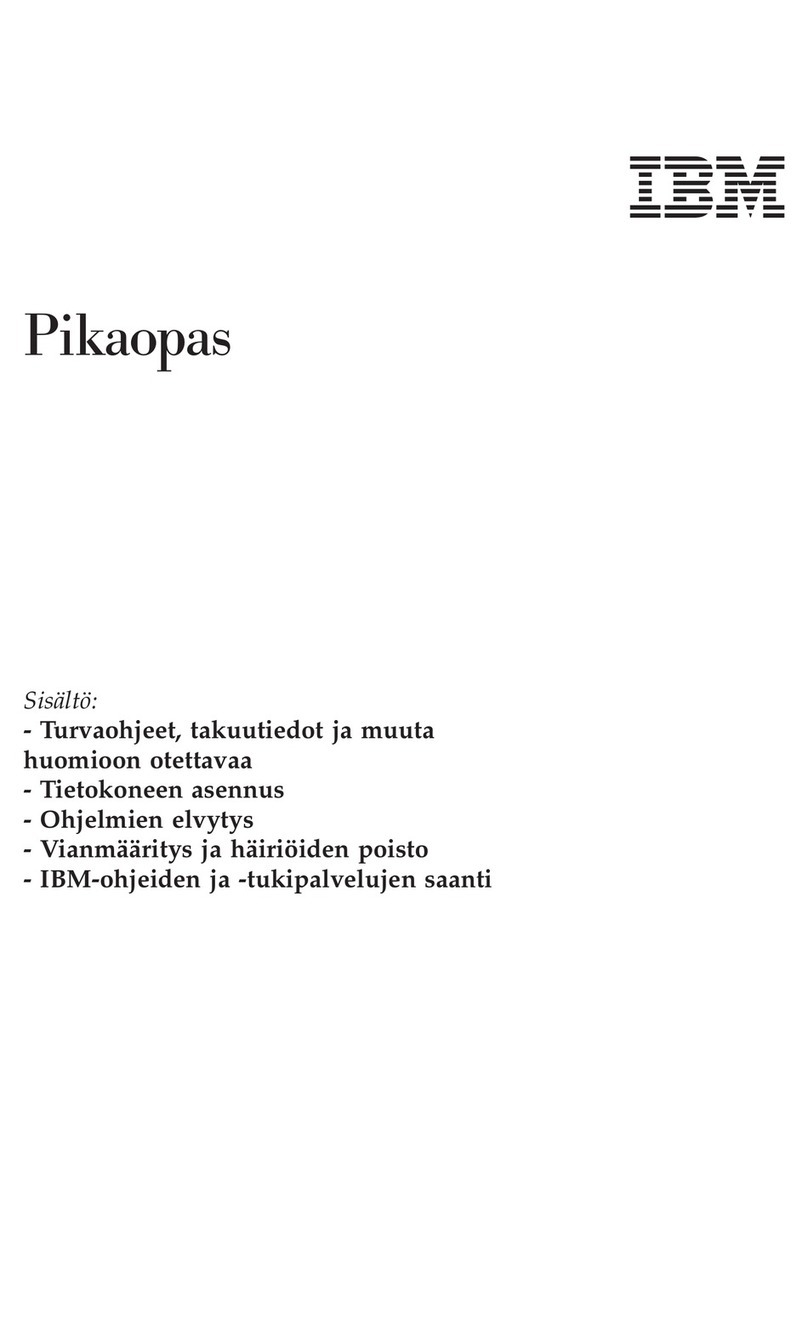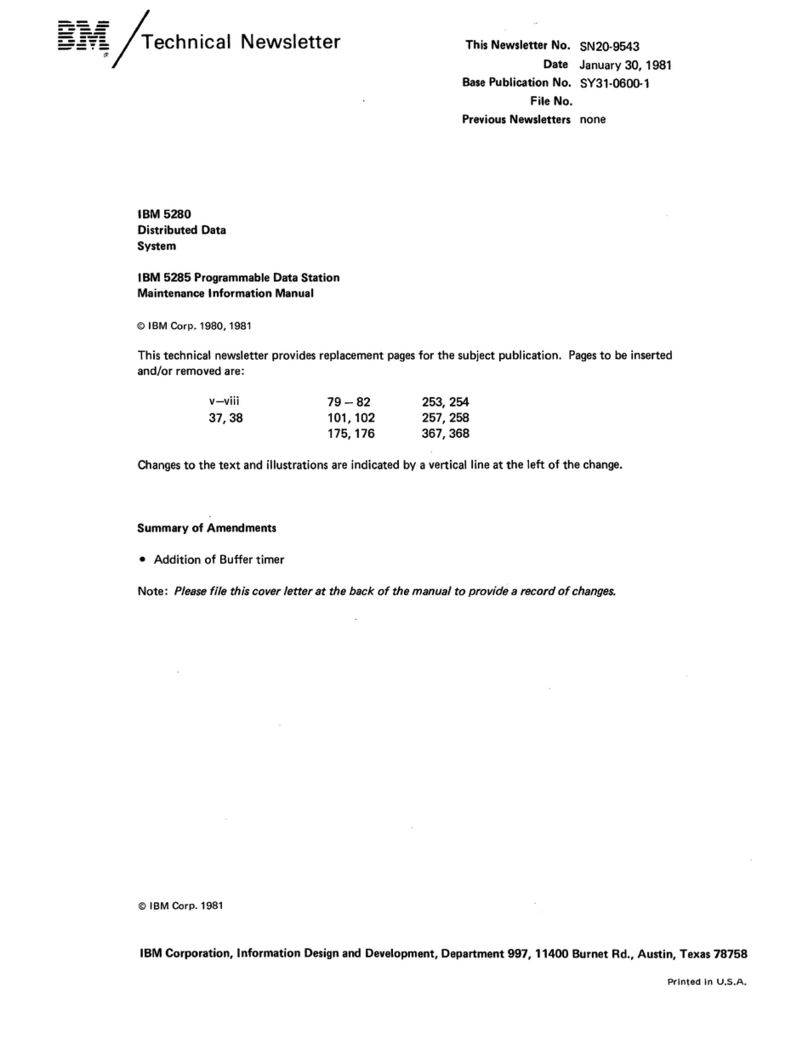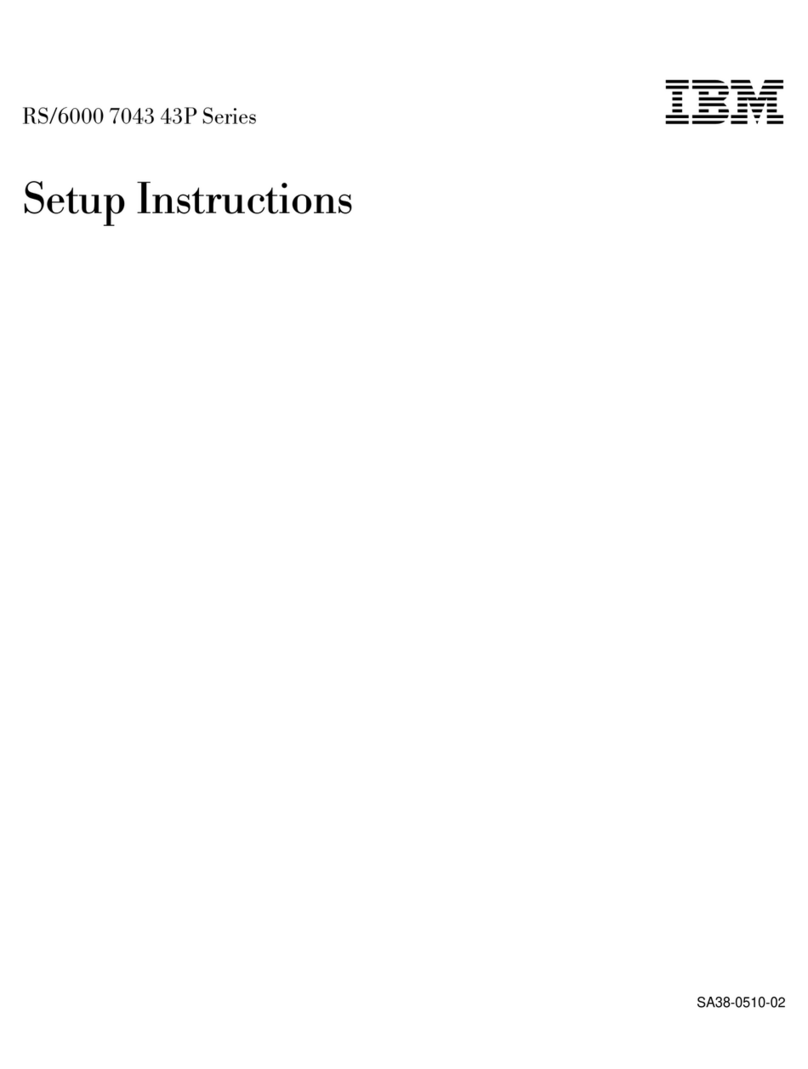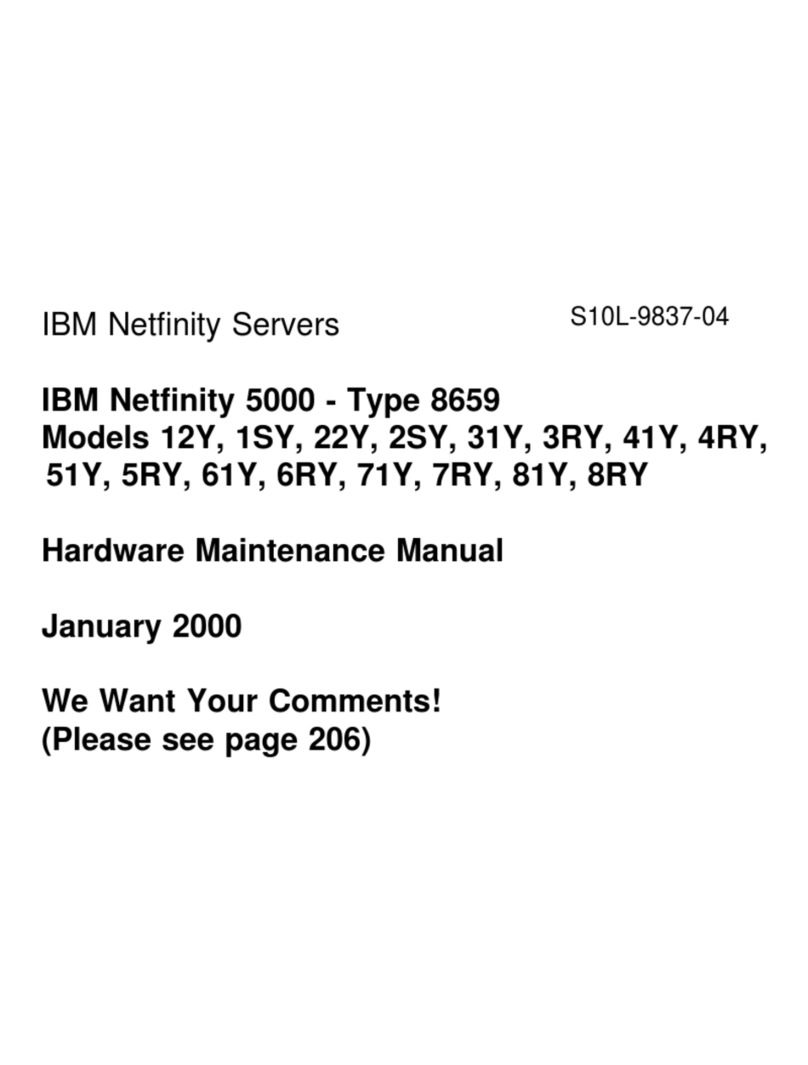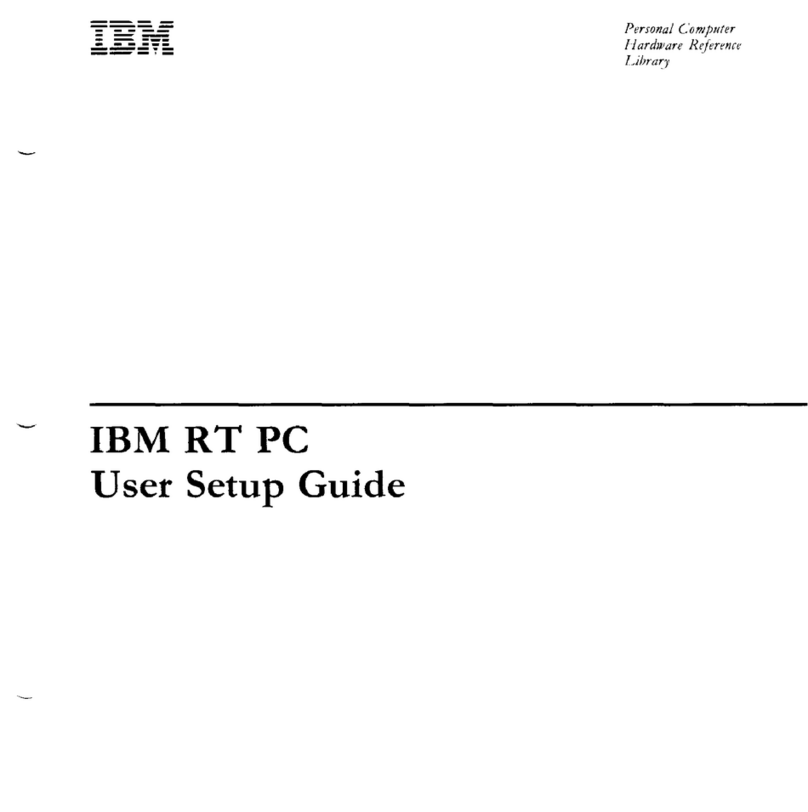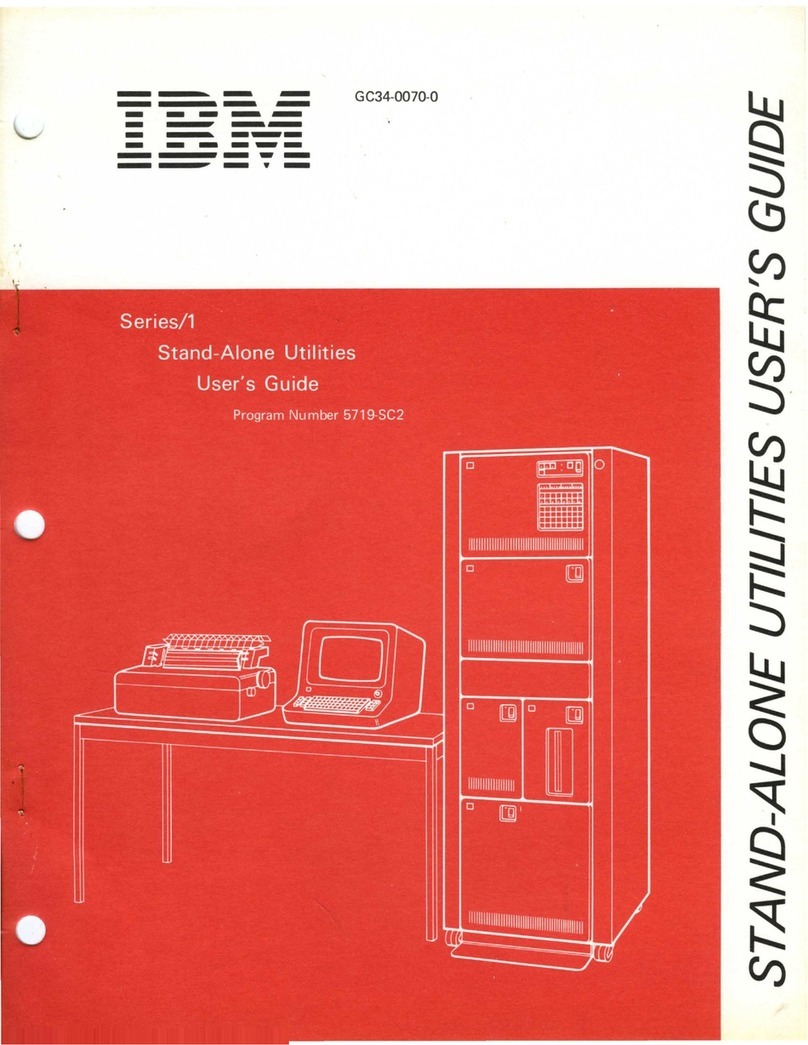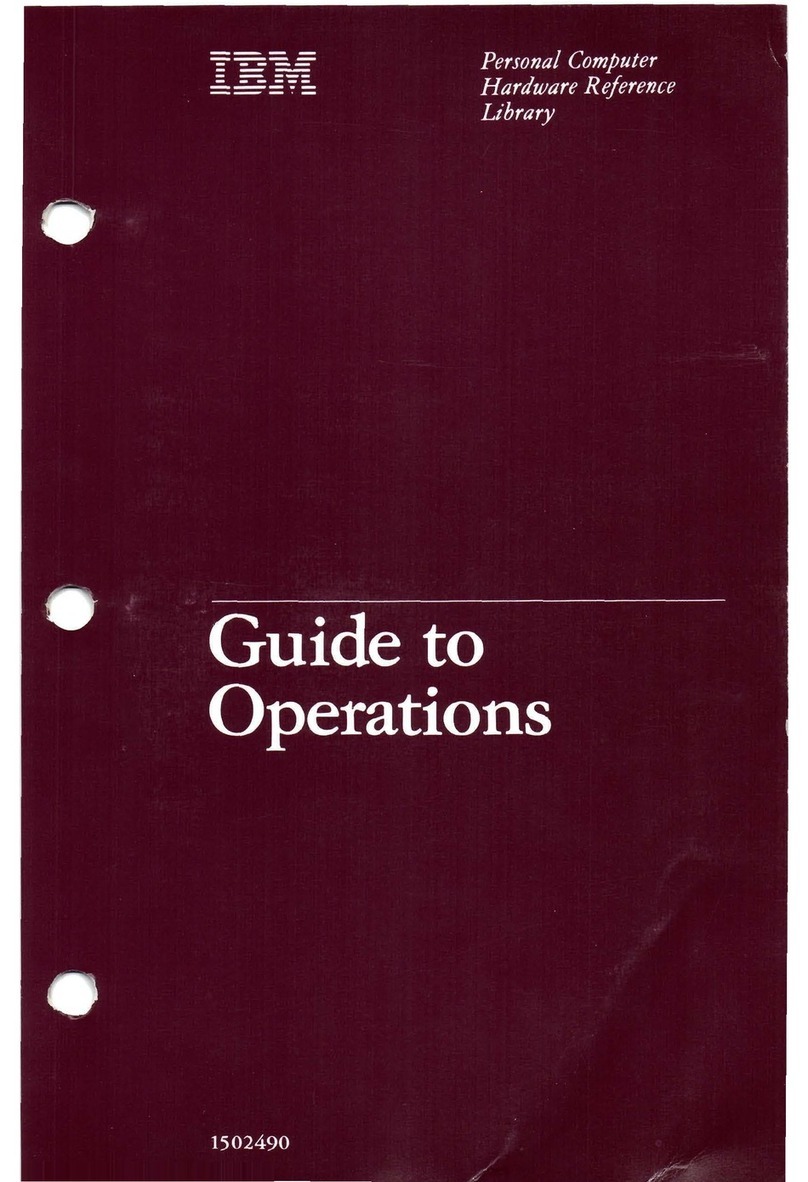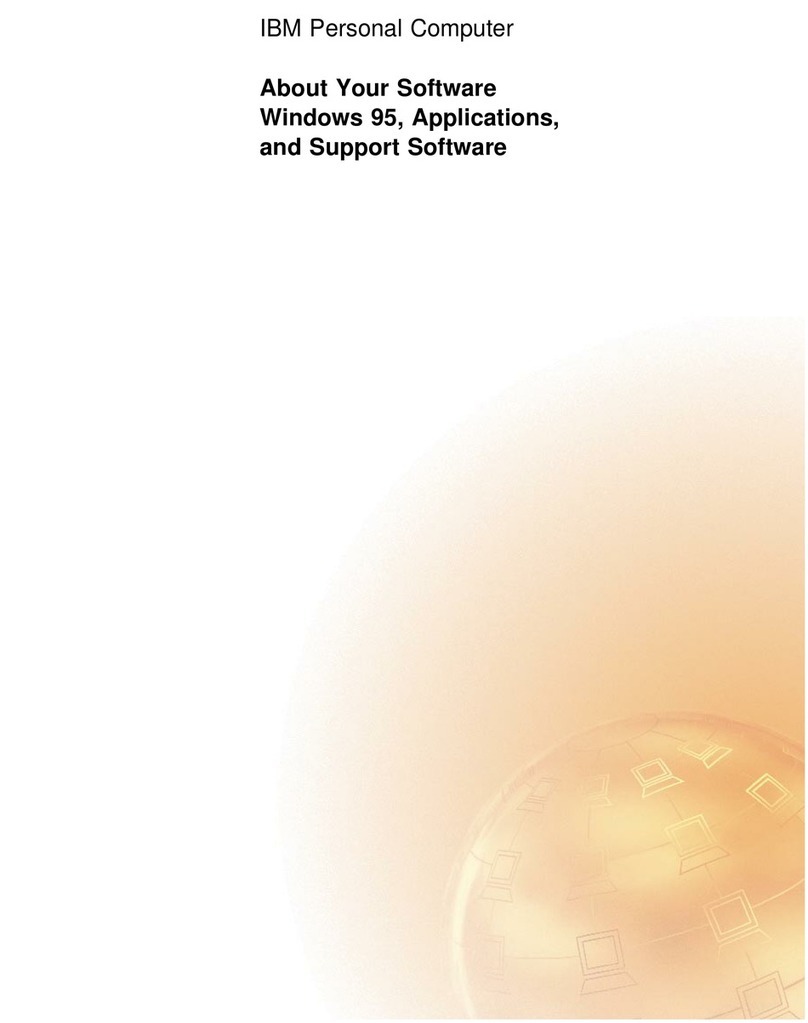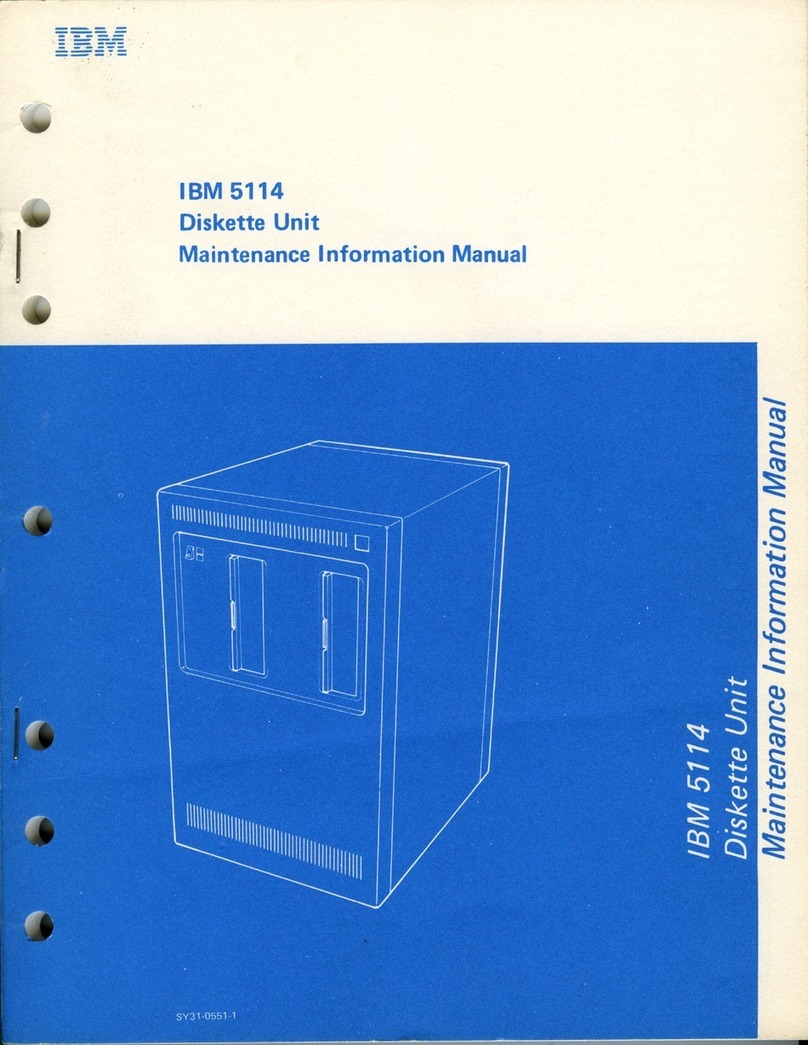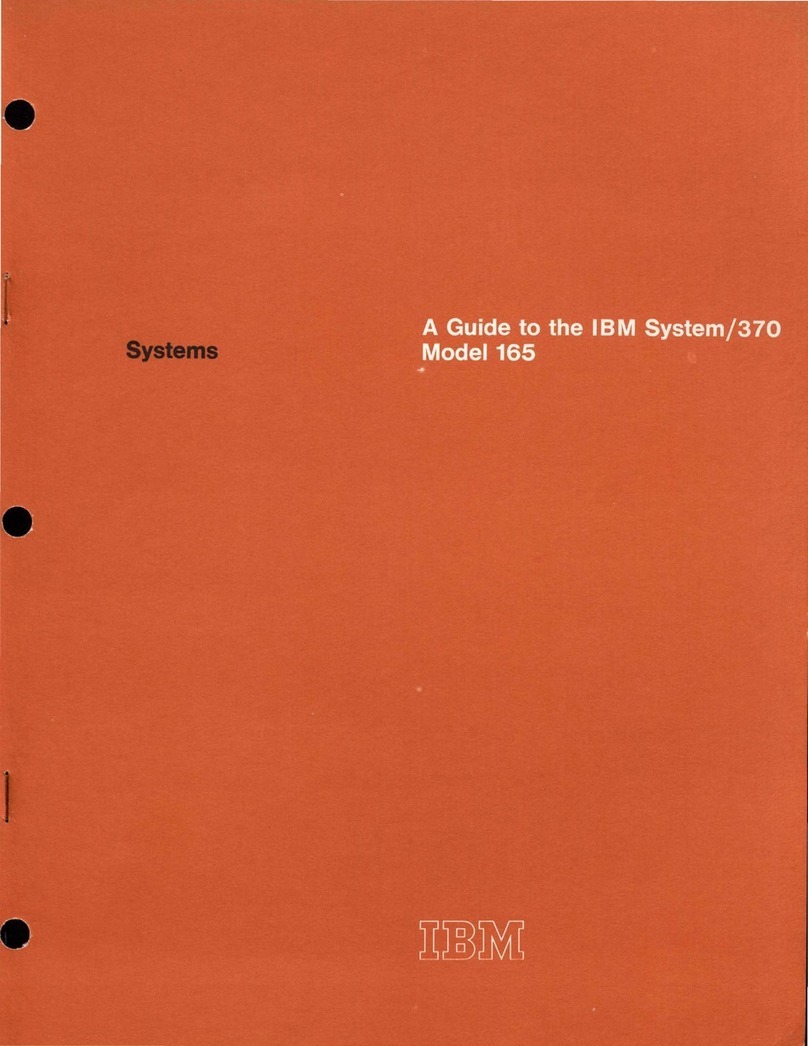Contents
Safety Information . . . . . . . . . . . . . . . . . . . . . . . . . . . . . . . . . . . . . v
Lithium Battery Notice ................................... vi
Laser Compliance Statement ............................... vii
About This Book ..................................... viii
How This Book Is Organized ............................... ix
Related Publications . . . . . . . . . . . . . . . . . . . . . . . . . . . . . . . . . . . . . x
Identifying Your Computer ................................ xi
3-Bay Design . . . . . . . . . . . . . . . . . . . . . . . . . . . . . . . . . . . . . . . xi
4-Bay Design . . . . . . . . . . . . . . . . . . . . . . . . . . . . . . . . . . . . . . xii
Chapter 1. Overview . . . . . . . . . . . . . . . . . . . . . . . . . . . . . . . . . . . . 1
Available Options and Features .............................. 2
Tools Required . . . . . . . . . . . . . . . . . . . . . . . . . . . . . . . . . . . . . . . . 2
Electrical Safety . . . . . . . . . . . . . . . . . . . . . . . . . . . . . . . . . . . . . . . 3
Handling Static-Sensitive Devices ............................ 4
Chapter 2. Preparing to Install and Remove Options ................ 5
Disconnecting Cables and Removing the Cover .................... 5
Locating Components . . . . . . . . . . . . . . . . . . . . . . . . . . . . . . . . . . . . 6
Identifying Parts on the System Board .......................... 7
Chapter 3. Installing Options on the System Board ................ 9
Installing System Memory ................................. 10
Installing Video Memory .................................. 14
Installing L2 Cache ..................................... 17
Replacing the Microprocessor ............................... 19
Chapter 4. Working with Adapters ........................... 24
Adapters and the Riser Card ............................... 25
Adapter Configuration . . . . . . . . . . . . . . . . . . . . . . . . . . . . . . . . . . . 26
Installing an Adapter .................................... 28
Removing an Adapter ................................... 32
Chapter 5. Working with Internal Drives ....................... 36
Installing a 3.5-Inch Drive in the 3-Bay Design ..................... 41
Installing a 5.25-Inch Drive in the 3-Bay Design .................... 47
Installing a Drive in the 4-Bay Design .......................... 51
Chapter 6. Working with Security Options ...................... 57
Copyright IBM Corp. 1996, 1997 iii