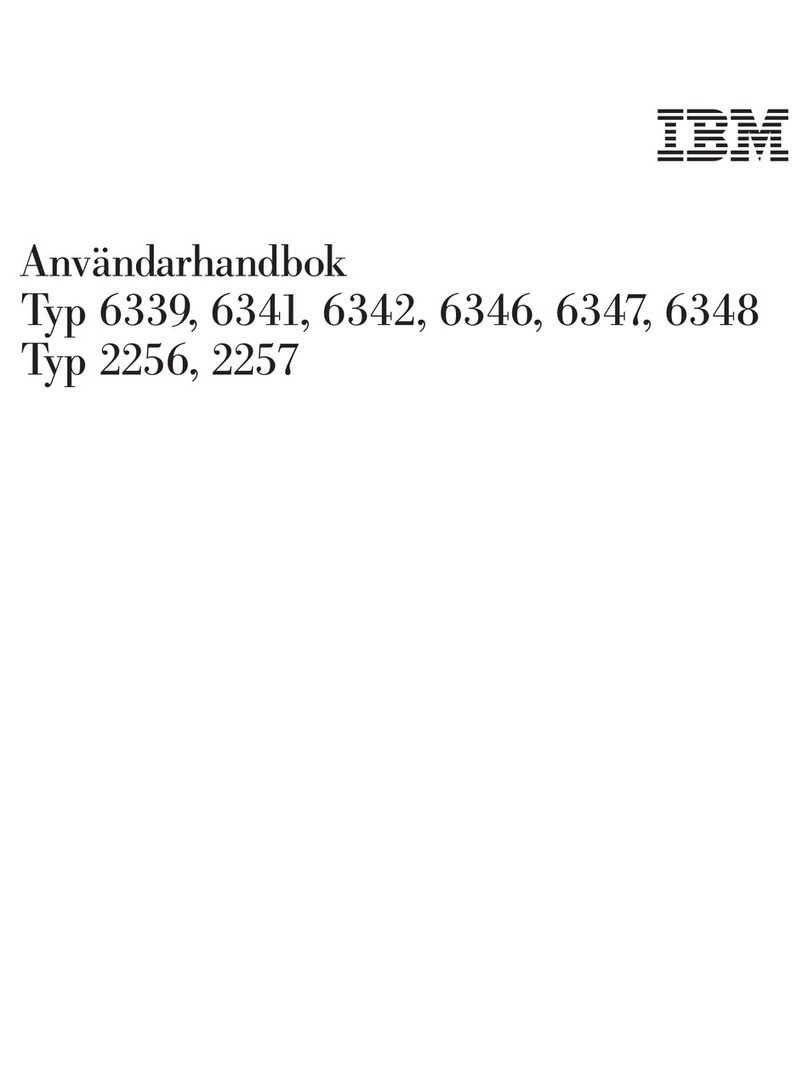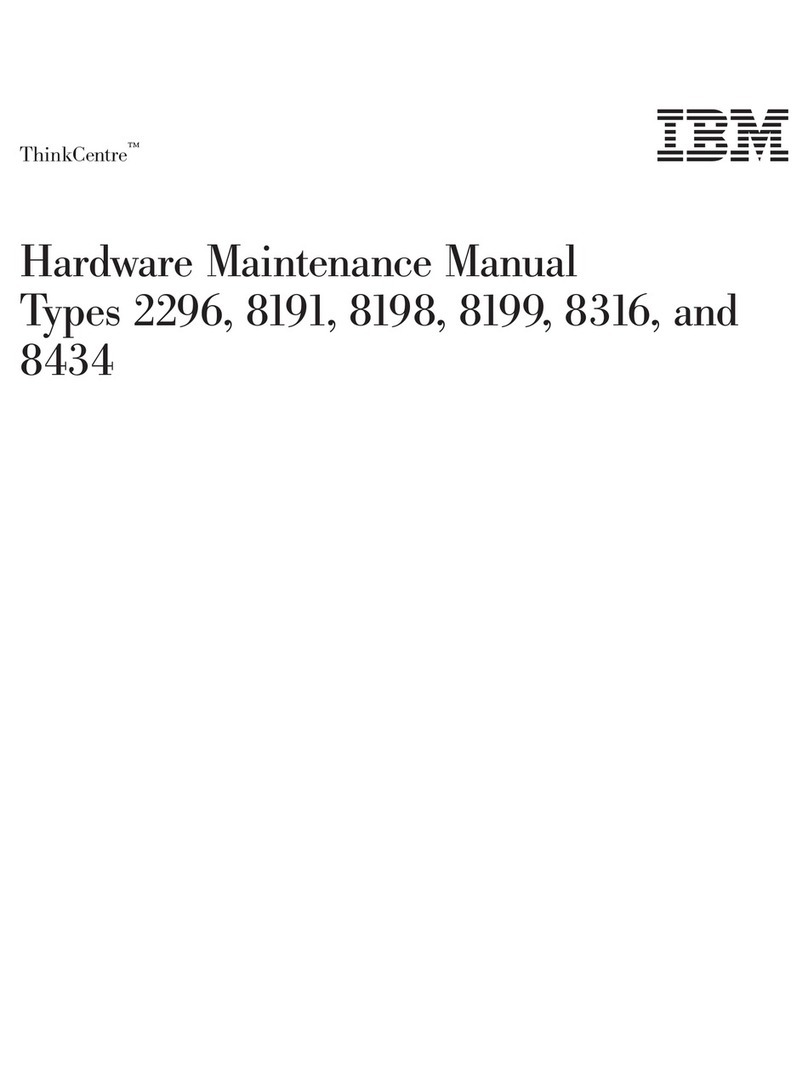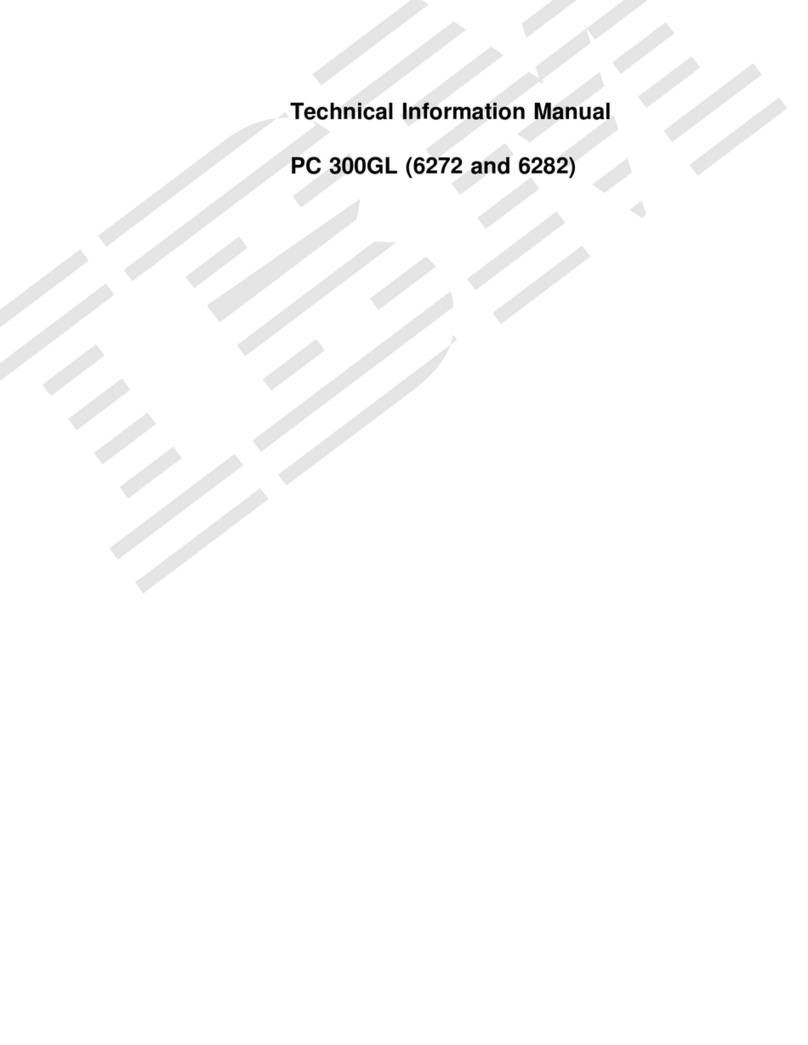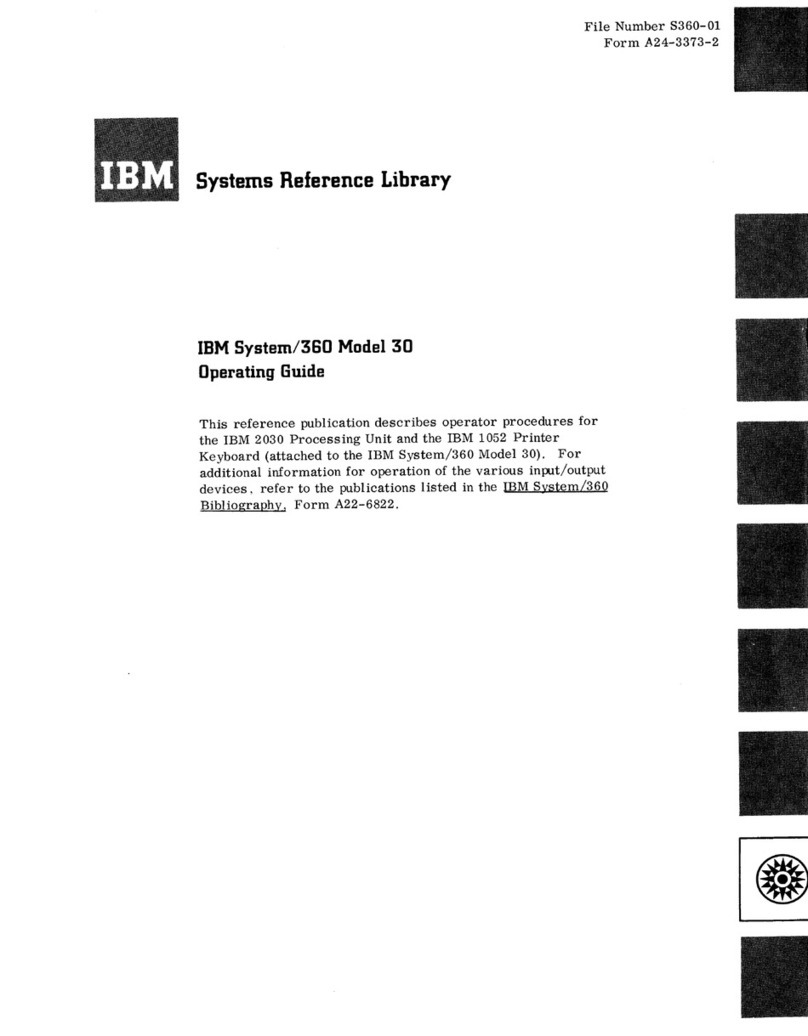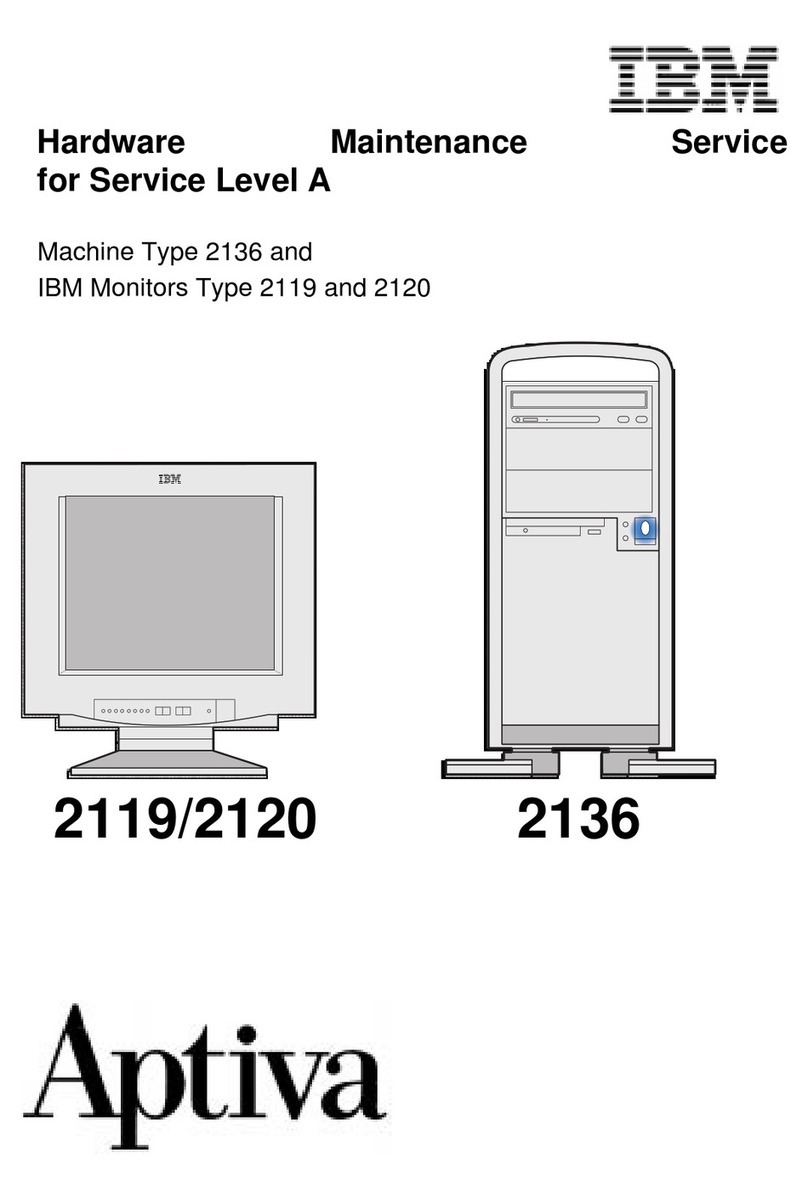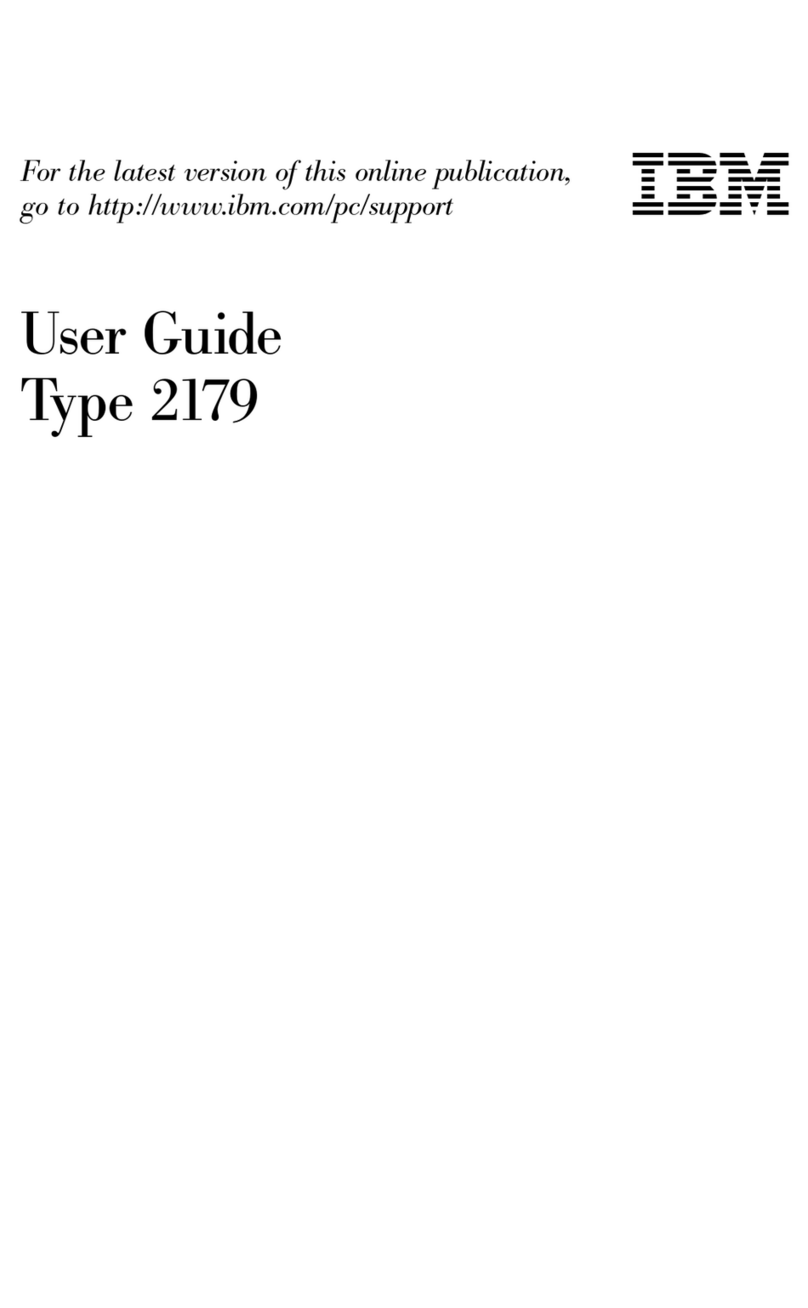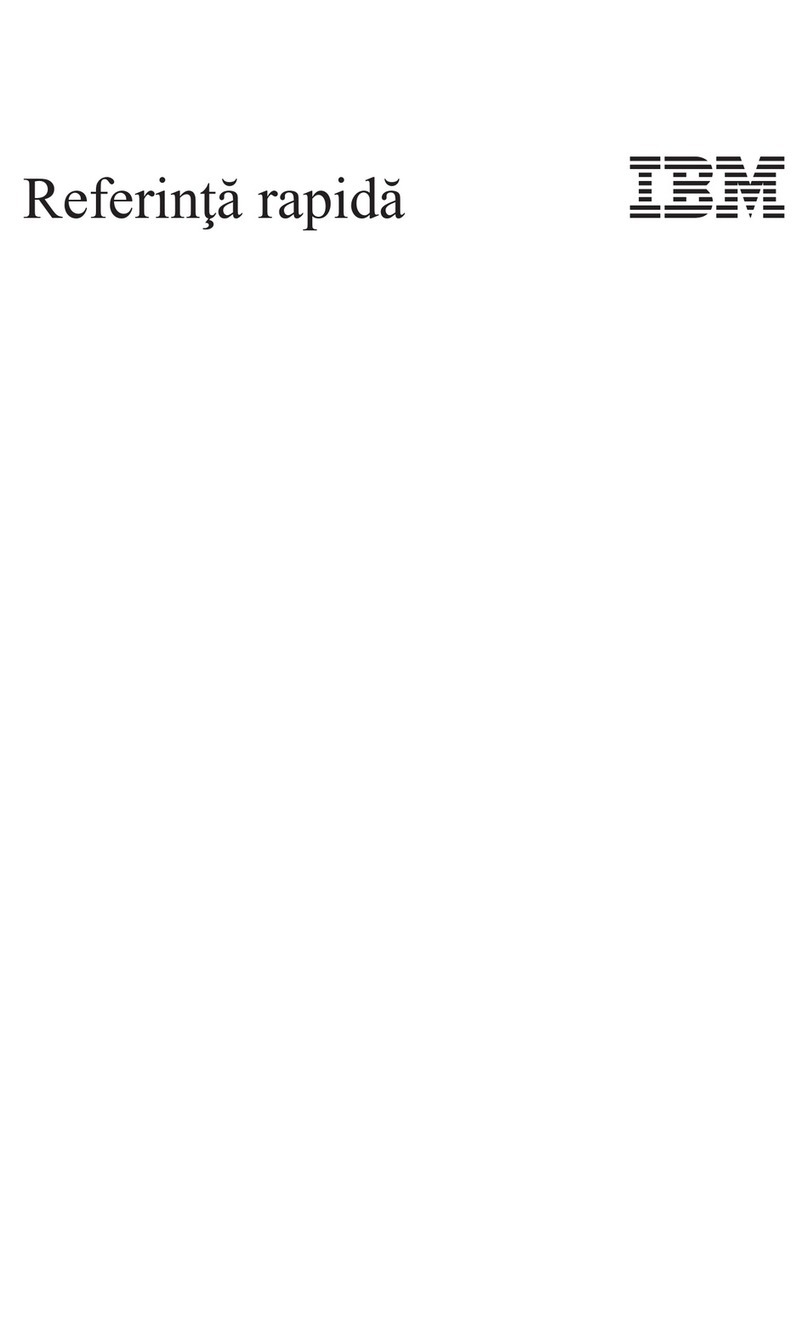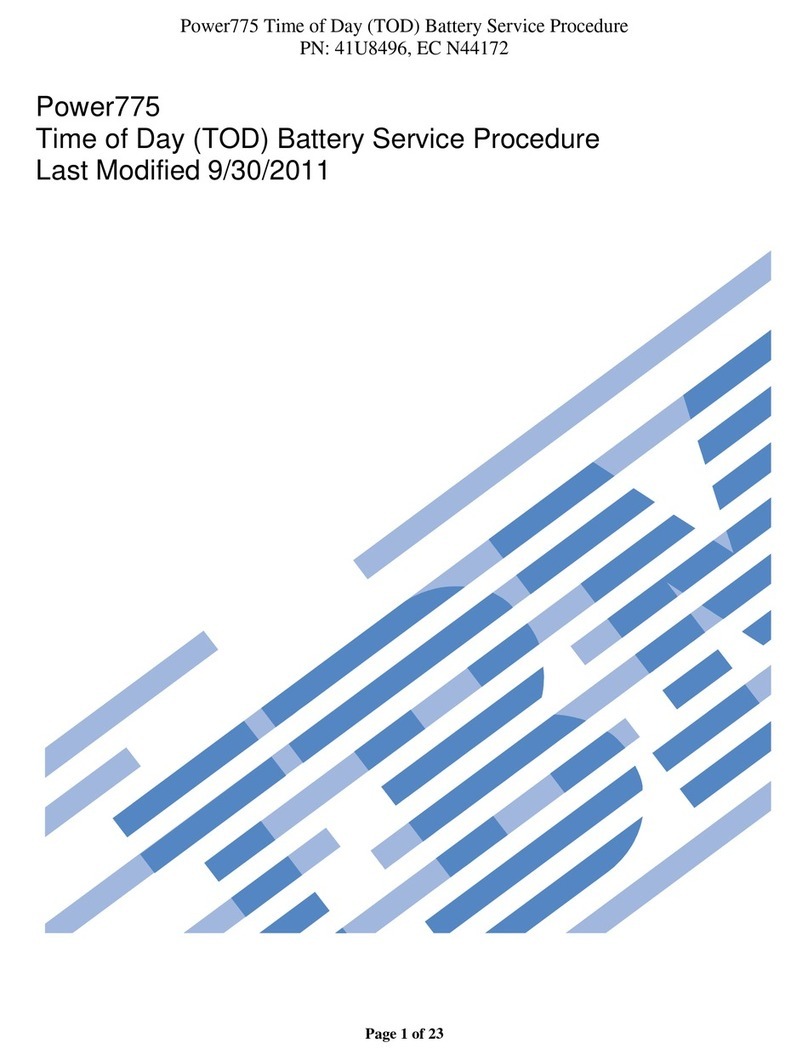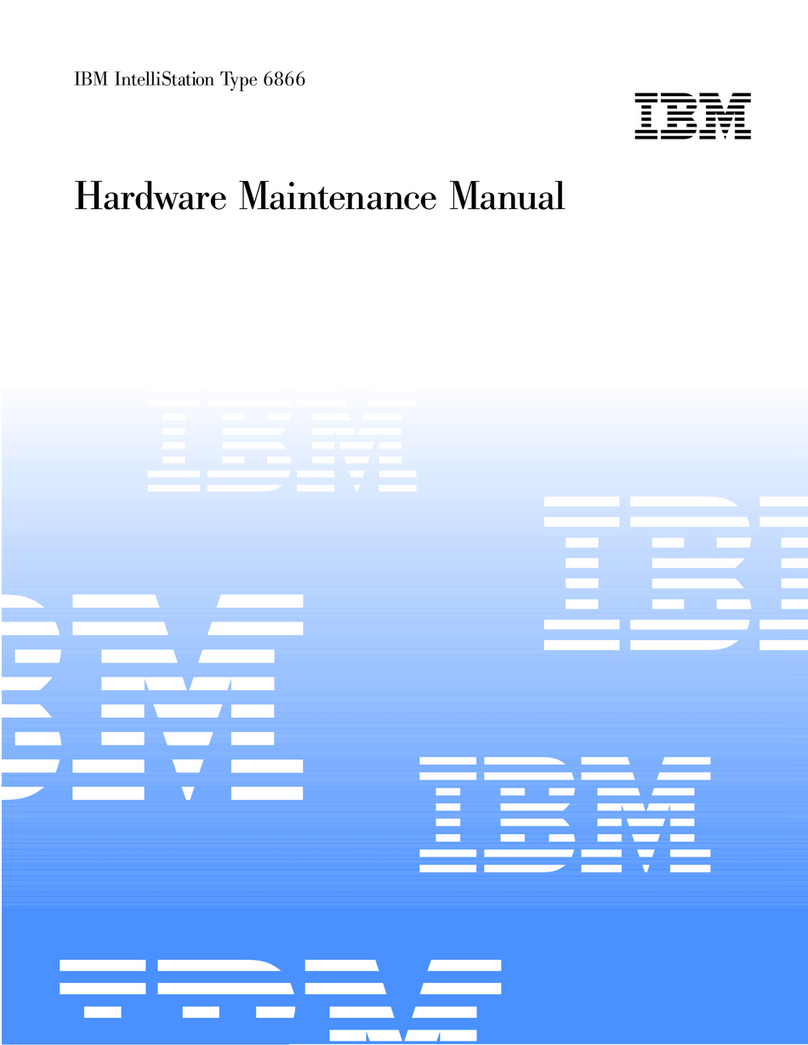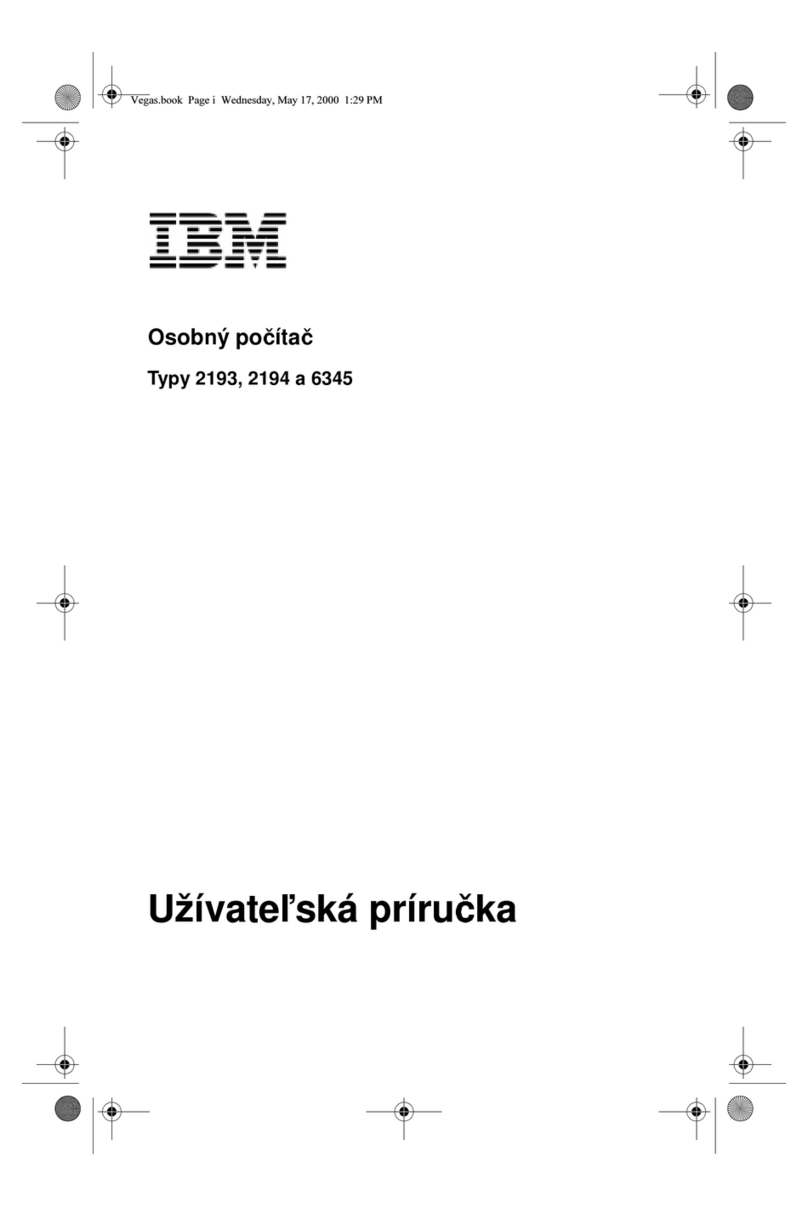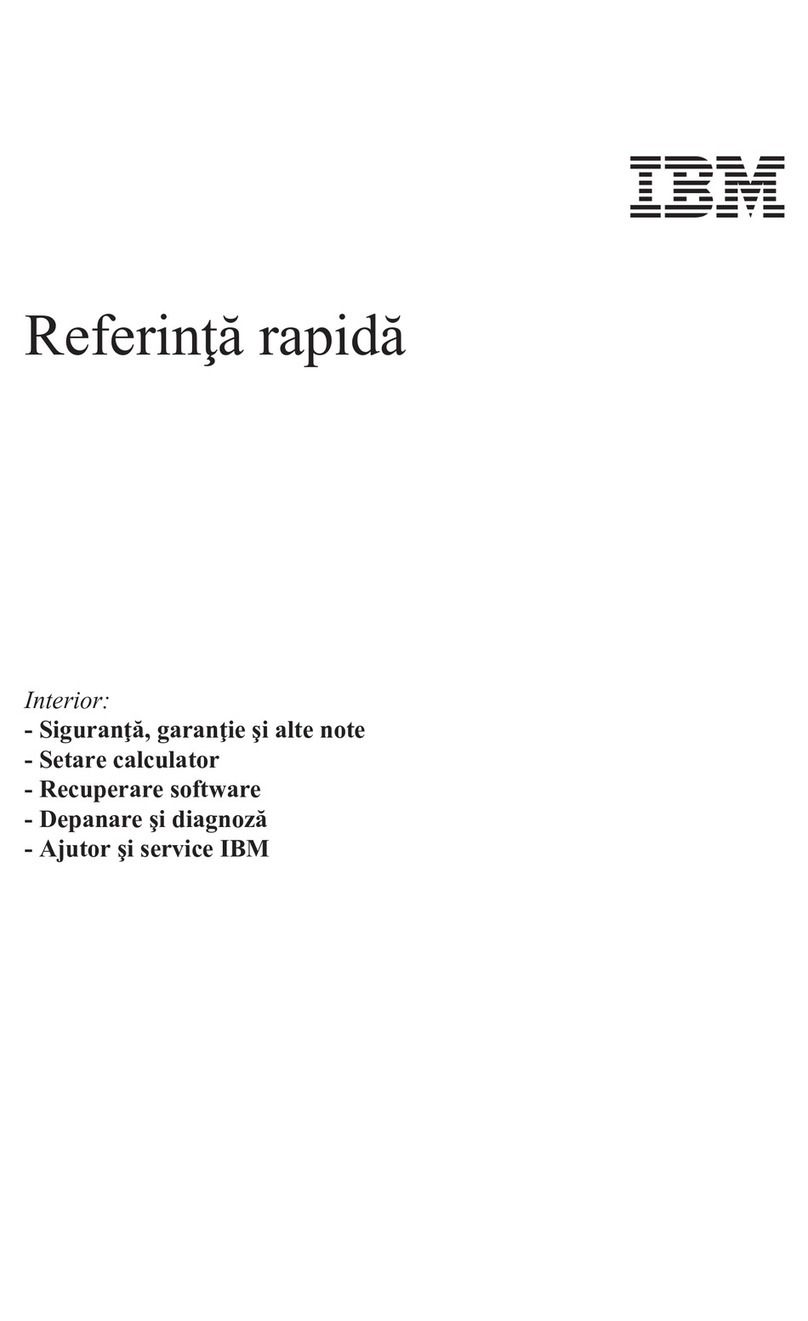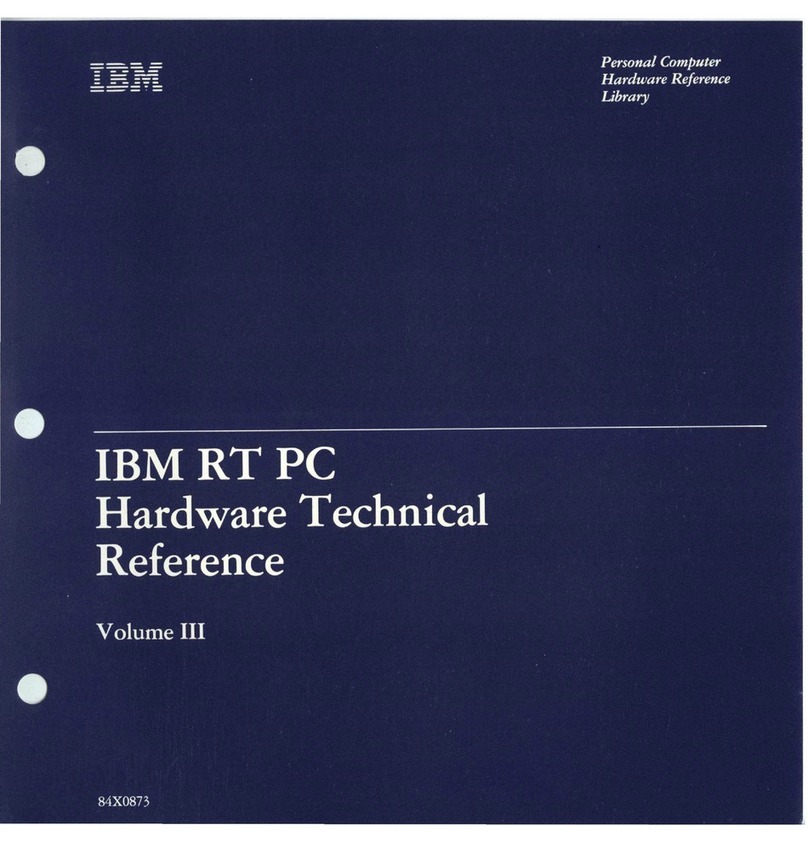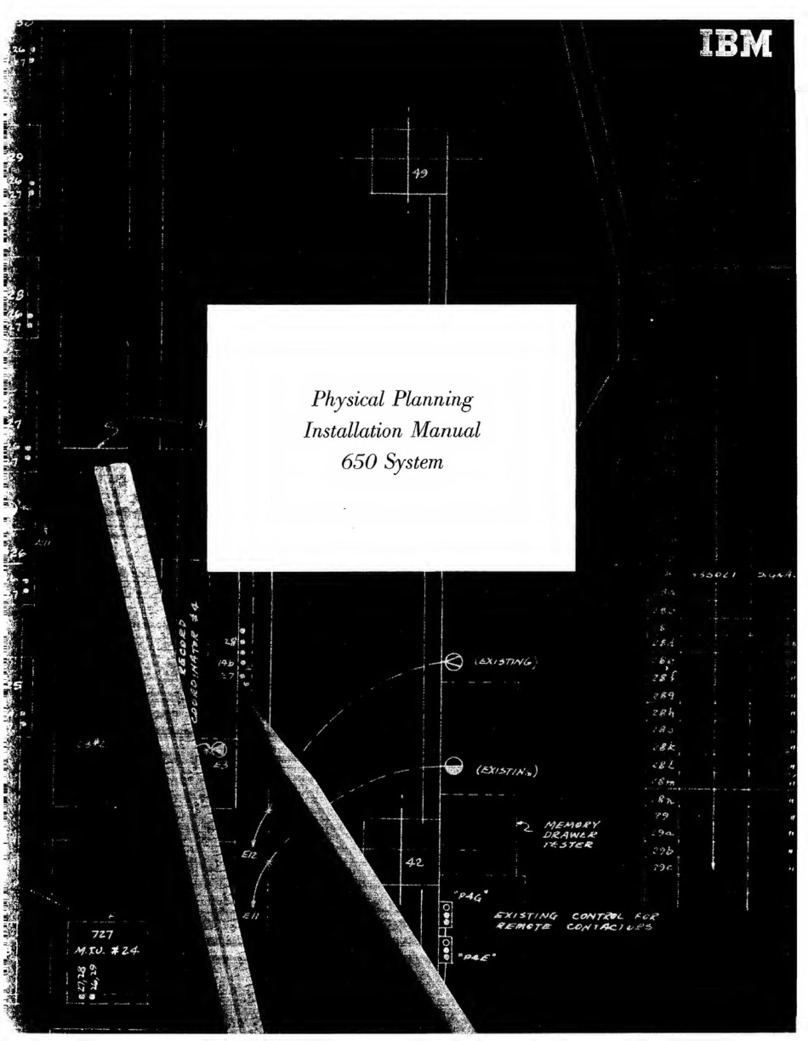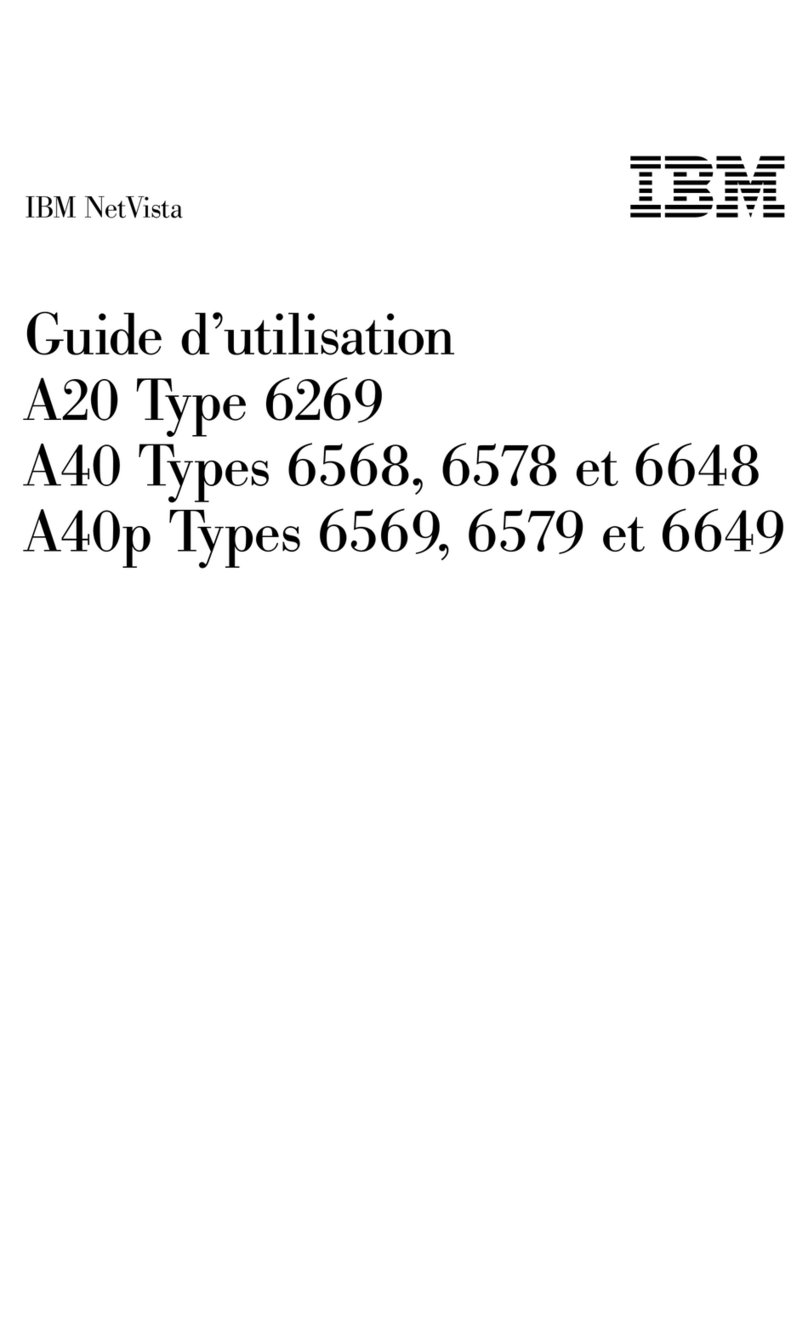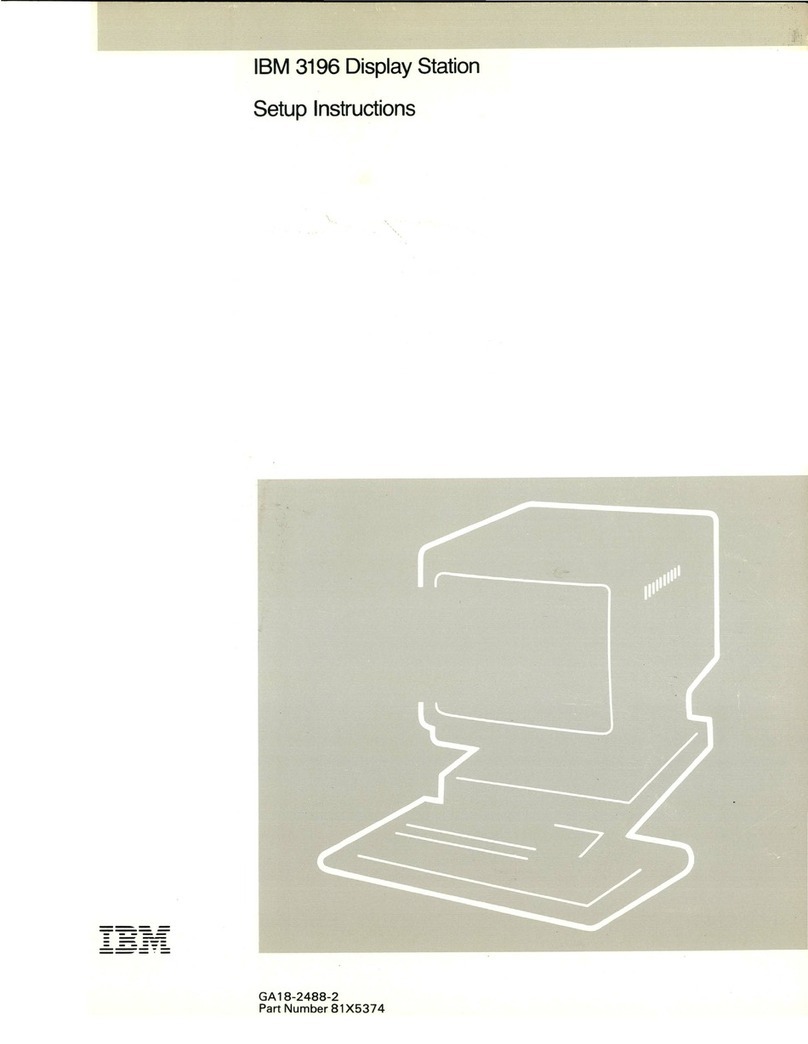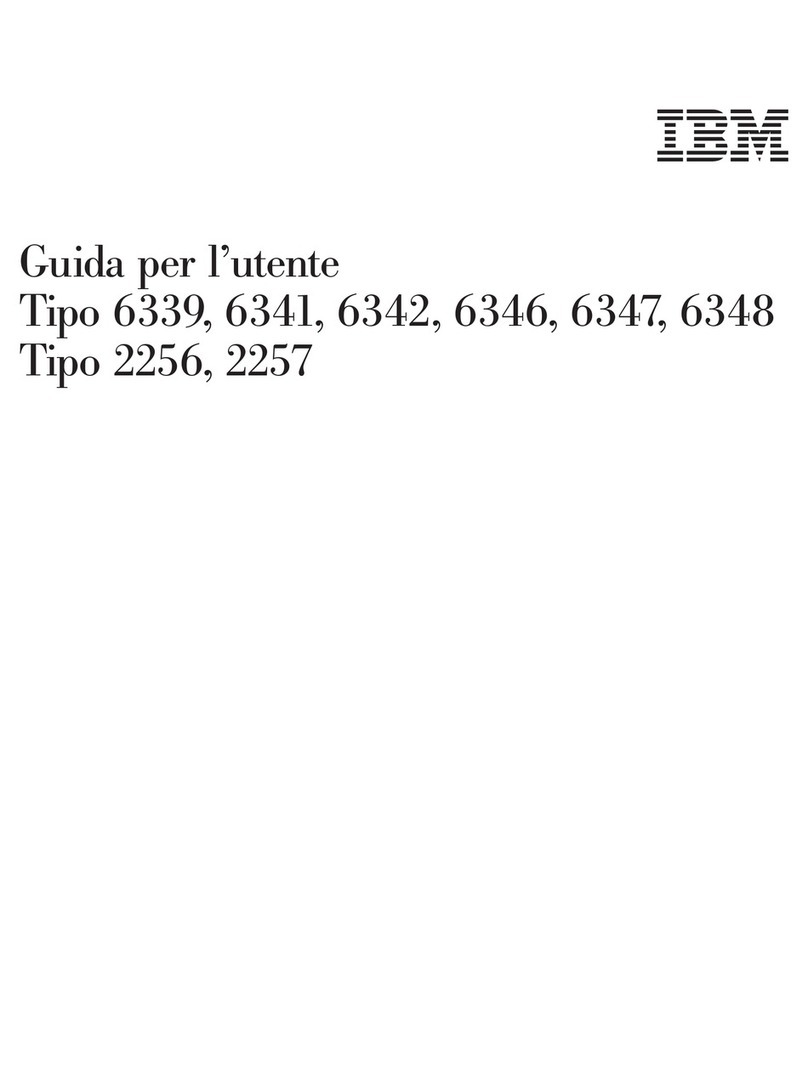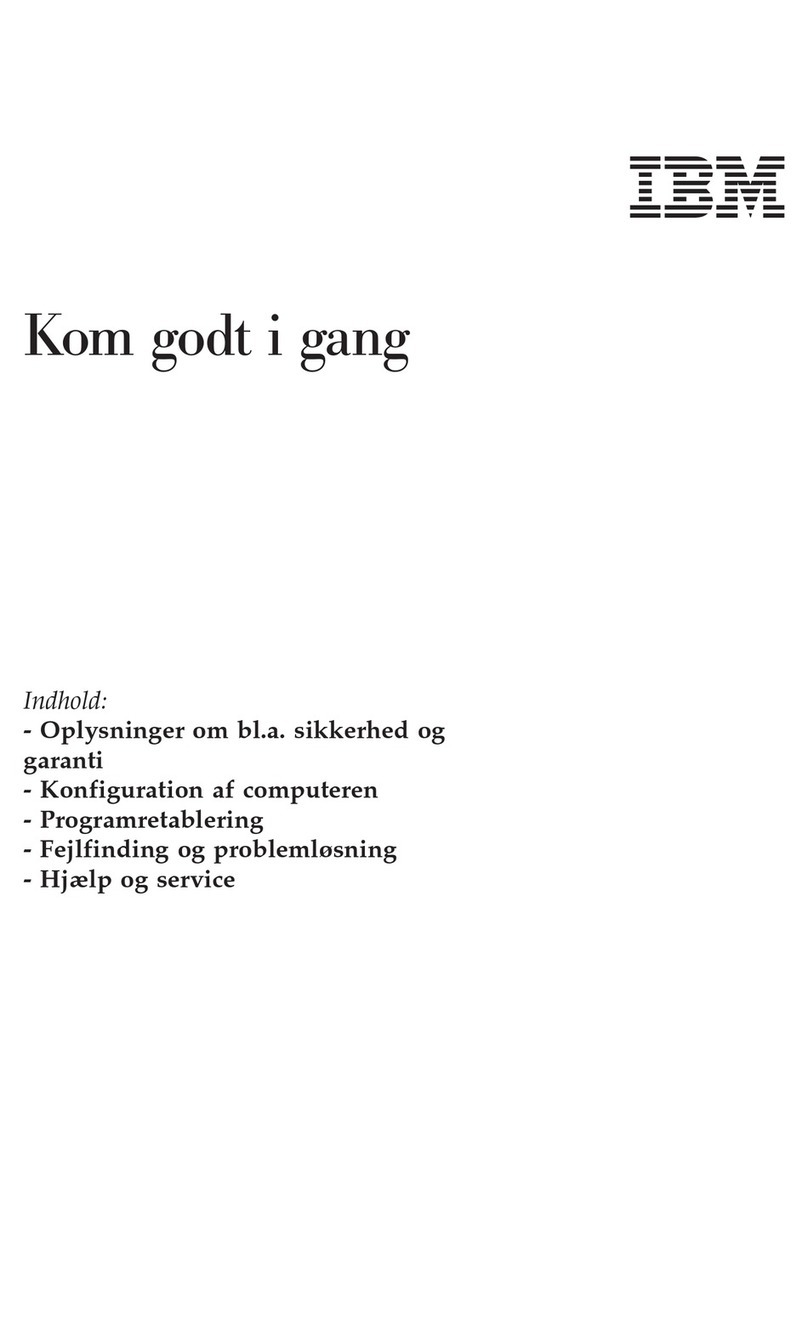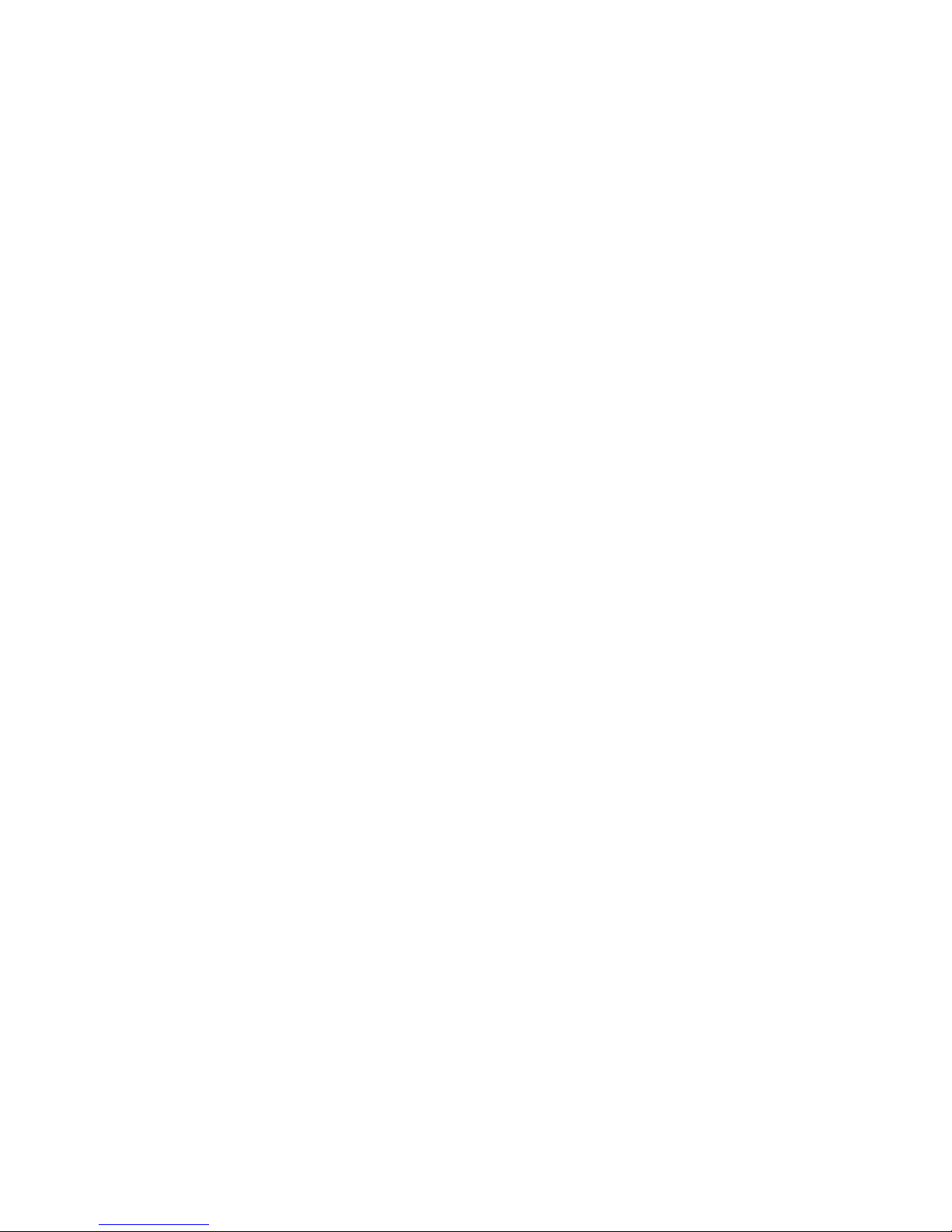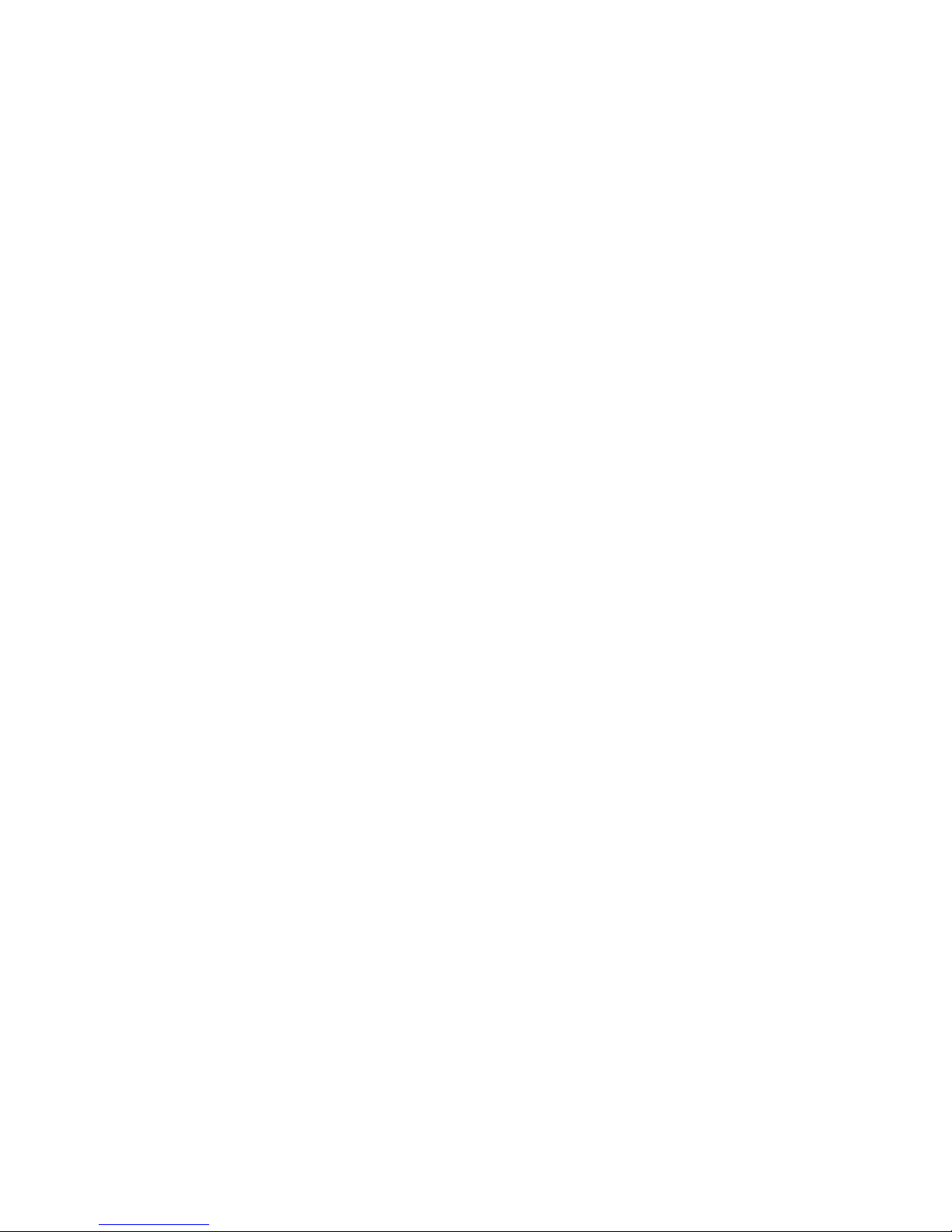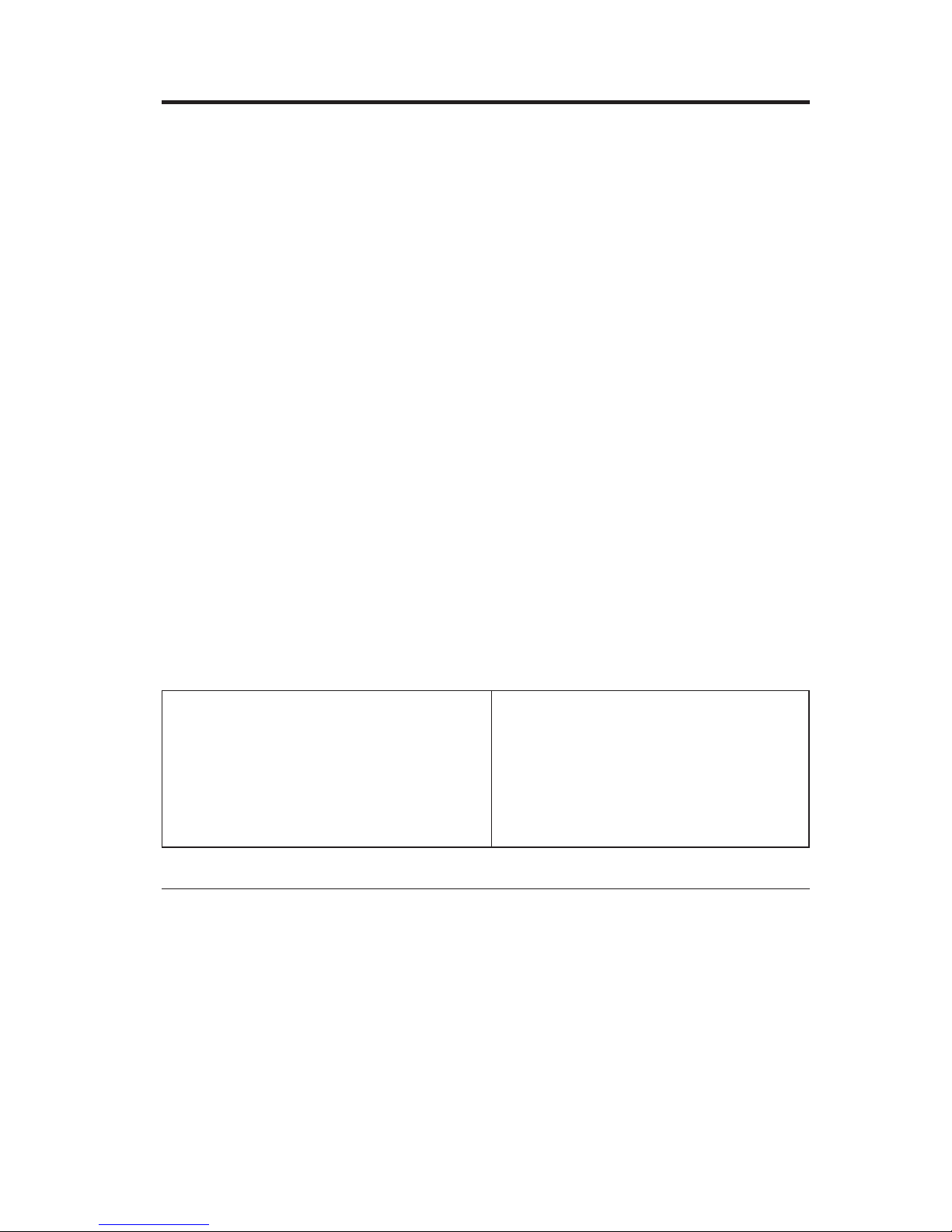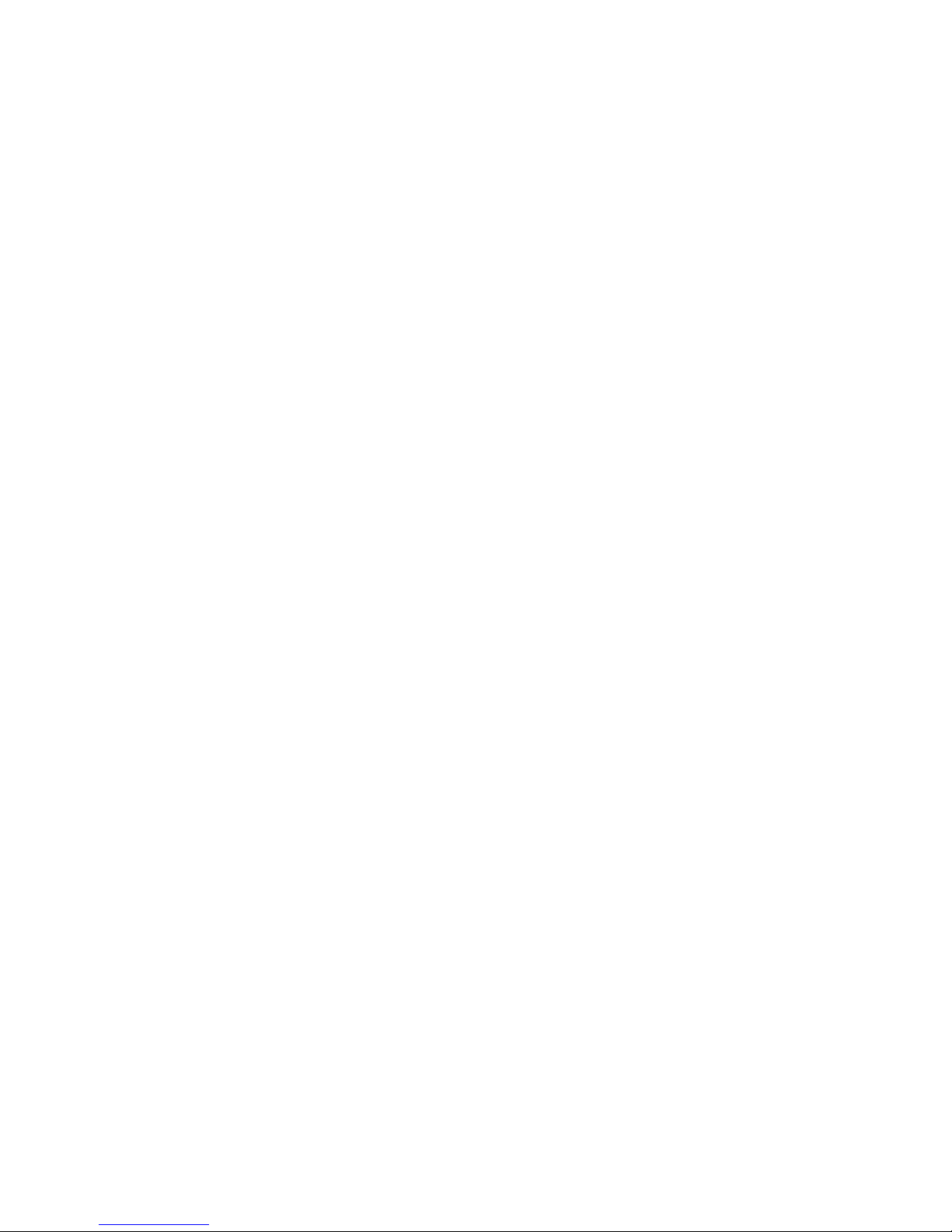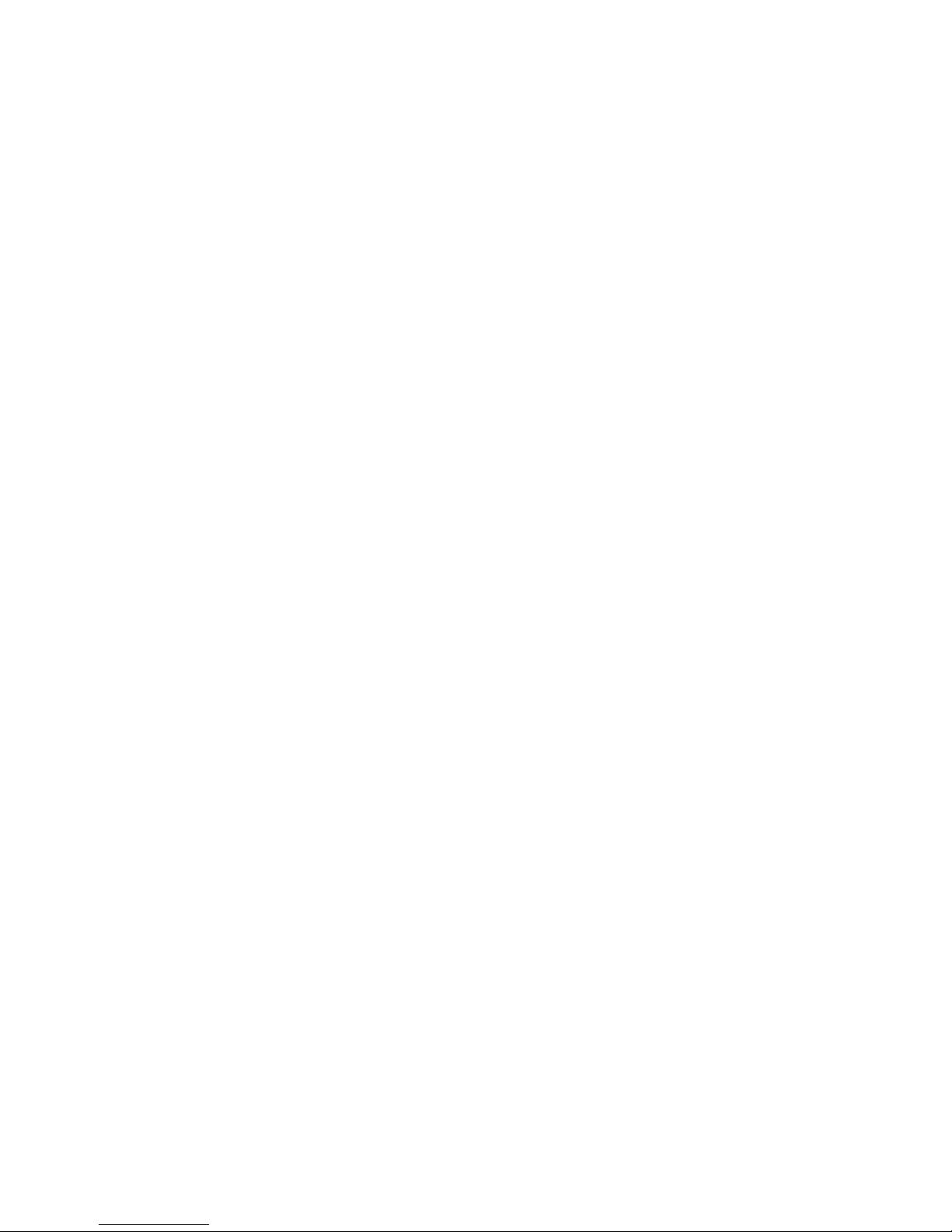Contents
Safety Information....................iii
Laser compliance statement .................iii
Lithium battery notice ...................iv
Modem safety information .................iv
Chapter 1. Setting up your computer .............1
Selecting a location for your computer..............1
Arranging your workspace .................1
Comfort .......................1
Glare and lighting ...................2
Air circulation .....................2
Electrical outlets and cable lengths ..............2
Connecting computer cables .................3
Turning on power ....................4
Finishing the software installation ...............5
Windows NT Workstation .................5
Other operating systems .................5
Accessing reference materials ................5
Chapter 2. Troubleshooting and recovery ............7
Troubleshooting the Windows desktop with ConfigSafe ........7
Using ConfigSafe SOS ..................8
Reinstalling the operating system ...............9
Performing a partial or full recovery .............9
Diagnosing hardware ...................10
Changing the primary startup sequence (except machine type 2169) . . . 10
Changing the primary startup sequence (machine type 2169) ......11
Recovering or installing device drivers .............11
Chapter 3. Getting help, service, and additional information .....13
Service support .....................13
Before you call for service .................15
Getting customer support and service .............15
Using the World Wide Web ................15
Getting information by fax ................16
Getting help by telephone ................16
Getting help around the world ...............18
Purchasing additional services ................18
Enhanced PC support line ................18
900-number operating system and hardware support line ......19
Network and server support line ..............19
Ordering support line services ...............19
Warranty and repair services ...............20
© Copyright IBM Corp. 2000 vii