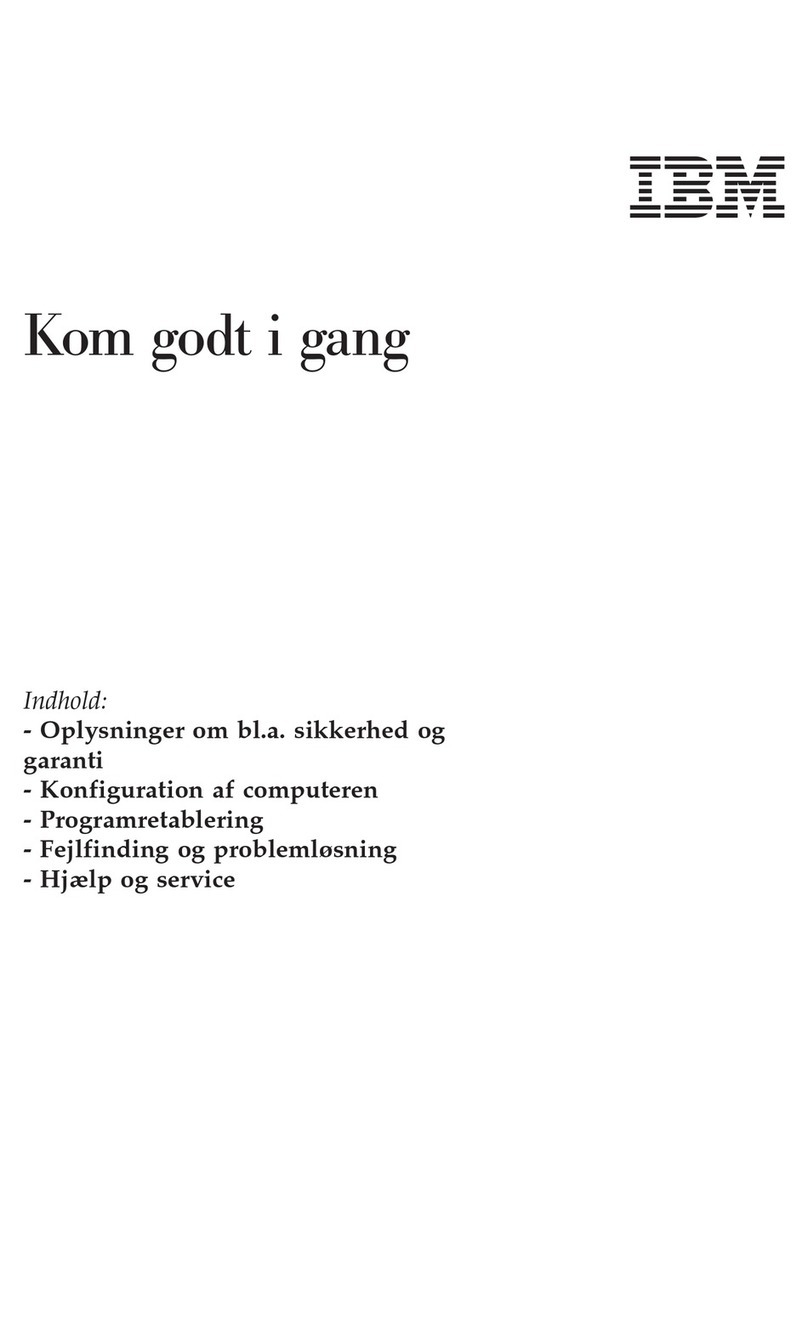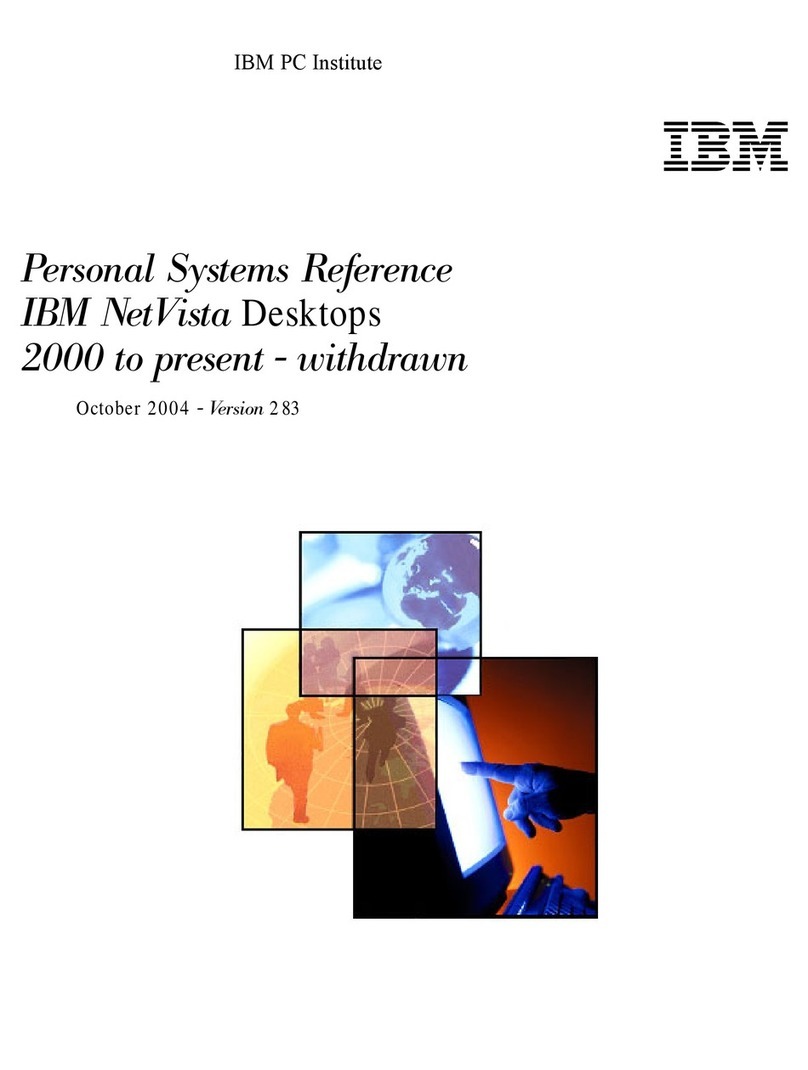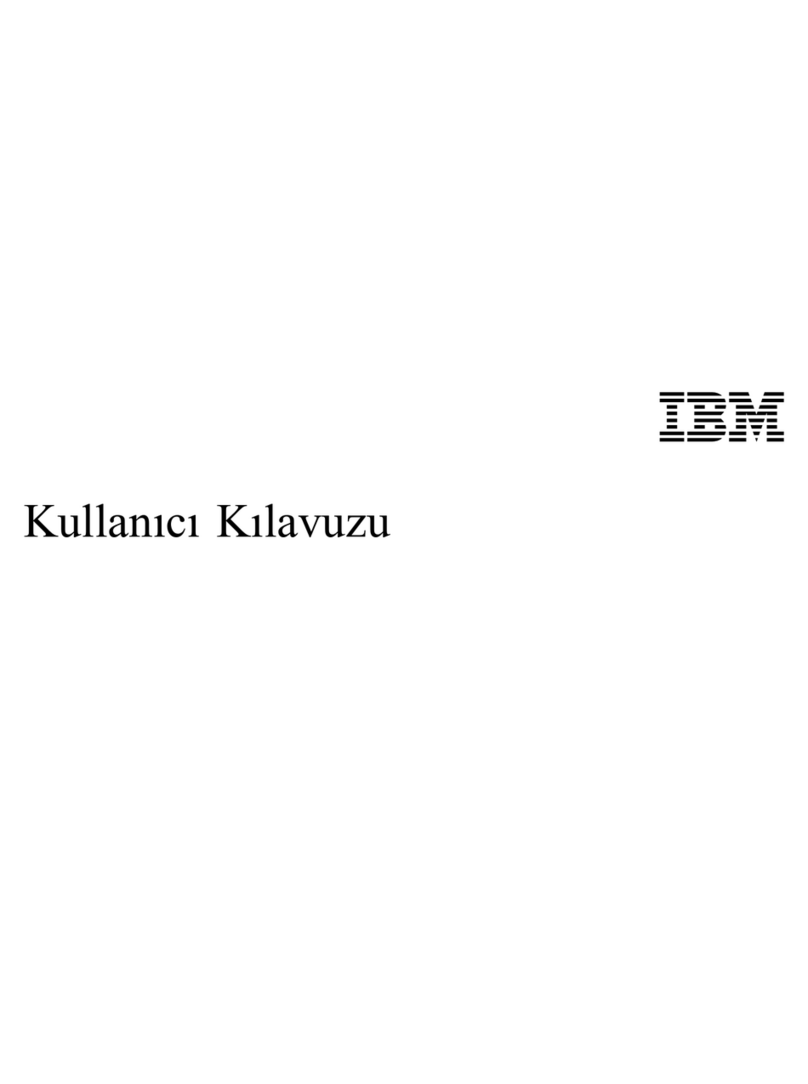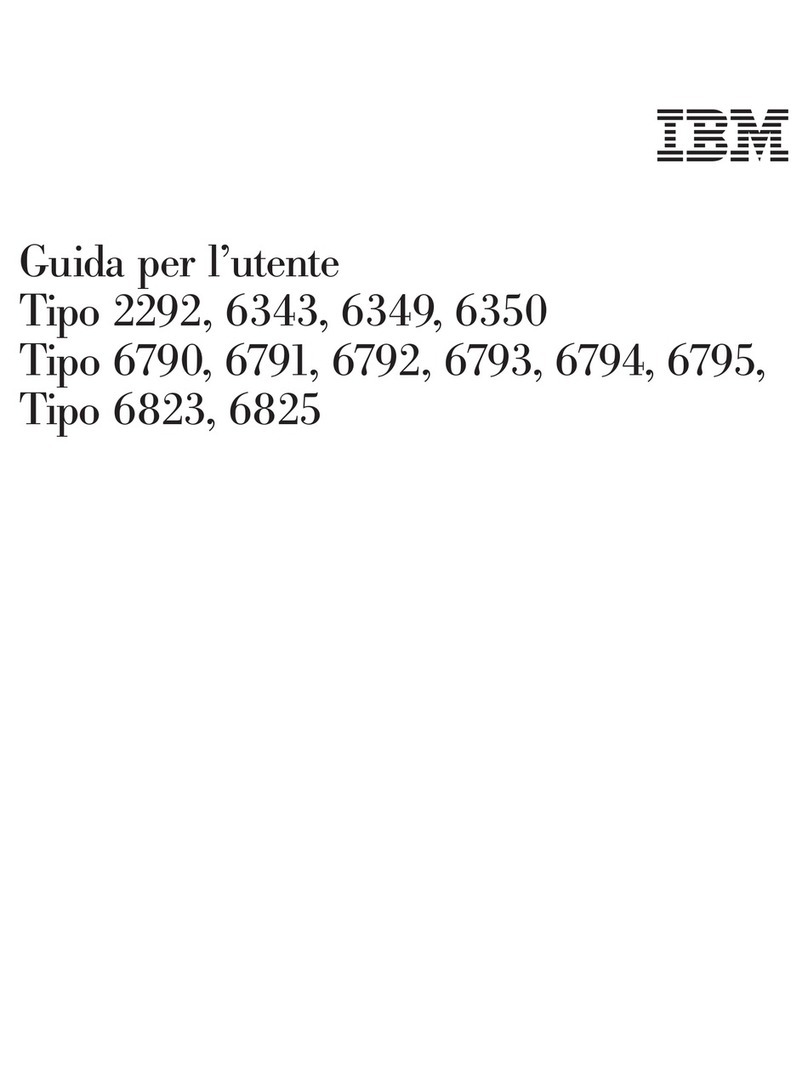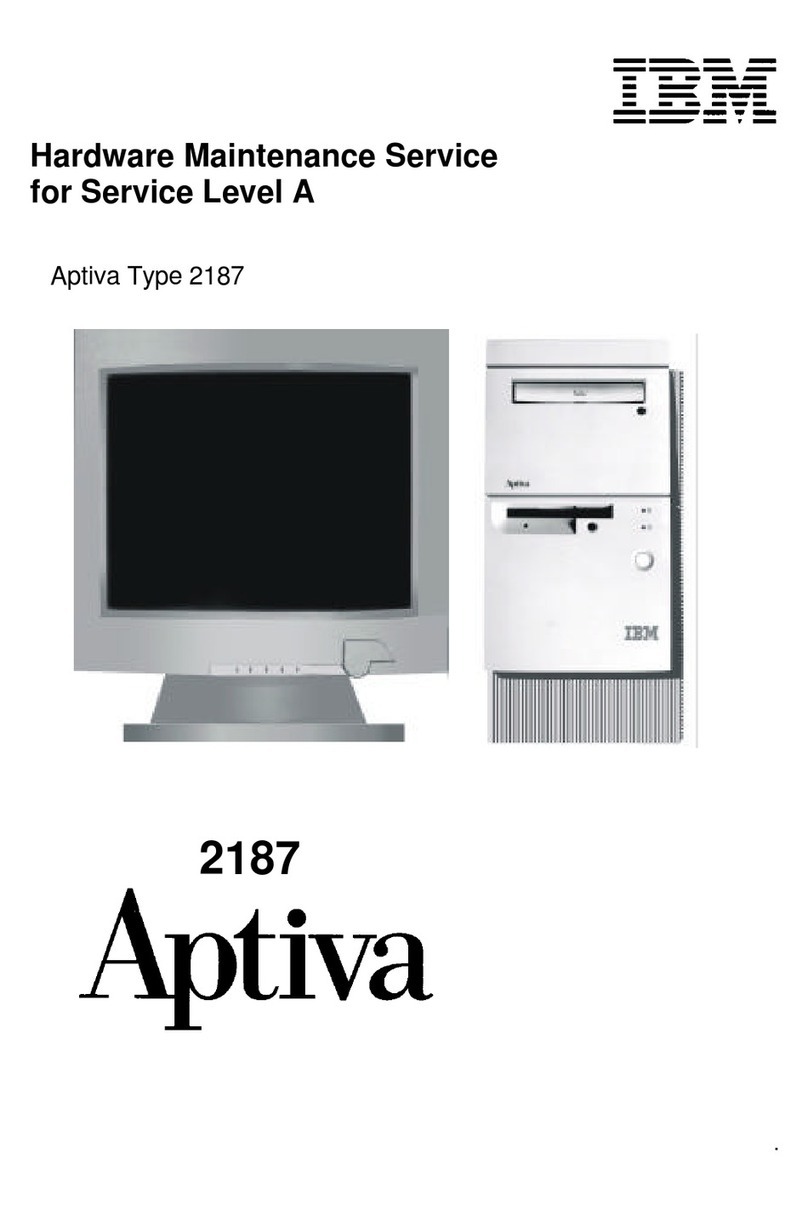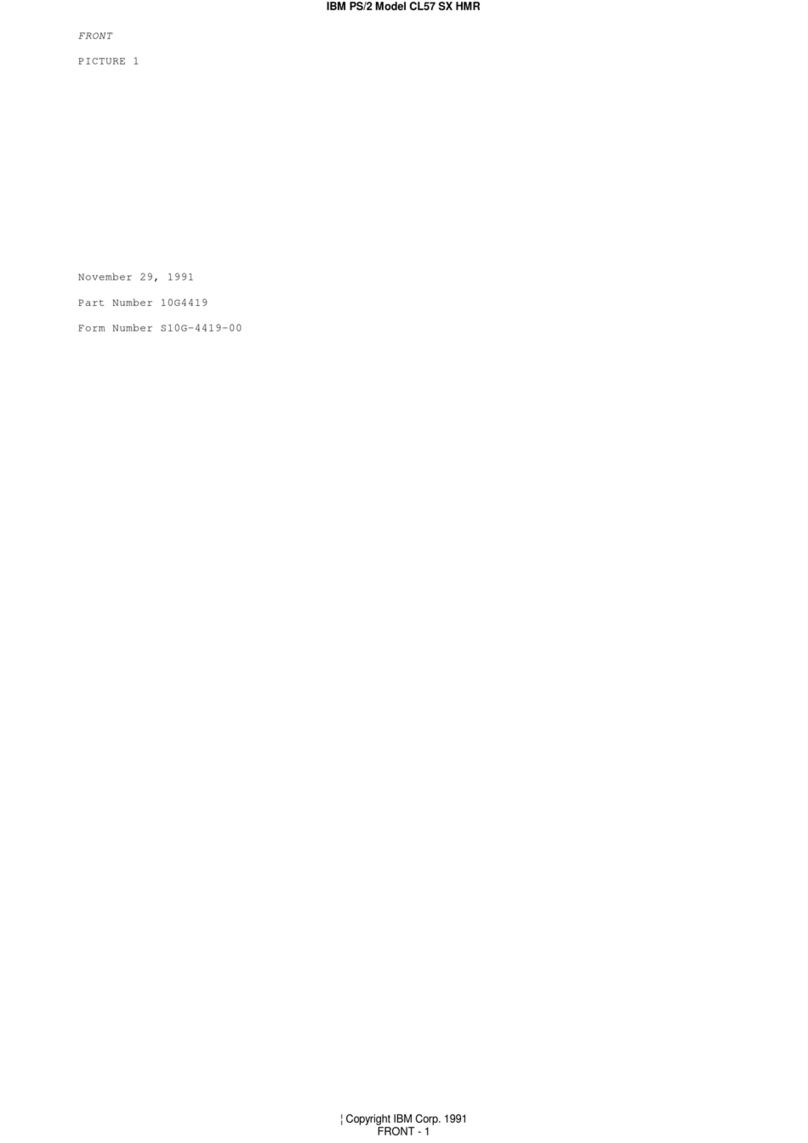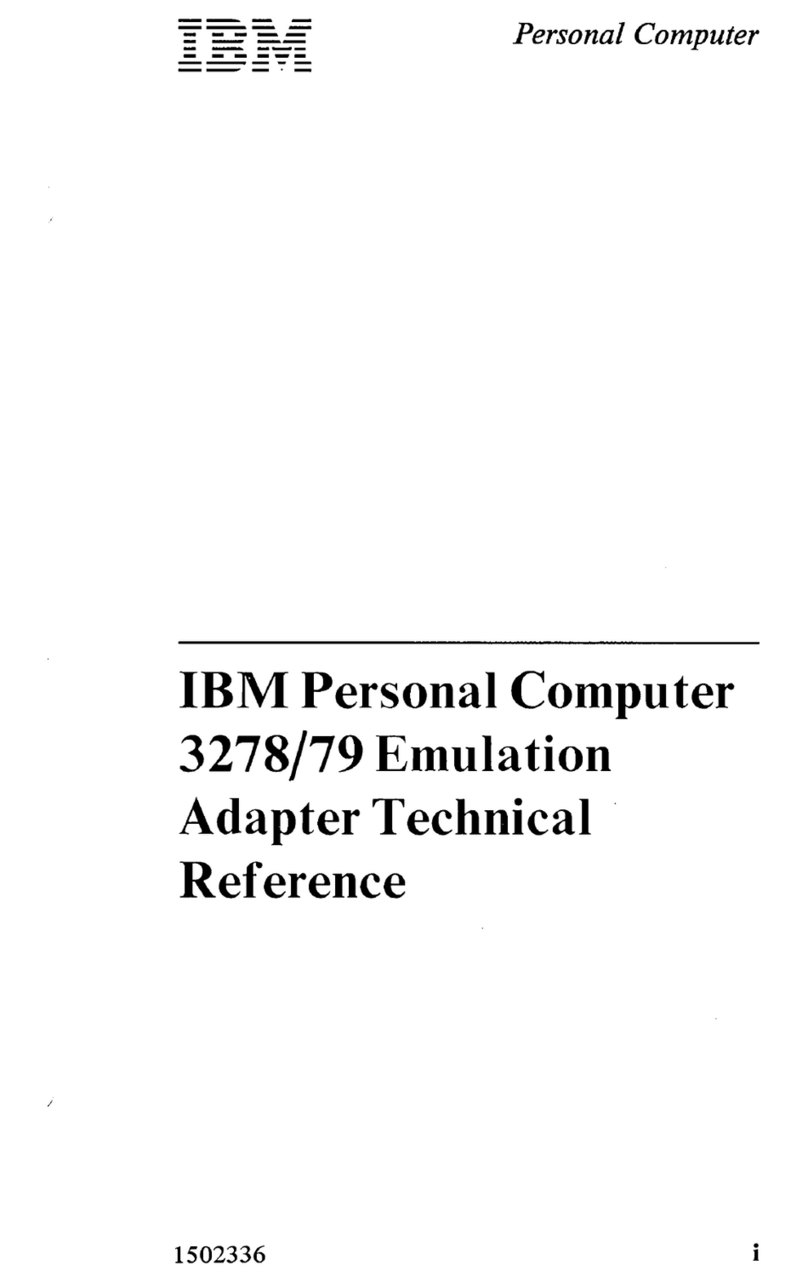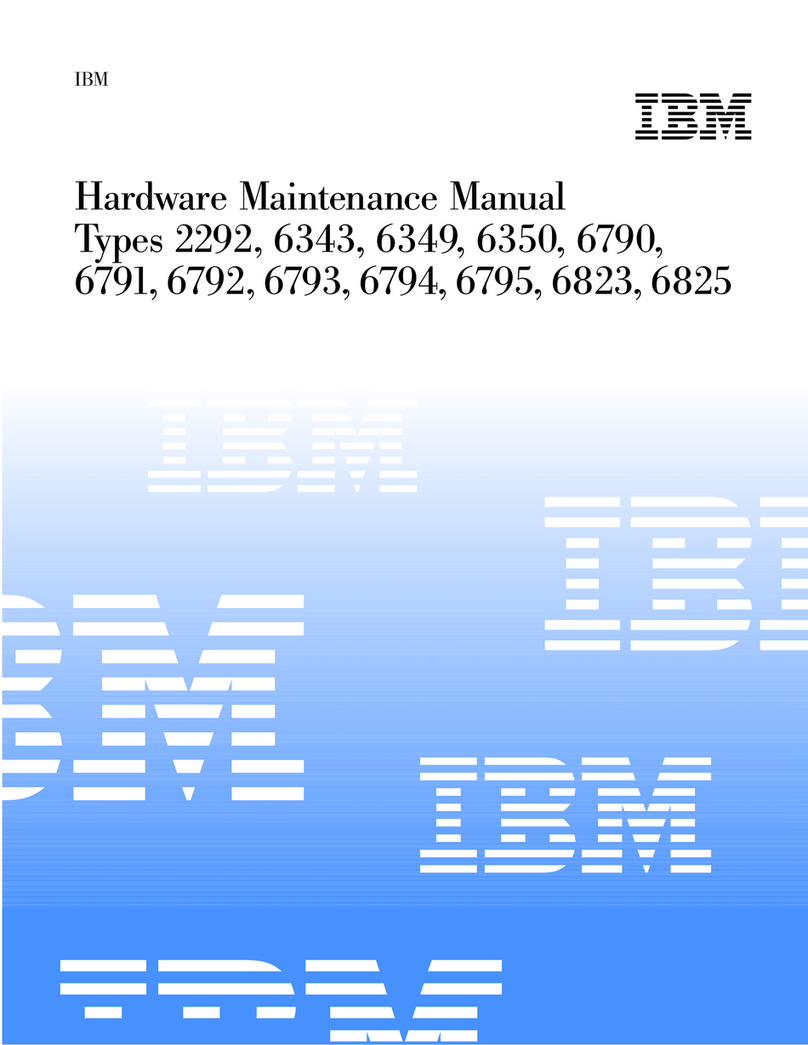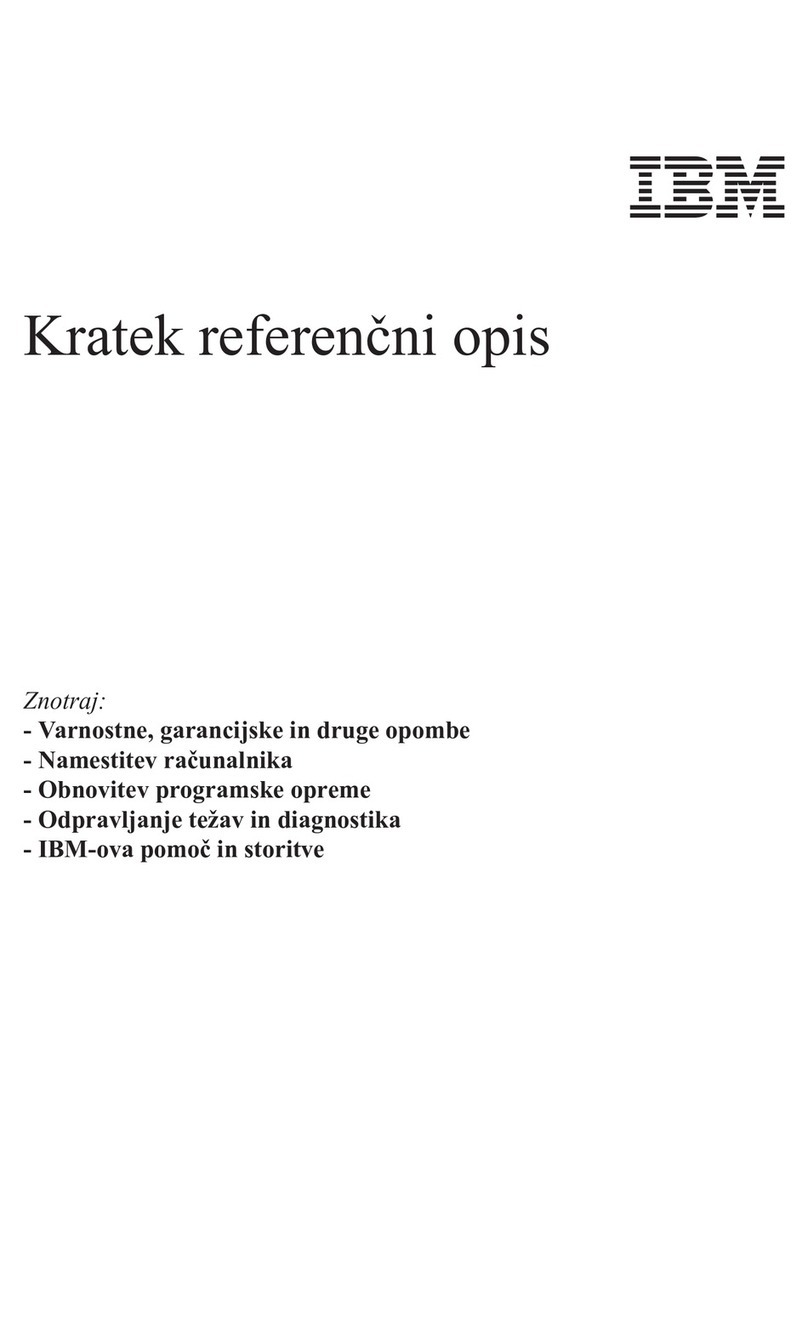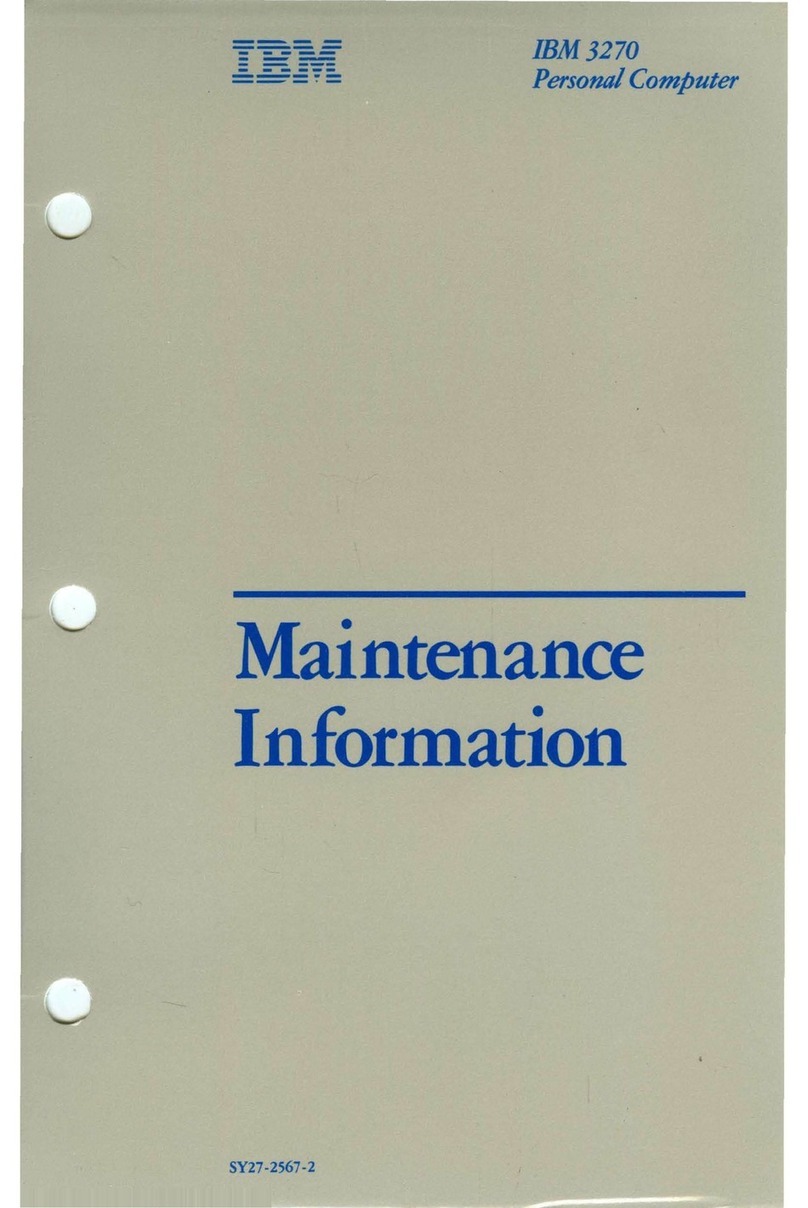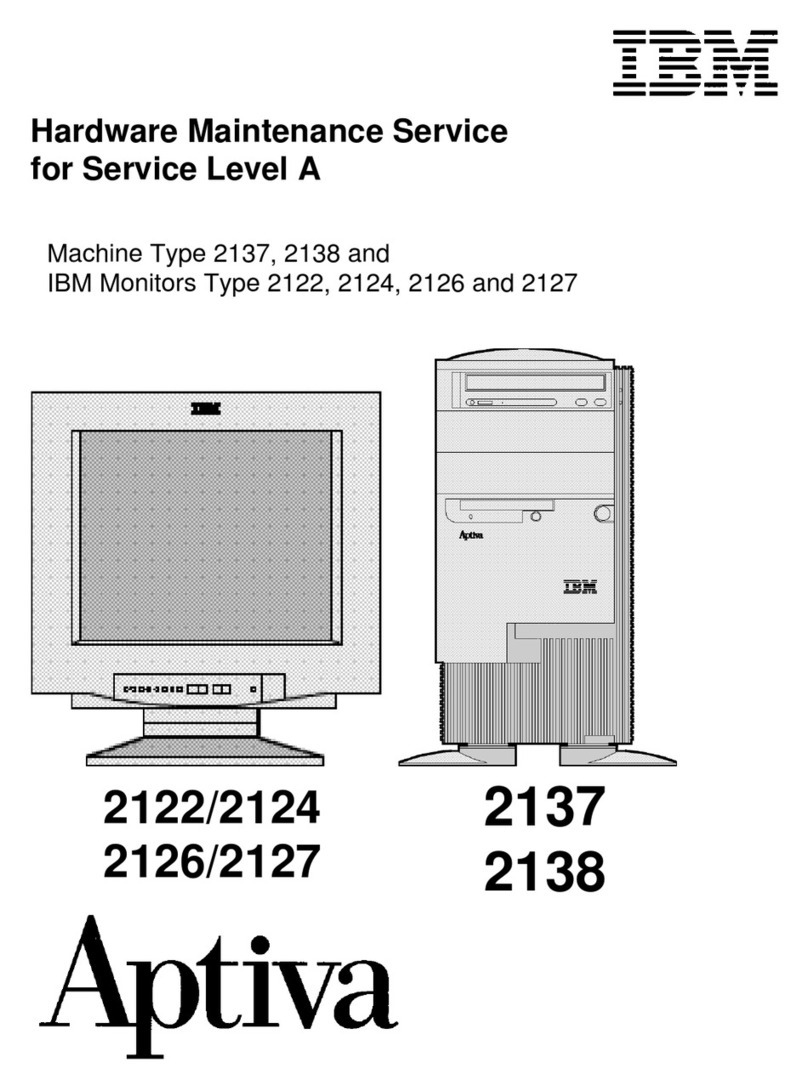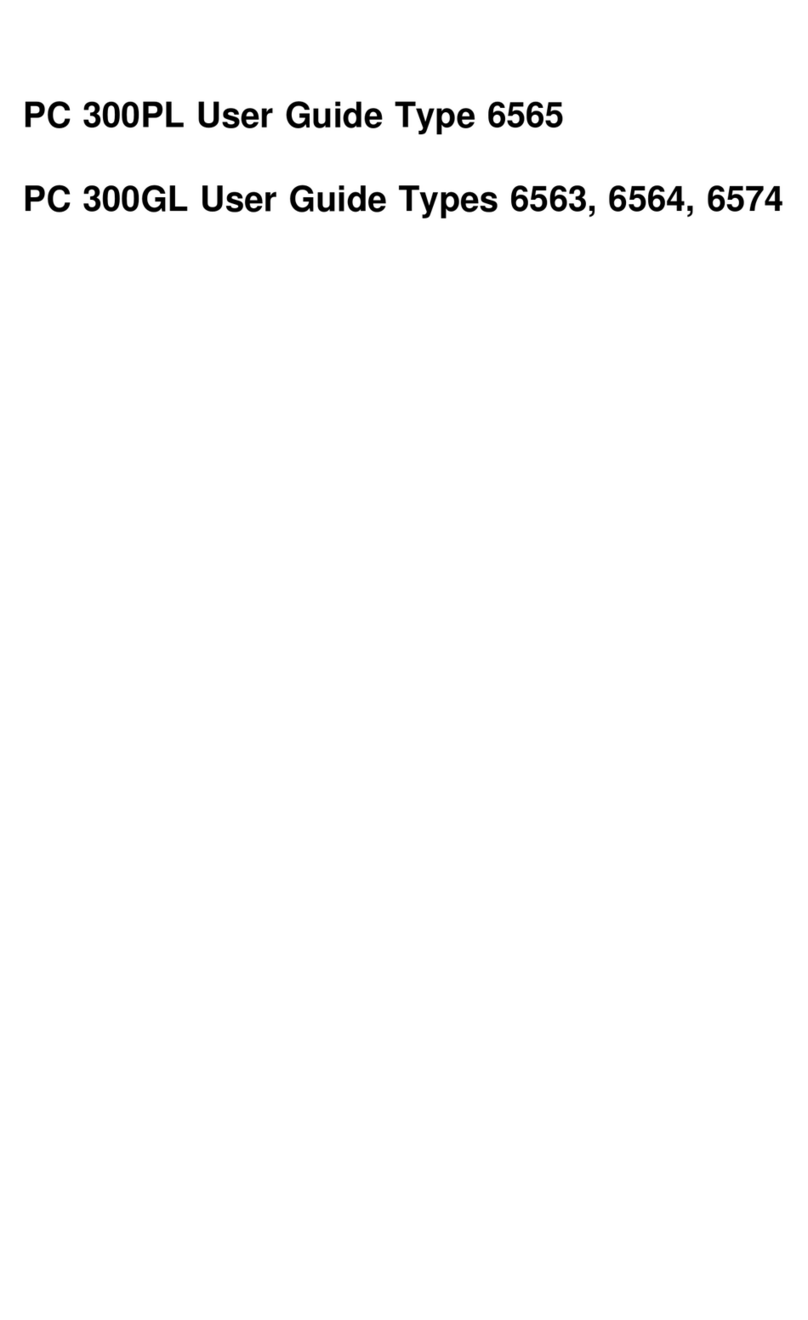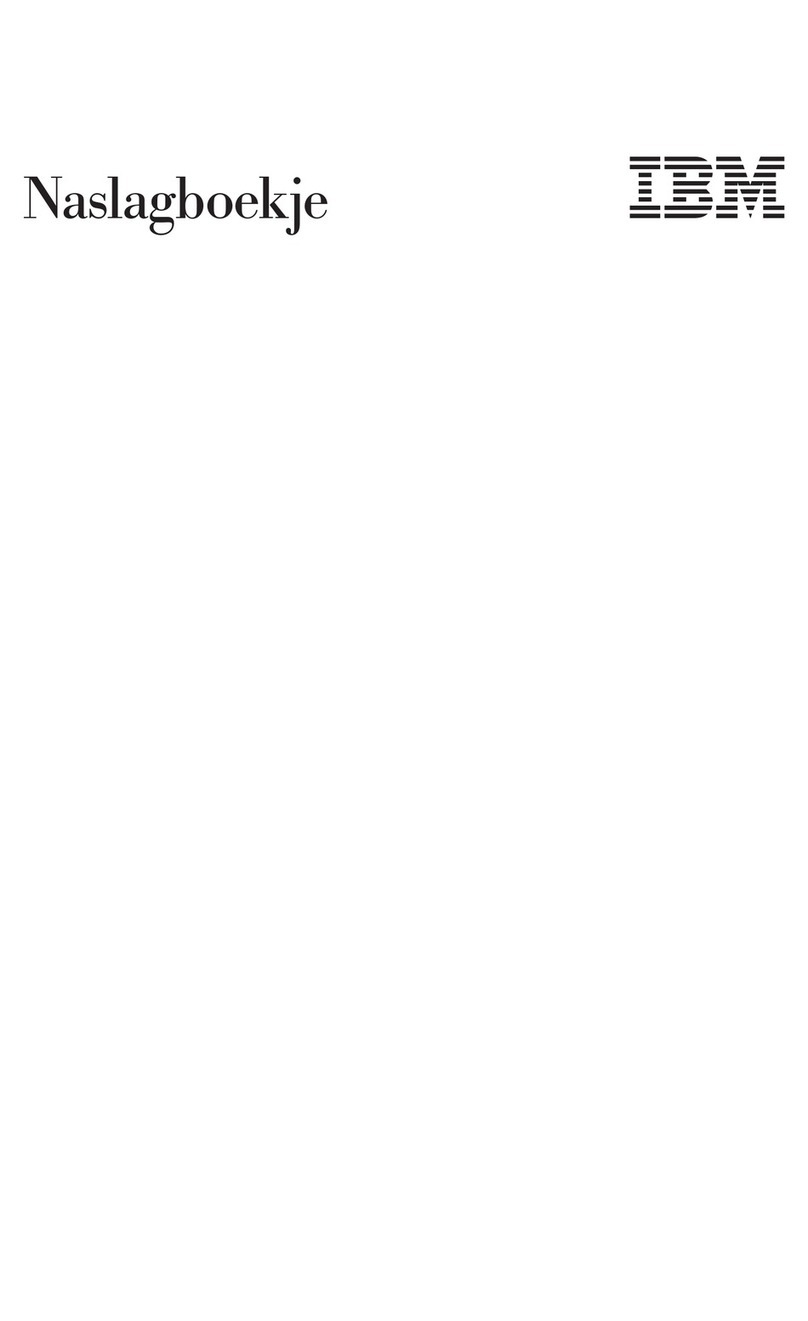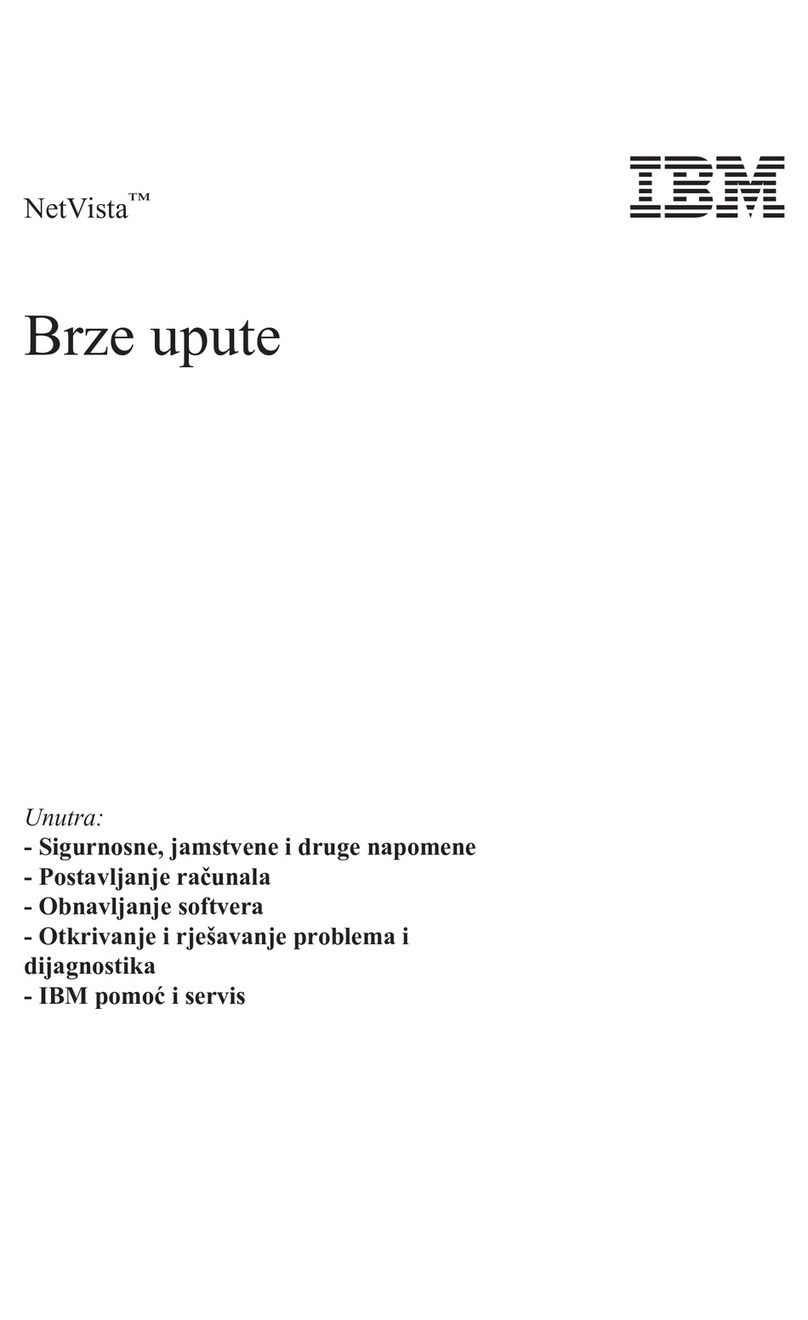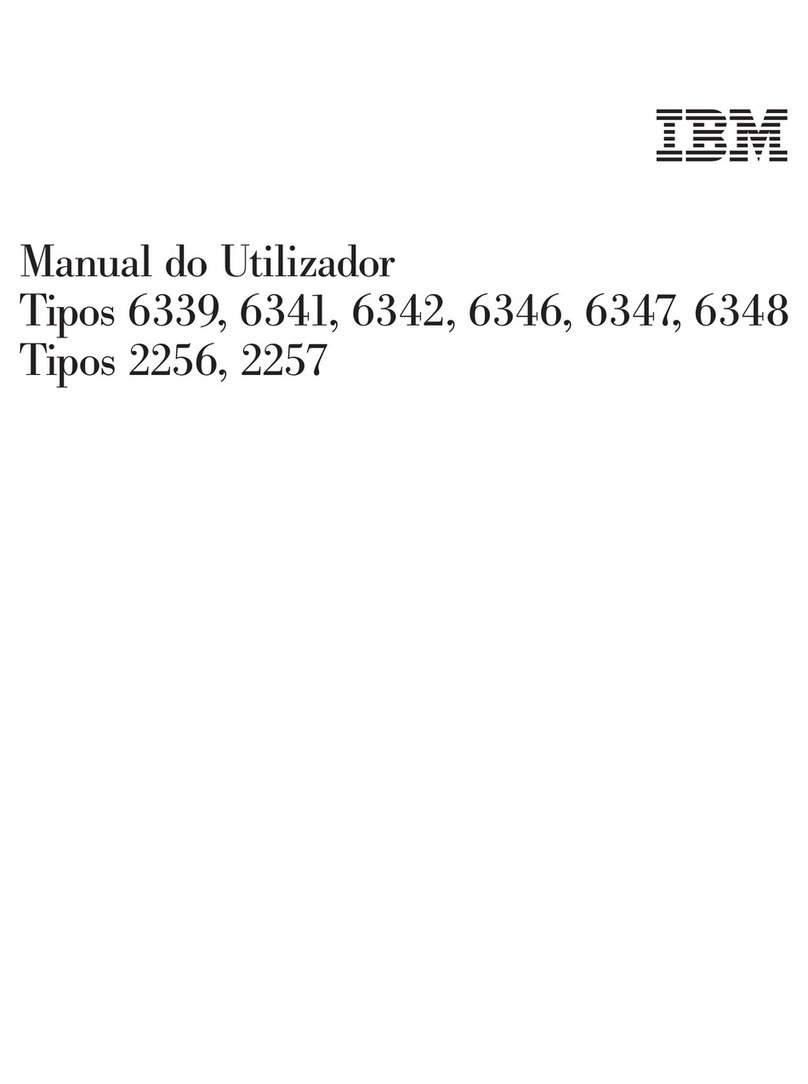Recovering the operating system .................52
Recovering or installing device drivers ...............54
Updating (flash-updating) the BIOS code on the computer .........54
Recovering from aBIOS update failure ................55
Small computer system interface (SCSI) error codes (some models) .....56
Interrupt status port register (ISPR) error procedures ...........57
ServeRAID error codes ......................59
Erasing alost or forgotten password (clearing CMOS) ..........62
Solving power problems .....................62
Solving Ethernet controller problems .................63
Solving undetermined problems...................63
Calling IBM for service ......................64
Chapter 3. Parts listing .....................65
Replaceable computer components .................66
Keyboard CRUs ........................69
Power cords ..........................70
Product Recovery CDs ......................72
Chapter 4. Removing and replacing computer components .......73
Installation guidelines ......................73
System reliability guidelines ...................74
Handling static-sensitive devices .................74
Returning adevice or component .................74
Removing and replacing Tier 1CRUs ................75
Removing the side cover ....................75
Installing the side cover.....................76
Removing the bezel ......................77
Installing the bezel ......................78
Removing the front adapter-retention bracket .............79
Installing the front adapter-retention bracket .............80
Removing the microprocessor fan assembly .............81
Installing the microprocessor fan assembly .............83
Removing an adapter .....................85
Installing an adapter ......................87
Removing aDIMM ......................89
Installing aDIMM .......................90
Removing the battery .....................92
Installing the battery ......................93
Removing the internal speaker ..................94
Installing the internal speaker ..................94
Removing and replacing Tier 2CRUs ................95
Removing the hard disk drive bracket ...............95
Installing the hard disk drive bracket ................97
Removing and installing internal drives ...............98
Removing amini-PCI adapter .................. 106
Installing amini-PCI adapter .................. 107
Removing the power switch/LED assembly ............. 108
Installing the power switch/LED assembly ............. 109
Removing and replacing FRUs ..................110
Removing the front I/O panel ..................110
Installing the front I/O panel ................... 111
Removing the microprocessor and heat sink ............112
Installing the microprocessor and heat sink .............115
Removing the power supply...................118
Installing the power supply ................... 120
iv IBM IntelliStation MPro Type 6218 and 9236: Problem Determination and Service Guide