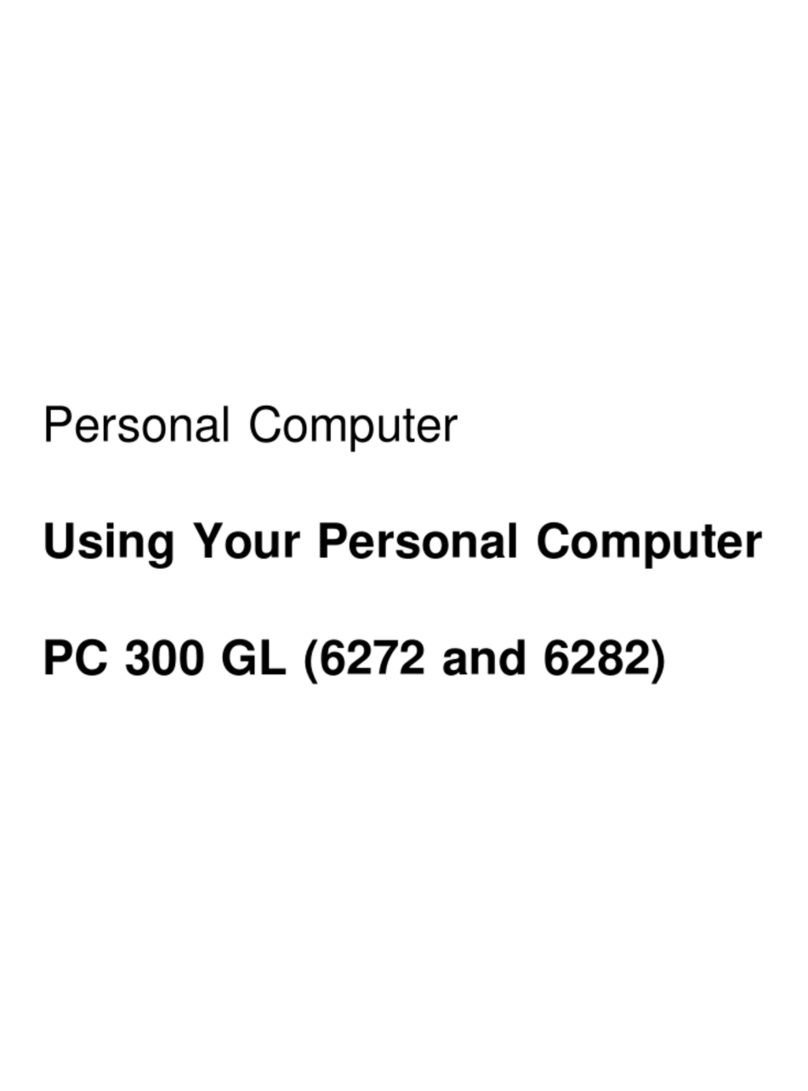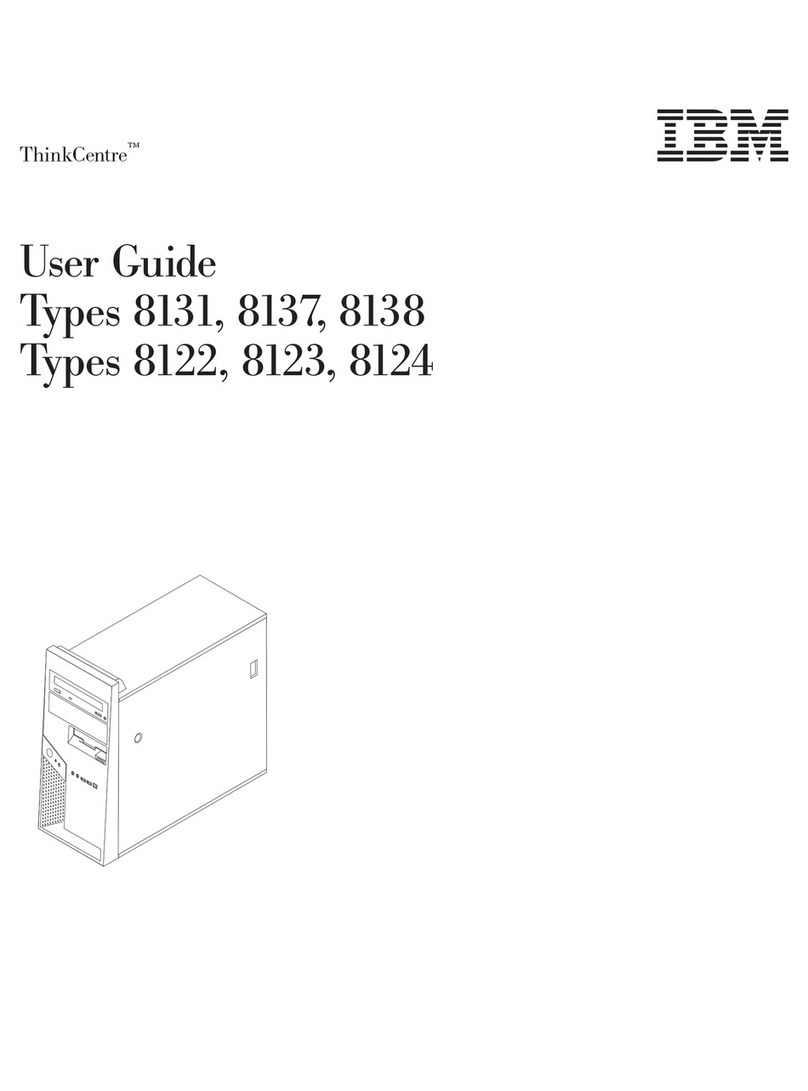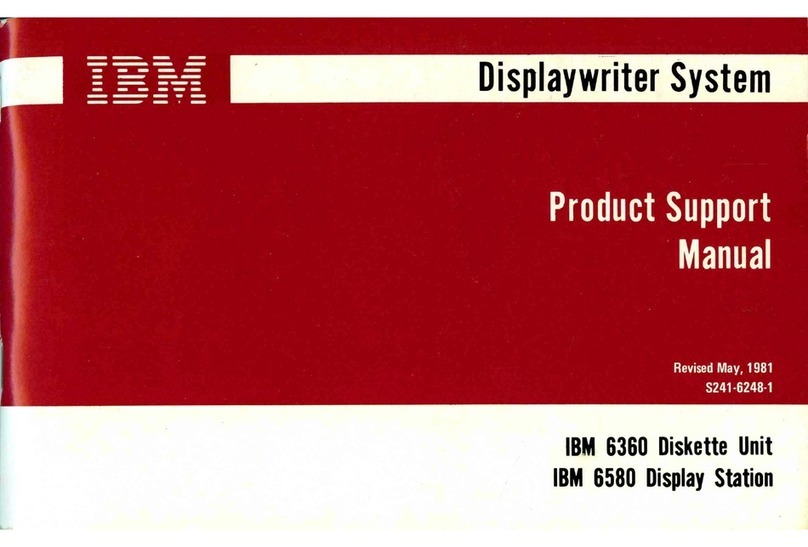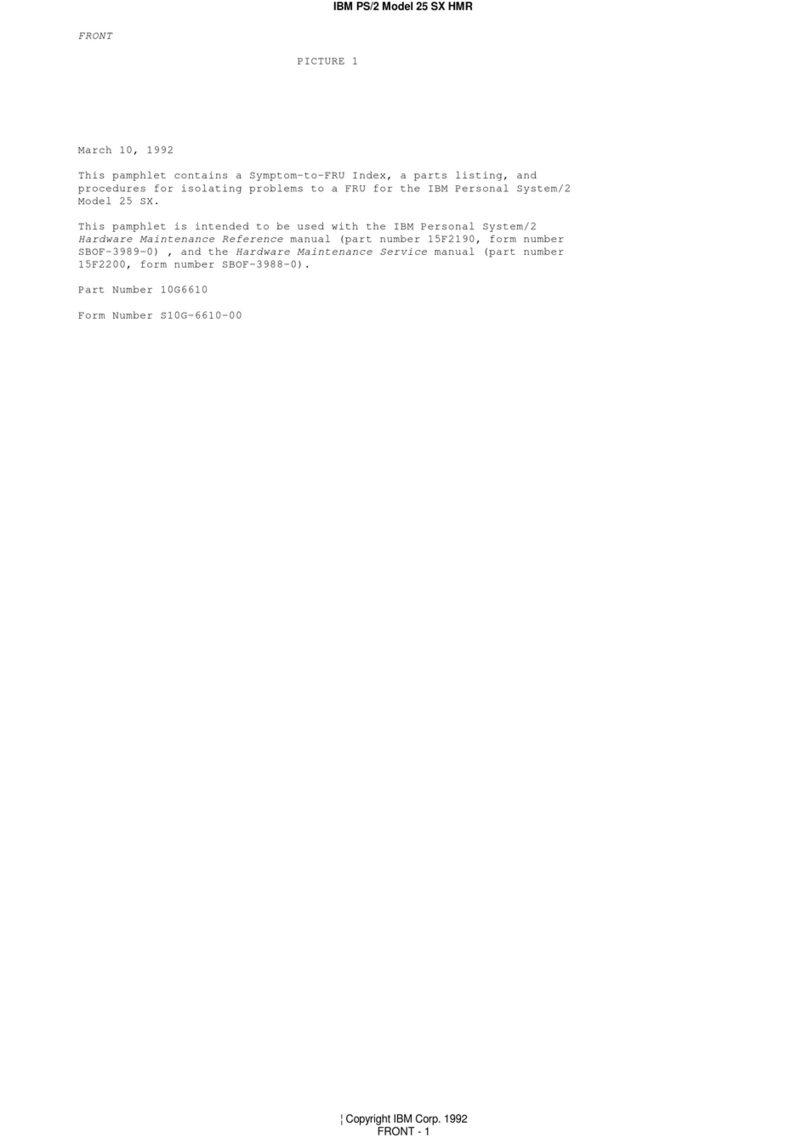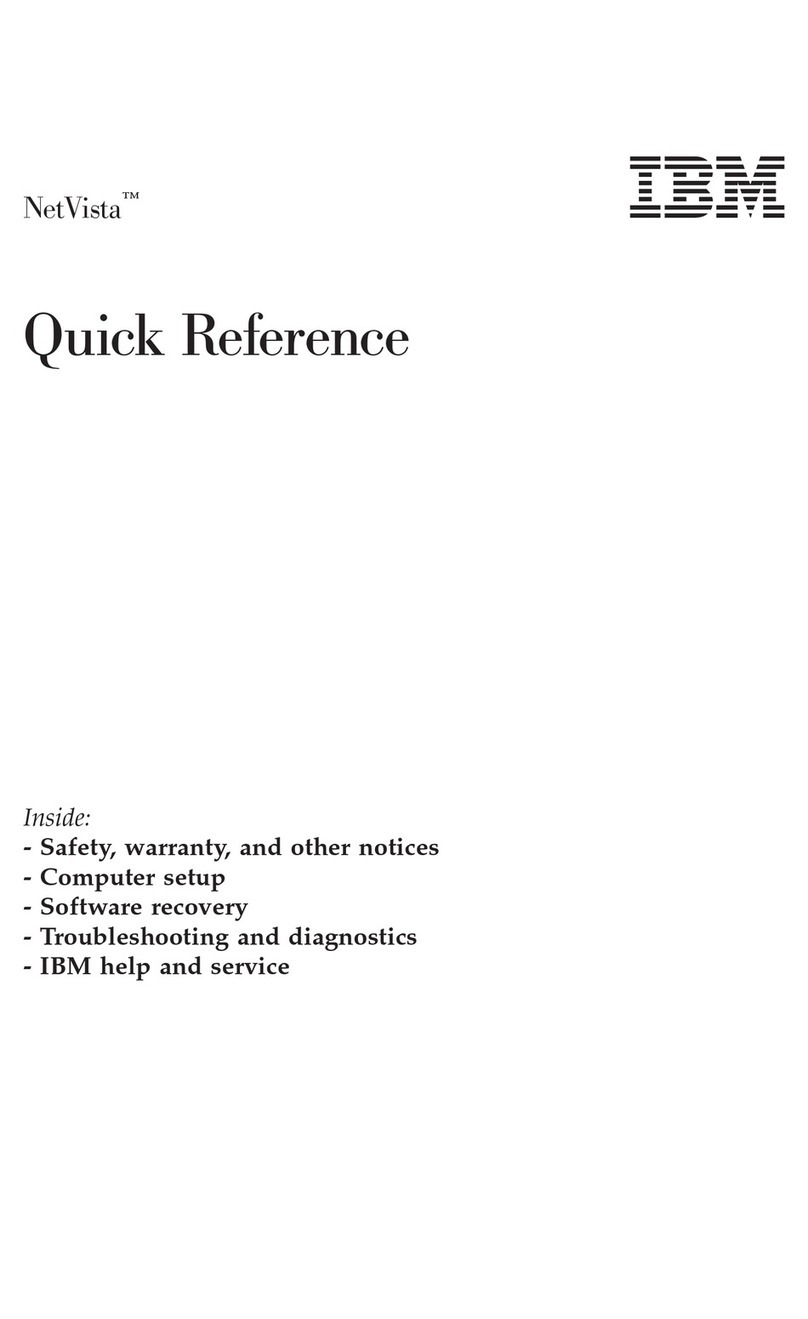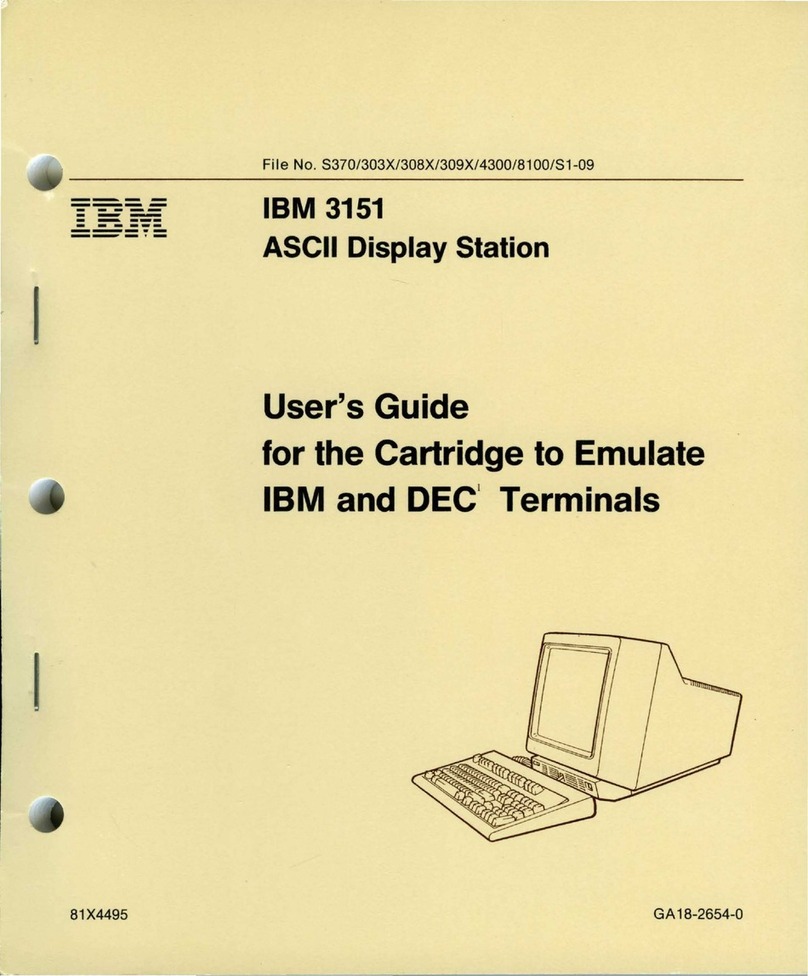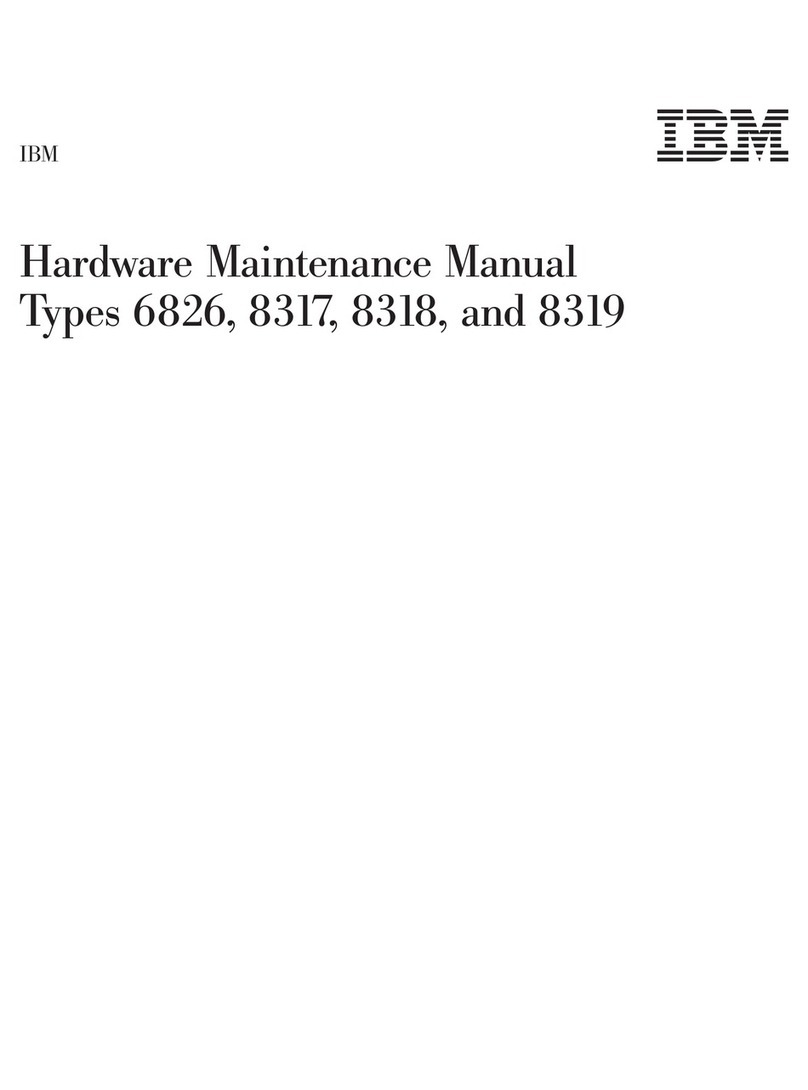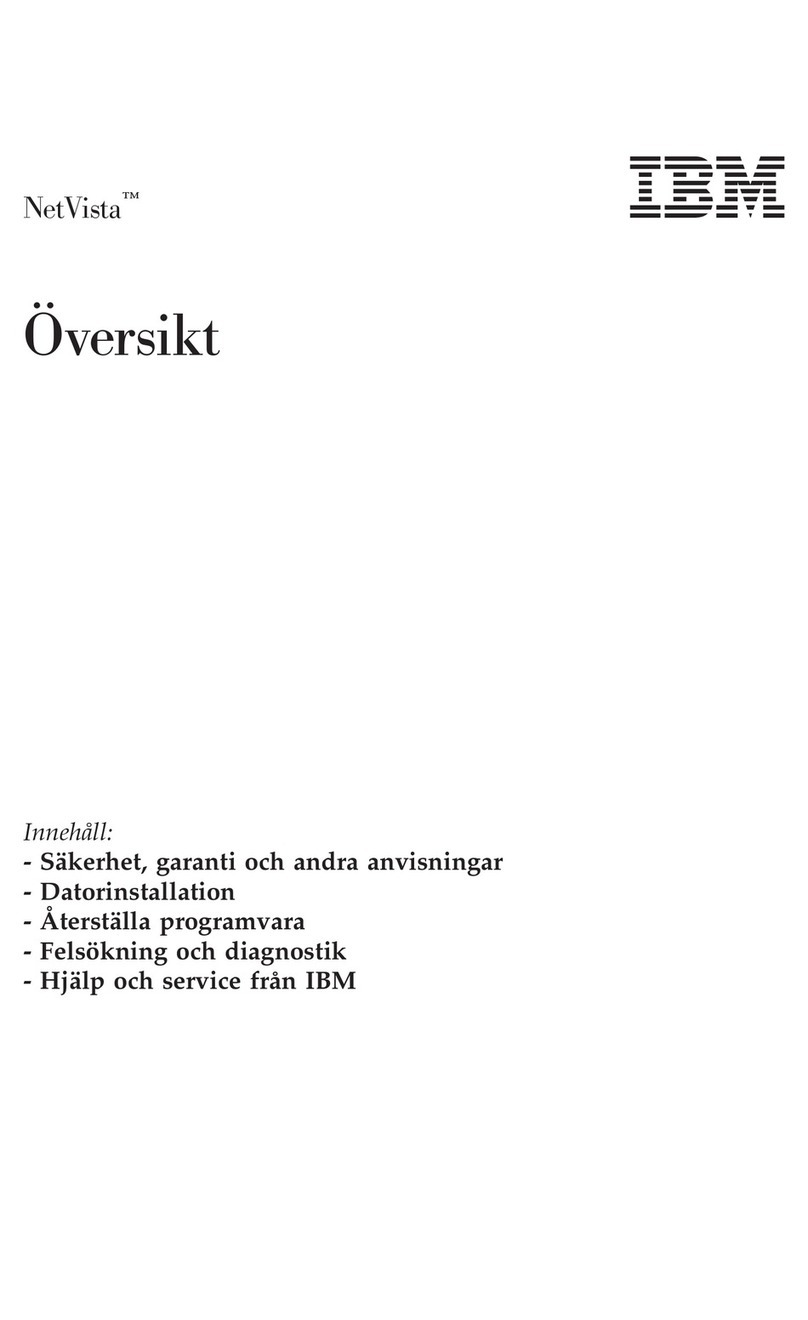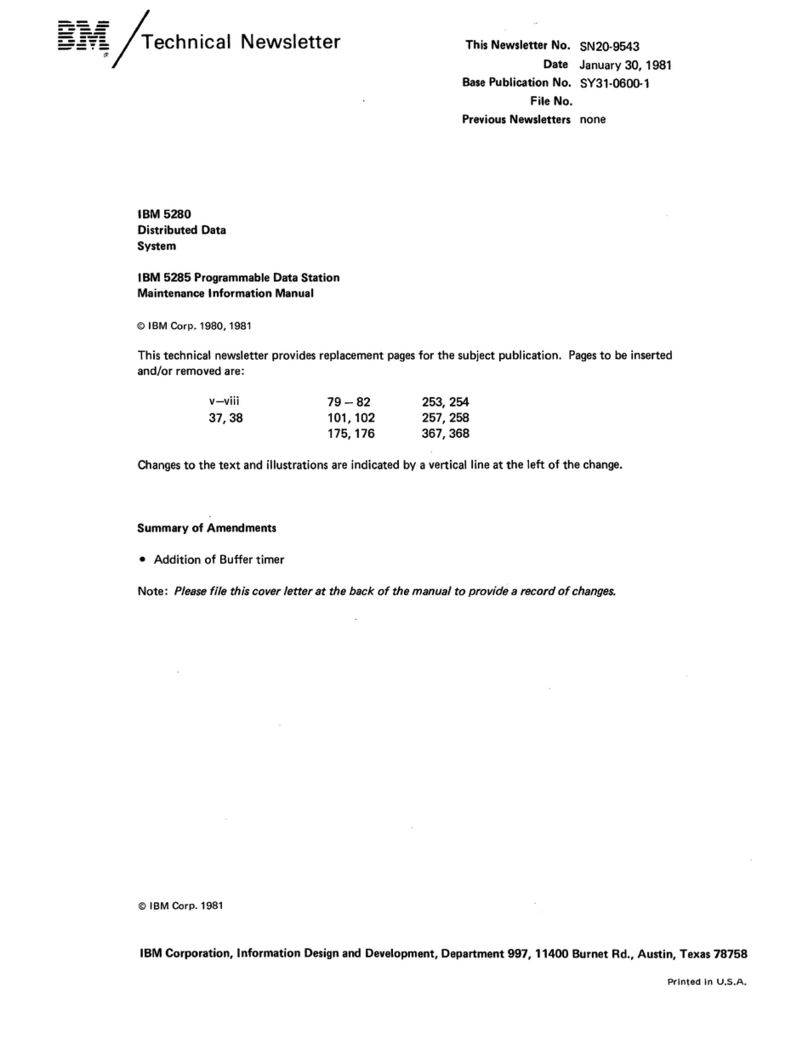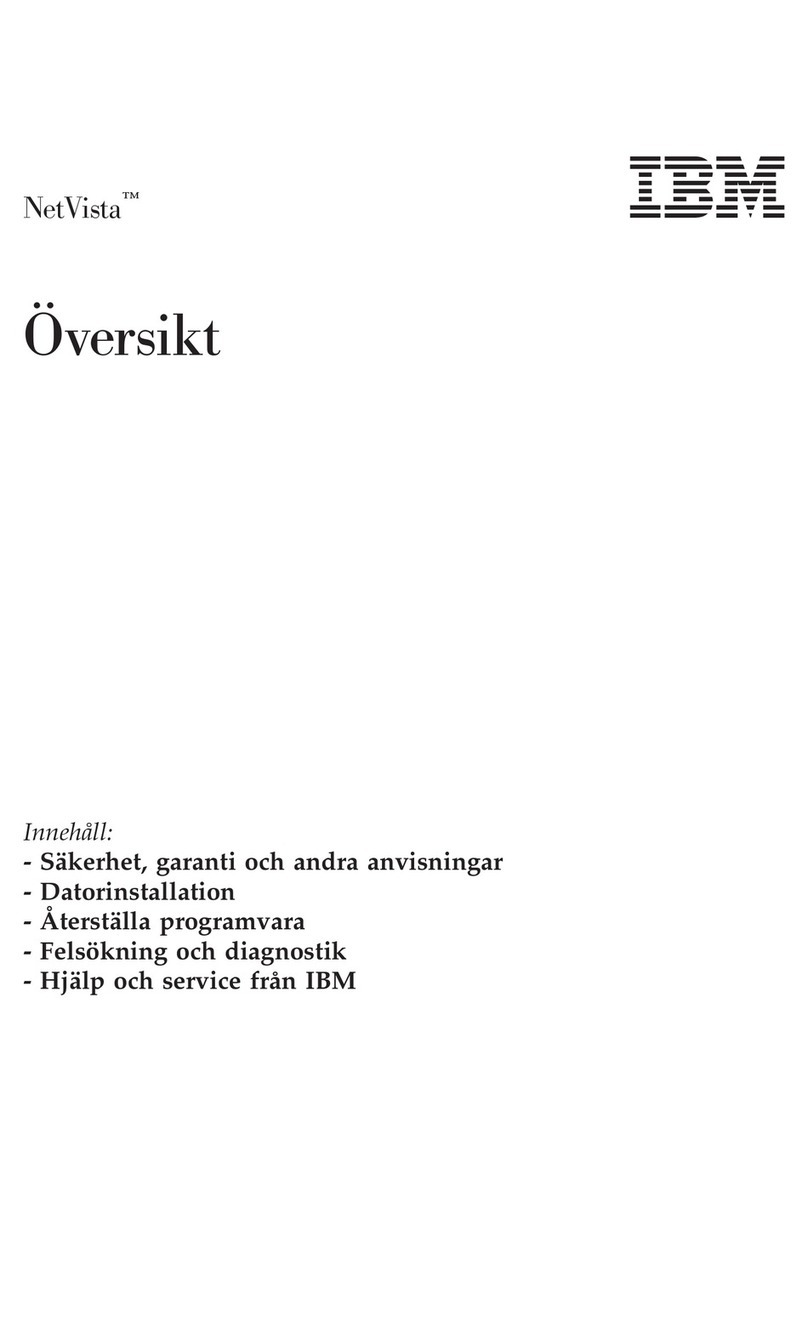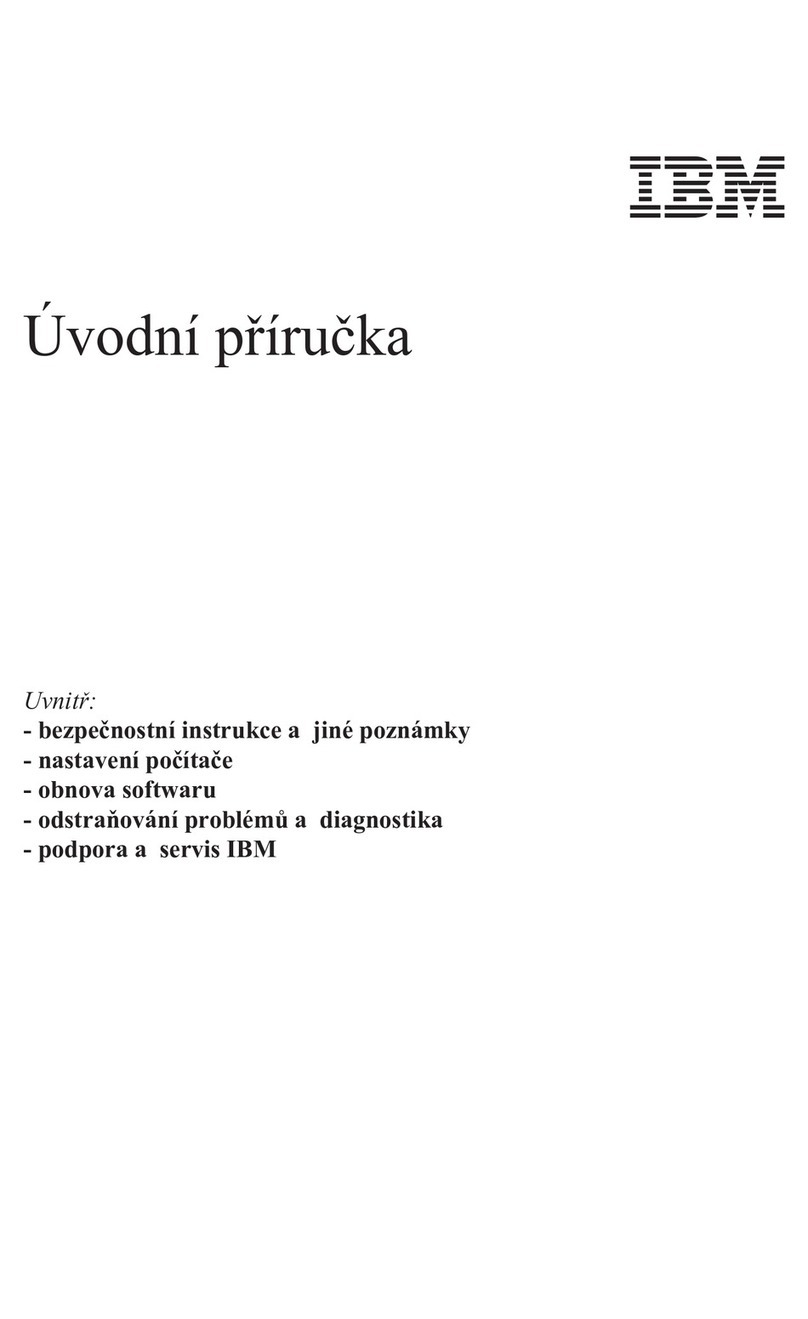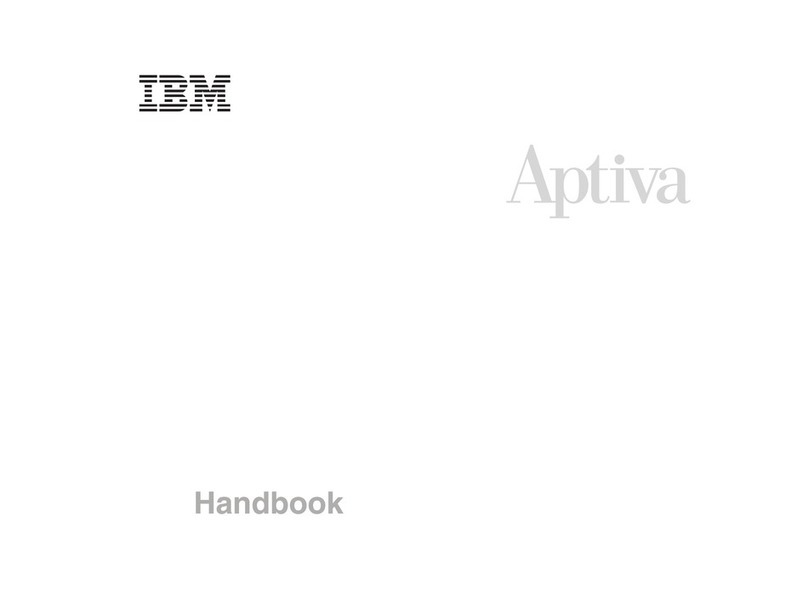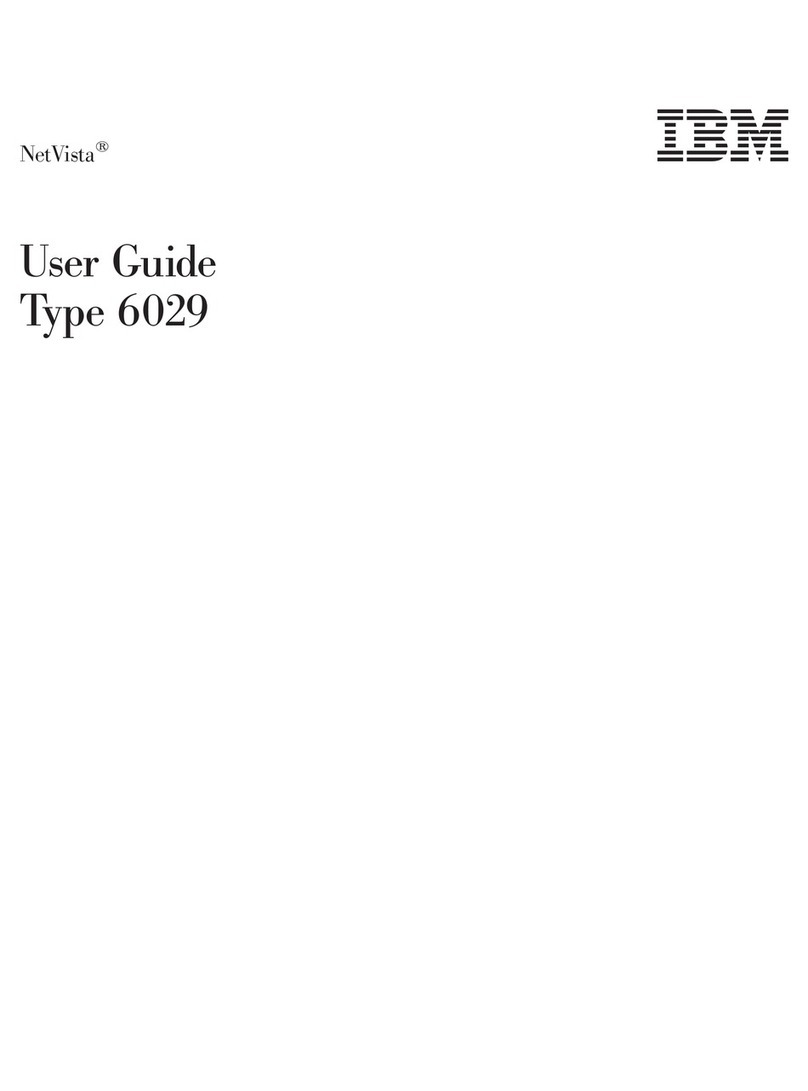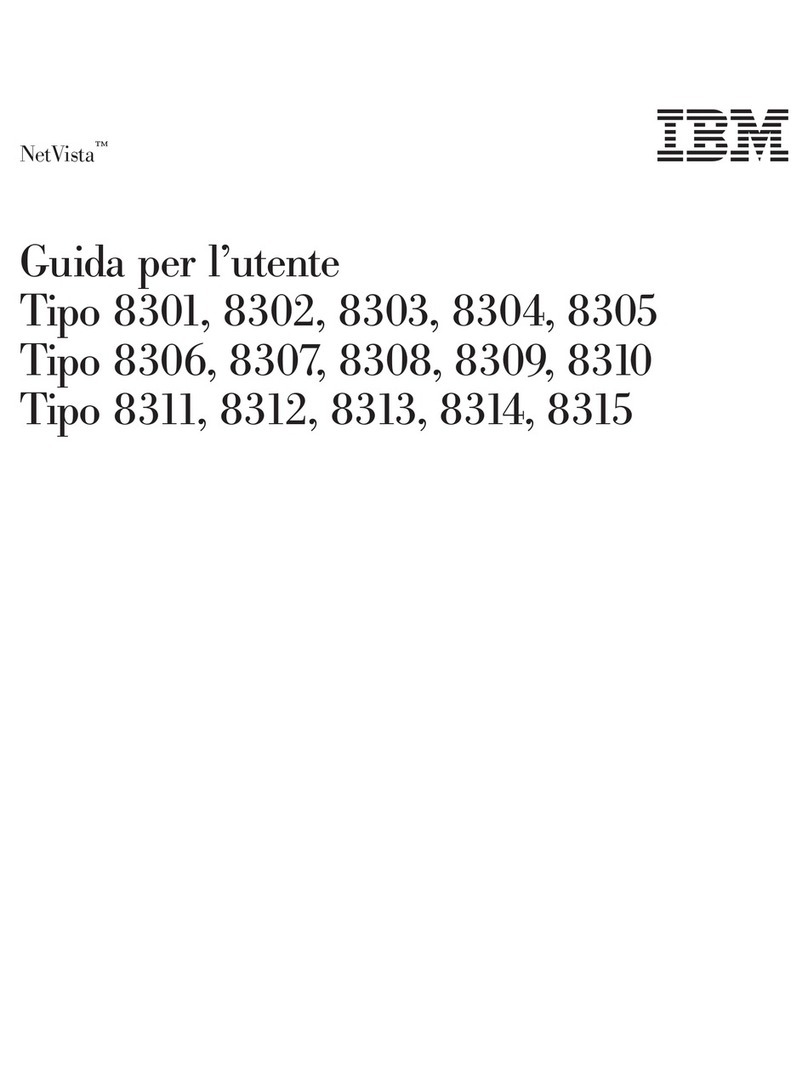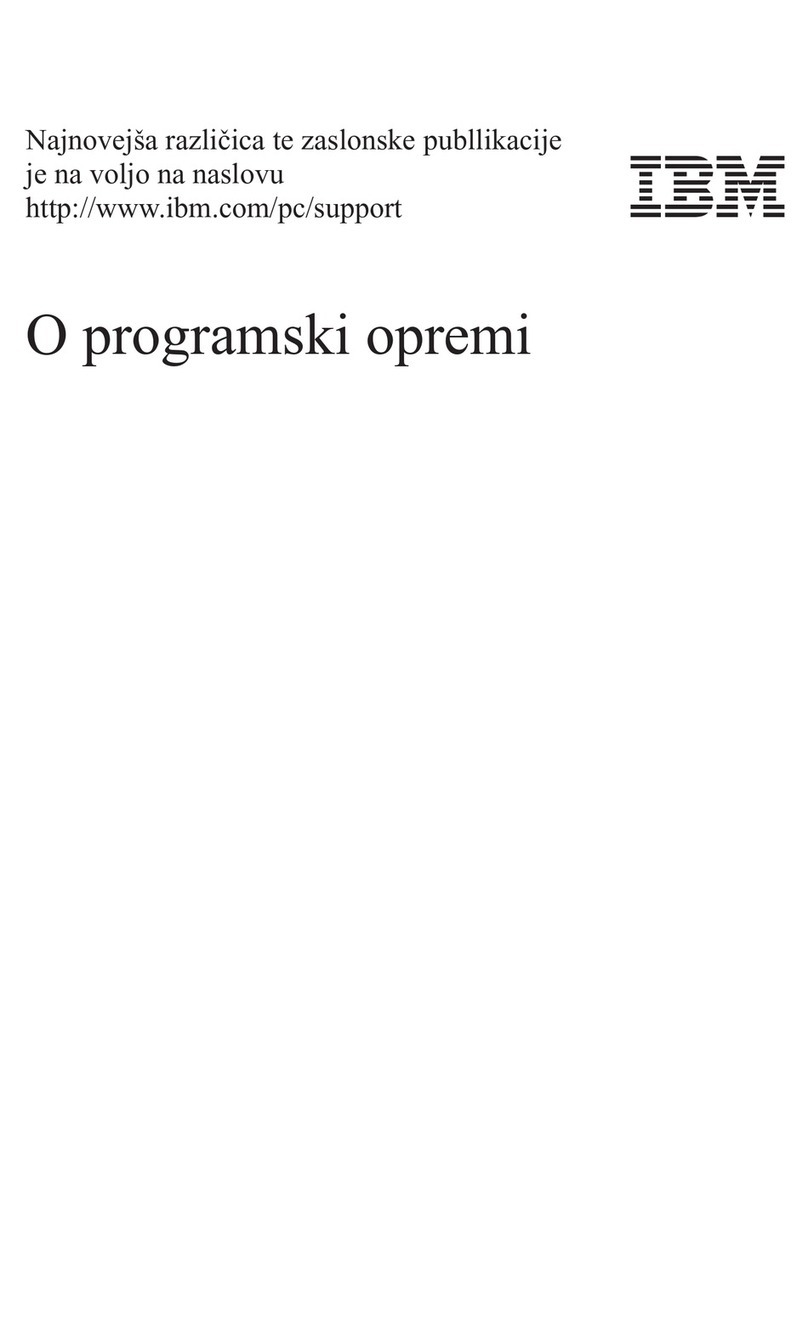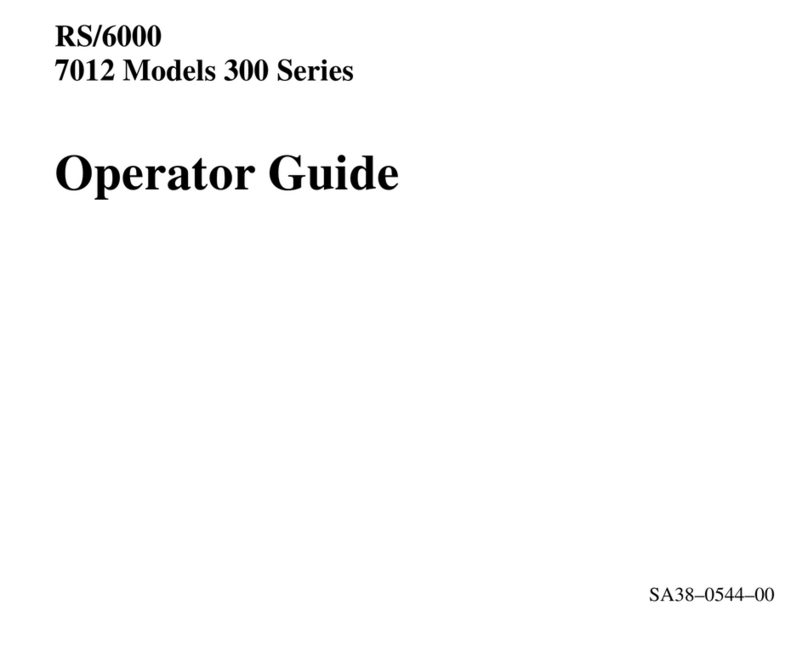Cabling an optional SCSI adapter ..................33
Internal drives .........................34
Replacing adrive in bays 1or 2.................35
Replacing adrive in bay 3....................39
Replacing ahard disk drive in bay 4, 5, or 6.............41
Power and signal cables for internal drives .............44
Replacing memory modules ....................45
Installing asecond microprocessor .................48
Installing an external SCSI cable ..................52
Replacing the battery ......................53
Cabling the computer ......................55
Connecting external options ....................55
Input/output connectors ......................56
Audio connectors .......................57
Auxiliary-device (pointing-device) connector .............57
Ethernet (RJ-45) connector ...................57
IEEE 1394A (FireWire) connector .................58
Keyboard connector ......................58
Parallel connector .......................58
Serial connectors .......................59
Ultra320 SCSI connector ....................59
Universal Serial Bus connectors .................60
Video connector .......................60
Chapter 5. Field replaceable units .................63
Speaker ...........................64
Fan assembly .........................65
Control panel assembly......................66
Audio card/FireWire assembly ...................67
Front USB connector assembly ...................68
Power supply .........................70
Microprocessor and fan sink ....................72
Microprocessor board ......................75
System board .........................76
System-board option connectors .................76
System-board internal connectors .................77
System-board external connectors.................77
System-board LEDs ......................78
System-board jumpers .....................79
System board removal .....................80
Chapter 6. Symptom-to-FRU index .................83
Beep symptoms ........................84
No-beep symptoms .......................85
POST error codes........................86
Diagnostic error codes ......................89
System board error LEDs .....................91
Microprocessor board LEDs ....................92
Error symptoms ........................92
ServeRAID error codes ......................99
POST (ISPR) error procedures .................. 101
SCSI error codes ....................... 103
Undetermined problems ..................... 104
Problem determination tips .................... 105
Chapter 7. Parts listing, Type 6224 ................ 107
vi IntelliStation APro Type 6224: Hardware Maintenance Manual and Troubleshooting Guide