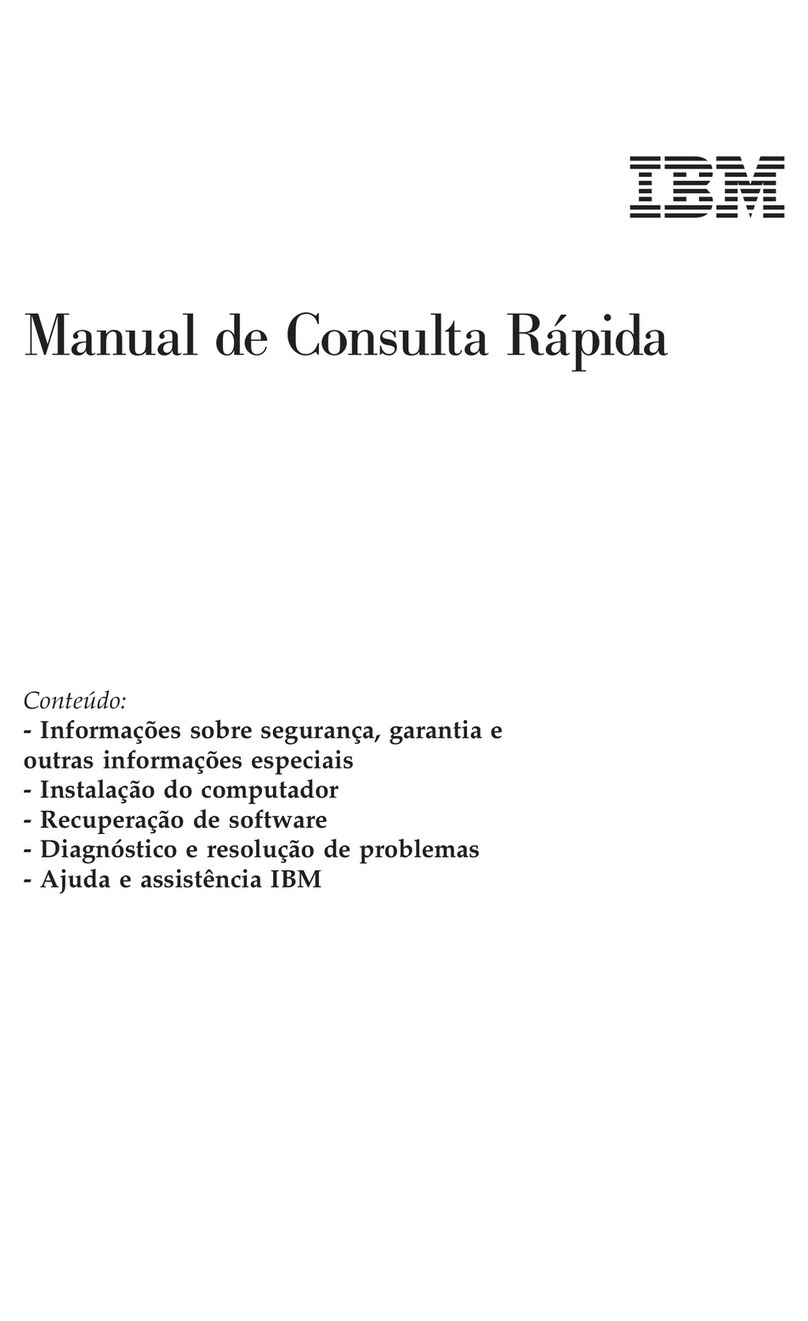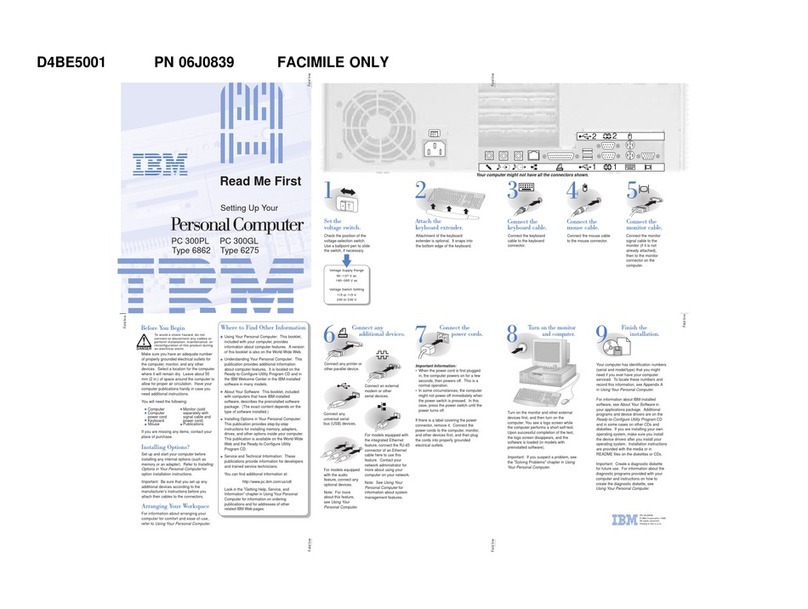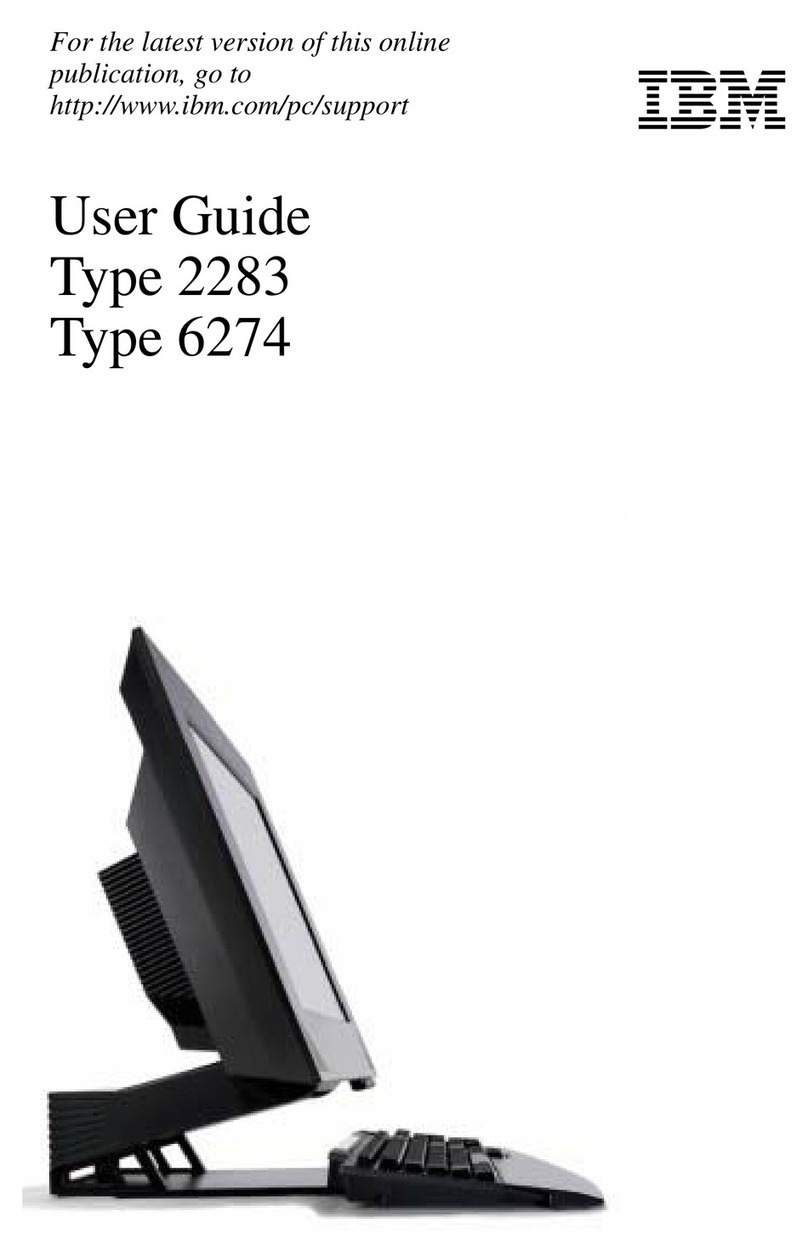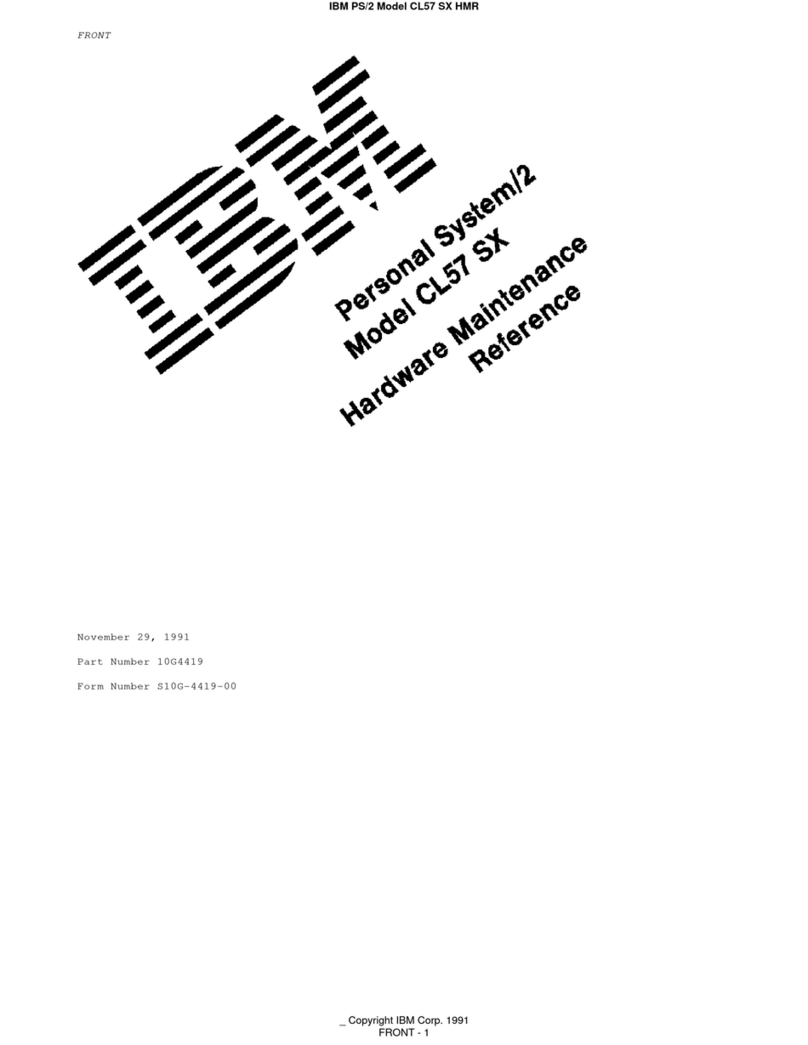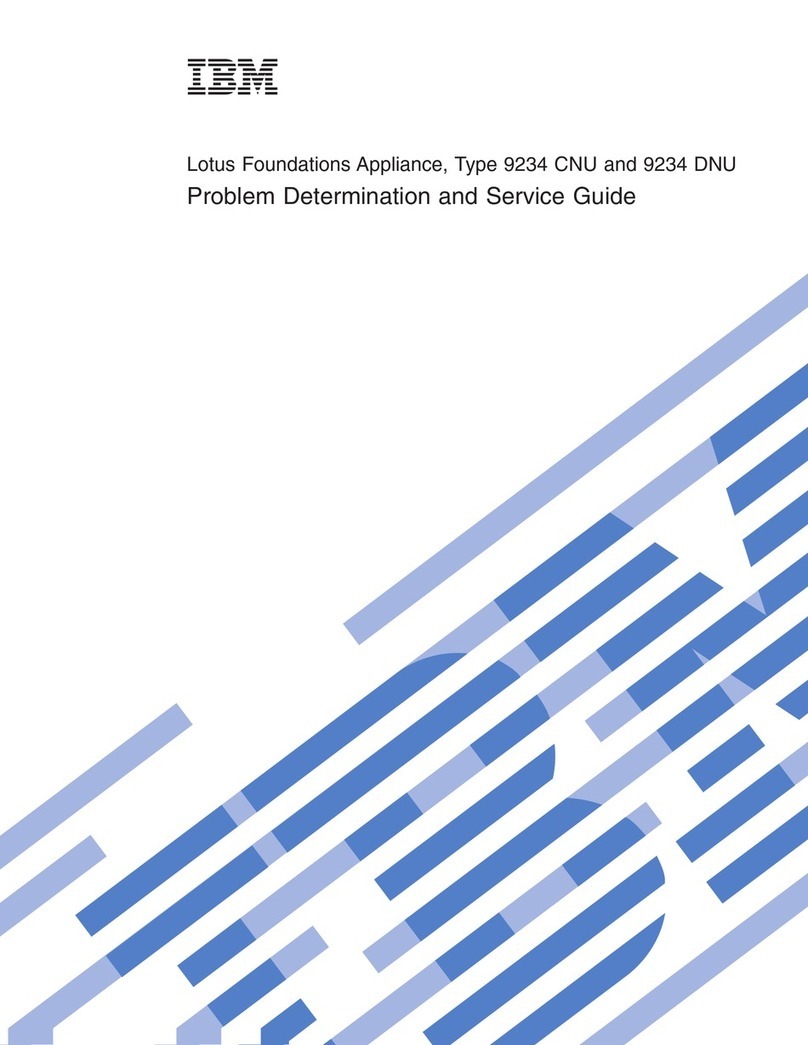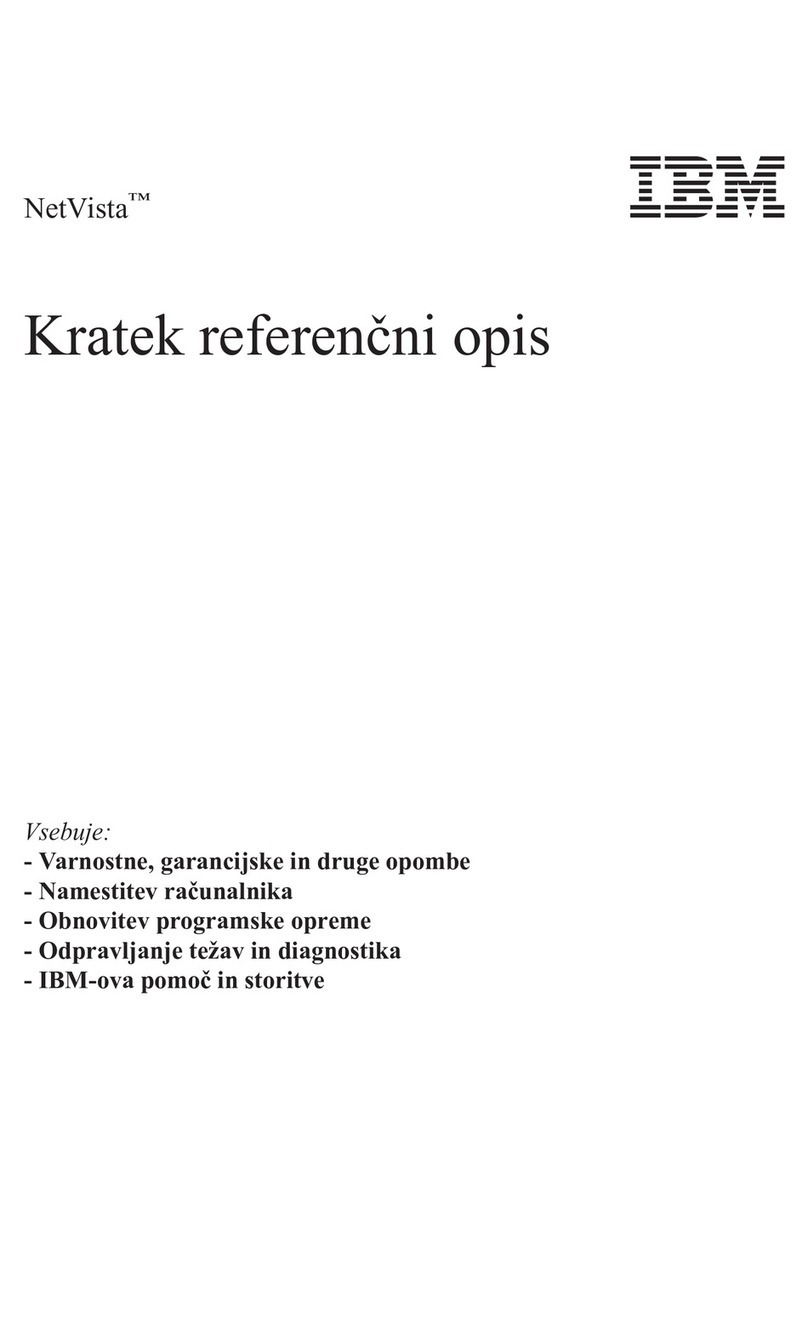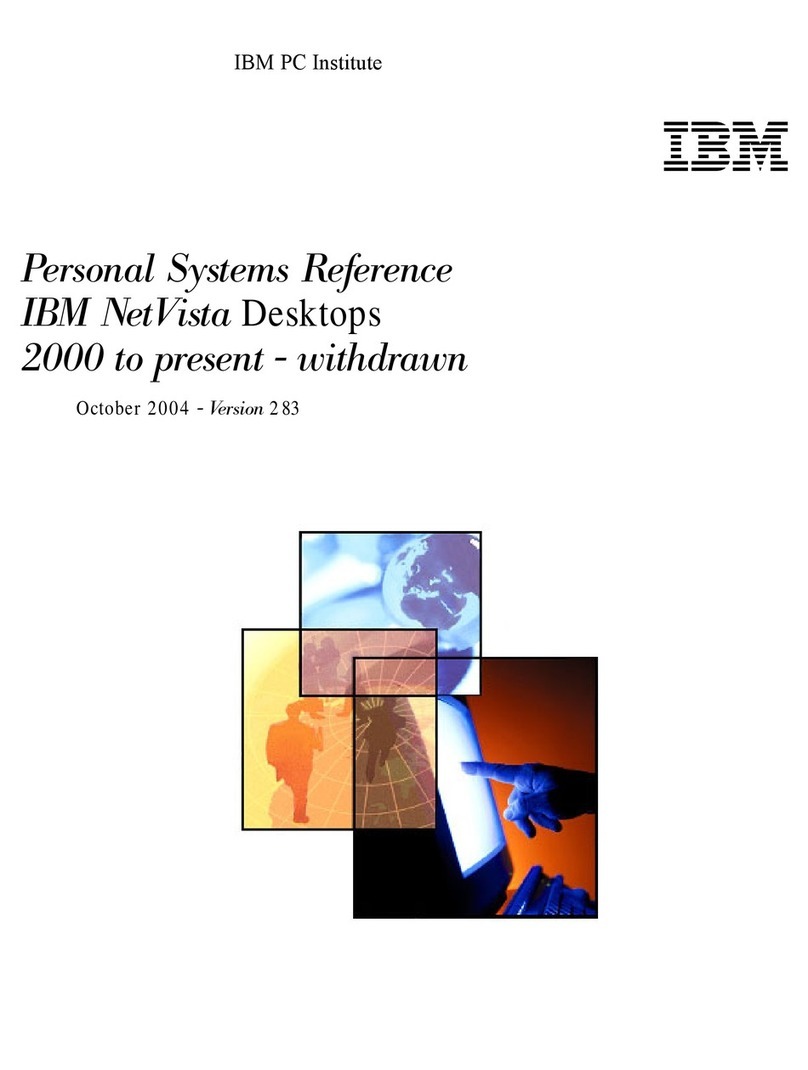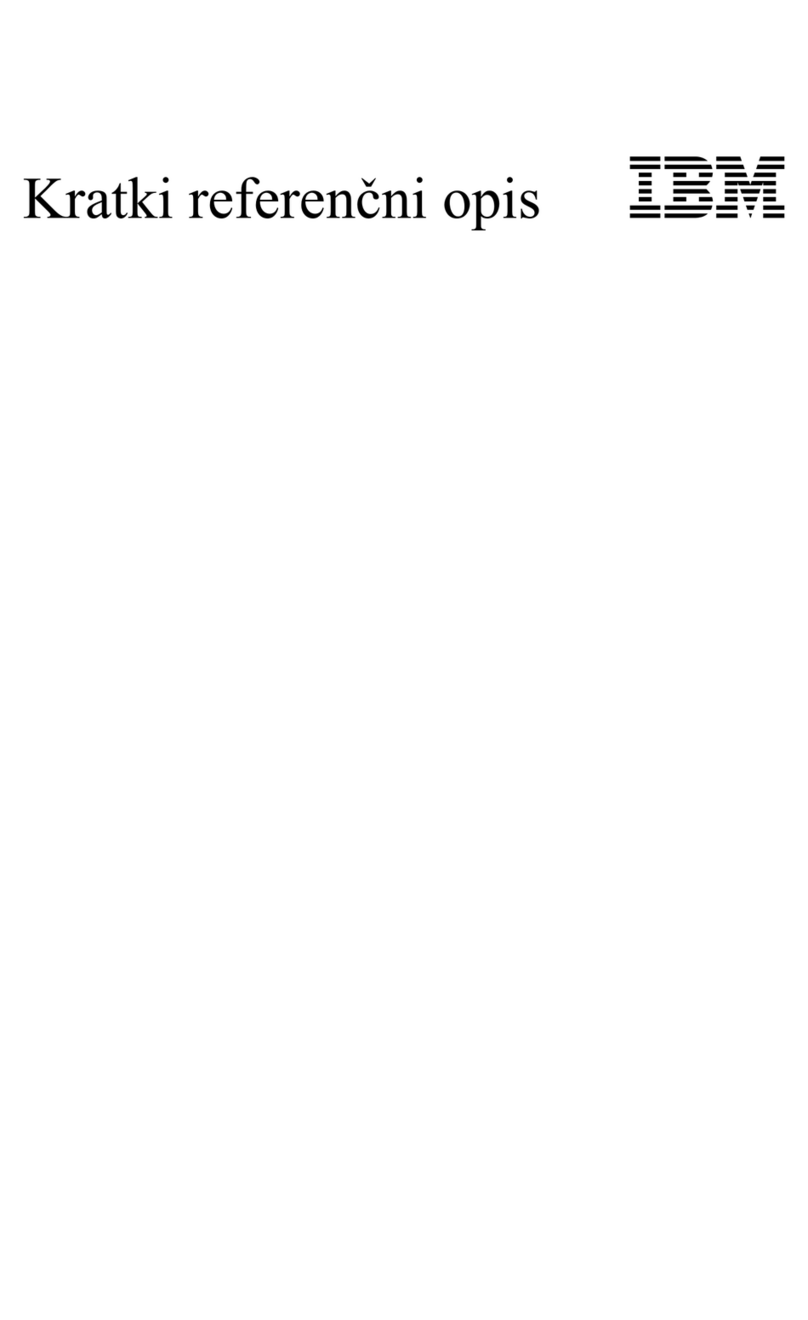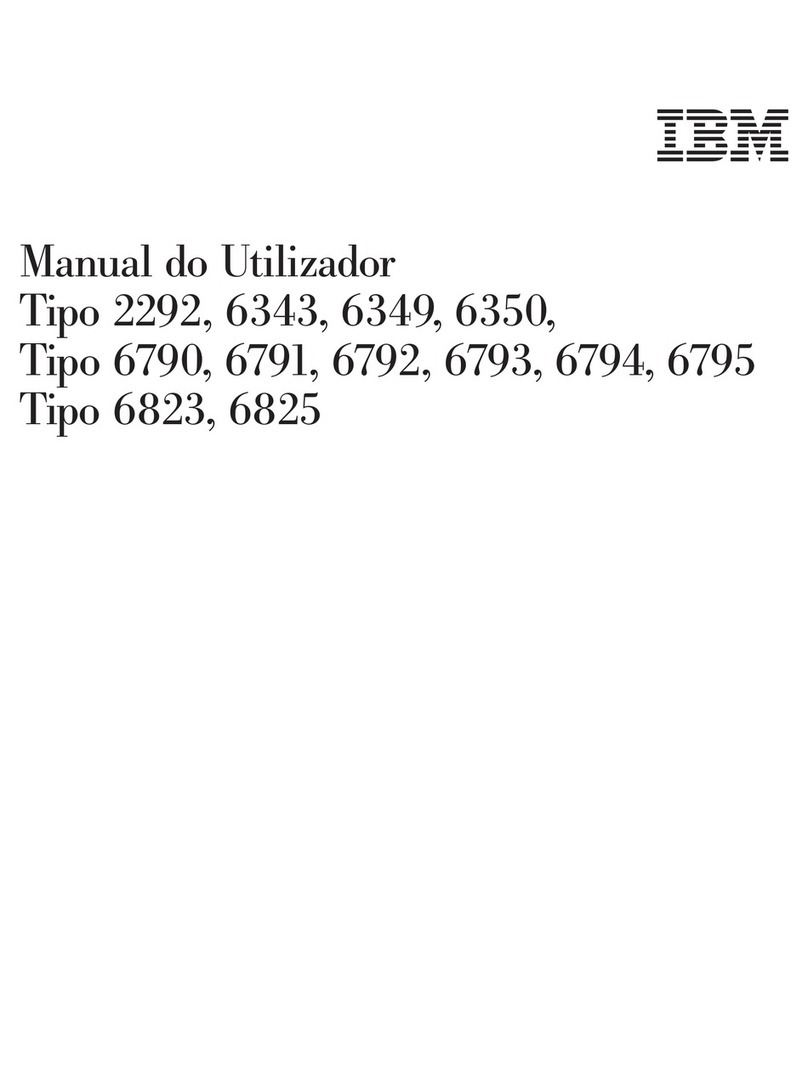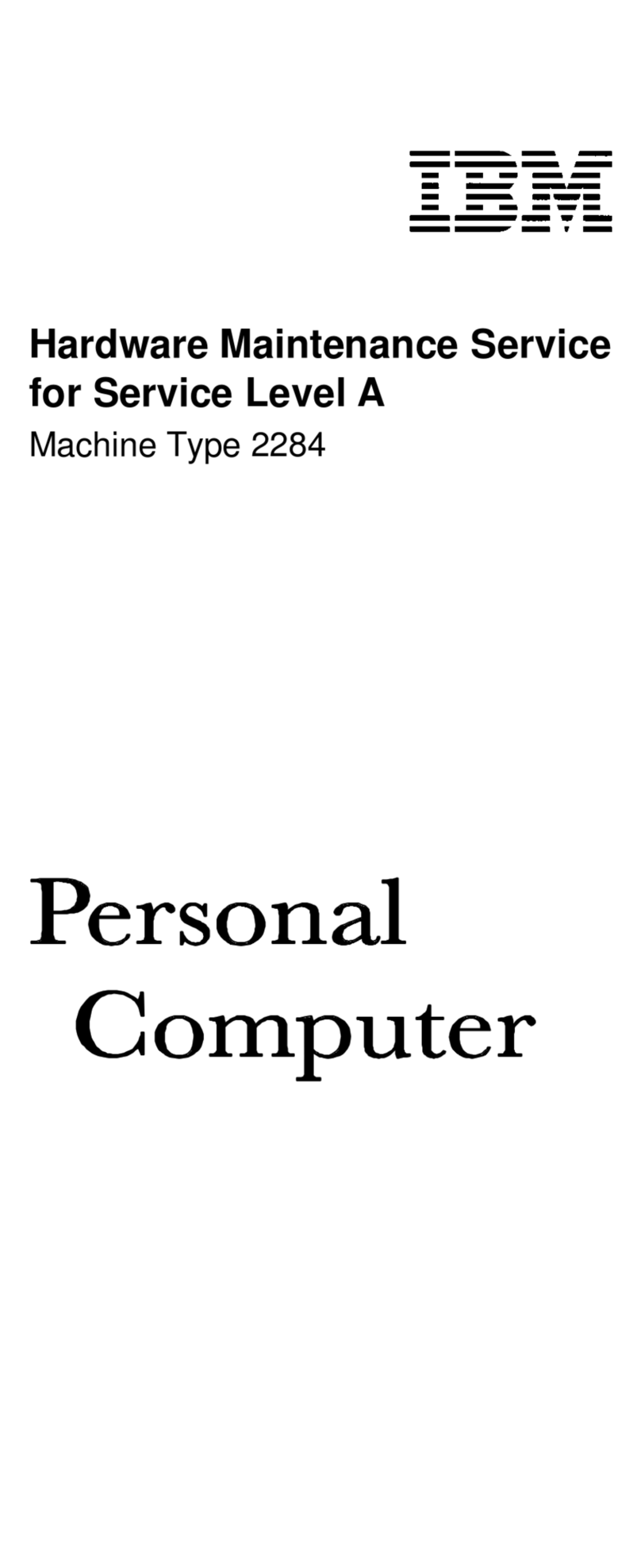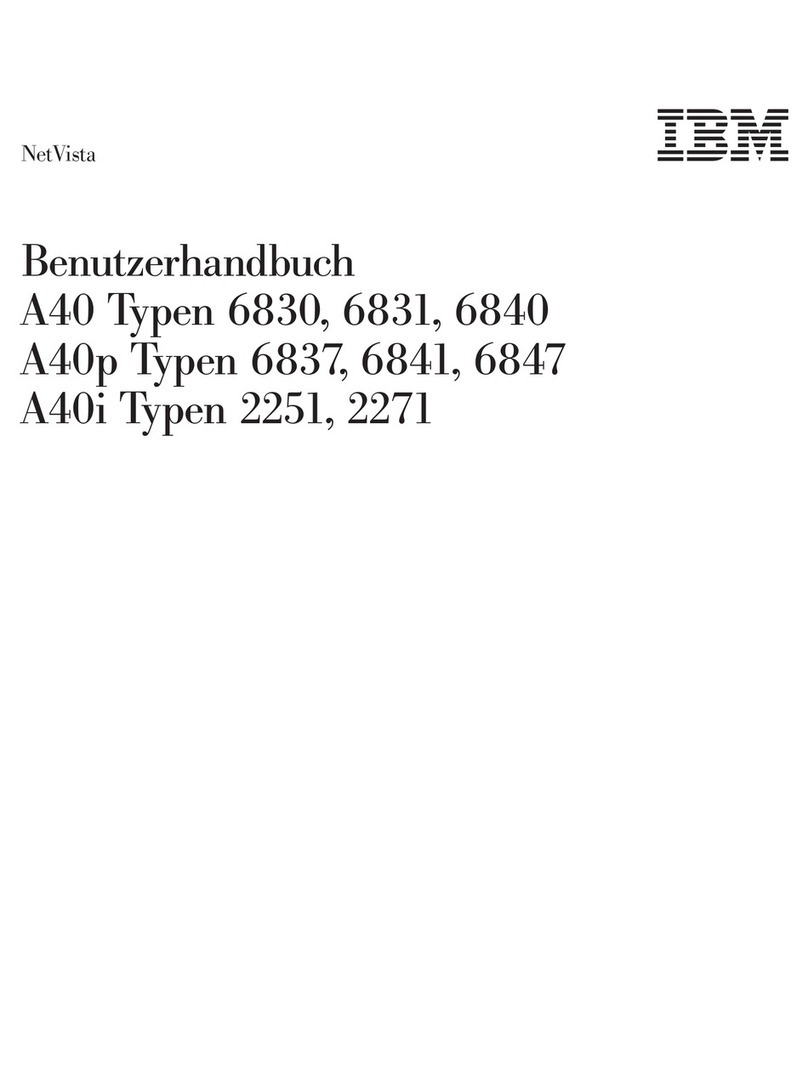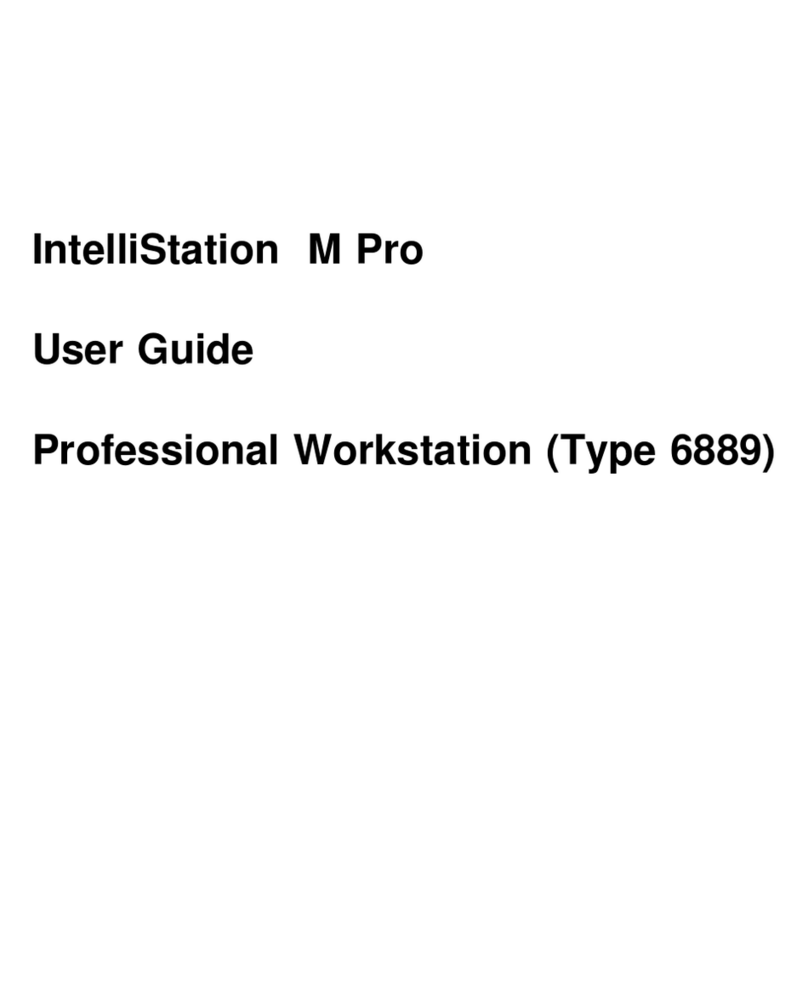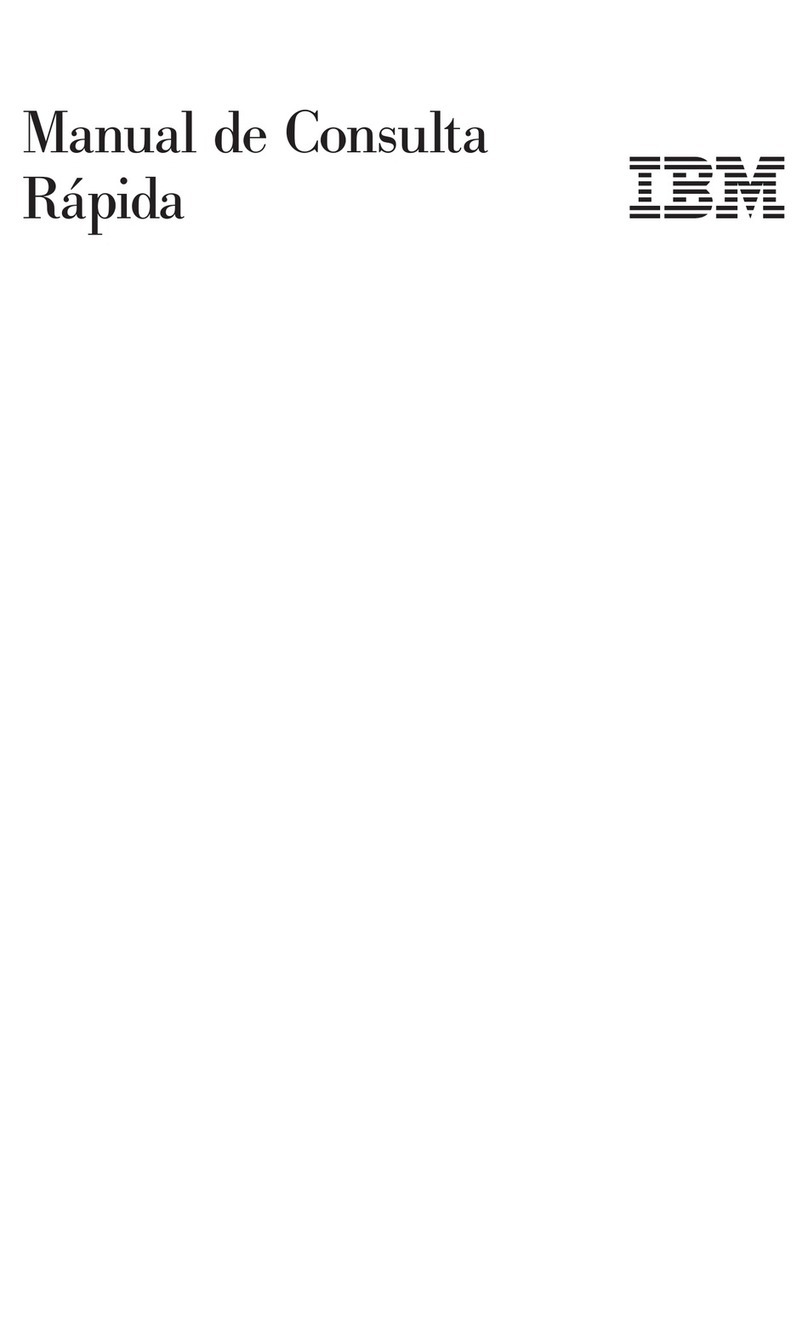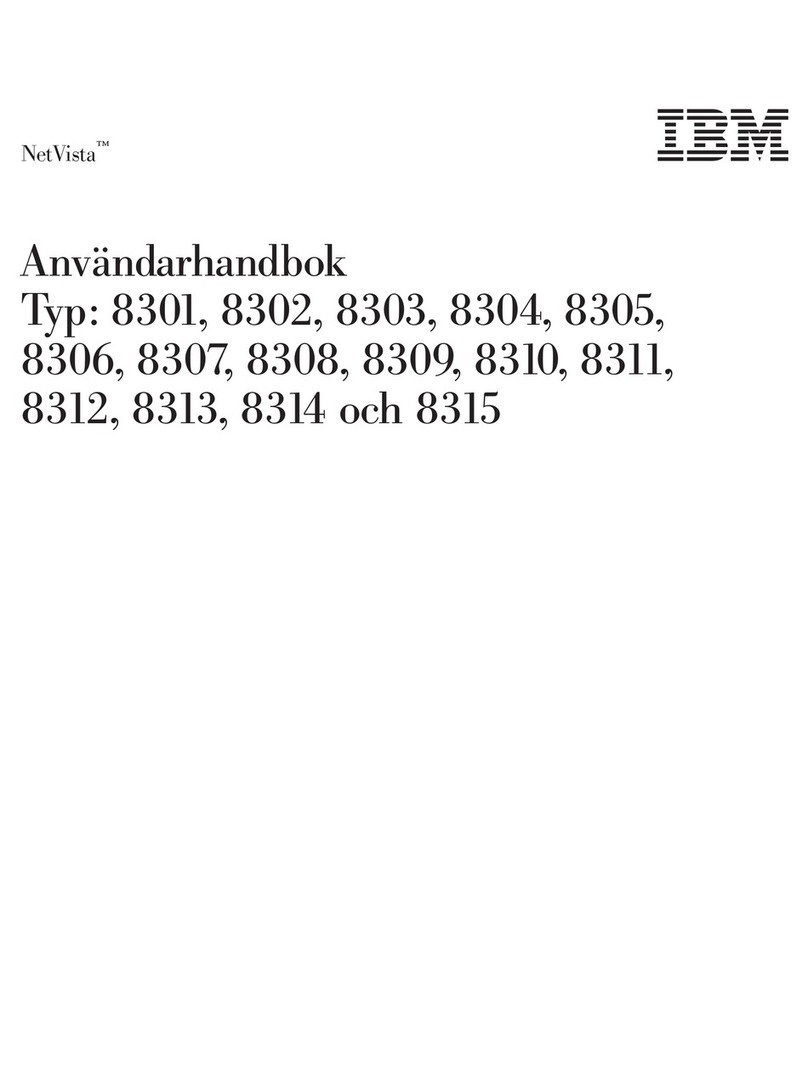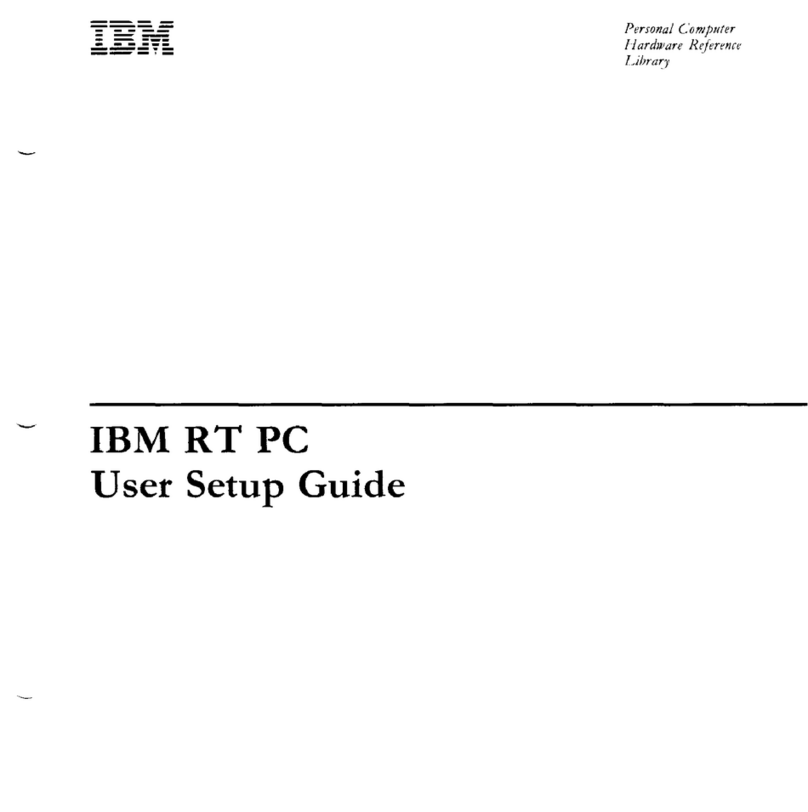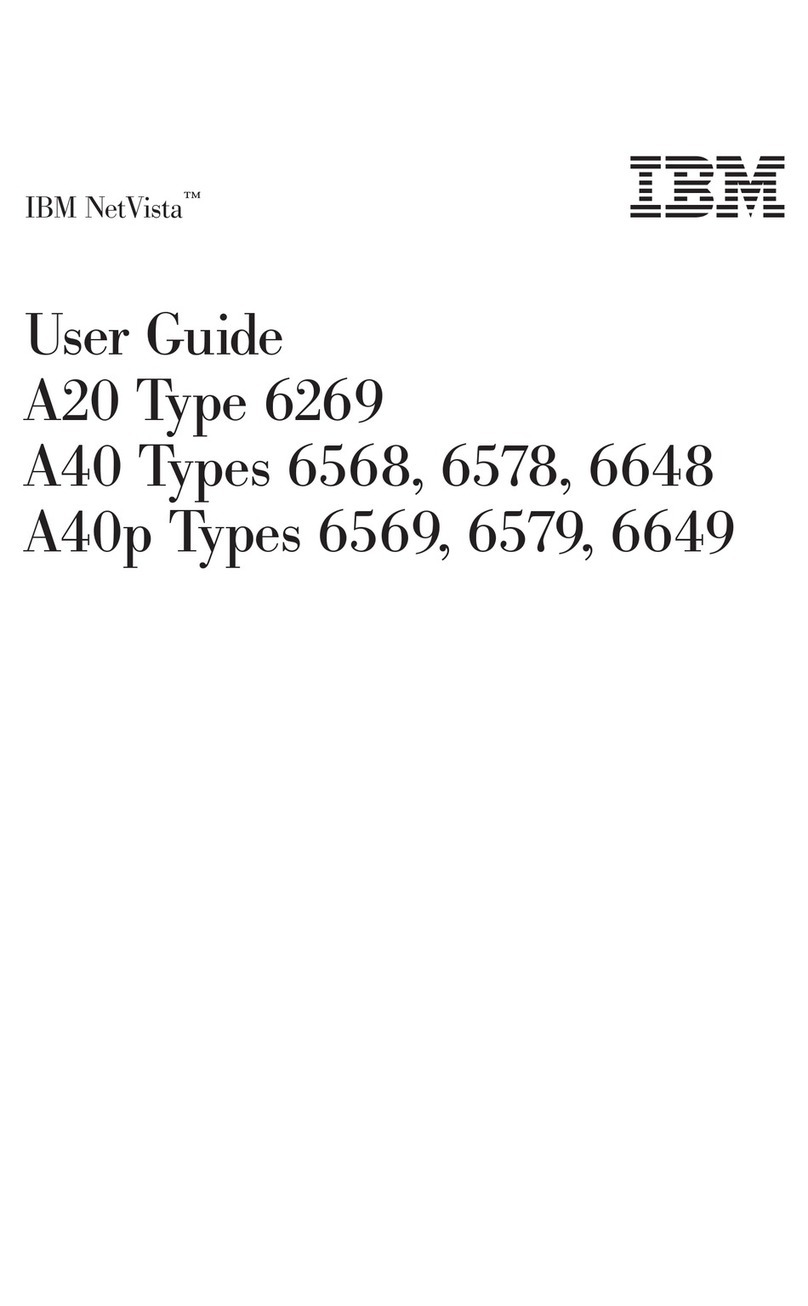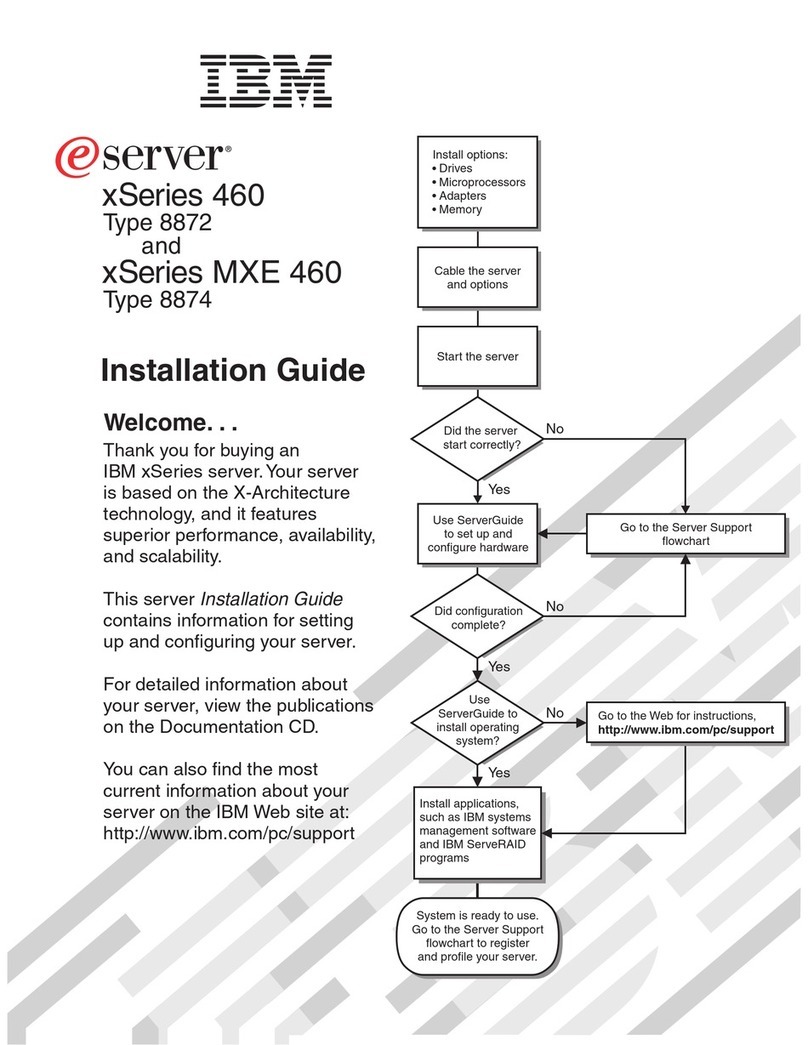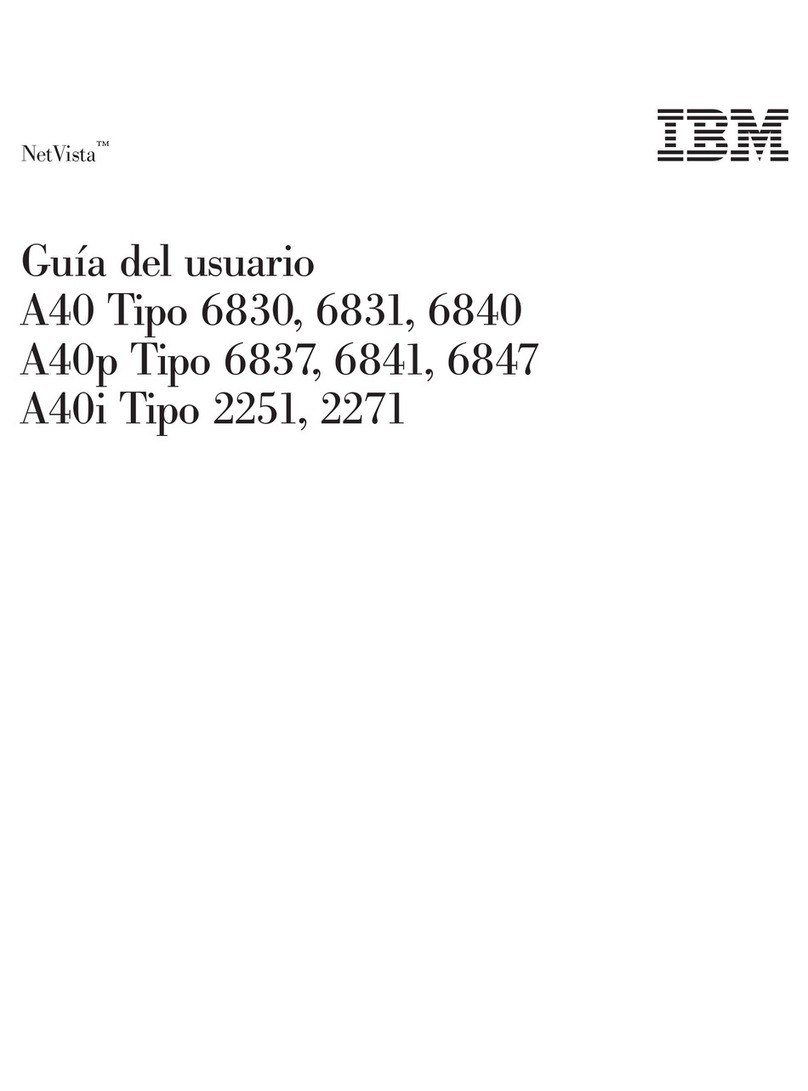Air Circulation . . . . . . . . . . . . . . . . . . . . . . . . . . . . . . . . . . . . . . . . 18
Electrical Outlets and Cable Lengths ........................... 18
Chapter 3. Operating Your Personal Computer ................... 19
Using Controls and Status Indicators .......................... 20
Starting Your Personal Computer ............................ 21
Using a Mouse ........................................ 21
Shutting Down . . . . . . . . . . . . . . . . . . . . . . . . . . . . . . . . . . . . . . . . 23
Using Video Features .................................... 23
Video Device Drivers .................................. 24
Video Controller . . . . . . . . . . . . . . . . . . . . . . . . . . . . . . . . . . . . . 24
Video Options . . . . . . . . . . . . . . . . . . . . . . . . . . . . . . . . . . . . . . 25
Using Audio Features .................................... 26
Using System-Management Features ........................... 27
System Programs . . . . . . . . . . . . . . . . . . . . . . . . . . . . . . . . . . . . . . 28
Using a CD-ROM Drive .................................. 30
Handling a CD ...................................... 31
Loading a CD ....................................... 31
Asset Security Features ................................... 32
Password Protection . . . . . . . . . . . . . . . . . . . . . . . . . . . . . . . . . . . 32
Startup-Sequence Control . . . . . . . . . . . . . . . . . . . . . . . . . . . . . . . . 33
Hard Disk Drive and Diskette Drive Access Control ............... 33
I/O Port Control ..................................... 34
Enhanced Security . . . . . . . . . . . . . . . . . . . . . . . . . . . . . . . . . . . . 34
Asset Information Protection .............................. 34
Chassis-Intrusion Detector . . . . . . . . . . . . . . . . . . . . . . . . . . . . . . . 34
Updating the POST/BIOS Over the Network .................... 35
Cover Lock and U-Bolt Cabling ............................ 35
Operating System Security ............................... 35
Chapter 4. Configuring Your Computer ........................ 37
Using the Configuration/Setup Utility Program .................... 37
Starting the Configuration/Setup Utility Program ................... 38
Viewing and Changing Settings in the Configuration/Setup Utility Program .. 40
Exiting from the Configuration/Setup Utility Program ................ 41
Viewing the System Summary .............................. 42
Setting the Date and Time ................................. 42
Changing Plug and Play Control Features ....................... 43
Passwords . . . . . . . . . . . . . . . . . . . . . . . . . . . . . . . . . . . . . . . . . . . 44
Power-On Password . . . . . . . . . . . . . . . . . . . . . . . . . . . . . . . . . . . 44
Administrator Password . . . . . . . . . . . . . . . . . . . . . . . . . . . . . . . . 48
Enhanced Security . . . . . . . . . . . . . . . . . . . . . . . . . . . . . . . . . . . . . . 50
Enabling and Disabling Enhanced Security ..................... 52
iv Using Your Personal Computer