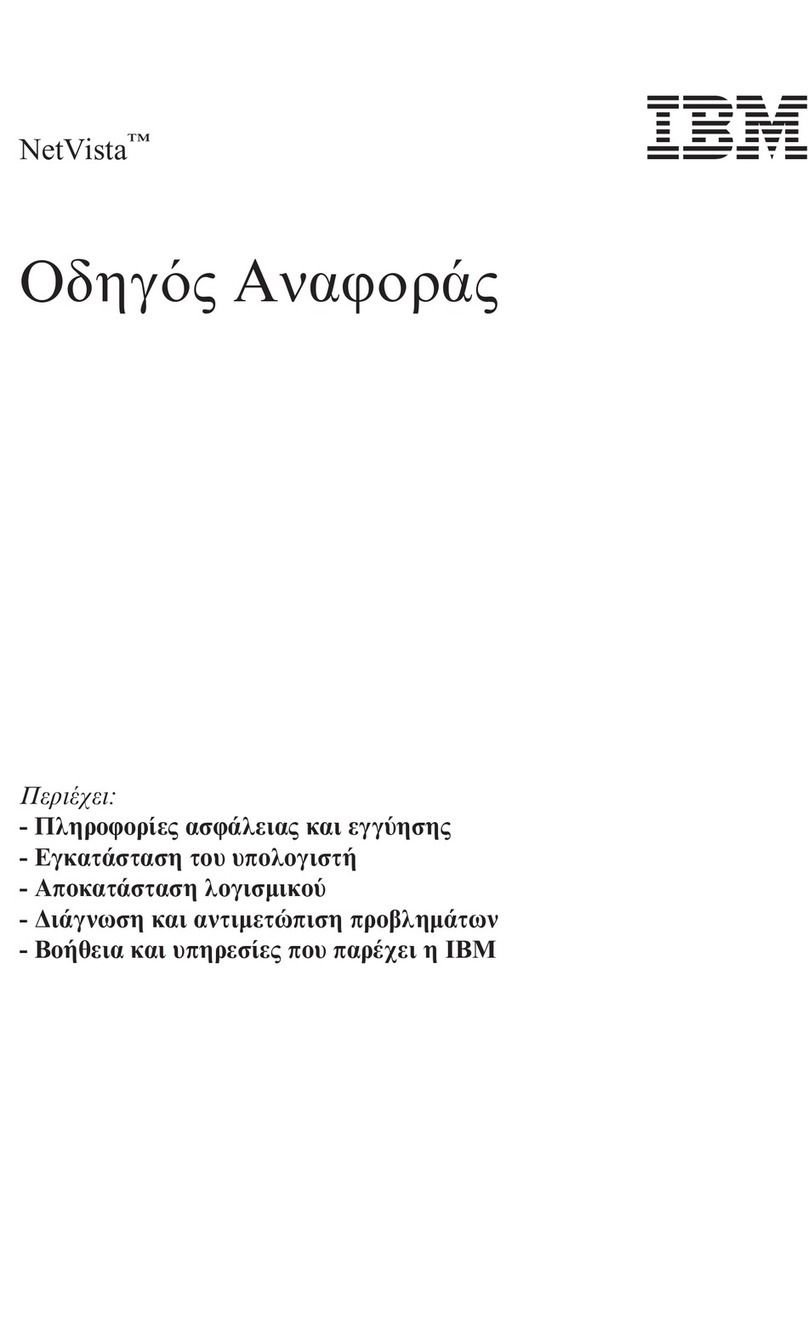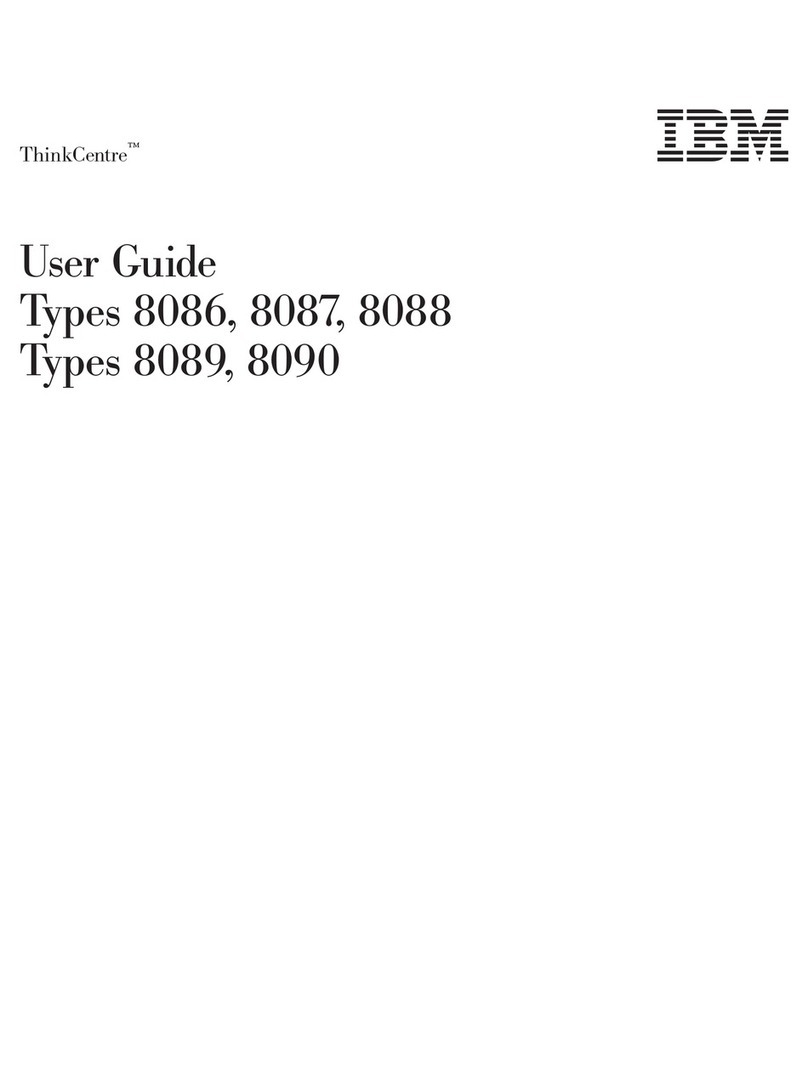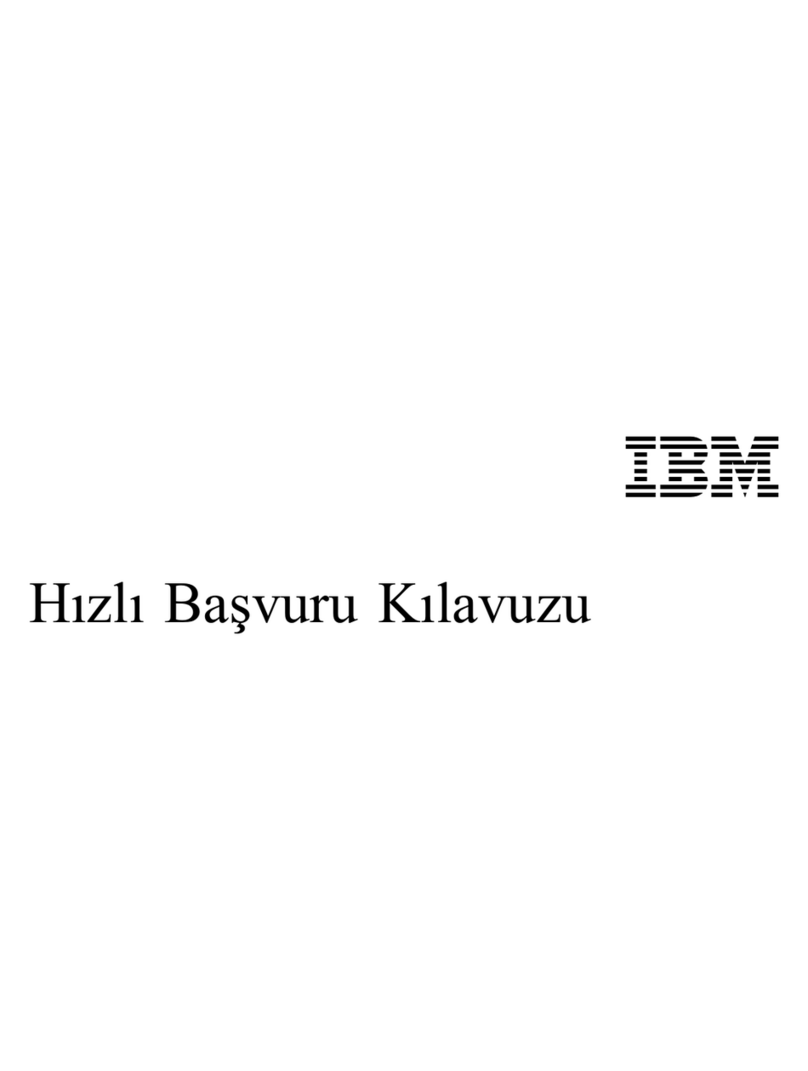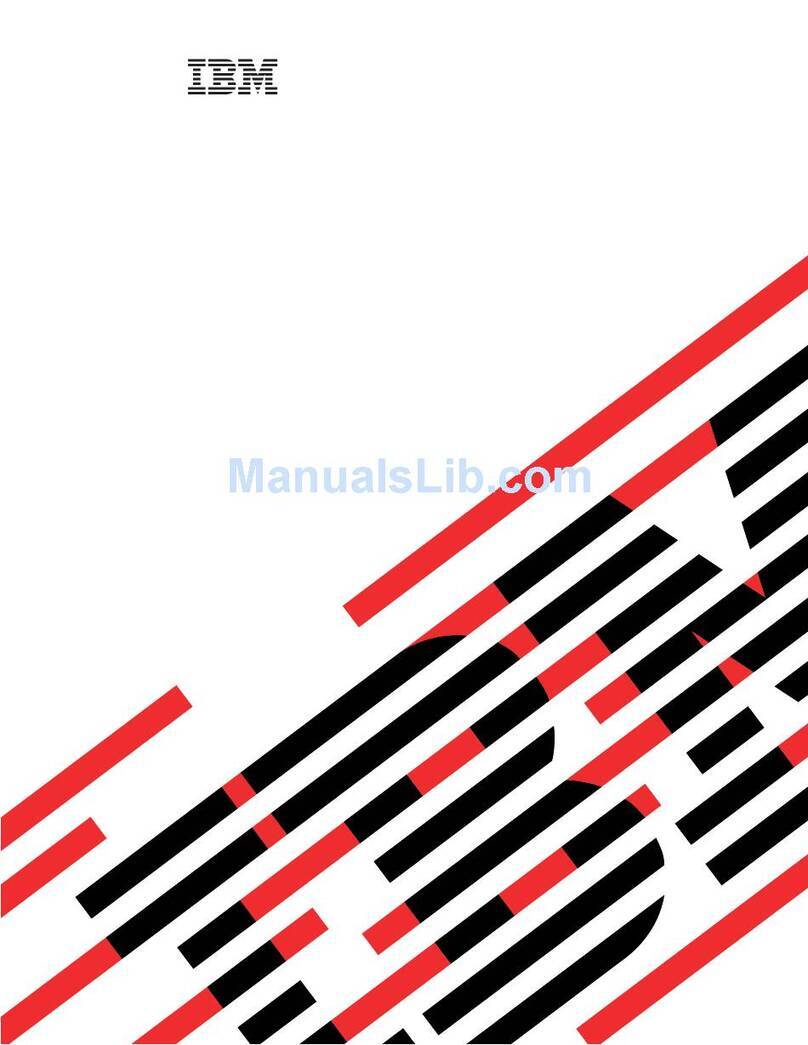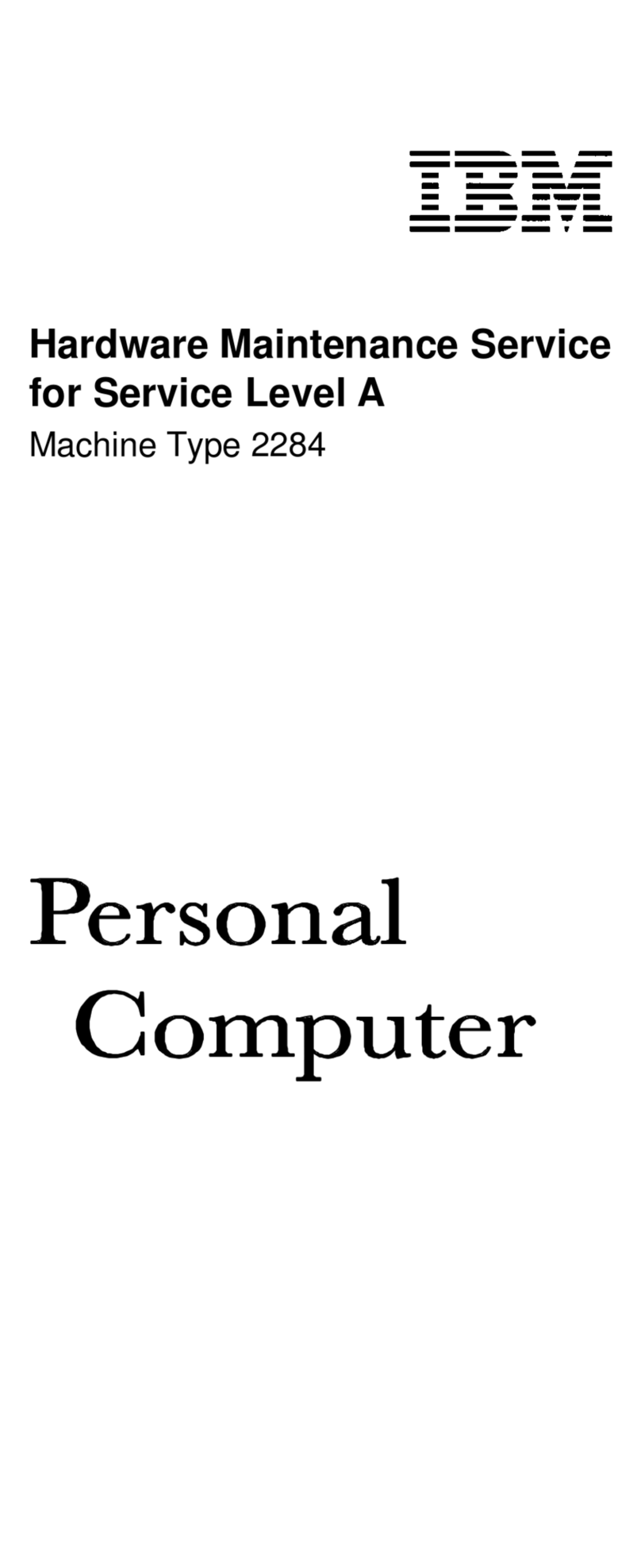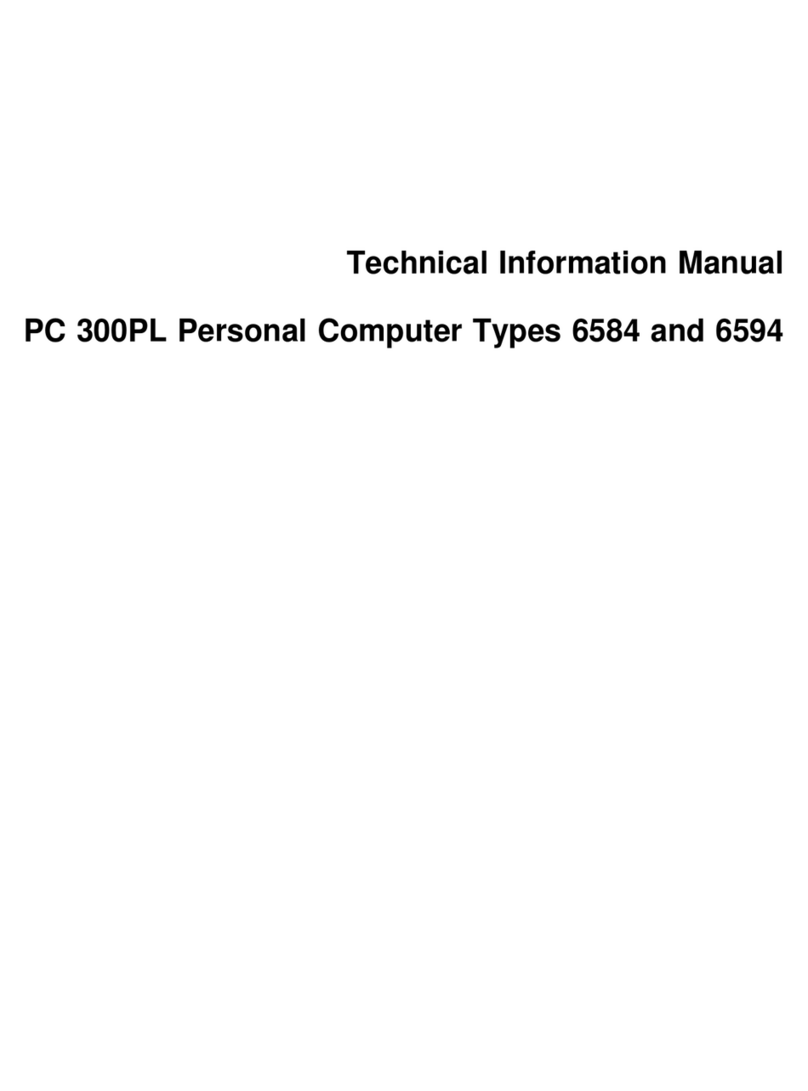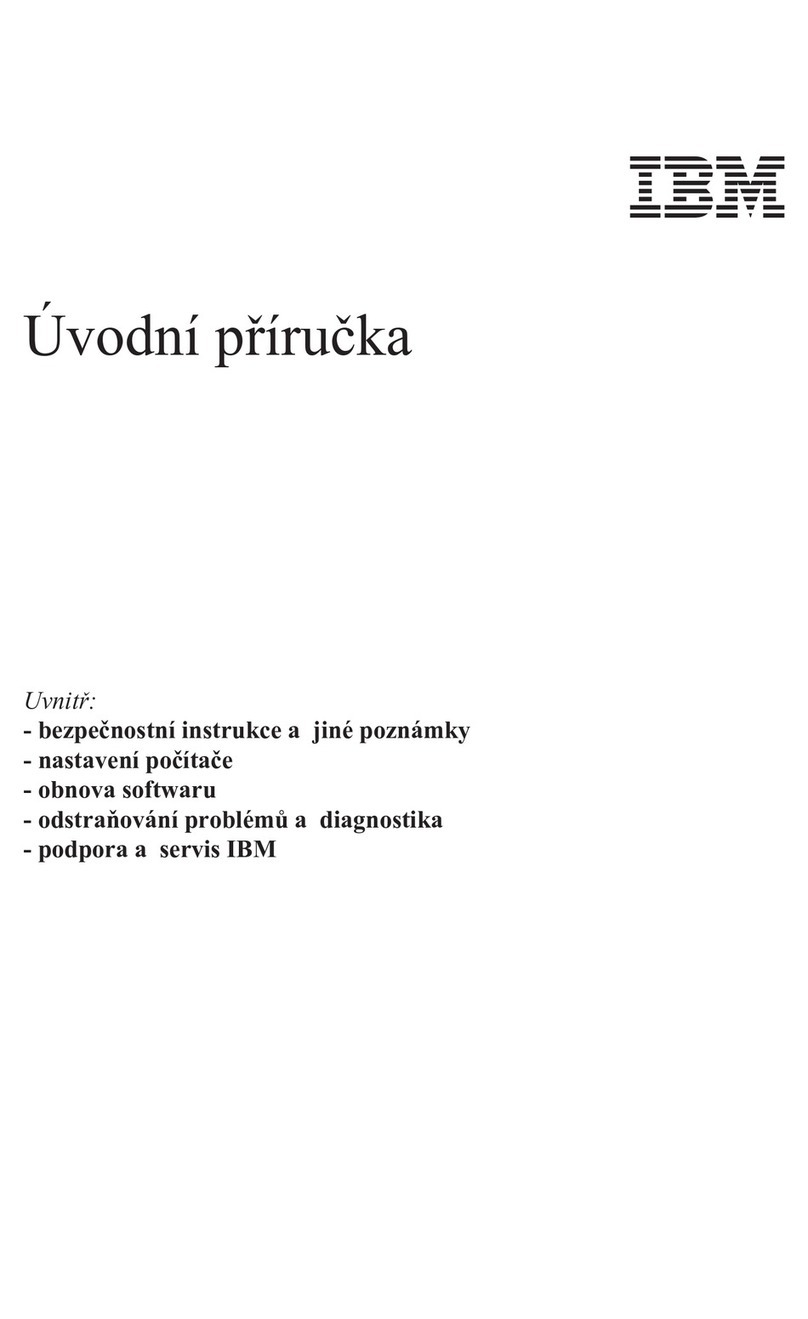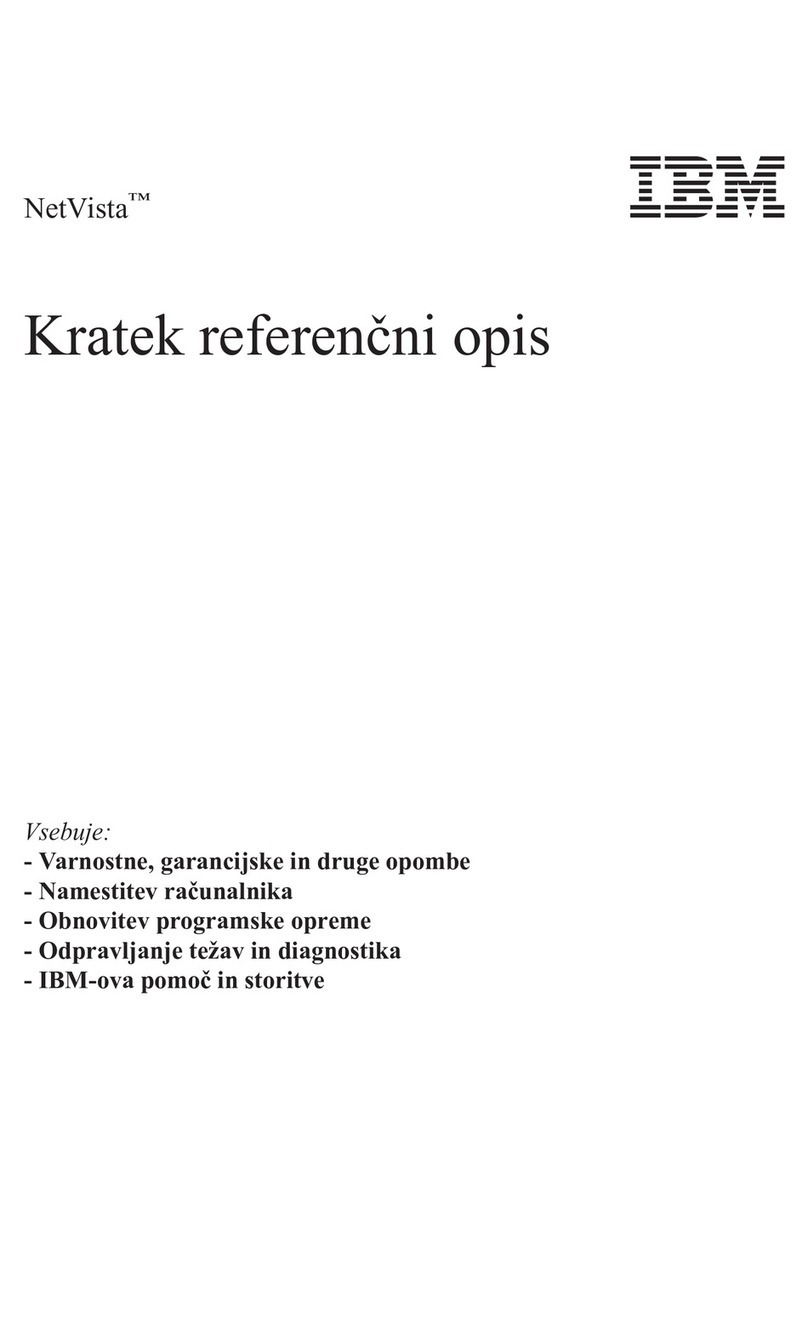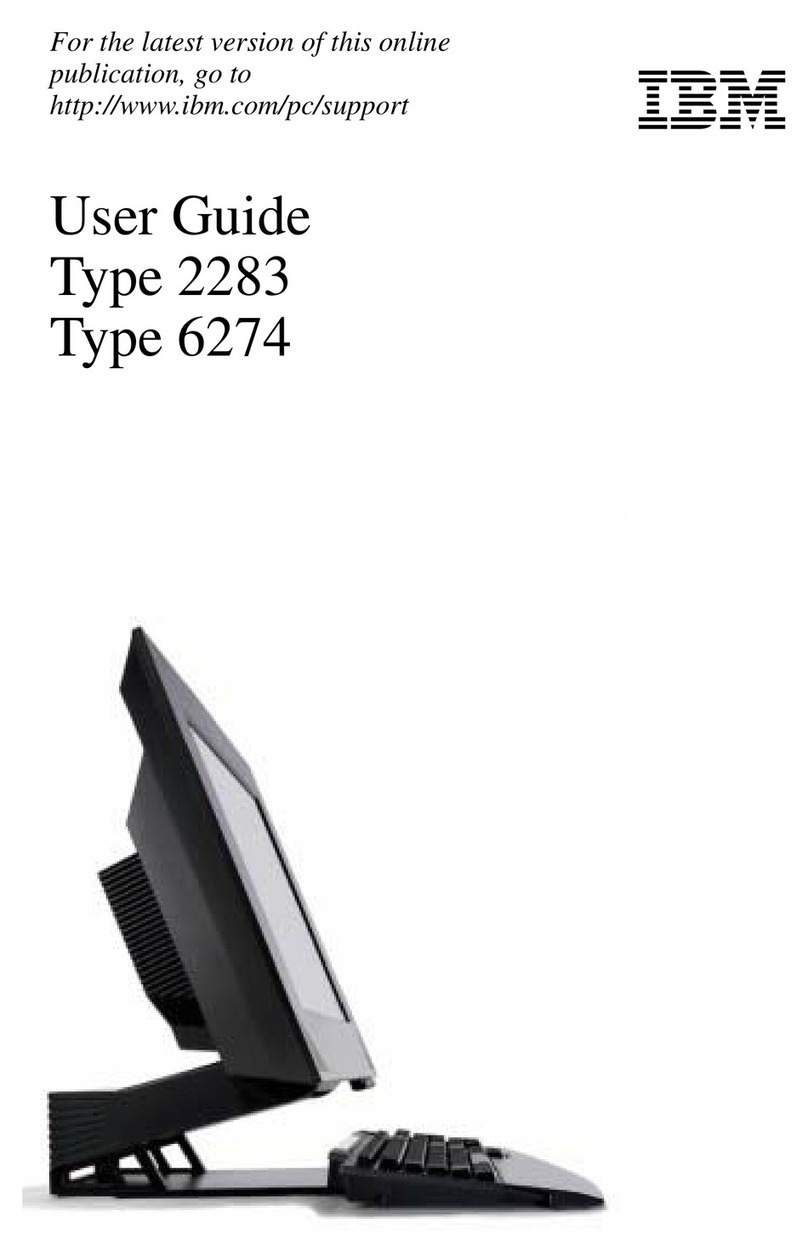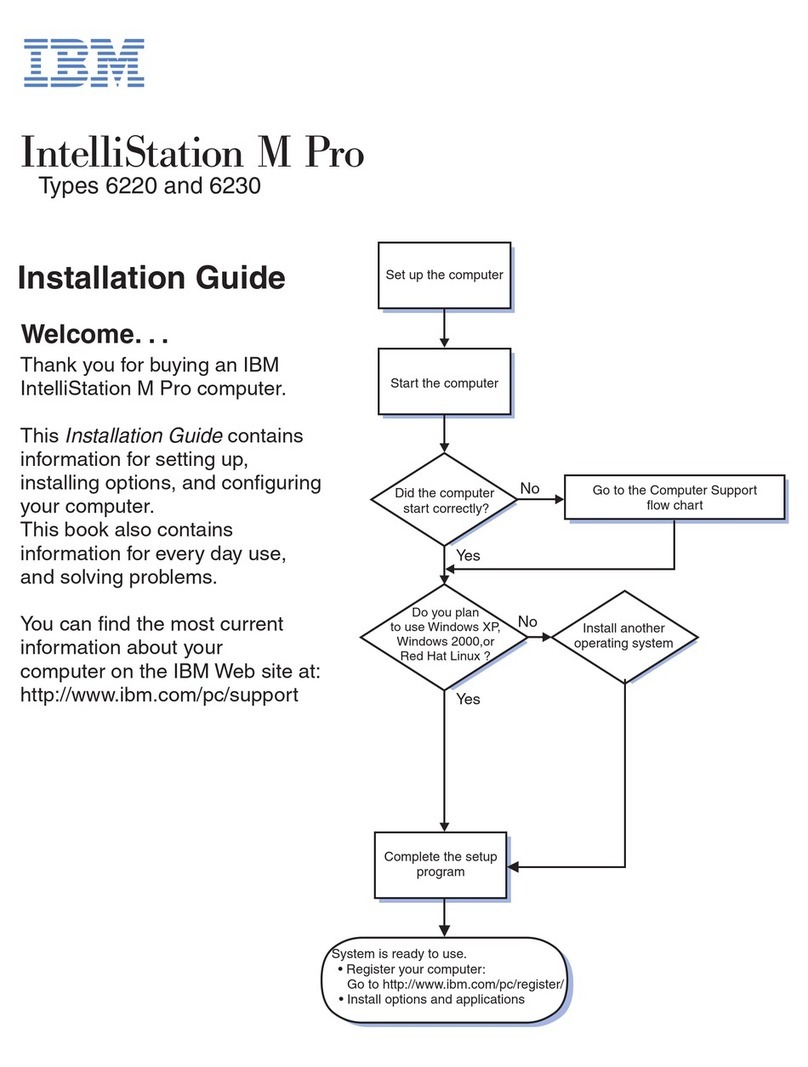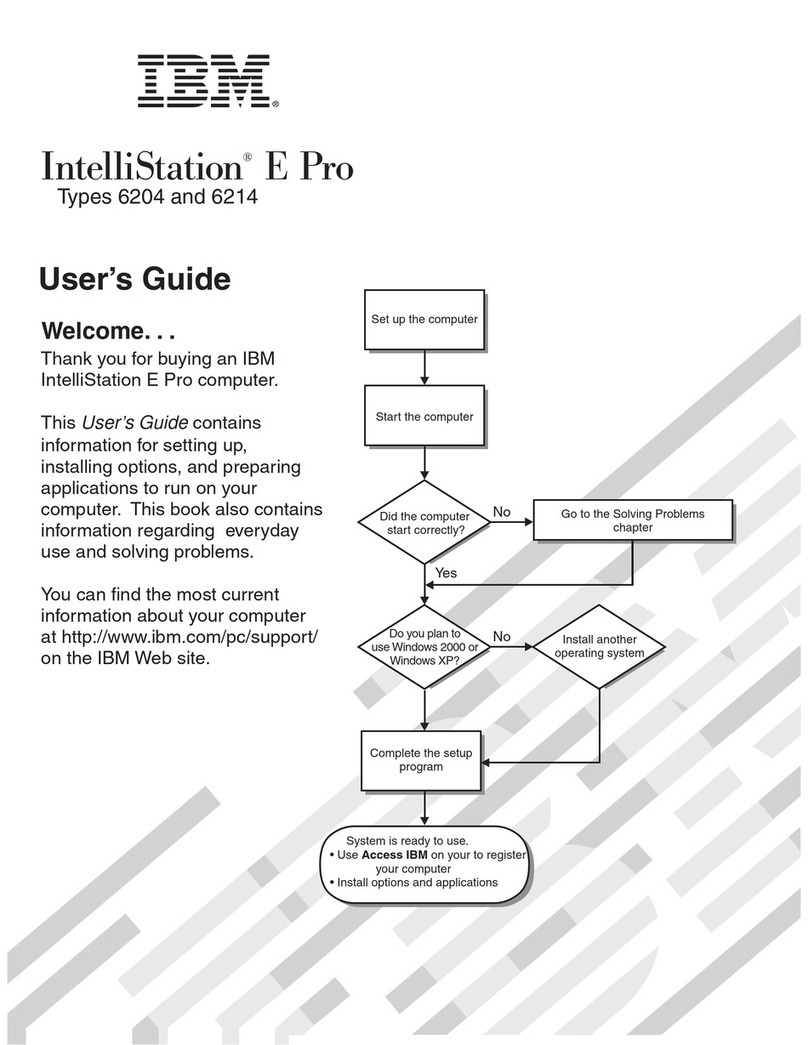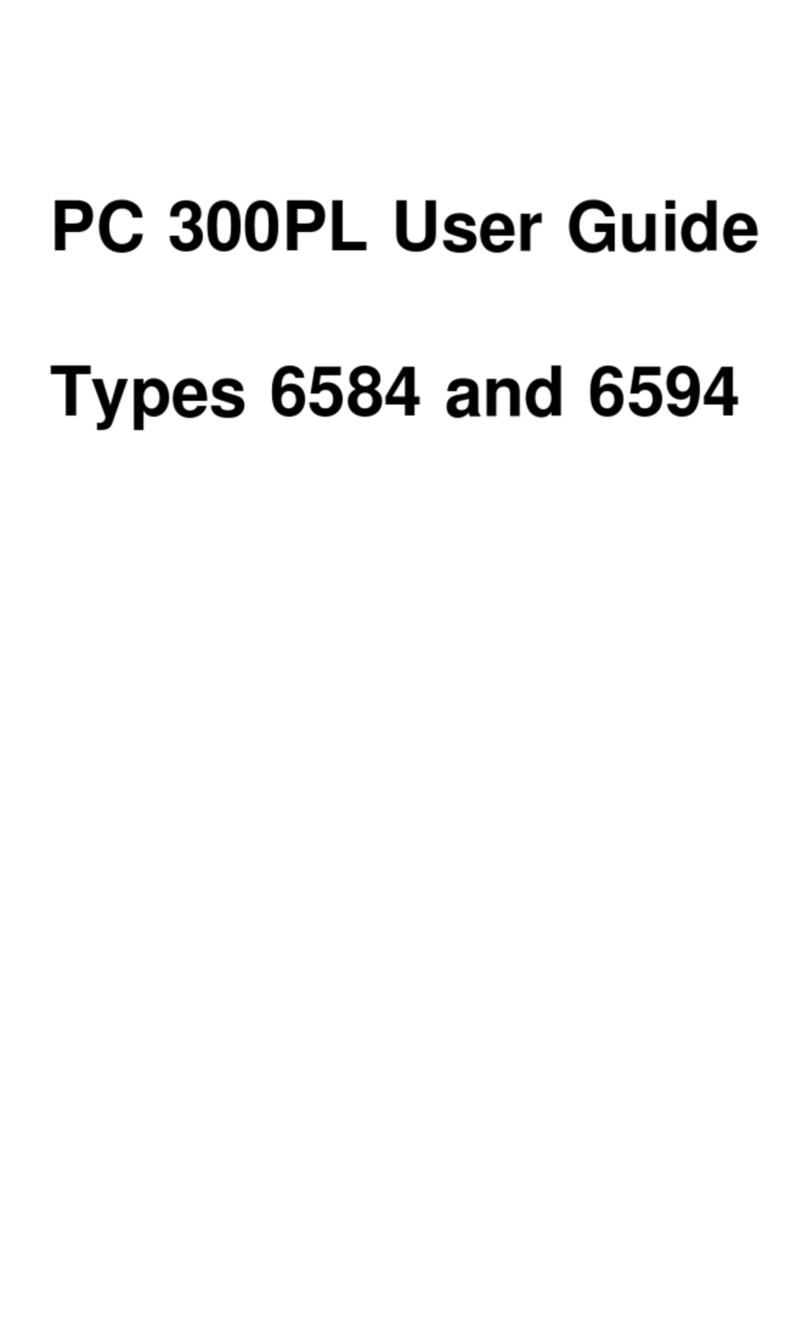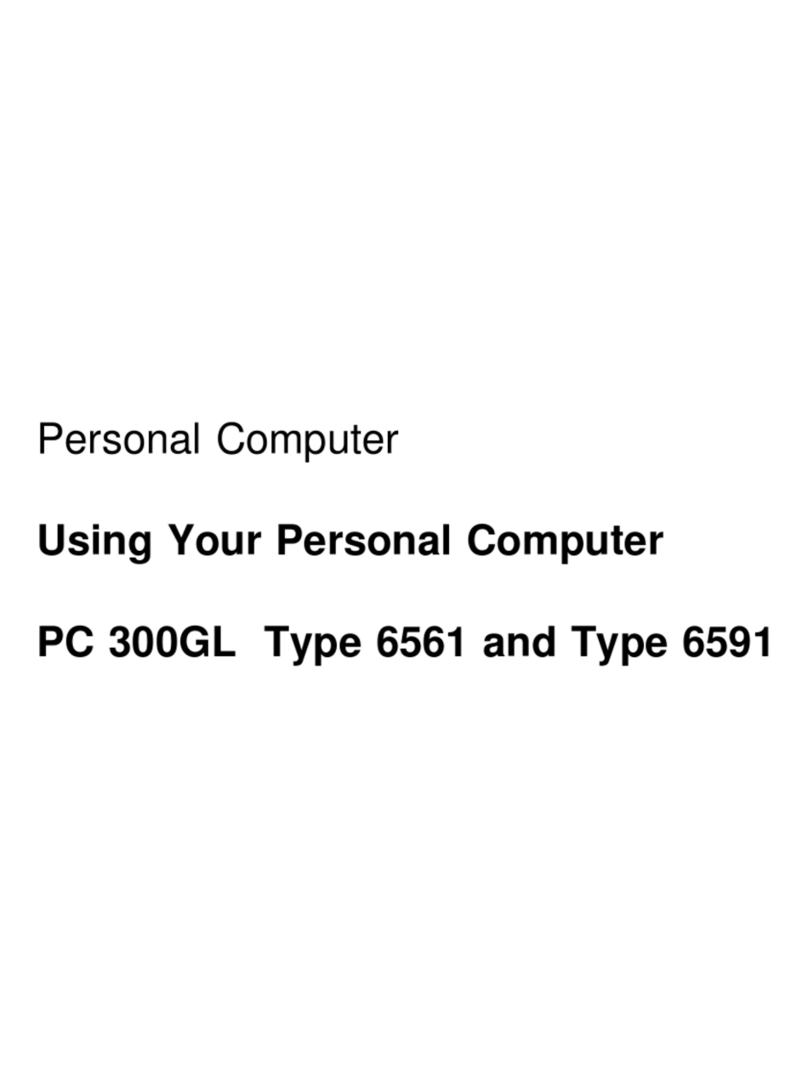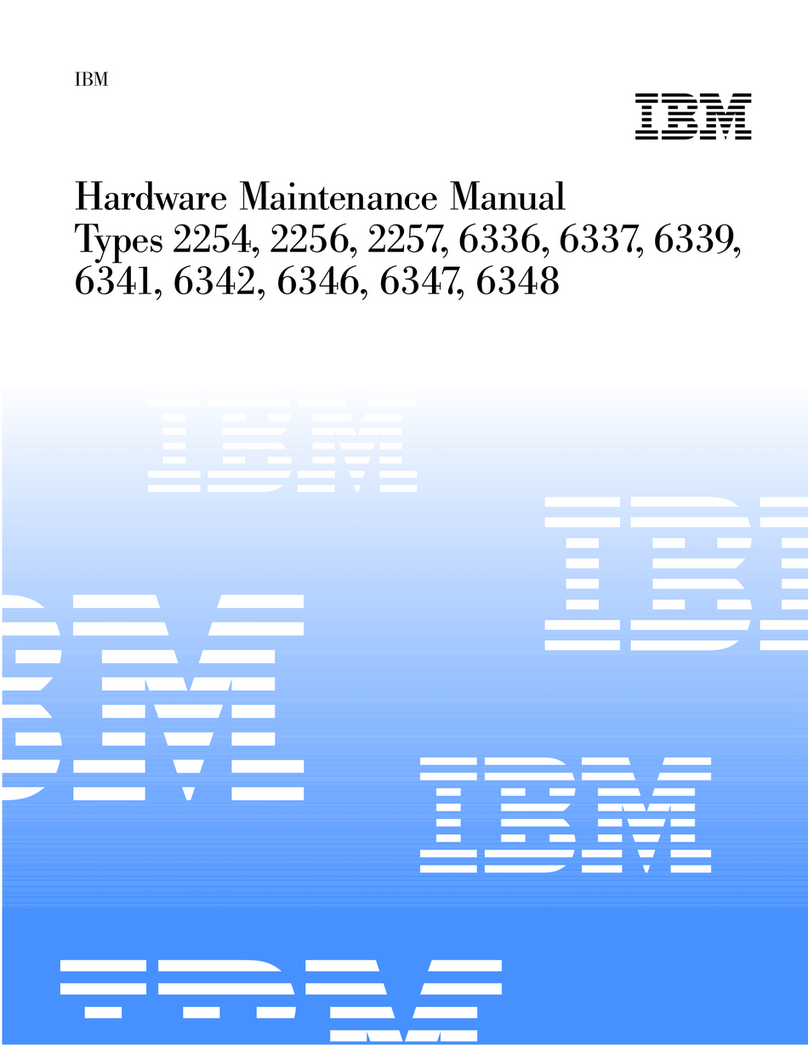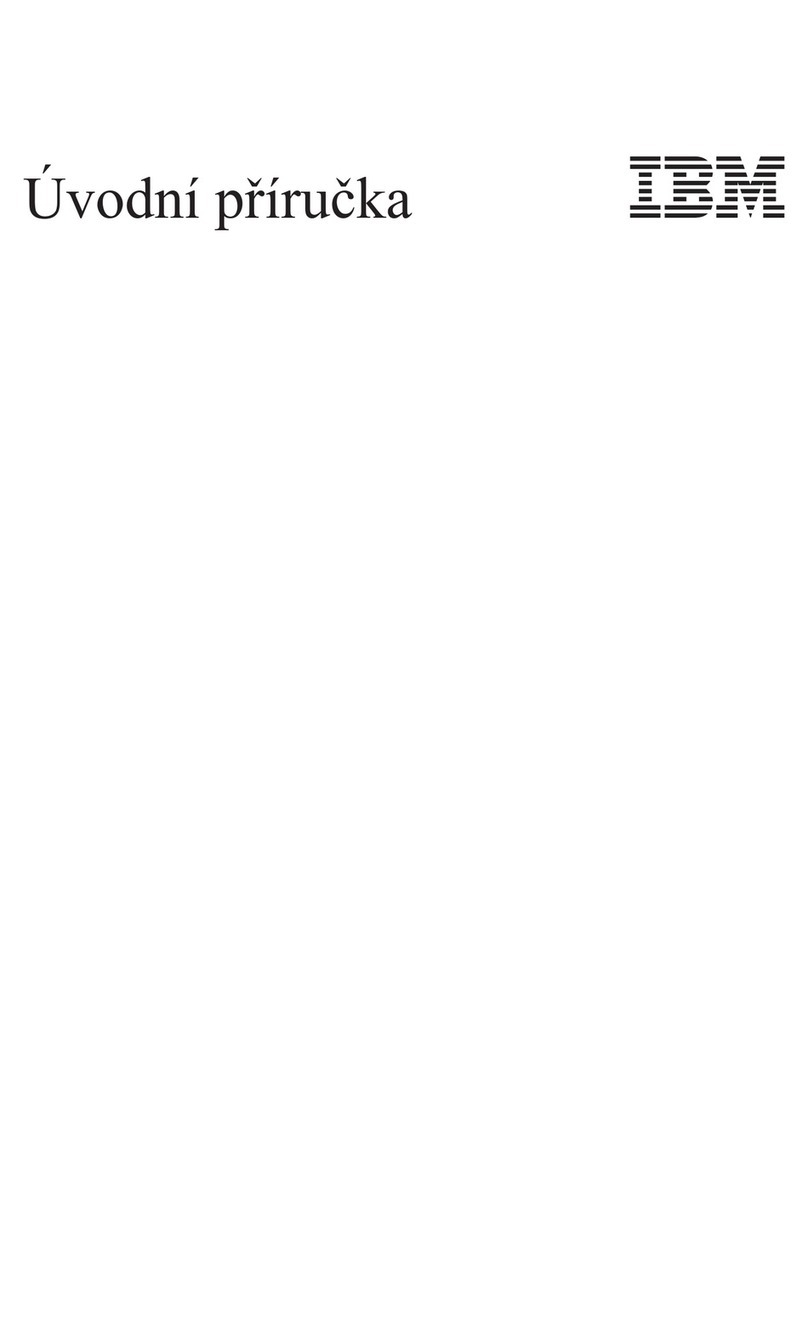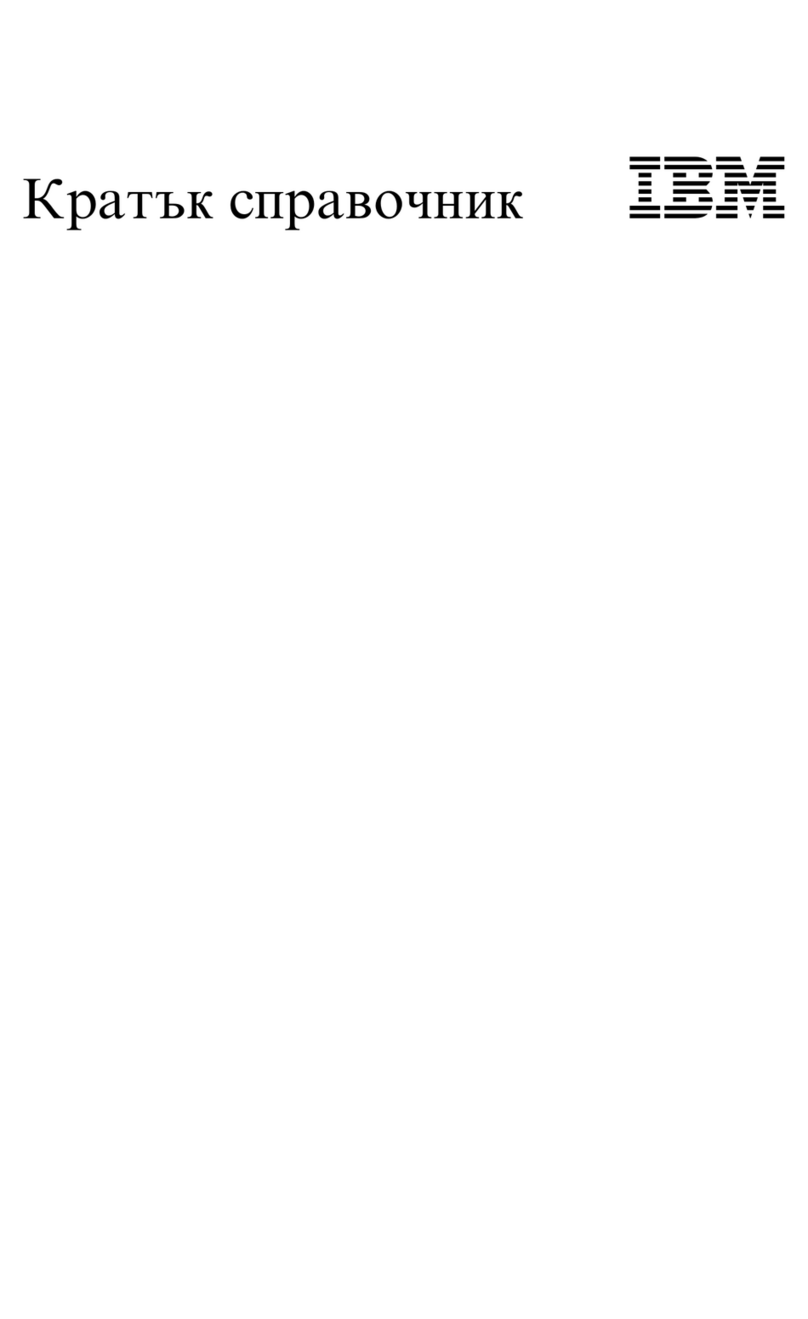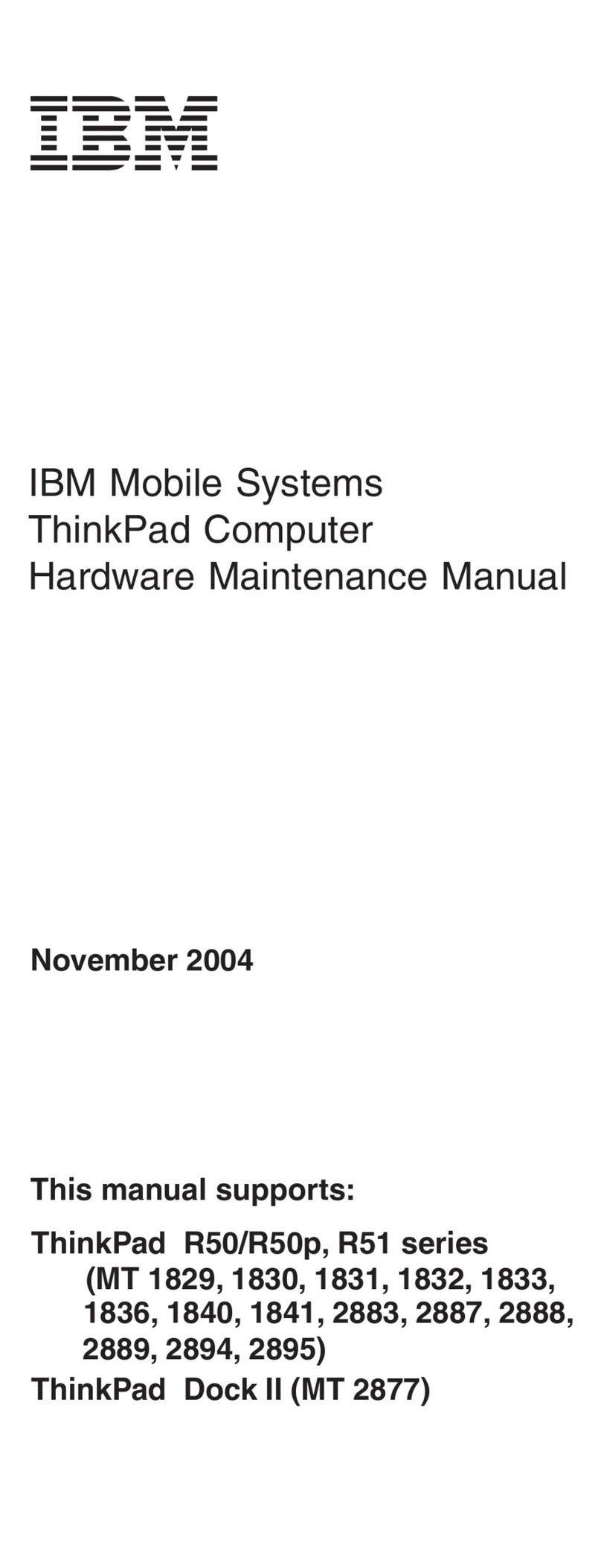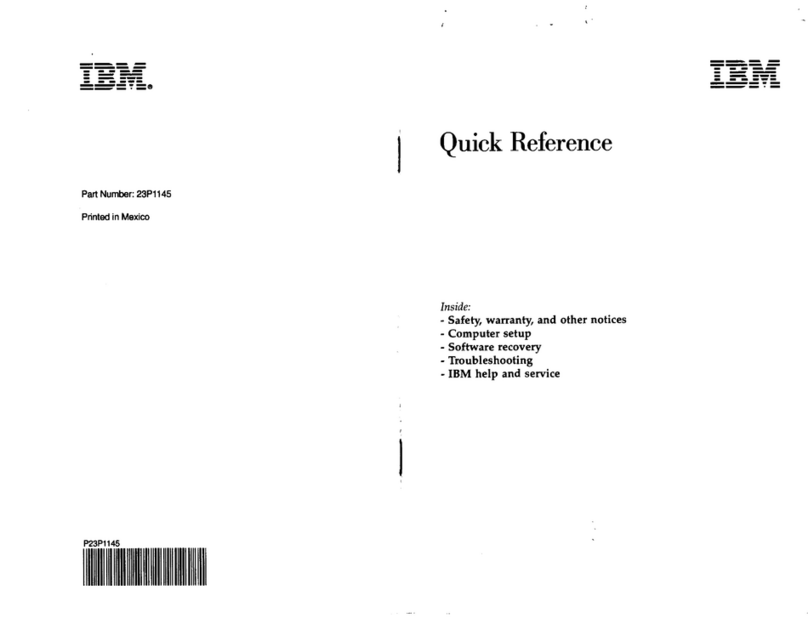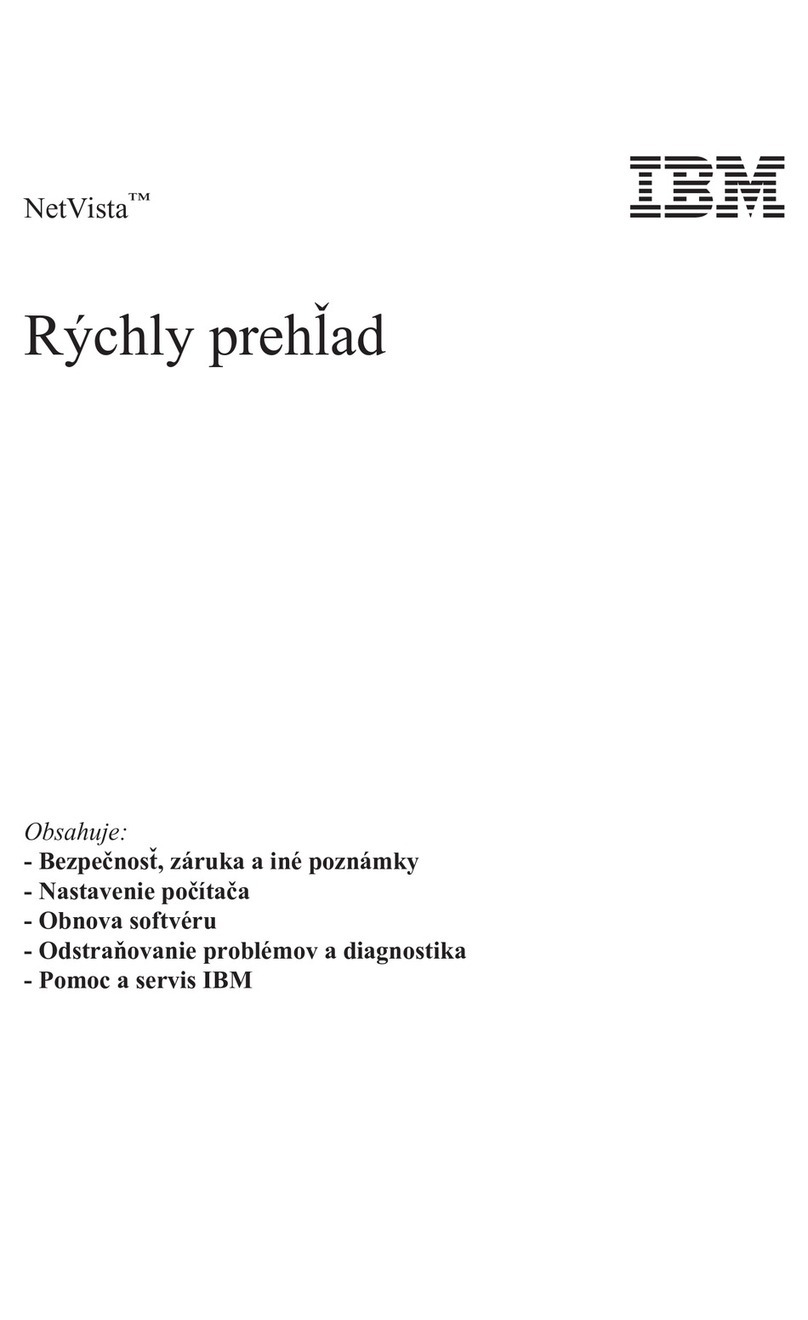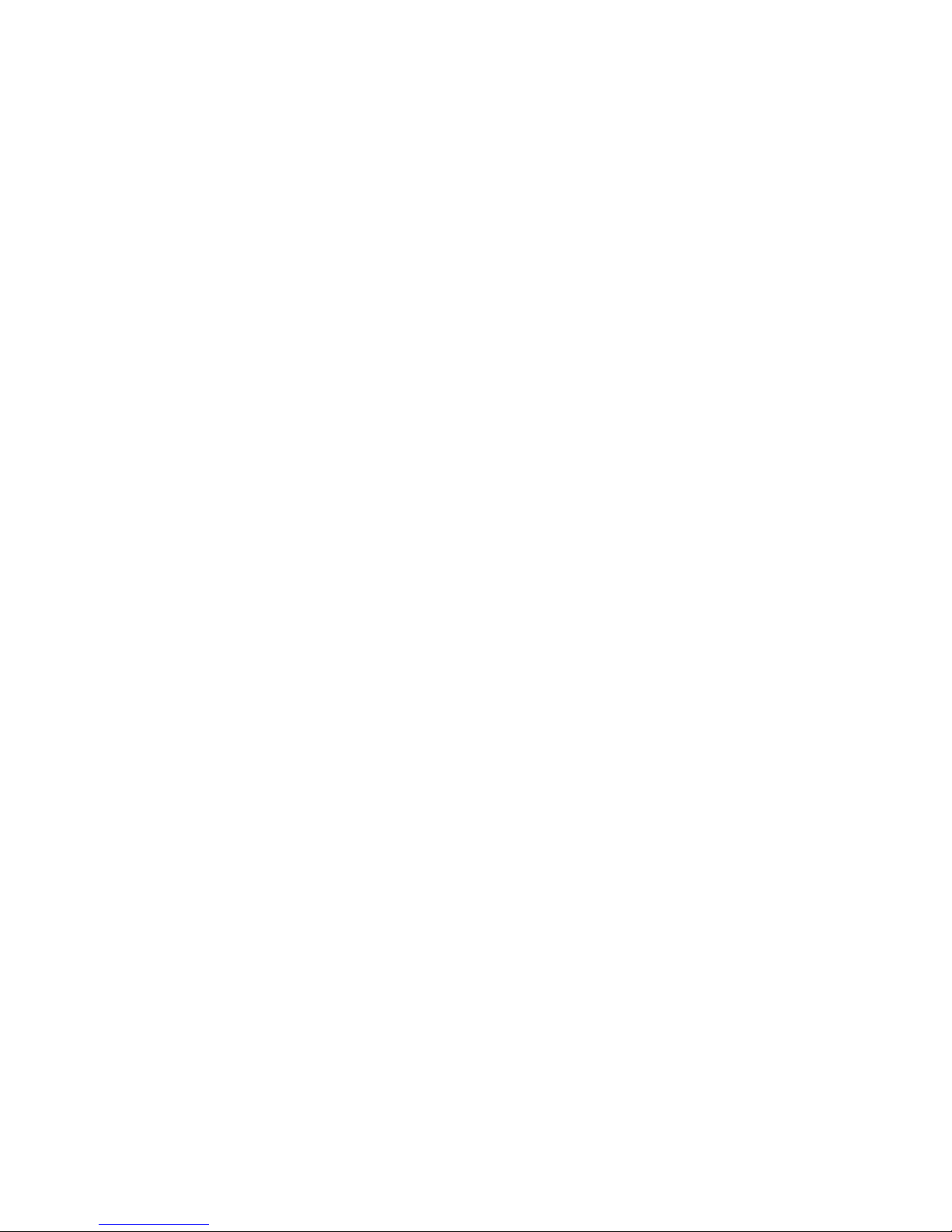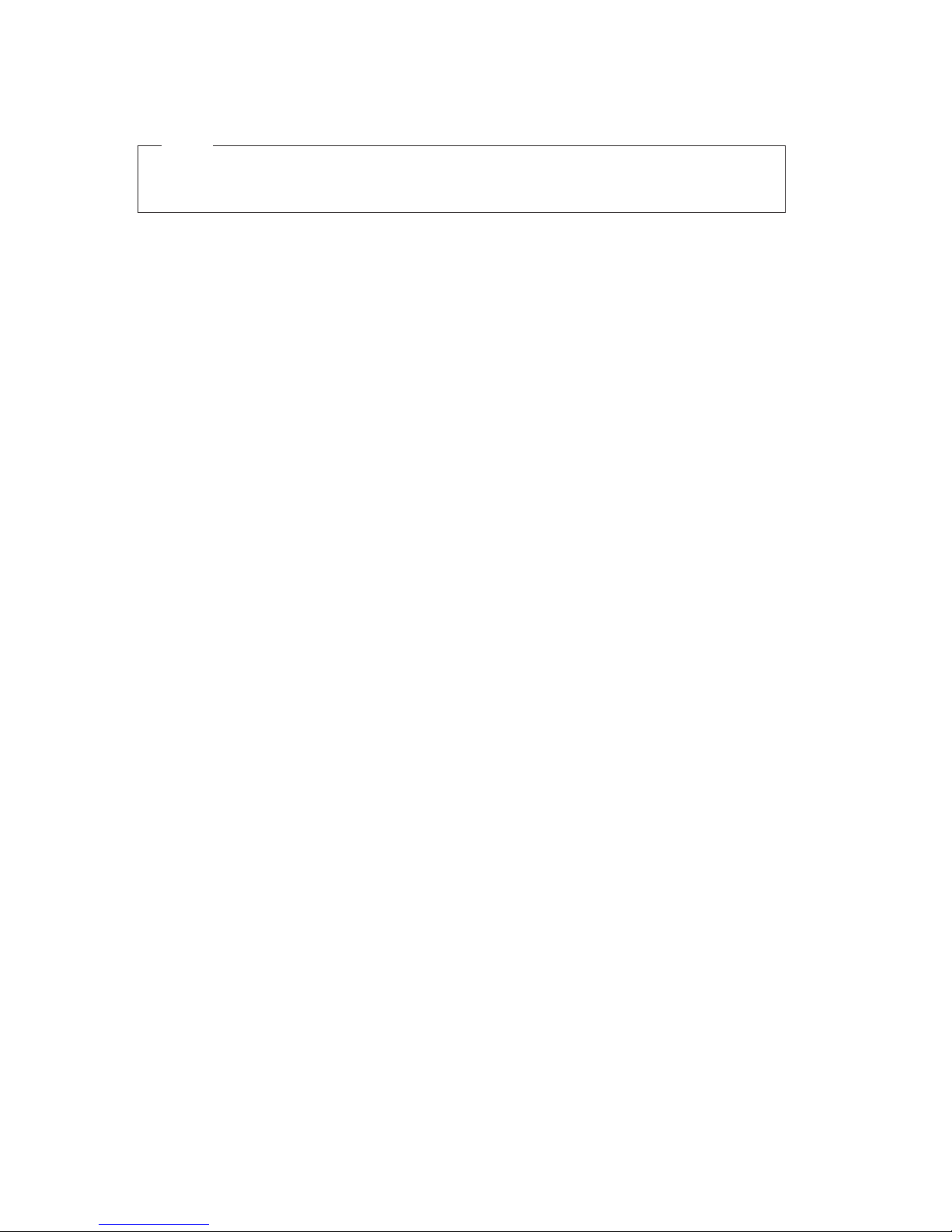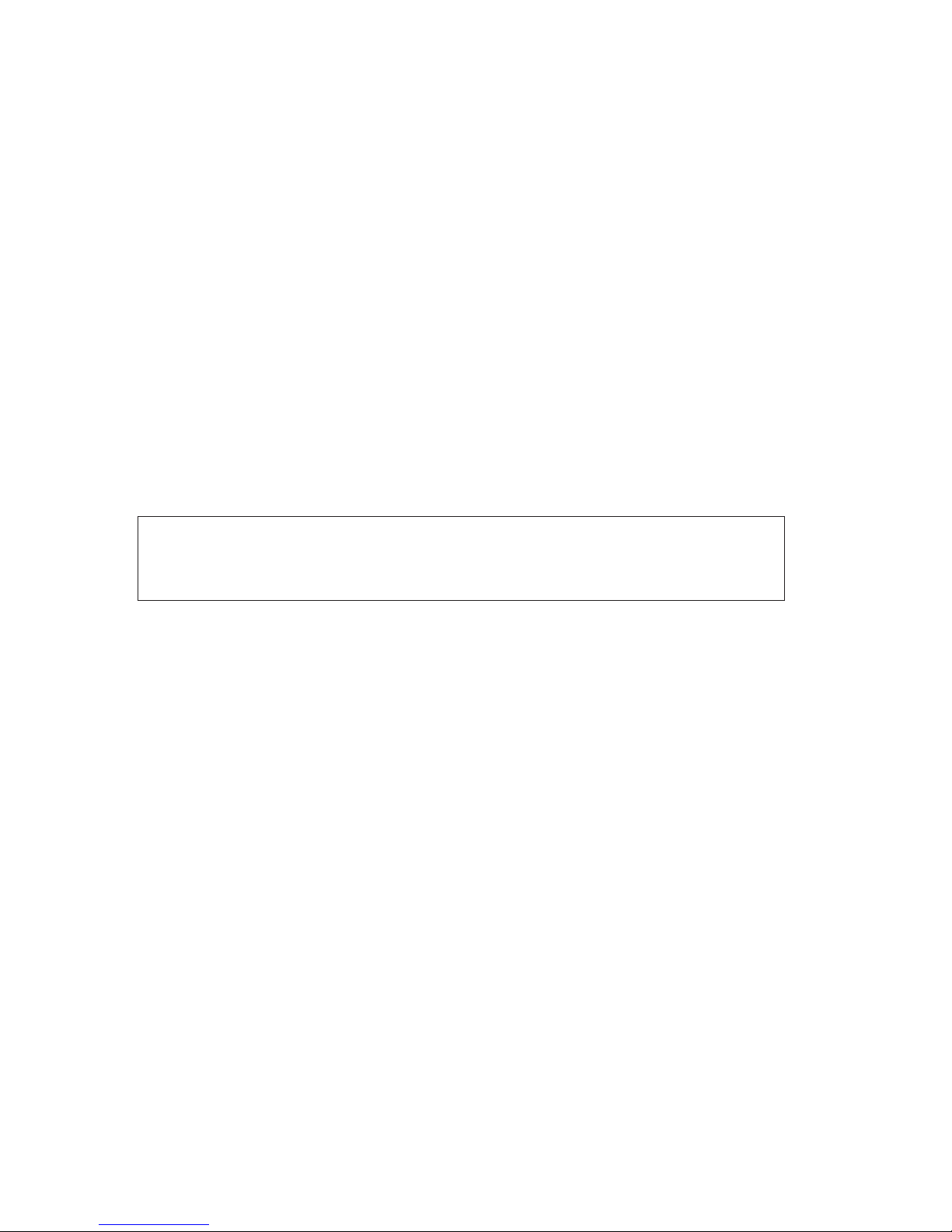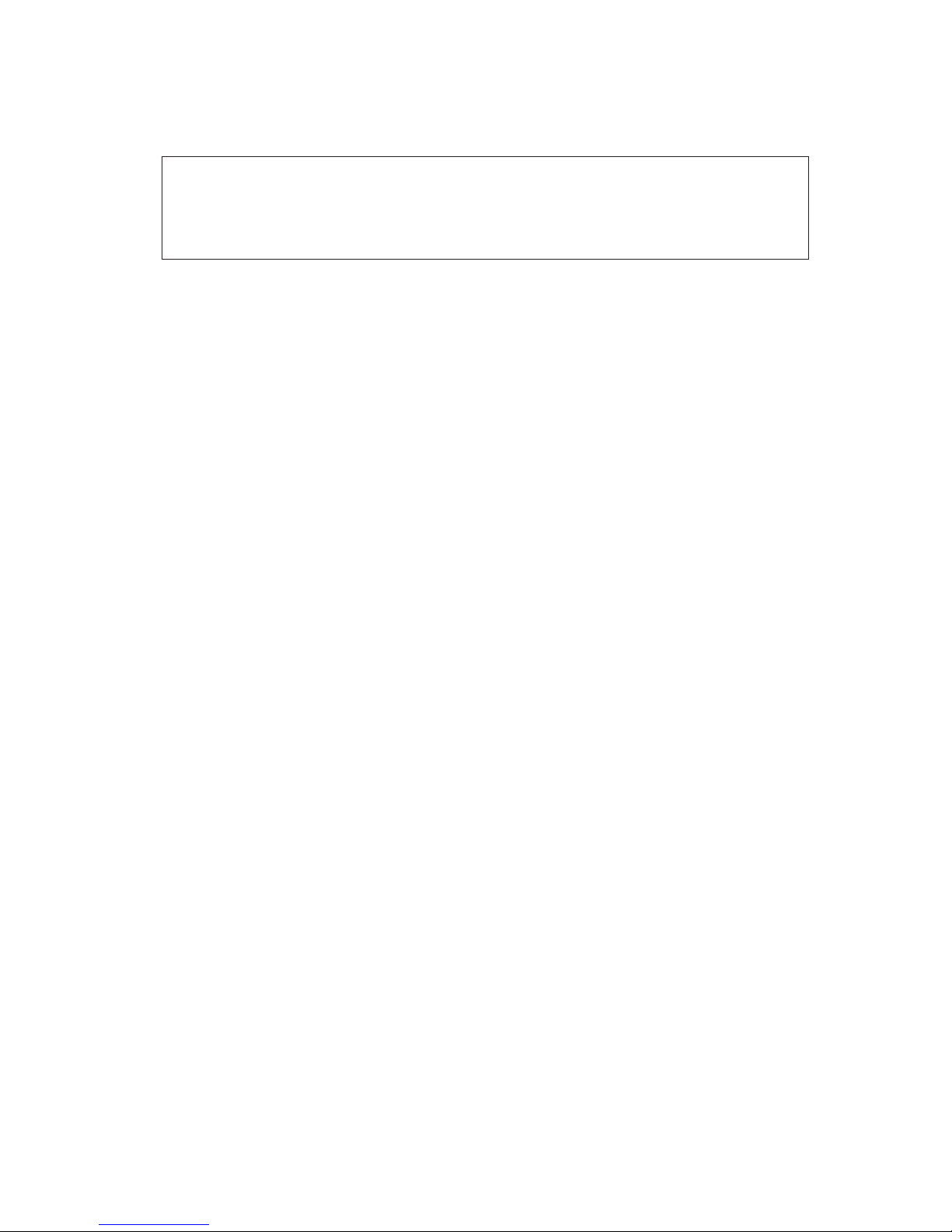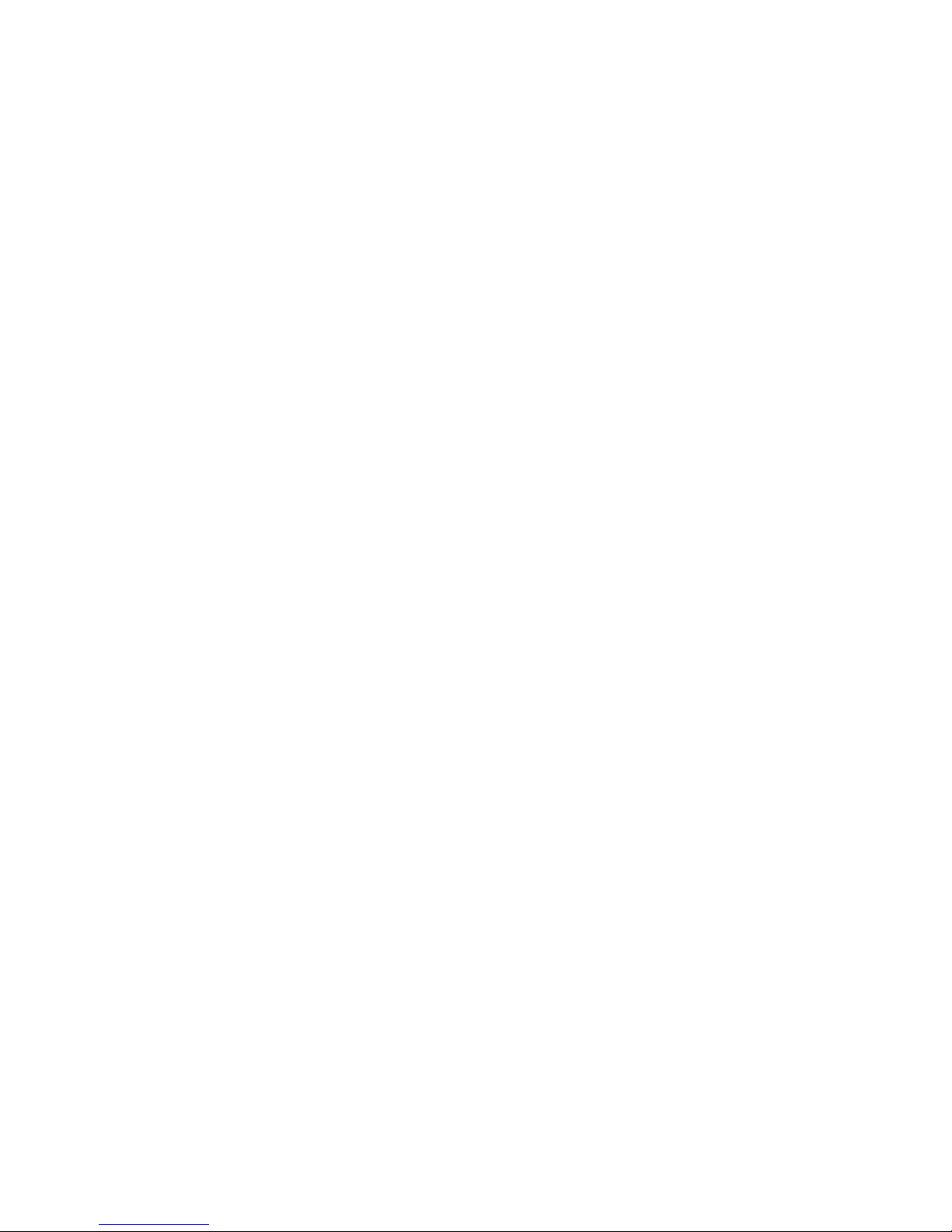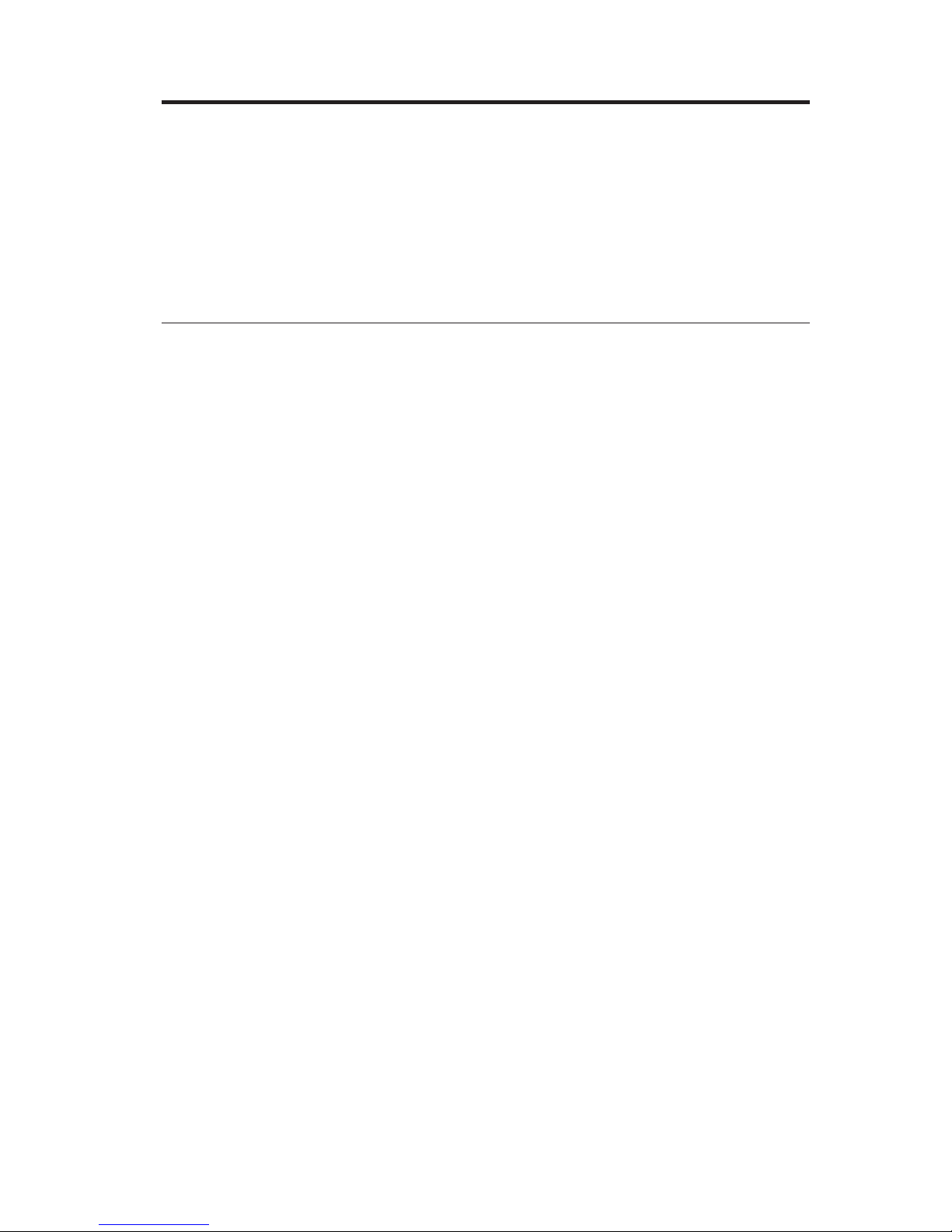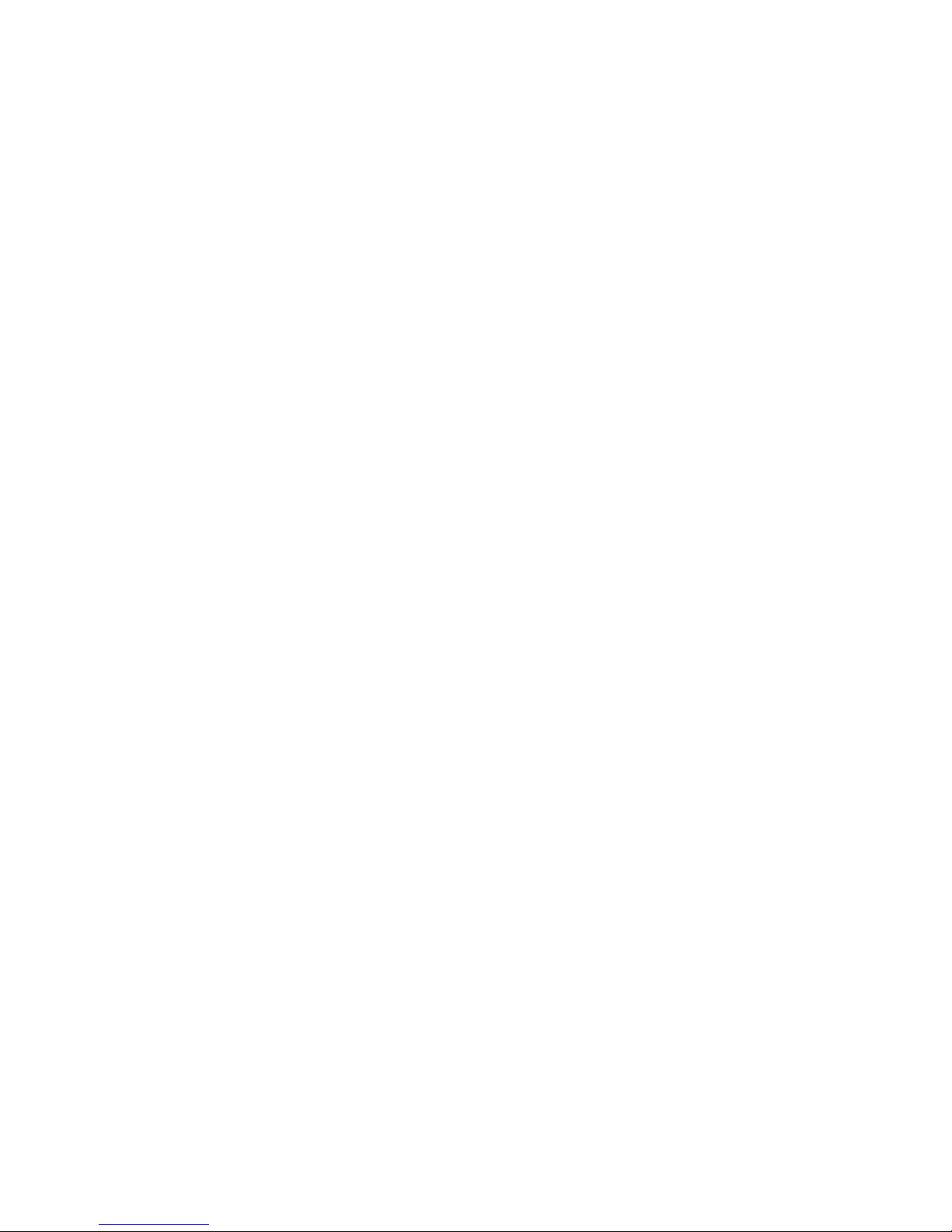About this book
This book will help you become familiar with your IBM®NetVista
™
computer
and its features. It describes how to set up, operate, maintain, and install
options in your computer. In the unlikely event you experience problems, you
will find helpful troubleshooting information and instructions for obtaining
service in this book.
Related information
The following documentation contains additional information about your
computer:
vQuick Reference
This publication contains general information to help you to safely set up
your computer and access important online publications.
vAbout Your Software
This online publication (provided only with computers that have
IBM-preinstalled software) contains information about the preinstalled
software package.
vUnderstanding Your Personal Computer
This online publication (available on the World Wide Web) includes general
information about using personal computers and in-depth information about
the specific features of your computer. To access this online publication, see
About Your Software.
The following publications contain more information about your computer:
vHardware Maintenance Manual
This publication contains information for trained service technicians. It can
be found on the World Wide Web at the following Web site:
http://www.ibm.com/pc/support/pc/
Type the model number/machine type into the Quick Path field and click
Go. Click Online publications and then click Hardware Maintenance
Manuals.
This manual can also be ordered from IBM. To purchase a copy, refer to
“Chapter 7. Getting help, service, and information” on page 99.
vTechnical Information Manual
This publication contains information for individuals who want to know
more about the technical aspects of their computer. It can be found on the
World Wide Web at the following Web site:
http://www.ibm.com/pc/support/pc/
Type the model number/machine type into the Quick Path field and click
Go. Click Online publications and then click Technical Manuals.
© Copyright IBM Corp. 2000 vii