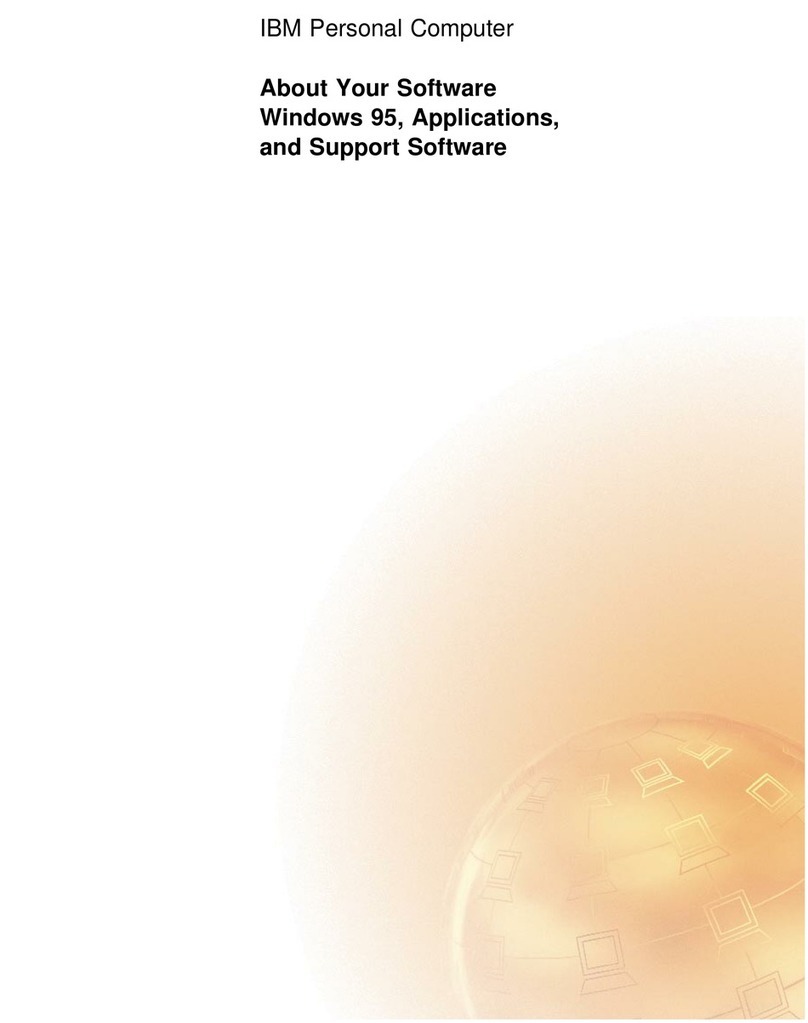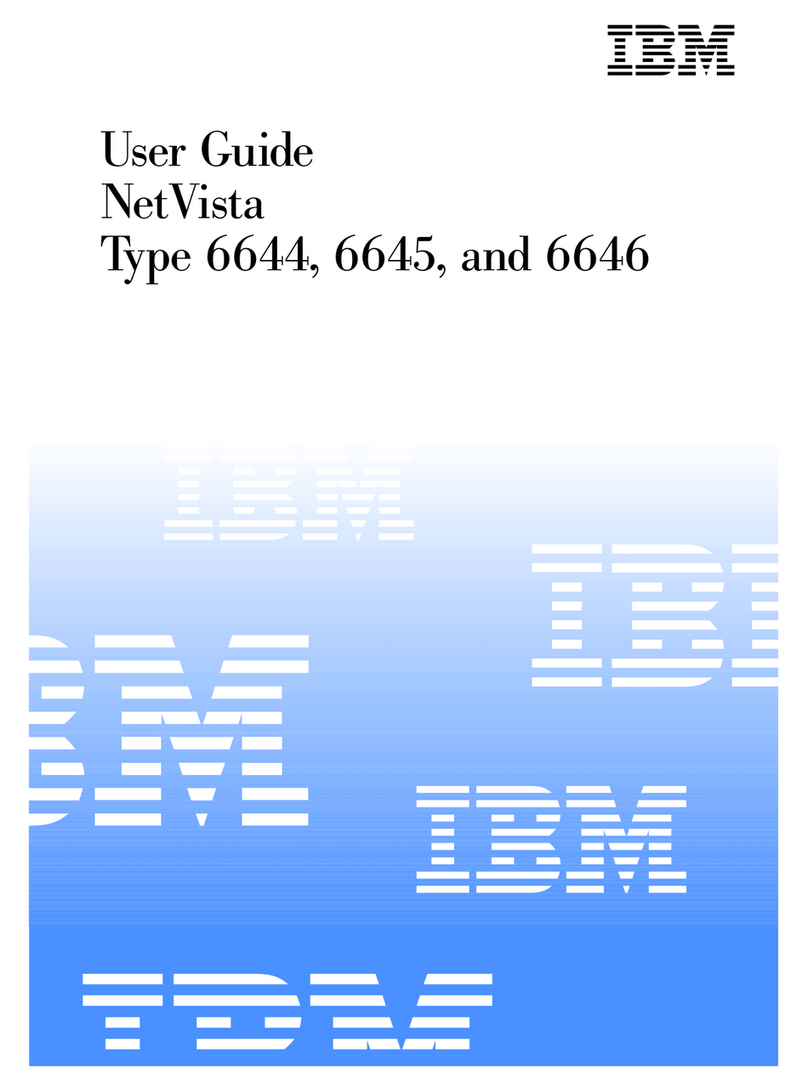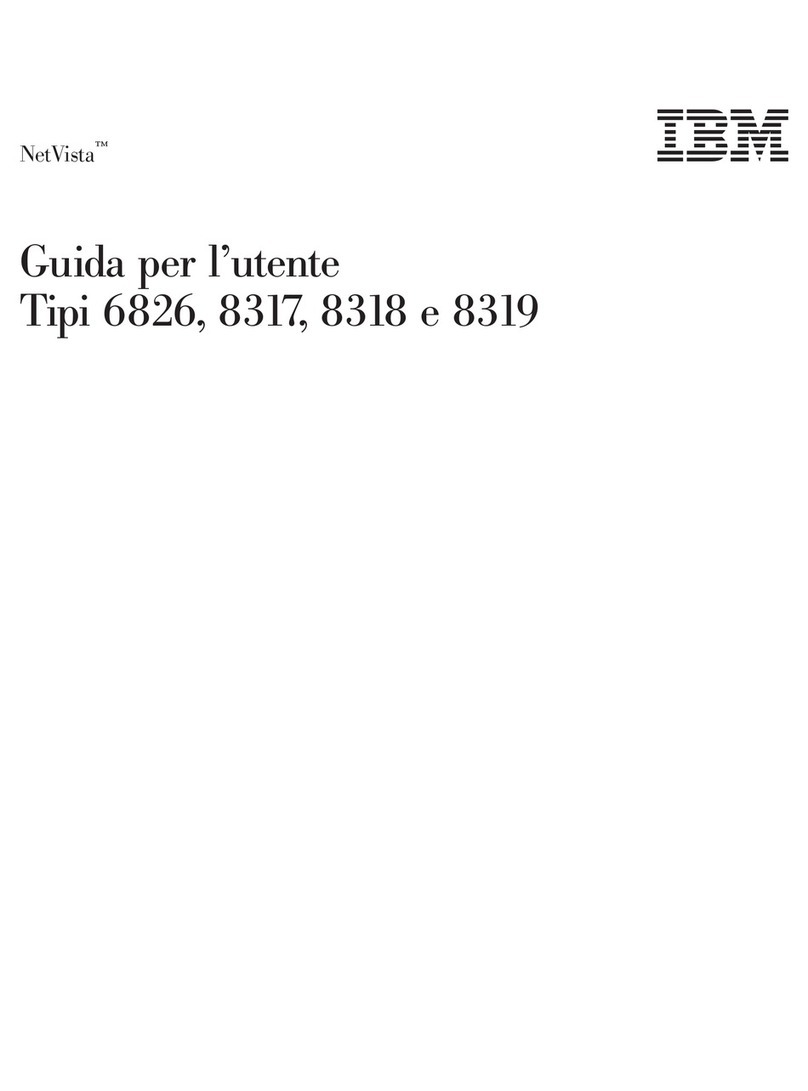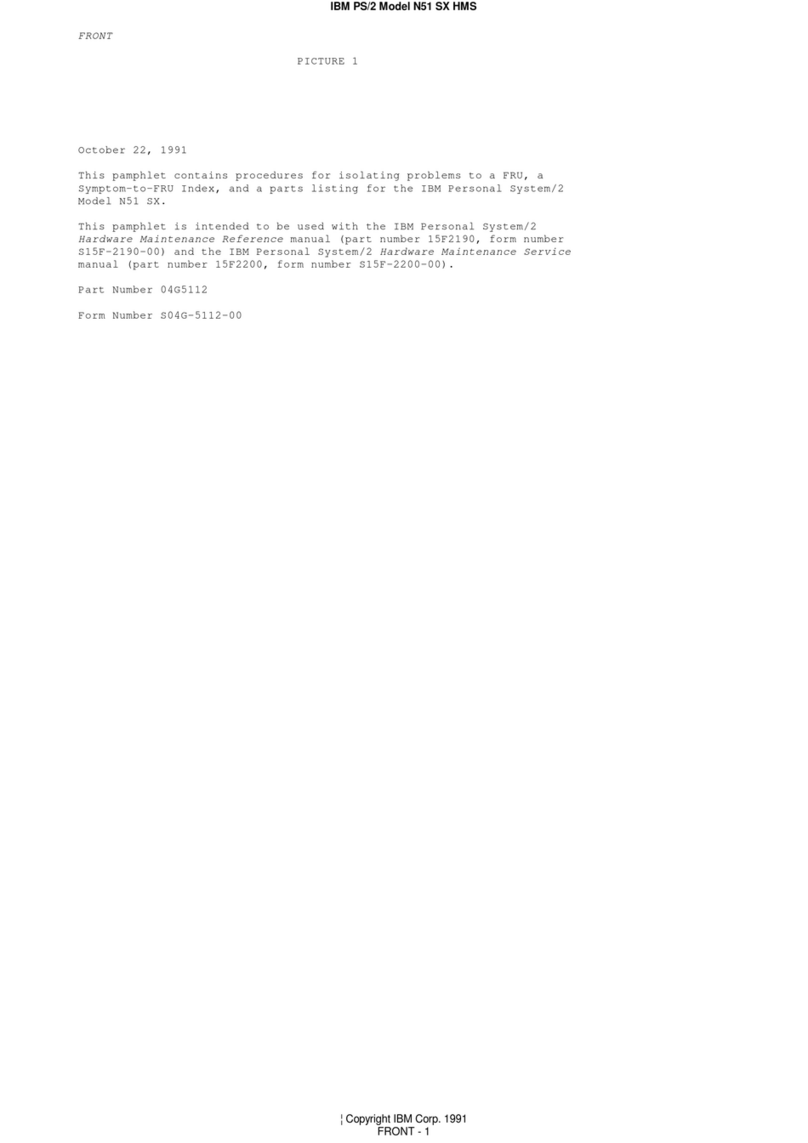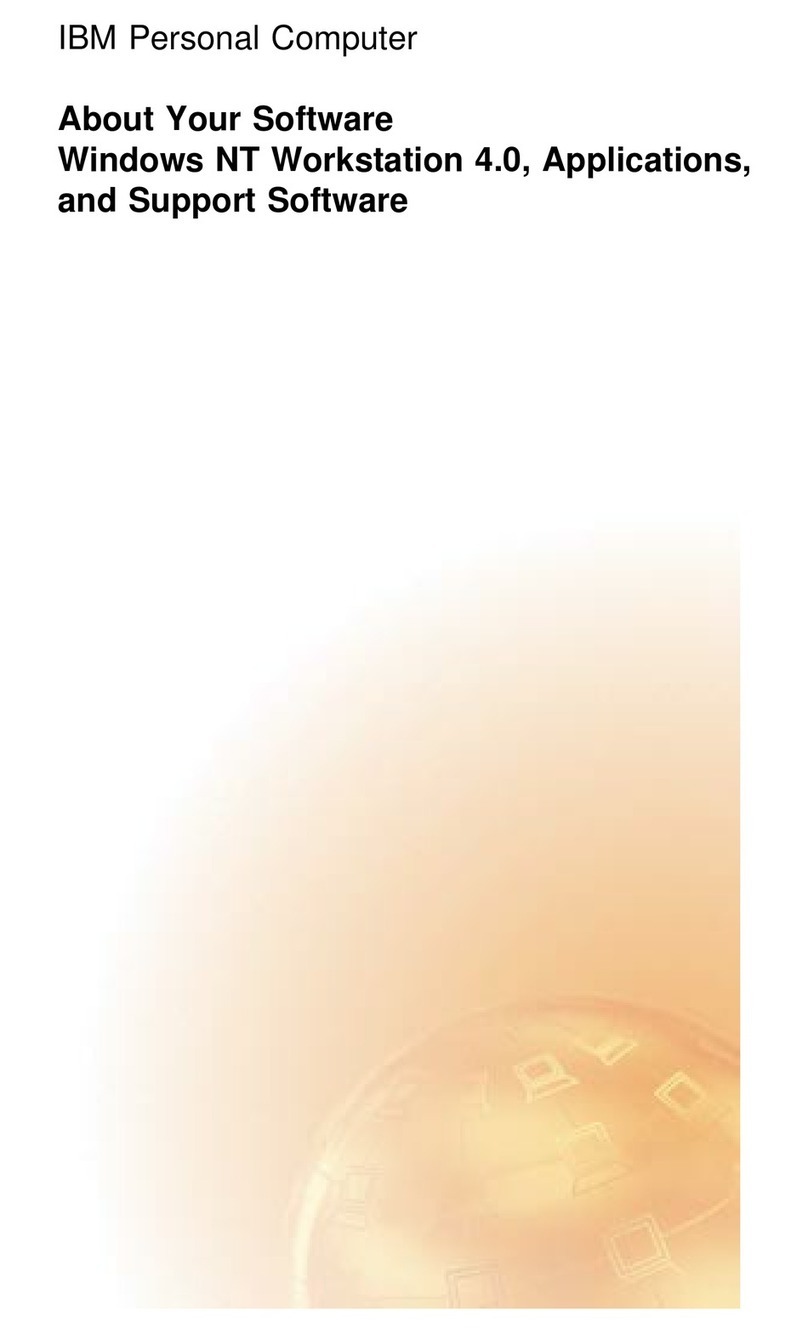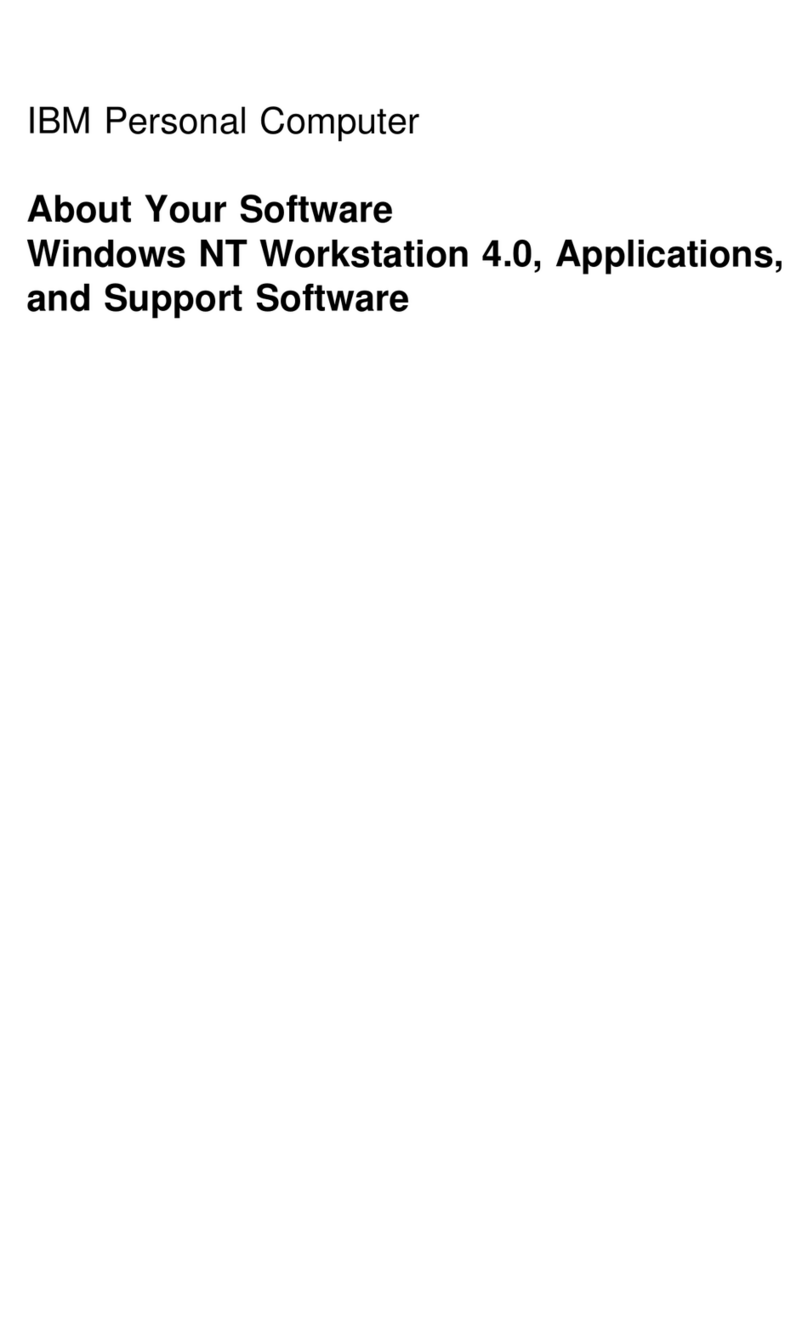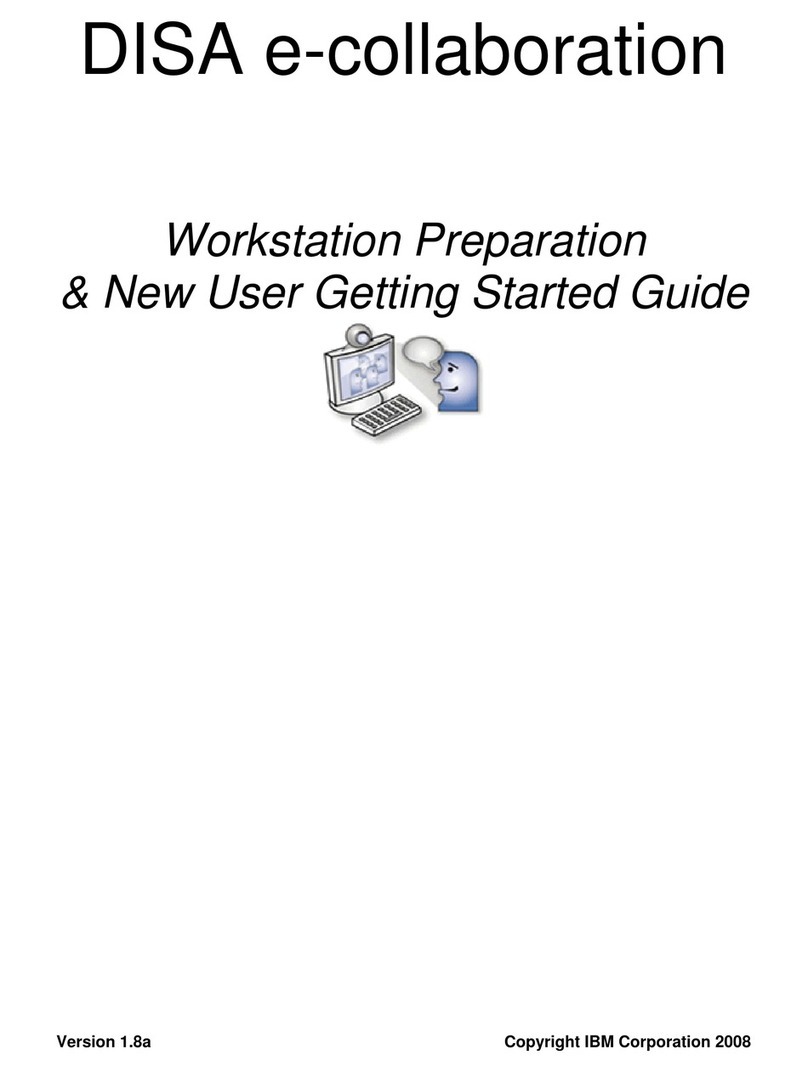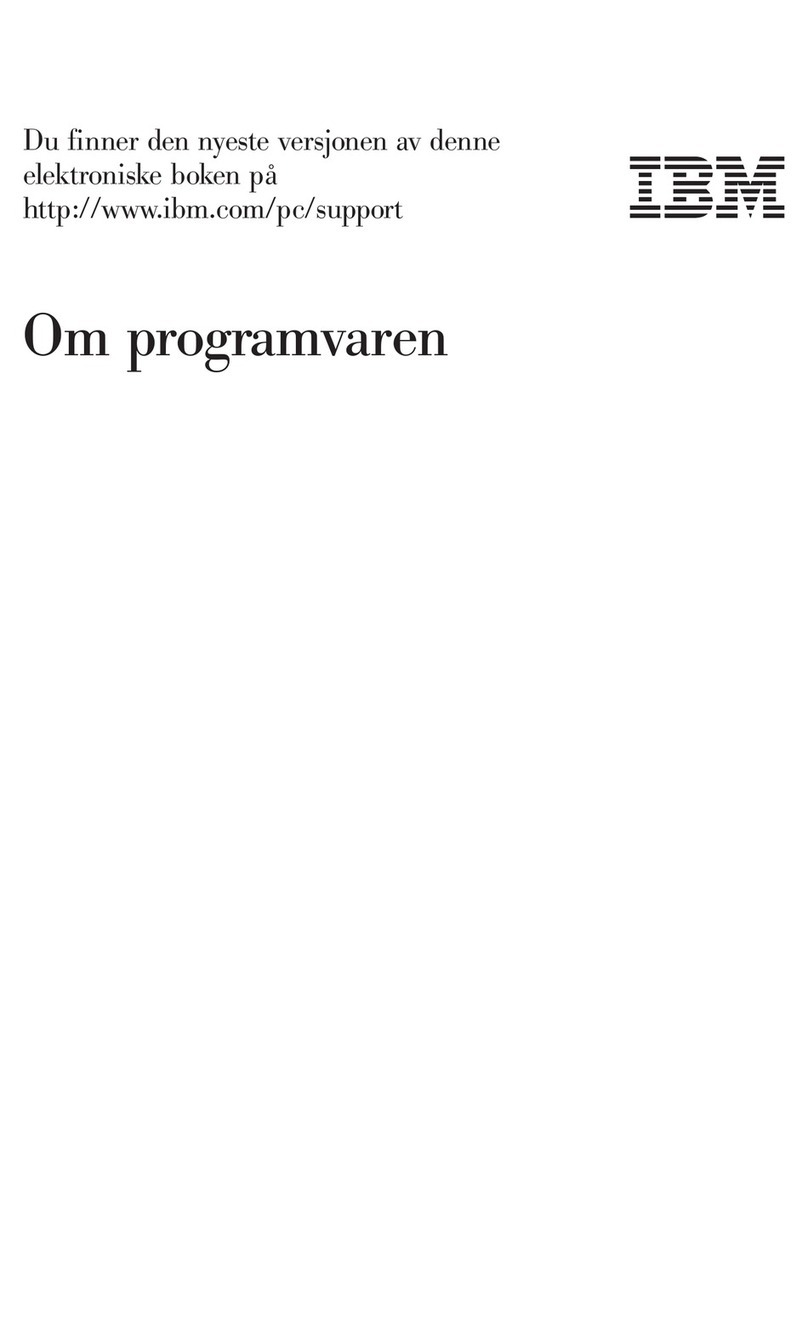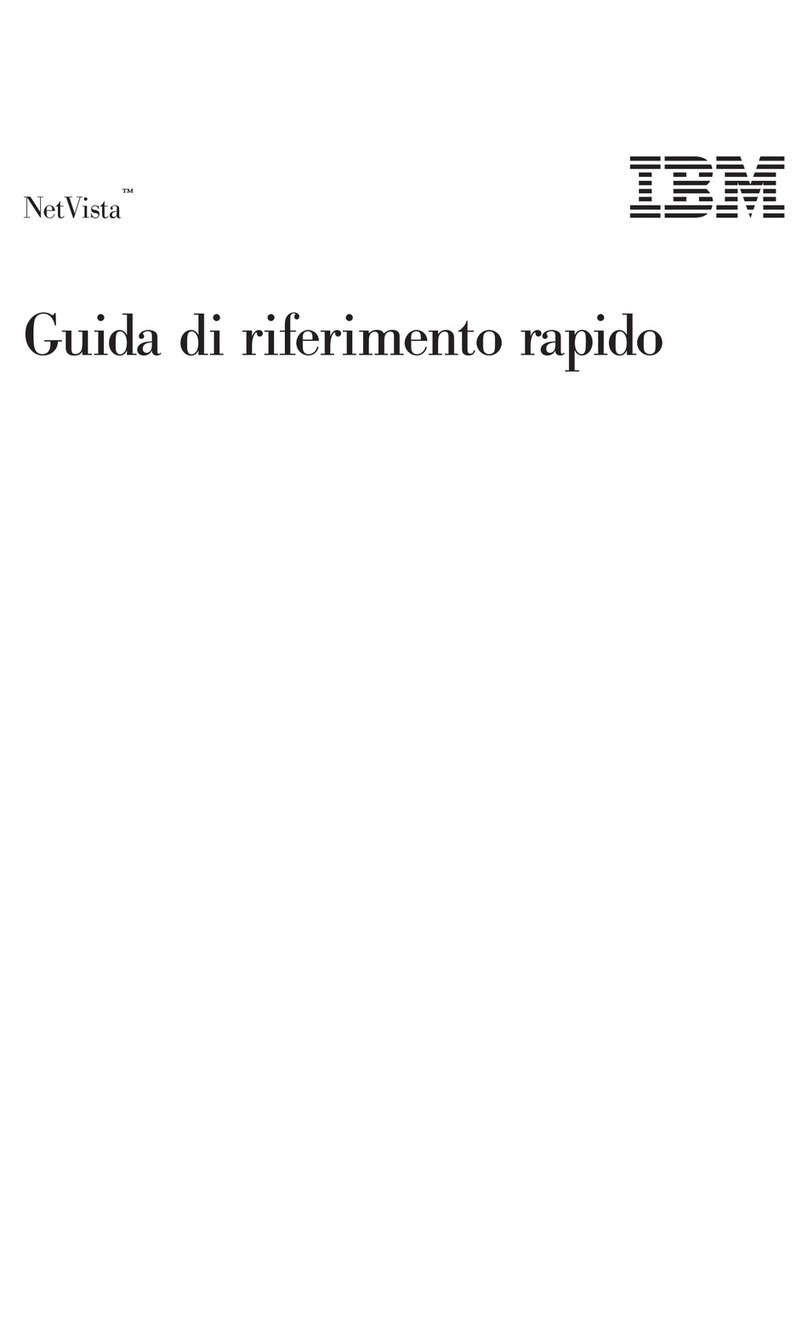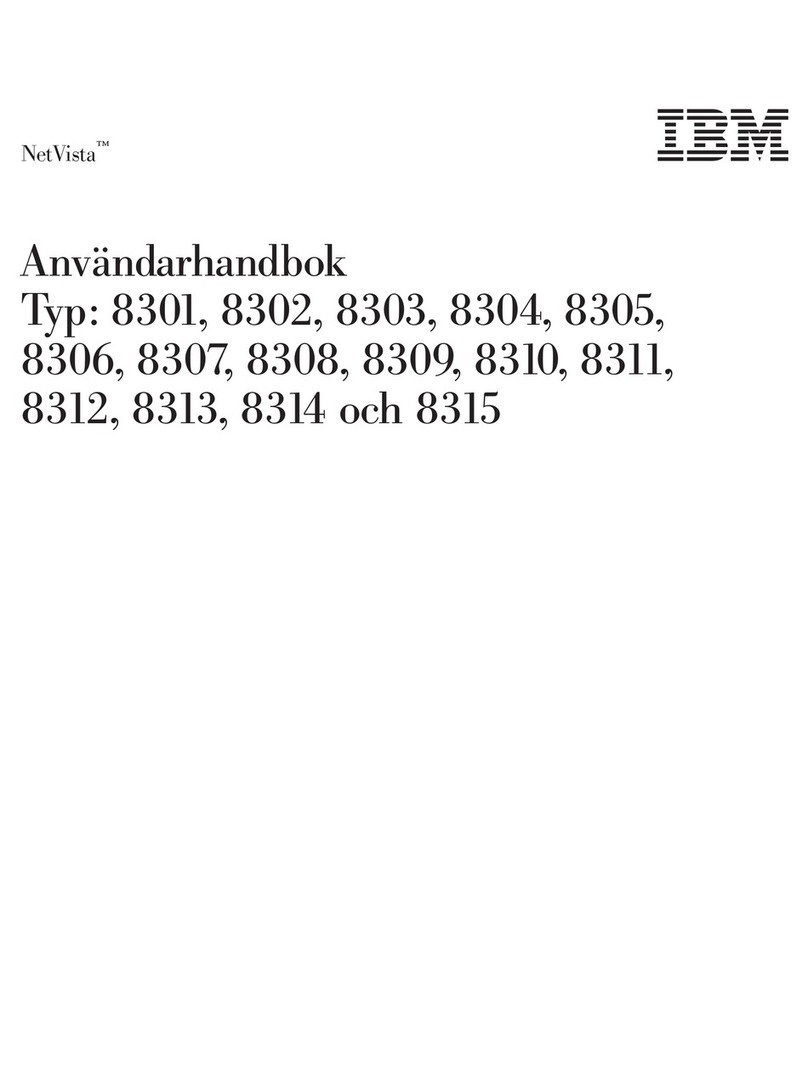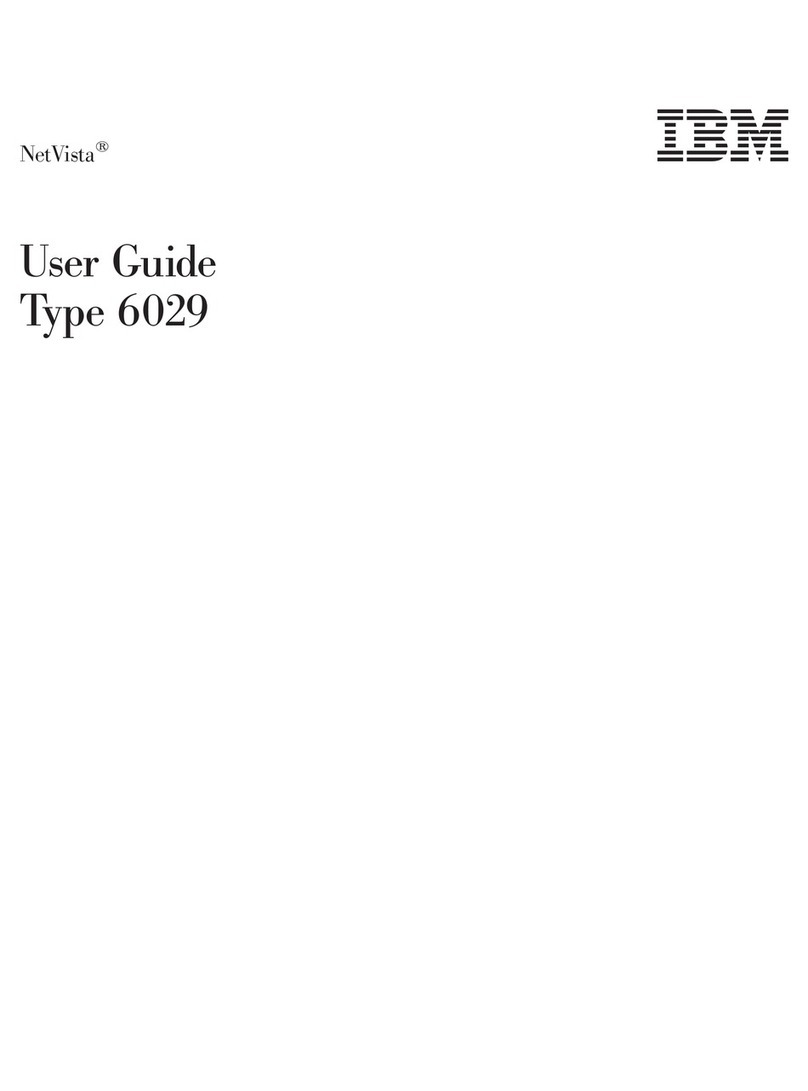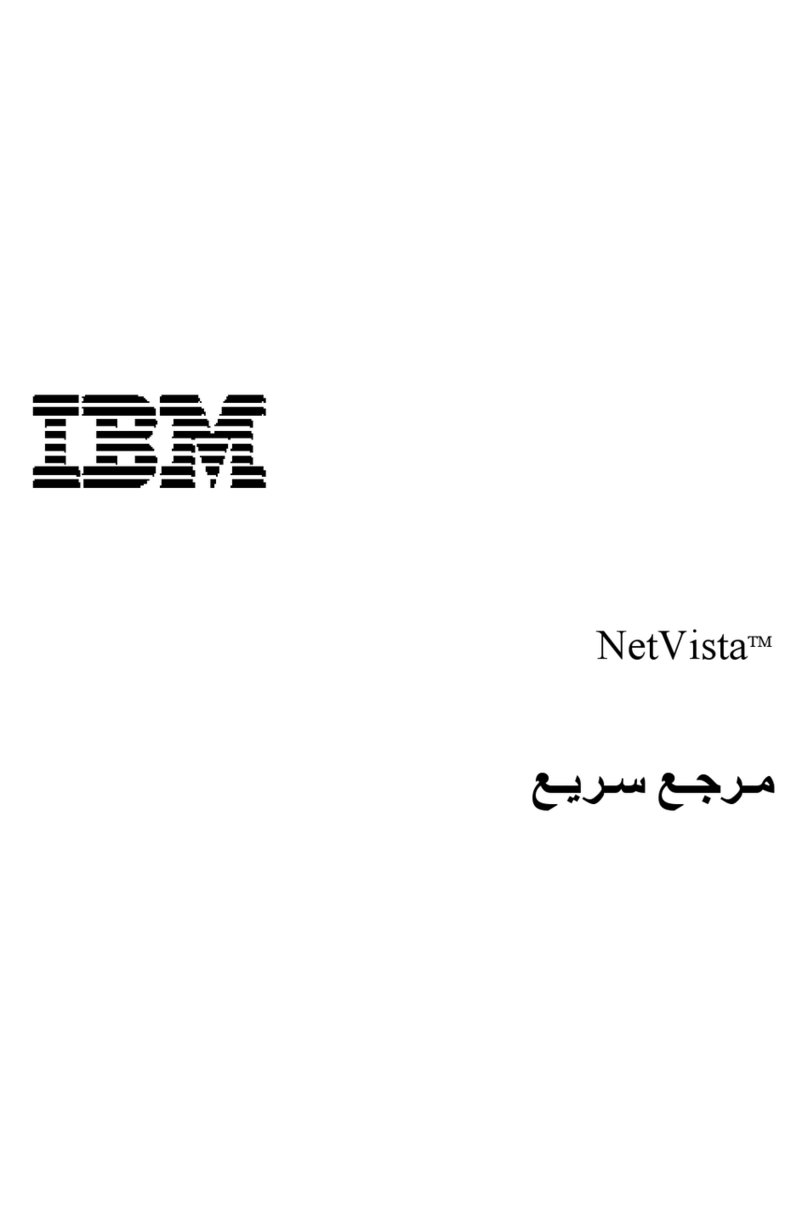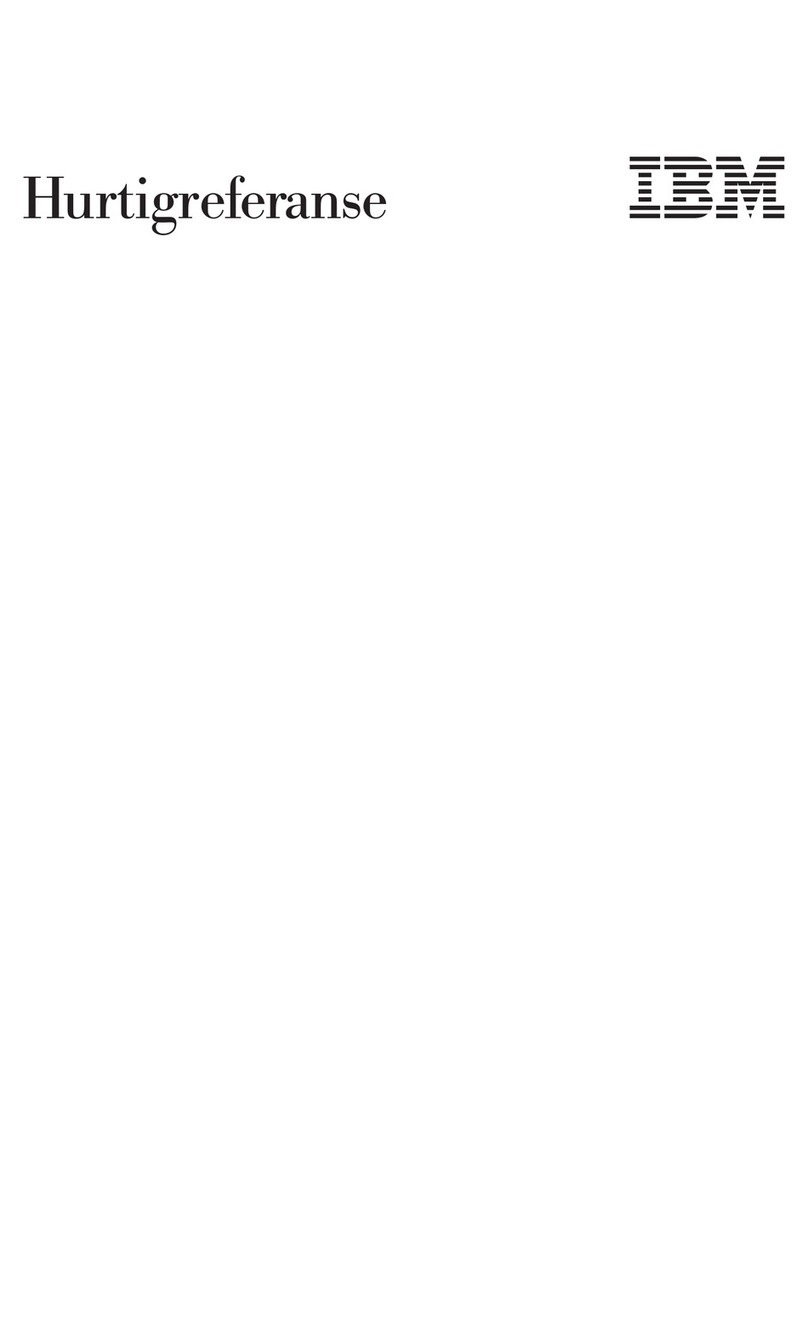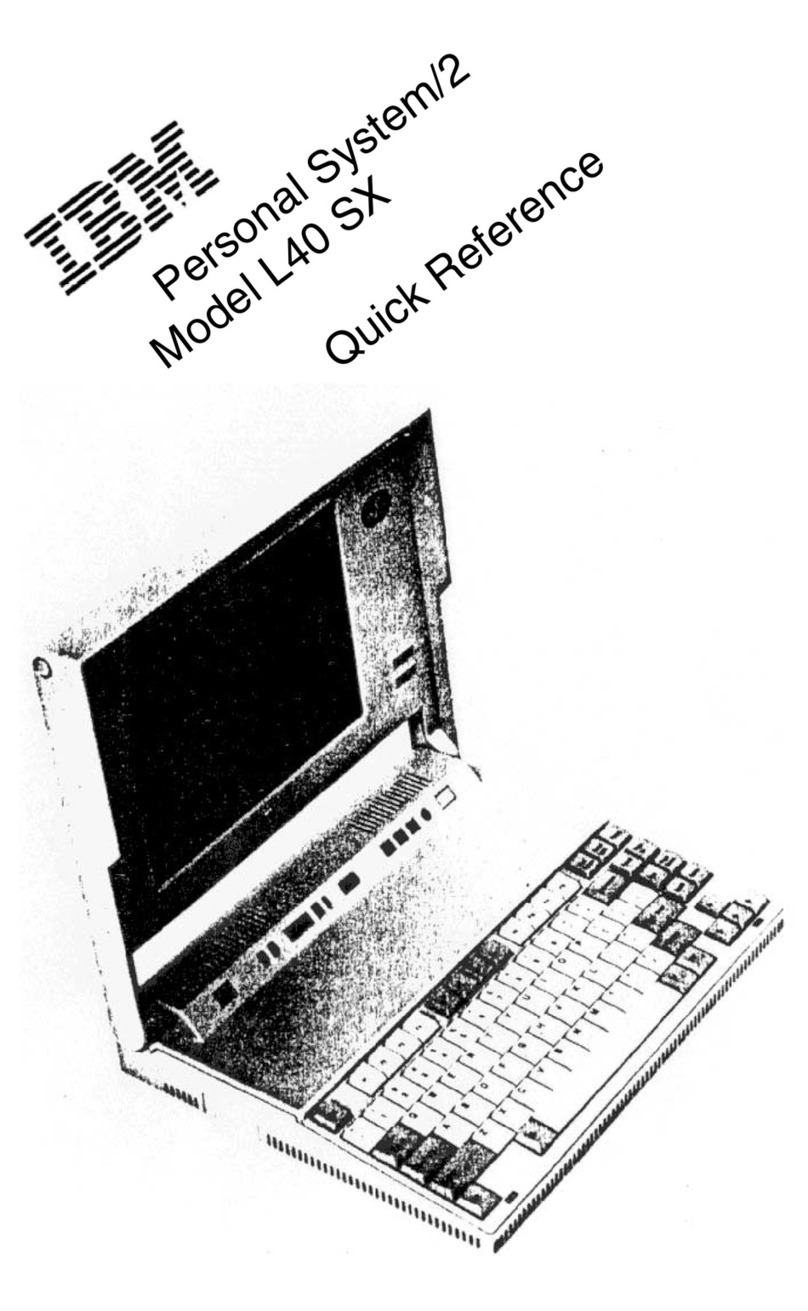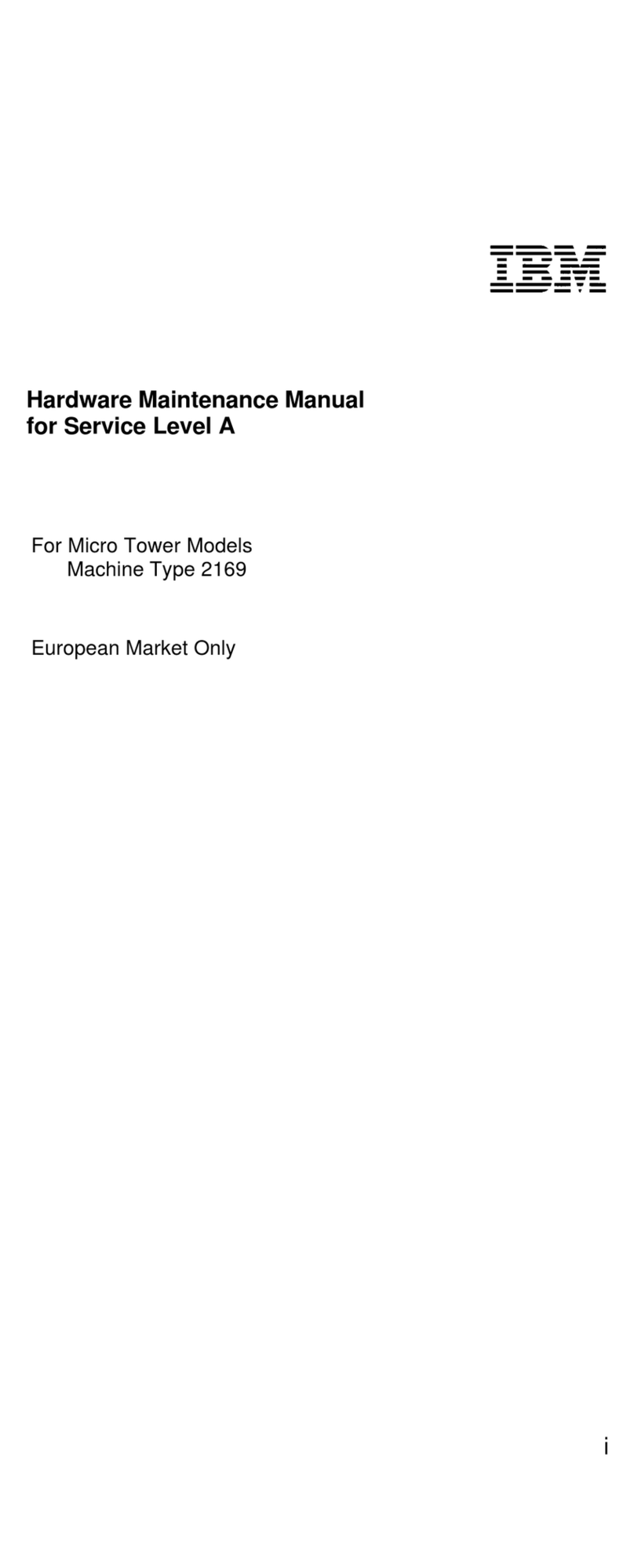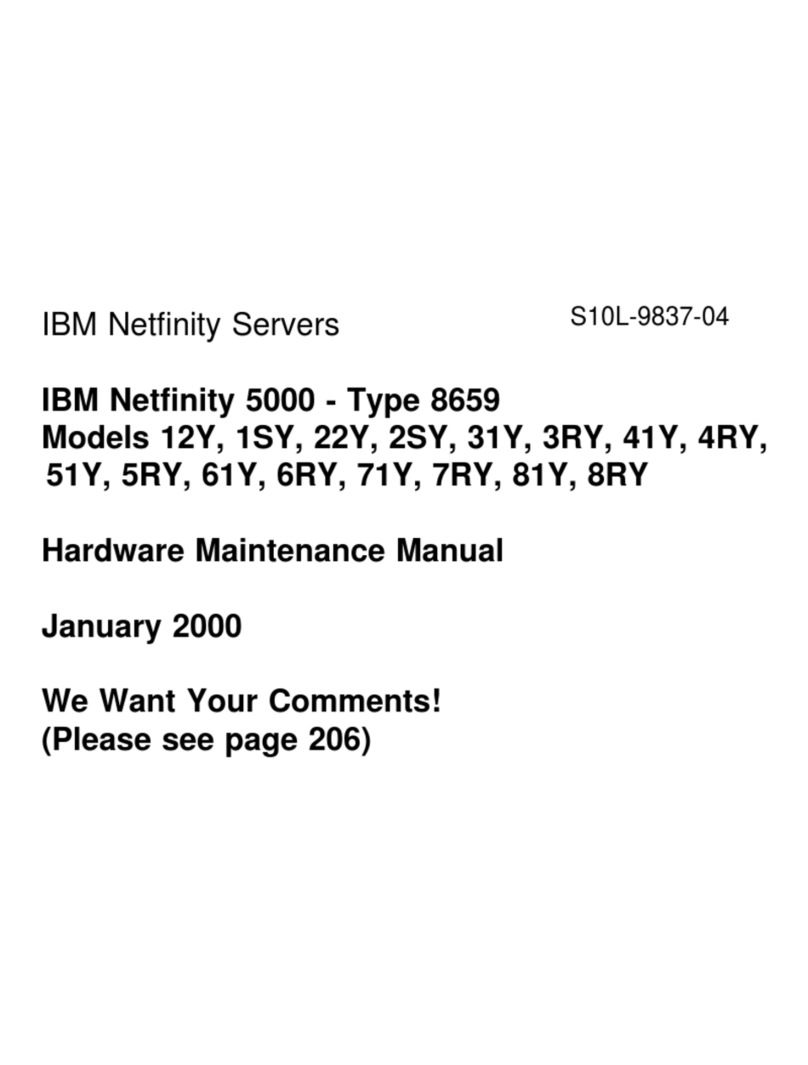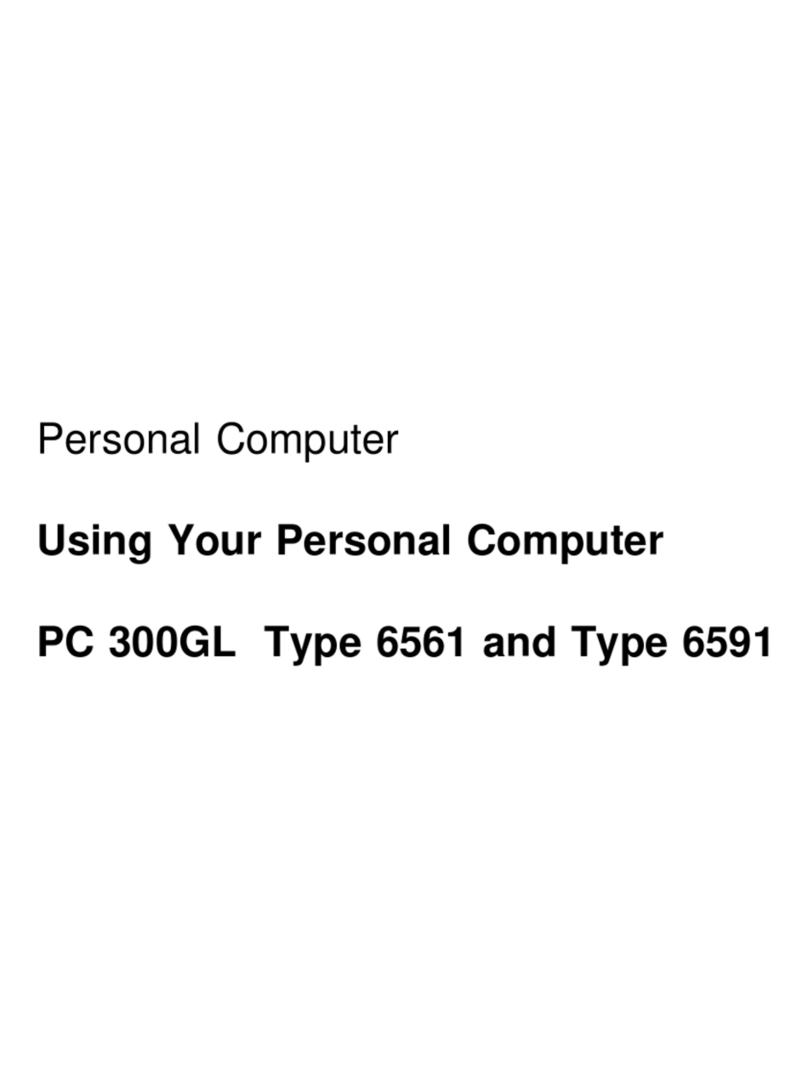The voltage selector switch should be prThe voltage selector switch should be pr
The voltage selector switch should be prThe voltage selector switch should be pr
The voltage selector switch should be preset for your areset for your ar
eset for your areset for your ar
eset for your area; howeverea; however
ea; howeverea; however
ea; however,,
,,
,
contact your local power company if you arcontact your local power company if you ar
contact your local power company if you arcontact your local power company if you ar
contact your local power company if you are uncere uncer
e uncere uncer
e uncertain of the voltagetain of the voltage
tain of the voltagetain of the voltage
tain of the voltage
for your area.for your area.
for your area.for your area.
for your area.
• If the voltage supply range in your ar• If the voltage supply range in your ar
• If the voltage supply range in your ar• If the voltage supply range in your ar
• If the voltage supply range in your area is 100-127Vea is 100-127V
ea is 100-127Vea is 100-127V
ea is 100-127V, set the voltage, set the voltage
, set the voltage, set the voltage
, set the voltage
selector switch so you can see 115V or 115.selector switch so you can see 115V or 115.
selector switch so you can see 115V or 115.selector switch so you can see 115V or 115.
selector switch so you can see 115V or 115.
• If the voltage supply range in your ar• If the voltage supply range in your ar
• If the voltage supply range in your ar• If the voltage supply range in your ar
• If the voltage supply range in your area is 200-240Vea is 200-240V
ea is 200-240Vea is 200-240V
ea is 200-240V, set the voltage, set the voltage
, set the voltage, set the voltage
, set the voltage
selector switch so you can see 230V or 230.selector switch so you can see 230V or 230.
selector switch so you can see 230V or 230.selector switch so you can see 230V or 230.
selector switch so you can see 230V or 230.
Plug the monitor and the computer into an electrical outlet. For clarityPlug the monitor and the computer into an electrical outlet. For clarity
Plug the monitor and the computer into an electrical outlet. For clarityPlug the monitor and the computer into an electrical outlet. For clarity
Plug the monitor and the computer into an electrical outlet. For clarity,,
,,
,
only the power cords are shown in this picture.only the power cords are shown in this picture.
only the power cords are shown in this picture.only the power cords are shown in this picture.
only the power cords are shown in this picture.
1. Unpack your Aptiva PC
2. Connect the system components
Power Cord
Microtower Keyboard Monitor with stand you attached
(may be sold separately)
Mouse Printer
(sold separately)
Modem Cord Publications and CD-ROMs
Locate the following items:Locate the following items:
Locate the following items:Locate the following items:
Locate the following items:
Attach components to the computer as shown.Attach components to the computer as shown.
Attach components to the computer as shown.Attach components to the computer as shown.
Attach components to the computer as shown.
If you need setup instructions for components that areIf you need setup instructions for components that are
If you need setup instructions for components that areIf you need setup instructions for components that are
If you need setup instructions for components that are
not shown here, refer to the back of this sheet or thenot shown here, refer to the back of this sheet or the
not shown here, refer to the back of this sheet or thenot shown here, refer to the back of this sheet or the
not shown here, refer to the back of this sheet or the
instructions that came with the component.instructions that came with the component.
instructions that came with the component.instructions that came with the component.
instructions that came with the component.
Either set of speakers
3. Connect the power cables
Note:
Most cable connectors arMost cable connectors ar
Most cable connectors arMost cable connectors ar
Most cable connectors are colore color
e colore color
e color-coded to match the-coded to match the
-coded to match the-coded to match the
-coded to match the
location at the back of the system unit where youlocation at the back of the system unit where you
location at the back of the system unit where youlocation at the back of the system unit where you
location at the back of the system unit where you
connect the cable.connect the cable.
connect the cable.connect the cable.
connect the cable.
or
The back of yourThe back of your
The back of yourThe back of your
The back of your
speaker may lookspeaker may look
speaker may lookspeaker may look
speaker may look
like either of thelike either of the
like either of thelike either of the
like either of the
two speakers intwo speakers in
two speakers intwo speakers in
two speakers in
this picture.this picture.
this picture.this picture.
this picture.
Read “Safety information” in the Aptiva ReferenceRead “Safety information” in the Aptiva Reference
Read “Safety information” in the Aptiva ReferenceRead “Safety information” in the Aptiva Reference
Read “Safety information” in the Aptiva Reference
Guide to learn about connecting cables.Guide to learn about connecting cables.
Guide to learn about connecting cables.Guide to learn about connecting cables.
Guide to learn about connecting cables.
For machine type 2158, incorrectly installing speakersFor machine type 2158, incorrectly installing speakers
For machine type 2158, incorrectly installing speakersFor machine type 2158, incorrectly installing speakers
For machine type 2158, incorrectly installing speakers
other than those originally shipped with your Aptivaother than those originally shipped with your Aptiva
other than those originally shipped with your Aptivaother than those originally shipped with your Aptiva
other than those originally shipped with your Aptiva
PC could cause permanent damage to your speakers.PC could cause permanent damage to your speakers.
PC could cause permanent damage to your speakers.PC could cause permanent damage to your speakers.
PC could cause permanent damage to your speakers.
(Continued on next page)(Continued on next page)
(Continued on next page)(Continued on next page)
(Continued on next page)
Speaker Power Adapter
(available with some models)
VV
VV
Video connectorideo connector
ideo connectorideo connector
ideo connector
for machine typefor machine type
for machine typefor machine type
for machine type
21632163
21632163
2163
Note:
If your computer has a power switch on the back ofIf your computer has a power switch on the back of
If your computer has a power switch on the back ofIf your computer has a power switch on the back of
If your computer has a power switch on the back of
the computerthe computer
the computerthe computer
the computer, pr, pr
, pr, pr
, press it in the on position (1=on).ess it in the on position (1=on).
ess it in the on position (1=on).ess it in the on position (1=on).
ess it in the on position (1=on).