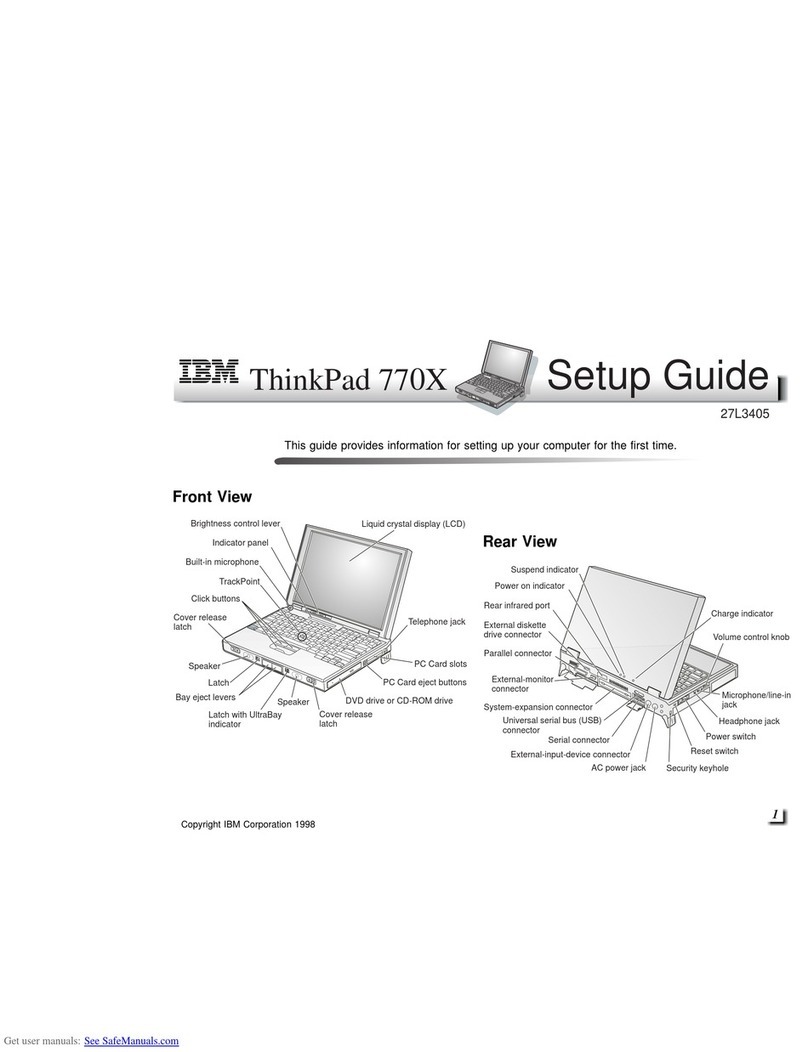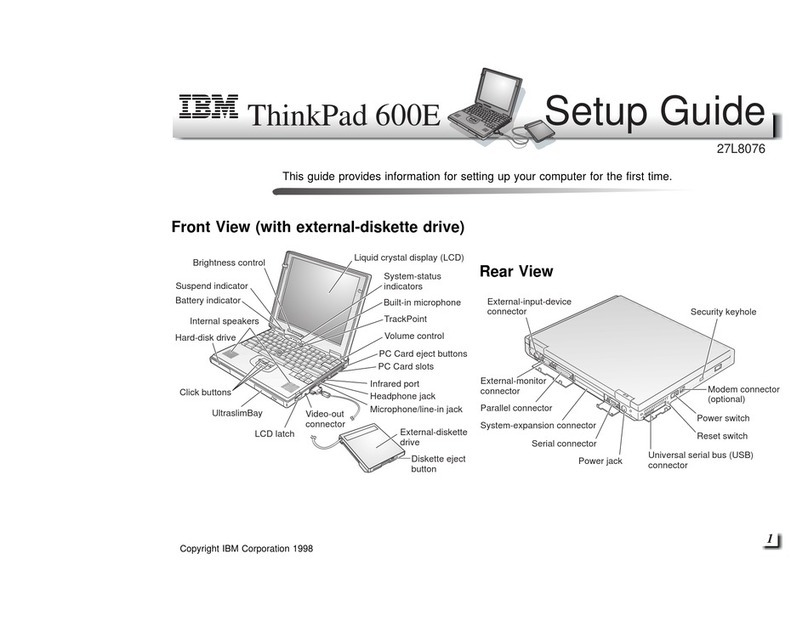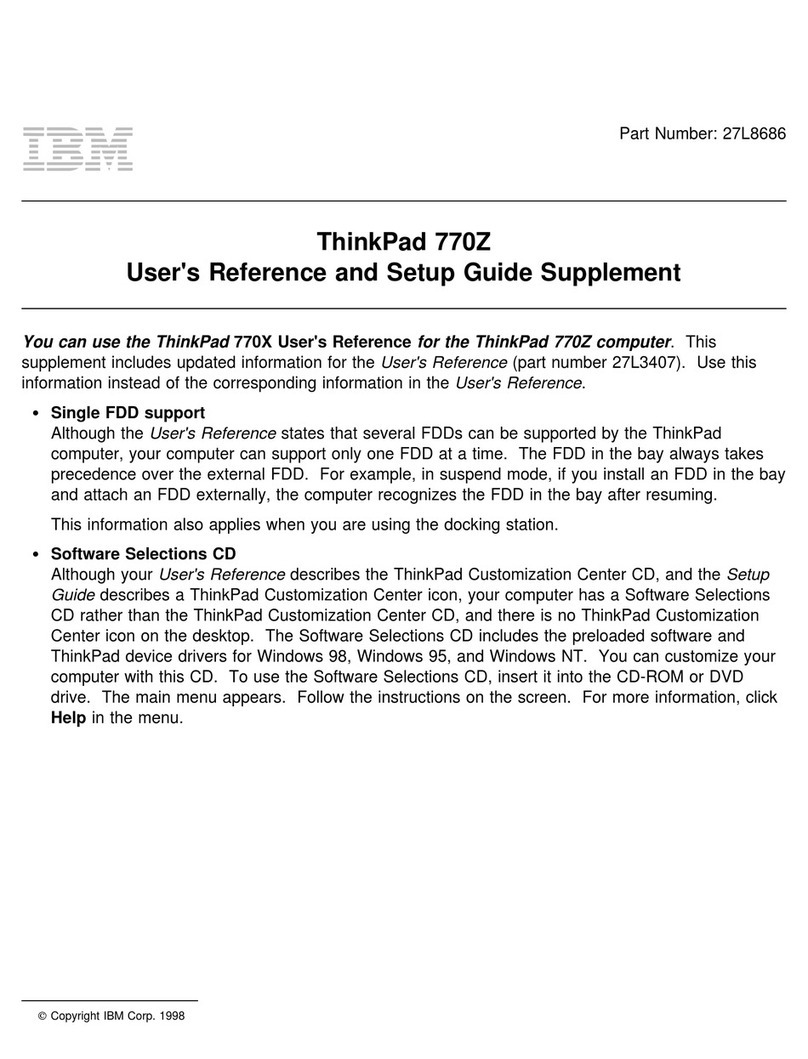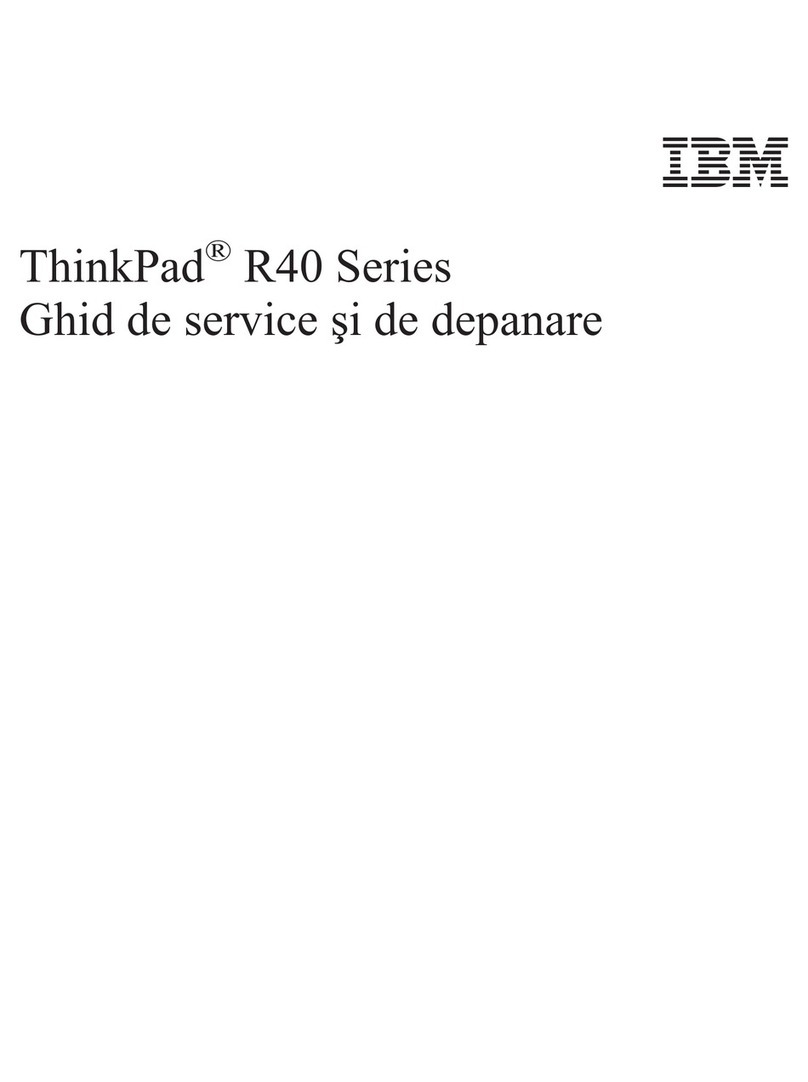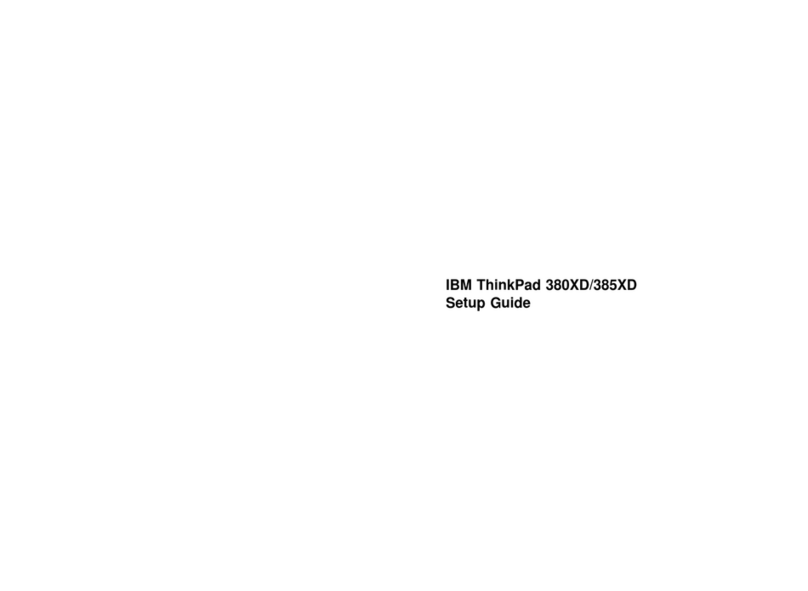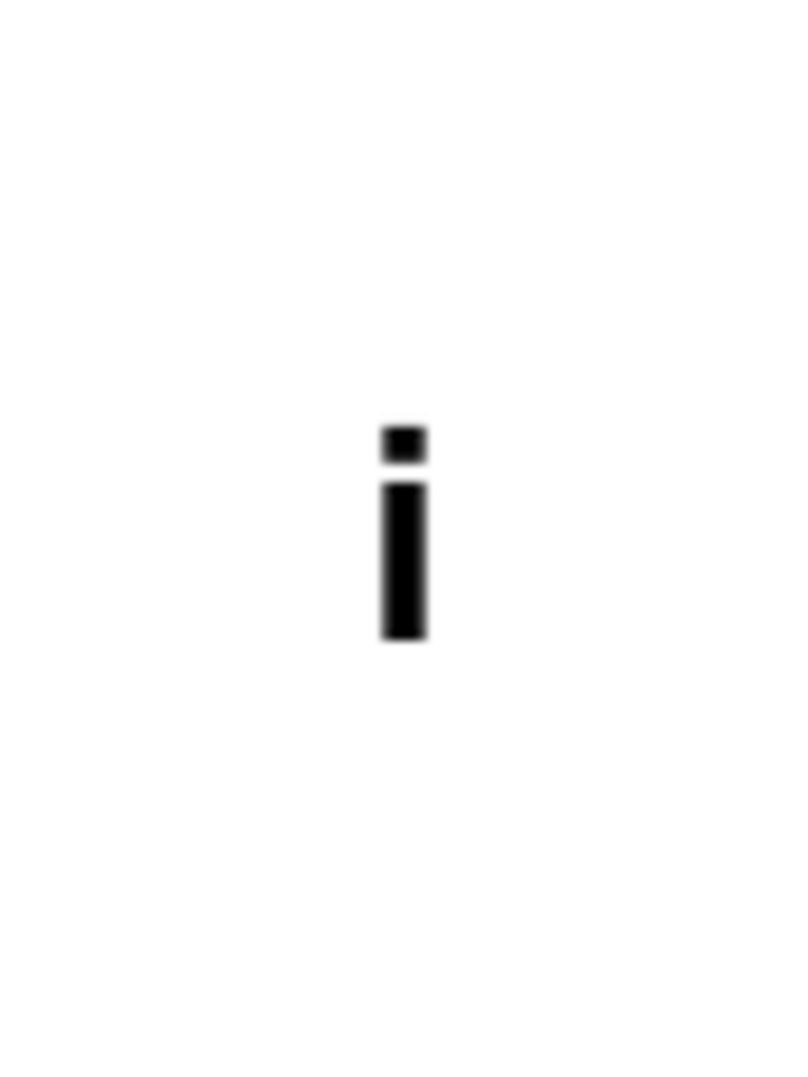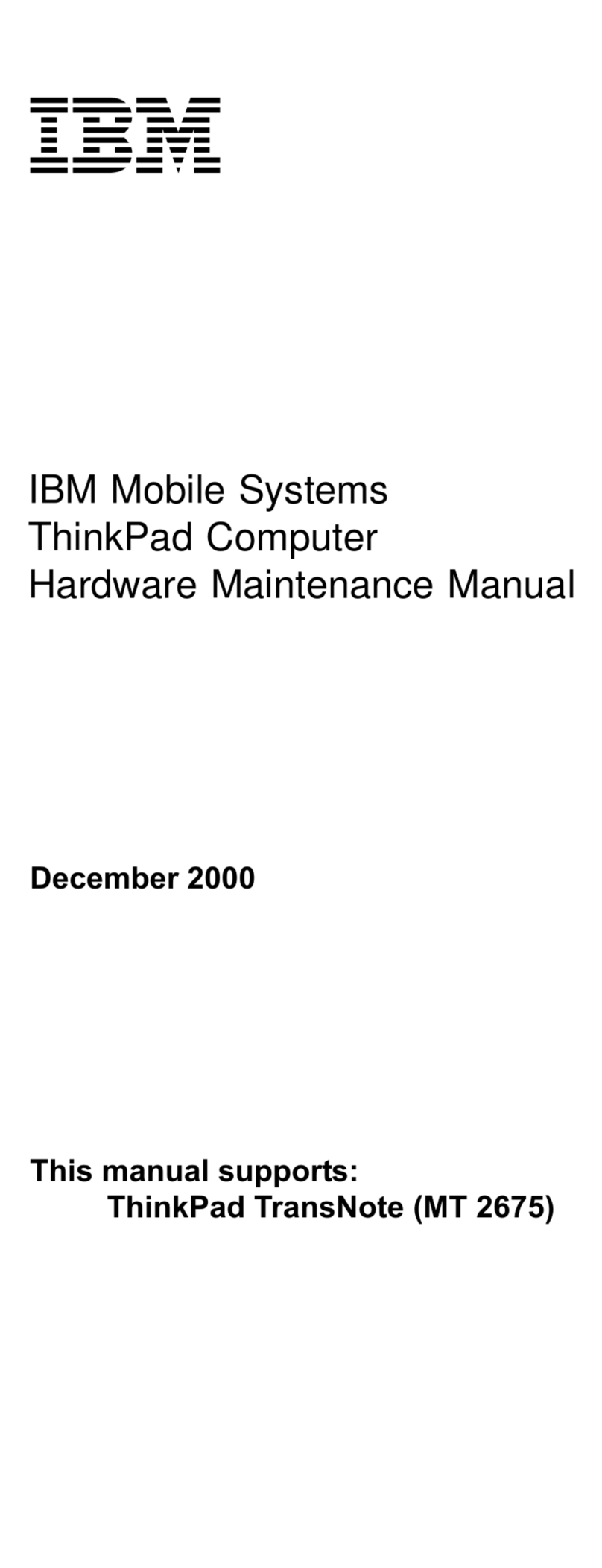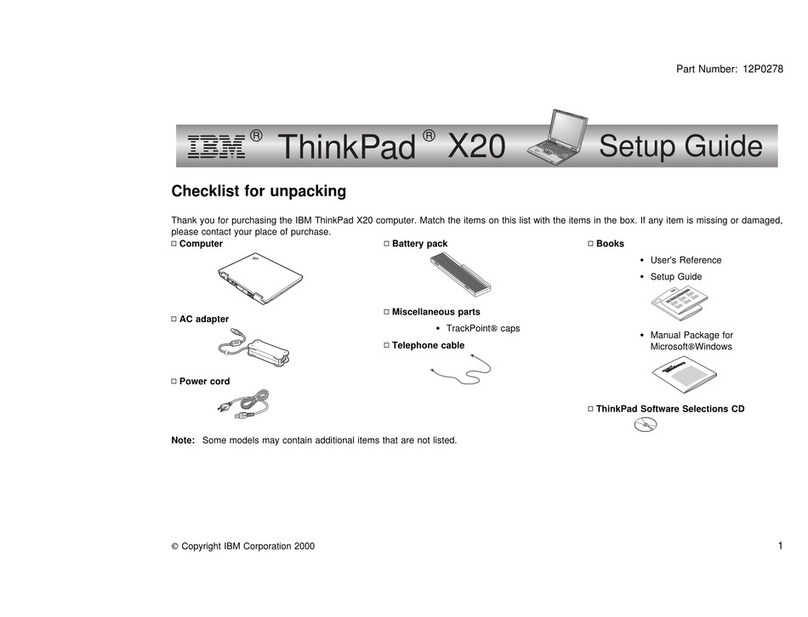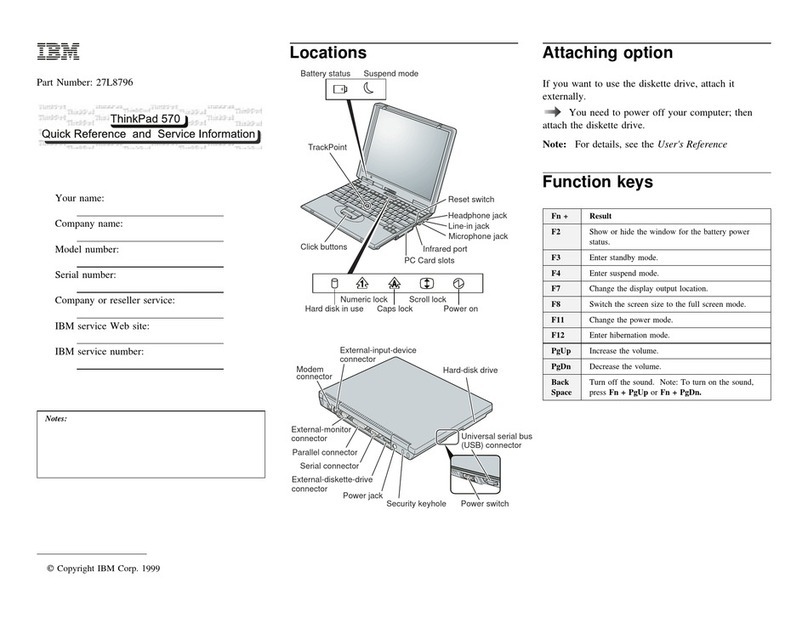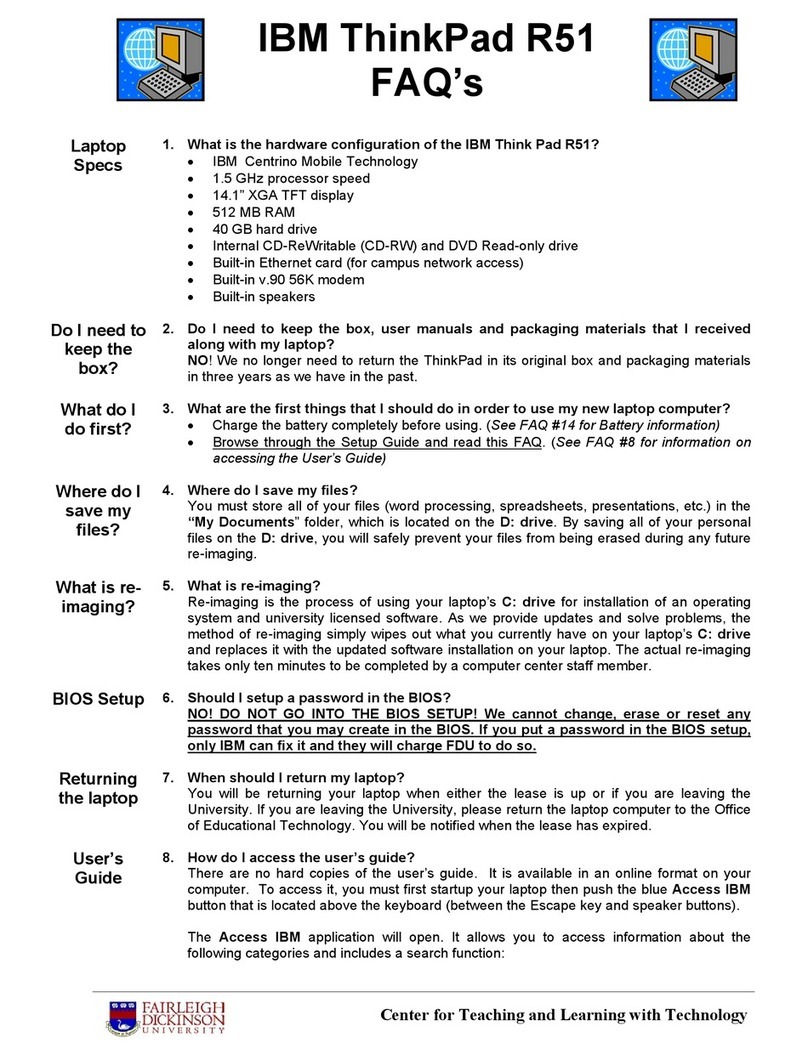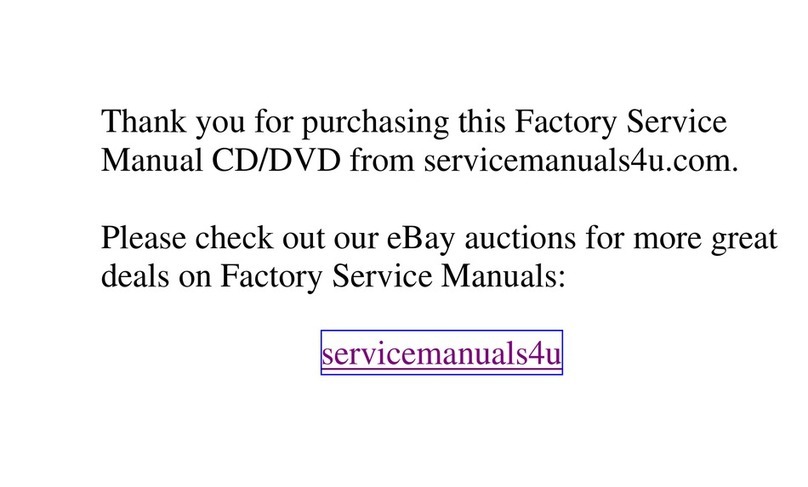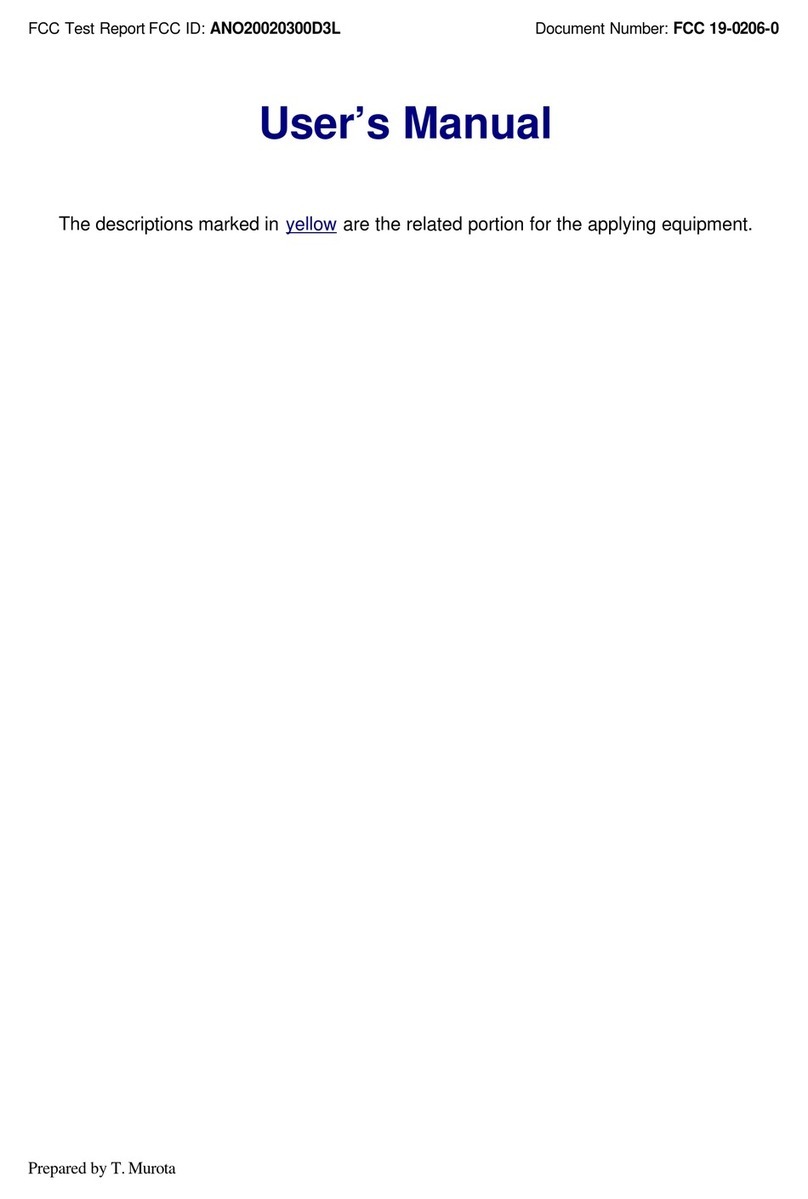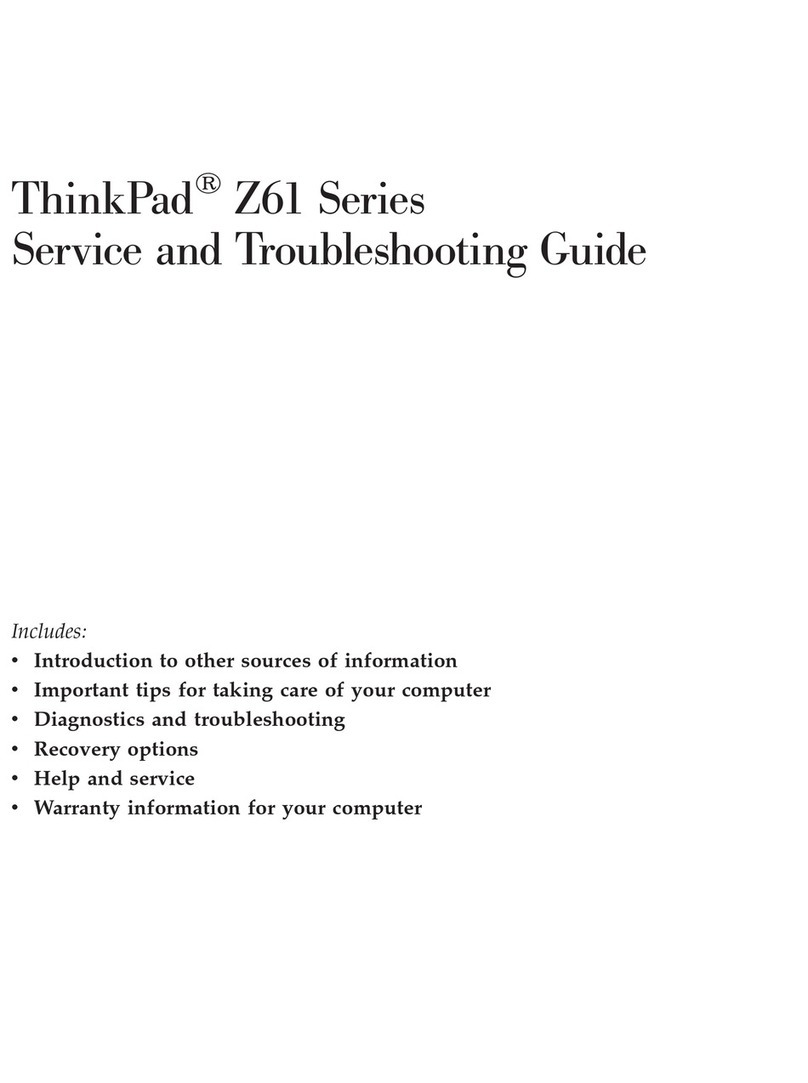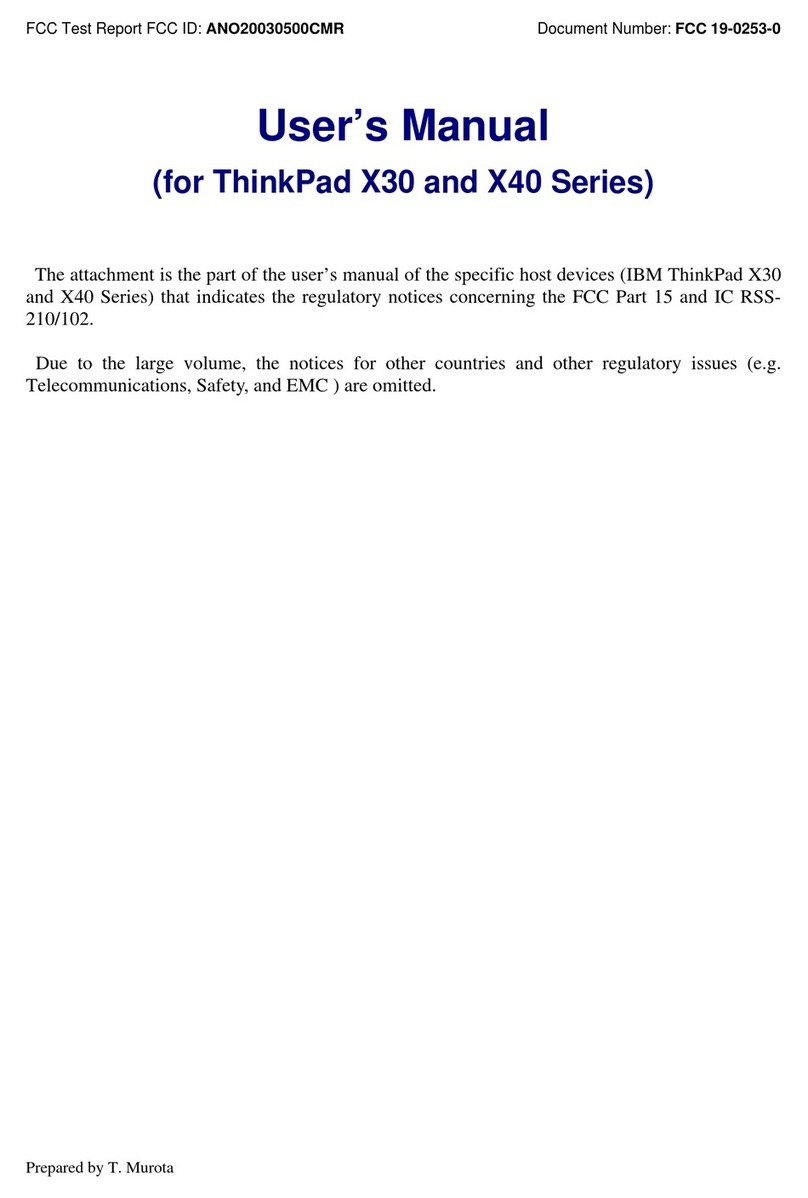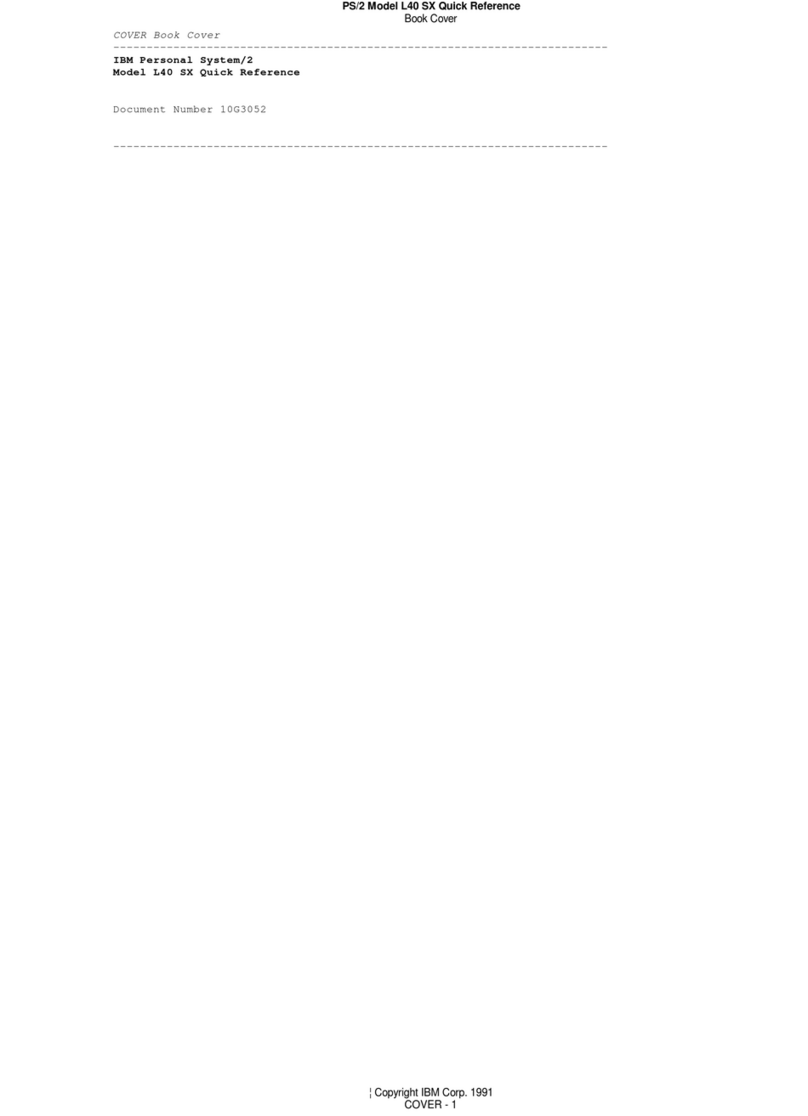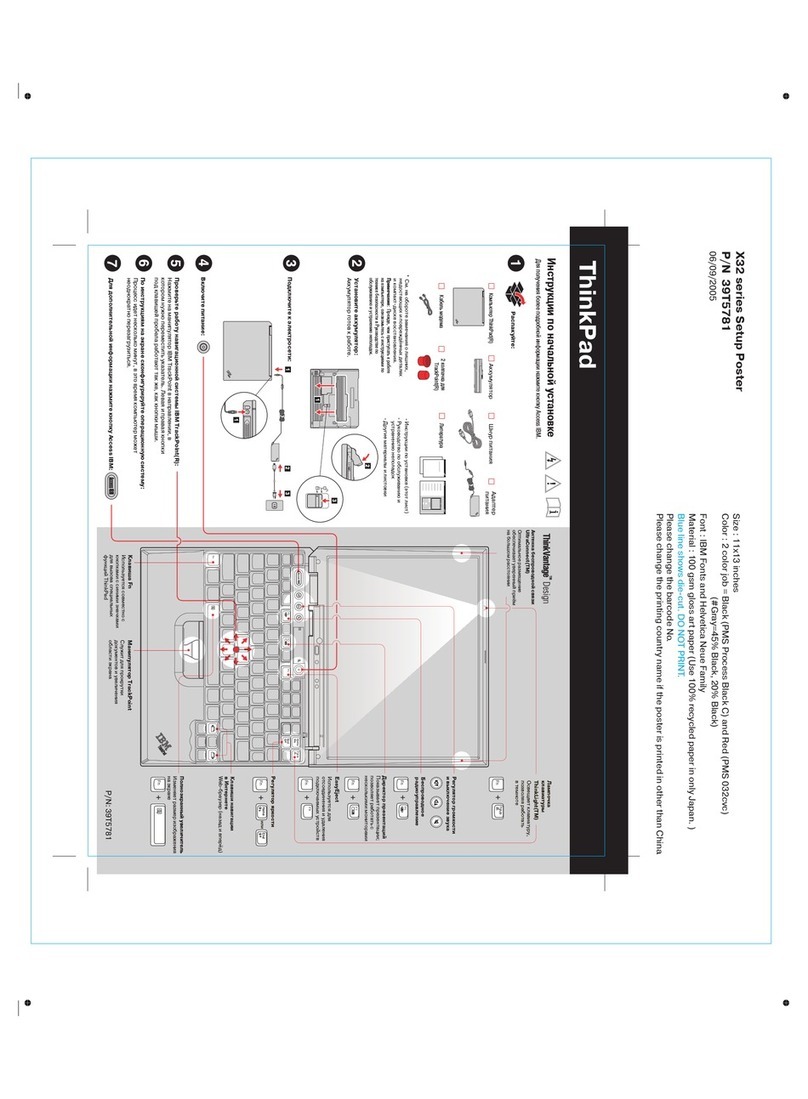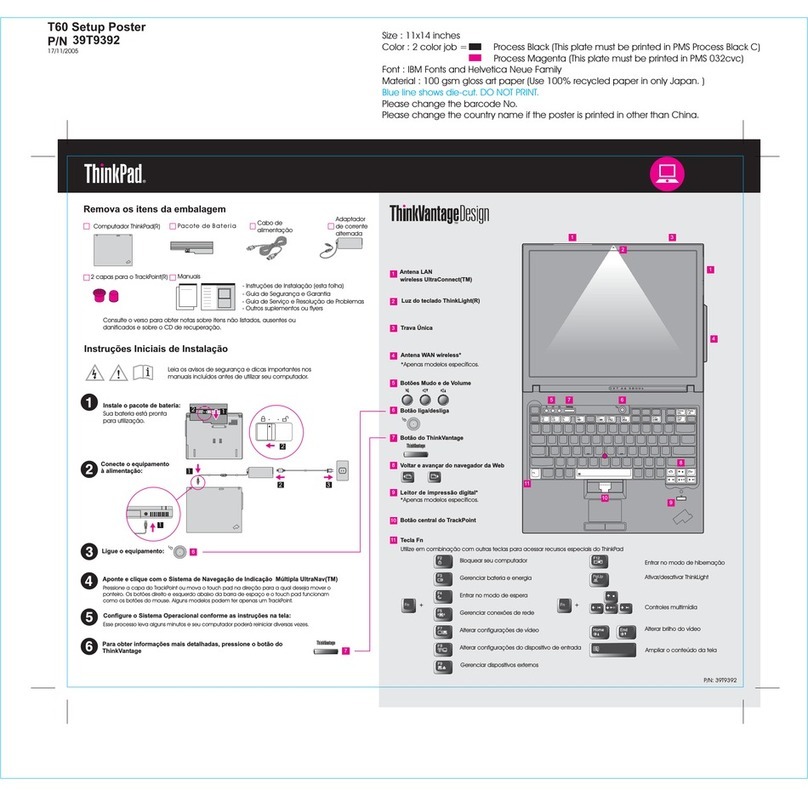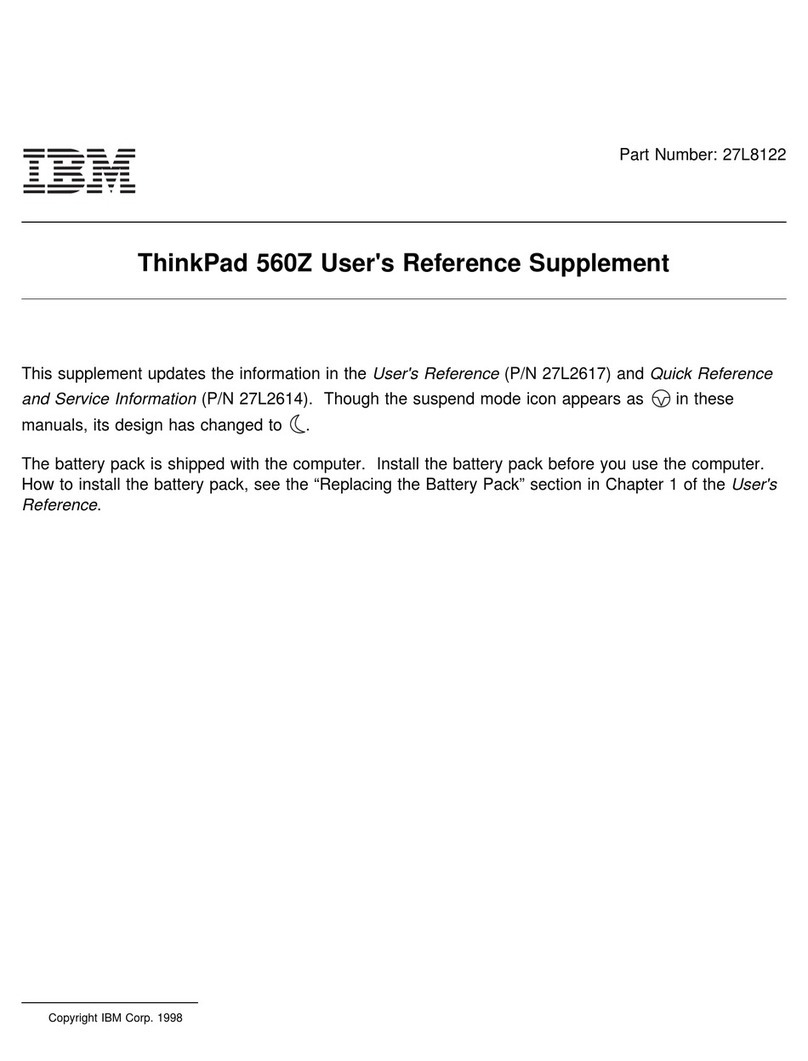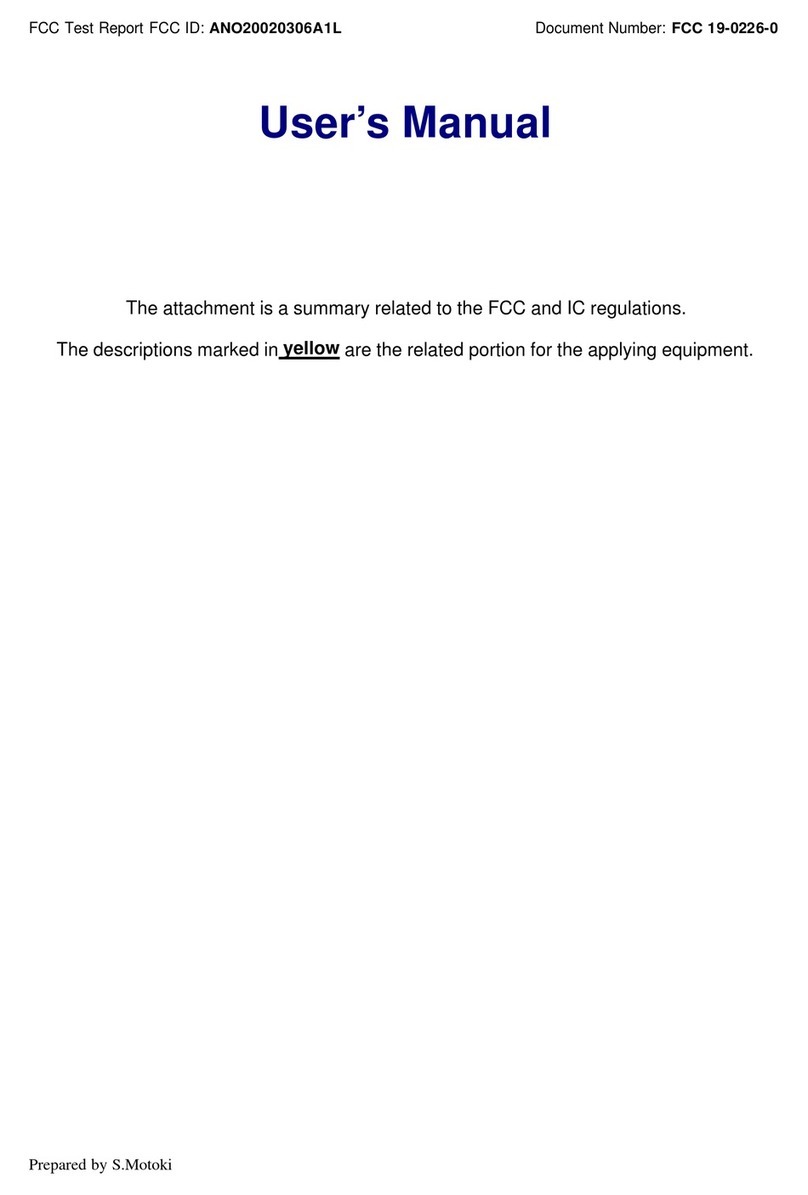About This Book This
User's Guide
contains information that will help you operate the
IBM ThinkPad 760CD computer (hereafter called
760CD
or
computer
).
Chapter 1, “Getting Started” provides information about the
Product Map
and the procedure to set up your computer.
Chapter 2, “Getting Familiar with Your Computer” acquaints you
with the features of your computer.
Chapter 3, “Operating Your Computer” provides information on
using your computer with its different features.
Chapter 4, “Using Battery Power” provides battery information and
describes how to operate your computer with the battery pack.
Chapter 5, “Protecting Your Computer” provides information for
protecting your computer and internal devices against unauthorized
use.
Chapter 6, “Installing and Removing Options” describes how to
install or remove IBM options.
Chapter 7, “Installing Software” provides procedures for installing
operating systems and device drivers in your computer.
Chapter 8, “Solving Computer Problems” describes what to do
when you have a computer problem.
Appendix A, “Avoiding Hardware Conflicts” lists some steps you
can take to avoid problems when you add or remove options.
Appendix B, “Advanced Information for PC Cards” provides
additional information when using PC Cards.
Appendix C, “Additional Information for Mwave DSP Features”
provides additional information when using the Mwave functions.
Appendix D, “Using PS2 Commands” provides the PS2
commands for the ThinkPad Features program.
Appendix E, “MPEG Specifications and Commands” provides the
MPEG specifications and commands for the Windows MPEG driver.
Appendix F, “Features and Specifications” describes the features
and specifications associated with your computer.
Appendix G, “Product Warranties and Notices” contains the
warranty statements of your computer and notices for this book.
vi IBM ThinkPad 760CD User's Guide
Title: C78TFMST CreationDate: 07/11/95 14:33:57