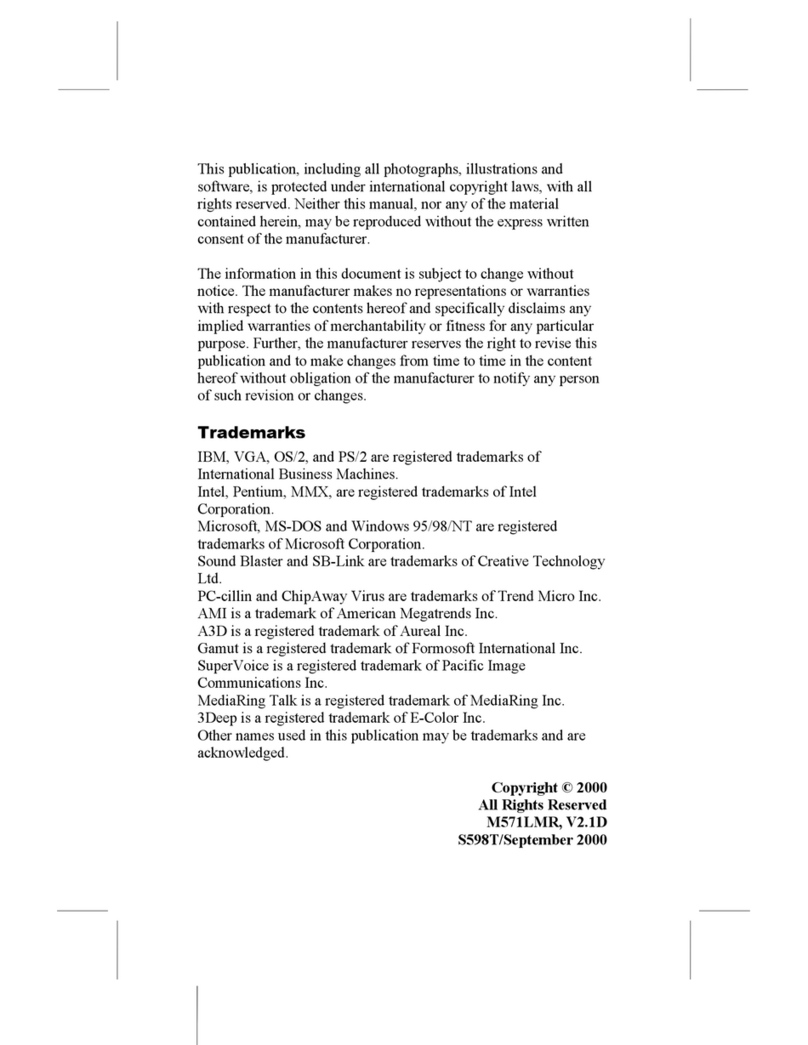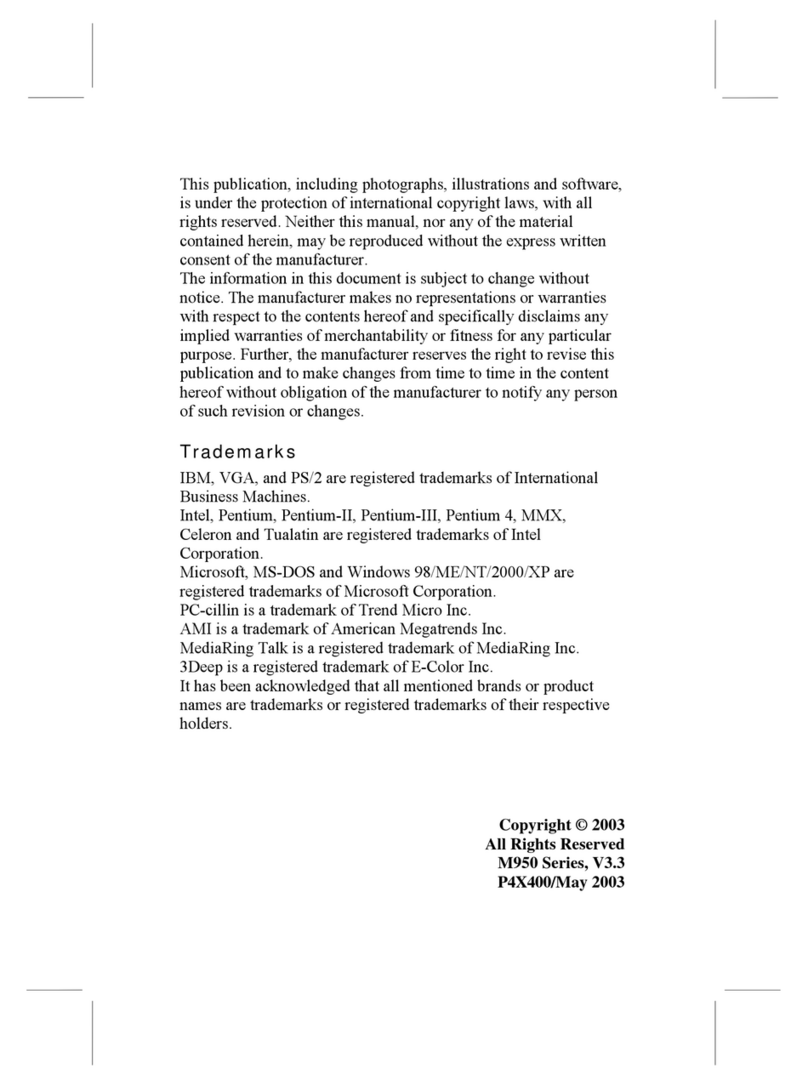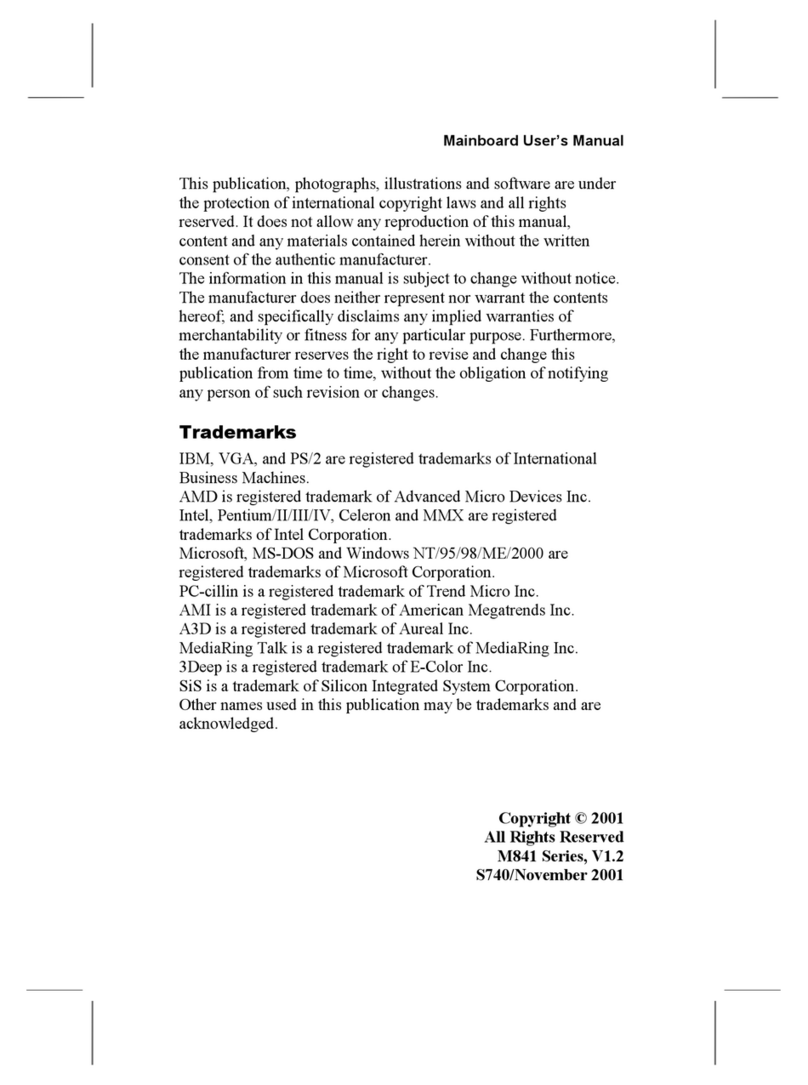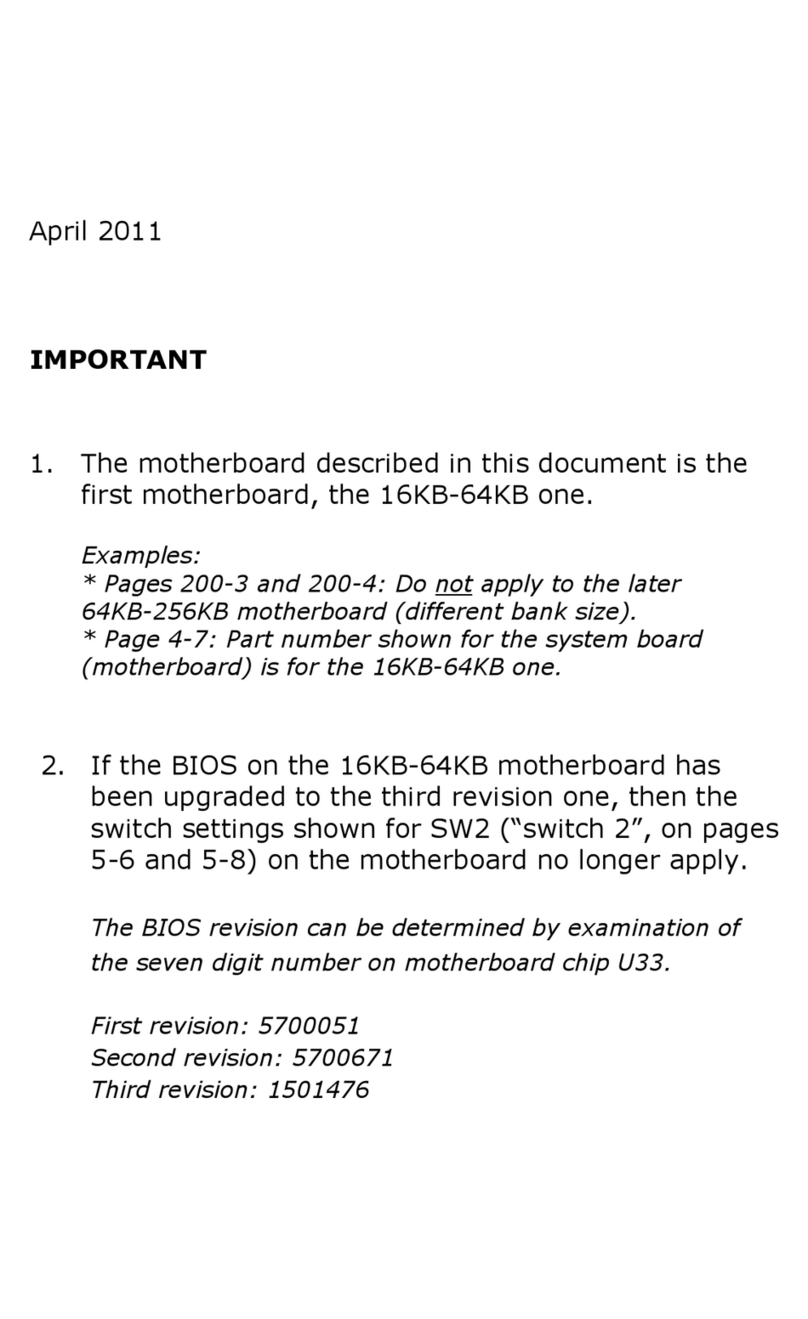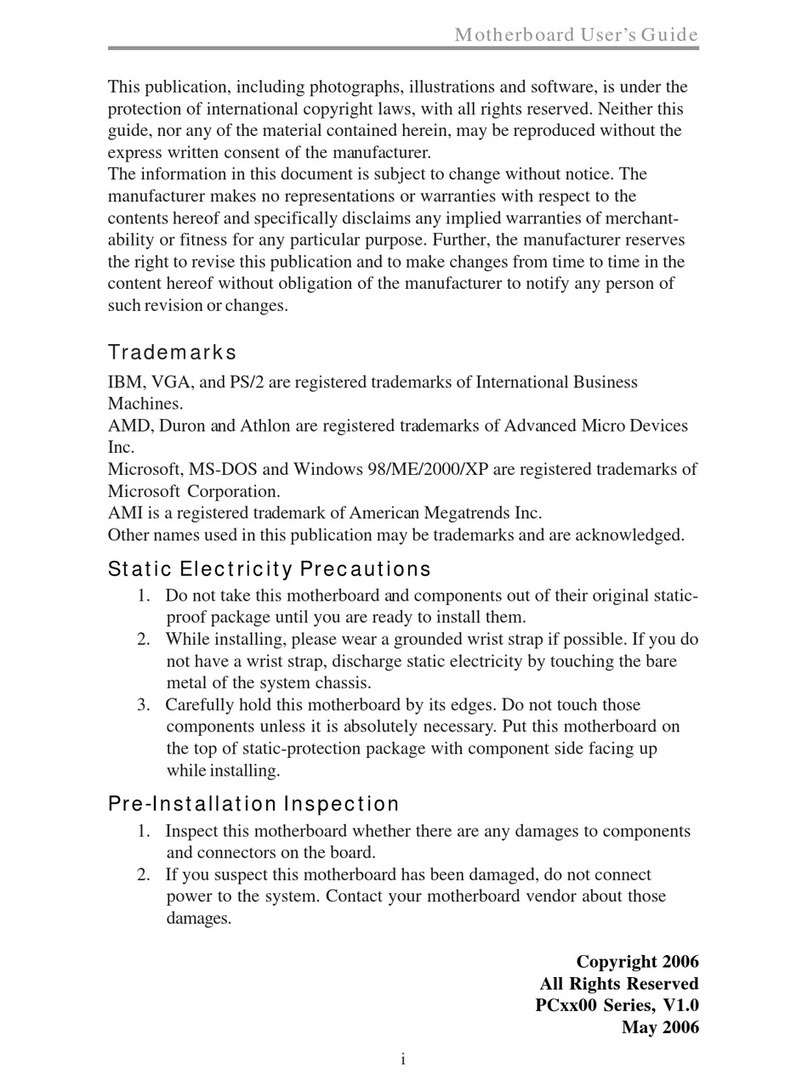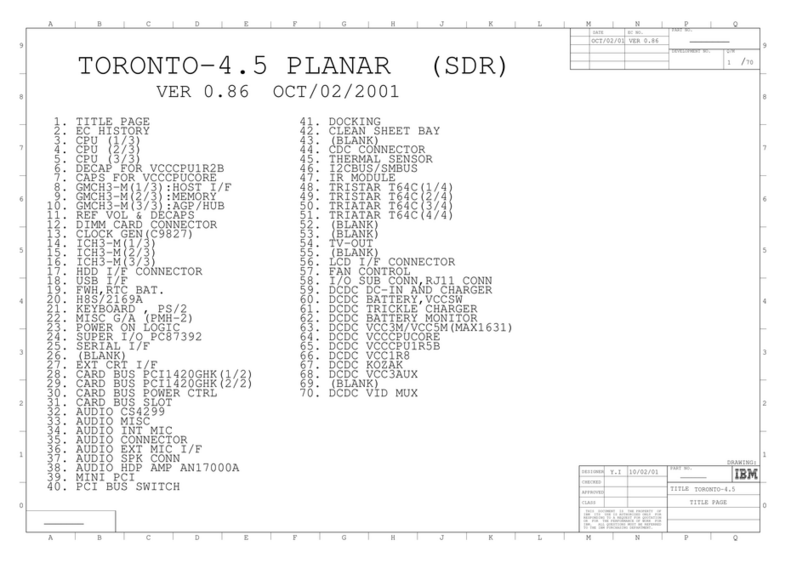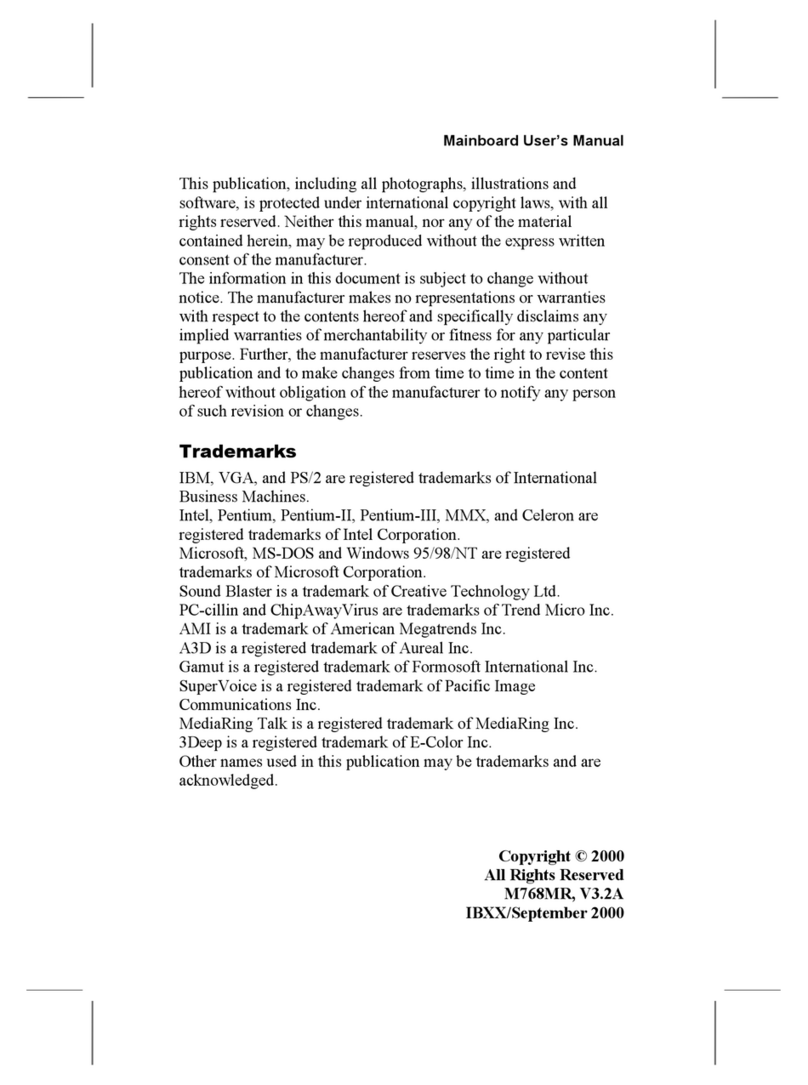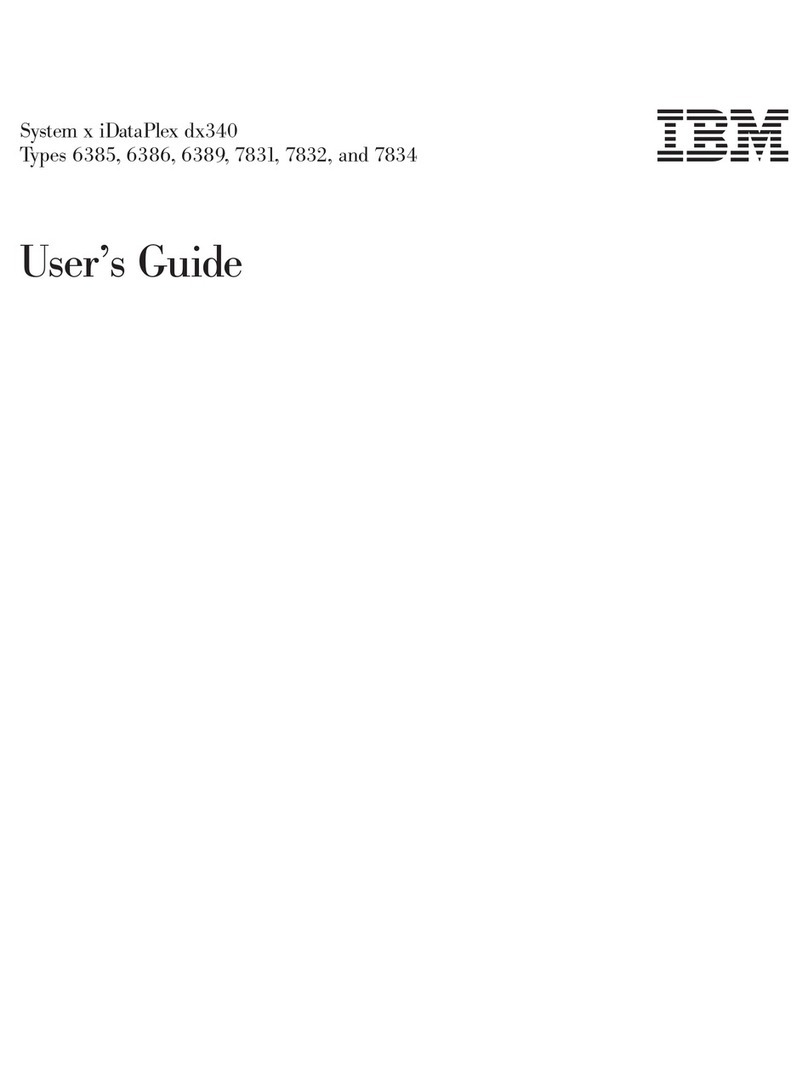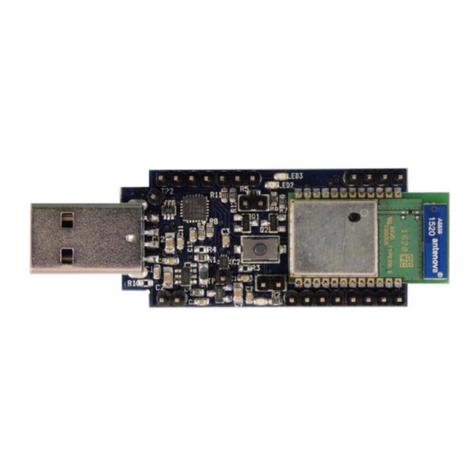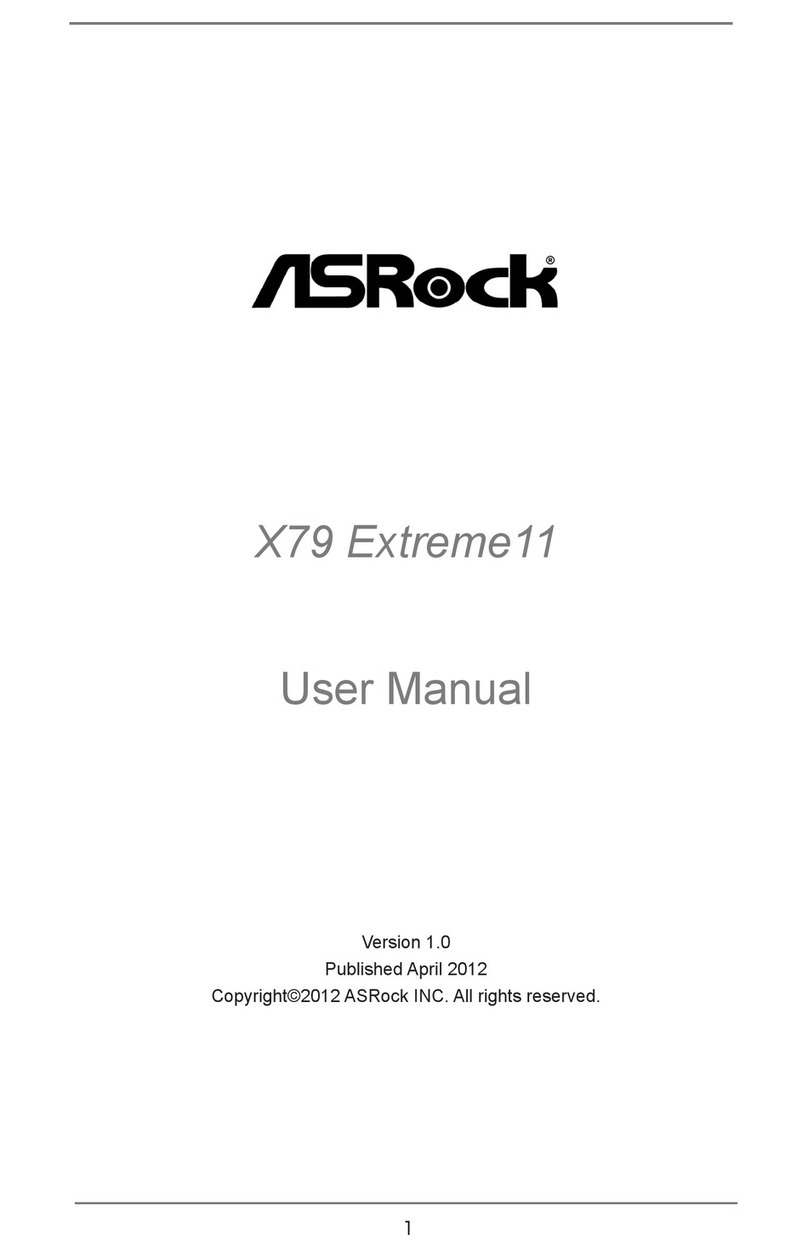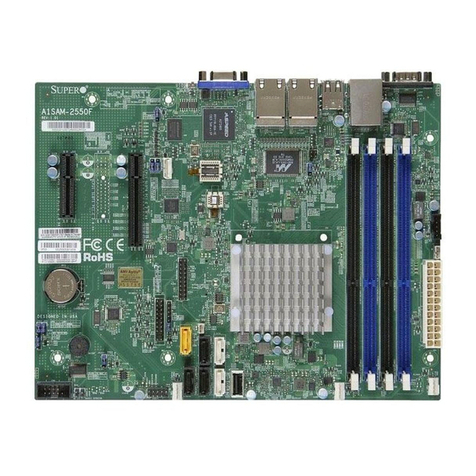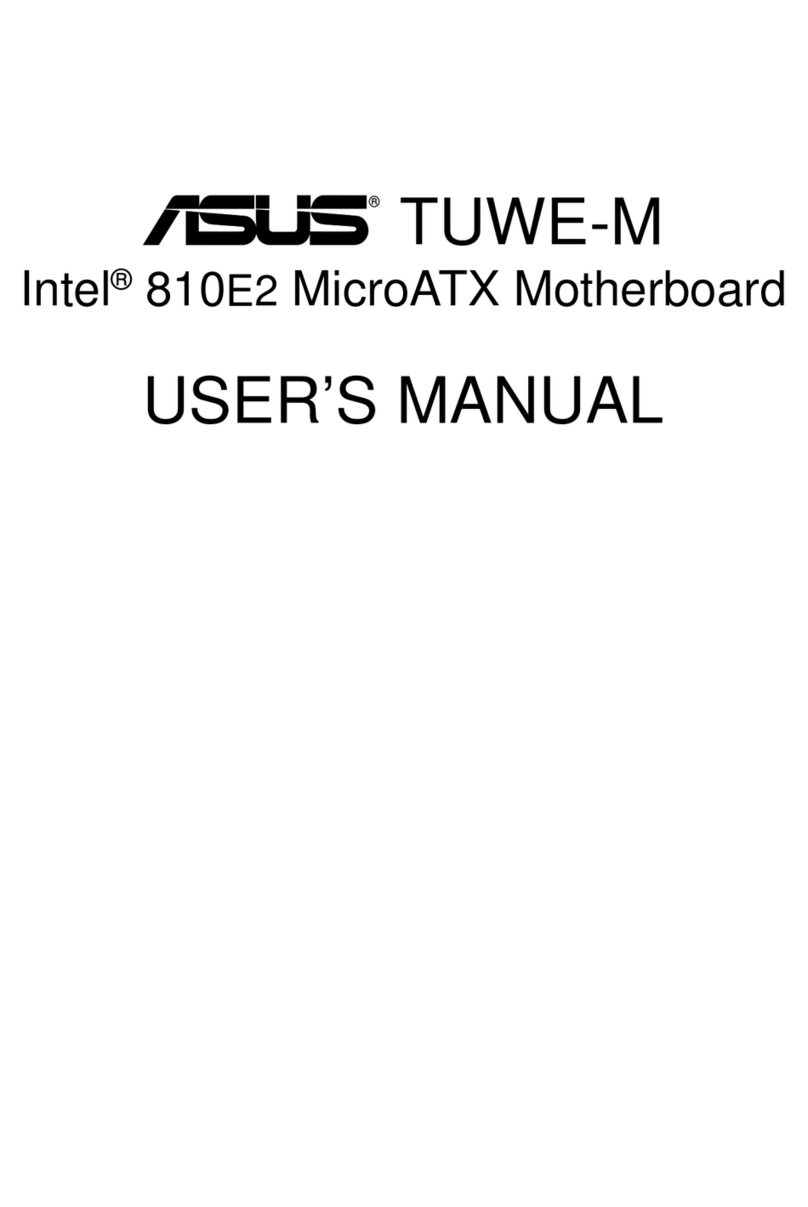IBM NetVista 6644 User manual
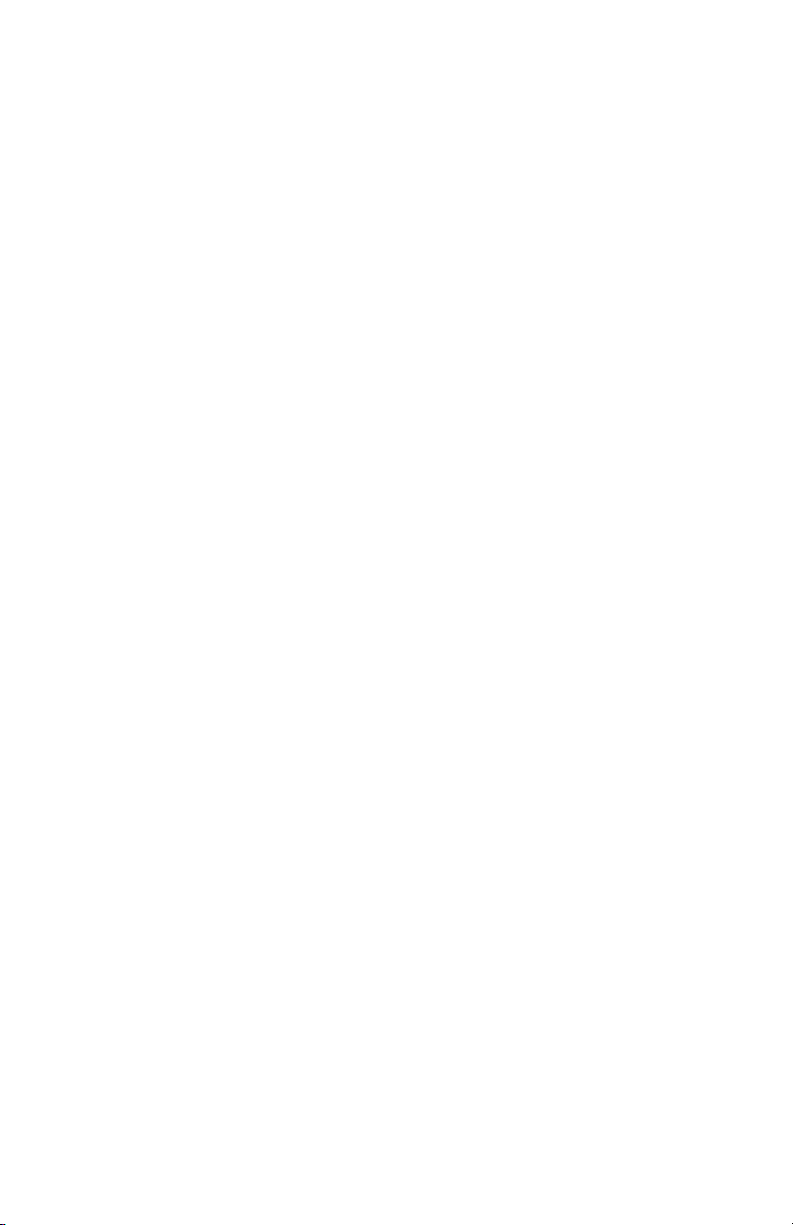
IBM NetVista Types 6644, 6645, and 6646
Quick Reference
Includes:
- Safety
- Setting up your computer
- Getting help and service
- Warranty
- Other notices
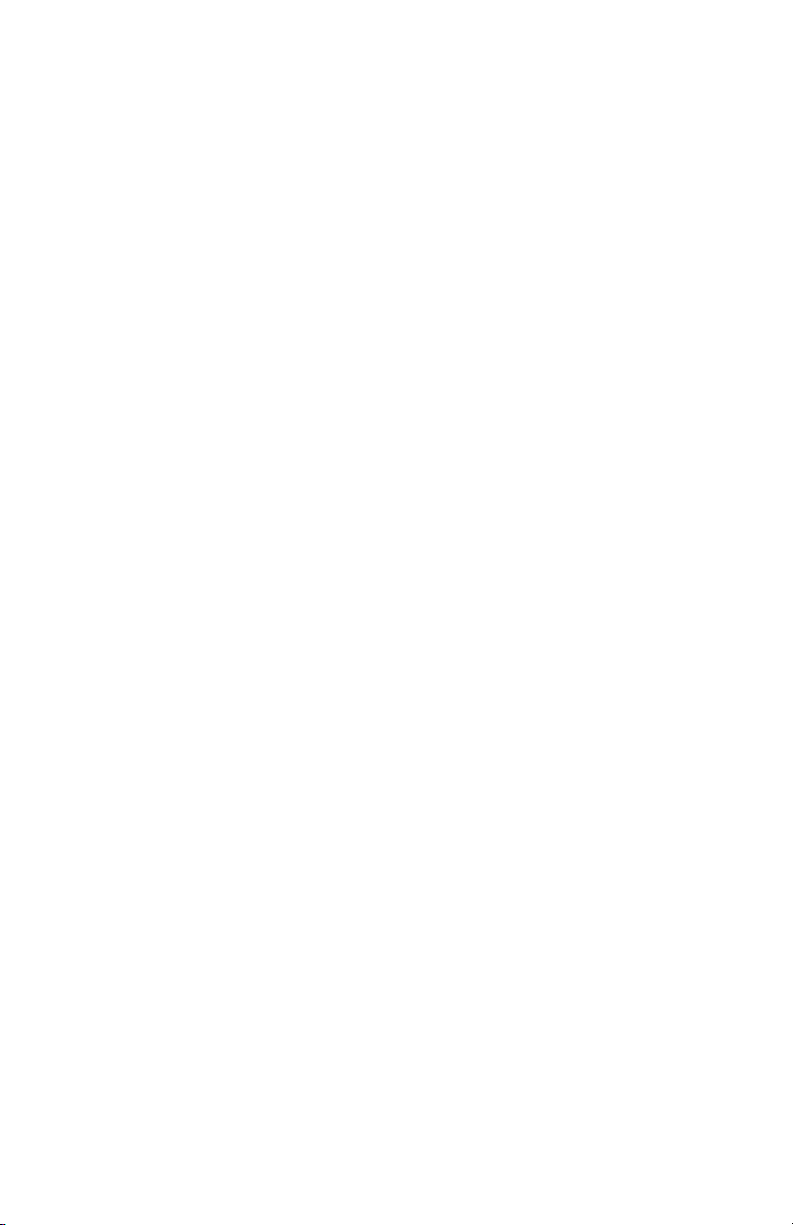

IBM NetVista Types 6644, 6645, and 6646
Quick Reference
Includes:
- Safety
- Setting up your computer
- Getting help and service
- Warranty
- Other notices
IBM

Note
Before using this information and the product it supports, be sure to read
the general information under Appendix A, “Product warranty and
notices” on page 21.
First Edition (June 2000)
The following paragraph does not apply to the United Kingdom or any country where
such provisions are inconsistent with local law: INTERNATIONAL BUSINESS
MACHINES CORPORATION PROVIDES THIS PUBLICATION “AS IS” WITHOUT
WARRANTY OF ANY KIND, EITHER EXPRESS OR IMPLIED, INCLUDING, BUT NOT
LIMITED TO, THE IMPLIED WARRANTIES OF MERCHANTABILITY OR FITNESS
FOR A PARTICULAR PURPOSE. Some states do not allow disclaimer of express or
implied warranties in certain transactions, therefore, this statement may not apply to
you.
This publication could include technical inaccuracies or typographical errors. Changes
are periodically made to the information herein; these changes will be incorporated in
new editions of the publication. IBM may make improvements and/or changes in the
product(s) and/or the program(s) described in this publication at any time.
This publication was developed for products and services offered in the United States of
America. IBM may not offer the products, services, or features discussed in this
document in other countries, and the information is subject to change without notice.
Consult your local IBM representative for information on the products, services, and
features available in your area.
Requests for technical information about IBM products should be made to your IBM
reseller or IBM marketing representative.
Copyright International Business Machines Corporation 2000. All rights reserved.
Note to U.S. Government Users — Documentation related to restricted rights — Use,
duplication or disclosure is subject to restrictions set forth in GSA ADP Schedule
Contract with IBM Corp.

Contents
Safety information . . . . . . . . . . . . . . . . . . . . . . . . . . . . . v
Laser compliance statement ........................ vii
Lithium battery notice ........................... ix
Modem safety information ........................ ix
Setting up your computer ......................... 1
Selecting a location for your computer ................... 1
Arranging your workspace ......................... 1
Comfort . . . . . . . . . . . . . . . . . . . . . . . . . . . . . . . . . . 1
Glare and lighting ............................ 2
Air circulation . . . . . . . . . . . . . . . . . . . . . . . . . . . . . . 3
Electrical outlets and cable lengths ................... 3
Connecting computer cables ........................ 3
Finishing the installation .......................... 6
Troubleshooting and recovery ....................... 7
Troubleshooting problems with the Windows desktop .......... 7
Diagnosing hardware problems ....................... 8
Reinstalling the operating system ...................... 9
Changing the primary startup sequence ................. 10
Recovering or installing device drivers .................. 11
Getting help, service, and additional information ........... 12
Service support . . . . . . . . . . . . . . . . . . . . . . . . . . . . . . 12
Before you call for service ......................... 13
Getting customer support and service .................. 13
Using the World Wide Web ...................... 14
Using electronic support services ................... 14
Getting information by fax ....................... 15
Getting help online ........................... 15
Getting help by telephone ....................... 15
Getting help around the world .................... 17
Purchasing additional services ...................... 17
Enhanced PC support line ....................... 18
900-number operating system and hardware support line ...... 18
Network and server support line ................... 18
Ordering support line services ..................... 19
Warranty and repair services ..................... 19
Ordering publications . . . . . . . . . . . . . . . . . . . . . . . . . . . 20
Appendix A. Product warranty and notices .............. 21
Warranty statement . . . . . . . . . . . . . . . . . . . . . . . . . . . . 21
IBM Statement of Warranty (Part 1 - General Terms) ........ 21
Part 2 - Worldwide country-unique terms .............. 24
Copyright IBM Corp. 2000 iii

Notices . . . . . . . . . . . . . . . . . . . . . . . . . . . . . . . . . . . 28
Processing date data .......................... 29
Trademarks . . . . . . . . . . . . . . . . . . . . . . . . . . . . . . . 29
Electronic emission notices ....................... 30
Class B notices ............................. 30
Class A notices ............................. 30
Power cord notice ........................... 31
iv Quick Reference
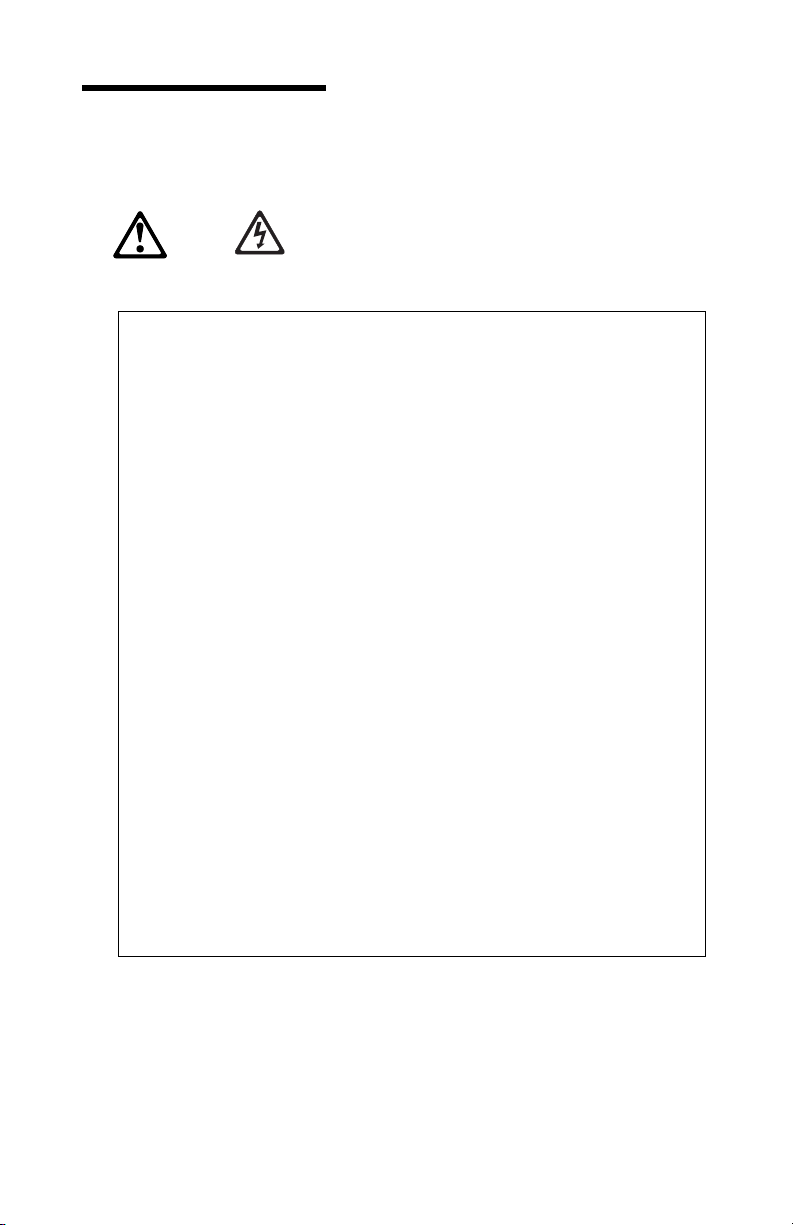
Safety information
DANGER
Electrical current from power, telephone, and communication
cables is hazardous.
To avoid a shock hazard:
Do not connect or disconnect any cables or perform
installation, maintenance, or reconfiguration of this
product during an electrical storm.
Connect all power cords to a properly wired and
grounded electrical outlet.
Connect to properly wired outlets any equipment that
will be attached to this product.
When possible, use one hand only to connect or
disconnect signal cables.
Never turn on any equipment when there is evidence of
fire, water, or structural damage.
Disconnect the attached power cords,
telecommunications systems, networks, and modems
before you open the device covers, unless instructed
otherwise in the installation and configuration
procedures.
Connect and disconnect cables as described in the
following table when installing, moving, or opening
covers on this product or attached devices.
Copyright IBM Corp. 2000 v

DANGER
Le courant électrique passant dans les câbles de
communication, ou les cordons téléphoniques et
d'alimentation peut être dangereux.
Pour éviter tout risque de choc électrique :
Ne manipulez aucun câble et n'effectuez aucune
opération d'installation, d'entretien ou de
reconfiguration de ce produit au cours d'un orage.
Branchez tous les cordons d'alimentation sur un socle de
prise de courant correctement câblé et mis à la terre.
Branchez sur des socles de prise de courant correctement
câblés tout équipement connecté à ce produit.
Lorsque cela est possible, n'utilisez qu'une seule main
pour connecter ou déconnecter les câbles d'interface.;
Ne mettez jamais un équipement sous tension en cas
d'incendie ou d'inondation, ou en présence de
dommages matériels.
Avant de retirer les carters de l'unité, mettez celle-ci hors
tension et déconnectez ses cordons d'alimentation, ainsi
que les câbles qui la relient aux réseaux, aux systèmes
de té lécommunication et aux modems (sauf instruction
contraire mentionnée dans les procédures d'installation
et de configuration).
Lorsque vous installez ou que vous déplacez le présent
produit ou des périphériques qui lui sont raccordés,
reportez-vous aux instructions ci-dessous pour connecter
et déconnecter les différents cordons.
vi Quick Reference

Laser compliance statement
Some IBMPersonal Computer models are equipped from the factory with
a CD-ROM drive. CD-ROM drives are also sold separately as options. The
CD-ROM drive is a laser product. The CD-ROM drive is certified in the
U.S. to conform to the requirements of the Department of Health and
Human Services 21 Code of Federal Regulations (DHHS 21 CFR)
Subchapter J for Class 1 laser products. Elsewhere, the drive is certified to
conform to the requirements of the International Electrotechnical
Commission (IEC) 825 and CENELEC EN 60 825 for Class 1 laser products.
When a CD-ROM drive is installed, note the following.
ATTENTION:
Use of controls or adjustments or performance of procedures other than
those specified herein might result in hazardous radiation exposure.
Removing the covers of the CD-ROM drive could result in exposure to
hazardous laser radiation. There are no serviceable parts inside the
CD-ROM drive. Do not remove the CD-ROM drive covers.
To Connect:
1. Turn everything OFF.
2. First, attach all cables to devices.
3. Attach signal cables to
connectors.
4. Attach power cords to outlet.
5. Turn device ON.
To Disconnect:
1. Turn everything OFF.
2. First, remove power cords from
outlet.
3. Remove signal cables from
connectors.
4. Remove all cables from devices.
Connexion :
1. Mettez les unités hors tension.
2. Commencez par brancher tous les
cordons sur les unités.
3. Branchez les câbles d'interface sur
des connecteurs.
4. Branchez les cordons
d'alimentation sur des prises.
5. Mettez les unités sous tension.
Déconnexion :
1. Mettez les unités hors tension.
2. Débranchez les cordons
d'alimentation des prises.
3. Débranchez les câbles d'interface
des connecteurs.
4. Débranchez tous les câbles des
unités.
Safety information vii
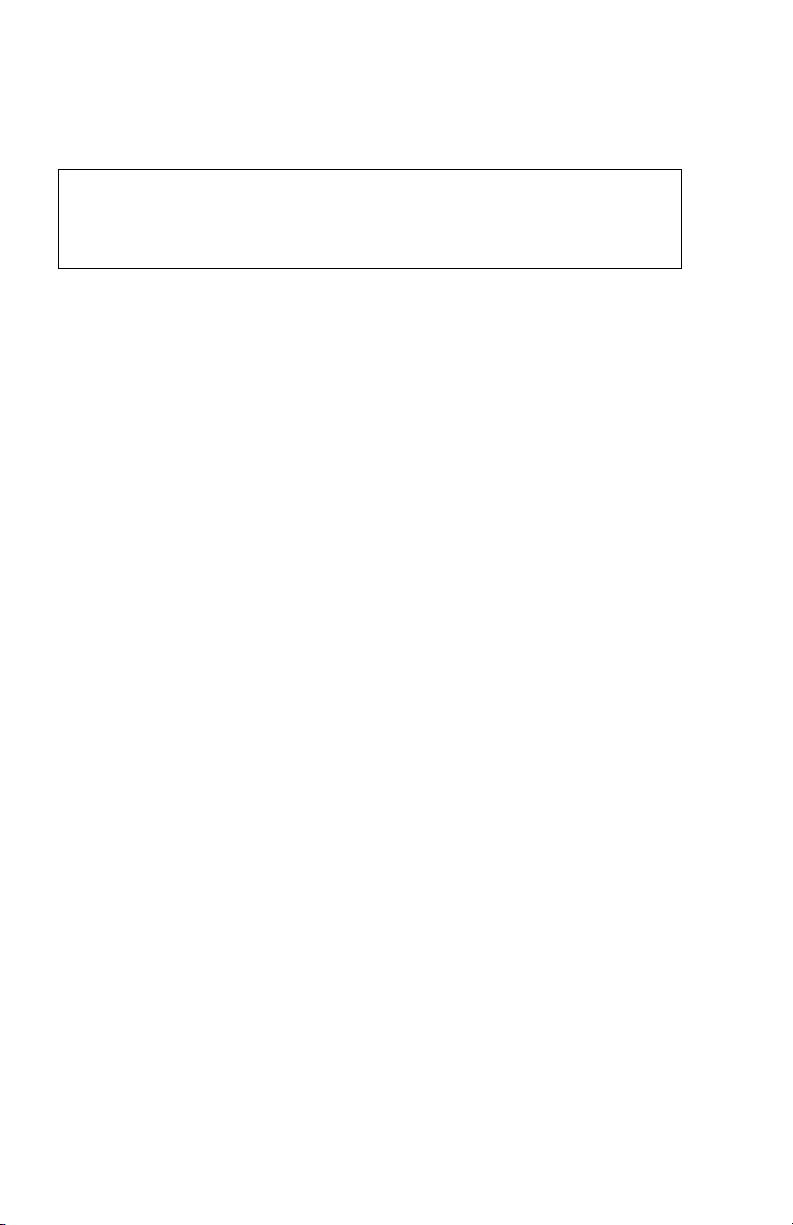
Some CD-ROM drives contain an embedded Class 3A or Class 3B laser
diode. Note the following.
DANGER
Laser radiation when open. Do not stare into the beam, do not
view directly with optical instruments, and avoid direct exposure
to the beam.
viii Quick Reference

Lithium battery notice
ATTENTION:
Danger of explosion if battery is incorrectly replaced.
When replacing the battery, use only IBM Part Number 33F8354 or an
equivalent type battery recommended by the manufacturer. The battery
contains lithium and can explode if not properly used, handled, or
disposed of.
Do not:
Throw or immerse into water
Heat to more than 100°C (212°F)
Repair or disassemble
Dispose of the battery as required by local ordinances or regulations.
If you replace the original lithium battery with a heavy-metal battery or a
battery with heavy-metal components, be aware of the following
environmental consideration. Batteries and accumulators that contain heavy
metals must not be disposed of with normal domestic waste. They will be
taken back free of charge by the manufacturer, distributor, or representative,
to be recycled or disposed of in a proper manner.
Modem safety information
To reduce the risk of fire, electrical shock, or injury when using telephone
equipment, always follow basic safety precautions, such as:
Never install telephone wiring during a lightning storm.
Never install telephone jacks in wet locations unless the jack is
specifically designed for wet locations.
Never touch uninsulated telephone wires or terminals unless the
telephone line has been disconnected at the network interface.
Use only No. 26 AWG or larger telecommunication line cord.
Use caution when installing or modifying telephone lines.
Avoid using a telephone (other than a cordless type) during an
electrical storm. There might be a remote risk of electric shock from
lightning.
Do not use the telephone to report a gas leak in the vicinity of the leak.
Safety information ix

xQuick Reference
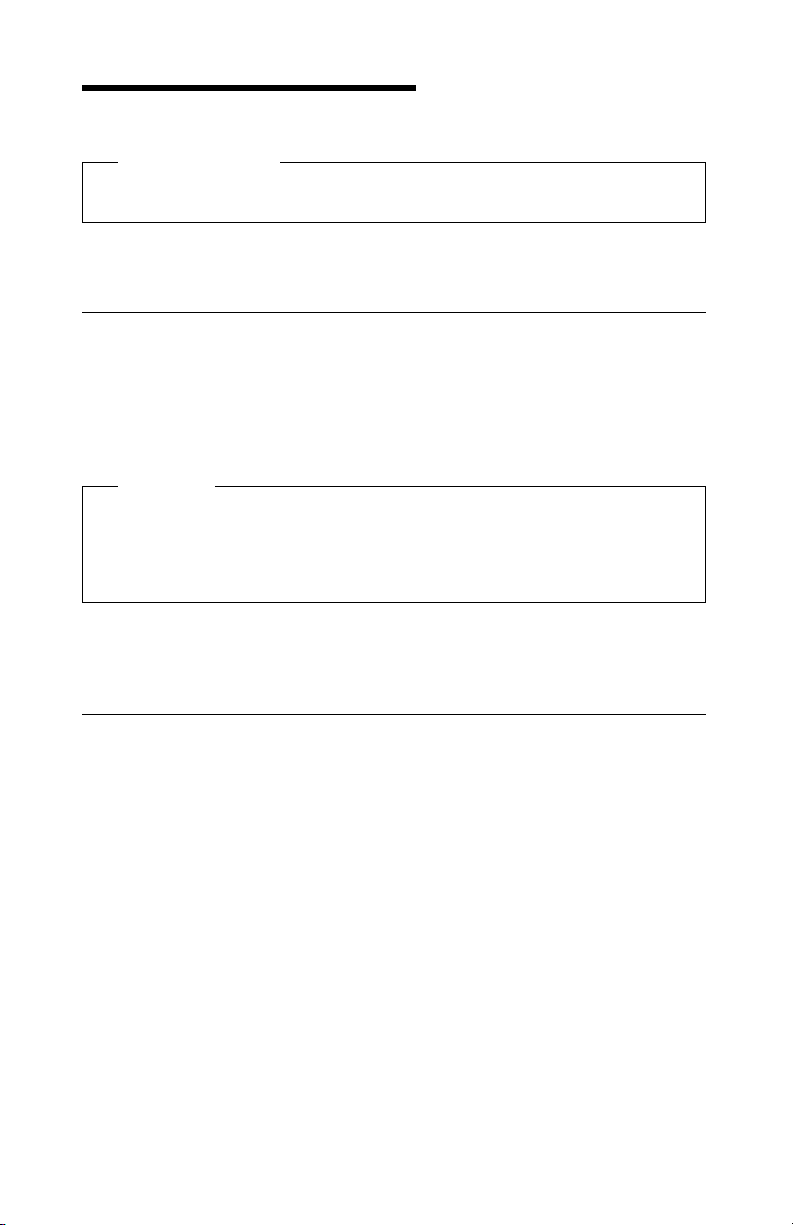
Setting up your computer
Before you begin
Be sure to read “Safety information”on page v.
Use these instructions to set up your computer.
Selecting a location for your computer
Make sure you have an adequate number of properly grounded electrical
outlets for the computer, monitor, and any other devices. Select a location
for the computer where it will remain dry. Leave about 50 mm (2 in.) of
space around the computer for proper air circulation.
Attention
For proper computer operation in the vertical position, the pedestal
must be installed. Refer to the pedestal instructions for installation
procedures.
For information about arranging your computer for comfort and ease-of-use,
refer to “Arranging your workspace.”
Arranging your workspace
To get the most from your computer, arrange both the equipment you use
and your work area to suit your needs and the kind of work you do. Your
comfort is of foremost importance, but light sources, air circulation, and the
location of electrical outlets also can affect the way you arrange your
workspace.
Comfort
Although no single working position is ideal for everyone, the following
guidelines will help you find a position that suits you best.
Choose a good chair to reduce the frequency of fatigue from sitting in the
same position for a long time. The backrest and seat should adjust
independently and provide good support. The seat should have a curved
Copyright IBM Corp. 2000 1

front to relieve pressure on the thighs. Adjust the seat so that your thighs
are parallel to the floor and your feet are either flat on the floor or on a
footrest.
When using the keyboard, keep your forearms parallel to the floor and your
wrists in a neutral, comfortable position. Try to keep a light touch on the
keyboard and your hands and fingers relaxed. You can change the angle of
the keyboard for maximum comfort by adjusting the position of the
keyboard feet.
Adjust the monitor so that the top of the screen is at, or slightly below, eye
level. Place the monitor at a comfortable viewing distance, usually 51 to 61
cm (20 to 24 in.), and position it so that you can view it without having to
twist your body.
Note: If your monitor weighs more than 100 pounds (45.4 Kg), do not
place it on the top of a desktop model computer.
Glare and lighting
Position the monitor to minimize glare and reflections from overhead lights,
windows, and other light sources. Place the monitor at right angles to
windows and other light sources whenever possible. Reduce overhead
lighting, if necessary, by turning off lights or using lower wattage bulbs. If
you install the monitor near a window, use curtains or blinds to block the
sunlight. You might have to adjust the Brightness and Contrast controls on
the monitor as the room lighting changes throughout the day.
Where it is impossible to avoid reflections or to adjust the lighting, place an
antiglare filter over the screen. However, these filters might affect the
clarity of the image on the screen; try them only after you have exhausted
other methods of reducing glare.
2Quick Reference
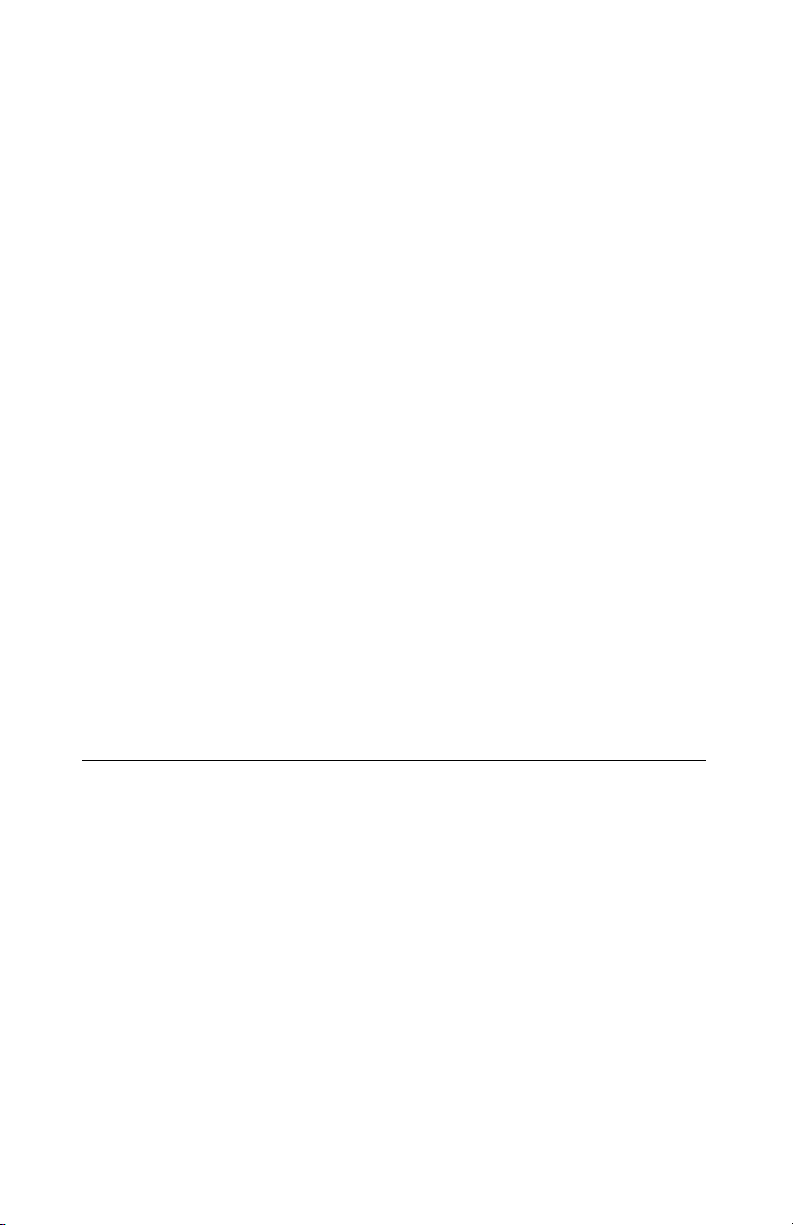
Dust buildup compounds problems associated with glare. Remember to
clean your monitor screen periodically using a soft cloth moistened with a
nonabrasive liquid glass cleaner.
Air circulation
Your computer and monitor produce heat. The computer has a fan that
pulls in fresh air and forces out hot air. The monitor lets hot air escape
through vents. Blocking the air vents can cause overheating, which might
result in a malfunction or damage. Place the computer and monitor so that
nothing blocks the air vents; usually, 51 mm (2 in.) of air space is sufficient.
Also, make sure the vented air is not blowing on someone else.
Electrical outlets and cable lengths
The location of electrical outlets and the length of power cords and cables
that connect to the monitor, printer, and other devices might determine the
final placement of your computer.
When arranging your workspace:
Avoid the use of extension cords. Whenever possible, plug the
computer power cord directly into an electrical outlet.
Keep power cords and cables neatly routed away from walkways and
other areas where they might be kicked accidentally.
For more information about power cords, see “Power cord notice”on
page 31.
Connecting computer cables
The following steps are used to set up your computer. Look for the small
symbols that identify most of the connectors on the back of your computer.
1. Check the position of the voltage-selection switch. Use a ballpoint pen
to slide the switch, if necessary.
If the voltage supply range is 90–137 V ac, set the voltage switch to
115 V.
If the voltage supply range is 180–265 V ac, set the voltage switch
to 230 V.
Note: The connectors on the rear of the computer are color-coded and
have icons to help you connect the cables properly.
2. Connect the USB (Universal Serial Bus) keyboard and mouse to the rear
USB connectors.
Setting up your computer 3

Note: There are two USB connectors on the front of the computer and
three USB connectors on the rear of the computer.
Keyboard Mouse
3. Attach the monitor cable to the monitor (if it is not already attached),
then to the monitor connector and tighten the screws.
Note: If your computer has an SVGA monitor converter, it might
already be connected and it might look different than the one
shown here.
SVGA
Monitor
DVI
Monitor
SVGA
Monitor
Converter
4. Connect the power cords to the computer and monitor and then plug
the cords into properly grounded electrical outlets.
Important
When the power cord is first plugged in, the computer might
power on for a few seconds, then power off. This is normal
operation.
5. Turn on the monitor and then turn on the computer. You see a logo
screen while the computer performs a short self-test. When the self-test
is done, the logo screen disappears and the operating system is loaded
(in models with preinstalled software).
If you have other optional devices to attach to your computer, go
to the next step.
Otherwise, go to “Finishing the installation”on page 6.
4Quick Reference

6. Connect universal serial bus (USB) device cables to the USB connectors.
Note: There are two USB connectors on the front of the computer and
three USB connectors on the rear of the computer.
USB
Device
7. Connect optional device cables, such as speaker, microphone, or
headphone cable to the appropriate connector. (These connectors are
available on some models only.)
8. Connect the Ethernet cable to the Ethernet connector.
Ethernet
Setting up your computer 5

Finishing the installation
Additional programs for your computer are on the Software Selections CD,
and in some cases on other CDs and diskettes. Device drivers are on the
Product Recovery CD.
Important: Please read the license agreements carefully before using the
programs included with this system. These agreements detail your rights,
obligations, warranties for the software included with this system. By using
the programs, you agree to the terms of these agreements. If you do not
accept the agreements included with this system, do not use the programs.
Instead, promptly return the system for a full refund.
If you install your own operating system, make sure you install the device
drivers after installing your operating system. Installation instructions are
provided with the media or in README files on the diskettes or CDs.
6Quick Reference

Troubleshooting and recovery
This section includes information about:
Troubleshooting problems with the Windows desktop
Diagnosing hardware problems
Reinstalling the operating system
Reinstalling device drivers
Changing the primary startup sequence
Recovering or installing device drivers
To fix configuration problems with your Windows desktop, see
“Troubleshooting problems with the Windows desktop.”To diagnose
problems that you suspect are hardware-related, see “Diagnosing hardware
problems”on page 8. If you need to install or reinstall the Windows
operating system, see “Reinstalling the operating system”on page 9.
Troubleshooting problems with the Windows desktop
You can recover from some configuration errors without recovering your
operating system, preinstalled software, or device drivers. The ConfigSafe
program is a comprehensive configuration tracking-and-recovery tool that
you can use to restore your desktop if your desktop becomes damaged,
unusable, or unstartable. Try to fix configuration errors through the
ConfigSafe program before using the Product Recovery.
If your computer comes with IBM-preinstalled software, the ConfigSafe
program is preinstalled on your IBM computer. The snapshot feature
automatically captures and saves your system configuration information on
a regular schedule. If the ConfigSafe program is preinstalled on your
computer, the first snapshot is taken the first time you start the computer.
To open the ConfigSafe program, follow these steps:
1. Click the Windows Start button.
2. Select Programs →ConfigSafe →CONFIGSAFE.
If ConfigSafe does not appear on the programs menu, select Find
and search for the program by typing in ConfigSafe and clicking
OK. If ConfigSafe is found on your hard disk, double-click the file
name to start the program.
If ConfigSafe is not found on the hard disk, you can install it from
the Software Selections CD. See About Your Software for directions
on installing software from the Software Selections CD.
3. Click the restore option.
Copyright IBM Corp. 2000 7
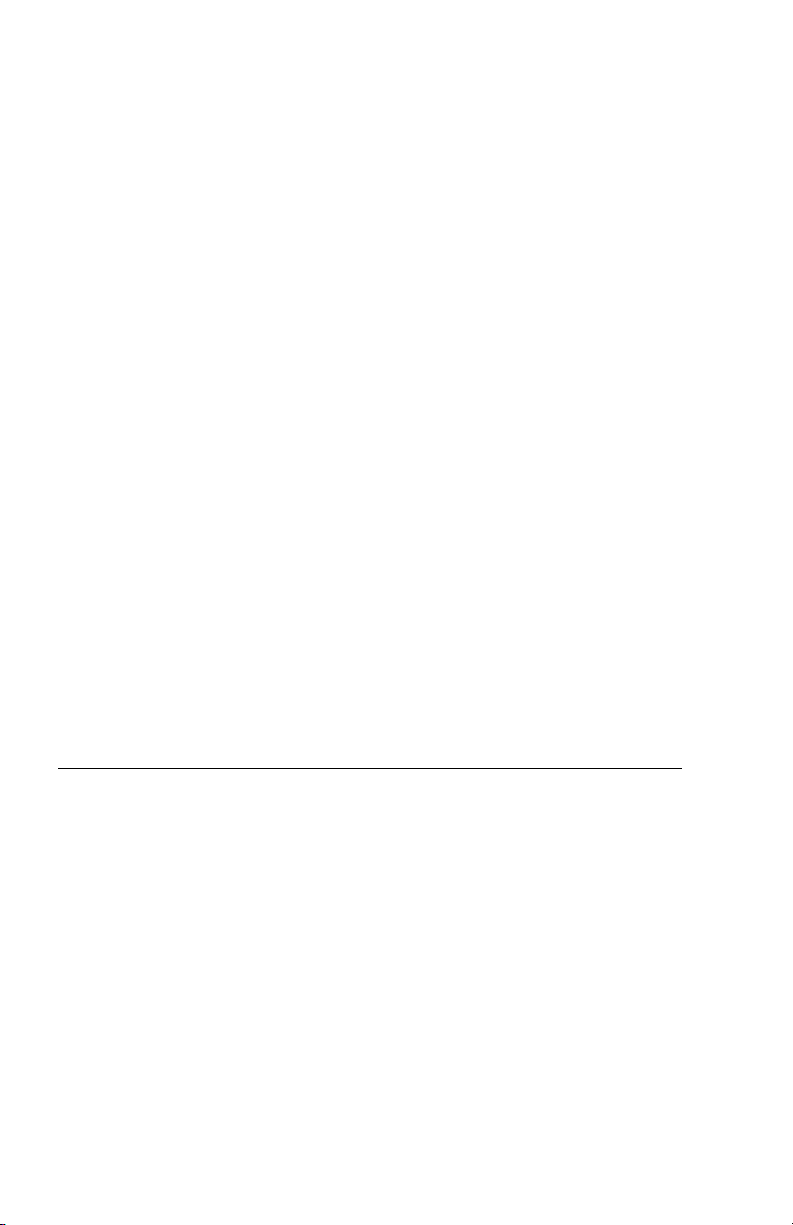
4. If the ConfigSafe menu shows any saved configurations, click the most
recent configuration that is dated before the start of the problem.
5. Click Restore.
6. Shut down and turn off your computer.
7. Turn on your computer.
ConfigSafe has a Save Our System (SOS) feature that can be used in a DOS
environment in case the Windows desktop becomes unusable. To access
the SOS feature of ConfigSafe:
1. Shut down your computer.
2. Access your command prompt:
Start the computer. Press F8 when prompted during the startup
sequence; and then select the option for "command prompt only".
(The option to press F8 appears for only a few seconds. You must
press F8 quickly.)
3. At the command prompt, type cd\cfgsafe. Press Enter.
4. Type sos. Press Enter.
5. Select the most recent configuration that is dated before the start of the
problem. Press Enter.
6. Restart the computer.
Note: If the problem is not solved, you can repeat these steps selecting a
different saved configuration. If the problem cannot be solved with
a saved configuration, see the following section on diagnosing
hardware problems.
Diagnosing hardware problems
The IBM Enhanced Diagnostics program runs independently of the
operating system and will help isolate your computer hardware from
software that was preinstalled (or that you have installed) on your hard
disk. The IBM Enhanced Diagnostics program is available on the Product
Recovery.
Note: If you have two Product Recovery CDs, use Product Recovery CD 1.
To run diagnostics from the Product Recovery:
Note: If the computer does not start from the CD on the first try, check the
primary startup sequence. See “Changing the primary startup
sequence”on page 10; then, restart the computer.
1. Place the Product Recovery in the CD-ROM drive and turn off the
computer.
8Quick Reference
Other manuals for NetVista 6644
3
This manual suits for next models
2
Table of contents
Other IBM Motherboard manuals