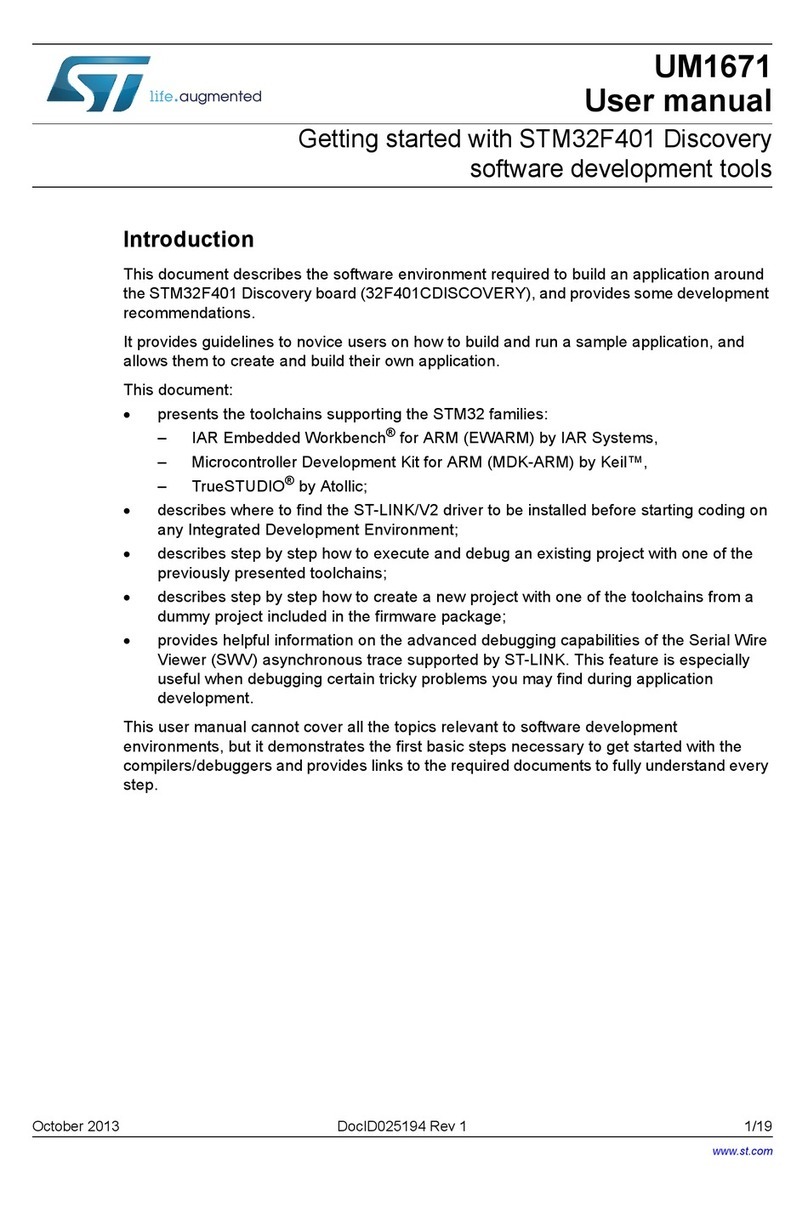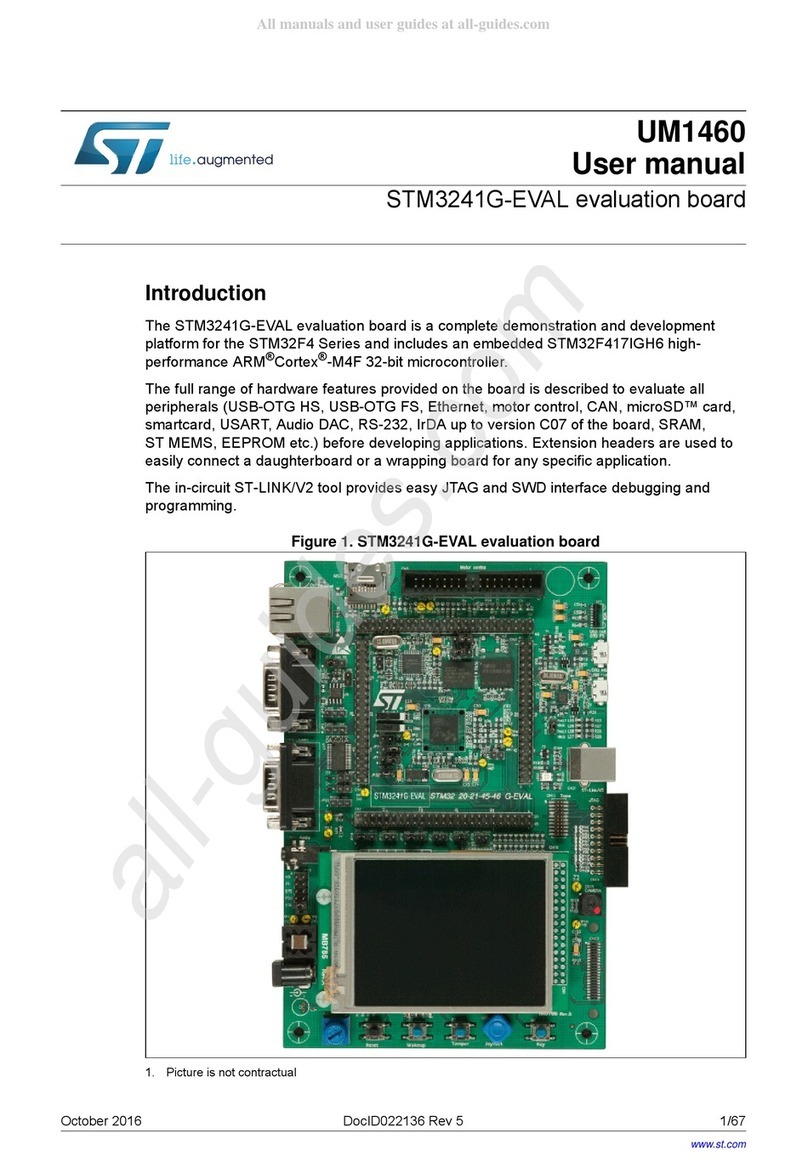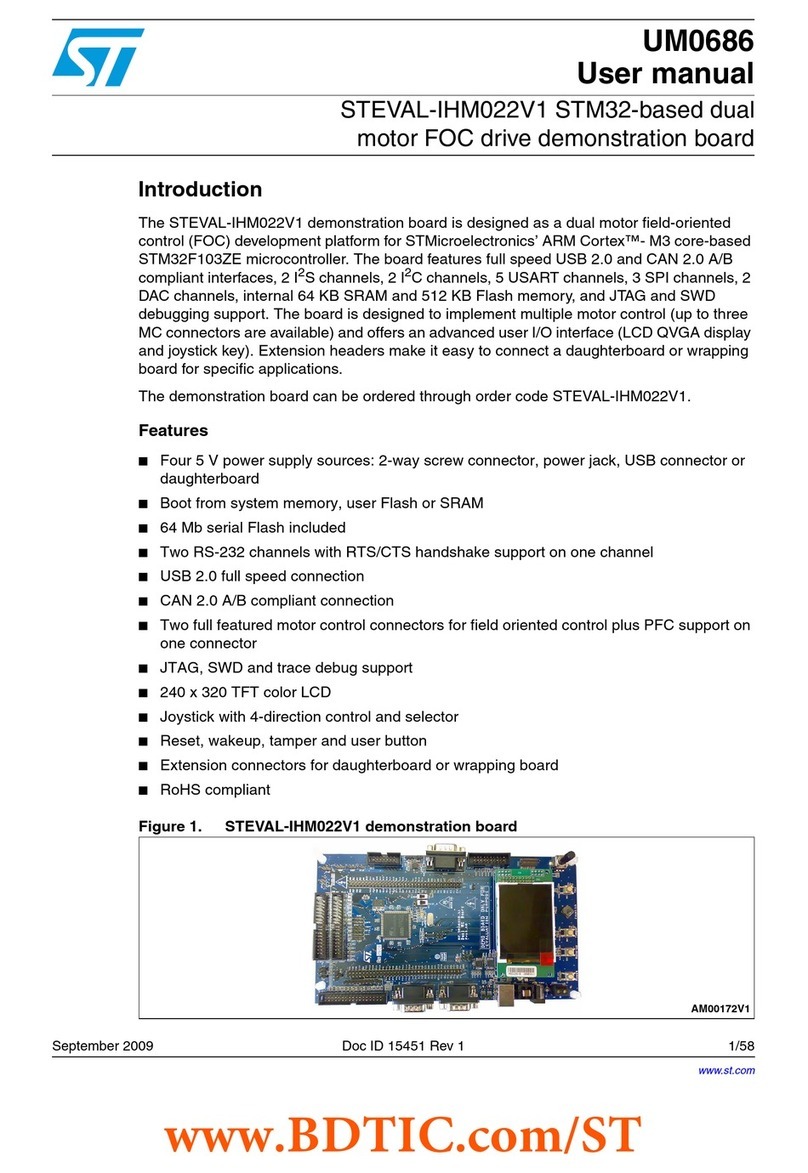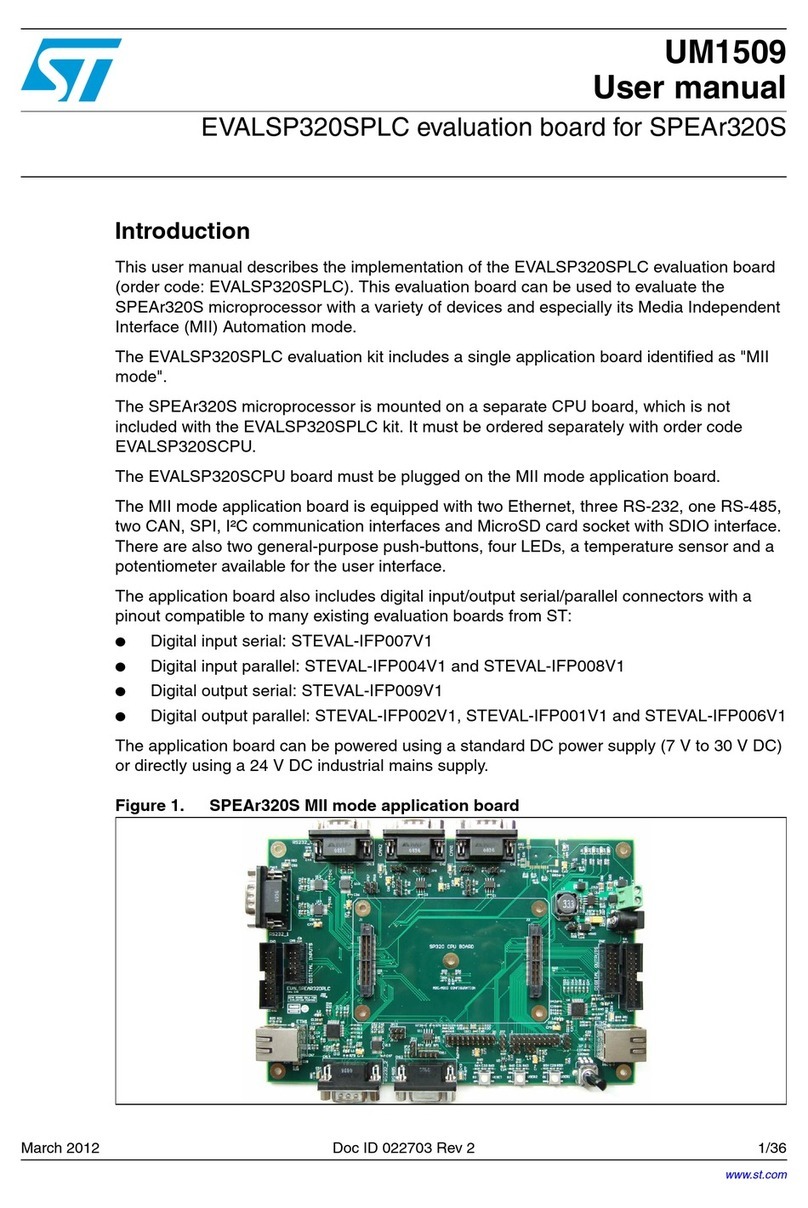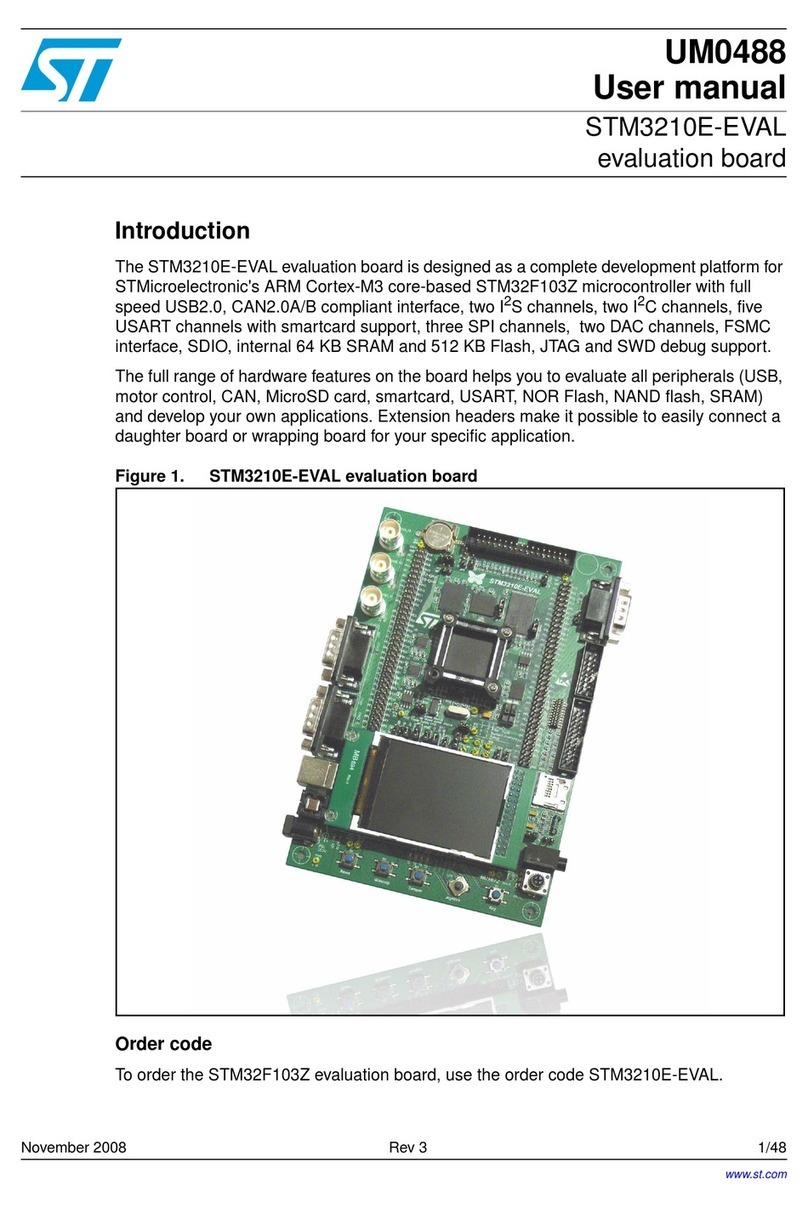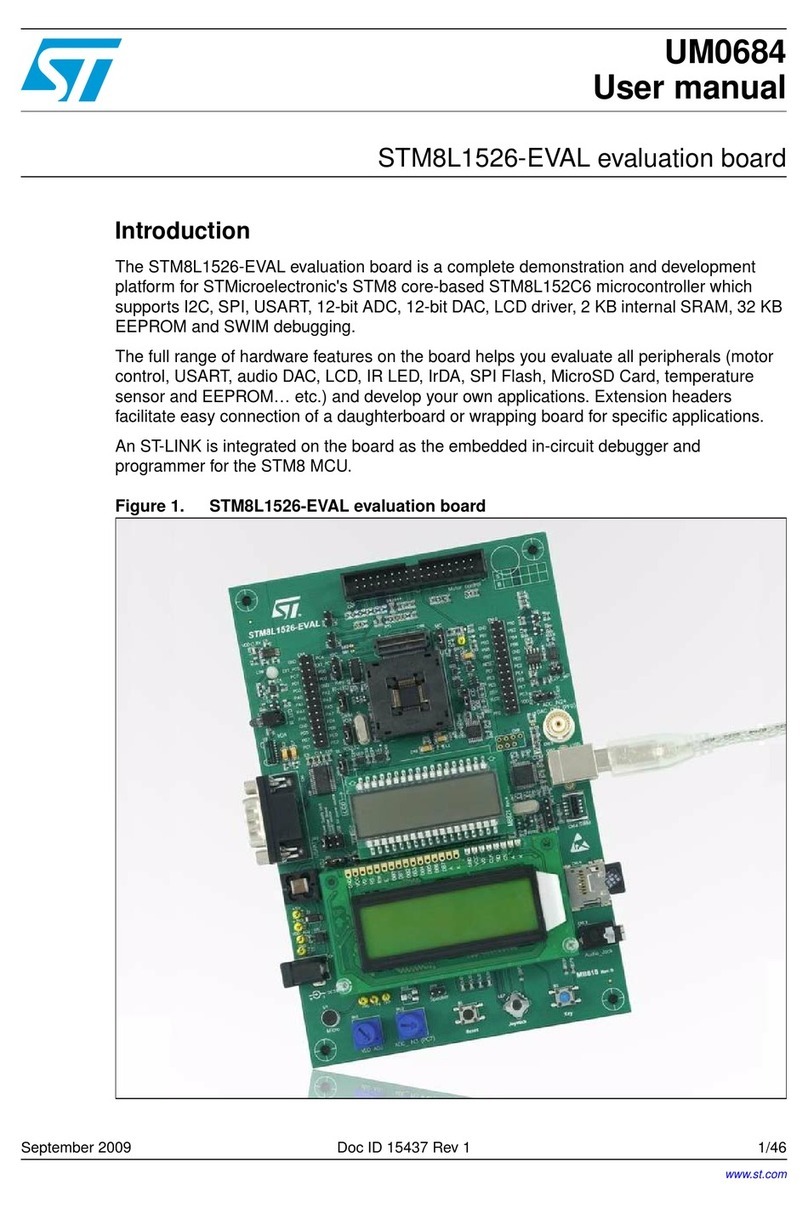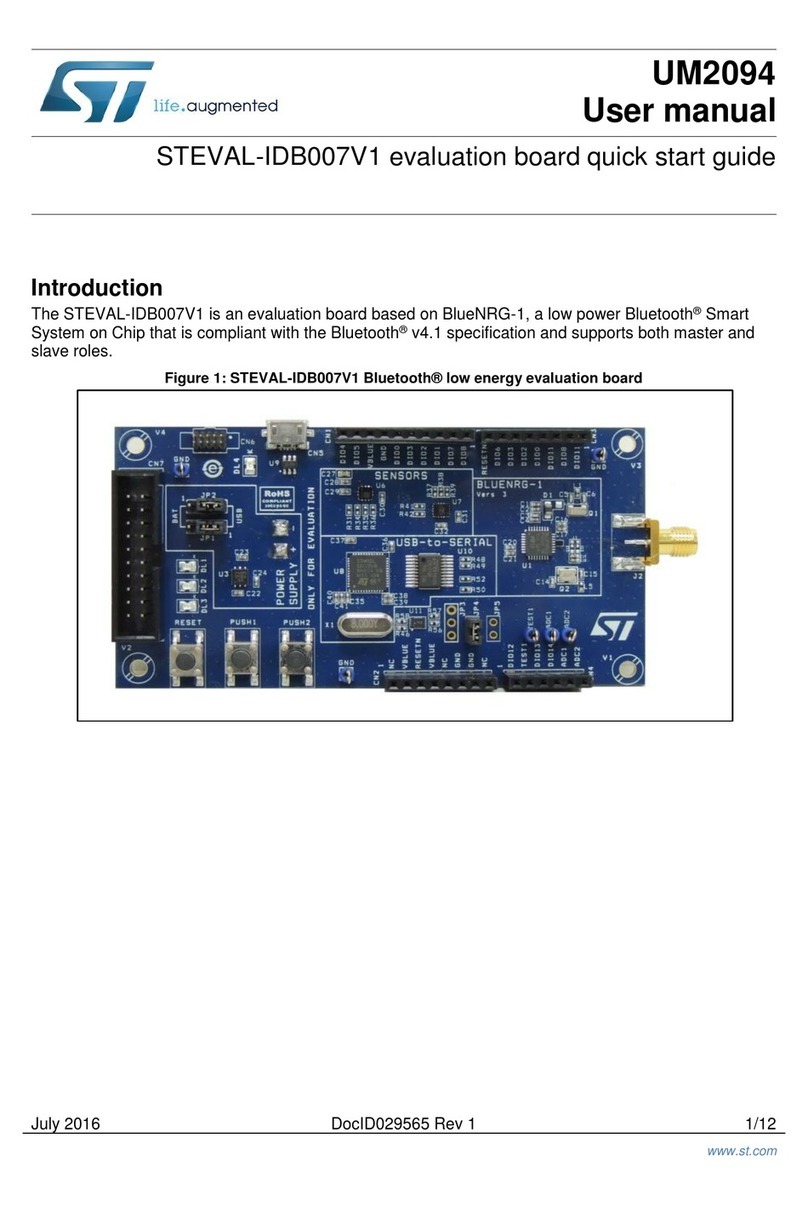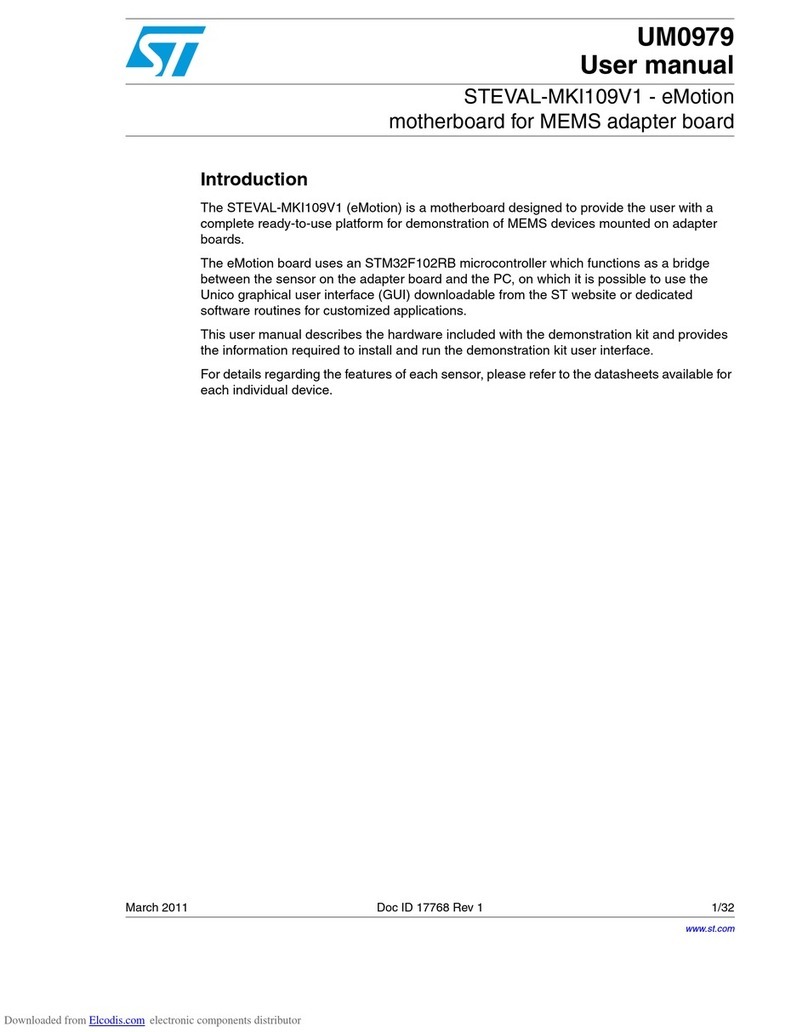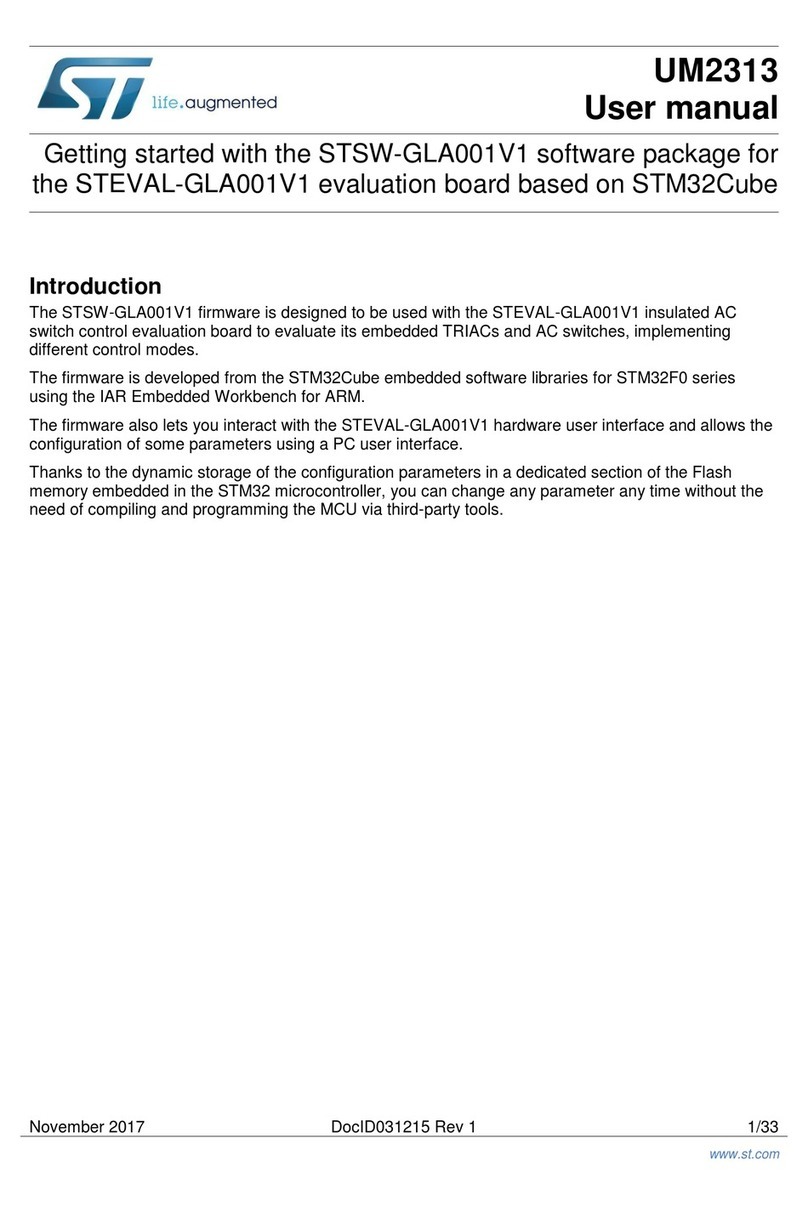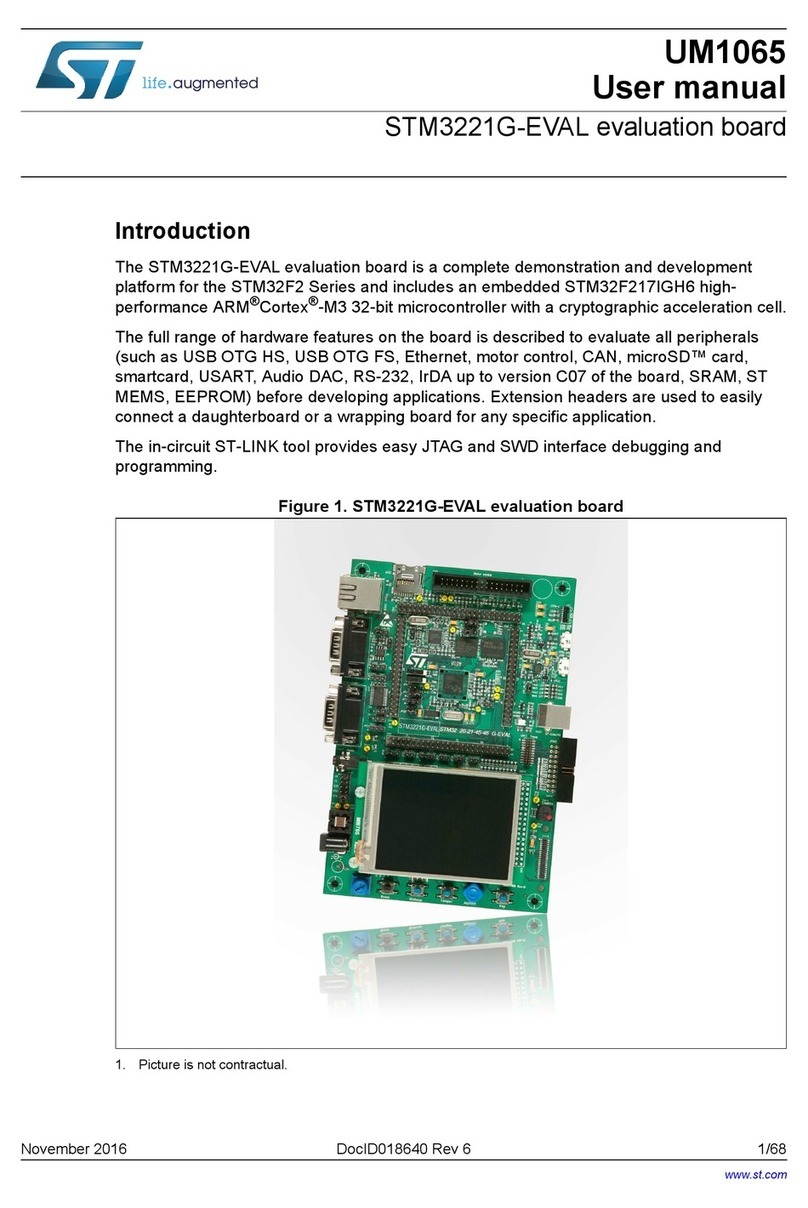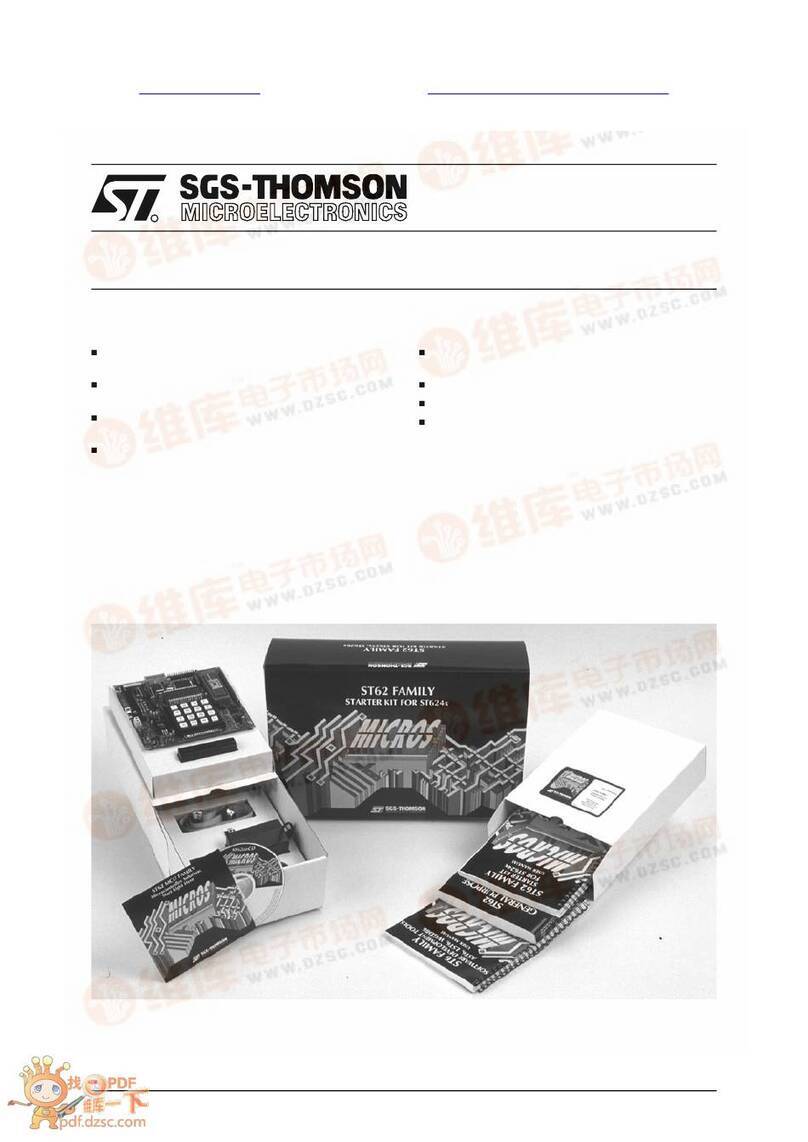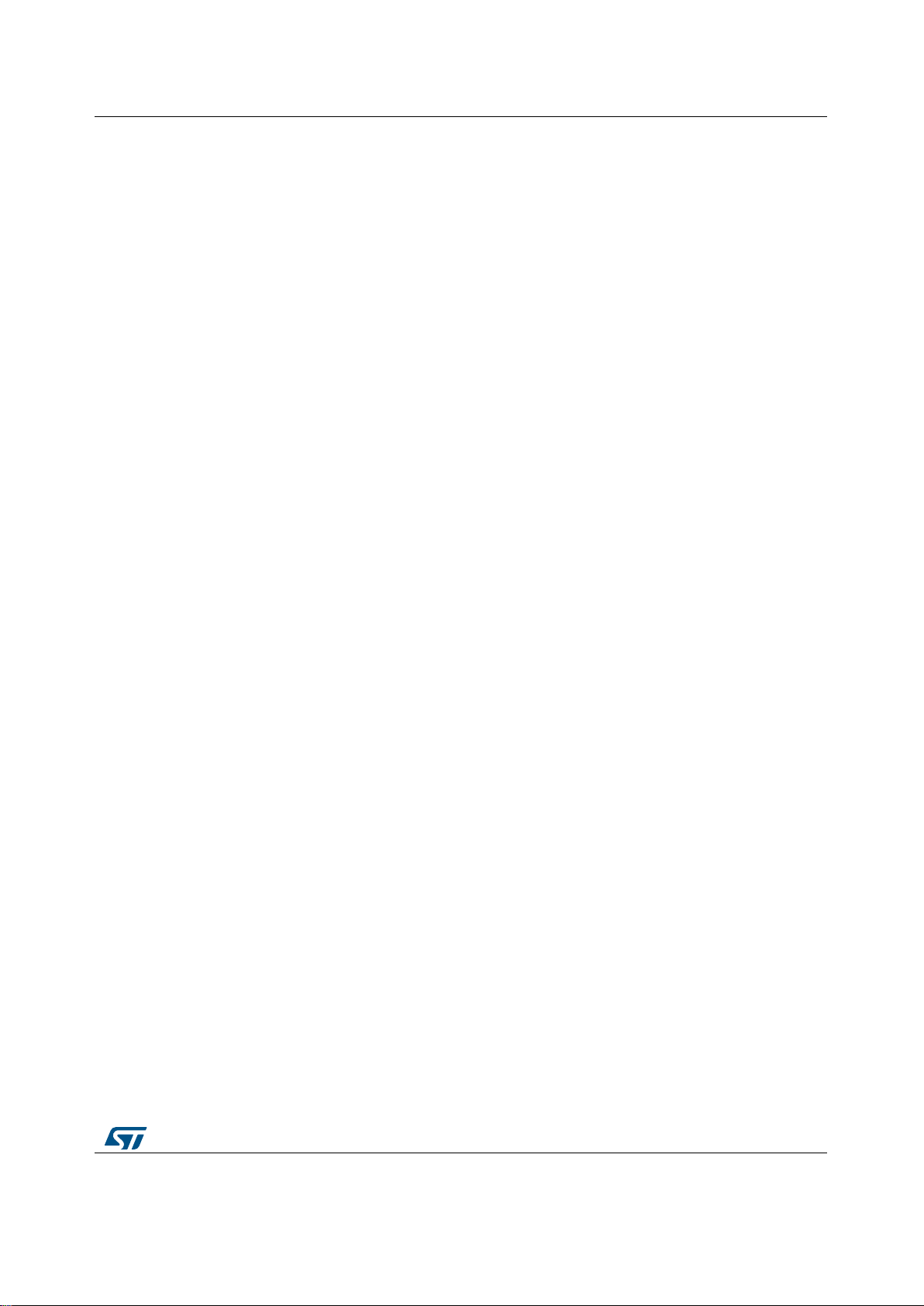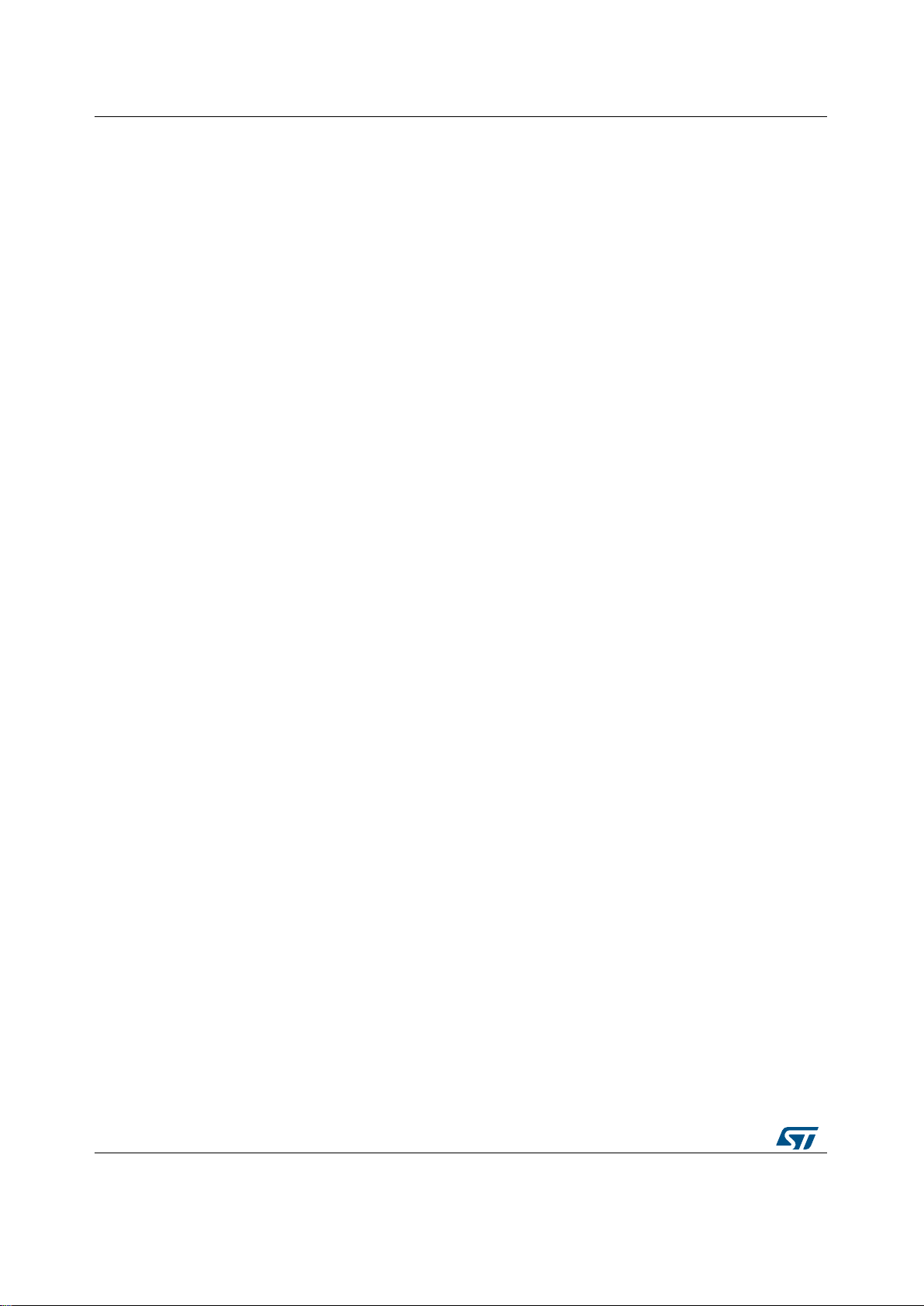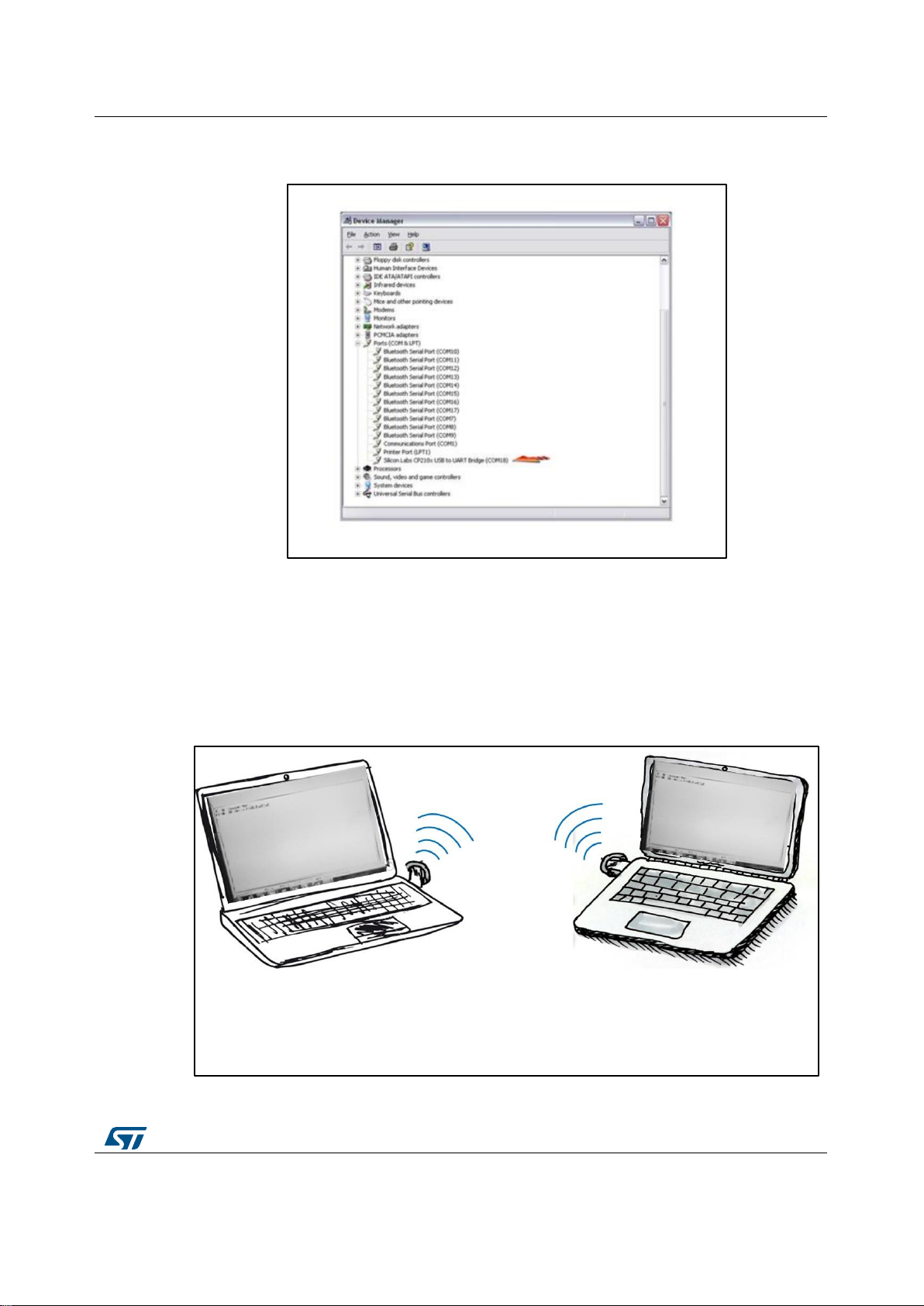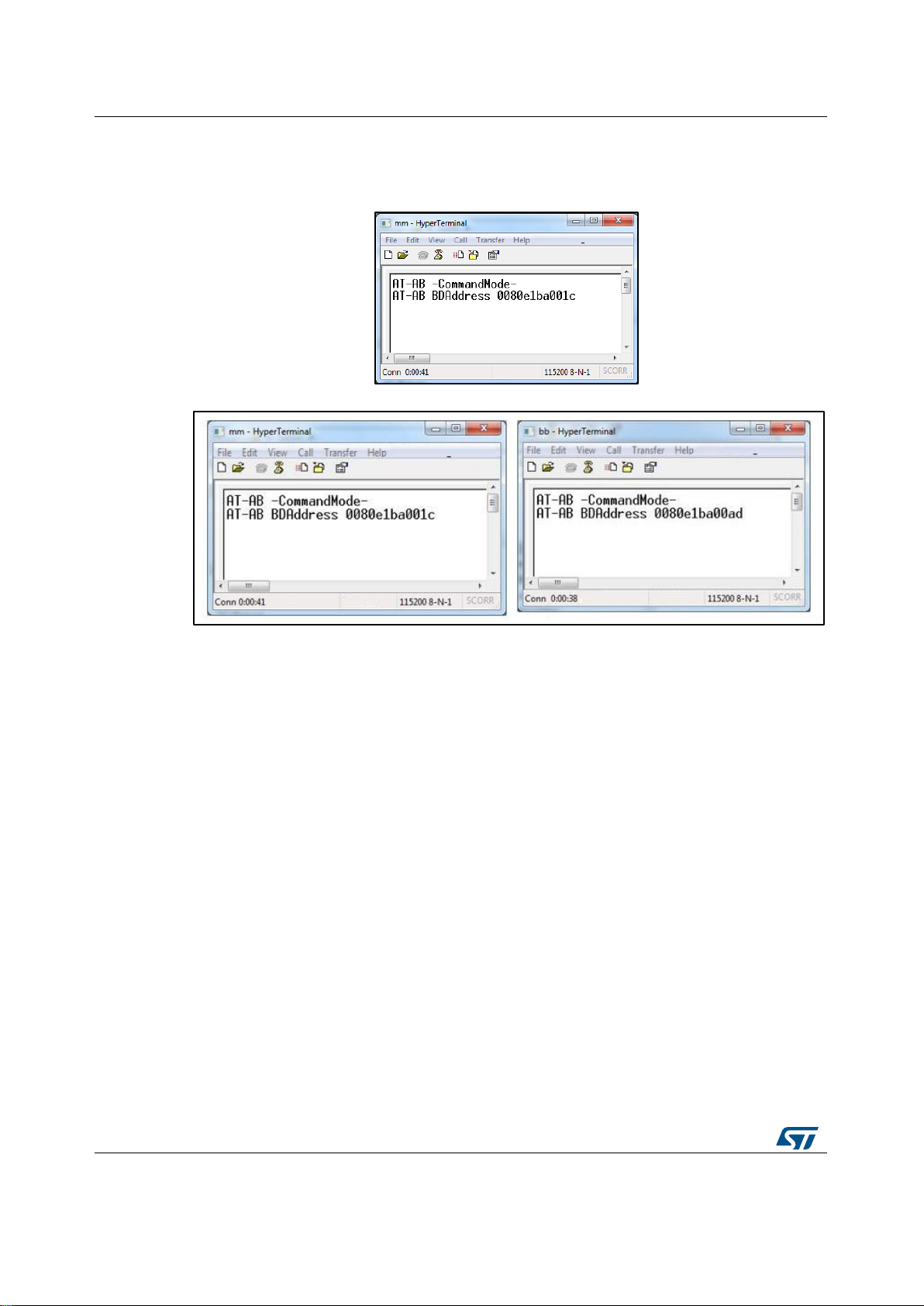List of figures
Figure 1: STEVAL-BTDP1 evaluation board ..............................................................................................1
Figure 2: USB drive installation first and second step................................................................................5
Figure 3: Wizard installation - first step.......................................................................................................5
Figure 4: Wizard installation - second step.................................................................................................6
Figure 5: Wizard installation third step........................................................................................................6
Figure 6: Wizard installation completed......................................................................................................6
Figure 7: Windows device manager ...........................................................................................................7
Figure 8: Two dongle communication setup...............................................................................................7
Figure 9: Connection setup.........................................................................................................................8
Figure 10: Port selection.............................................................................................................................8
Figure 11: Port parameters.........................................................................................................................9
Figure 12: Connection properties setup......................................................................................................9
Figure 13: AT command prompt...............................................................................................................10
Figure 14: BDAddress dongle1, dongle2..................................................................................................10
Figure 15: USB driver installation launch..................................................................................................12
Figure 16: License agreement..................................................................................................................12
Figure 17: Wizard installation - 1 ..............................................................................................................13
Figure 18: Wizard installation - 2..............................................................................................................13
Figure 19: Wizard installation - 3 ..............................................................................................................13
Figure 20: Wizard installation terminated .................................................................................................14
Figure 21: Installation completed..............................................................................................................14