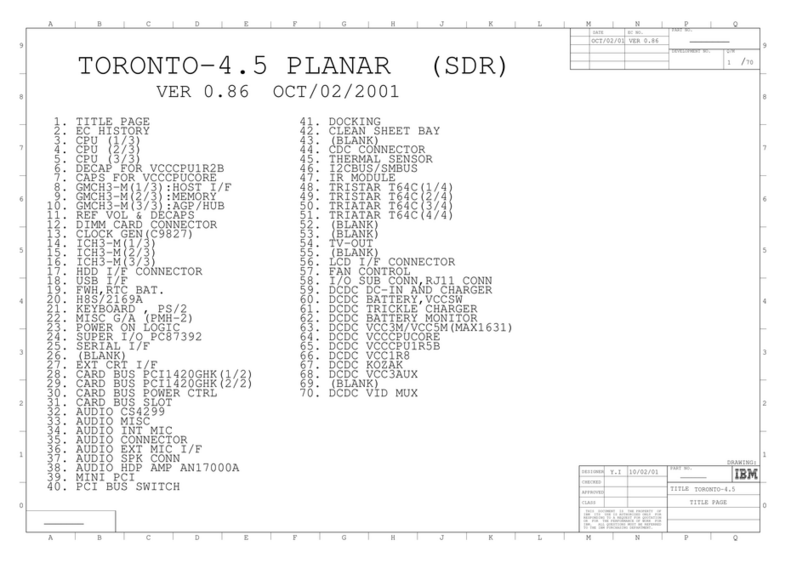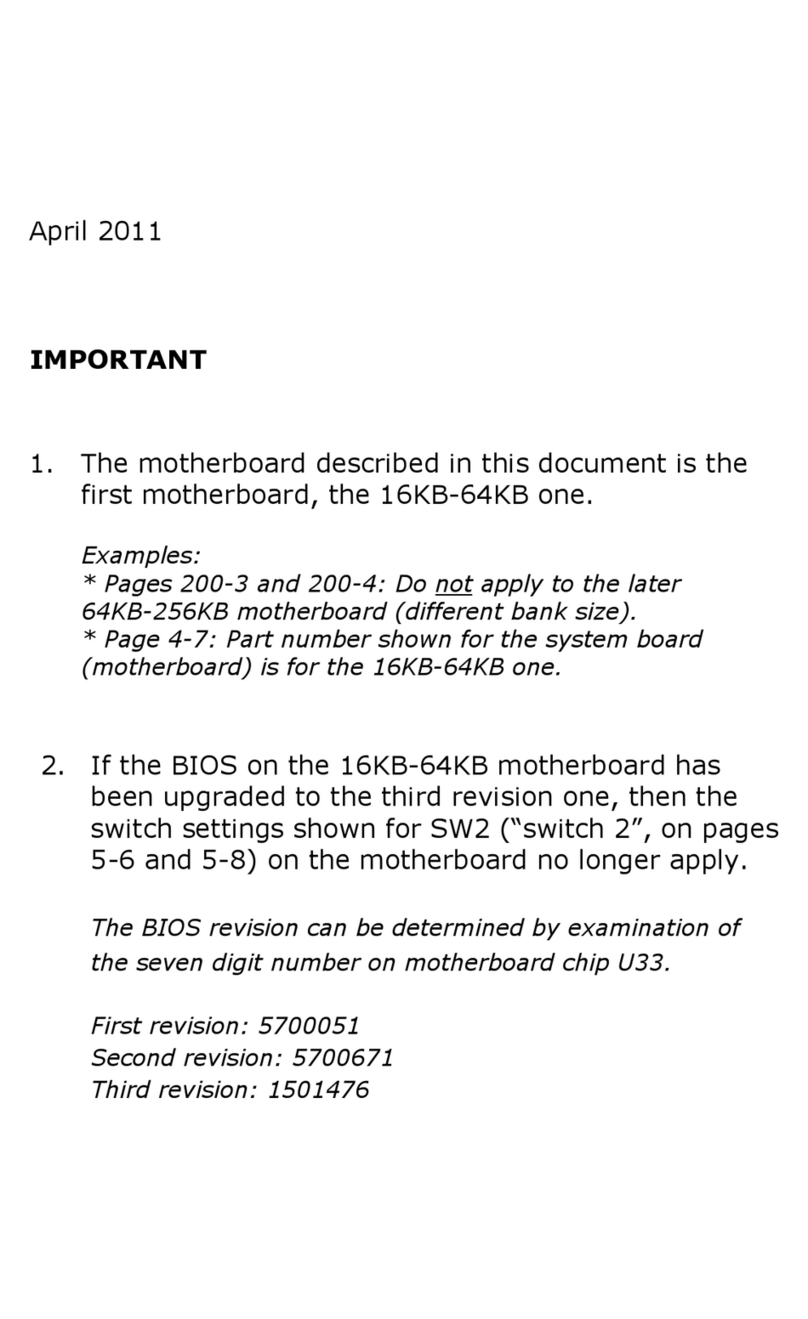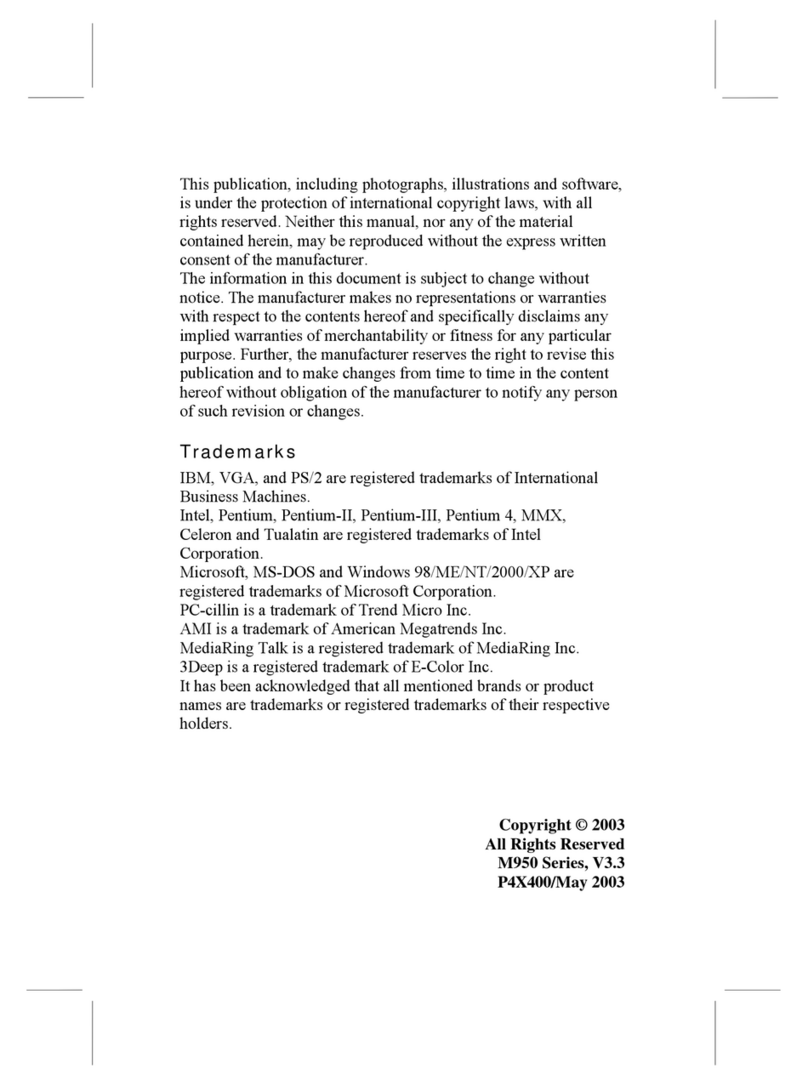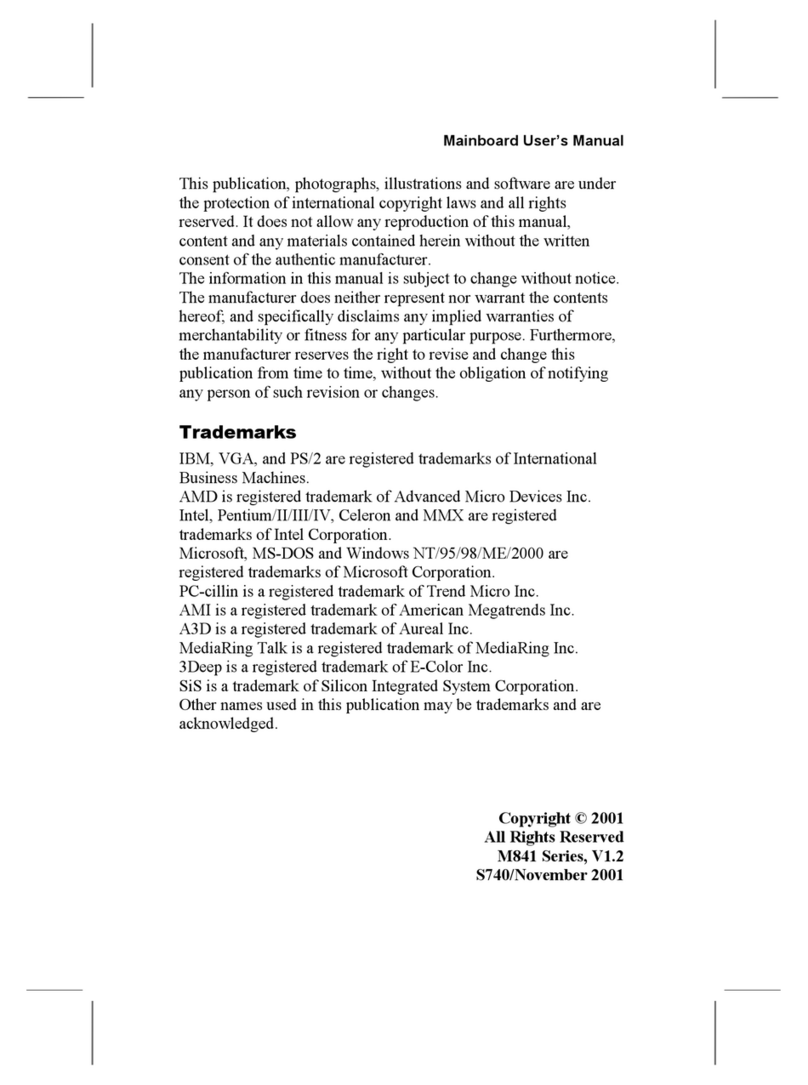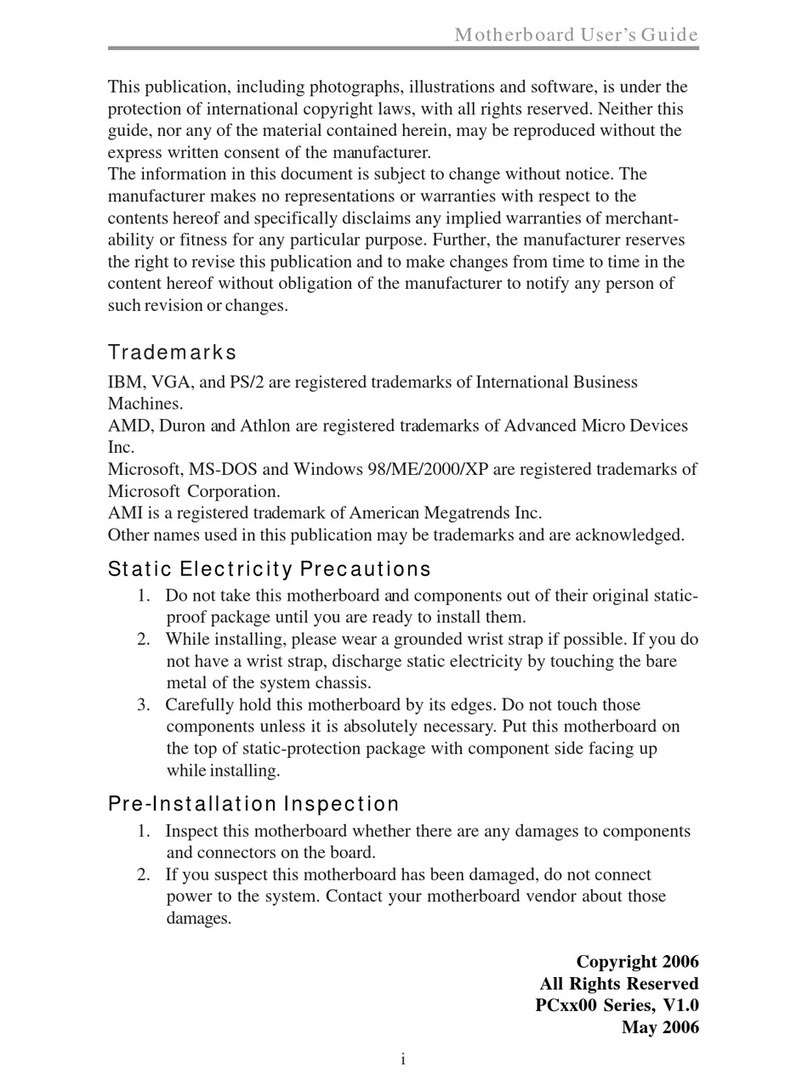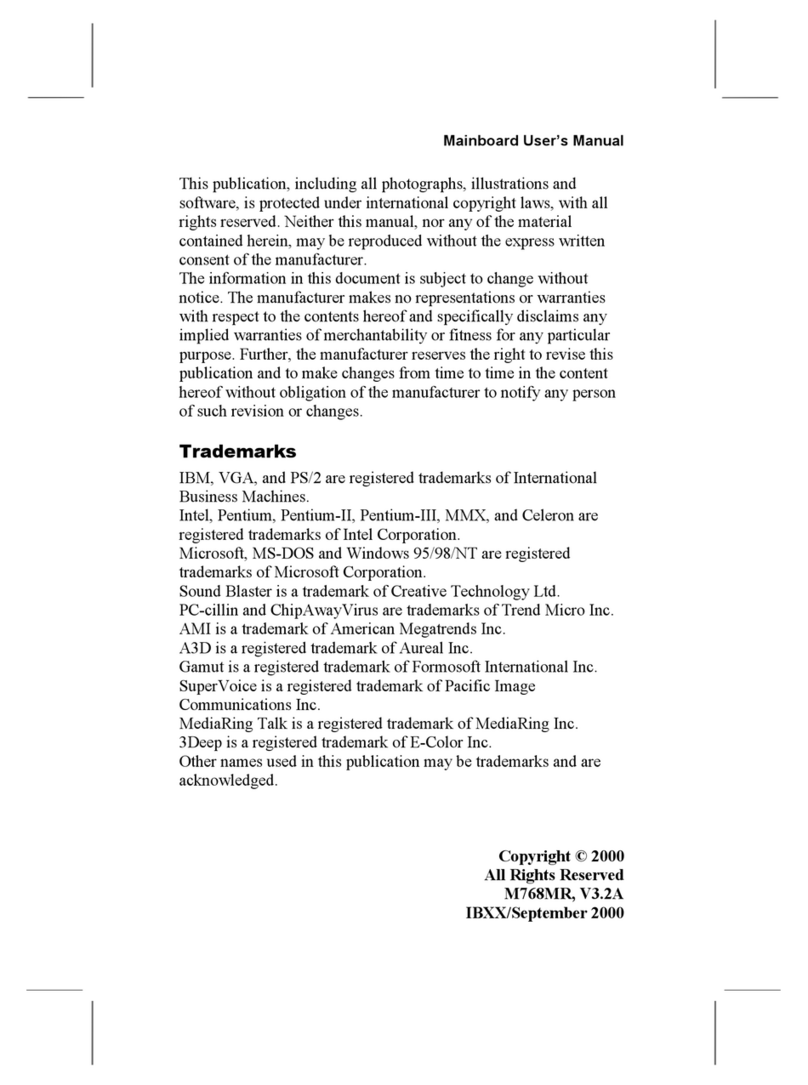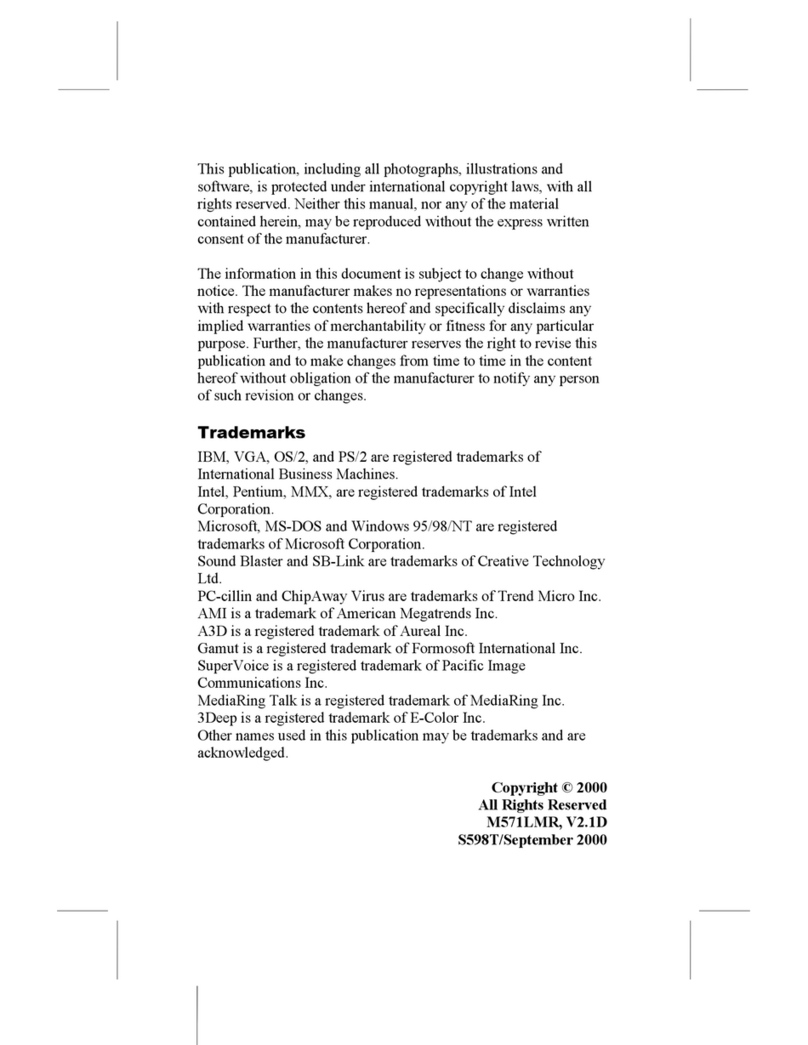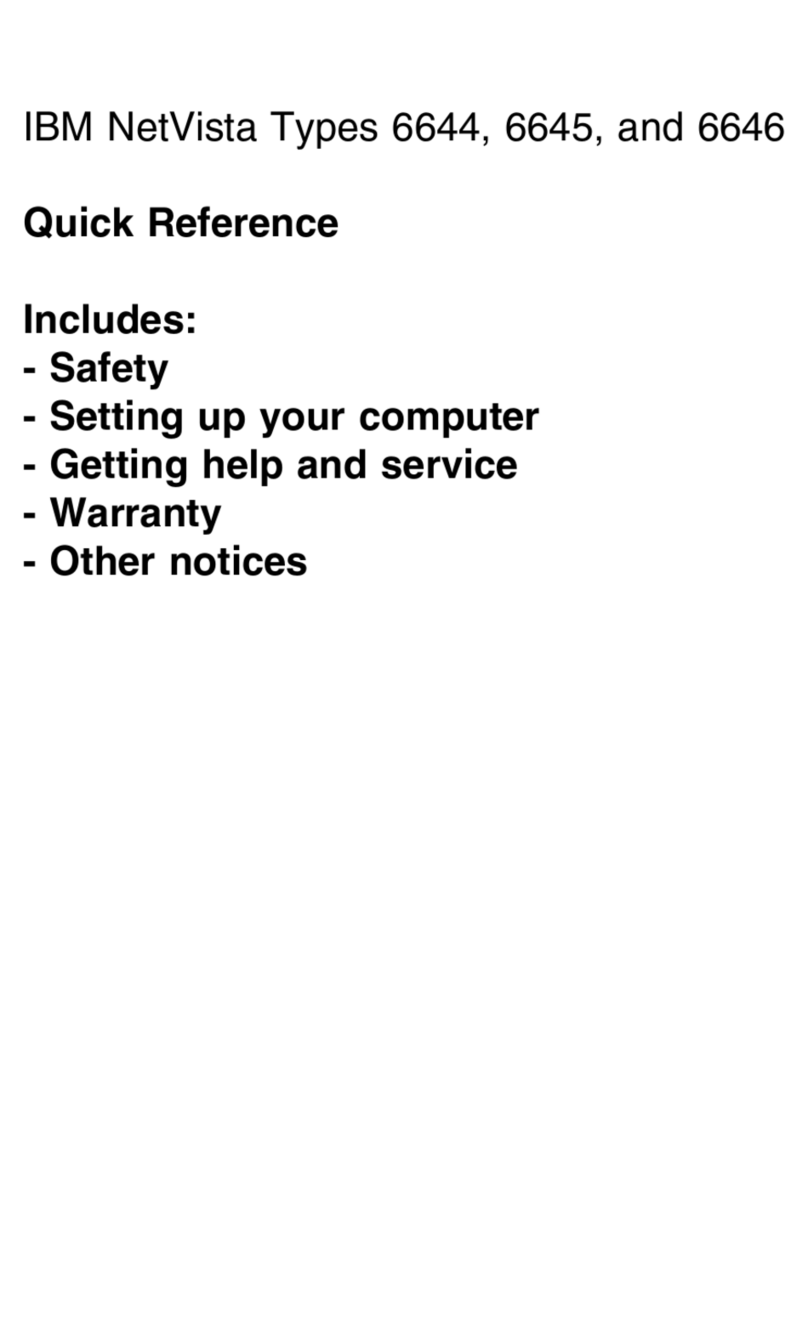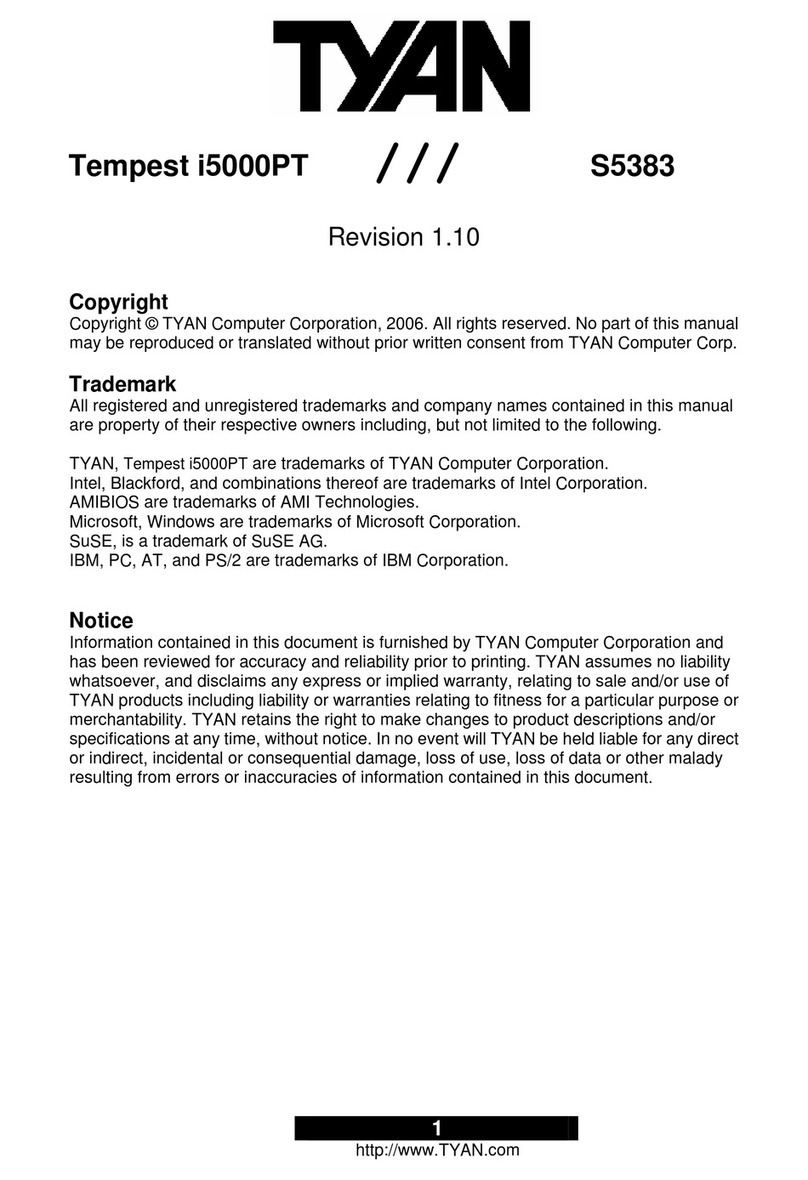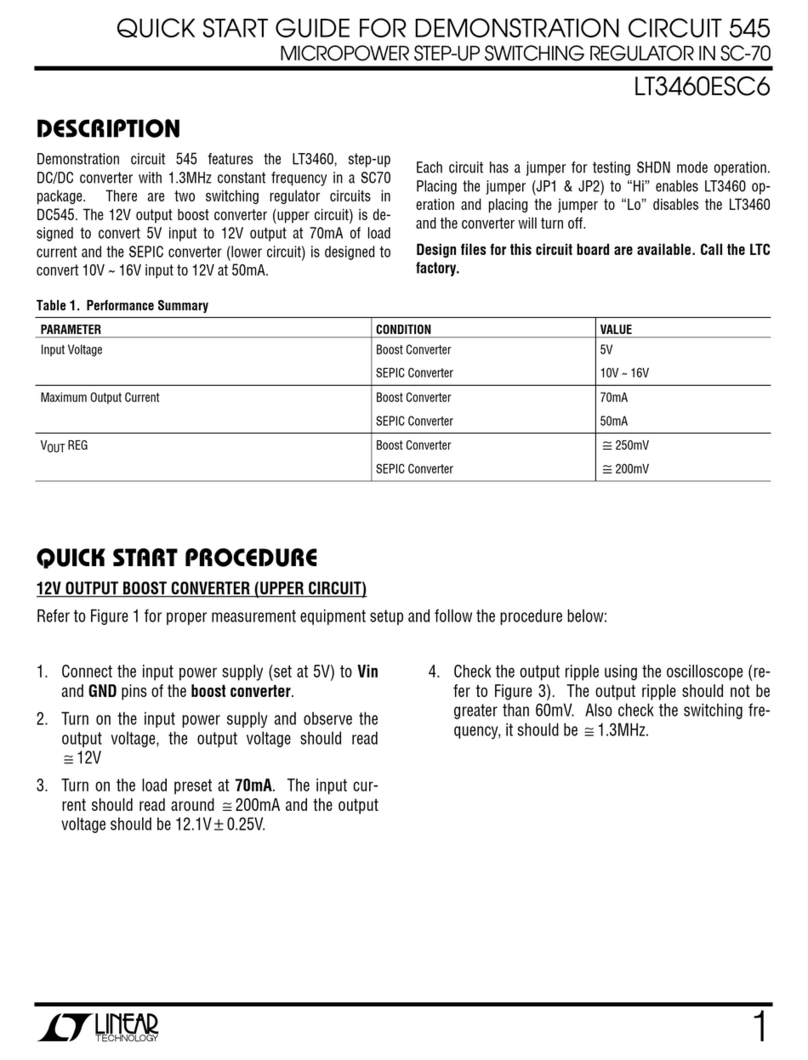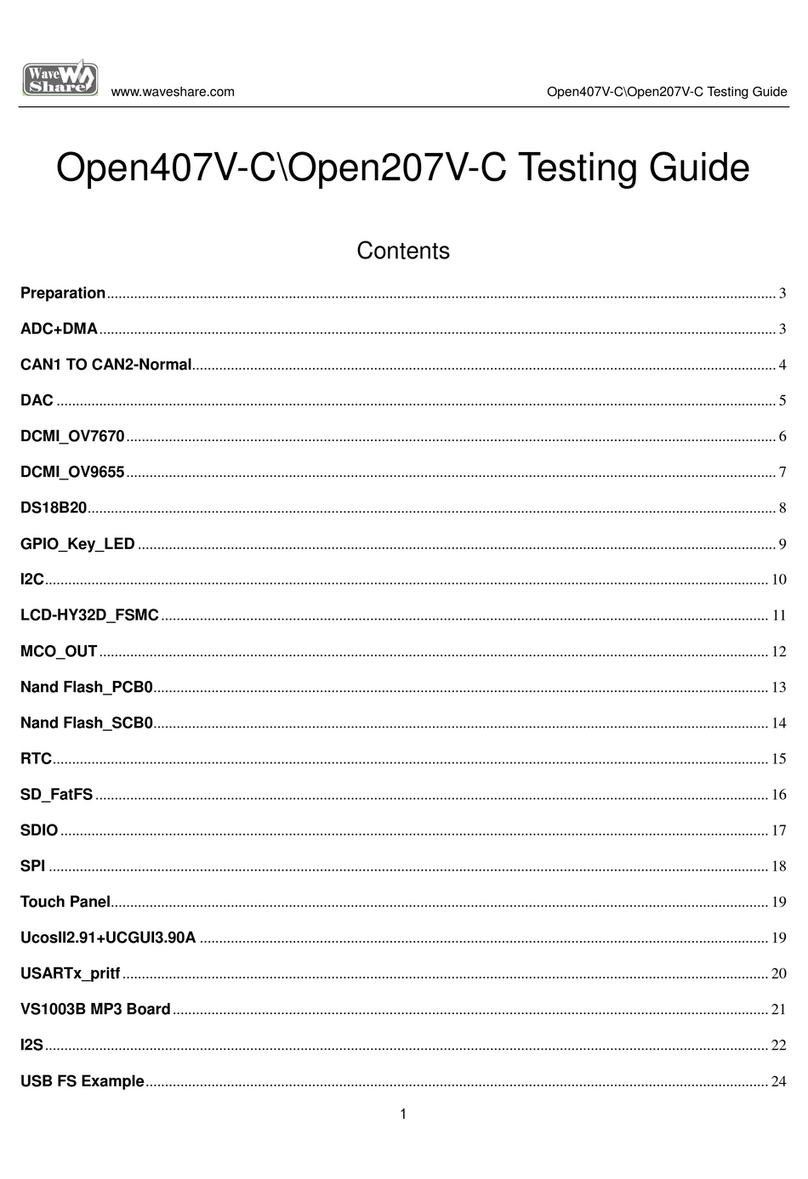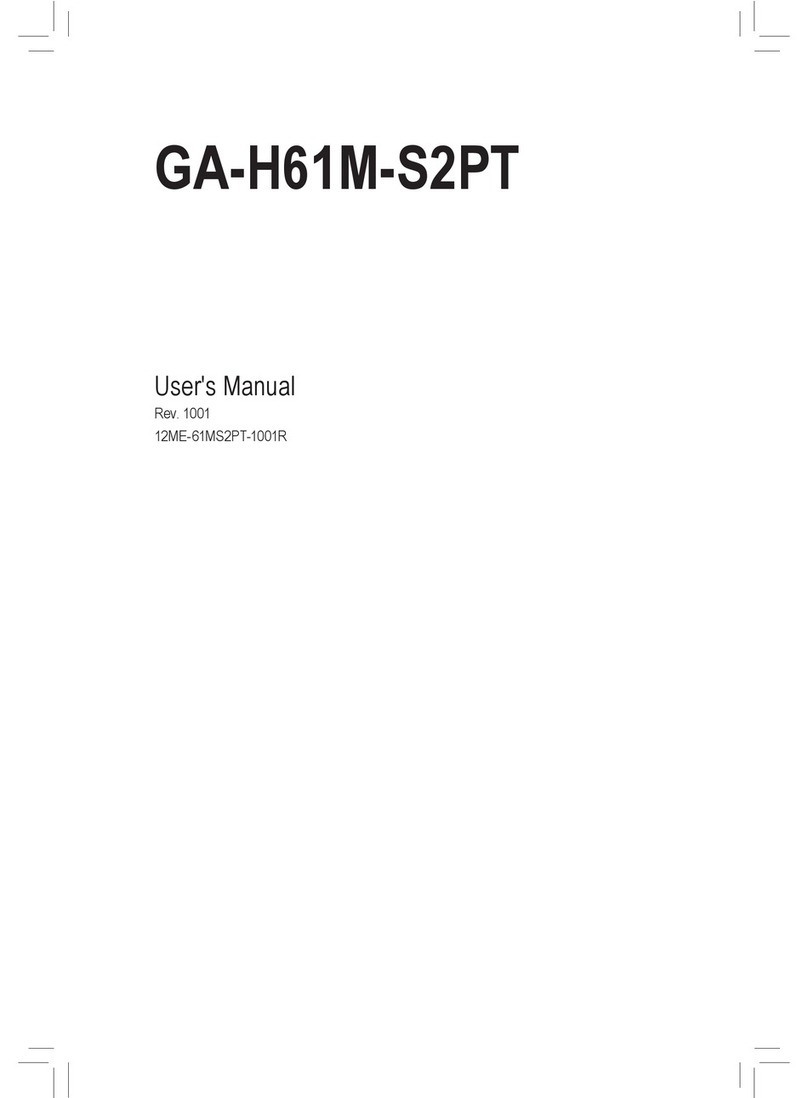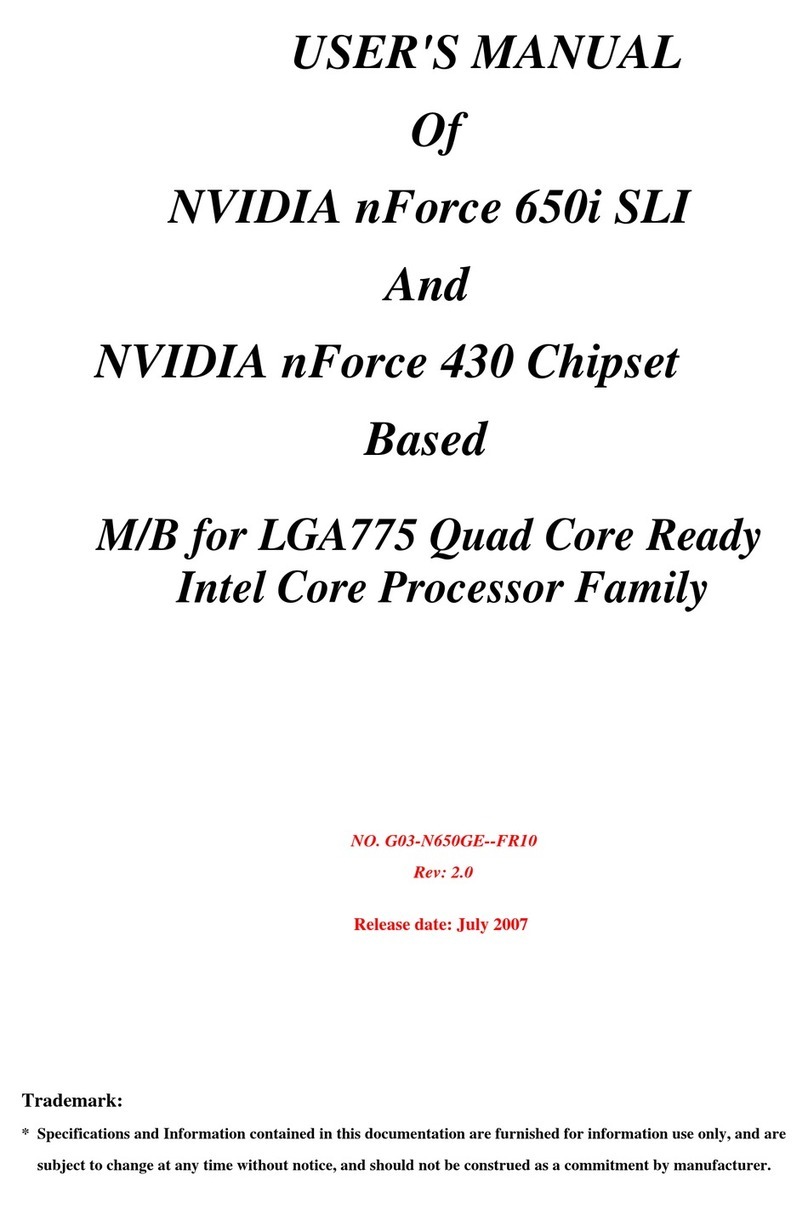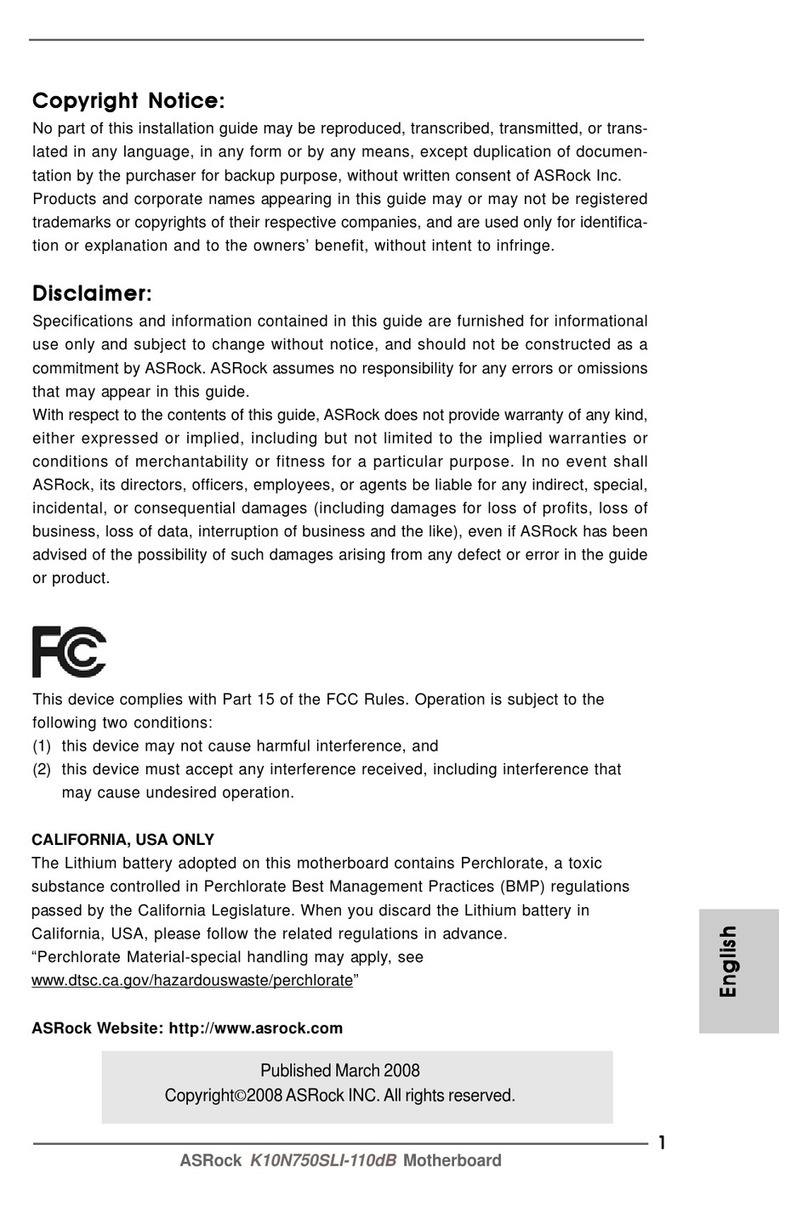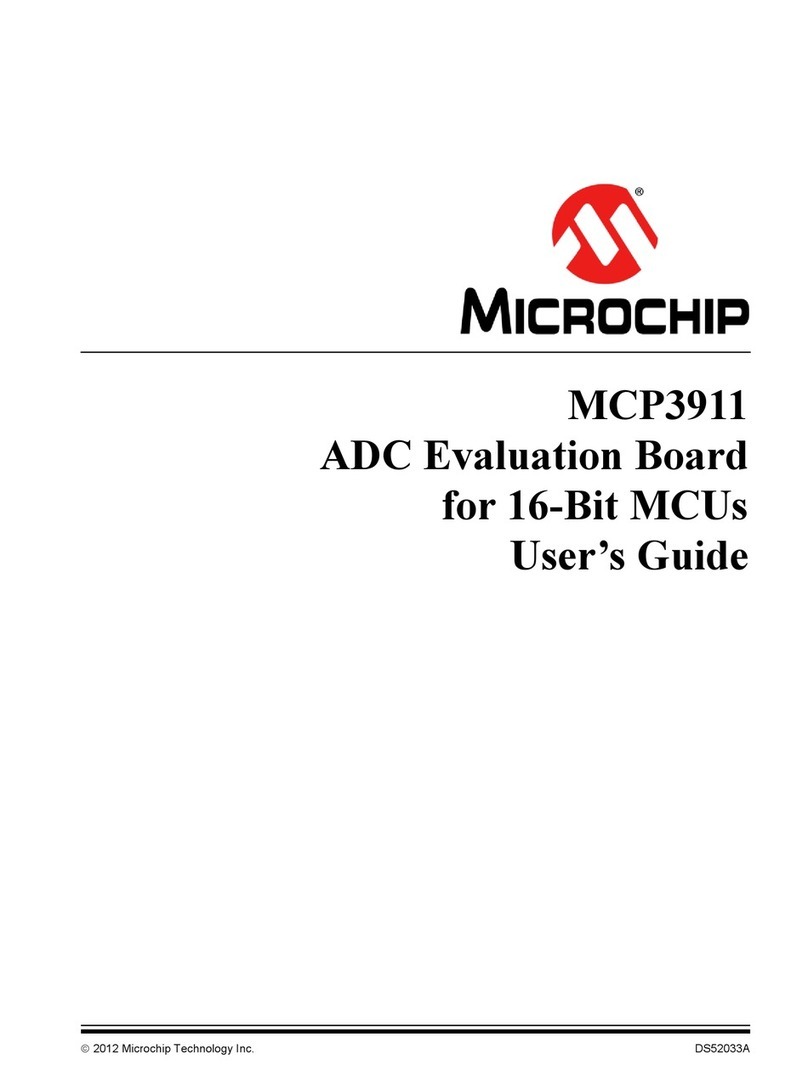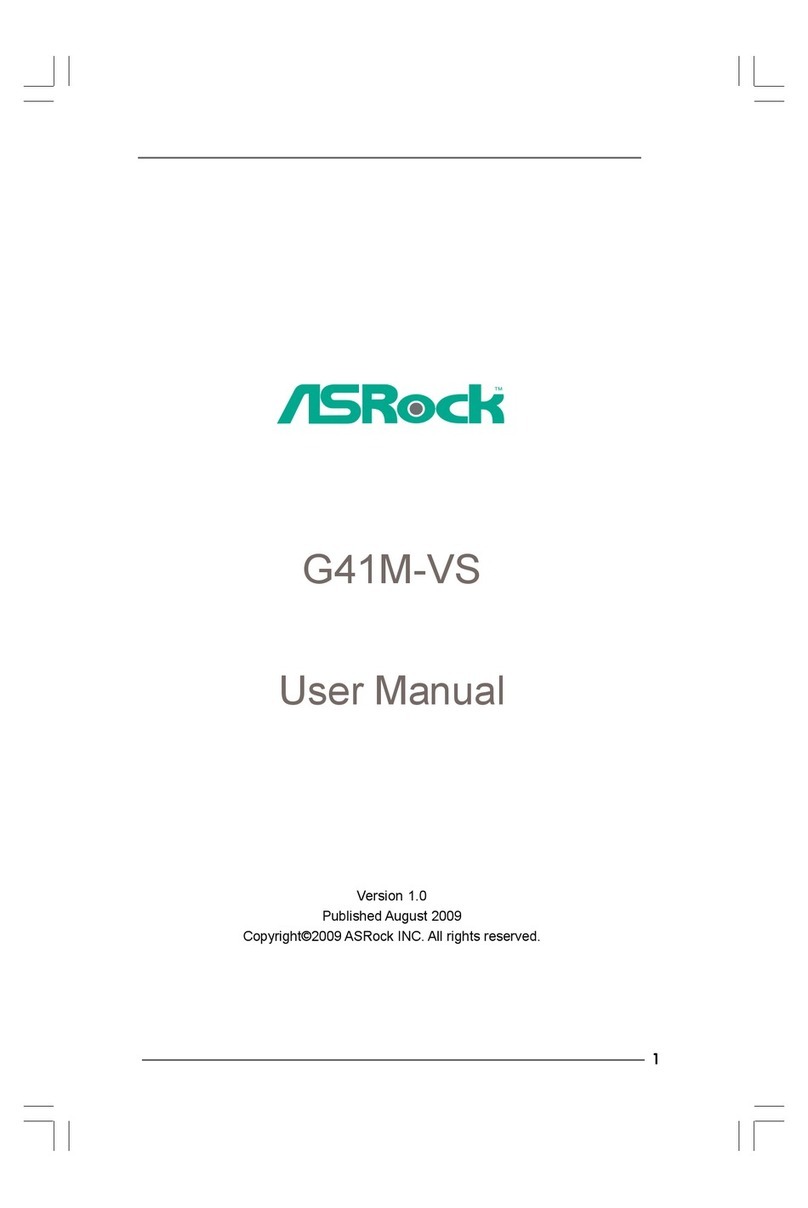IBM 6385 User manual

System x iDataPlex dx340
Types6385,6386,6389,7831,7832,and7834
User’s Guide


System x iDataPlex dx340
Types6385,6386,6389,7831,7832,and7834
User’s Guide

Note: Before using this information and the product it supports, read the general information in Appendix B, “Notices,” on page 61
and the Warranty and Support Information document on the IBM Documentation CD.
Fourth Edition (January 2010)
© Copyright International Business Machines Corporation 2010.
US Government Users Restricted Rights – Use, duplication or disclosure restricted by GSA ADP Schedule Contract
with IBM Corp.

Contents
Safety ............................v
Chapter 1. Introduction ......................1
Related documentation ......................3
The IBM Documentation CD ....................4
Hardware and software requirements ................4
Using the Documentation Browser .................4
Notices and statements in this document................5
Features and specifications.....................6
What your dx340 system-board tray offers ...............7
Reliability, availability, and serviceability ................9
IBM Director ..........................10
The UpdateXpress program ....................11
Chapter 2. Components, features, and controls ............13
System-board tray components ...................13
System-board connectors ....................14
System-board switches and jumpers ................15
Flexible chassis features .....................16
Hardware configuration examples ..................18
2U compute server ......................18
2U input/output server .....................18
2U storage server .......................19
3U storage server .......................19
Operator panel controls, LEDs, connectors, and power ..........20
Rear connectors ........................21
Turning on the system-board tray ..................22
Turning off the system-board tray ..................22
Chapter 3. Installing optional devices................23
Installation guidelines ......................23
System reliability guidelines ...................24
Handling static-sensitive devices .................24
Removing a 3U chassis from an iDataPlex rack .............25
Removing a system-board tray from a 2U chassis ............26
Removing a system-board tray from a 3U chassis ............27
Removing the system-board tray cover ................28
Removing an expansion enclosure .................29
Removing a hard disk drive ....................30
Removing a 3.5-inch hot-swap hard disk drive ............30
Removing a 3.5-inch simple-swap hard disk drive ...........31
Removing a 2.5-inch hot-swap hard disk drive ............32
Installing an adapter .......................33
Installing an adapter in a one-slot riser card .............34
Installing an adapter in a two-slot riser card .............35
Installing a hard disk drive.....................37
Installing a 3.5-inch hot-swap hard disk drive .............37
Installing a 3.5-inch simple-swap hard disk drive ...........38
Installing a 2.5-inch hot-swap hard disk drive .............39
Installing a memory module ....................40
Completing the installation.....................42
Reinstalling the system-board tray cover ..............42
Reinstalling an expansion enclosure ................43
© Copyright IBM Corp. 2010 iii

Reinstalling a system-board tray in a 2U chassis ...........44
Reinstalling a system-board tray in a 3U chassis ...........45
Reinstalling a 3U chassis in an iDataPlex rack ............46
Connecting the cables .....................47
Updating the server configuration .................47
Chapter 4. Configuring the dx340 server ..............49
Using the BIOS configuration utility program ..............50
Starting the BIOS configuration utility program ............50
BIOS configuration utility menu choices ...............50
Passwords .........................52
Configuring the Gigabit Ethernet controller ...............53
Using the PXE boot agent utility program ...............54
Starting the PXE boot agent utility program .............54
PXE boot agent utility menu choices ................54
Using the LSI Logic Configuration Utility program ............54
Starting the LSI Logic Configuration Utility program ..........56
Formatting a SCSI hard disk drive .................56
Creating a mirrored pair of SCSI hard disk drives ...........56
Firmware updates ........................57
Updating IBM Director ......................58
Appendix A. Getting help and technical assistance ..........59
Before you call .........................59
Using the documentation .....................59
Getting help and information from the World Wide Web ..........60
Software service and support ...................60
Hardware service and support ...................60
IBM Taiwan product service ....................60
Appendix B. Notices ......................61
Trademarks ..........................61
Important notes.........................62
Product recycling and disposal ...................63
Battery return program ......................64
German Ordinance for Work gloss statement ..............66
Electronic emission notices ....................66
Federal Communications Commission (FCC) statement .........66
Industry Canada Class A emission compliance statement ........66
Avis de conformité à la réglementation d’Industrie Canada ........66
Australia and New Zealand Class A statement ............66
United Kingdom telecommunications safety requirement.........66
European Union EMC Directive conformance statement .........67
Taiwanese Class A warning statement ...............67
Chinese Class A warning statement ................67
Japanese Voluntary Control Council for Interference (VCCI) statement . . . 68
Korean Class A warning statement ................68
Index ............................69
iv IBM dx340 User’s Guide

Safety
Before installing this product, read the Safety Information.
Antes de instalar este produto, leia as Informações de Segurança.
Pred instalací tohoto produktu si prectete prírucku bezpecnostních instrukcí.
Læs sikkerhedsforskrifterne, før du installerer dette produkt.
Lees voordat u dit product installeert eerst de veiligheidsvoorschriften.
Ennen kuin asennat tämän tuotteen, lue turvaohjeet kohdasta Safety Information.
Avant d’installer ce produit, lisez les consignes de sécurité.
Vor der Installation dieses Produkts die Sicherheitshinweise lesen.
Prima di installare questo prodotto, leggere le Informazioni sulla Sicurezza.
Les sikkerhetsinformasjonen (Safety Information) før du installerer dette produktet.
Antes de instalar este produto, leia as Informações sobre Segurança.
Antes de instalar este producto, lea la información de seguridad.
Läs säkerhetsinformationen innan du installerar den här produkten.
© Copyright IBM Corp. 2010 v

Statement 1:
DANGER
Electrical current from power, telephone, and communication cables is
hazardous.
To avoid a shock hazard:
vDo not connect or disconnect any cables or perform installation,
maintenance, or reconfiguration of this product during an electrical
storm.
vConnect all power cords to a properly wired and grounded electrical
outlet.
vConnect to properly wired outlets any equipment that will be attached to
this product.
vWhen possible, use one hand only to connect or disconnect signal
cables.
vNever turn on any equipment when there is evidence of fire, water, or
structural damage.
vDisconnect the attached power cords, telecommunications systems,
networks, and modems before you open the device covers, unless
instructed otherwise in the installation and configuration procedures.
vConnect and disconnect cables as described in the following table when
installing, moving, or opening covers on this product or attached
devices.
To Connect: To Disconnect:
1. Turn everything OFF.
2. First, attach all cables to devices.
3. Attach signal cables to connectors.
4. Attach power cords to outlet.
5. Turn device ON.
1. Turn everything OFF.
2. First, remove power cords from outlet.
3. Remove signal cables from connectors.
4. Remove all cables from devices.
vi IBM dx340 User’s Guide

Statement 2:
CAUTION:
When replacing the lithium battery, use only IBM Part Number 33F8354 or an
equivalent type battery recommended by the manufacturer. If your system has
a module containing a lithium battery, replace it only with the same module
type made by the same manufacturer. The battery contains lithium and can
explode if not properly used, handled, or disposed of.
Do not:
vThrow or immerse into water
vHeat to more than 100°C (212°F)
vRepair or disassemble
Dispose of the battery as required by local ordinances or regulations.
Statement 3:
CAUTION:
When laser products (such as CD-ROMs, DVD drives, fiber optic devices, or
transmitters) are installed, note the following:
vDo not remove the covers. Removing the covers of the laser product could
result in exposure to hazardous laser radiation. There are no serviceable
parts inside the device.
vUse of controls or adjustments or performance of procedures other than
those specified herein might result in hazardous radiation exposure.
DANGER
Some laser products contain an embedded Class 3A or Class 3B laser
diode. Note the following.
Laser radiation when open. Do not stare into the beam, do not view directly
with optical instruments, and avoid direct exposure to the beam.
Safety vii

Statement 4:
≥18 kg (39.7 lb) ≥32 kg (70.5 lb) ≥55 kg (121.2 lb)
CAUTION:
Use safe practices when lifting.
Statement 5:
CAUTION:
The power control button on the device and the power switch on the power
supply do not turn off the electrical current supplied to the device. The device
also might have more than one power cord. To remove all electrical current
from the device, ensure that all power cords are disconnected from the power
source.
1 2
viii IBM dx340 User’s Guide

Statement 8:
CAUTION:
Never remove the cover on a power supply or any part that has the following
label attached.
Hazardous voltage, current, and energy levels are present inside any
component that has this label attached. There are no serviceable parts inside
these components. If you suspect a problem with one of these parts, contact
a service technician.
Statement 10:
CAUTION:
Do not place any object on top of rack-mounted devices.
Safety ix

xIBM dx340 User’s Guide

Chapter 1. Introduction
IBM®System x™iDataPlex™products are ideally suited for data-center
environments that require high-performance, energy-efficient, cost-effective
hardware. The modular design of the iDataPlex components makes it possible for
you to order customized server solutions that meet the specific needs of your
current environment.
This IBM iDataPlex dx340 User’s Guide contains general information about how to
use, upgrade, and configure the components in your customized server solution.
These components consist of the IBM System x iDataPlex dx340 system-board tray,
an IBM System x iDataPlex 2U Flex Chassis or IBM System x iDataPlex 3U
Chassis, the IBM System x iDataPlex Storage enclosure, and the IBM System x
iDataPlex I/O enclosure.
With the exception of the warranty period, the iDataPlex Types 6385, 6386, 6389,
7831, 7832, and 7834 products are functionally equivalent as follows:
vIBM System x iDataPlex dx340 system-board tray Types 6389 and 7832 are
functionally equivalent
vIBM System x iDataPlex 2U chassis Types 6385 and 7831 are functionally
equivalent
vIBM System x iDataPlex 3U chassis Types 6386 and 7834 are functionally
equivalent
Depending on what you ordered, you received one or more of the following server
solutions:
vTwo dx340 system-board trays installed in a 2U chassis
vOne dx340 system-board tray and one storage enclosure installed in a 2U
chassis
vOne dx340 system-board tray and one I/O enclosure installed in a 2U chassis
vOne dx340 system-board tray installed in a 3U chassis
See Chapter 2, “Components, features, and controls,” on page 13 for detailed
information about the components used in the customized server solutions.
The iDataPlex products come with a limited warranty. For information about the
terms of the warranty and getting service and assistance, see the Warranty and
Support Information document.
You can obtain up-to-date information about the IBM iDataPlex products and other
IBM server products at http://www.ibm.com/systems/x/.
© Copyright IBM Corp. 2010 1

The system-board tray serial number is on a label at the front of the system-board
tray to the left of the operator panel. The system-board tray baseboard
management controller (BMC) media access control (MAC) address is on a tab at
the left side of the system-board tray. The chassis machine type and serial number
are on a label on the front of the chassis at the right side. Label locations are
shown in the illustration following the table. This illustration might differ slightly from
your hardware.
Record information about the server in the following table.
Product name IBM System x iDataPlex dx340
Machine type
(system-board tray)
Type ________
Serial number
(system-board tray)
_____________________________________________
BMC MAC address
(system-board tray)
_____________________________________________
Machine type (chassis) Type ________ (2U chassis) or Type ________ (3U chassis)
Serial number (chassis) _____________________________________________
2IBM dx340 User’s Guide

Related documentation
In addition to the printed Important Notices document and this User’s Guide, the
following documentation for the dx340 system-board tray, 2U chassis, and 3U
chassis is provided in Portable Document Format (PDF) on the IBM Documentation
CD:
vWarranty and Support Information
This document contains information about the terms of the warranty and getting
service and assistance.
vSafety Information
This document contains translated caution and danger statements. Each caution
and danger statement that appears in the documentation has a number that you
can use to locate the corresponding statement in your language in the Safety
Information document.
vProblem Determination and Service Guide
This document contains information to help you solve problems yourself, and it
contains information for service technicians.
Depending on the hardware configuration, additional documentation might be
included on the IBM Documentation CD.
The iDataPlex documentation might be updated occasionally, or technical updates
might be available to provide additional information that is not included in the
documentation. These updates are available from the IBM Systems Information
Center. To check for updated iDataPlex information and technical updates, go to
http://publib.boulder.ibm.com/infocenter/idataplx/documentation/index.jsp.
The updated iDataPlex documentation also is available from the IBM Support Web
site. To check for updated documentation and technical updates, complete the
following steps.
Note: Changes are made periodically to the IBM Web site. The actual procedure
might vary slightly from what is described in this document.
1. Go to http://www.ibm.com/systems/support/.
2. Under Product support, click System x.
3. Under Popular links, click Publications lookup.
4. From the Product family menu, select System x iDataPlex dx340 server and
click Go.
Chapter 1. Introduction 3

The IBM Documentation CD
The IBM Documentation CD contains documentation in Portable Document Format
(PDF) and includes the IBM Documentation Browser to help you find information
quickly.
Hardware and software requirements
The IBM Documentation CD requires the following minimum hardware and
software:
vMicrosoft Windows XP, Windows 2000, or Red Hat Linux
v100 MHz microprocessor
v32 MB of RAM
vAdobe Acrobat Reader 3.0 (or later) or xpdf, which comes with Linux operating
systems
Using the Documentation Browser
Use the Documentation Browser to browse the contents of the CD, read brief
descriptions of the documents, and view documents, using Adobe Acrobat Reader
or xpdf. The Documentation Browser automatically detects the regional settings in
your server and displays the documents in the language for that region (if
available). If a document is not available in the language for that region, the
English-language version is displayed.
Use one of the following procedures to start the Documentation Browser:
vIf Autostart is enabled, insert the CD into the CD or DVD drive. The
Documentation Browser starts automatically.
vIf Autostart is disabled or is not enabled for all users, use one of the following
procedures:
– If you are using a Windows operating system, insert the CD into the CD or
DVD drive and click Start --> Run.IntheOpen field, type
e:\win32.bat
where eis the drive letter of the CD or DVD drive, and click OK.
– If you are using Red Hat Linux, insert the CD into the CD or DVD drive; then,
run the following command from the /mnt/cdrom directory:
sh runlinux.sh
Select the device from the Product menu. The Available Topics list displays all the
documents for the devices. Some documents might be in folders. A plus sign (+)
indicates each folder or document that has additional documents under it. Click the
plus sign to display the additional documents.
When you select a document, a description of the document is displayed under
Topic Description. To select more than one document, press and hold the Ctrl key
while you select the documents. Click View Book to view the selected document or
documents in Acrobat Reader or xpdf. If you selected more than one document, all
the selected documents are opened in Acrobat Reader or xpdf.
To search all the documents, type a word or word string in the Search field and
click Search. The documents in which the word or word string appears are listed in
order of the most occurrences. Click a document to view it, and press Crtl+F to use
the Acrobat search function, or press Alt+F to use the xpdf search function within
the document.
4IBM dx340 User’s Guide

Click Help for detailed information about using the Documentation Browser.
Notices and statements in this document
The caution and danger statements in this document are also in the multilingual
Safety Information document, which is on the IBM Documentation CD. Each
statement is numbered for reference to the corresponding statement in your
language in the Safety Information document.
The following notices and statements are used in this document:
vNote: These notices provide important tips, guidance, or advice.
vImportant: These notices provide information or advice that might help you avoid
inconvenient or problem situations.
vAttention: These notices indicate potential damage to programs, devices, or
data. An attention notice is placed just before the instruction or situation in which
damage might occur.
vCaution: These statements indicate situations that can be potentially hazardous
to you. A caution statement is placed just before the description of a potentially
hazardous procedure step or situation.
vDanger: These statements indicate situations that can be potentially lethal or
extremely hazardous to you. A danger statement is placed just before the
description of a potentially lethal or extremely hazardous procedure step or
situation.
Chapter 1. Introduction 5

Features and specifications
The following information is a summary of the features and specifications of the
hardware. Depending on the hardware configuration, some features might not be
available, or some specifications might not apply.
Racks are marked in vertical increments of 4.45 cm (1.75 inches). Each increment
is referred to as a unit, or “U.” A 1U-high device is 1.75 inches tall.
Microprocessor: One or two
quad-core Intel®Xeon™
microprocessors in each system-board
tray
Note: Use the BIOS configuration
utility program to determine the type
and speed of the microprocessor.
Memory:
vUp to four DIMM channels: 8 DIMM
connectors
vType: Fully buffered, double-data
rate 2 (DDR2), ECC, PC2-5300
FB-DIMMs with advanced memory
buffering
vSupports 1 GB, 2 GB, and 4 GB
(as of the date of this publication)
for a total memory of up to 32 GB
Hard disk drives: The system-board
tray supports one 3.5-inch
simple-swap SAS, one 3.5-inch
simple-swap SATA, or two 2.5-inch
hot-swap SAS hard disk drives (with
optional SAS controller). The
system-board tray with an enclosure
attached can support the following
drive configurations:
vUp to four 3.5-inch simple-swap
SAS hard disk drives with the
storage enclosure and optional
SAS controller
vUp to five 3.5-inch simple-swap
SATA hard disk drives with the
storage enclosure
vUp to eight 2.5-inch hot-swap SAS
hard disk drives with the I/O
enclosure and optional SAS
controller
vUp to twelve 3.5-inch hot-swap
SAS hard disk drives in a 3U
chassis and optional SAS controller
Integrated functions:
vDual-port Gigabit Ethernet
controller
vOne or two PCIe expansion
connectors (depending on server
configuration)
vBaseboard management controller
(BMC) with Intelligent Platform
Management Interface (IPMI)
firmware
vATI RN50 ES1000 video controller
vSix-port Serial ATA (SATA)
controller
vSerial over LAN (SOL)
vFront connectors for USB 2.0 (2
ports), serial, video, and RJ-45
LAN (2 ports)
Predictive Failure Analysis (PFA)
alerts:
vMemory
vHard disk drives
Power Supply:
vSupport for one 100 - 240 V ac
power supply
v375 W (2U chassis only)
v900 W (2U chassis or 3U chassis)
Electrical Input:
vInput voltage low range: 100 V ac
(minimum) to 127 V ac
(maximum), sine-wave input
(50-60 Hz)
vInput voltage high range: 200 V ac
(minimum) to 240 V ac
(maximum), sine-wave input
(50-60 Hz)
Environment:
vAir temperature:
– Server on: 10°C to 35°C (50°F to
95°F); altitude: 0 to 914.4 m (0 to
3000 ft). Derate maximum
temperature by 1°C for every
304.8 m (1000 ft) increase in
elevation to a maximum of
3,048.0 m (10000 ft) at an
ambient temperature of 28°C
– Server off: 10°C to 43°C (59°F to
109.4°F); maximum altitude: 2133
m (7000 ft)
vHumidity:
– Server on: 10% to 80%
– Server off: 8% to 80%
Size:
vHeight:
– 2U chassis: 8.6 cm (3.39 inches)
– 3U chassis: 13.0 cm (5.1 inches)
vDepth: 47.3 cm (18.6 inches)
vWidth: 44.6 cm (17.6 inches)
vWeight:
– 2U chassis:
- Fully loaded: 22.7 kg (46.1 lb)
- Without system-board trays:
7.1 kg (15.6 lb)
– 3U chassis:
- Fully loaded: 28.1 kg (62.0 lb)
- Without hard disk drives: 15.4
kg (34.0 lb)
6IBM dx340 User’s Guide

What your dx340 system-board tray offers
The dx340 system-board tray uses the following features and technologies:
vActive PCI Express x8 adapter capabilities
The dx340 system-board tray has one or two connectors for PCI Express x8
adapters, depending on the server configuration. These connectors accept x16
adapters, but the adapters will downshift to operate at the x8 bandwidth.
vBaseboard management controller
The baseboard management controller provides basic service-processor
environmental monitoring functions. If an environmental condition exceeds a
threshold or if a system component fails, the baseboard management controller
lights LEDs to help you diagnose the problem and records the error in the error
log. The baseboard management controller also provides remote server
management capabilities, using the Intelligent Platform Management Interface
(IPMI) version 2.0 protocol.
Note: In messages and documentation, the term service processor refers to the
baseboard management controller.
vDynamic System Analysis (DSA) programs
The DSA programs collect and analyze system information to aid in diagnosing
problems. The diagnostic programs collect the following information:
– System configuration
– Network interfaces and settings
– Installed hardware
– Service processor status and configuration
– Vital product data, firmware, and BIOS configuration
– Hard disk drive health
– RAID controller configuration
– Event logs for ServeRAID controllers and service processors
The diagnostic programs create a merged log that includes events from all
collected logs. The information is collected into a file that you can send to IBM
service and support. Additionally, you can view the information locally through a
generated text report file. You can also copy the log to removable media and
view the log from a Web browser.
vIntegrated network support
The dx340 system-board tray comes with an integrated Intel dual-port Gigabit
Ethernet controller, which supports connection to a 10 Mbps, 100 Mbps, or 1000
Mbps network. For more information, see “Configuring the Gigabit Ethernet
controller” on page 53.
vLarge data-storage capacity and hot-swap capability
The dx340 system-board tray supports one 3.5-inch simple-swap SAS, one
3.5-inch simple-swap SATA, or two 2.5-inch hot-swap SAS hard disk drives. An
optional SAS controller must be installed when using SAS hard disk drives. With
the storage enclosure attached, the system-board tray can support up to four
3.5-inch simple-swap SAS (with optional SAS controller) or five simple-swap
SATA hard disk drives. With the I/O enclosure attached, the system-board tray
can support up to two 3.5-inch simple-swap SATA hard disk drives, up to two
3.5-inch simple-swap SAS hard disk drives (with optional SAS controller), or up
to eight 2.5-inch hot-swap SAS hard disk drives (with optional SAS controller).
When it is installed in a 3U chassis, the system-board tray can support up to
Chapter 1. Introduction 7

twelve 3.5-inch hot-swap SAS (with optional SAS controller) or SATA hard disk
drives. With the hot-swap feature, you can remove or replace hard disk drives
without turning off the dx340 server.
vLarge system-memory capacity
The dx340 system-board tray supports up to 32 GB of system memory. The
memory controller supports error correcting code (ECC) for up to eight
industry-standard fully-buffered, double-data rate 2 (DDR2), PC2-5300 FB-DIMMs
with advanced memory buffering.
vRedundant connection
The addition of an optional network interface card (NIC) provides a failover
capability to a redundant Ethernet connection. If a problem occurs with the
primary Ethernet connection, all Ethernet traffic that is associated with the
primary connection is automatically switched to the redundant NIC. If the
applicable device drivers are installed, this switching occurs without data loss and
without user intervention.
vServeRAID support
The dx340 system-board tray supports ServeRAID adapters to create redundant
array of independent disks (RAID) configurations.
vSymmetric multiprocessing (SMP)
The dx340 system-board tray comes with one or two Intel microprocessors. If the
system-board tray comes with only one microprocessor, you can not add a
second microprocessor.
vSystems-management capabilities
The dx340 system-board tray supports IPMI version 2.0 over LAN system
management protocol. It supports an optional rack-level management controller
that uses industry-standard management tools.
8IBM dx340 User’s Guide
This manual suits for next models
6
Table of contents
Other IBM Motherboard manuals