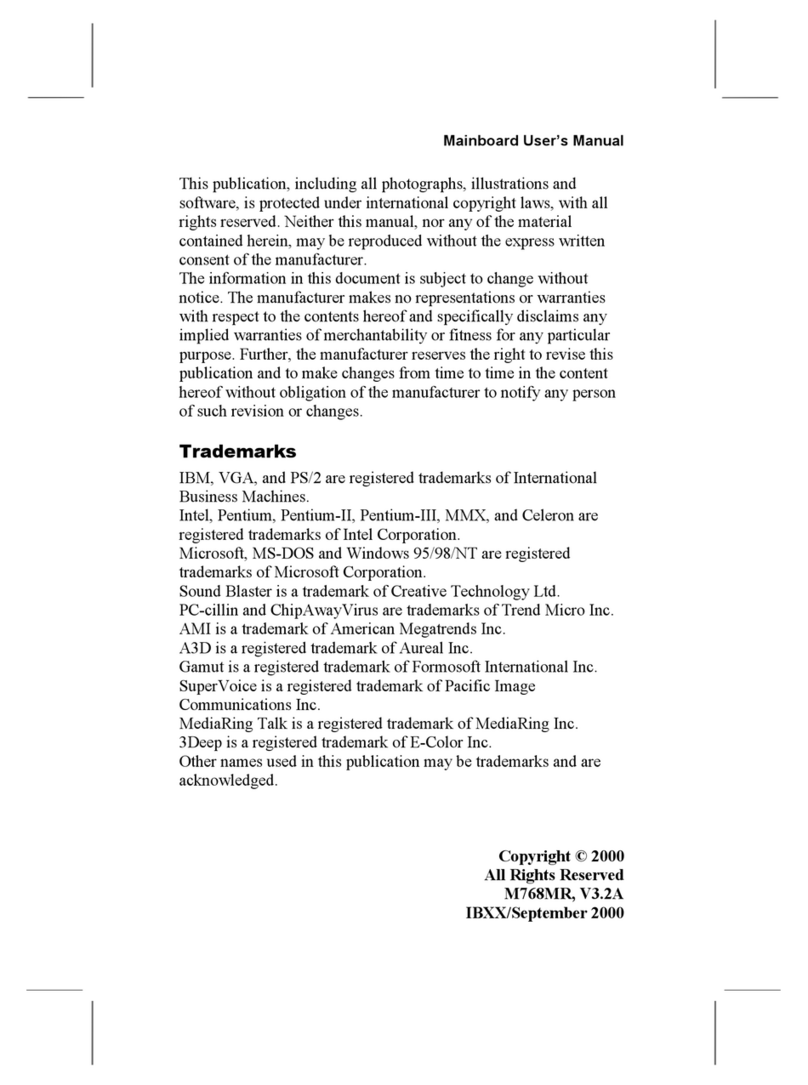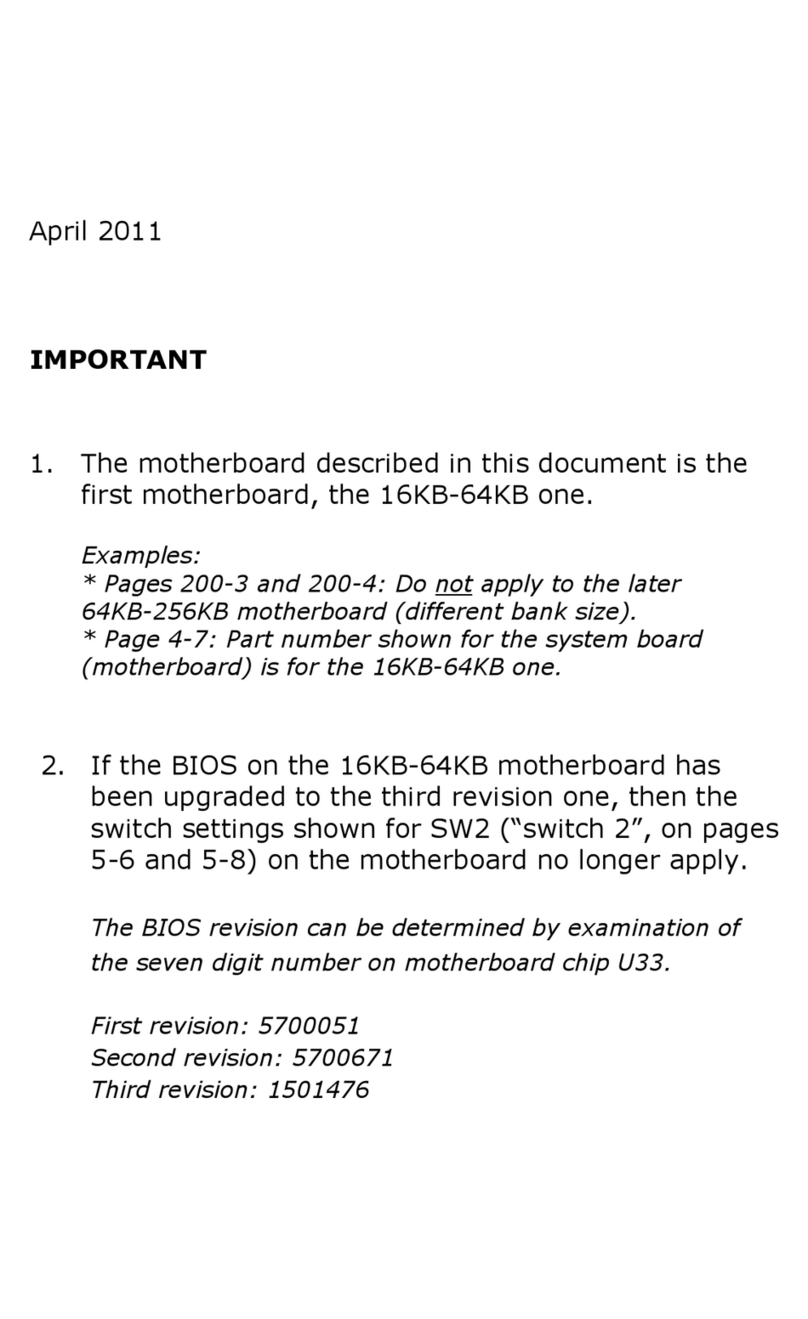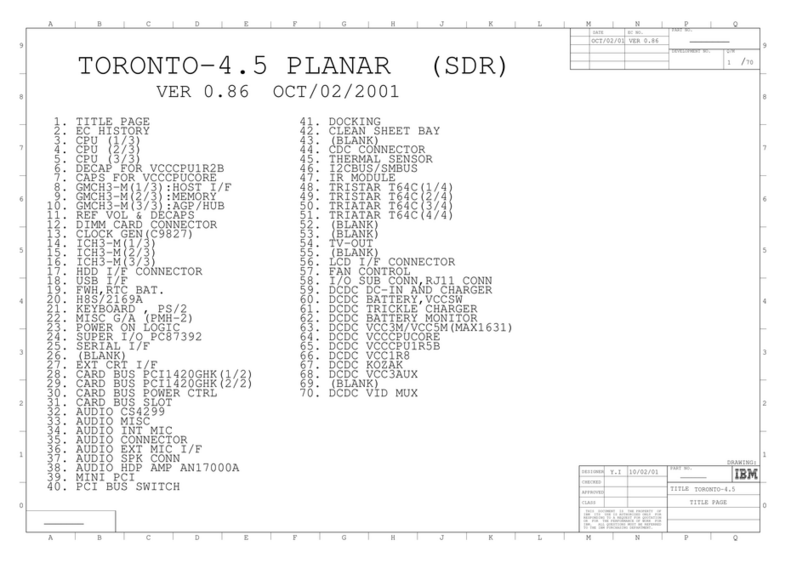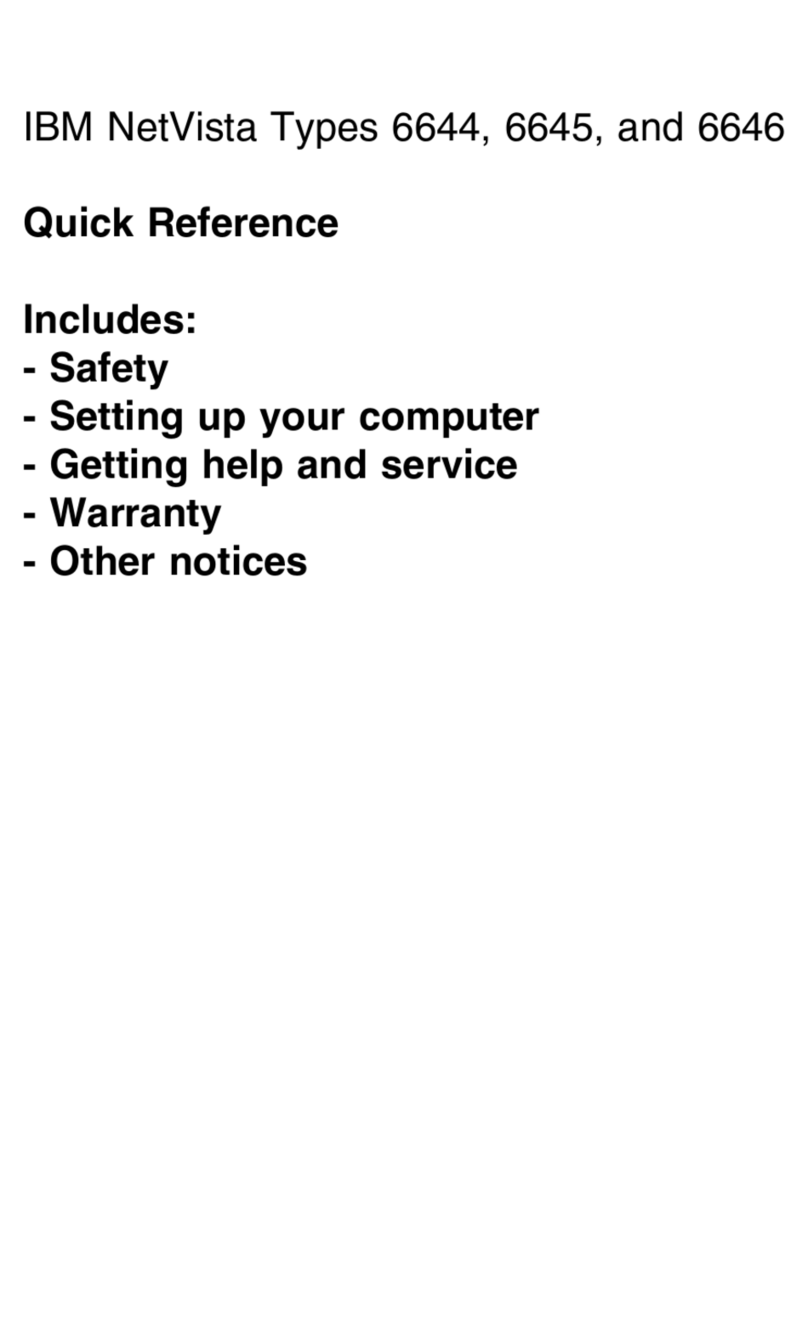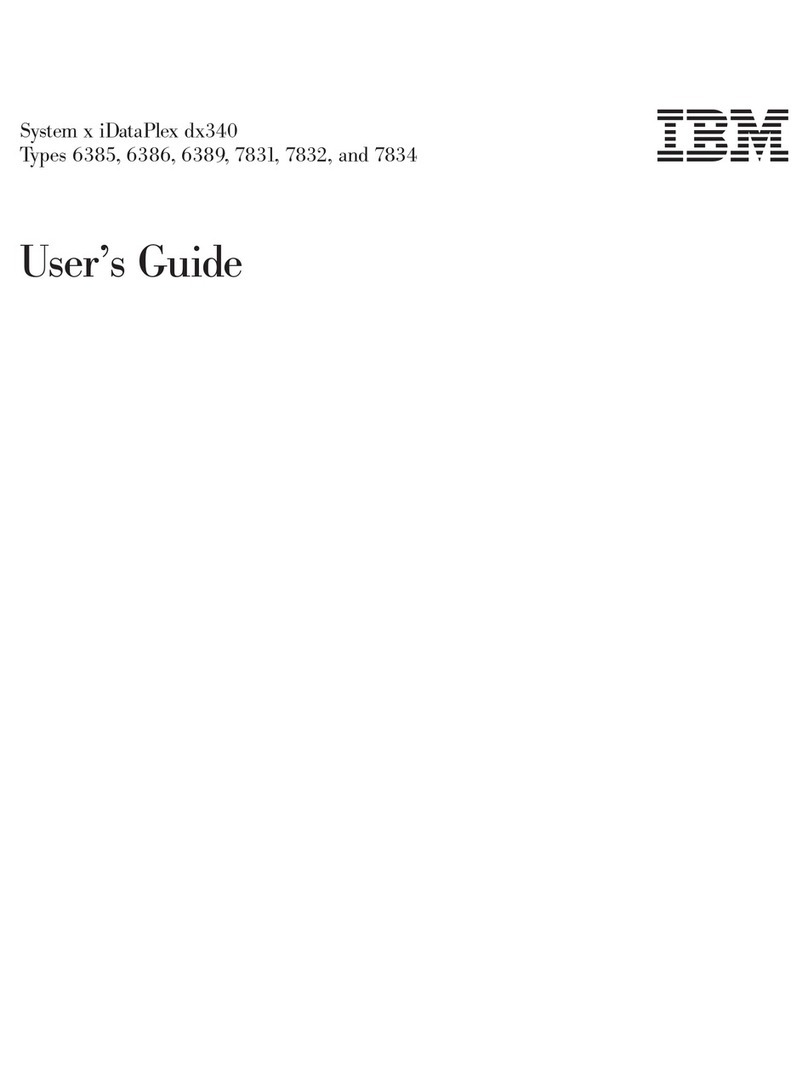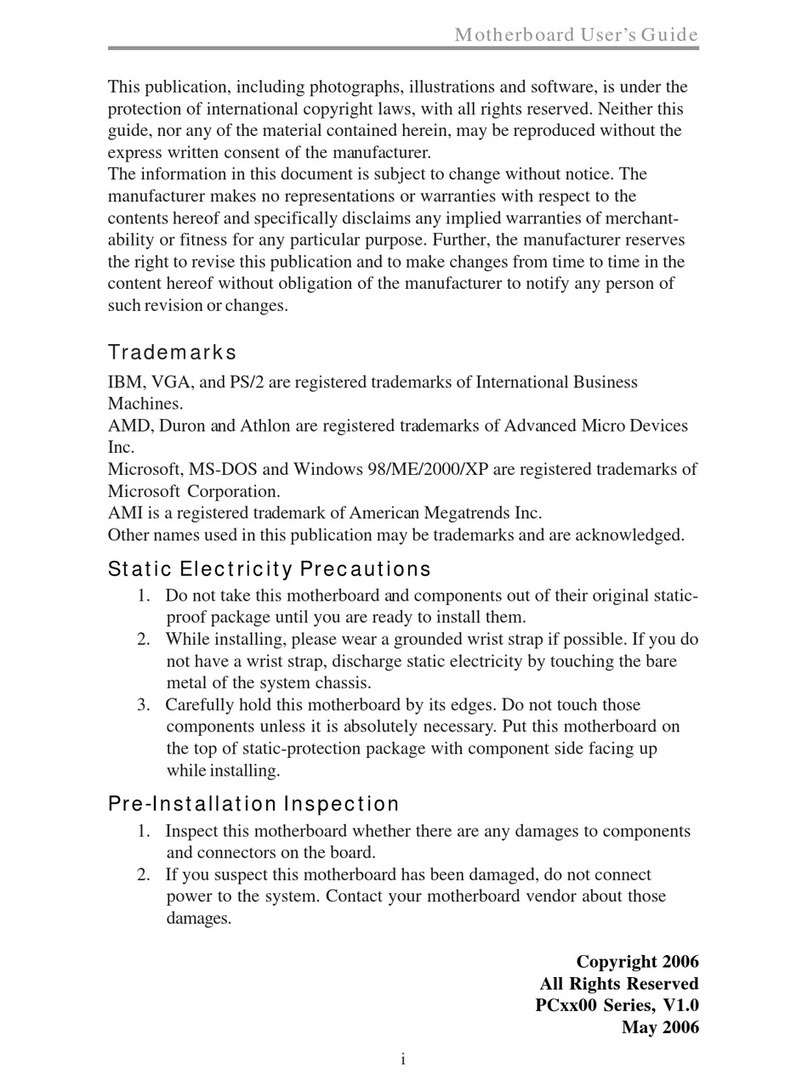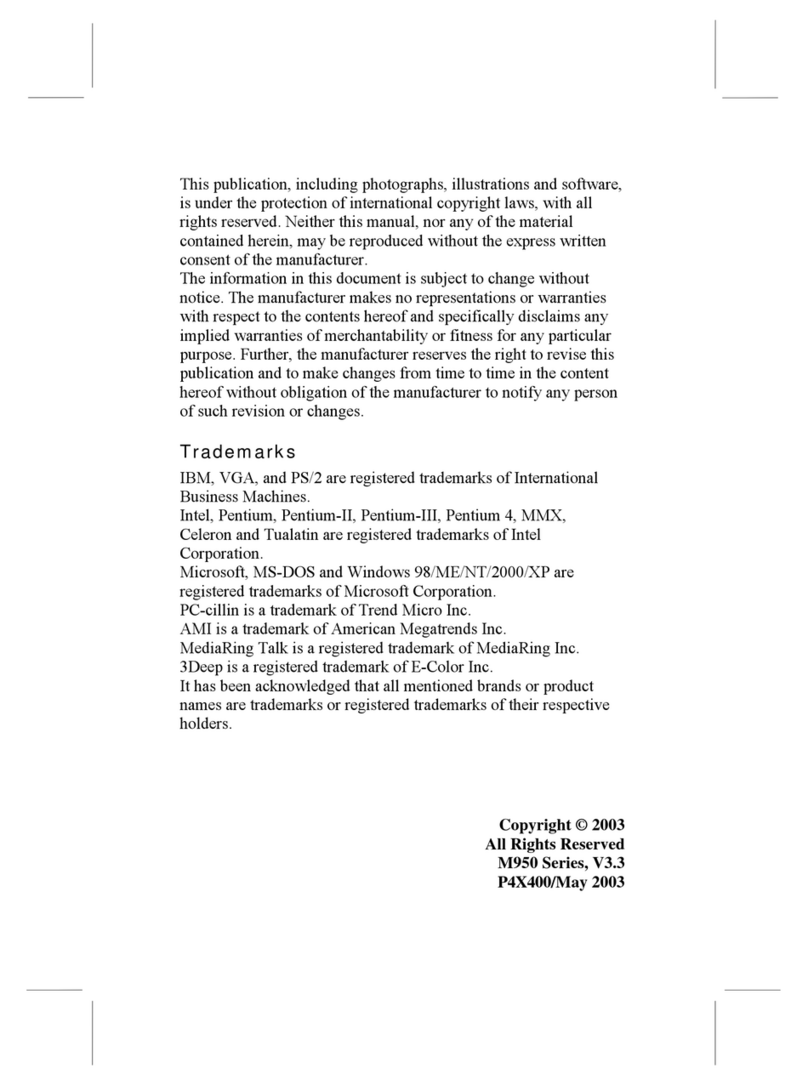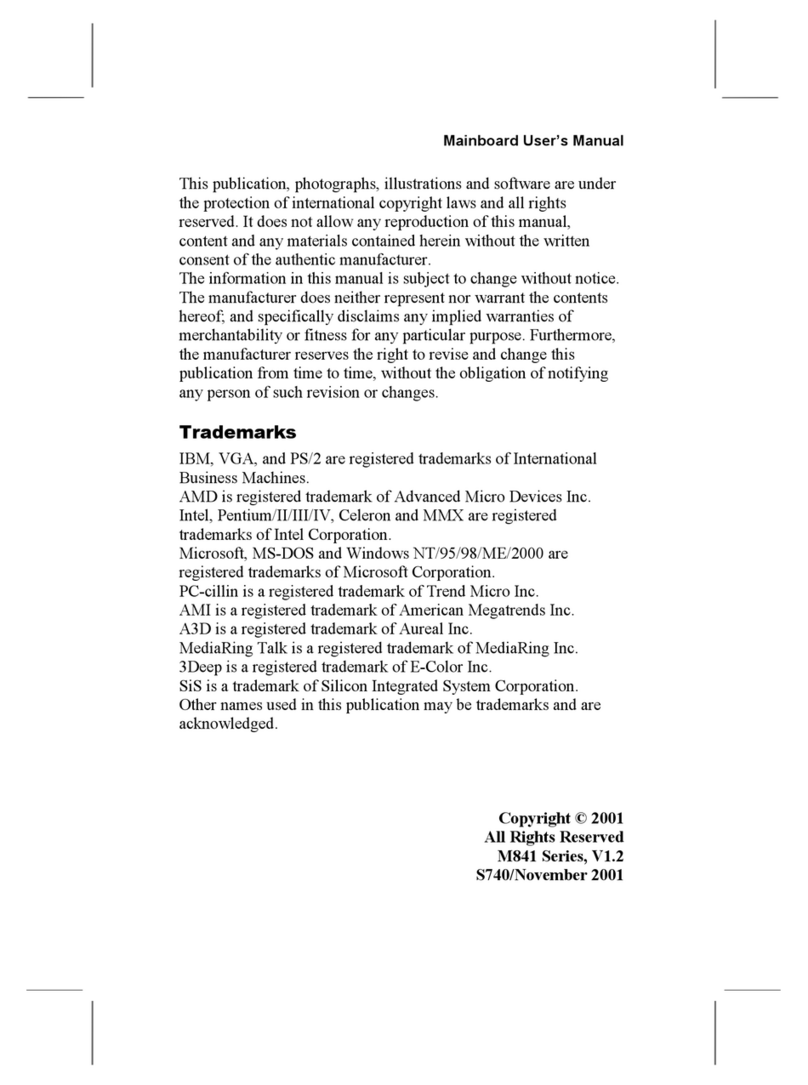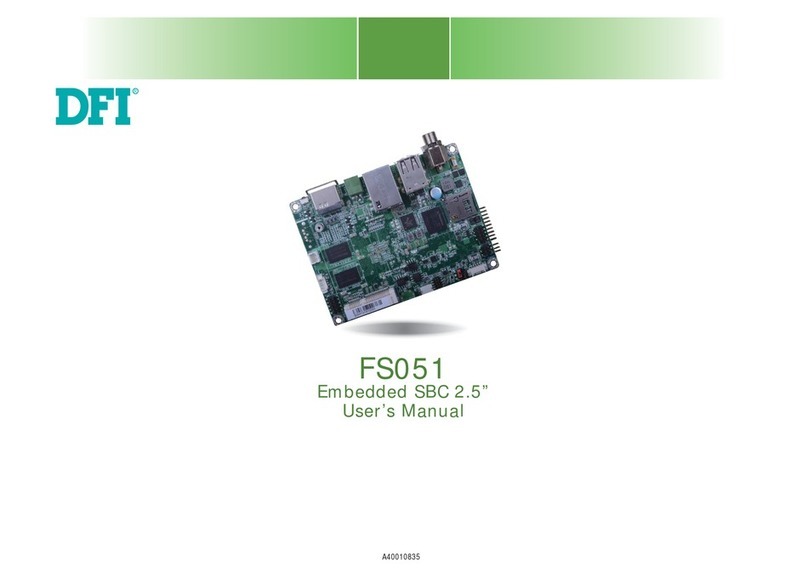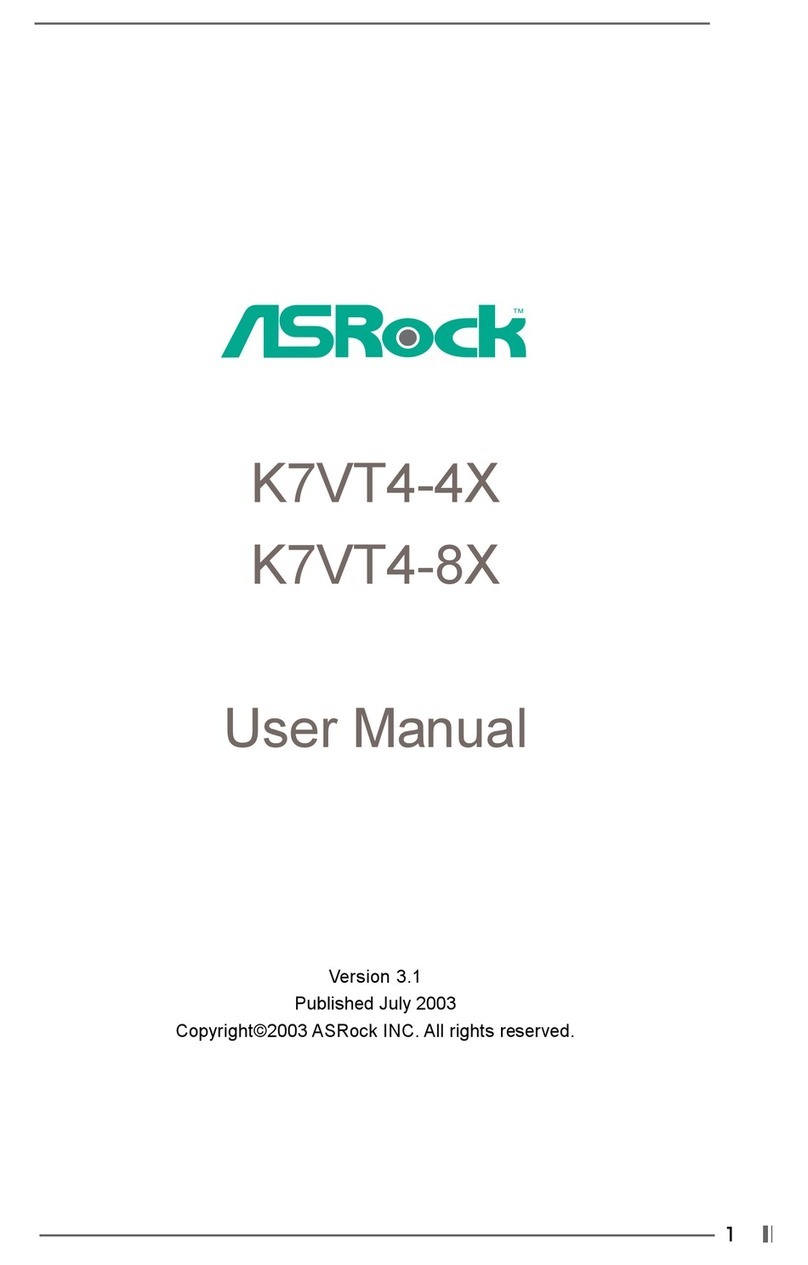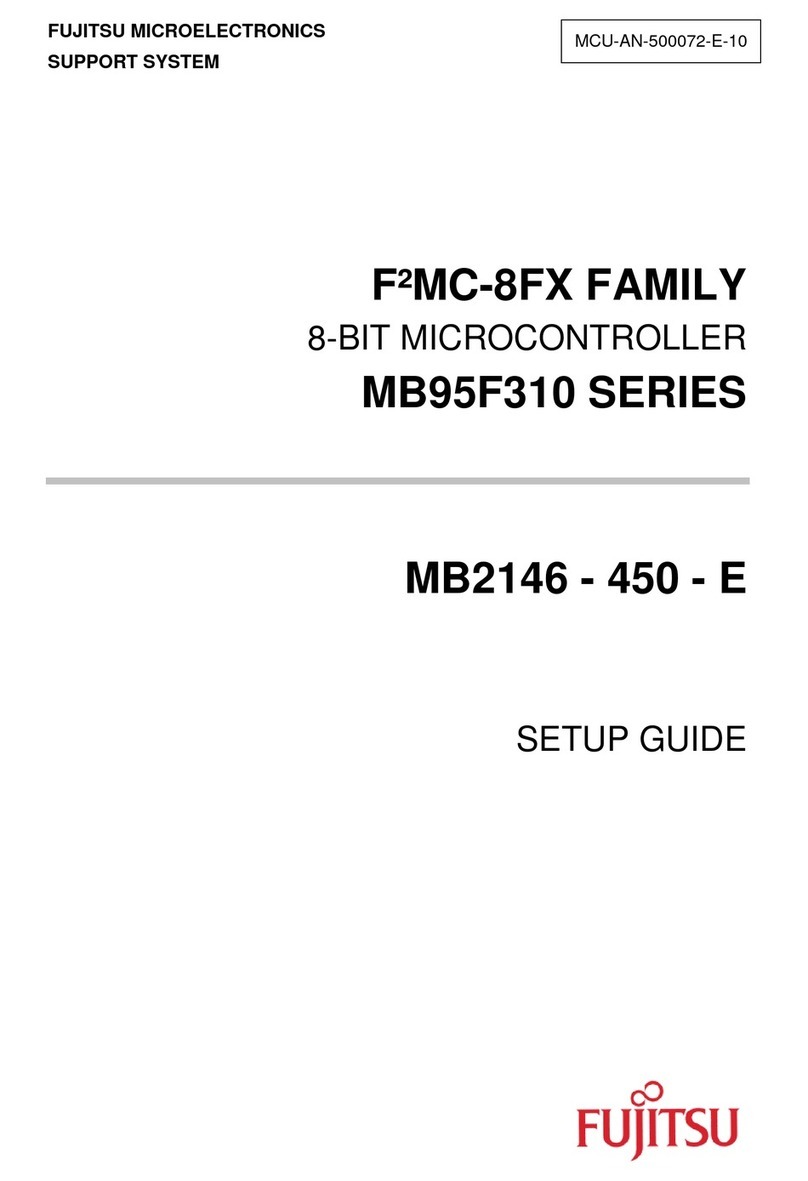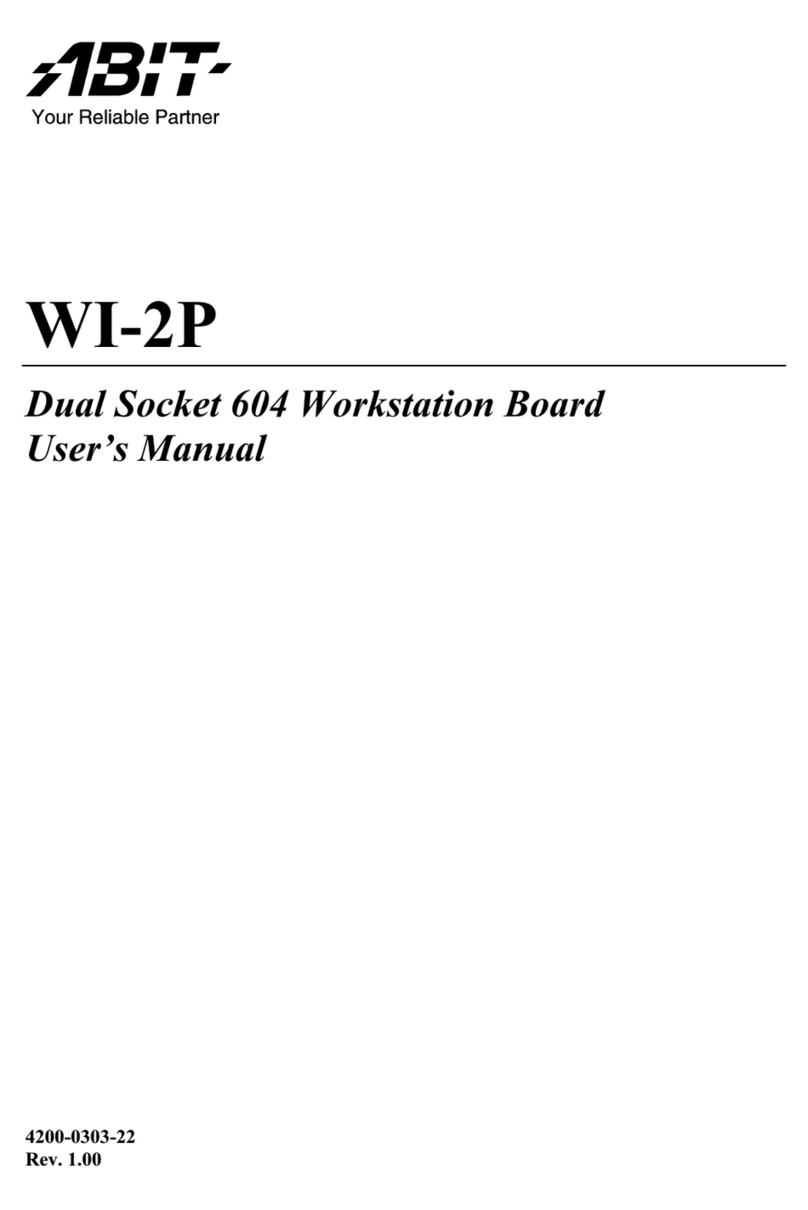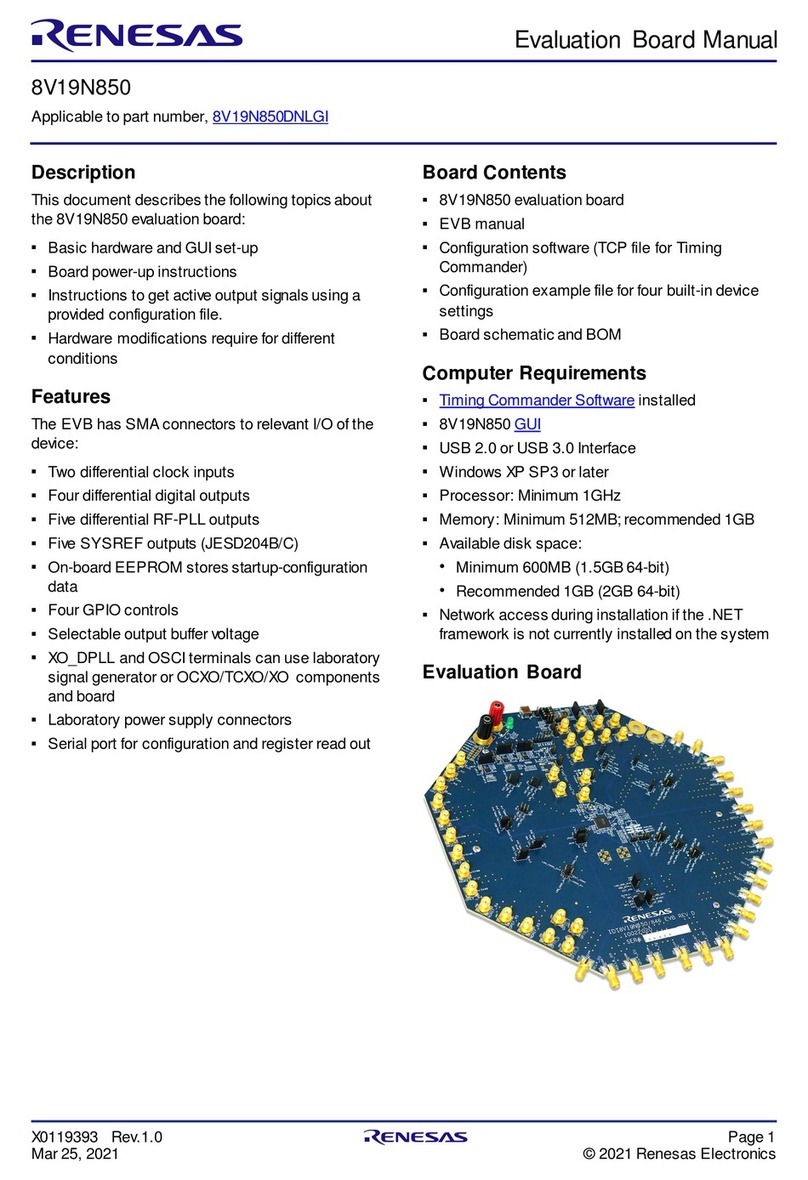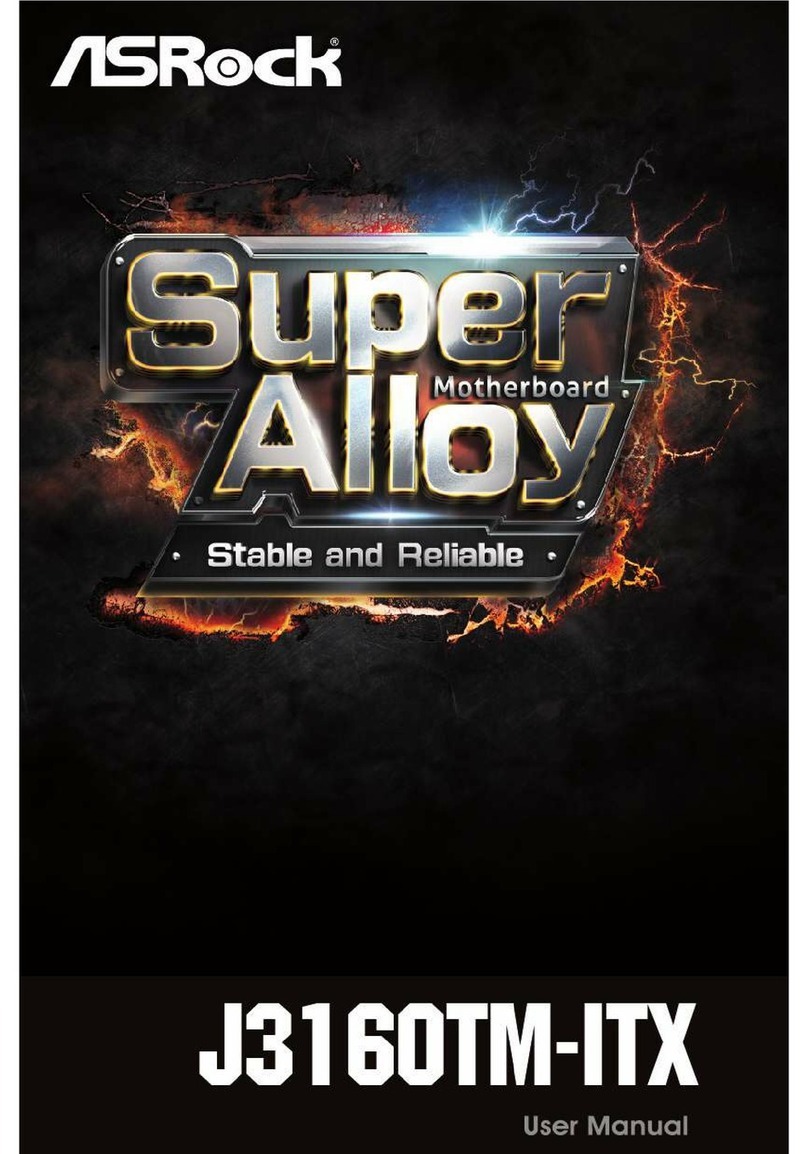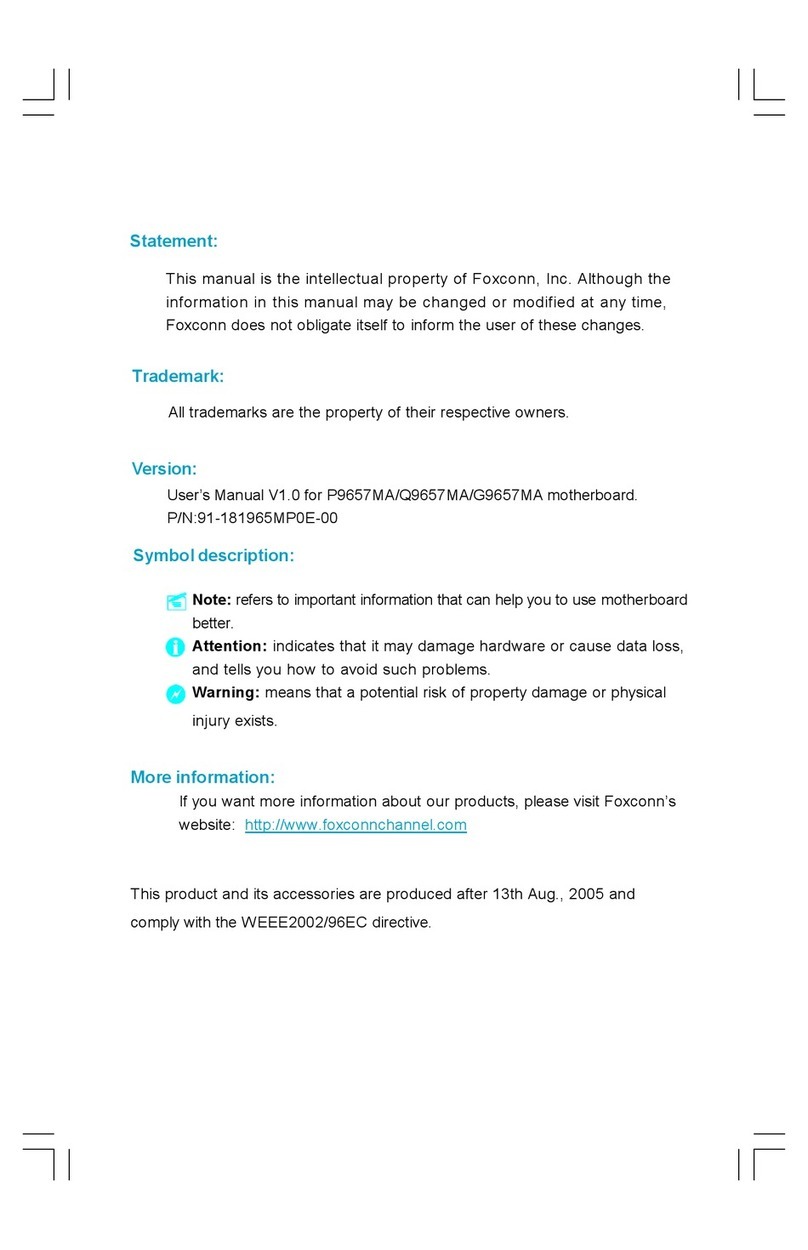IBM TX PRO-II User manual

This publication, including all photographs, illustrations and
software, is protected under international copyright laws, with all
rights reserved. Neither this manual, nor any of the material
contained herein, may be reproduced without the express written
consent of the manufacturer.
The information in this document is subject to change without
notice. The manufacturer makes no representations or warranties
with respect to the contents hereof and specifically disclaims any
implied warranties of merchantability or fitness for any particular
purpose. Further, the manufacturer reserves the right to revise this
publication and to make changes from time to time in the content
hereof without obligation of the manufacturer to notify any person
of such revision or changes.
Trademarks
I M, VGA, OS/2, and PS/2 are registered trademarks of
International usiness Machines.
Intel, Pentium, MMX, are registered trademarks of Intel
Corporation.
Microsoft, MS-DOS and Windows 95/98/NT are registered
trademarks of Microsoft Corporation.
Sound laster and S -Link are trademarks of Creative Technology
Ltd.
PC-cillin and ChipAway Virus are trademarks of Trend Micro Inc.
AMI is a trademark of American Megatrends Inc.
A3D is a registered trademark of Aureal Inc.
Gamut is a registered trademark of Formosoft International Inc.
SuperVoice is a registered trademark of Pacific Image
Communications Inc.
MediaRing Talk is a registered trademark of MediaRing Inc.
3Deep is a registered trademark of E-Color Inc.
Other names used in this publication may be trademarks and are
acknowledged.
Copyright © 2000
All Rights Reserved
M571LMR, V2.1D
S59 T/September 2000

Federal Communications Commission (FCC)
This equipment has been tested and found to comply with the limits for a
Class digital device, pursuant to Part 15 of the FCC Rules. These limits
are designed to provide reasonable protection against harmful interference
in a residential installation. This equipment generates, uses, and can
radiate radio frequency energy and, if not installed and used in
accordance with the instructions, may cause harmful interference to radio
communications. However there is no guarantee that interference will not
occur in a particular installation. If this equipment does cause harmful
interference to radio or television reception, which can be determined by
turning the equipment off and on, the user is encouraged to try to correct
the interference by one or more of the following measures:
Reorient or relocate the receiving antenna.
Increase the separation between the equipment and the receiver.
Connect the equipment onto an outlet on a circuit different from that
to which the receiver is connected.
Consult the dealer or an experienced radio/TV technician for help.
Shielded interconnect cables and shielded AC power cable must be
employed with this equipment to insure compliance with the pertinent RF
emission limits governing this device. Changes or modifications not
expressly approved by the system’s manufacturer could void the user’s
authority to operate the equipment.
Declaration of Conformity
This device complies with part 15 of the FCC rules. Operation is subject
to the following conditions:
This device may not cause harmful interference, and
This device must accept any interference received, including
interference that may cause undesired operation.
Canadian Department of Communications
This class digital apparatus meets all requirements of the Canadian
Interference-causing Equipment Regulations.
Cet appareil numérique de la classe respecte toutes les exigences du
Réglement sur le matériel brouilieur du Canada.

Table of Contents
Chapter 1 Introduction..........................................................1
Key Features......................................................................................2
Socket-7 Processor Support...........................................................2
Memory Support............................................................................2
Expansion Slots.............................................................................2
Onboard I E channels...................................................................2
Power Supply and Power Management.........................................2
Built-in Graphics System...............................................................3
Sound System................................................................................3
Onboard I/O Ports..........................................................................3
Built-in LAN Adapter....................................................................4
Fax/Modem AA Module.............................................................4
Onboard Flash ROM.....................................................................4
Bundled Software..........................................................................4
imensions....................................................................................4
Package Contents...............................................................................5
Optional Accessories.....................................................................5
Static Electricity Precautions.............................................................6
Chapter 2 Mainboard Installation.........................................7
Mainboard Components.....................................................................8
Install the Processor...........................................................................9
Install Memory.................................................................................10
Set the Jumpers................................................................................11
Jumper JP4: Clear CMOS Memory.............................................12
Jumper JP6: IMM Voltage Selector.........................................12
Jumper JP3: Enable/disable Onboard Audio...............................12
Jumper JP8: Enable/disable Onboard Fax/Modem.....................13
Jumper JP2: LAN Enable/disable Selector..................................13
Jumper JP5: Onboard LAN Power Selector................................13
Jumper JP7: Enable/disable Onboard Graphics Adapter.............13
Install the Mainboard.......................................................................14
Install the Extension Brackets/Options............................................15
Audio Ports and Game/MI I Port Extension Bracket................16
Serial/Parallel Ports Extension Bracket.......................................17
VGA Extension Bracket..............................................................18
LAN Network Adapter Extension Bracket..................................19
Fax/Modem AA Module...........................................................20
Optional ATX Form Card............................................................21
Optional Infrared Port..................................................................22

Table of Contents
Install Other evices........................................................................23
Floppy isk rive.......................................................................23
I E evices.................................................................................23
Internal Analog Sound Connections............................................24
Expansion Slots................................................................................25
Installing an Expansion Card.......................................................25
Wake On LAN Connector...........................................................25
Chapter 3 BIOS Setup..........................................................27
Introduction......................................................................................27
Running the Setup Utility................................................................28
Standard CMOS Setup Page............................................................29
Advanced CMOS Setup Page..........................................................30
Advanced Chipset Setup Page.........................................................32
Power Management Setup Page.......................................................33
PCI/Plug and Play Setup Page.........................................................35
Load Optimal Settings.....................................................................36
Load Best Performance Settings......................................................37
Peripherals Setup Page.....................................................................37
CPU PnP Setup Page.......................................................................39
Change Supervisor Password...........................................................40
Change or Remove the Password................................................40
Auto- etect Hard isks...................................................................40
Save Settings and Exit.....................................................................40
Exit Without Saving Option.............................................................40
Chapter 4 Software & pplications.....................................41
Introduction......................................................................................41
Installing the rivers........................................................................41
Installing Under Windows 95/NT/2000......................................41
Bus Master I E river................................................................42
USB river..................................................................................42
Video river................................................................................42
Sound river................................................................................42
BIOS Update Utility....................................................................42
PC-Cillin Software......................................................................43
LAN river..................................................................................43
Modem river and Applications.................................................43
Auto-Installing under Windows 98.............................................43

Table of Contents
ppendix : Corel WordPerfect Suite 8 ........................... 1
Welcome to Corel WordPerfect Suite 8 .........................................A2
Installing Corel WordPerfect Suite 8 .............................................A6
Learning how to use Corel WordPerfect Suite 8 ...........................A9
Support and Services ....................................................................A13
ppendix B: Gamut2000 ....................................................B1
1. GAMUT2000 Family .................................................................B2
1.1 LifeAmp - Versatile Audio Playback System ......................B2
1.2 AudioPort - Audio Transportation System ...........................B4
2. Installation ..................................................................................B5
2.1 Before Beginning: System Requirements ............................B5
2.2 Uninstalling the Previous of GAMUT2000..........................B5
3. Main Console .............................................................................B7
3.1 Introduction ..........................................................................B7
3.2 Function and Operation ........................................................B7
3.3 Main Menu ...........................................................................B9

Chapter 1
Introduction
This mainboard uses the TX PRO-II chipset to build a mainboard
which features the socket-7 architecture. The mainboard supports
all Socket-7 processors and permits bus speeds of 60/66/75 MHz.
The mainboard firmware supports CPU Plug a d Play so that the
system will automatically adopt the correct configuration for the
Socket-7 processor that you install.
The mainboard is highly integrated and includes a built-in PCI 3D
Sou d System and a built-in graphics adapter. The sound system
supports a 4-way speakers. The graphics system supports
extended VGA resolutions with a MB frame buffer.
Communications and networking are supported with a 56 Kbps
V.90 Fax/Modem DAA module and a 10BaseT/100BaseTX
etwork adapter. The mainboard supports either an AT or ATX
power supply. If you use an ATX supply, it supports many of the
ATX power management features.
The mainboard supports a full set of I/O ports and five expa sio
slots. The board adheres to the Baby-AT form factor.

Chapter 1
Key Features
The key features of this mainboard include:
Socket-7 Processor Support
Supports all recent socket-7 processors including the Intel
P55C (Pentium MMX), the Cyrix/IBM 6x86L/6x86MX
/MII, the AMD K6/K6-2/K6-III, IDT C6/Wi Chip 2/2A
CPUs
Supports socket-7 processors with system bus frequencies
of 60/66/75 MHz
Supports CPU Plug a d Play to automatically configure
the CPU
512K exter al Level 2 cache memory is provided onboard
Memory Support
Two DIMM slots for FP/EDO/SDRAM 168-pin memory
modules
Maximum installed memory can be 2 x 256 MB = 512 MB
Expansion Slots
Three 32-bit PCI slot
Two 8/16-bit ISA slots
On oard IDE channels
Primary and Secondary PCI IDE channels
Support for PIO (programmable input/output) modes
Support for Bus mastering and UltraDMA 33 modes
Power Supply and Power Management
Provides AT/ATX power connector
Support for Power button/Suspend Switch
Supports Wake on Modem, Wake on LAN and Wake on
Alarm
2

Package Contents
Built-in Graphics System
Onboard 6 -bit Graphics Accelerator
Shared memory architecture allows a maximum of MB main
memory to act as frame buffer
Supports high resolutions up to 102 x 768 pixels
Sound System
Meets PC98 audio specification
Full duplex playback and recording with built-in 16-bit
CODEC
HRTF 3D professional audio supports both Direct Sound
3D® and A3D® compatible interfaces plus support for 4-
cha el speakers
Drivers support Windows 3.1/95/98/NT .0
Built-in 32 ohm earphone buffer and 3D surround
Provides MPU- 01 Game/MIDI port and legacy Sound
Blaster 16 support
Downloadable Wave-table Synthesizer supports Direct
Music®
Stereo Mixer supports analog mixing from CD-Audio,
Line-In, and digital mixing from voice, FM/Wave-table and
digital CD-Audio
On oard I/O Ports
Floppy disk drive port with 1Mb/s transfer rate
One serial port with 16550-compatible fast UART
One parallel port with support for ECP and EPP
Two USB ports & one PS/2 ports (optional)
One optional infrared port
3

Chapter 1
Built-in LAN Adapter
Onboard 10BaseT/100BaseTX LAN Adapter
LAN controller integrates Fast Ethernet MAC and PHY
compliant with IEEE802.3u 100BASE-TX, 10BASE-T and
ANSI X3T12 TP-PMD standards
Compliant with the Network Device Class Power
Management 1.0
High Performance provided by 100 Mbps clock generator
and data recovery circuit for 100 Mbps receiver
Fax/Modem DAA Module
56 Kbps Fax/Modem DAA module
Supports V.90, V.3 , V.32bis, V.32, V.22bis, V.22
Supports Auto Fallback and MNP 5, V. 2bis data
compression with 115200 compatible Virtual UART
Requires 16 MB RAM and WIN 95/98/NT
On oard Flash ROM
Provides plug and play function for automatic CPU and
board configuration
Supports plug and play configuration of peripheral devices
and expansion cards
Bundled Software
PC-Cilli provides automatic virus protection under
Windows 95/98
Gamut2000 is an audio application that includes MP3
encoding/decoding
SuperVoice is fax/modem software with support for data
and voice transmission
MediaRi g Talk is an internet telephone application.
3Deep delivers the precise imagery and displays accurate
color in your monitor
WordPerfect Suite 8 is a windows version office
application (optional)
Dimensions
Baby-AT form factor (22cm x 22cm)

Package Contents
Package Contents
Your mainboard package ships with the following items:
Mainboard
This User’s guide
IDE cable
Floppy diskette drive cable
Audio ports and Game/MIDI port extension bracket
Serial/parallel ports extension bracket
VGA extension bracket
V.90 Fax/Modem DAA module
10BaseT/100BaseTX network adapter extension bracket
Support software CD-ROM
Optional Accessories
You can purchase the following optional accessories for this
mainboard.
ATX Form card (2 USB ports, IR port & PS/2 Port)
5

Chapter 1
Static Electricity Precautions
1. Components on this mainboard can be damaged by static
electricity. Take the following precautions when unpacking the
mainboard and installing it in a system.
2. Keep the mainboard, and other components, in their original
static-proof packaging until you are ready to install them.
3. During an installation, wear a grounded wrist strap if possible.
If you don’t have a wrist strap, frequently discharge any static
electricity by touching the bare metal of the system chassis.
. Handle the mainboard carefully by the edges. Avoid touching
the components unless it is absolutely necessary. During the
installation lay the mainboard on top of the static-proof
packaging with the component side facing upwards.
5. Inspect the mainboard for any damage caused during transit.
Ensure that all the components that are plugged into sockets
are correctly seated.
6. If you suspect that the mainboard has been damaged, do not
apply power to the system. Contact your mainboard vendor
and report the damage.
6

Chapter 2
Mainboard Installation
To install this mainboard into your system, follow the procedures
in this chapter:
Identify the mainboard components
Install the correct processor
Install one or more memory modules
Verify that any jumpers or switches are at the correct setting
Install the mainboard in the system chassis
Install extension brackets/options
Install any other devices and make the appropriate connections
to the mainboard headers
Note: Before installing the mainboard, you must ensure that
jumper JP4 is set to the Normal setting. See this chapter for
information on locating JP4 and changing the jumper
setting.
Note: Please do not use the AC po er cord to connect the
system case to a po er outlet until you have completely
installed the mainboard and components. In some
circumstances, the po er management of the system might
damage components and create unsafe conditions by
allo ing po er to flo before the installation is complete.
Note: The PCI3 slot can only be used if you disable the
onboard sound system using jumper JP3.

Chapter 2
Mainboard Components
Use the diagram below to identify the major components on your
mainboard
Note: Any jumpers on your mainboard that do not appear in
this illustration are for testing only.
8
PWR1
PWR2
DIMM1 DIMM2
VGA1
J6
KBD
IR
FDC1
COM1
PRN1
PCI1
PCI2
PCI3
CD2
CD1
J2
ISA1 ISA2
JP8
J4
J3
IDE1
IDE2
J1
JP5 JP4
JP2
Socket-
J8
JP6
JP
FAN1
JP3
1
1
1
1
1
1
111
1
11
1
1
1
11
11
1

Expansion Slots
Install the Processor
This mainboard is installed with a socket-7, and so it may be
installed with any of the socket-7 processors including the Intel
P55C (MMX) series, the Cyrix/IBM 6x86L/6x86MX/MII series,
the AMD K6/K6-2/K6-III series, the IDT C6 series, and the
WinChip 2/2A The mainboard supports system bus speeds of 60,
66, and 75 MHz
The board supports CPU plug and play, so the system can
automatically install the processor with the correct clock speed and
the correct system bus frequency To automatically configure the
processor, use the BIOS setup program to select the CPU speed
and system bus frequency See chapter three for more information
To ensure reliability, make sure that your socket-7 processor is
fitted with a heatsink/cooling fan assembly.
The socket-7 processor installs into the ZIF (Zero Insertion Force)
socket-7 on the mainboard
1 Locate the socket-7 and FAN1 Pull the locking lever out from
the socket and swing it to the upright position
9
Pin-1 Corner
Socket-7
FAN1

Chapter 2
2 On the socket-7 processor, identify the pin-1 corner by noting
that it has a slight bevel
3 On the socket-7, identify the pin-1 corner The pin-1 corner is
on the same side as the locking lever, closest to the top of the
lever when it is in the locked position
4 Match the pin-1 corners and insert the socket-7 processor into
the socket No force is required and the processor should drop
into place freely
5 Swing the locking lever down and hook it under the catch on
the side of the socket This locks the socket-7 processor in the
socket
6 If the socket-7 processor is installed with a heatsink/cooling
fan assembly, connect the cable from the fan to the CPU fan
power connector FAN1
Install Memory
The mainboard has two DIMM slots that can be installed with
memory modules You must install at least one memory module in
order to use the mainboard You must install the first memory
module into DIMM1 so that the system can share some of the
memory with the built-in graphics system A second module can be
installed in DIMM2
10
DIMM2
DIMM1

Expansion Slots
For this mainboard, you must use 168-pin, memory modules
installed with SDRAM memory chips The board supports 3 3V
memory and also 5V memory You can select the memory voltage
by using the jumper JP6 See the next section for information on
using JP6
You can install any size of memory module from 16 MB up to 256
MB, so the maximum memory size is 2 x 256 MB = 512 MB
The edge connectors on the memory modules have cut outs, which
coincide with struts in the DIMM slots, so the memory modules
can only be installed in the correct way
On the DIMM slot, pull the locking latches at either end of the
slots outwards Position the memory module correctly and insert it
into the DIMM slot Press the module down into the slot so that the
locking latches lever inwards and lock the module in place
Set the Jumpers
Jumpers are sets of pins that can be connected together with
jumper caps The jumper caps change the way the mainboard
operates by changing the electronic circuits on the mainboard If a
jumper cap connects two pins, we say the pins are SHORT If a
jumper cap is removed from two pins, the pins are OPEN
11
JP6
1 2 3
1 2 3
JP3
1
JP7
1
JP2
1
JP
1
JP5
JP8

Chapter 2
Jumper JP4: Clear CMOS Memory
Use this jumper to clear the contents of the CMOS memory You
may need to clear the CMOS memory if the settings in the setup
utility are incorrect and prevent your mainboard from operating
To clear the CMOS memory, disconnect all the power cables from
the mainboard and then move the jumper cap into the CLEAR
setting for a few seconds
Function Jumper Setting
Normal Operation Short Pins 1-2
Clear CMOS memory Short Pins 2-3
Note: The mainboard ships ith this jumper in the CLEAR
position so you must change this jumper to NORMAL.
Jumper JP6: IMM Voltage Selector
This jumper has two rows of three pins Set the two jumper caps on
the pins 1-2 to select a voltage of 3 3V volts for the memory
module DIMM slots Set the two jumper caps to pins 2-3 to select
a voltage of 5V for the DIMM slots
Function Top Row Setting Bottom Row Setting
3.3V memory Short Pins 1-2 Short Pins 1-2
5V memory Short Pins 2-3 Short Pins 2-3
Jumper JP3: Enable/disable Onboard Audio
Use this 2-pin jumper to enable or disable the onboard audio
system You must disable the onboard audio if you want to use an
alternate audio system on an add-in card,
Function Jumper Setting
Enable onboard audio Open Pins 1-2
Disable onboard audio Short Pins 1-2
Note: If you disable the onboard audio system, the onboard
Fax/Modem is automatically disabled as ell, even if the
Fax/Modem enable/disable jumper JP8 is in the enabled
setting.
12

Expansion Slots
Jumper JP8: Enable/disable Onboard Fax/Modem
Use this 2-pin jumper to enable or disable the onboard Fax/Modem
DAA module
Function Jumper Setting
Enable onboard Fax/Modem Open Pins 1-2
Disable onboard Fax/Modem Short Pins 1-2
Note: If you disable the onboard audio system, the onboard
Fax/Modem is automatically disabled as ell, even if the
Fax/Modem enable/disable jumper JP8 is in the enabled
setting.
Jumper JP2: LAN Enable/disable Selector
This mainboard has a built-in 10BaseT/100BaseTX network
adapter If you plan on using an alternative network adapter, you
must use this 3-pin jumper to disable the onboard network adapter
Function Jumper Setting
Enable onboard LAN Short Pins 1-2
Disable onboard LAN Short Pins 2-3
Jumper JP5: Onboard LAN Power Selector
Use this 3-pin jumper to set the voltage for the onboard LAN
adapter to 5V or standby 5V
Function Jumper Setting
SB (Standby) 5V Short Pins 1-2
5V Short Pins 2-3
Jumper JP7: Enable/disable Onboard Graphics Adapter
Use this 3-pin jumper to enable or disable the onboard graphics
adapter Disable the graphics adapter if you plan to use an alternate
graphics adapter on an add-in card
Function Jumper Setting
Disable onboard graphics Short Pins 1-2
Enable onboard graphics Short Pins 2-3
13

Chapter 2
Install the Mainboard
Install the mainboard into the system chassis This mainboard uses
the baby-AT format However, the board supports an AT or an
ATX power supply If you use an AT power supply, some of the
ATX power management features might not function
Install the mainboard into the unit case Follow the instructions
provided by the case manufacturer using the screws and mounting
points provided in the chassis
If you are using a case with an ATX power supply, connect the
power cable from the ATX power supply unit to the power
connector PWR2 on the mainboard
If you are using a case with an AT power supply, connect the
power cable from the AT power supply unit to the power connector
PWR1 on the mainboard
14
J8
1
PWR1: AT
PWR2: ATX

Expansion Slots
Connect the case switches and indicator LEDs to the bank of
switch and LED connectors J8 See the illustration below for a
guide to the pin functions of the J8 connector
Install the Extension Brackets/Options
This mainboard ships with 5 extension brackets/modules:
Audio ports and Game/MIDI bracket
Serial/parallel ports bracket
VGA bracket
Fax/Modem DAA module
10BaseT/100BaseTX LAN bracket
As options, you can also obtain:
Digital audio extension bracket
ATX Form card
The modules and extension brackets are used to transmit features
on the mainboard to external connectors that can be fixed to the
system chassis Follow the steps below to install the extension
brackets
Note: All the ribbon cables used on the extension brackets
carry a red stripe on the pin-1 side of the cable.
15
21 22
Power LED
Pins 2- -6
Speaker
Pins 1-3-5-7
HDD LED Pins 15-16
1 2
Reset Switch Pins 17-18
Power/Suspend Switch Pins 21-22
Turbo LED Pins 13-1
Keylock Pins 8-10
Table of contents
Other IBM Motherboard manuals