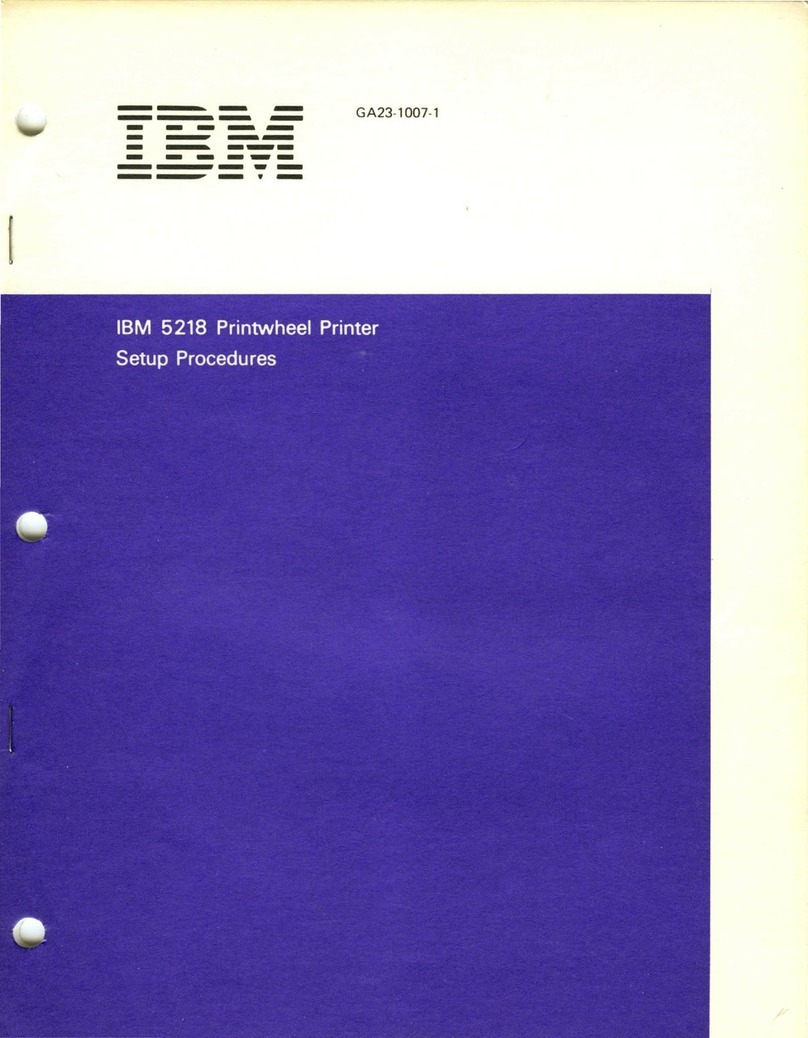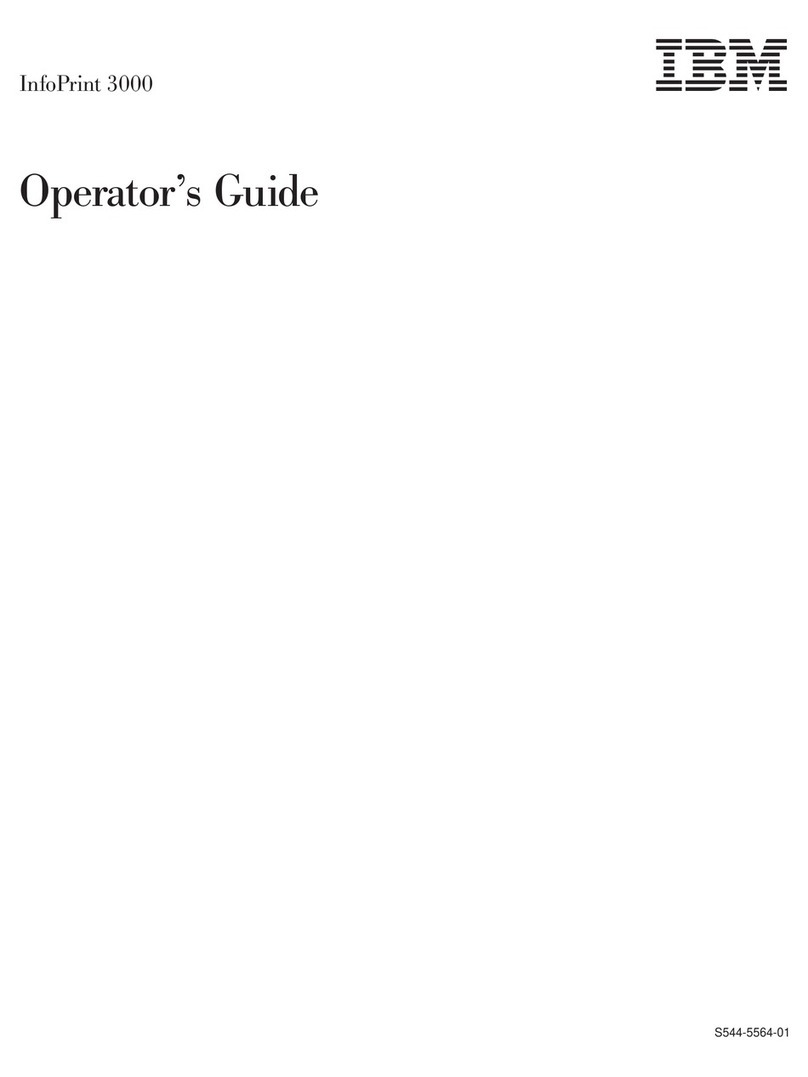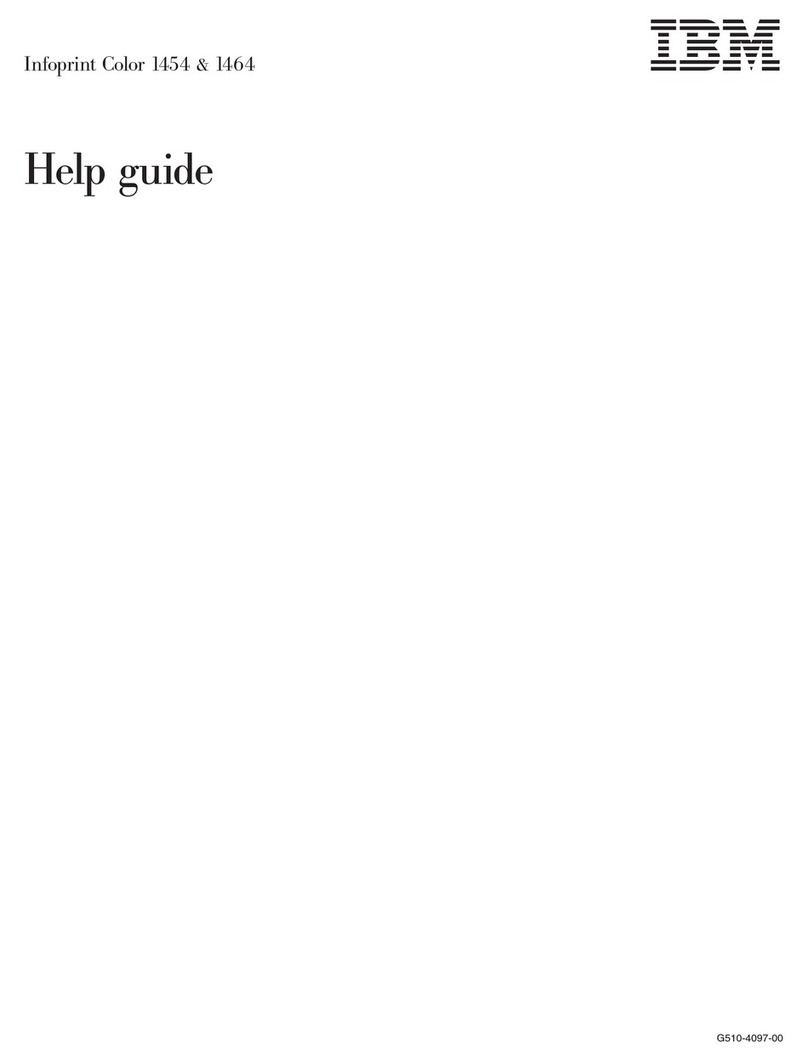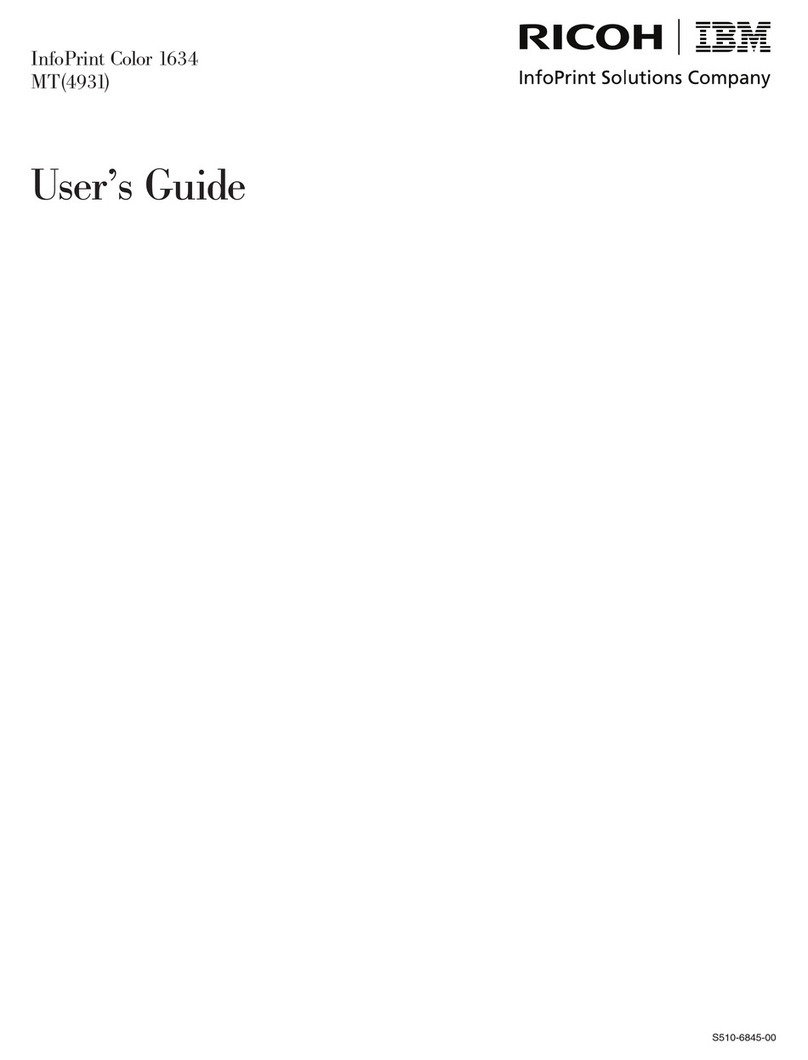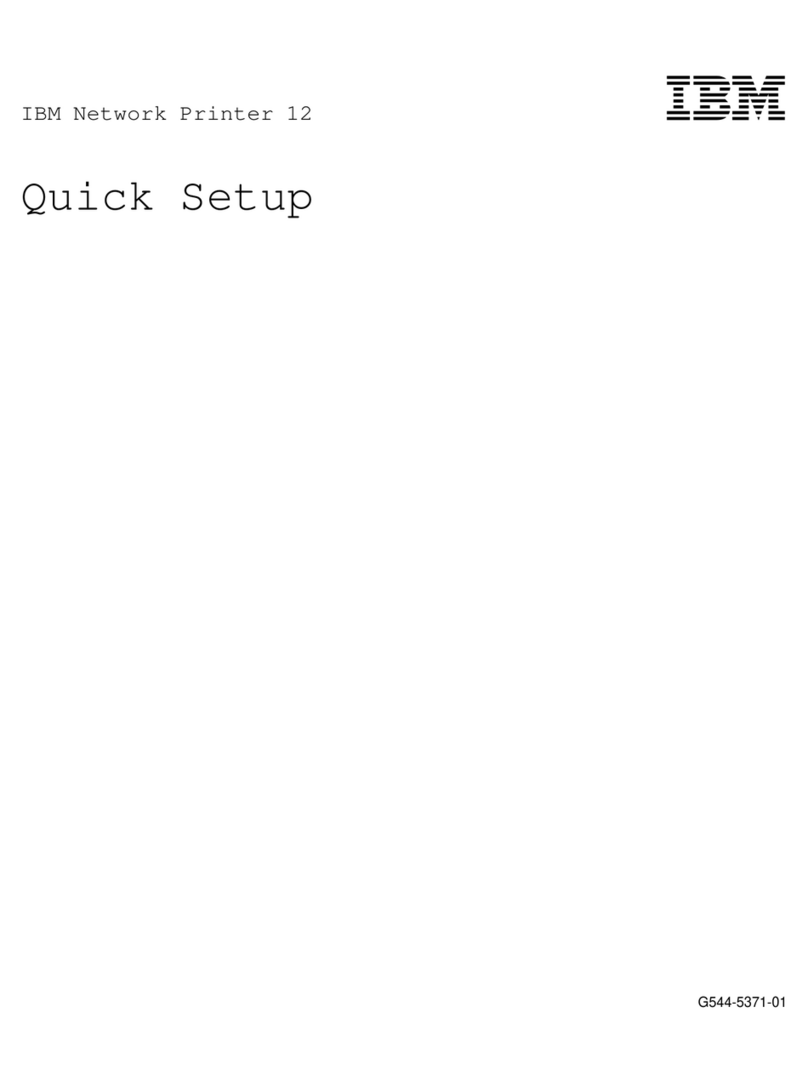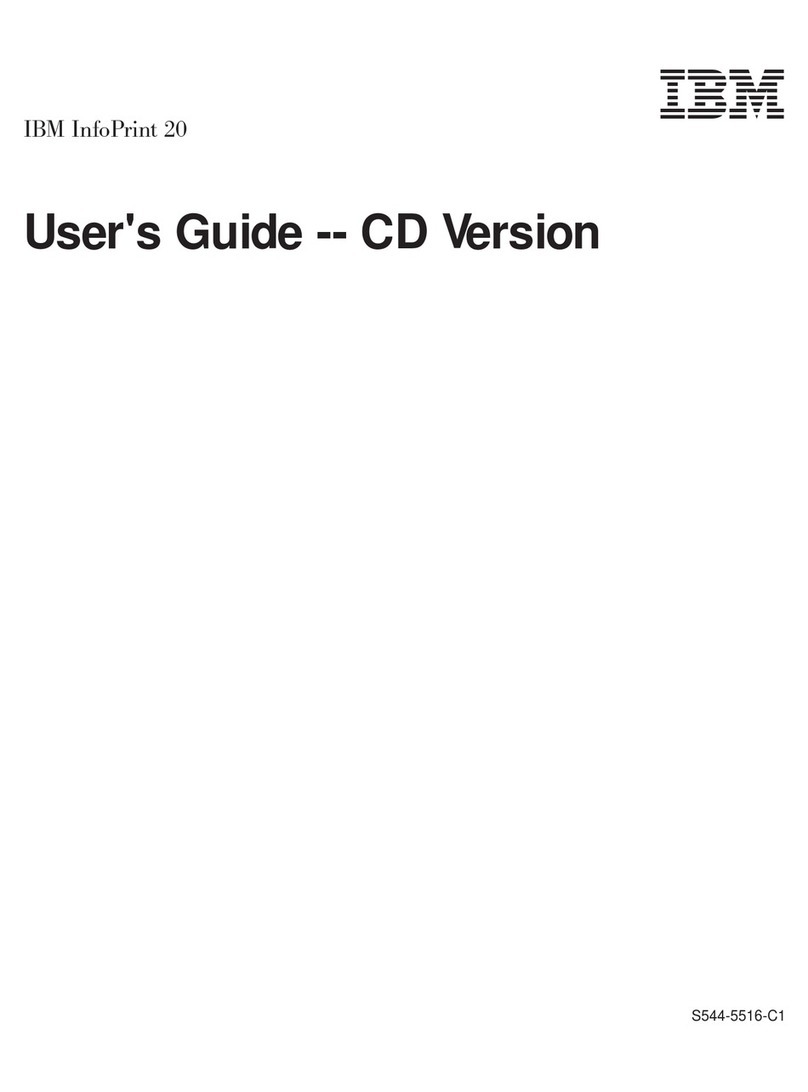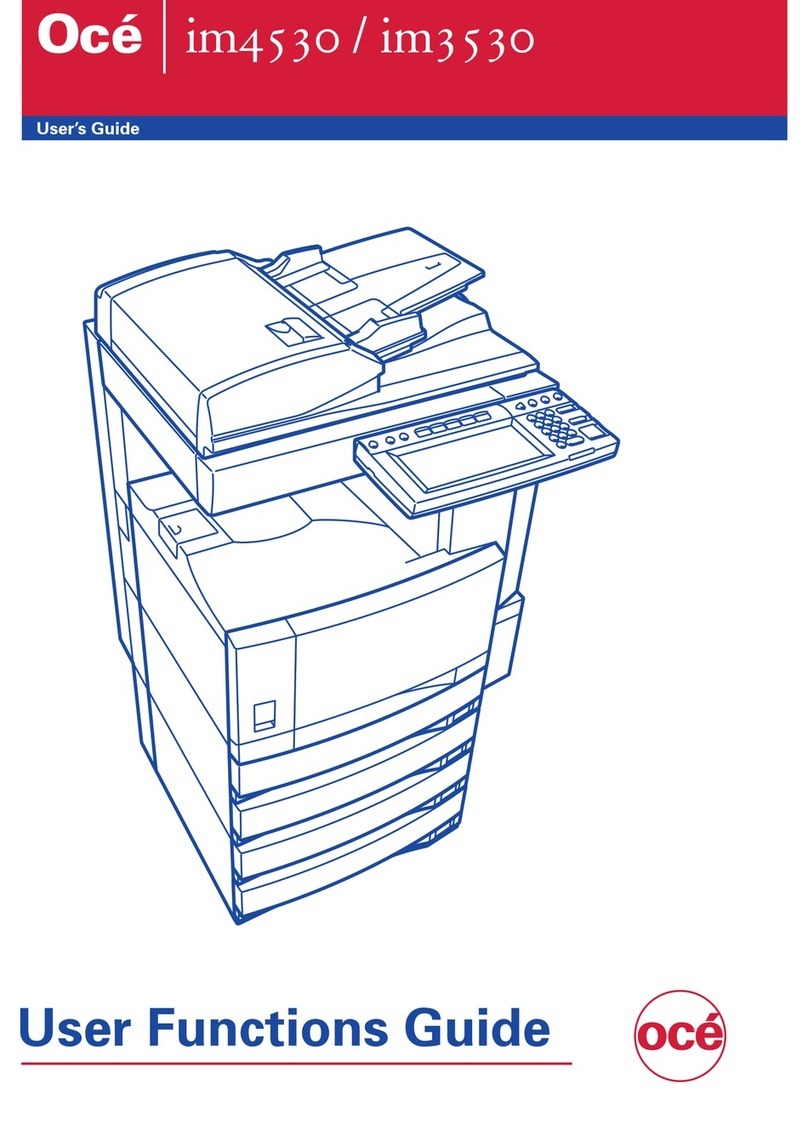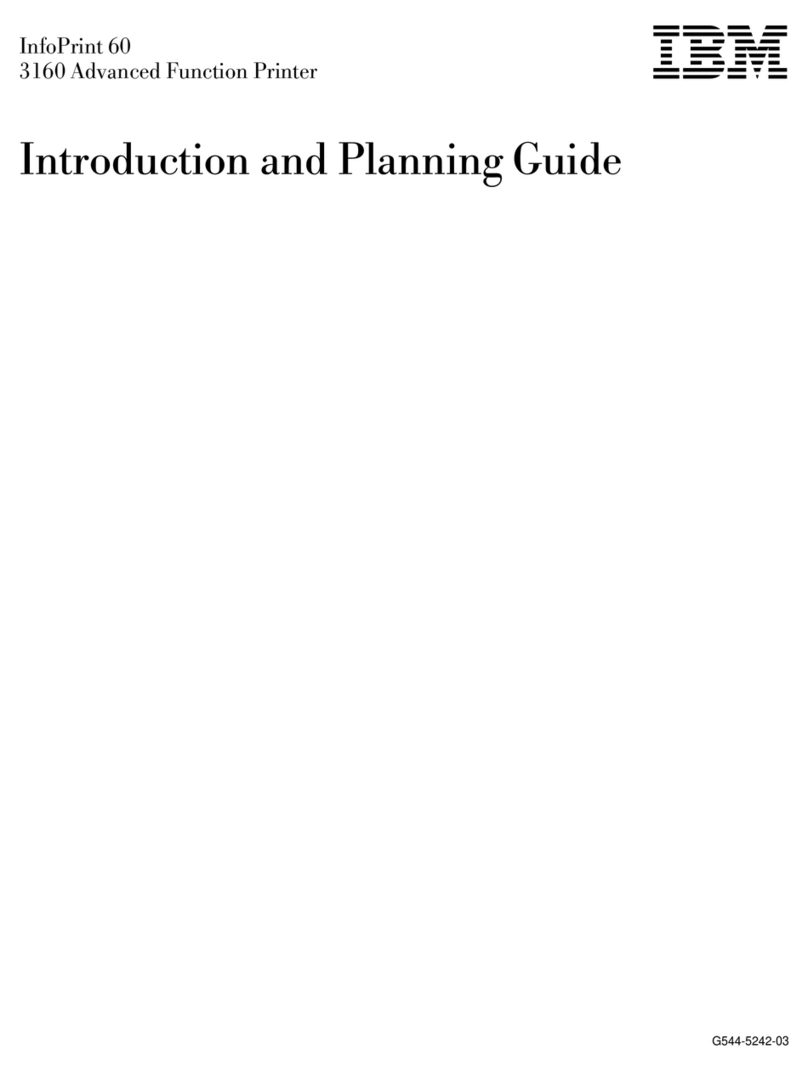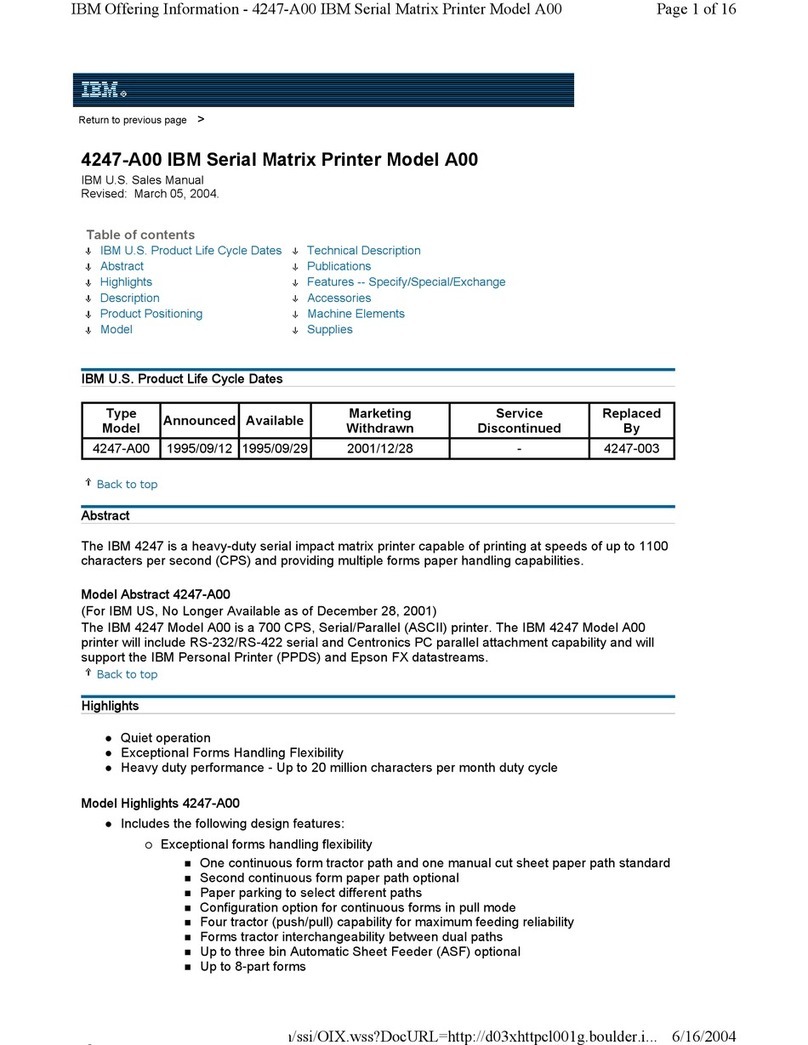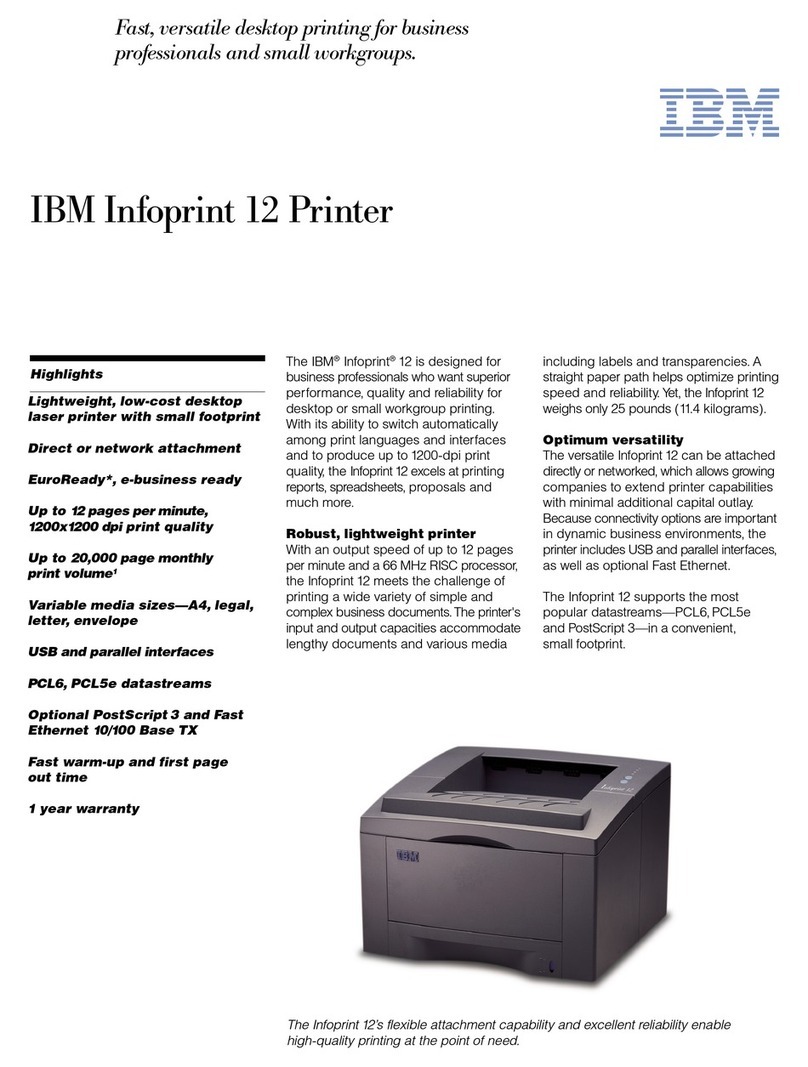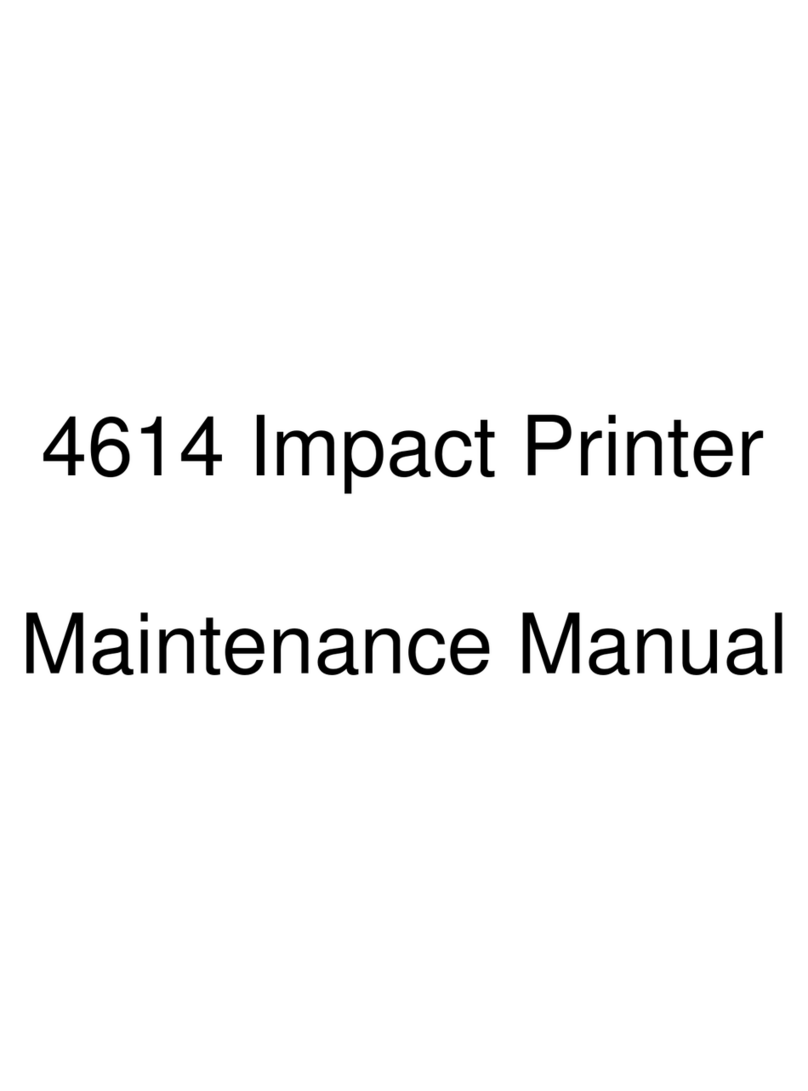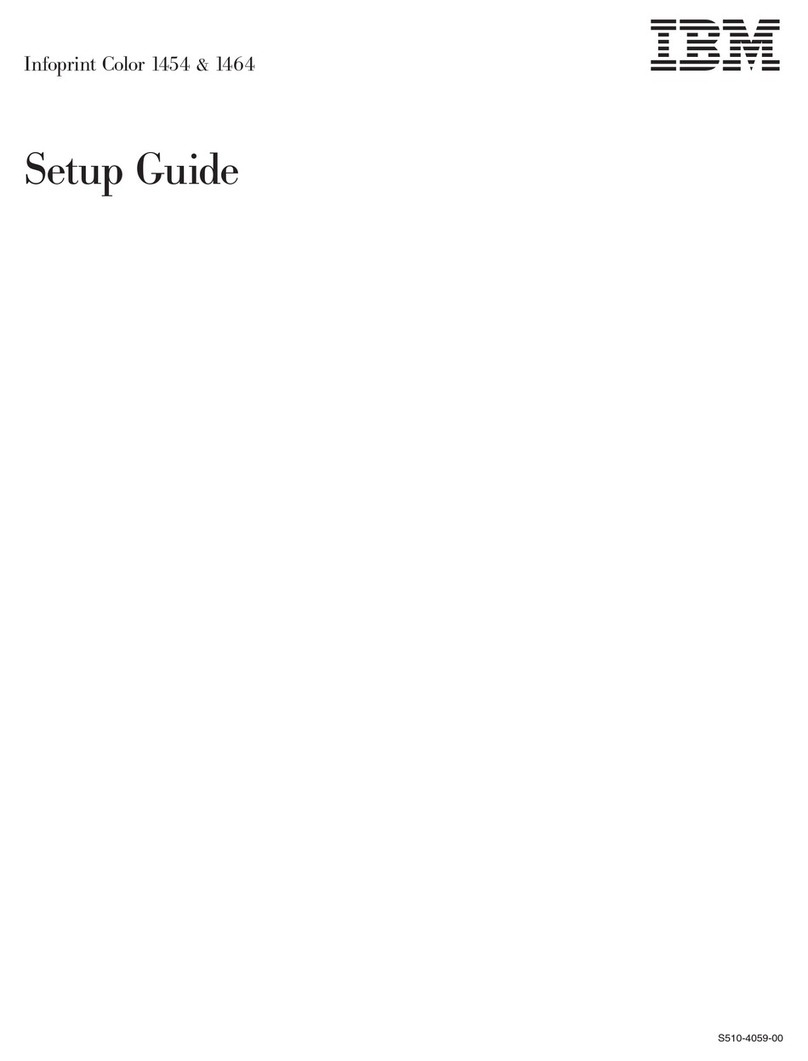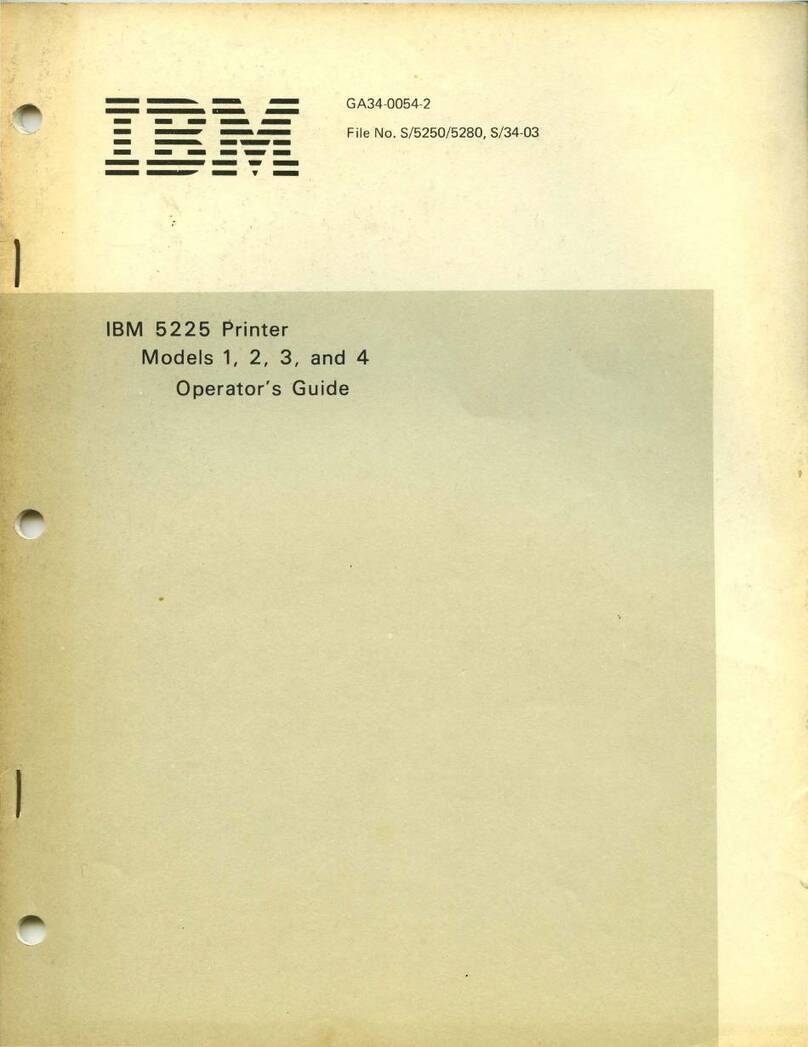Contents
3
Contents
Chapter 1: Installing and removing options ..................................................................... 5
Installing a 2000-sheet drawer .........................................................................................................................6
Installing a 500-sheet drawer ...........................................................................................................................7
Installing a duplex unit .....................................................................................................................................8
Installing the printer .........................................................................................................................................9
Installing an output expander ...........................................................................................................................9
Installing a 5-bin mailbox ...............................................................................................................................11
Installing a StapleSmart finisher ....................................................................................................................12
Installing memory and option cards ...............................................................................................................13
Removing memory and option cards .............................................................................................................18
Chapter 2: Printing ............................................................................................................ 24
Understanding the printer operator panel ......................................................................................................24
Sending a job to print .....................................................................................................................................26
Printing from a USB flash memory device .....................................................................................................27
Canceling a print job ......................................................................................................................................28
Printing a menu settings page .......................................................................................................................29
Printing a network setup page .......................................................................................................................29
Printing a font sample list ...............................................................................................................................30
Printing a directory list ...................................................................................................................................30
Loading the trays ...........................................................................................................................................30
Loading the multipurpose feeder ...................................................................................................................35
Printing on specialty media (transparencies, labels, other) ...........................................................................37
Linking trays ...................................................................................................................................................38
Linking output bins .........................................................................................................................................39
Holding a job in the printer .............................................................................................................................39
Printing confidential jobs ................................................................................................................................40
Tips for successful printing ............................................................................................................................44
Chapter 3: Media specifications ...................................................................................... 46
Media guidelines ............................................................................................................................................46
Storing paper .................................................................................................................................................48
Storing media .................................................................................................................................................52
Identifying media sources and specifications .................................................................................................52
Chapter 4: Maintaining the printer .................................................................................. 58
Determining the status of supplies .................................................................................................................58
Conserving supplies ......................................................................................................................................59
Ordering supplies ...........................................................................................................................................59