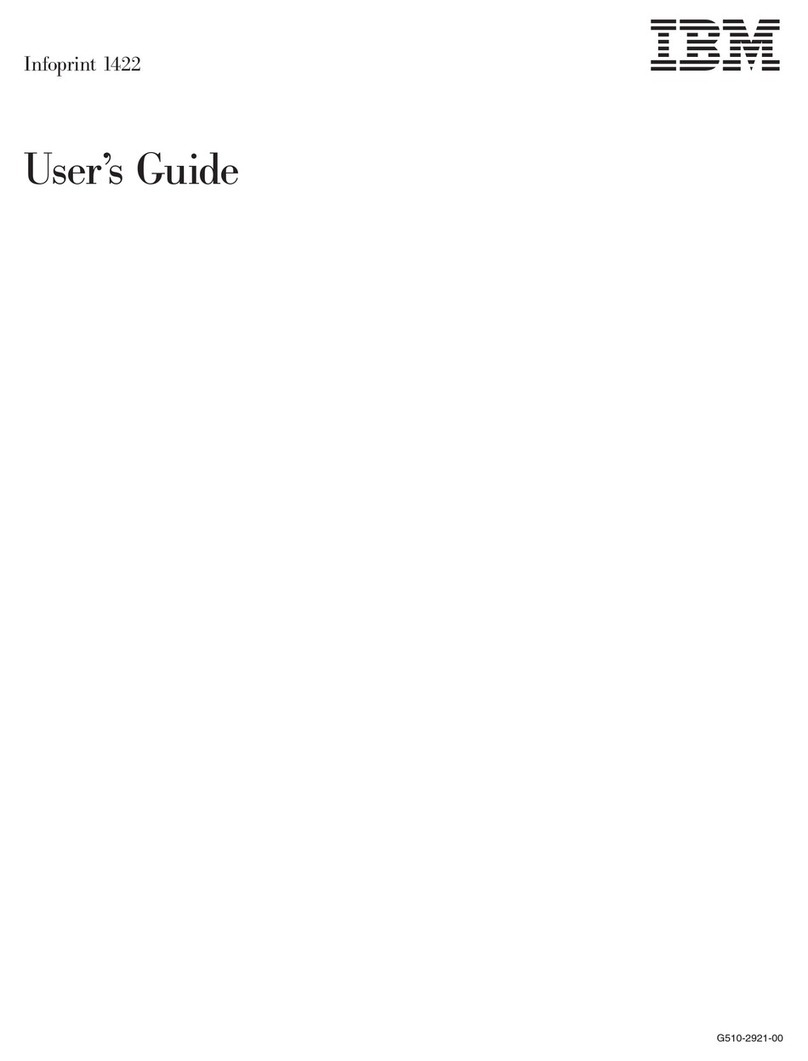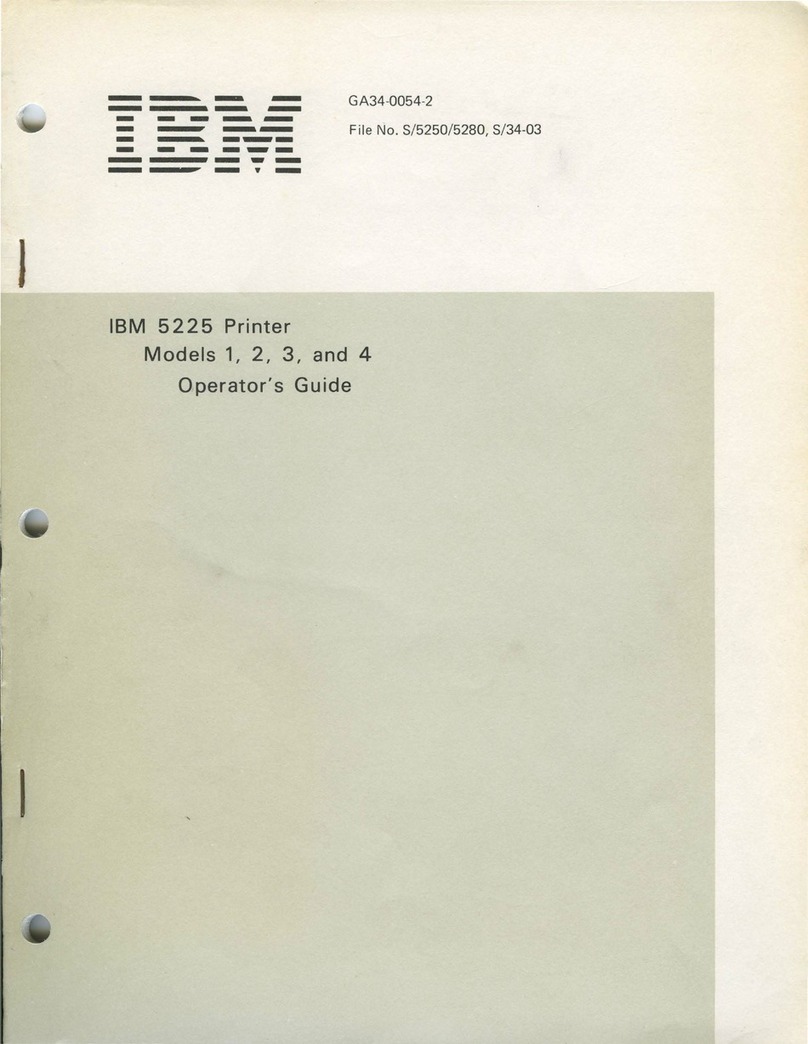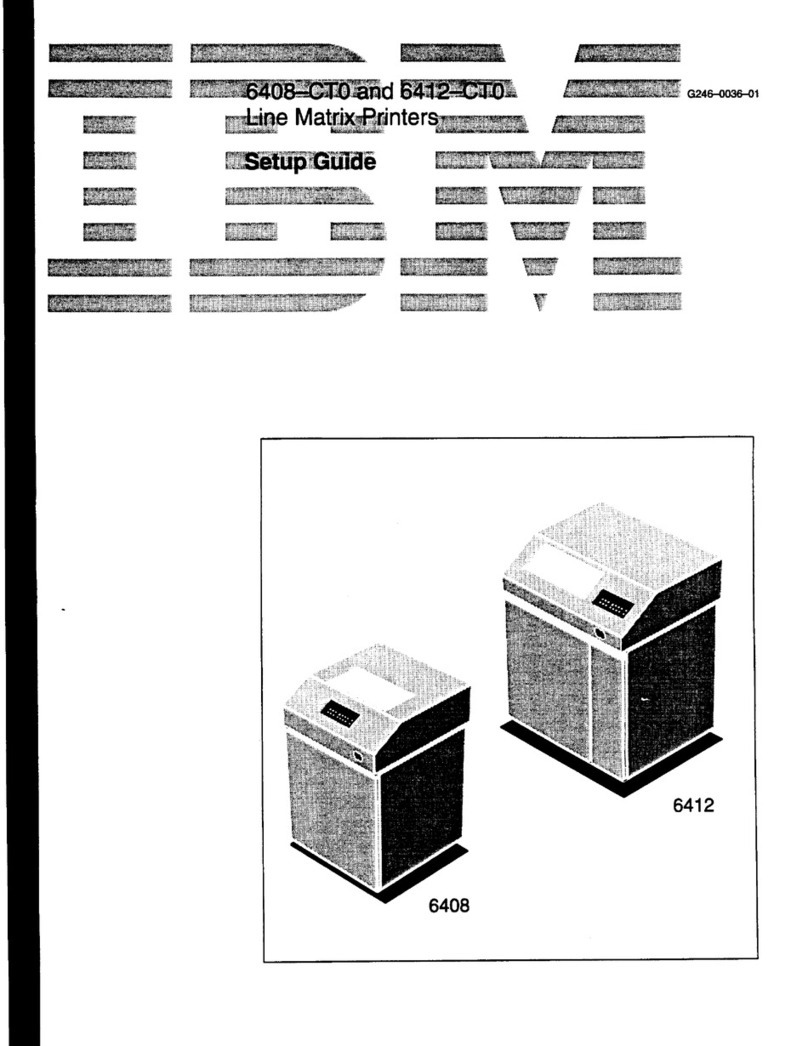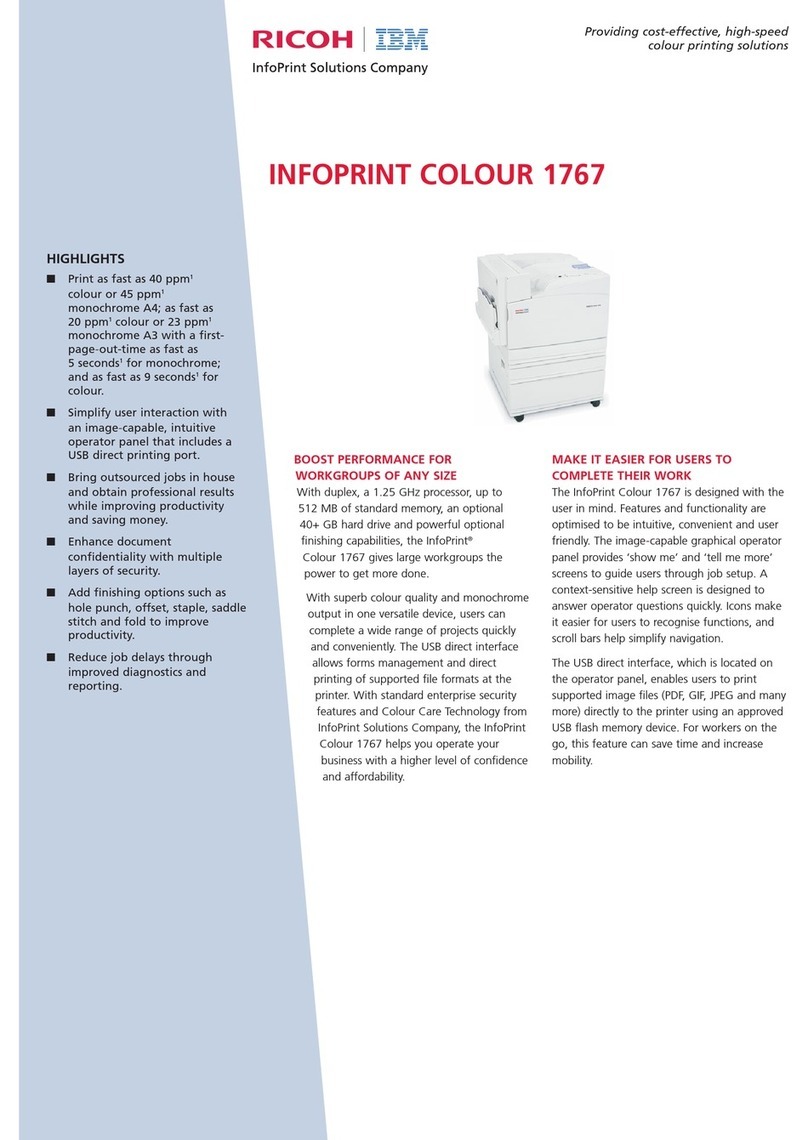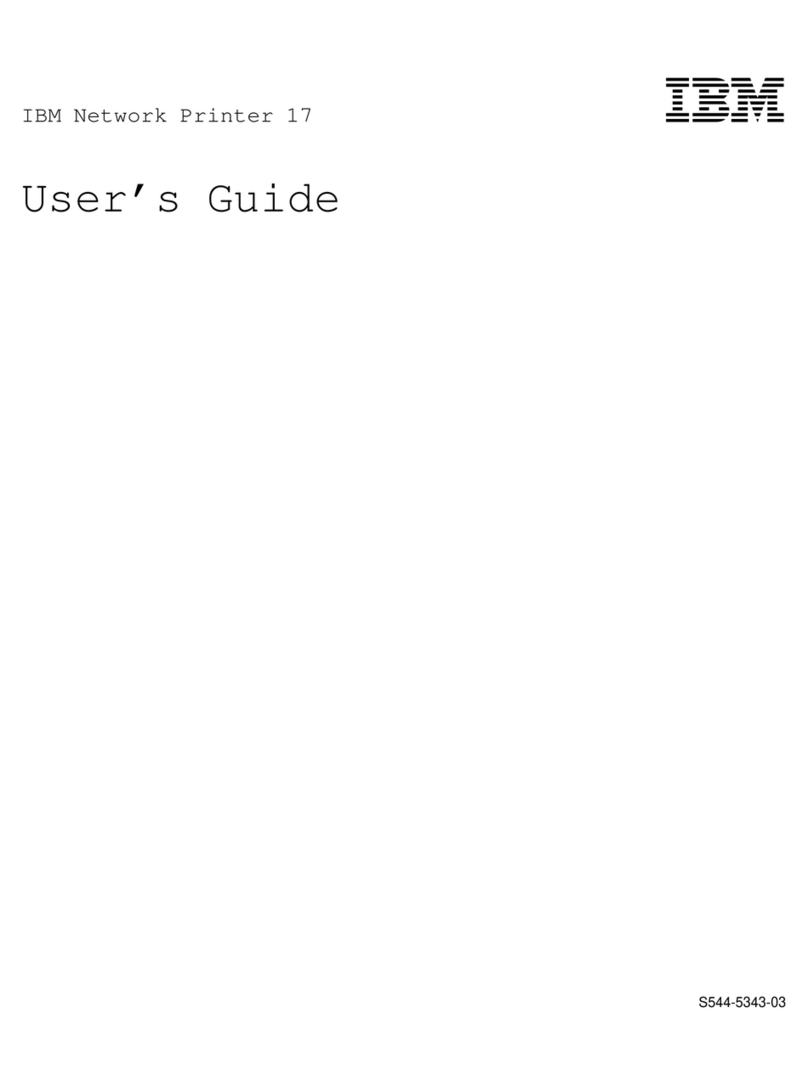IBM 5256 User manual
Other IBM Printer manuals
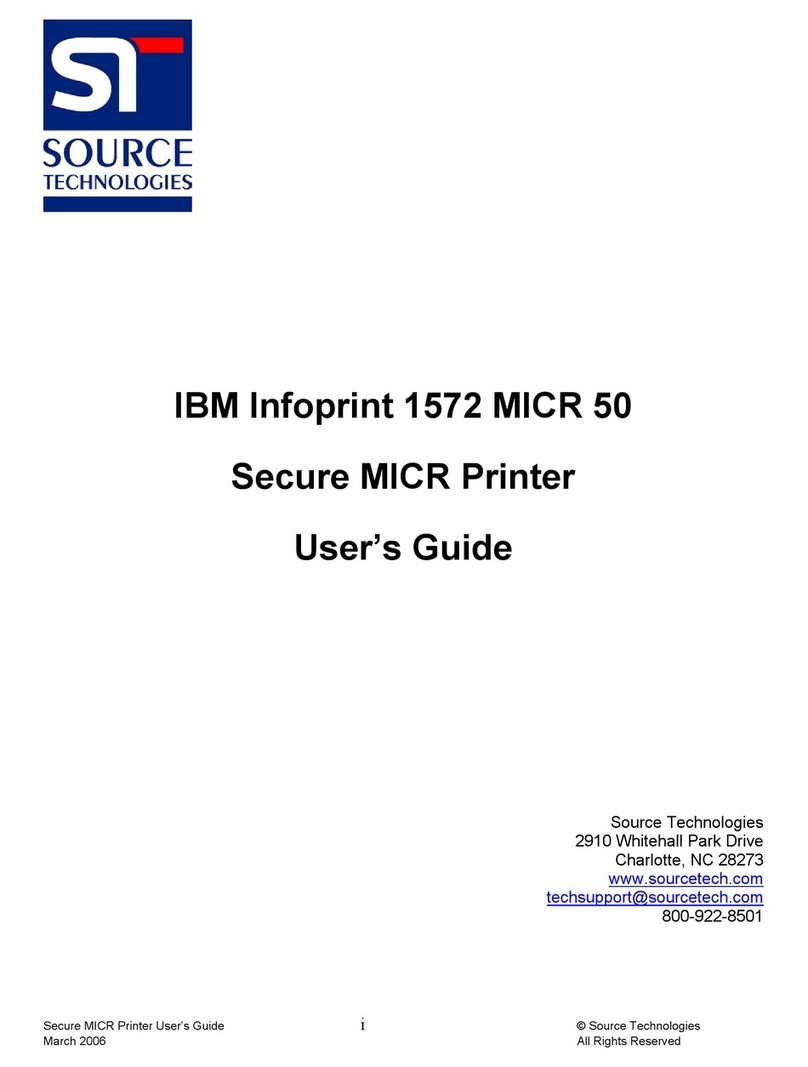
IBM
IBM IBM Infoprint 1572 MICR 50 User manual

IBM
IBM SUREMARK TF6 User manual
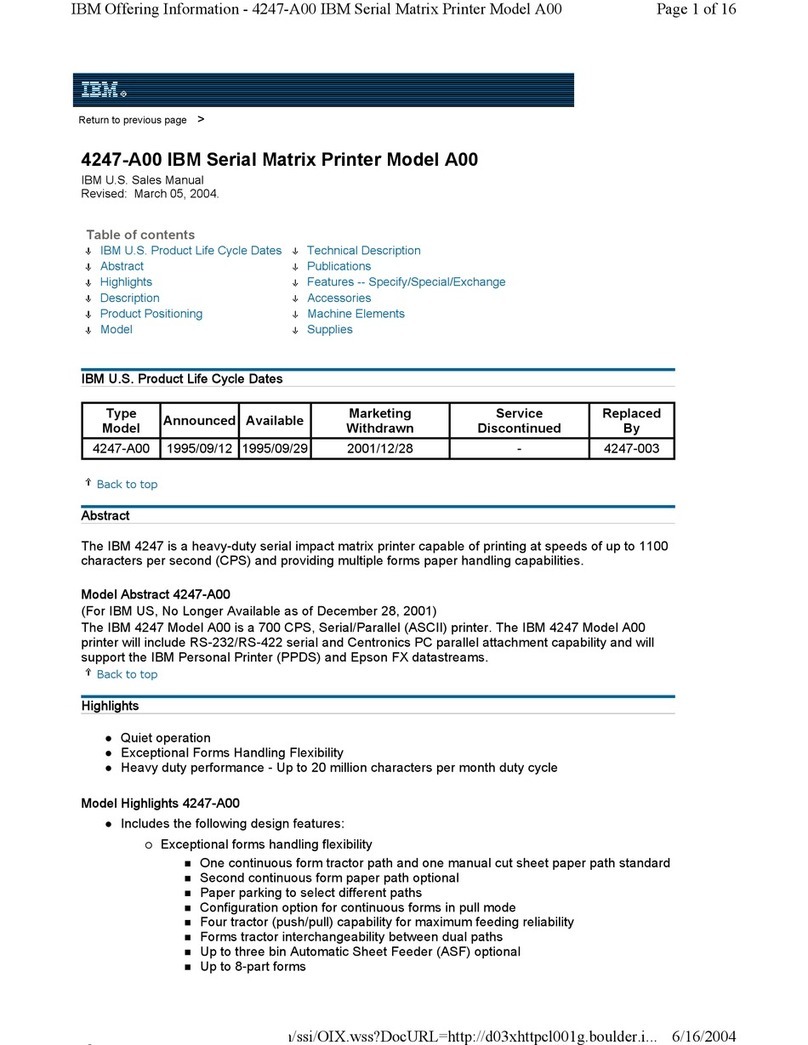
IBM
IBM Model A00 User manual

IBM
IBM Infoprint 1130 User manual
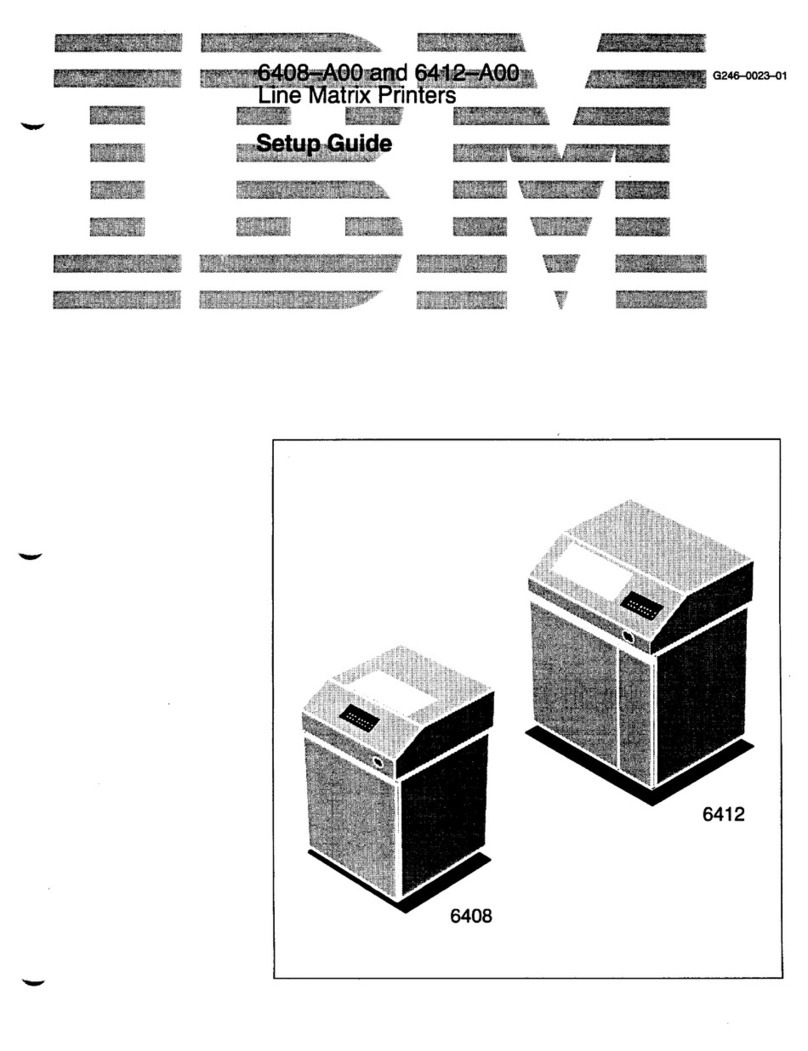
IBM
IBM 6408-A00 User manual

IBM
IBM 24 User manual

IBM
IBM 6400 Series User manual
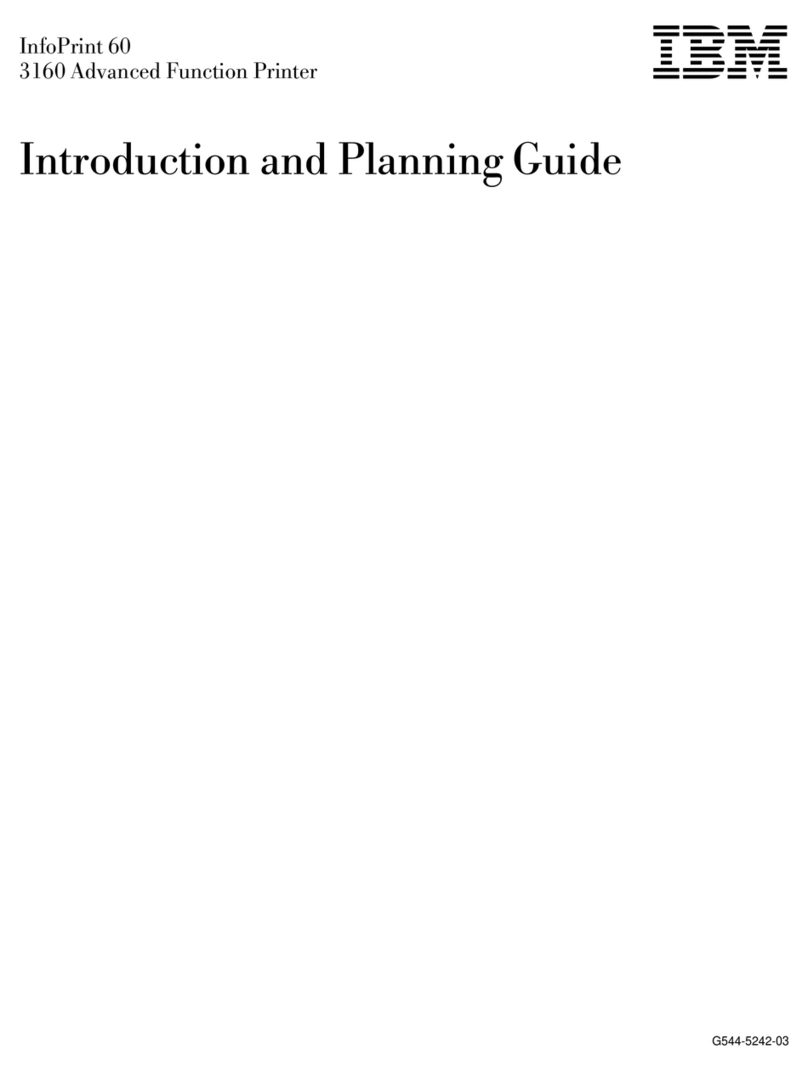
IBM
IBM 3160 Technical manual
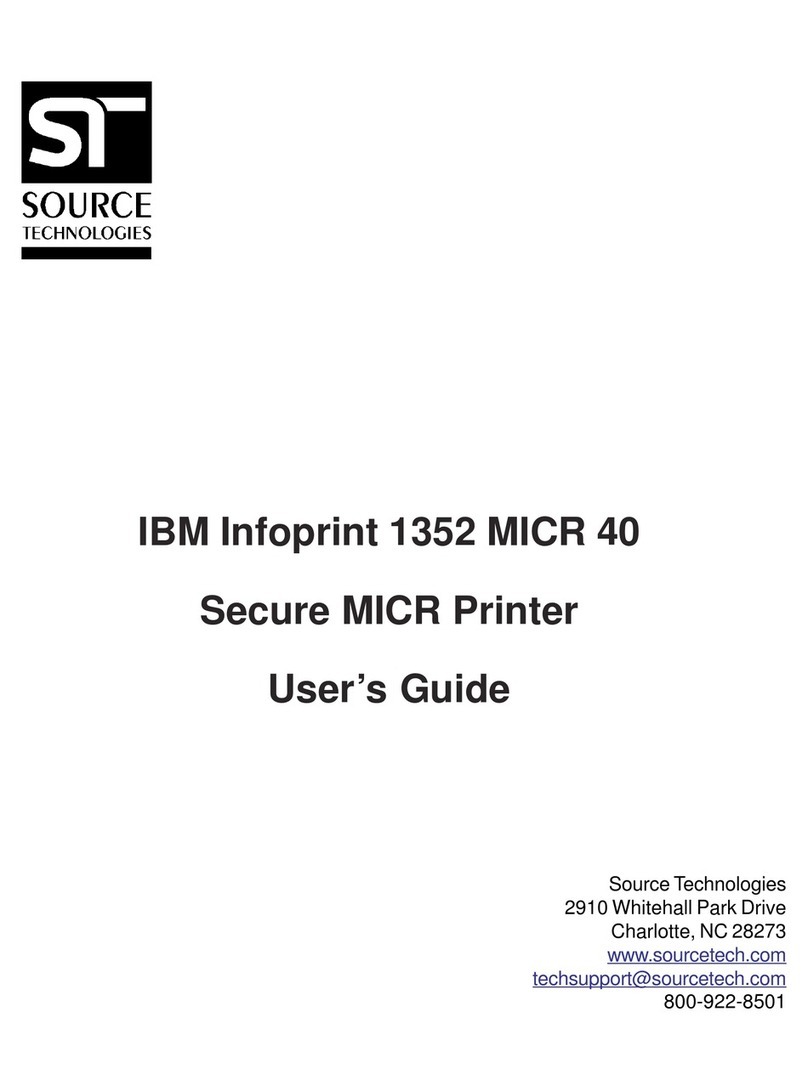
IBM
IBM 1352 - InfoPrint B/W Laser Printer User manual
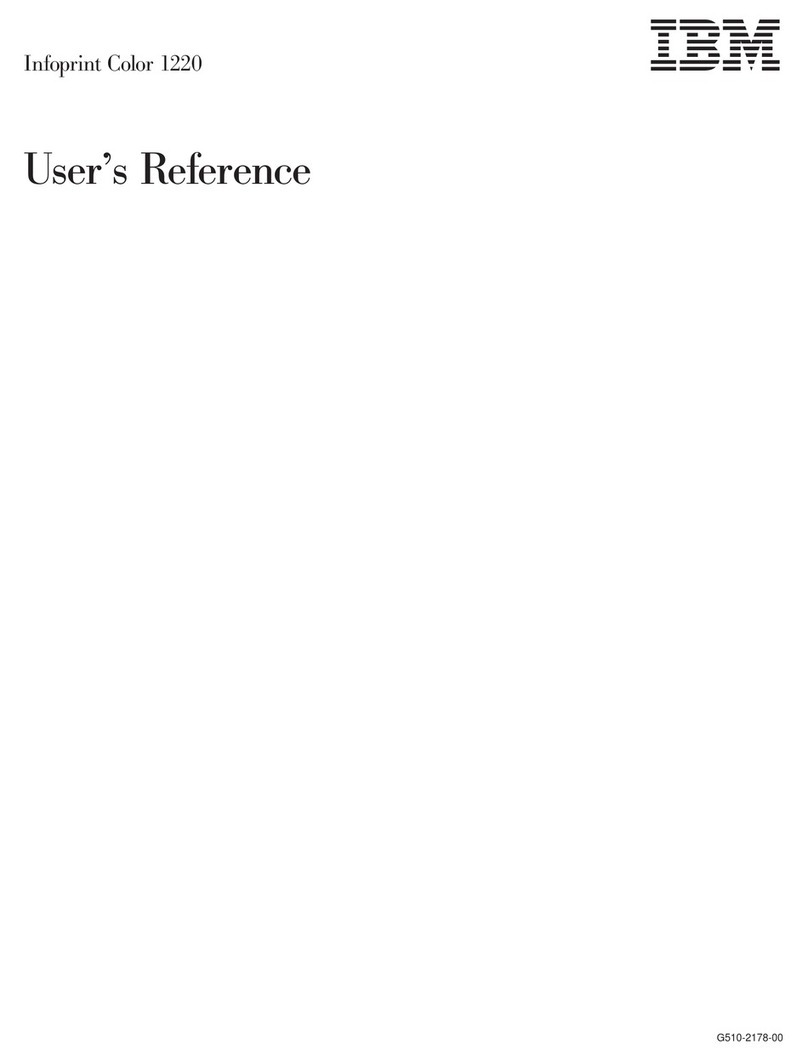
IBM
IBM 1220 Service manual