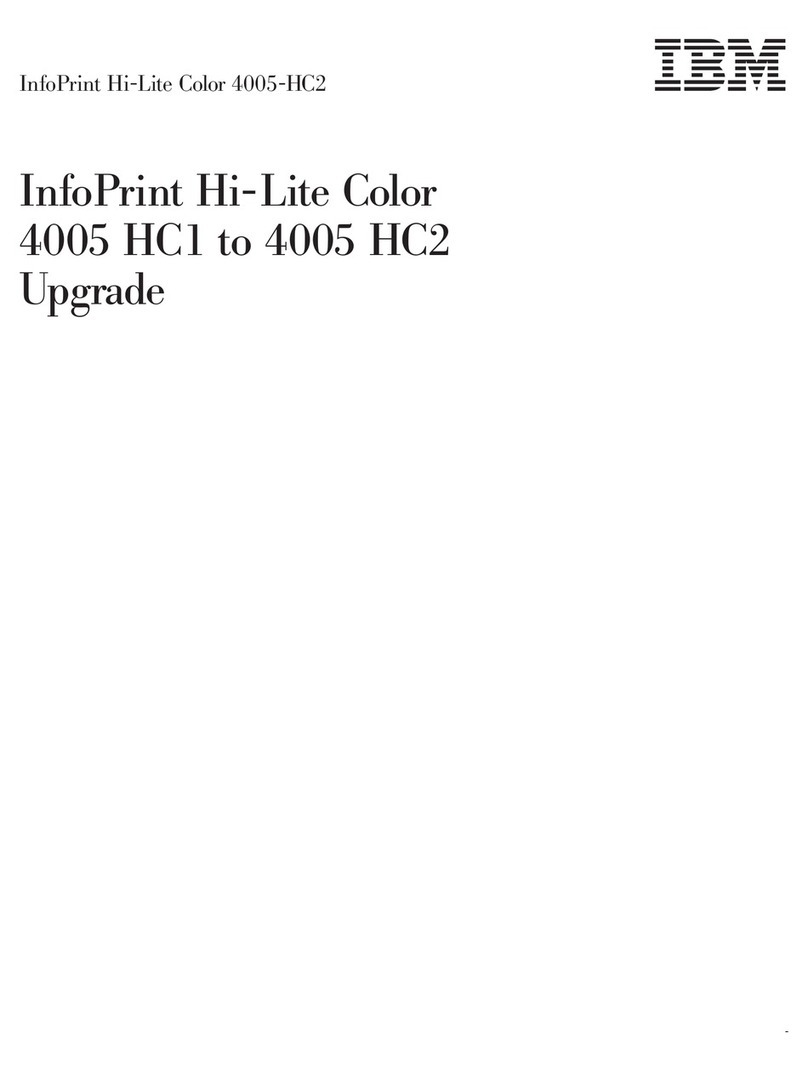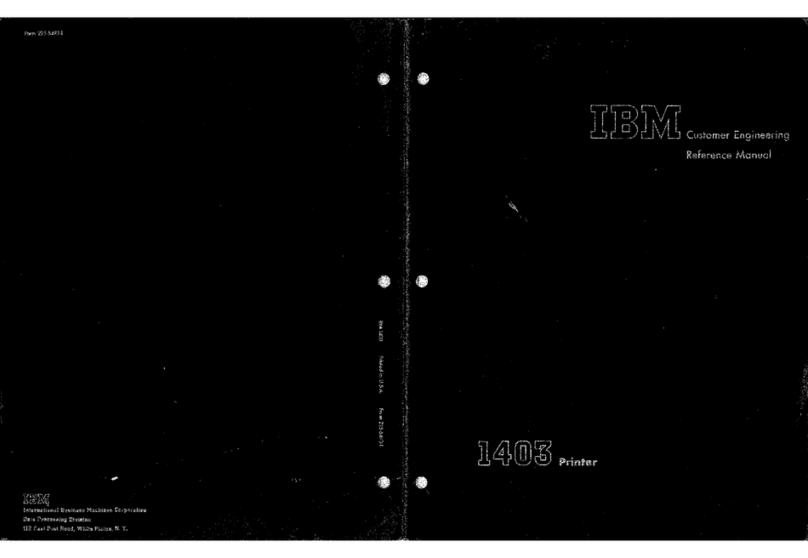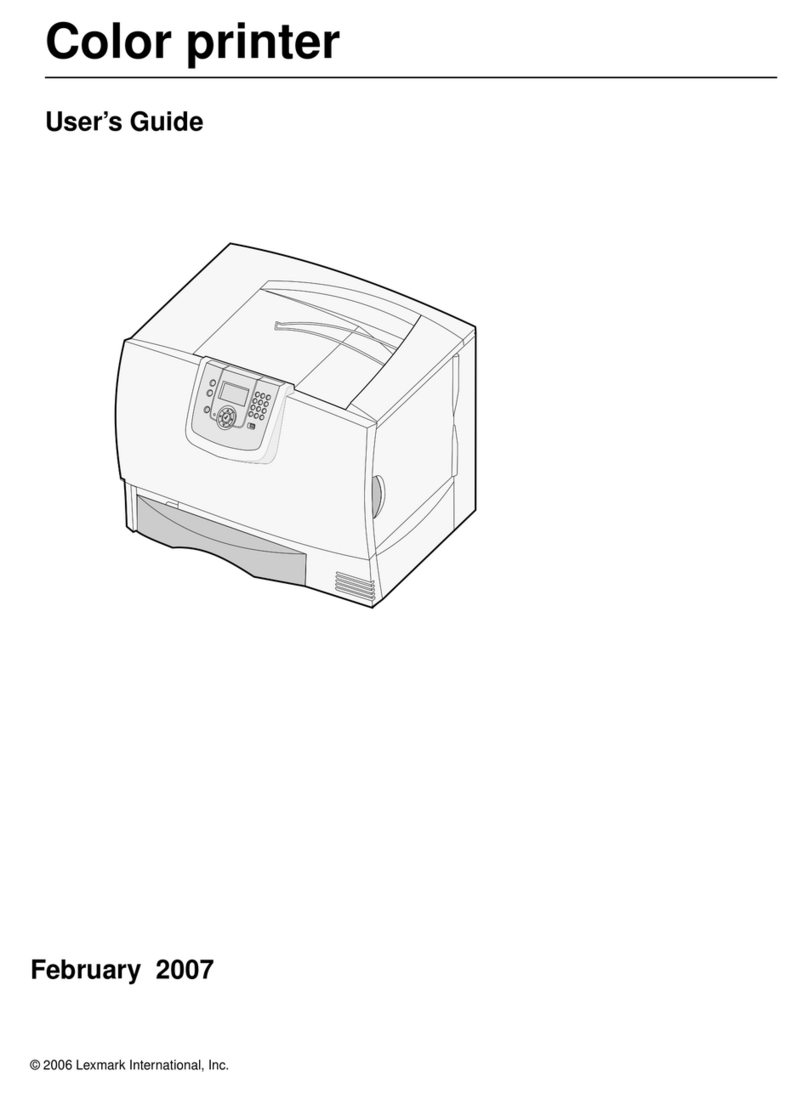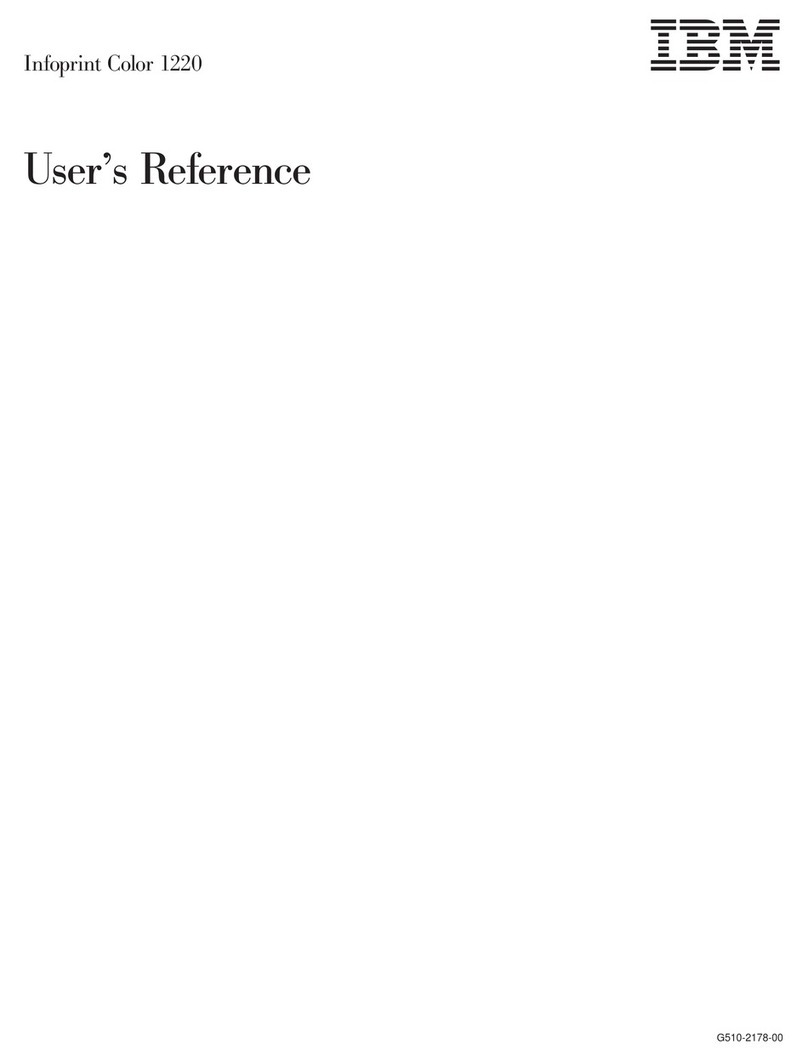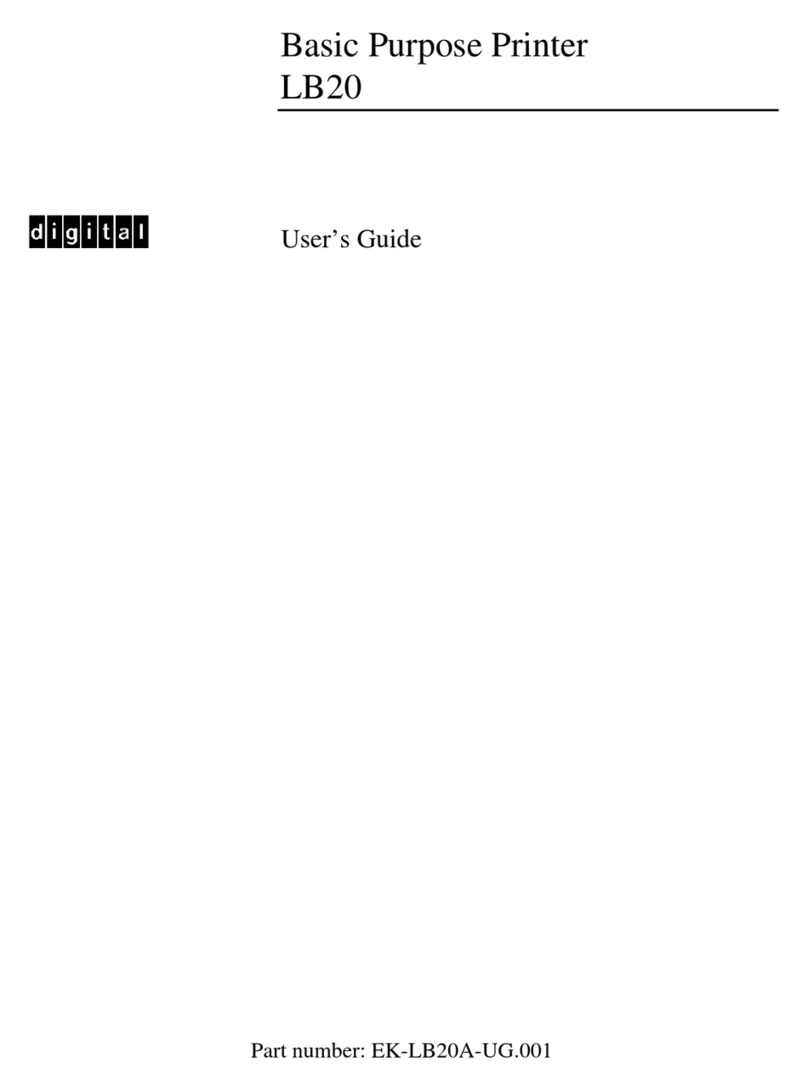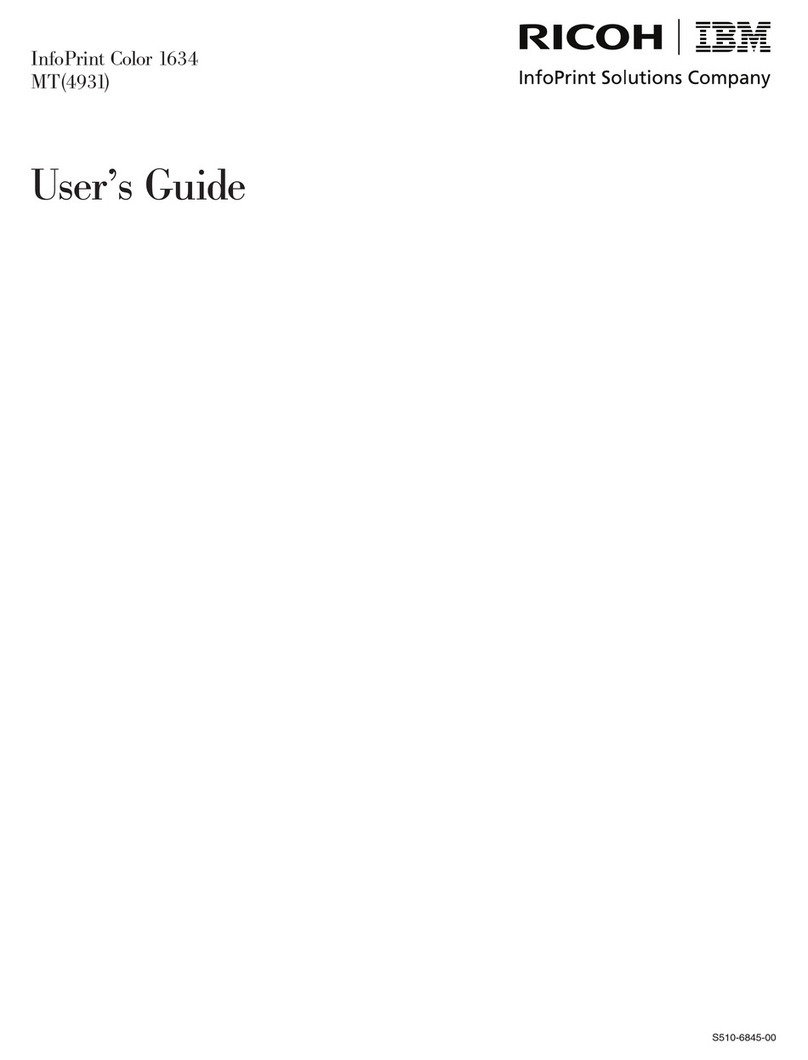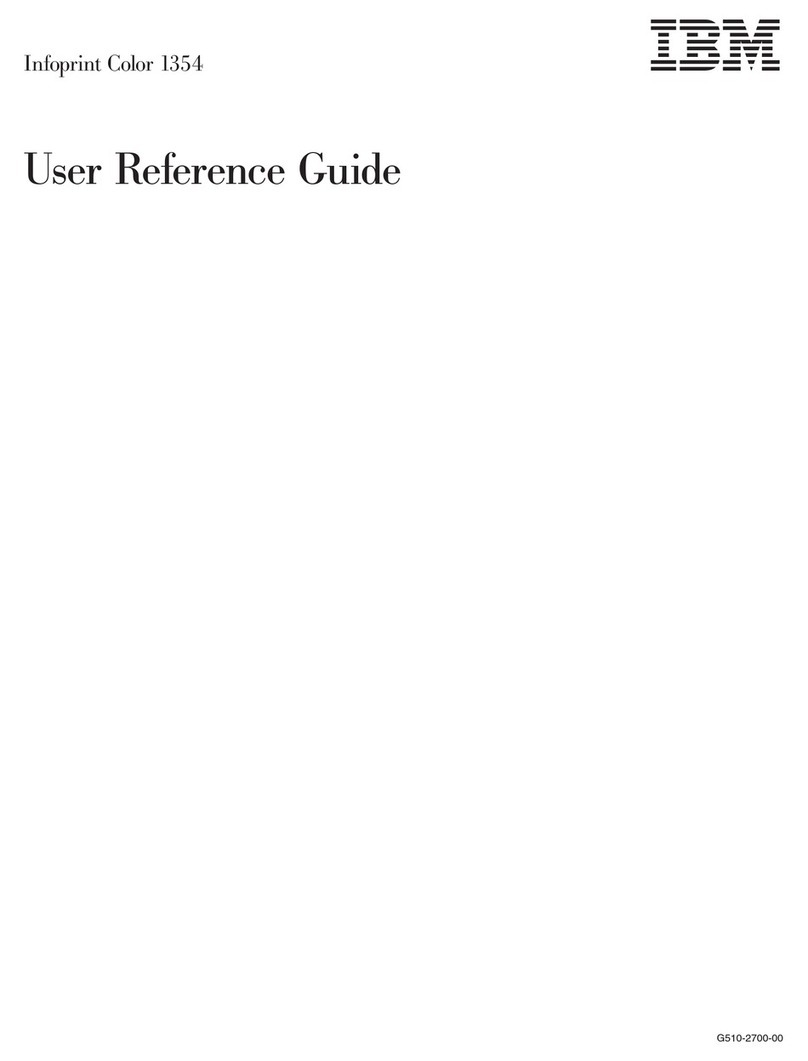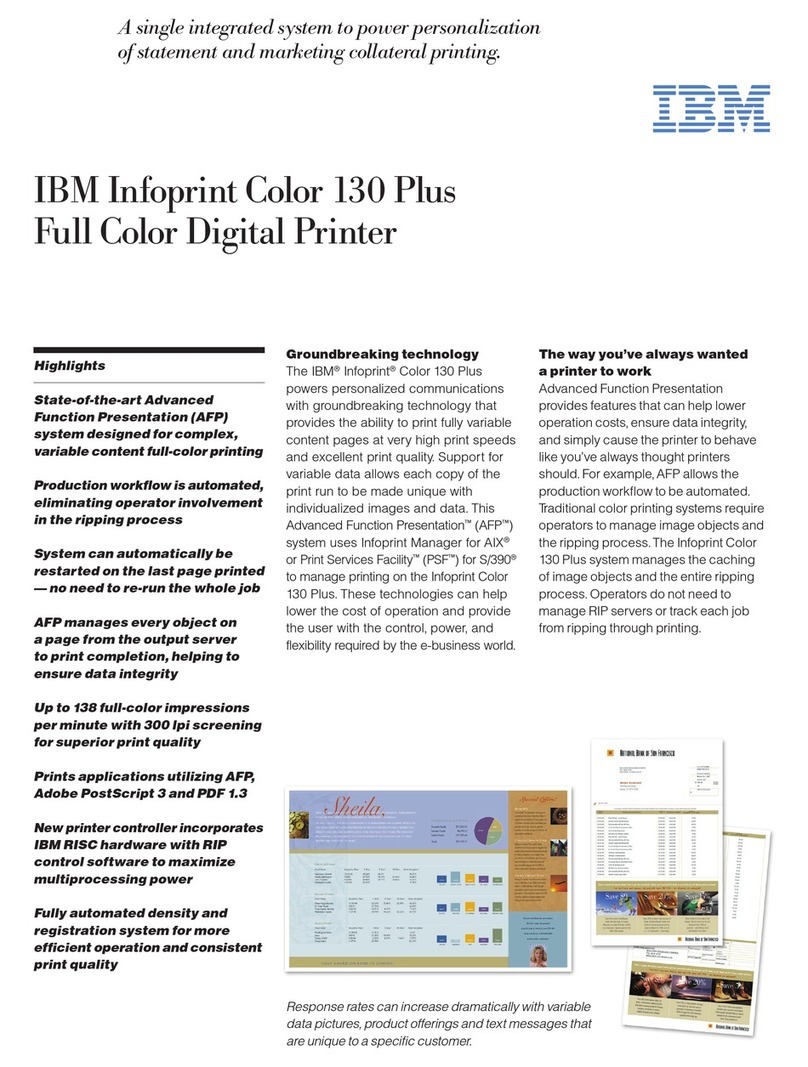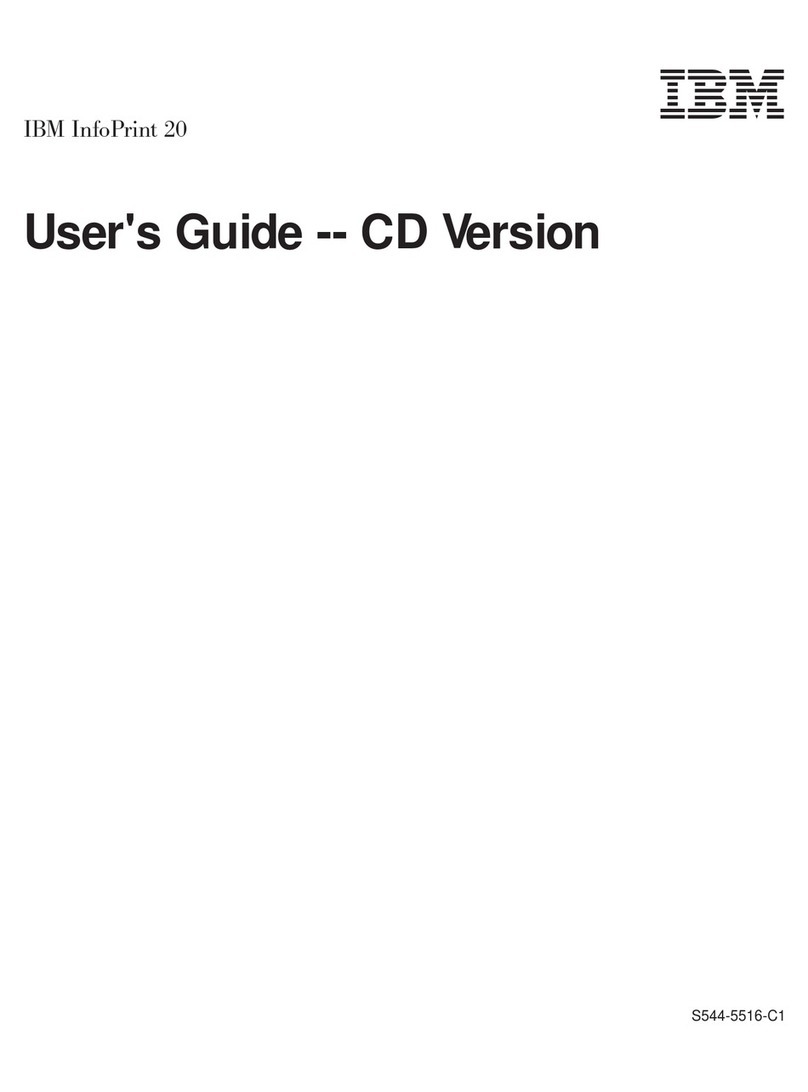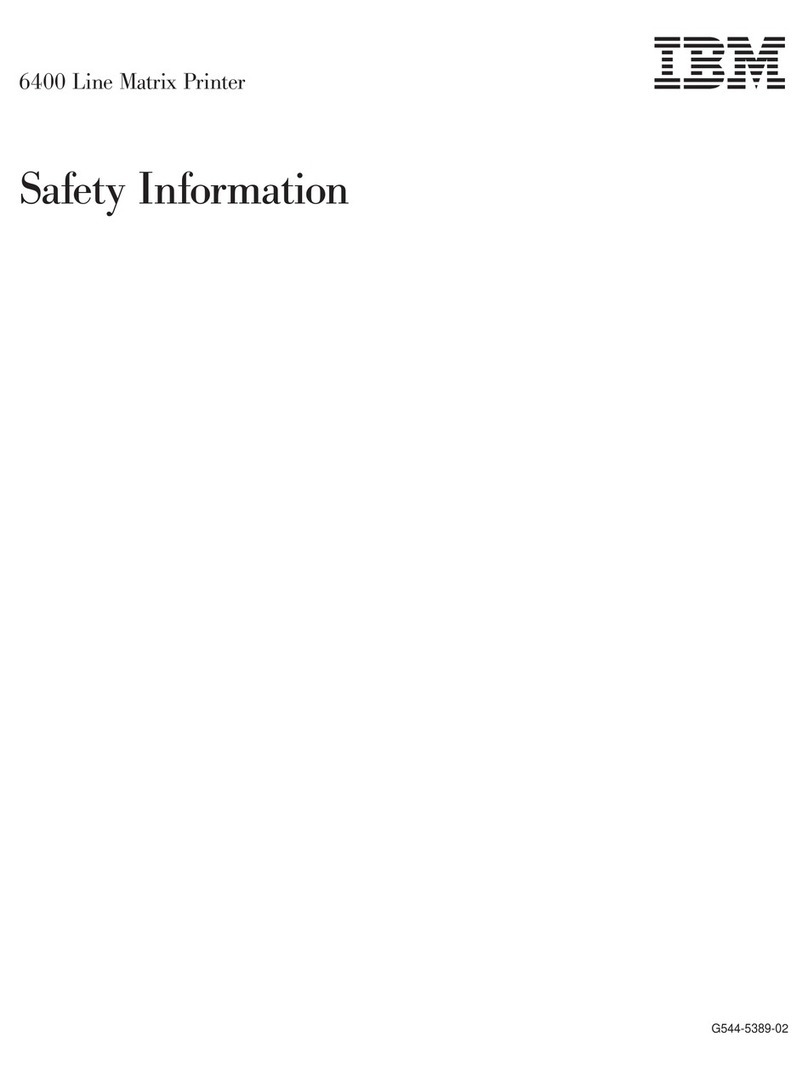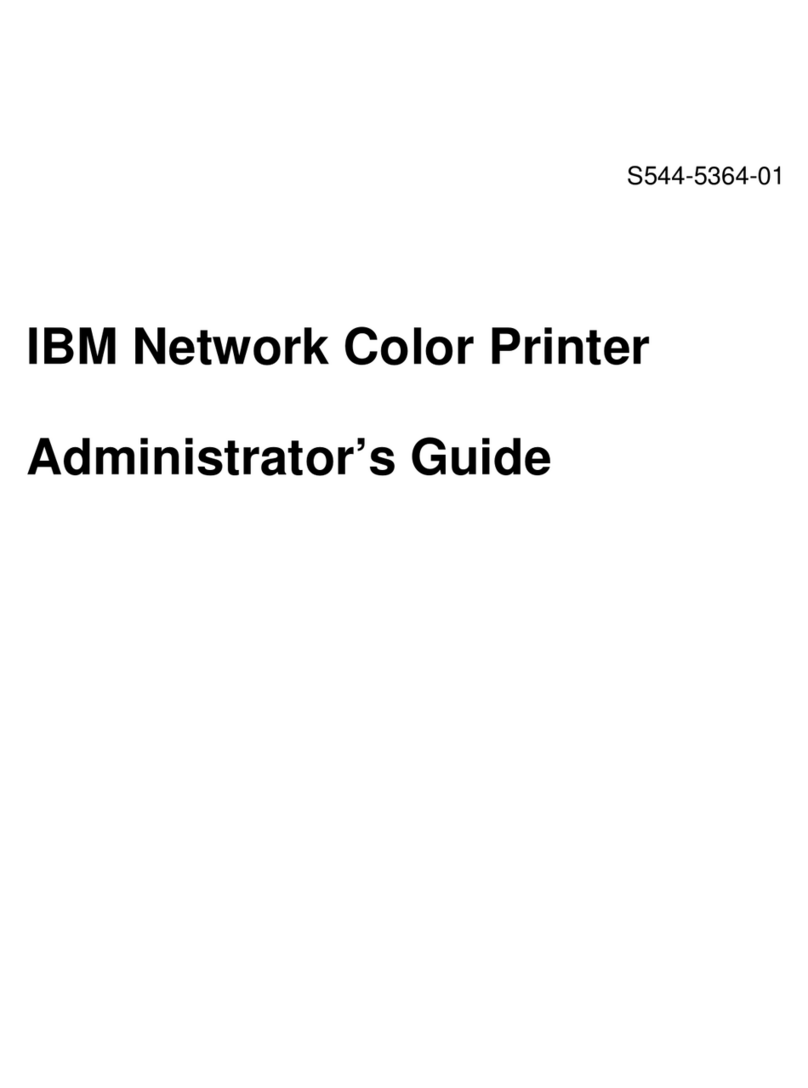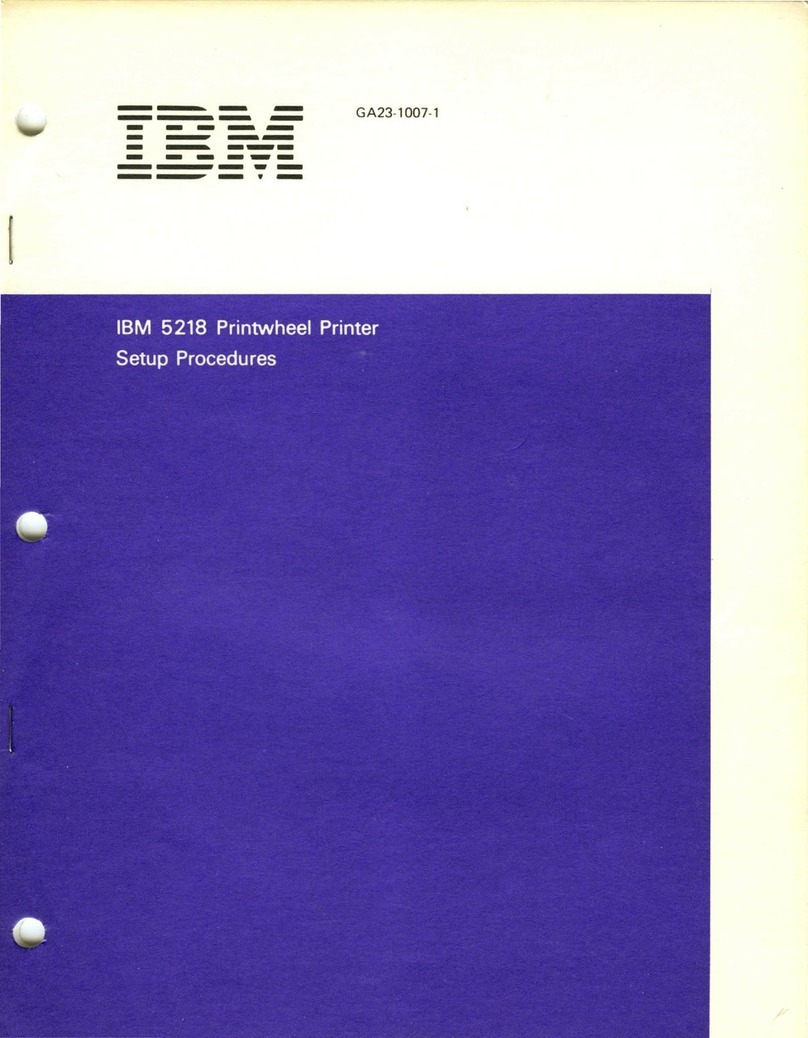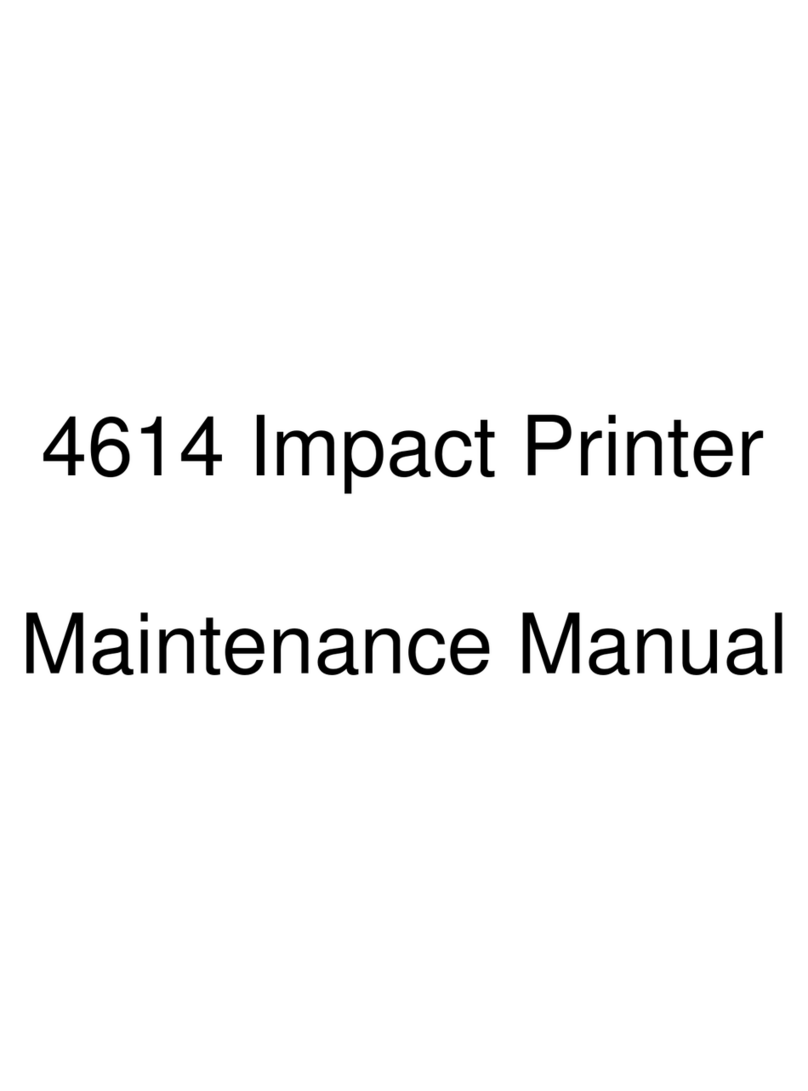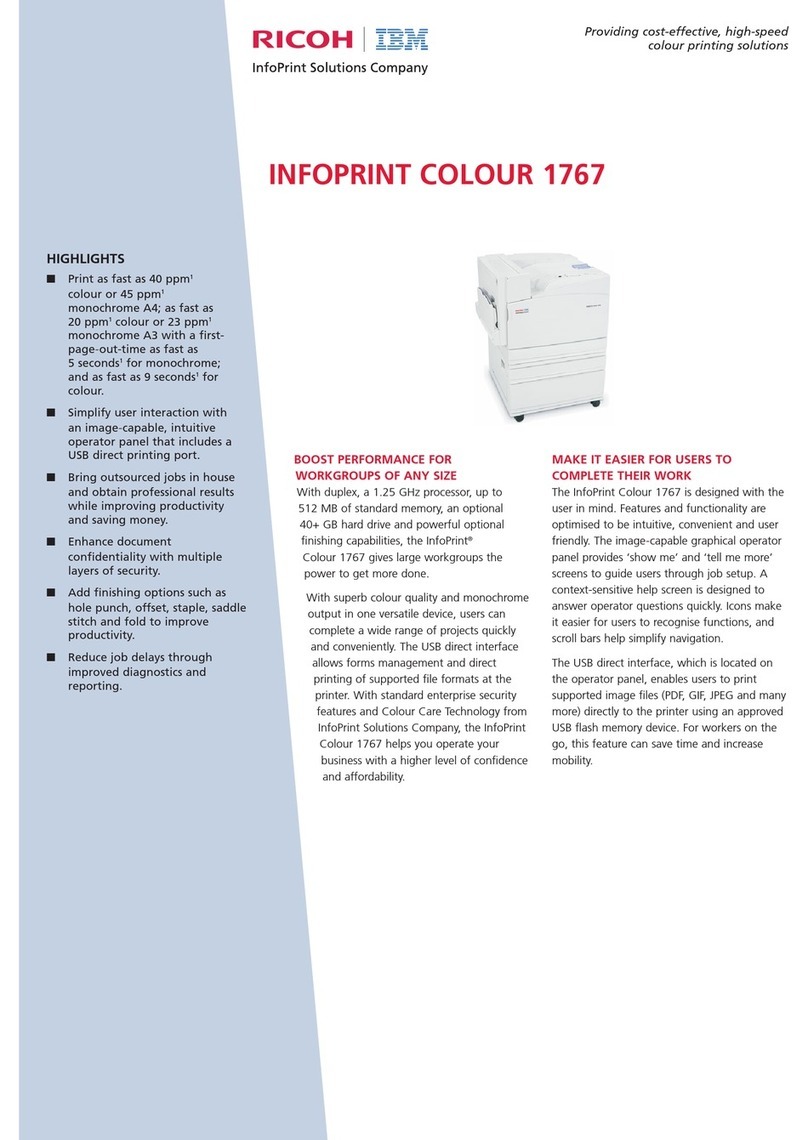Table of Contents
Job Capture .........................................................................................117
Job Capture Features ....................................................................118
Web Access ........................................................................................121
The PMU Web Site URL Address ..................................................121
Login To The PMU Web Site..........................................................122
Changing The User Password .......................................................122
The Printer List Page .....................................................................123
Changing User Settings, IP Addresses, and IP Address
Ranges ...........................................................................................124
4 Utilities ............................................................... 127
Reboot Printer .....................................................................................127
Set Printer Password...........................................................................127
Set Wireless Properties .......................................................................129
General Tab ...................................................................................129
WEP Encryption Tab......................................................................131
Kerberos Tab .................................................................................132
EAP Tab.........................................................................................136
WPA Tab........................................................................................137
Macro Utility.........................................................................................138
Configure Macro.............................................................................139
SNMP Browser....................................................................................141
Assign IP Address ...............................................................................142
Enable Remote Printer Management ..................................................143
Lock/Unlock Menus .............................................................................144
Configure Print Servers .......................................................................145
5 Datastream Adapter........................................... 147
Overview .............................................................................................147
CST Manager ......................................................................................148
The Menu And Toolbar ..................................................................149
Input/Output Fields .........................................................................153
The CST Listing Field.....................................................................154
CSTs and CST Bundles .................................................................154
Status Bar ......................................................................................154
Modes And Attributes ..........................................................................155
Modes ............................................................................................155
Attributes ........................................................................................158
Additional Features .............................................................................160
The Use Once Flag ........................................................................160
The Entry On/Off Flag ....................................................................161
Edit Information ...................................................................................161
General Tab ...................................................................................161
Memo Tab ......................................................................................161