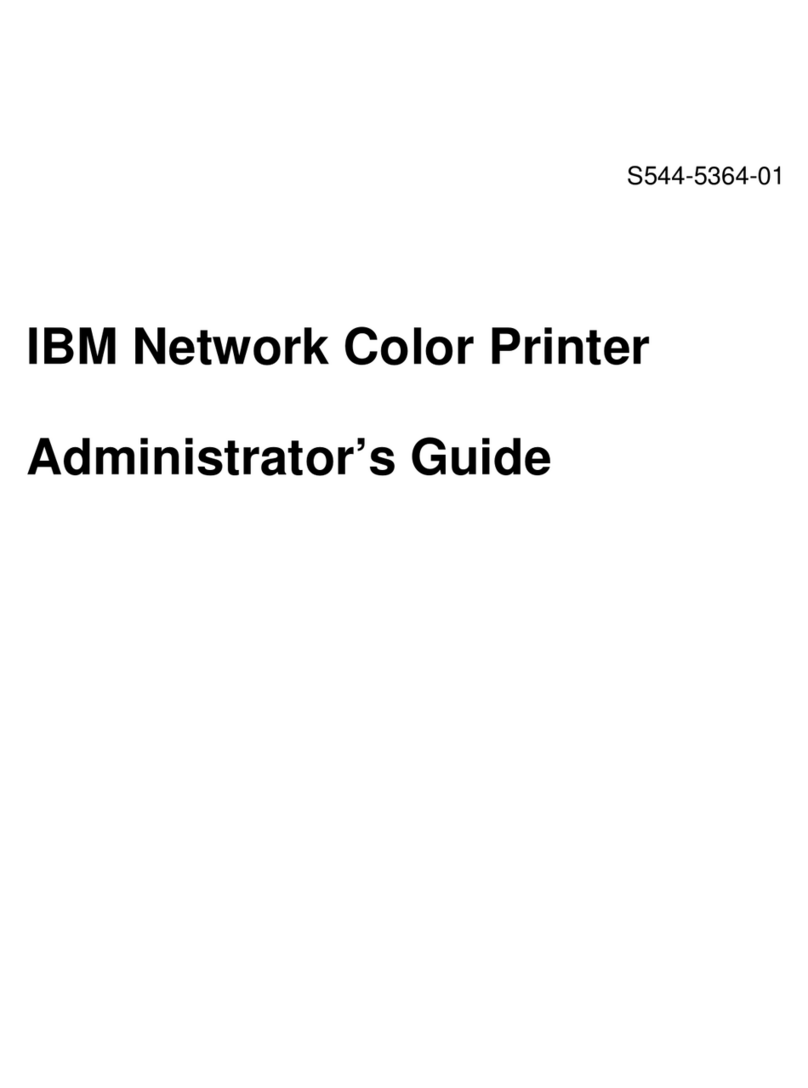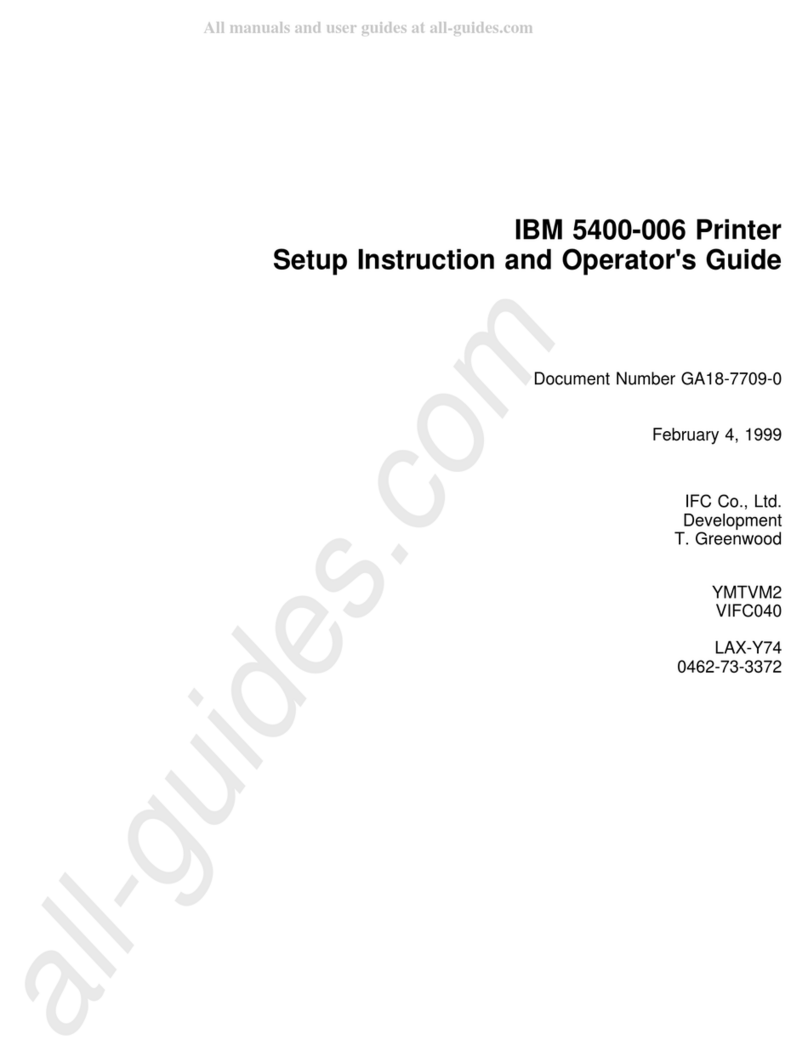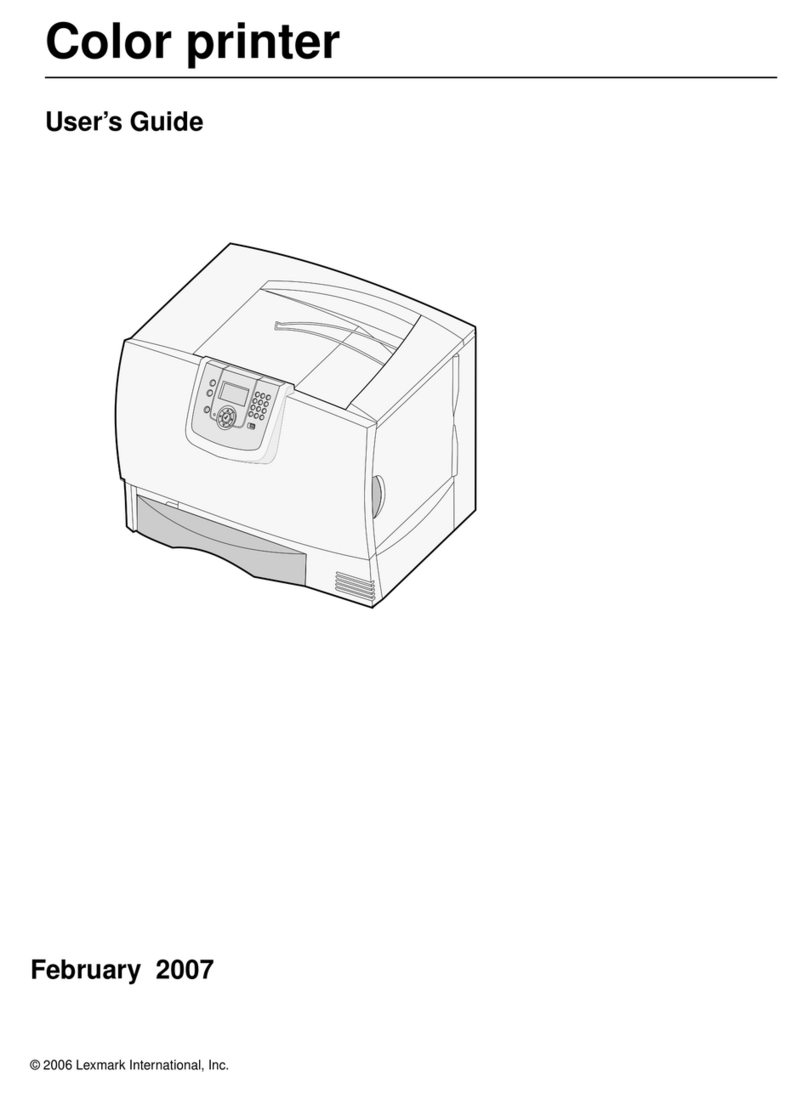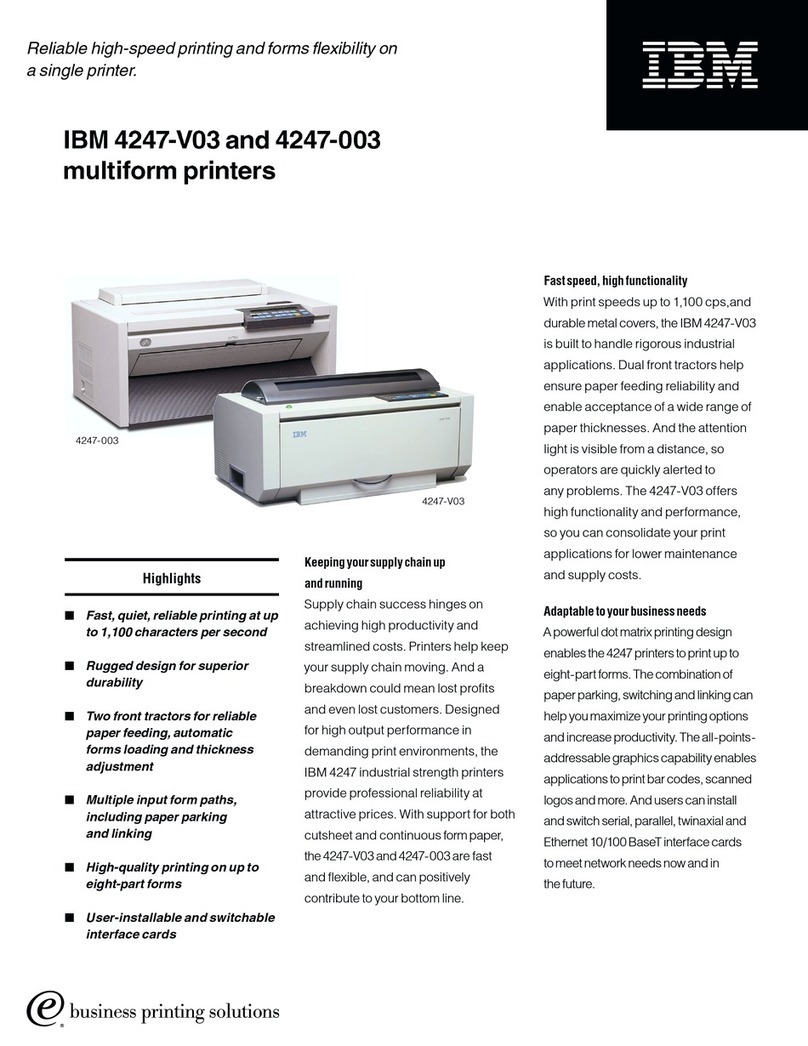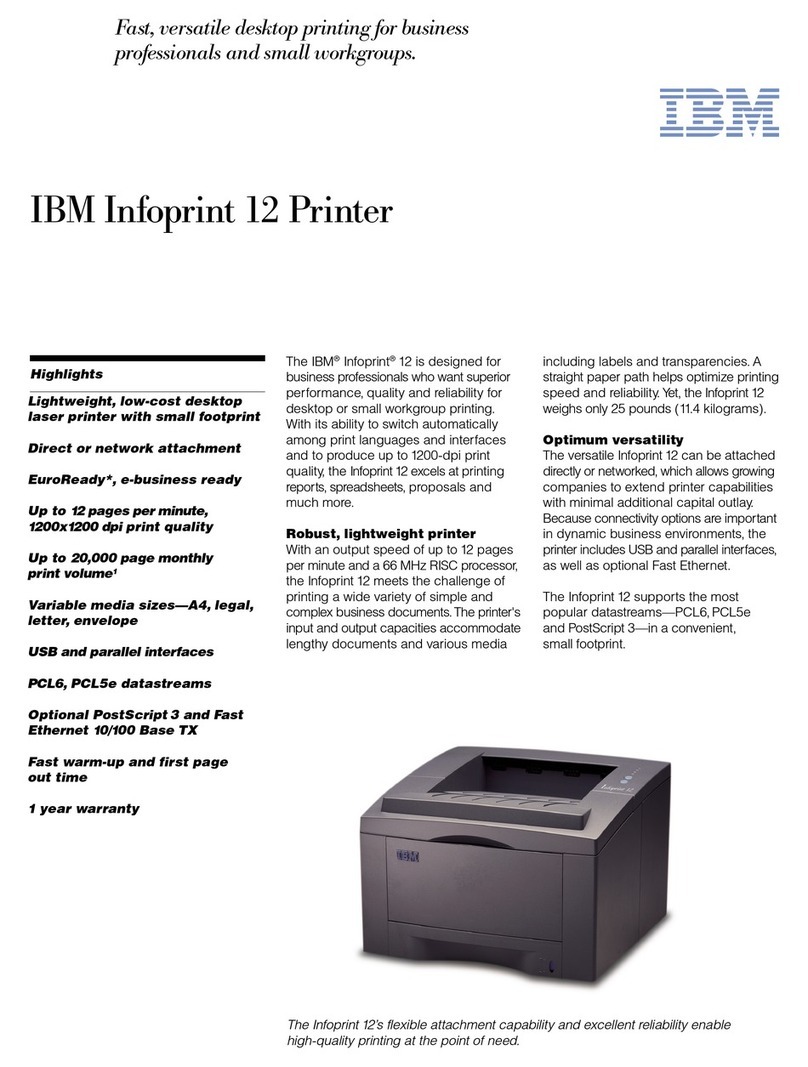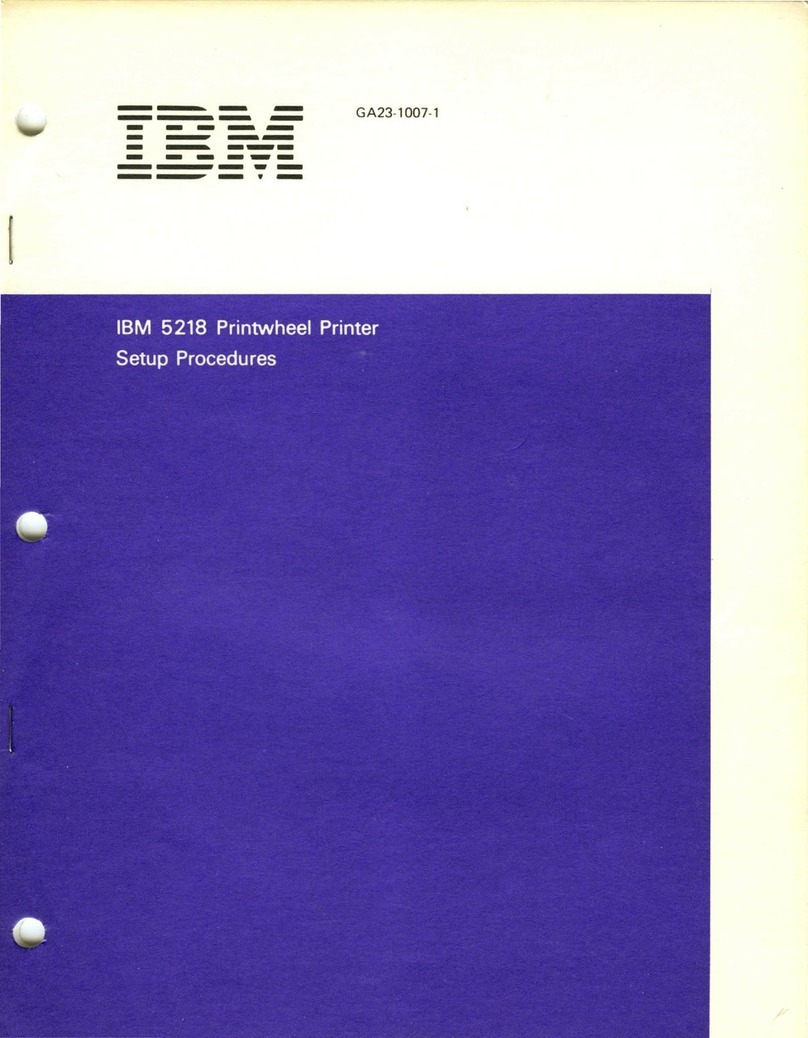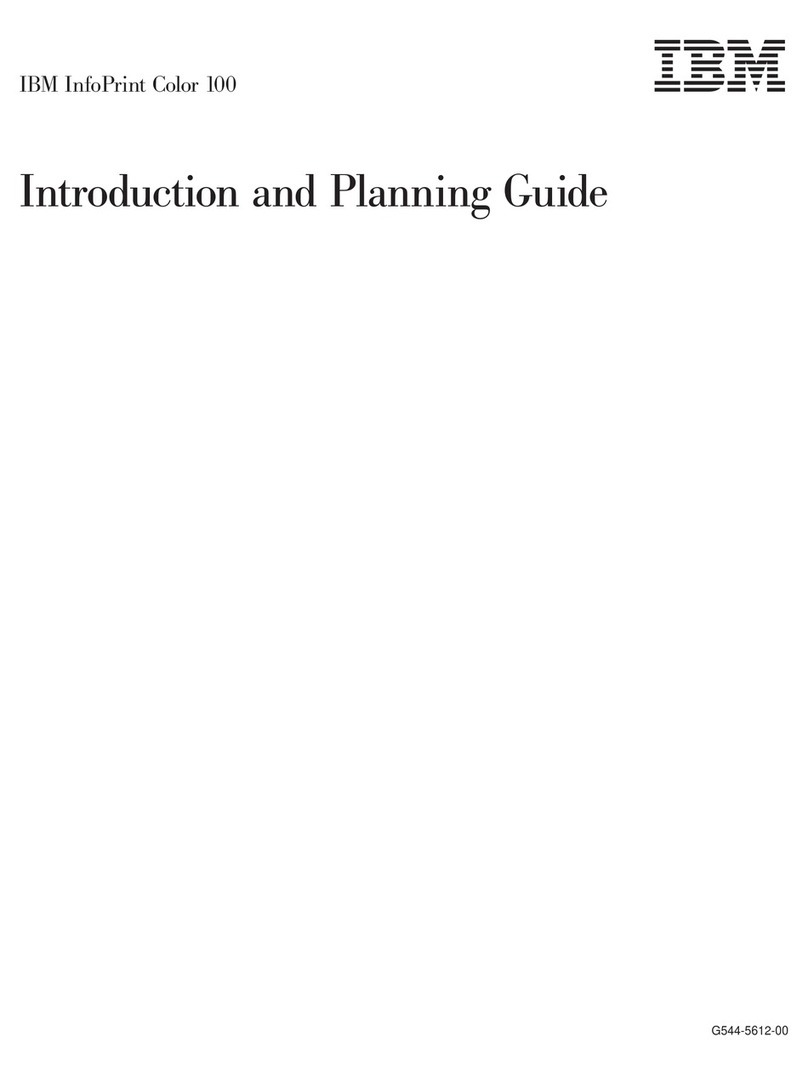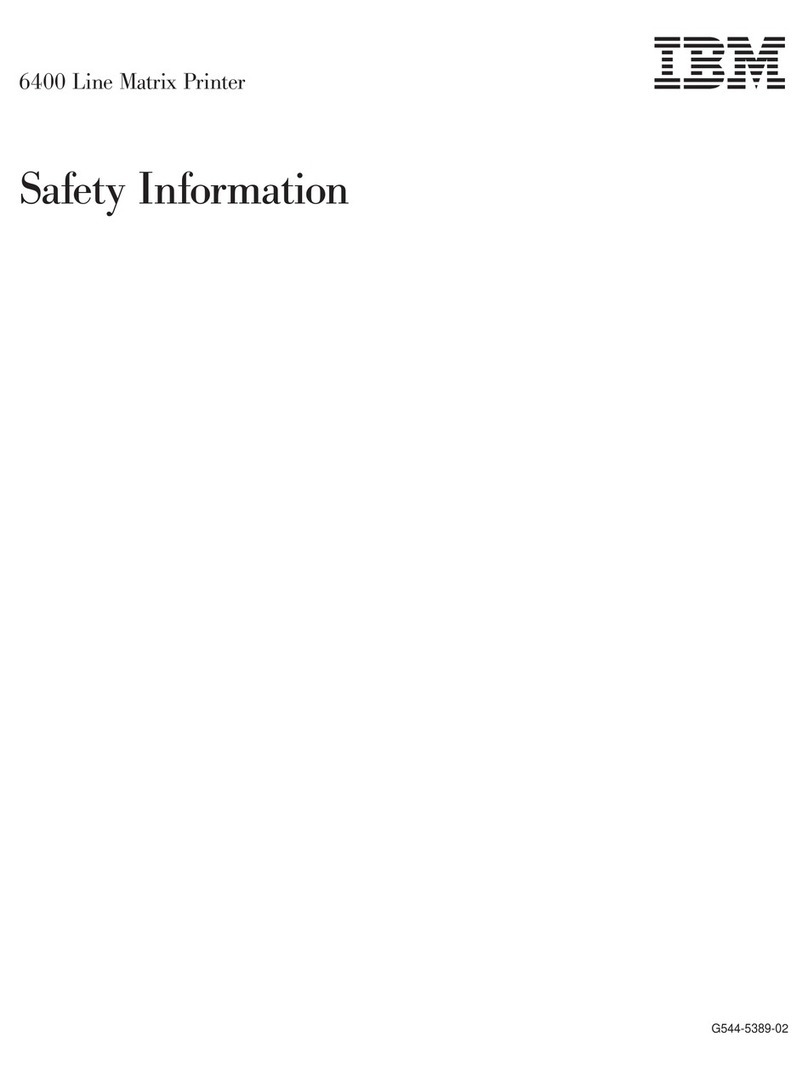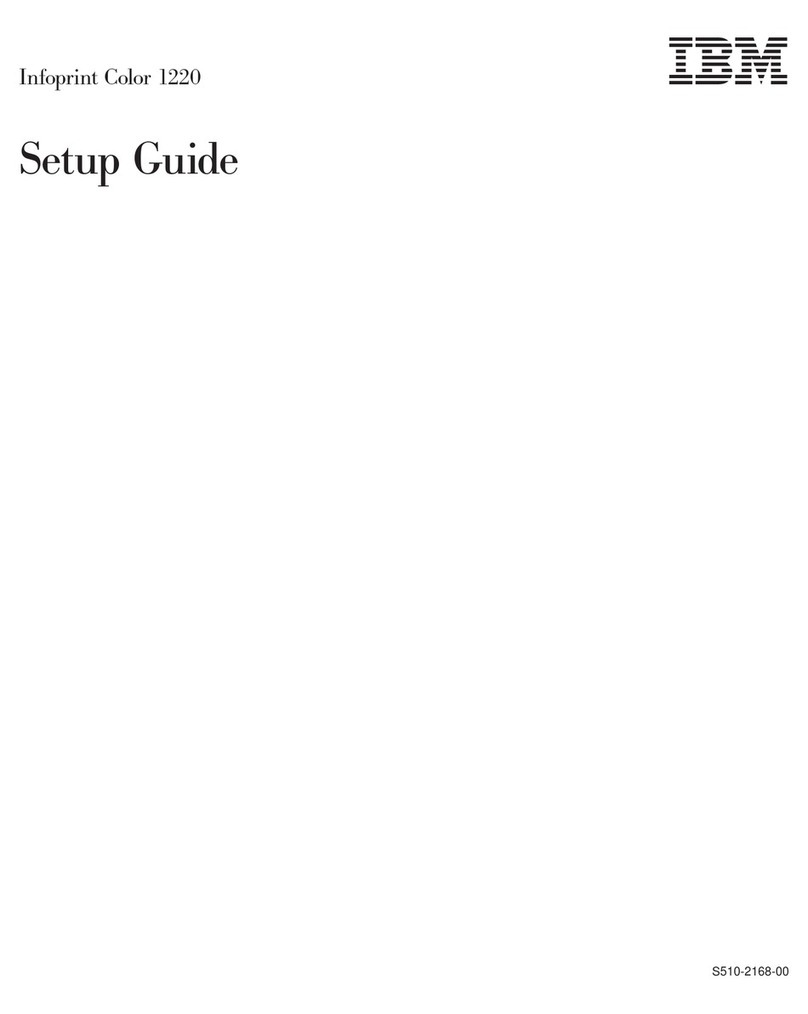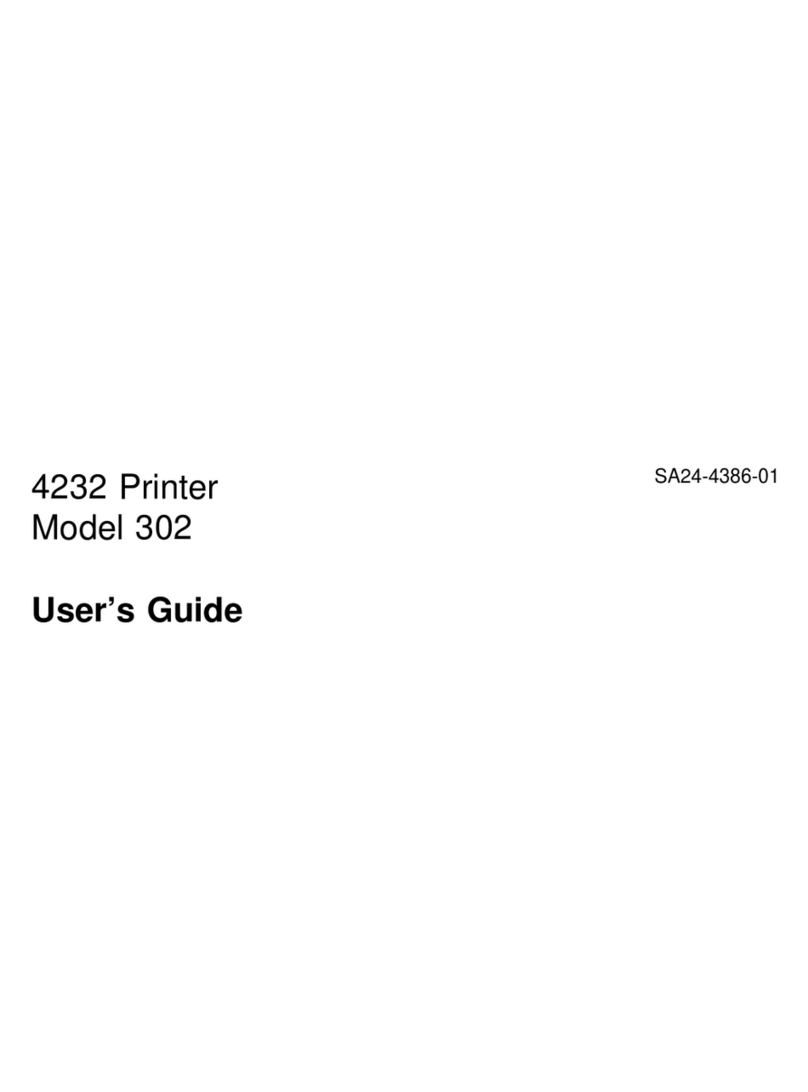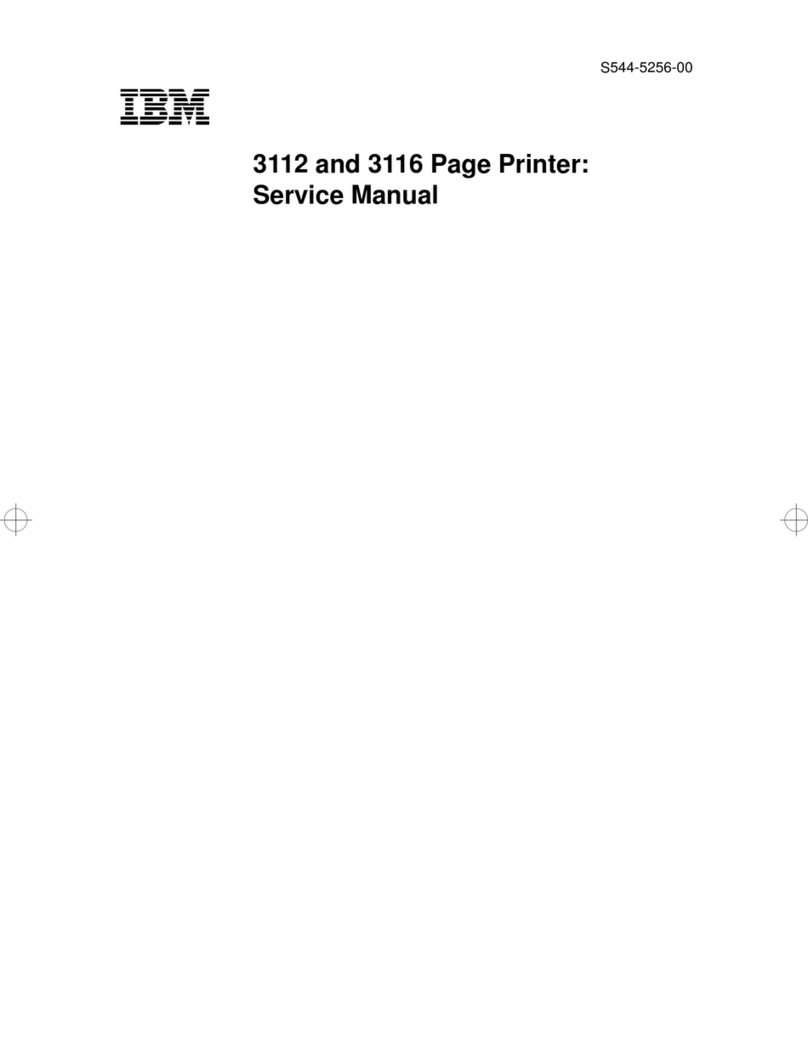3
Network Menu .................................................................................................... 49
Parallel Menu ..................................................................................................... 51
PCL Emul Menu ................................................................................................. 53
Paper Menu ........................................................................................................ 55
PostScript Menu ................................................................................................. 62
Serial Menu ........................................................................................................ 63
Setup Menu ........................................................................................................ 65
Supplies Menu ................................................................................................... 70
USB Menu .......................................................................................................... 70
Utilities Menu ...................................................................................................... 72
Chapter 6: Understanding printer messages ...............................74
Chapter 7: Clear paper jams ...........................................................89
Understanding jam messages ............................................................................ 90
Access doors and trays ...................................................................................... 91
Clearing the entire paper path ............................................................................ 92
Clearing mailbox or output expander jams (Area M) .......................................... 96
Clearing fuser jams ............................................................................................ 97
Clearing image transfer unit jams ...................................................................... 98
Clearing finisher jams (Areas 1–6) ................................................................... 104
If you still need help ......................................................................................... 104
Chapter 8: Maintenance ................................................................105
Determining the status of supplies ................................................................... 106
Conserving supplies ......................................................................................... 106
Ordering supplies and maintenance items ....................................................... 107
Replacing print cartridges ................................................................................ 108
Replacing the fuser .......................................................................................... 111
Replacing the toner waste container ................................................................ 113
Replacing the image transfer unit and transfer roller ....................................... 115
Removing memory and option cards ............................................................... 125
Chapter 9: Troubleshooting .........................................................131
Calling for service ............................................................................................. 132
Checking an unresponsive printer .................................................................... 132
Printing a menu settings page .......................................................................... 132
Changing menu settings .................................................................................. 133
Disabling Power Saver ..................................................................................... 134