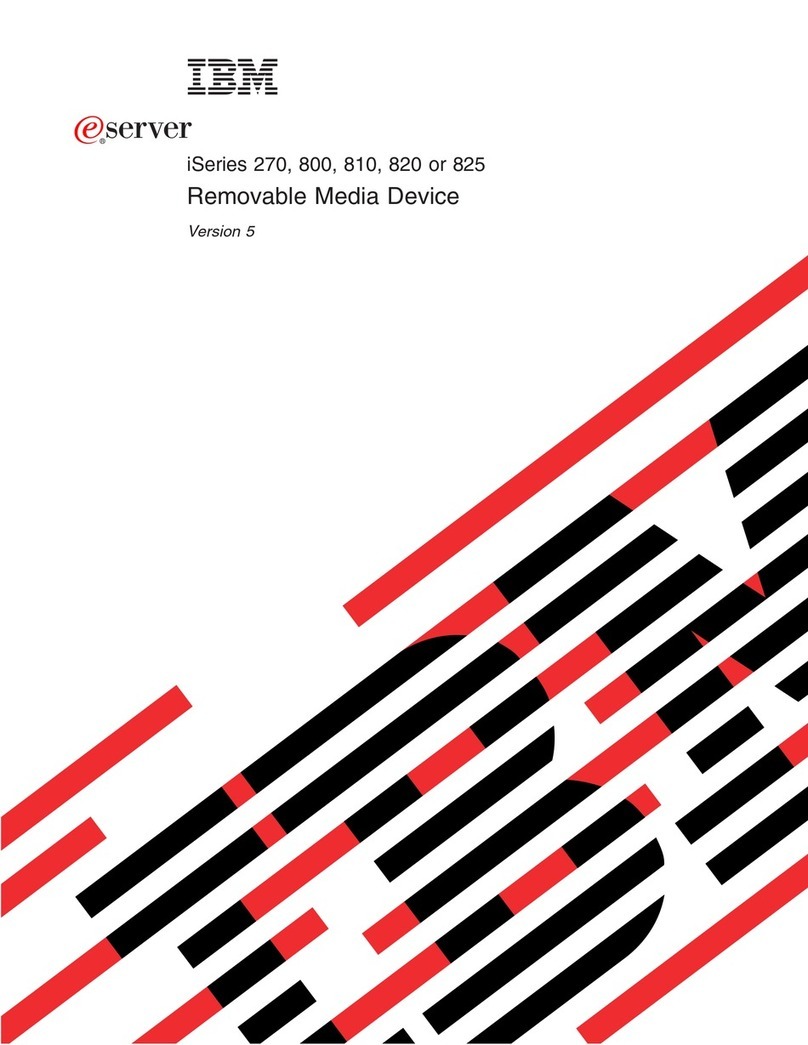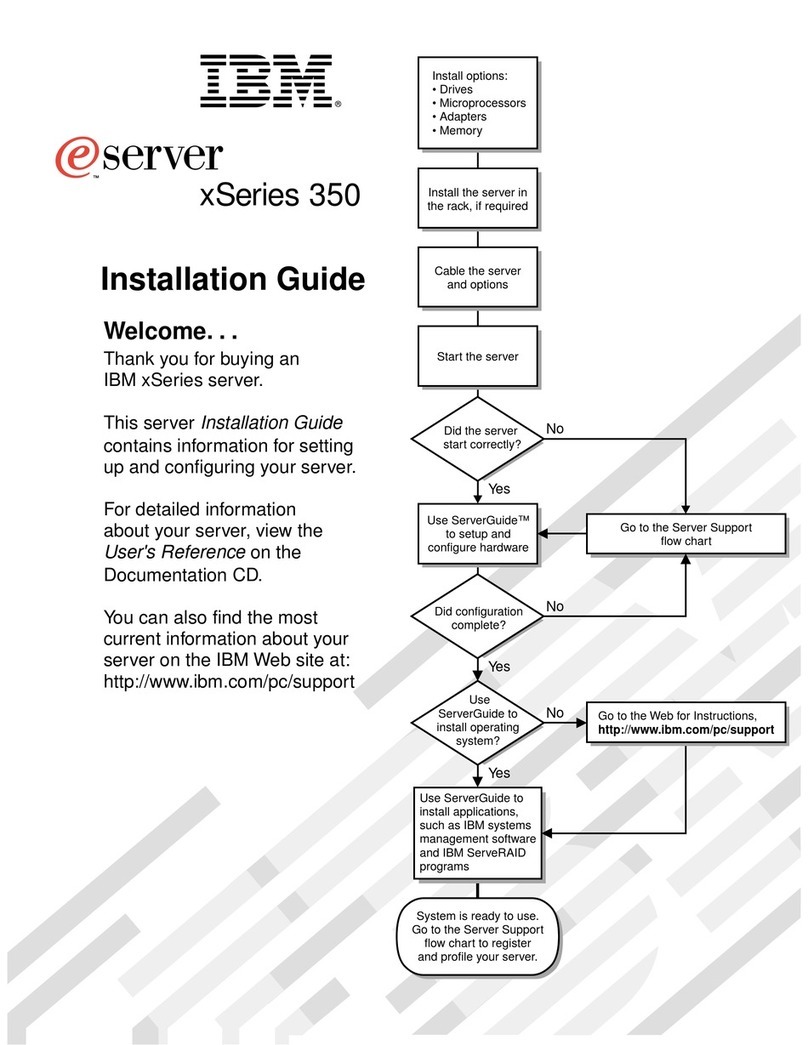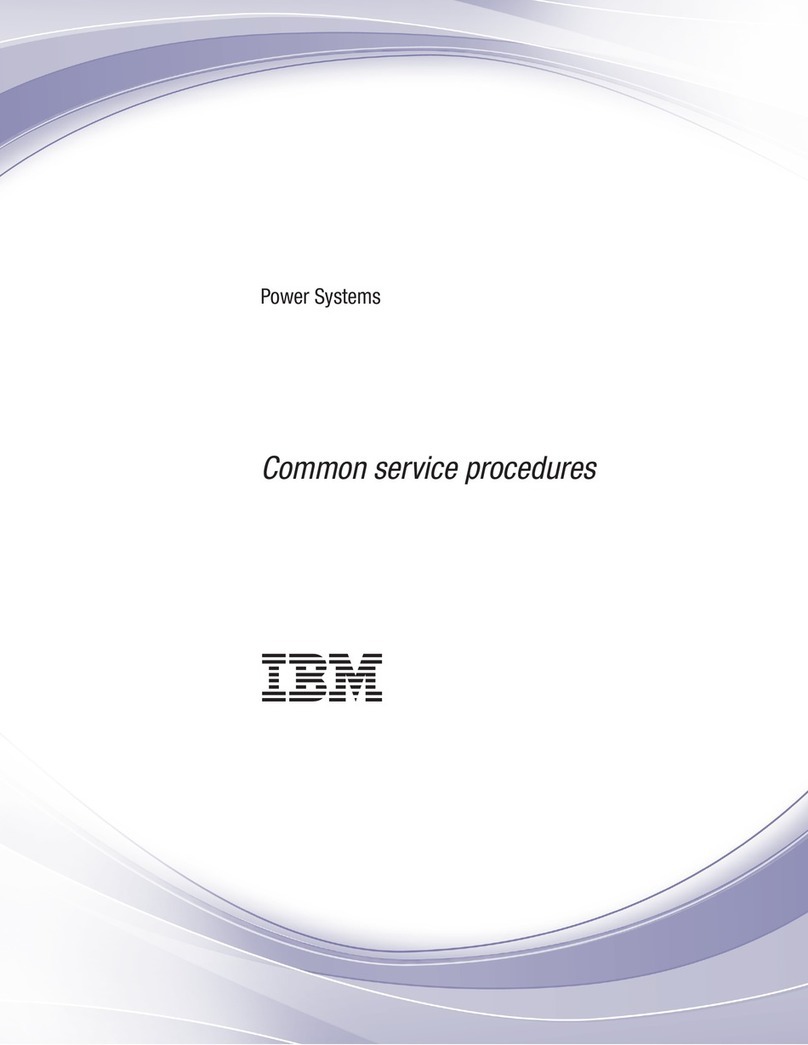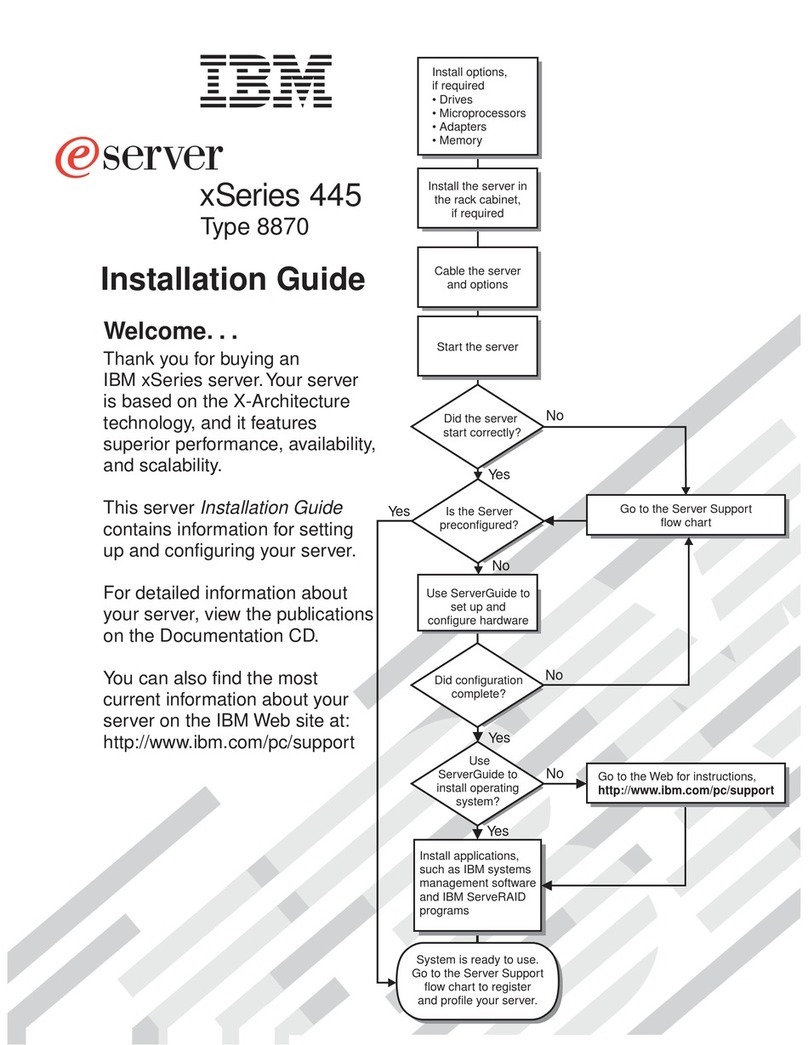IBM System X Series User manual
Other IBM Server manuals

IBM
IBM System x3200 M3 User manual
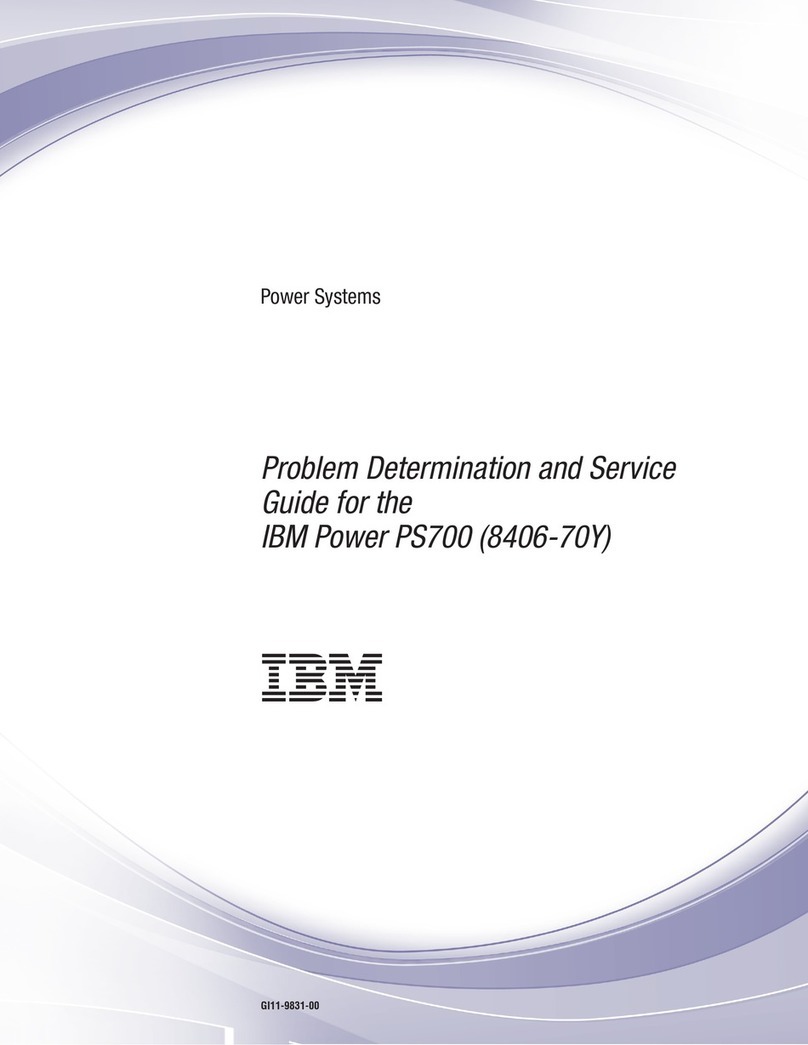
IBM
IBM PS700 User manual
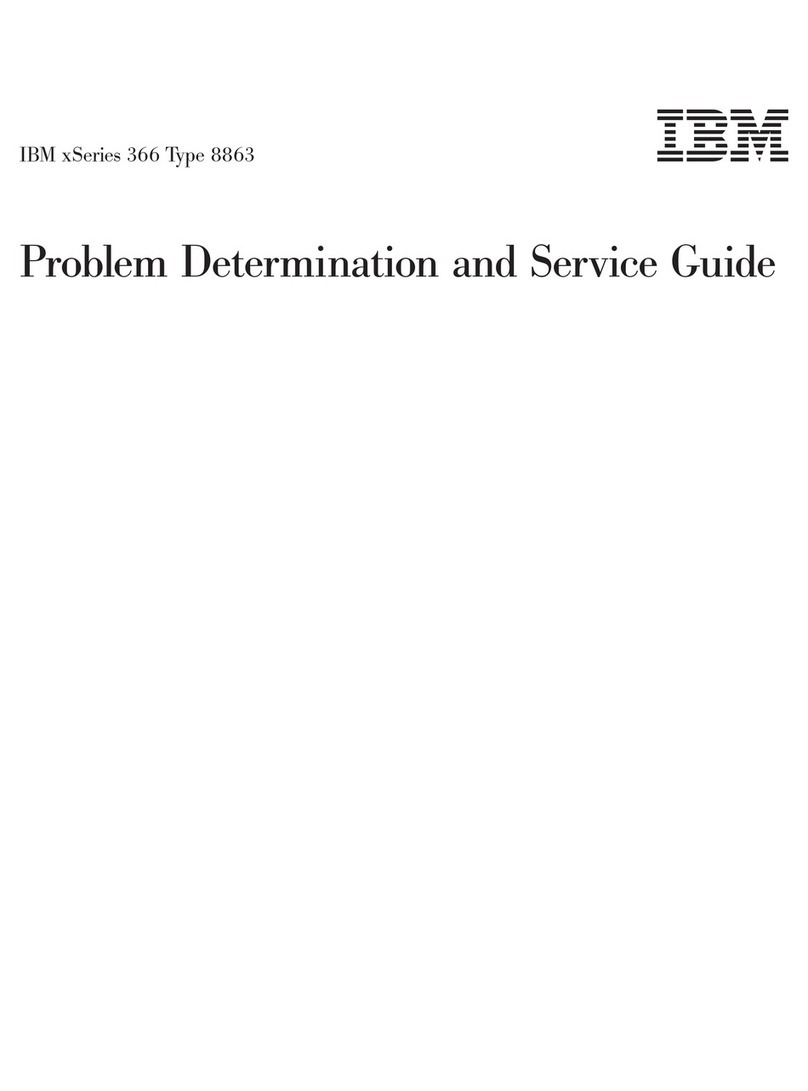
IBM
IBM xSeries 366 User manual
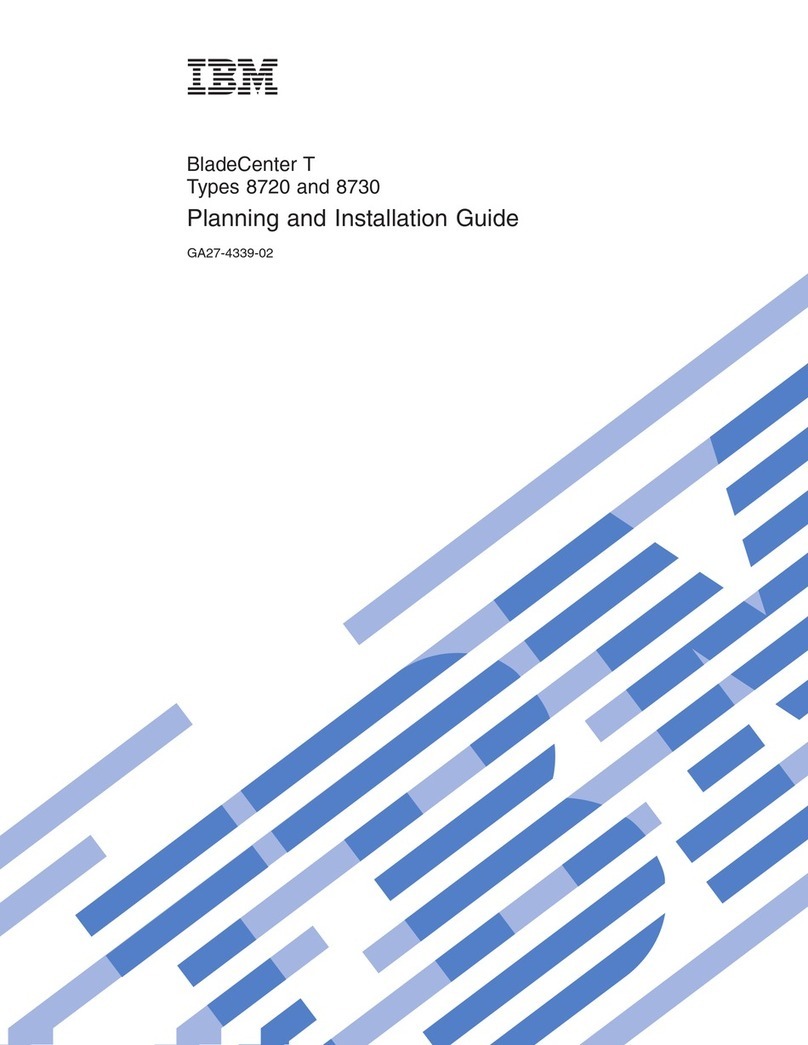
IBM
IBM 87302RU Technical manual
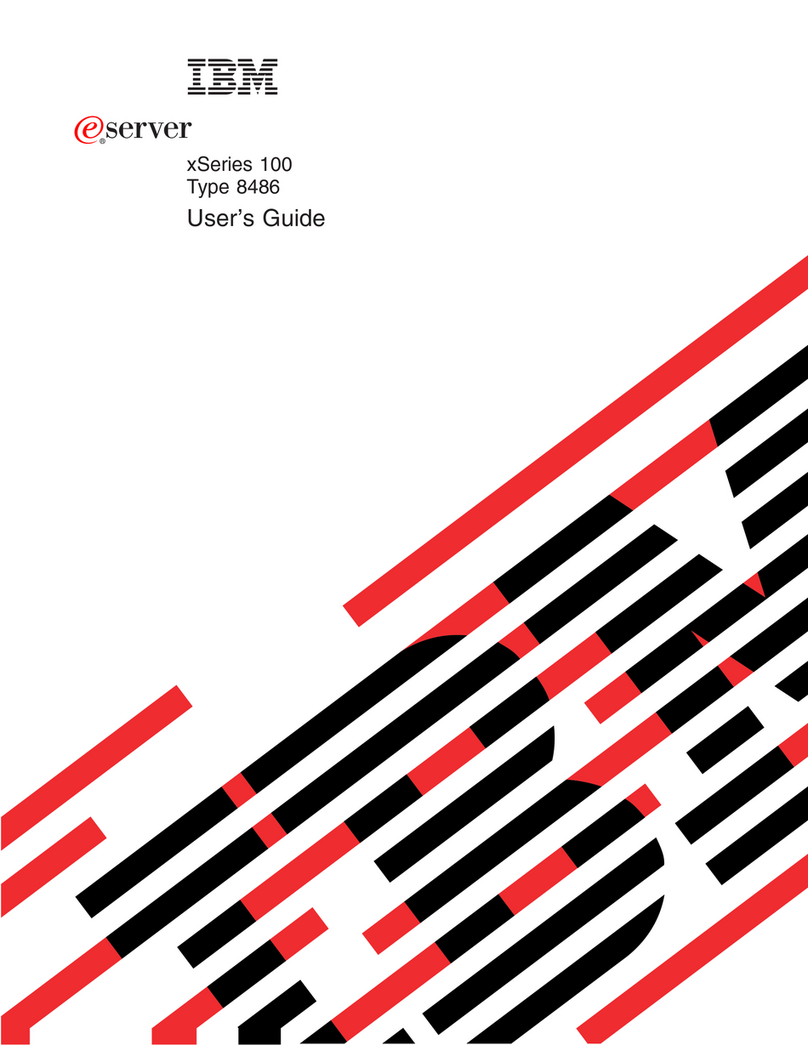
IBM
IBM 8486 - eServer xSeries 100 User manual
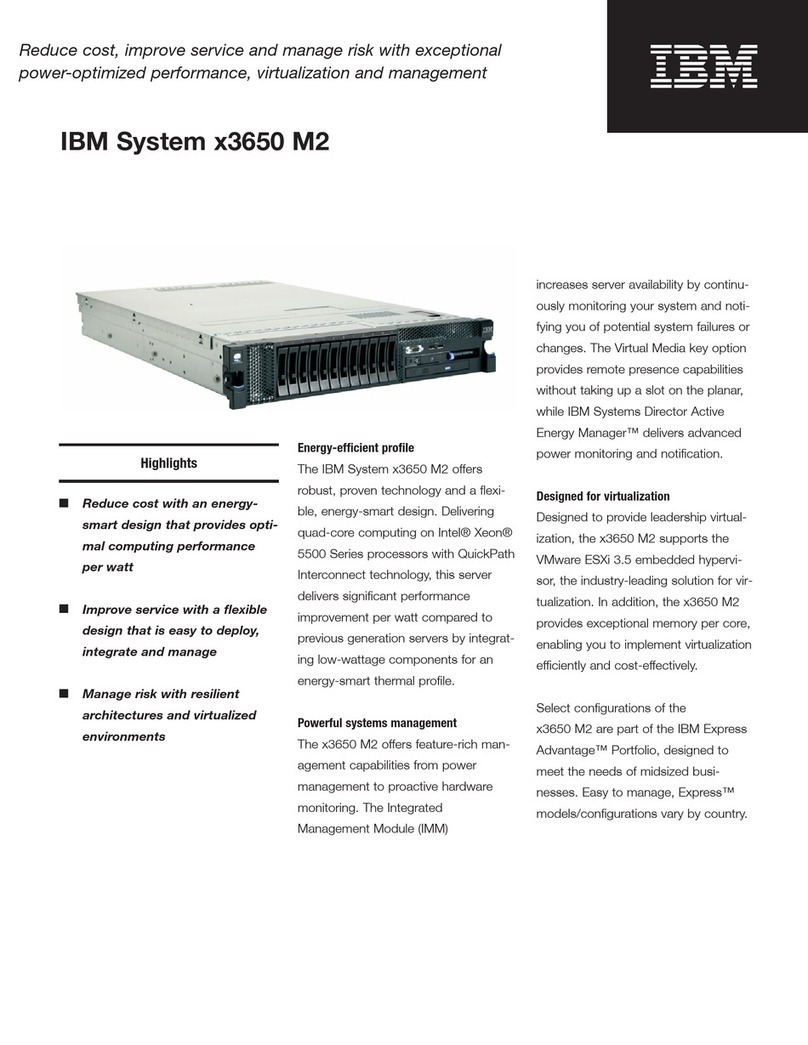
IBM
IBM 79473AU User manual

IBM
IBM x3100 M5 Type 5457 Installation and maintenance instructions

IBM
IBM 5887 User manual
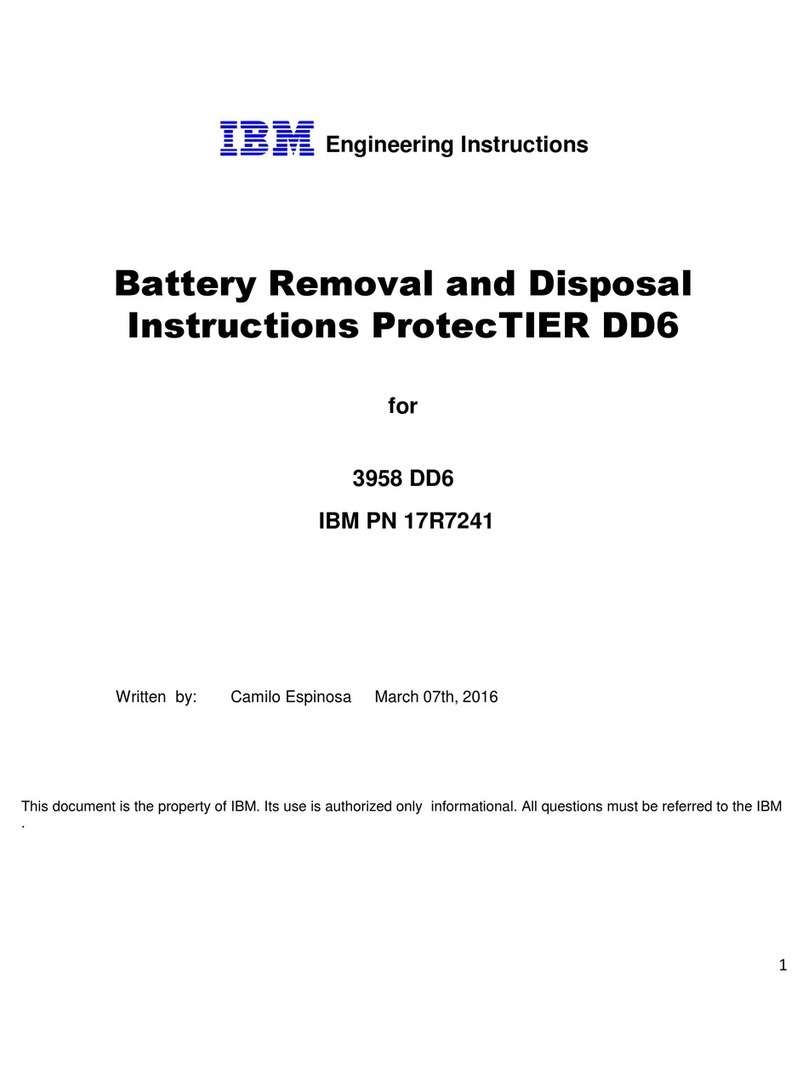
IBM
IBM ProtecTIER DD6 User manual
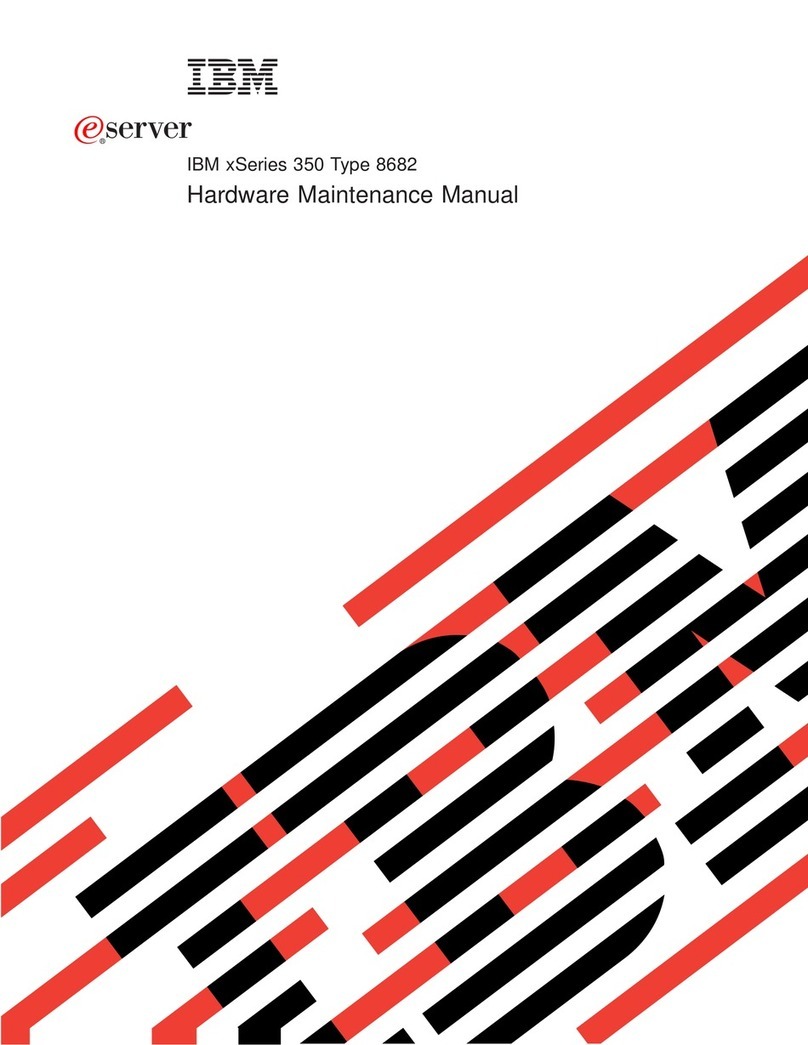
IBM
IBM 8682 - Eserver xSeries 350 Owner's manual
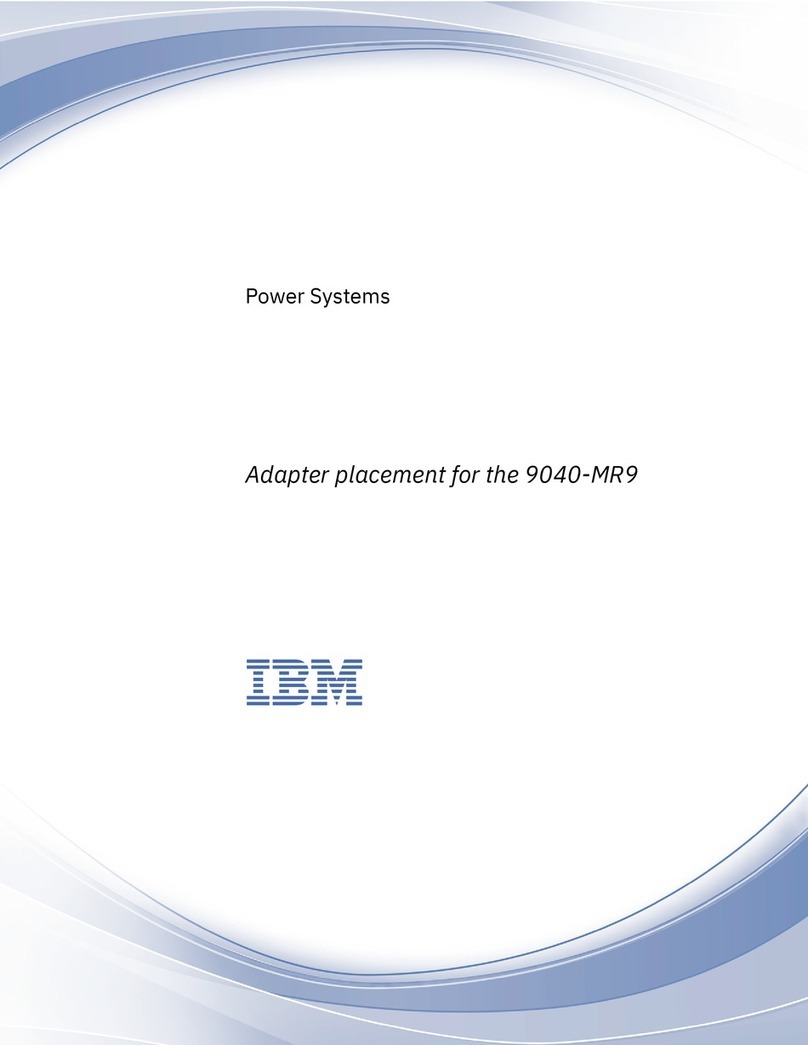
IBM
IBM 9040-MR9 User manual
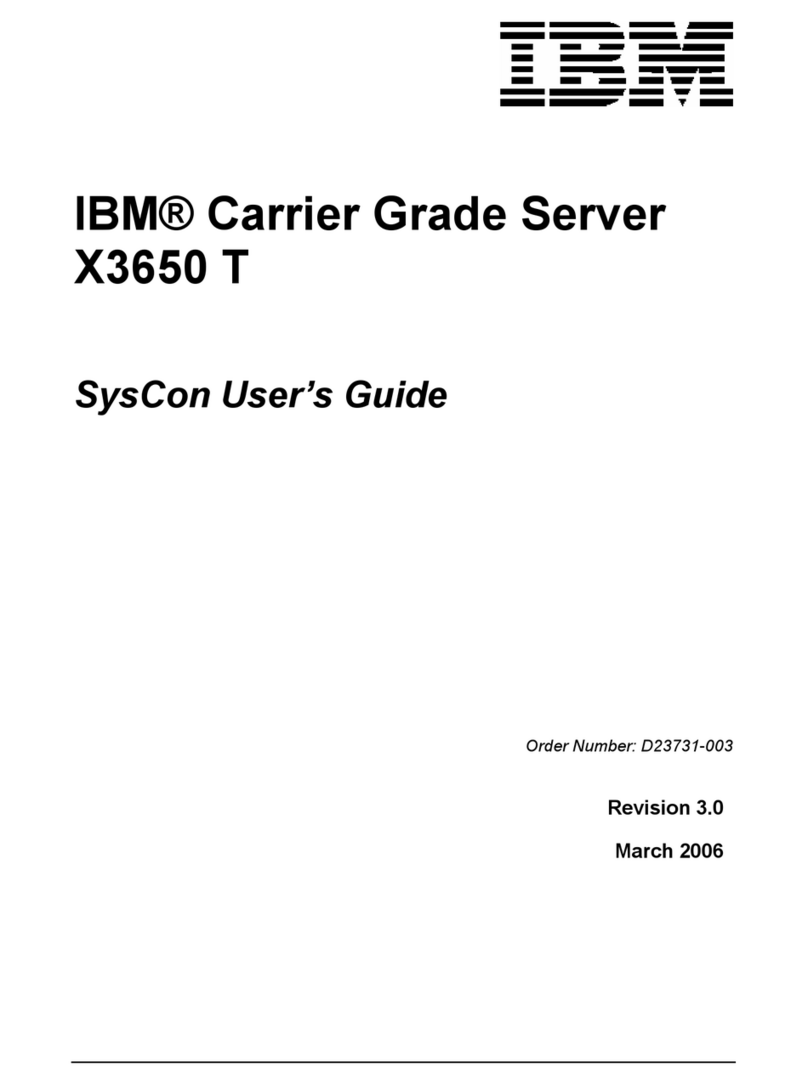
IBM
IBM Carrier Grade X3650 T User manual
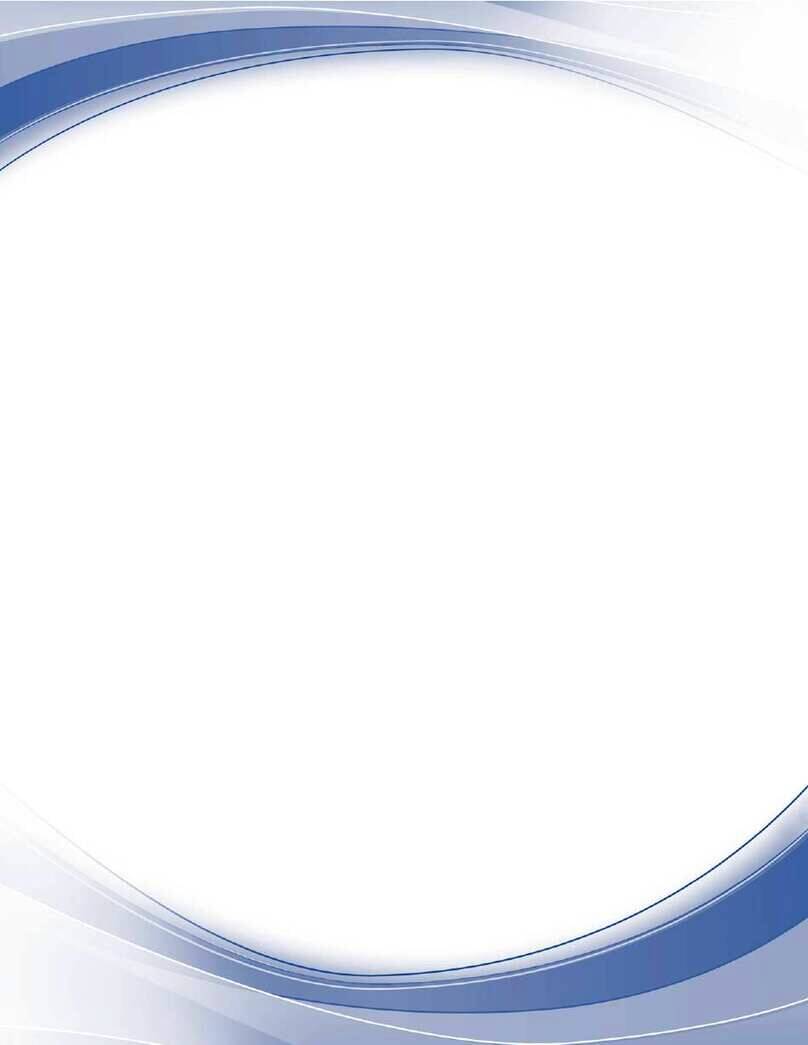
IBM
IBM 9006-22P User guide
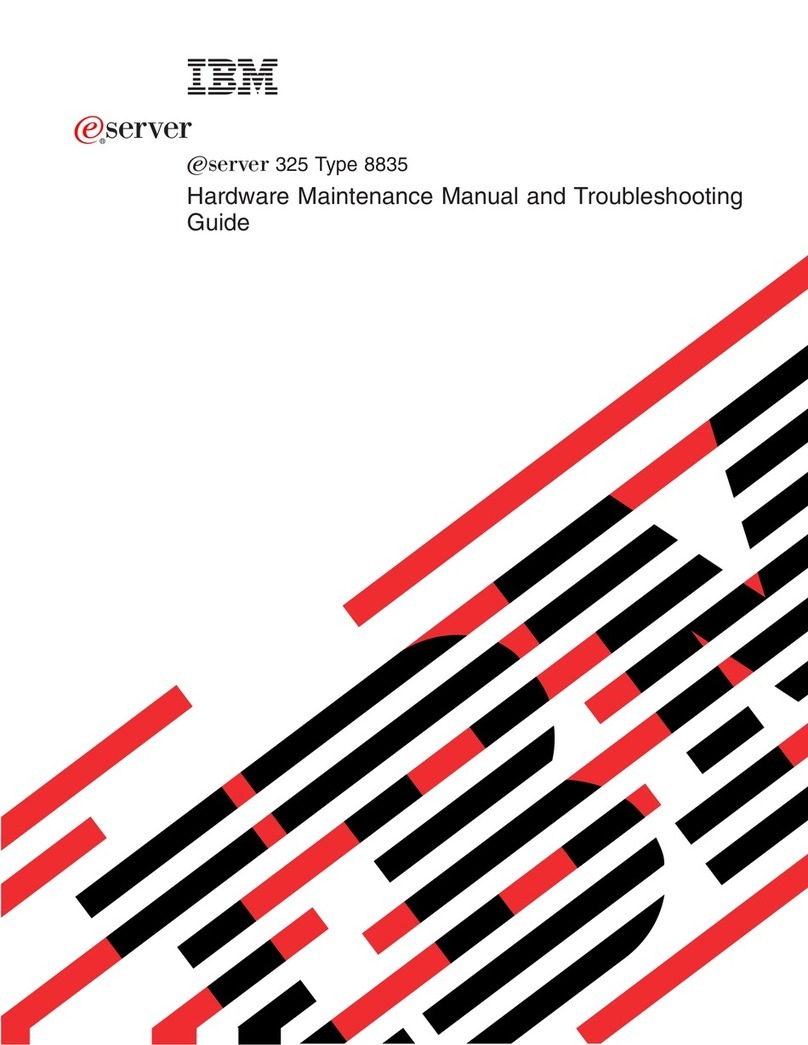
IBM
IBM 8835 - Eserver 325 - 1 GB RAM Operating instructions
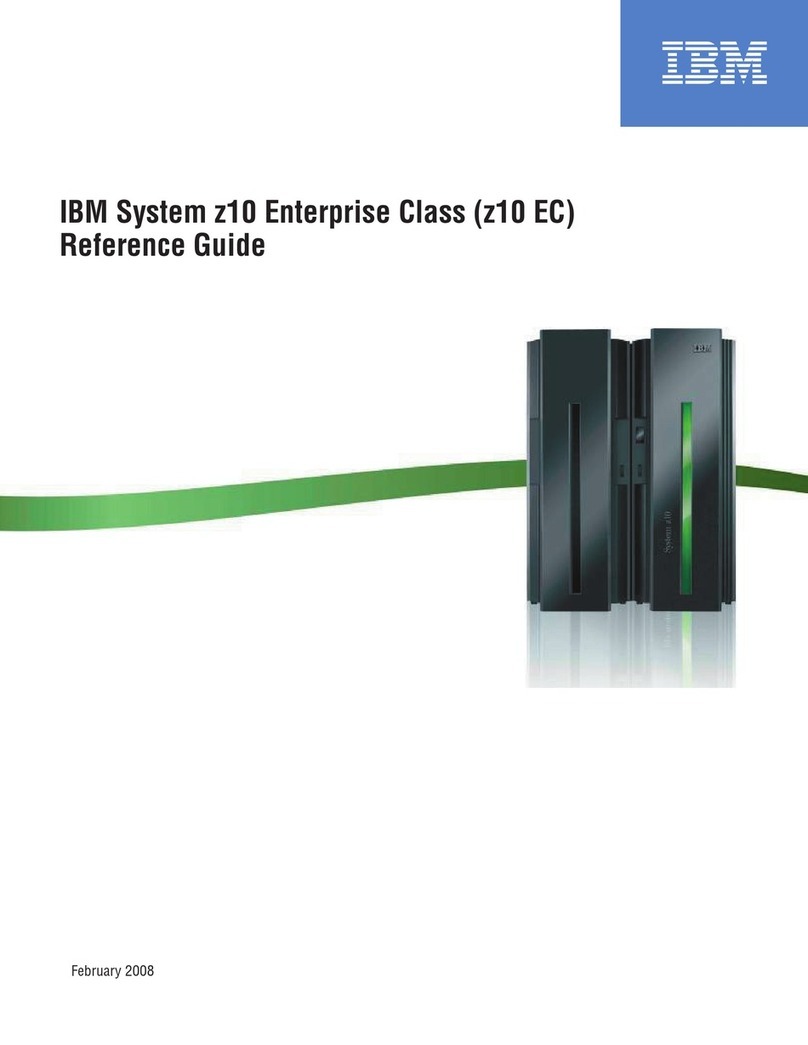
IBM
IBM System z10 EC User manual
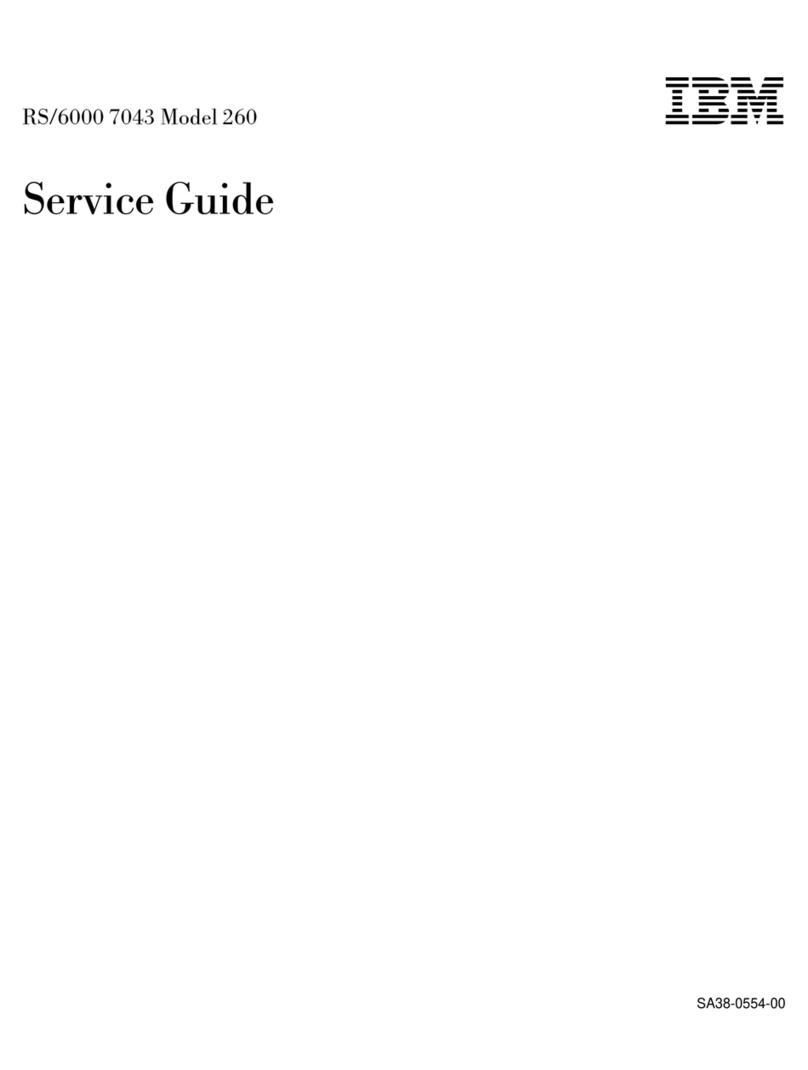
IBM
IBM RS/6000 7043 260 User manual
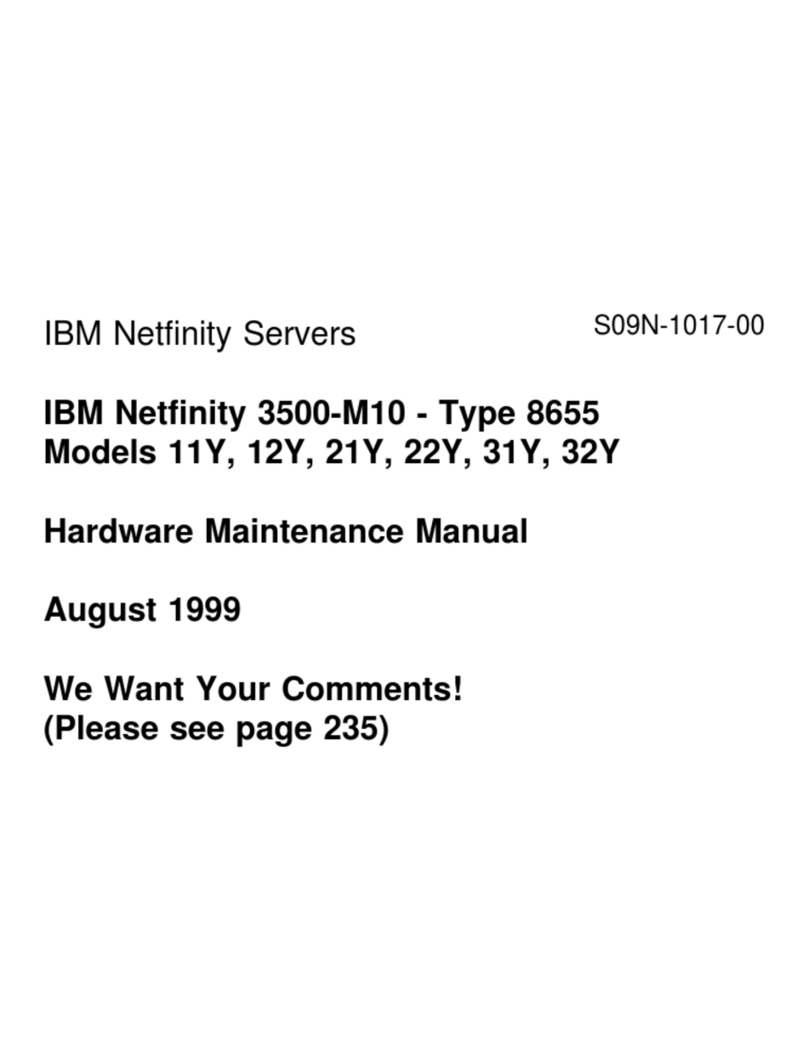
IBM
IBM 865511Y - Netfinity 3500 M10 Owner's manual
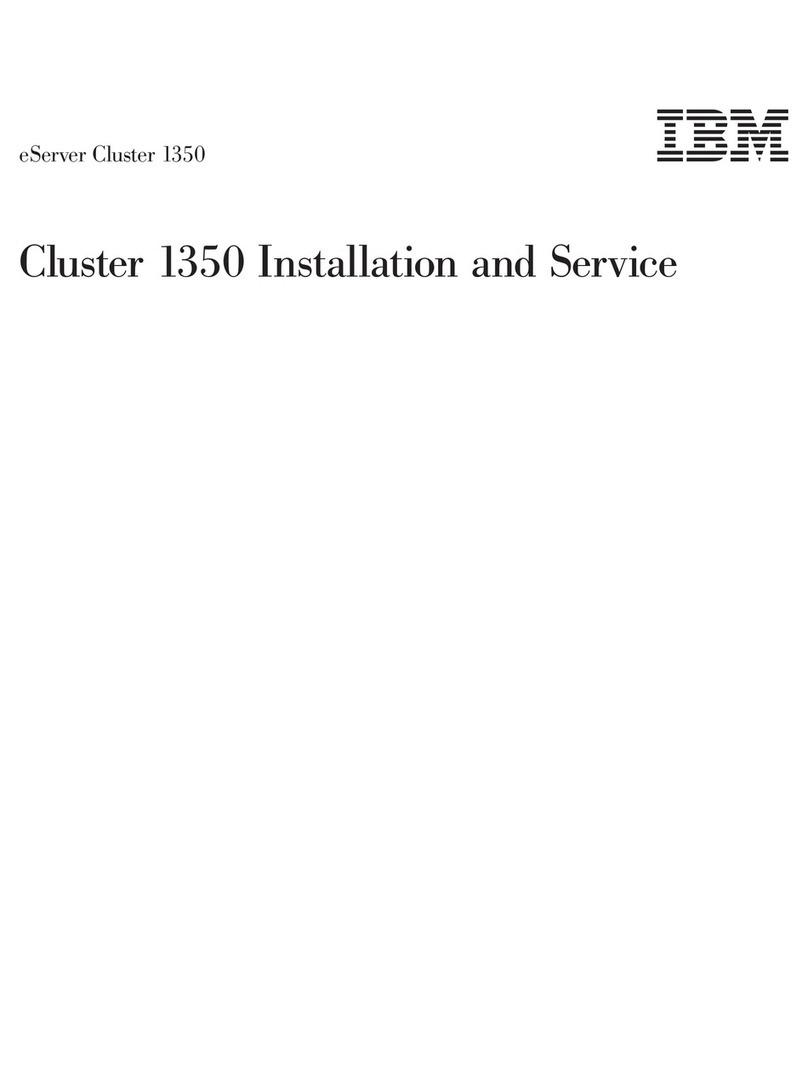
IBM
IBM System Cluster 1350 Manual
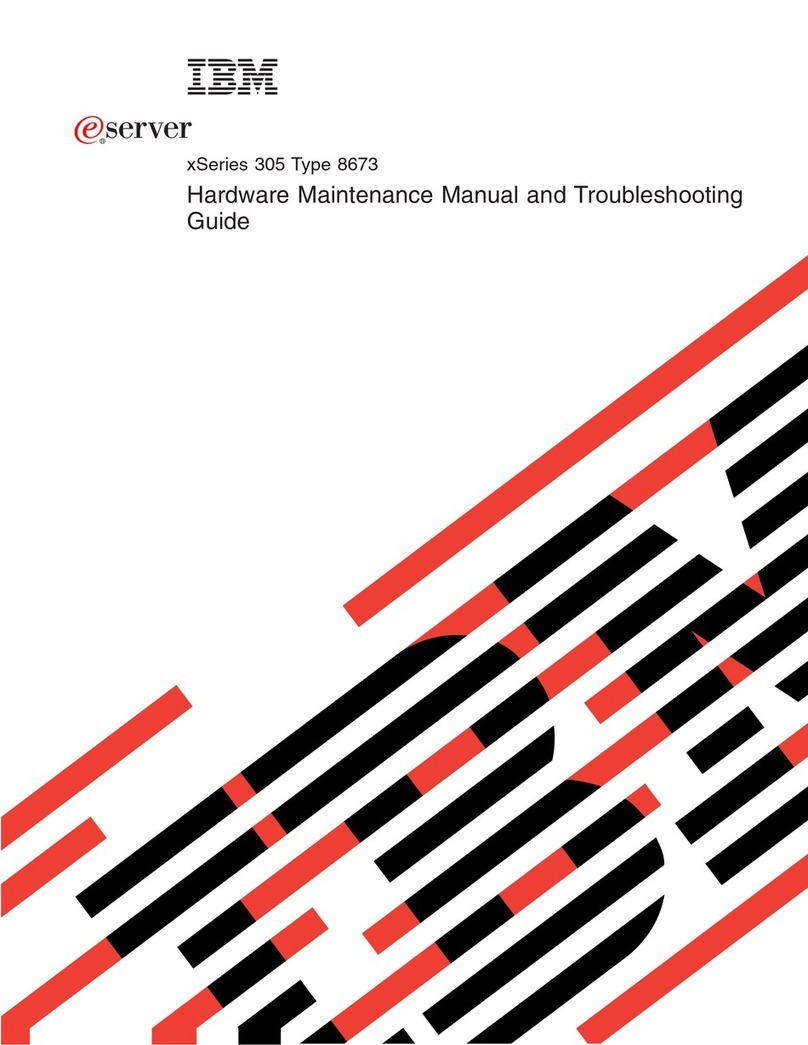
IBM
IBM 867372X Operating instructions
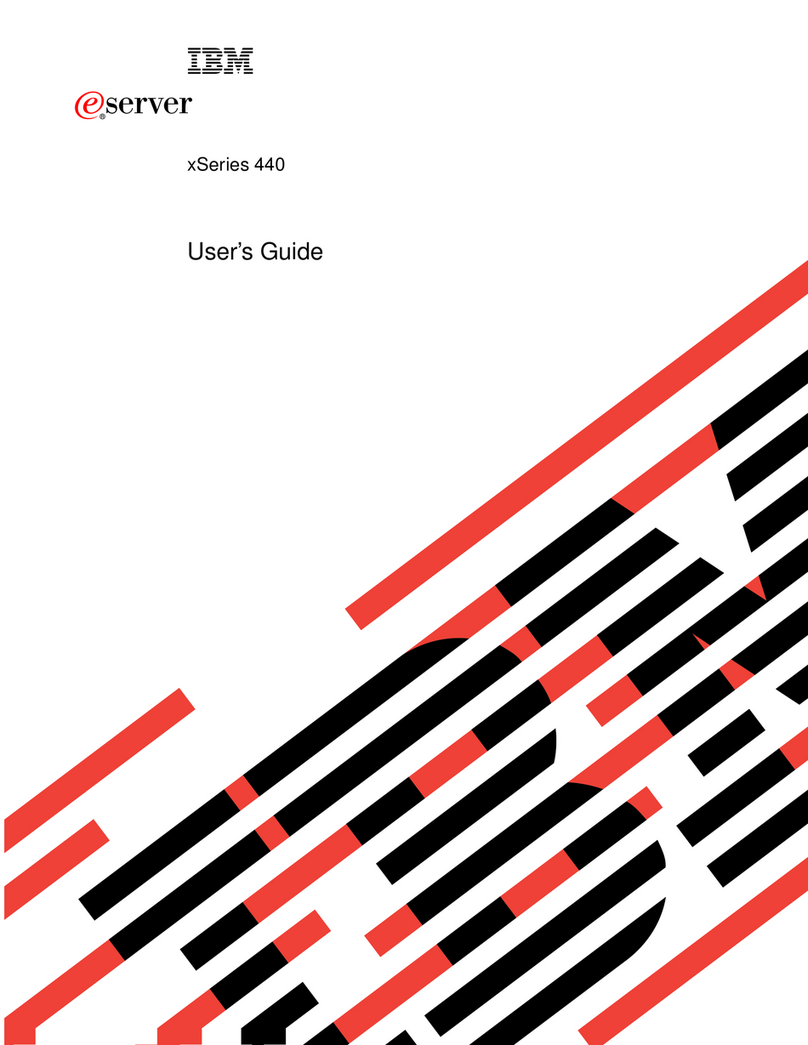
IBM
IBM eserver xSeries 440 User manual