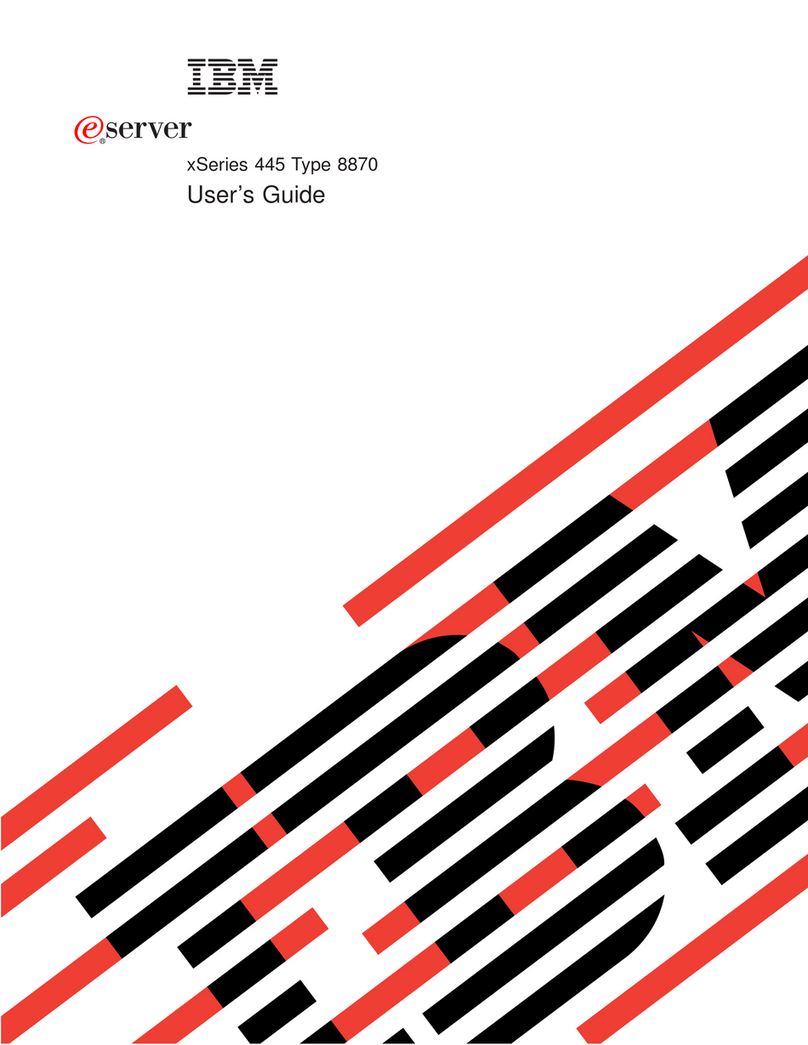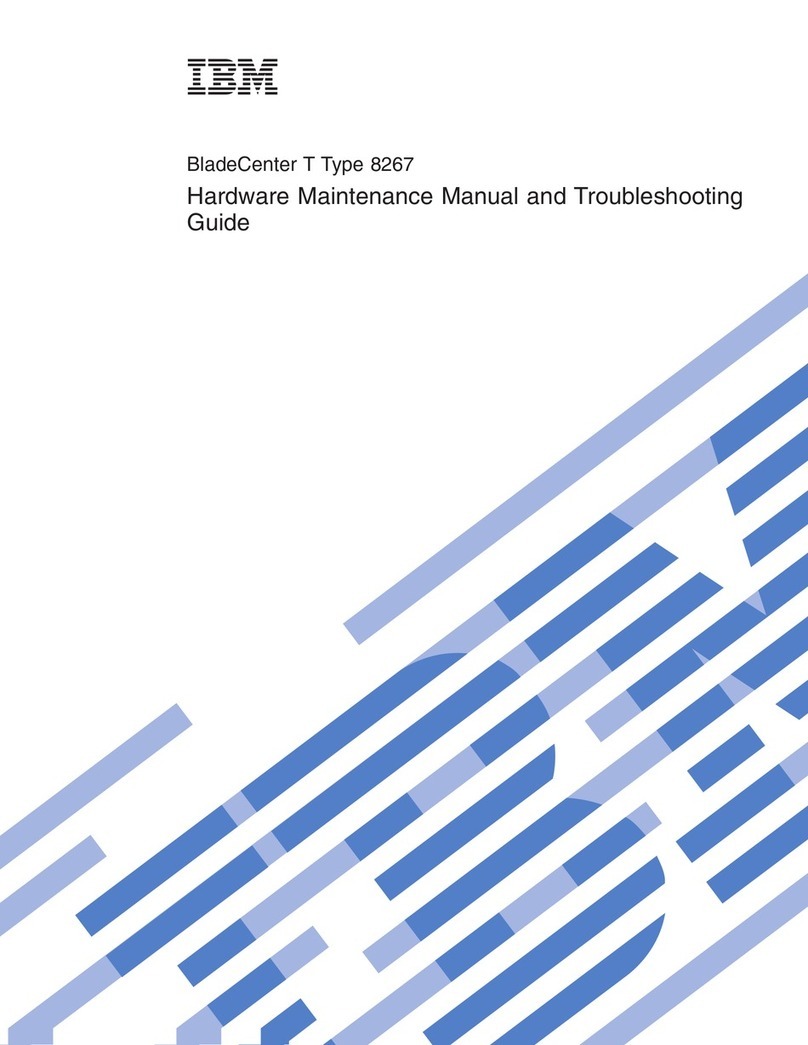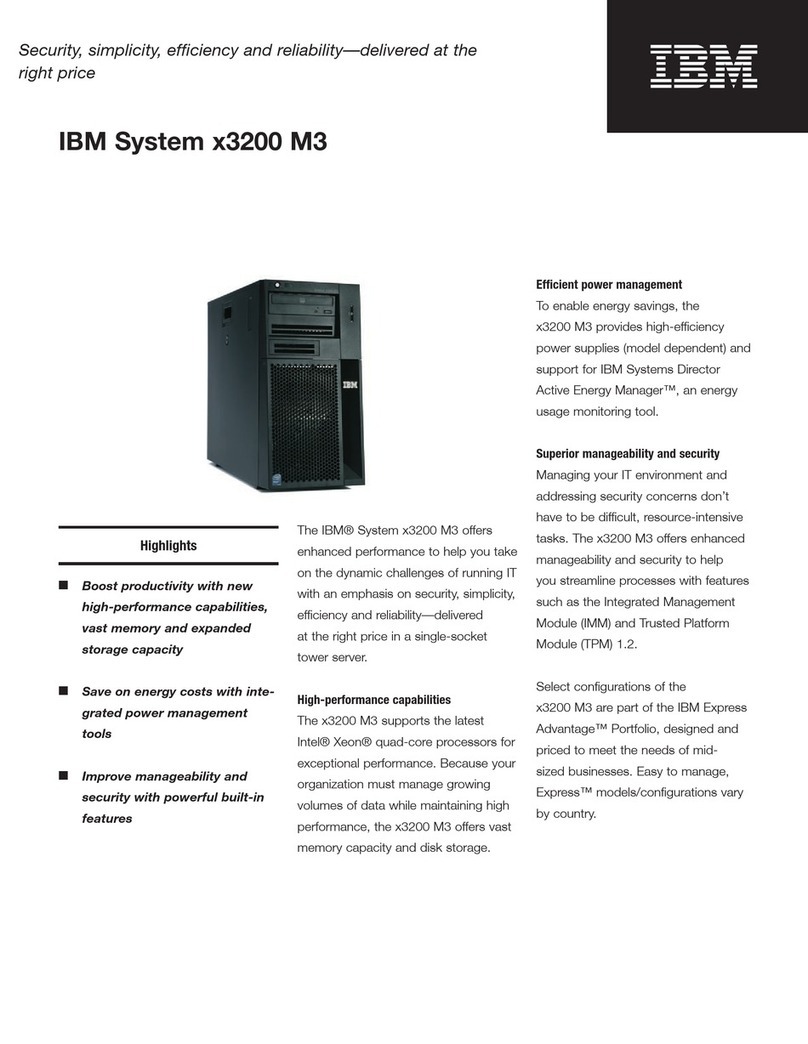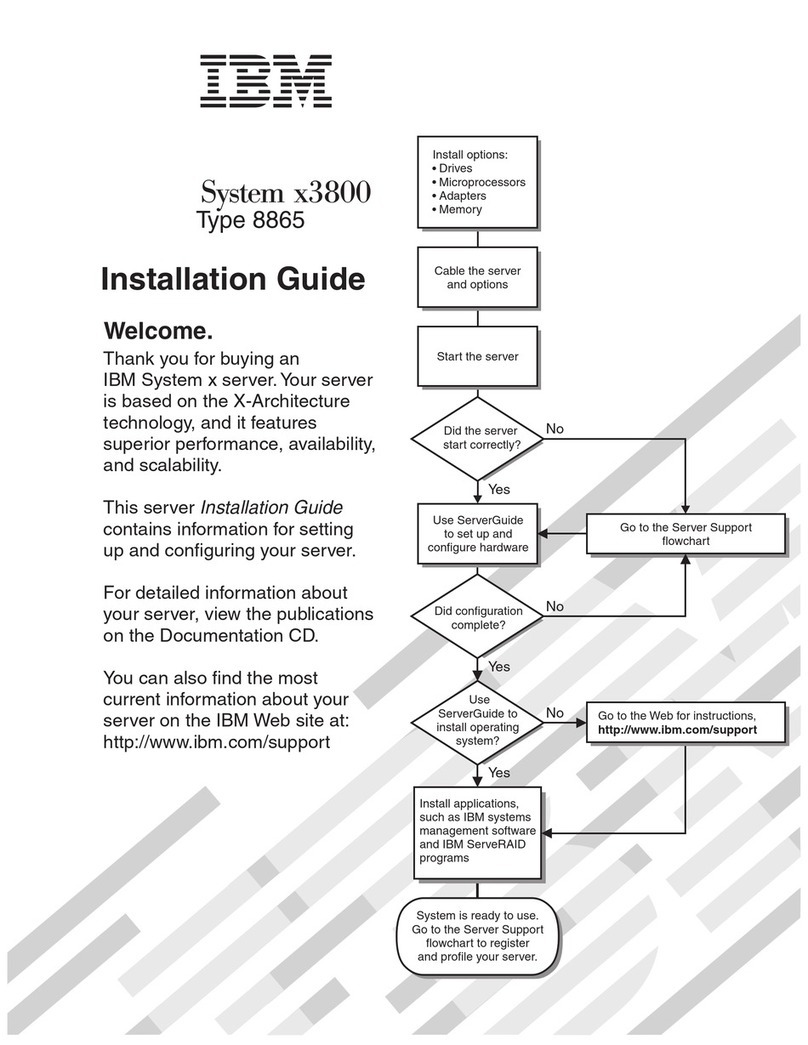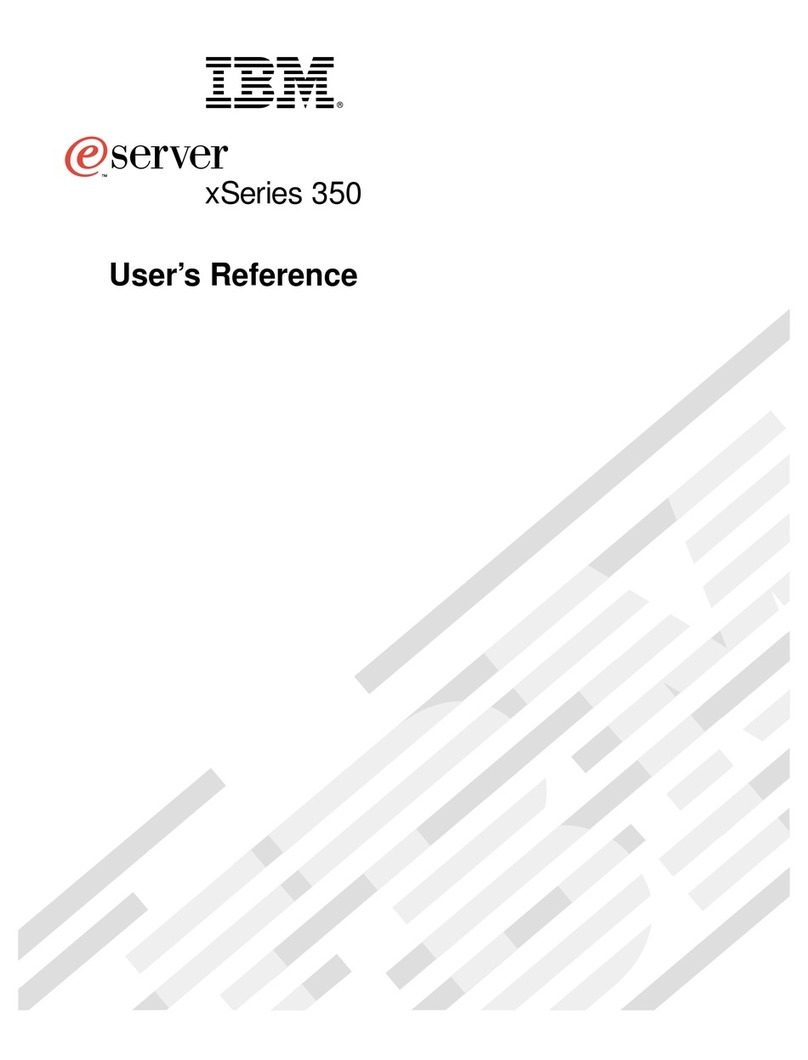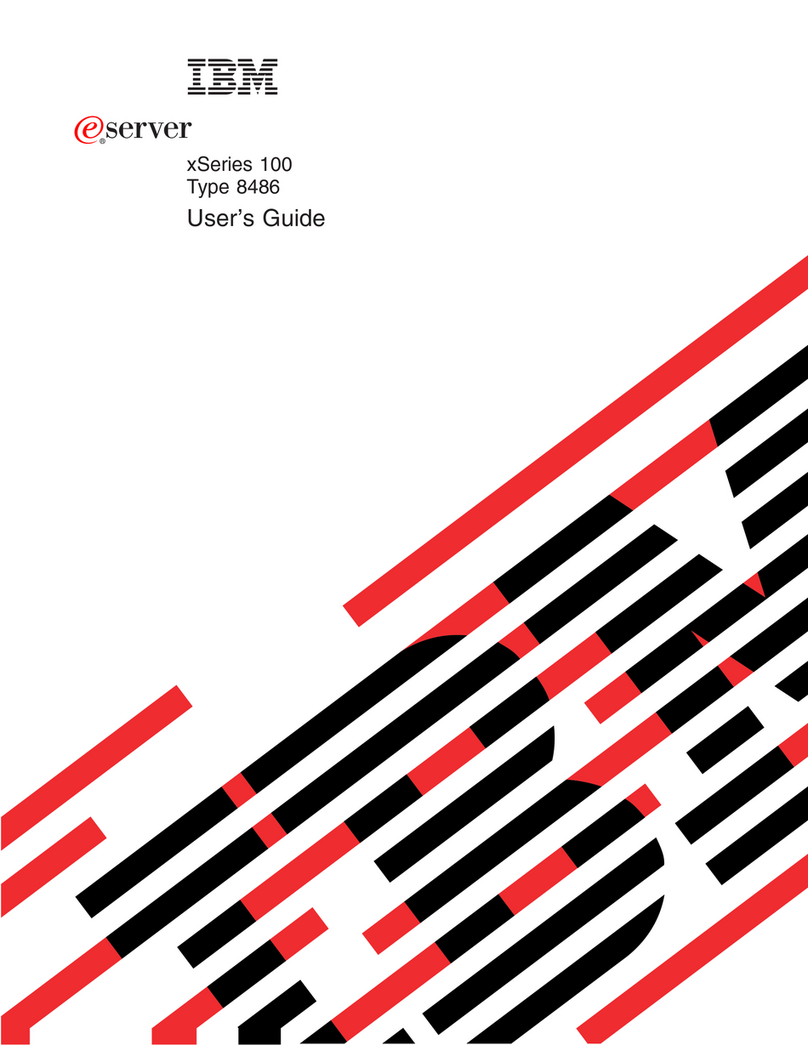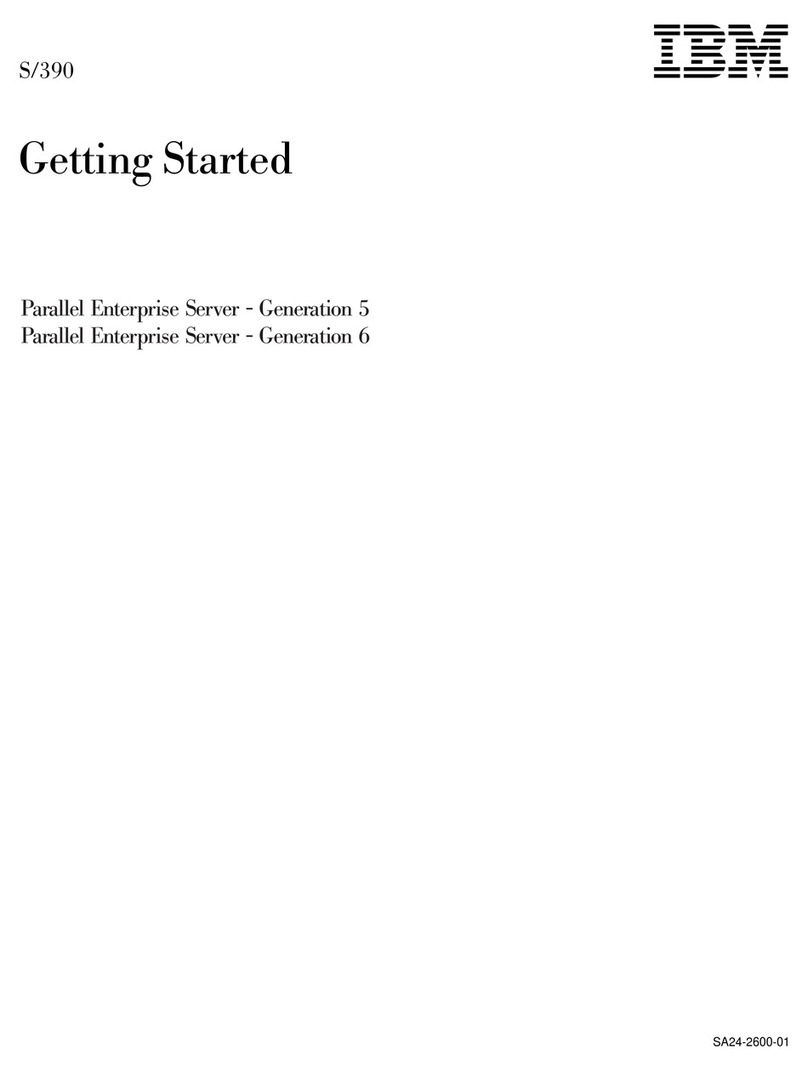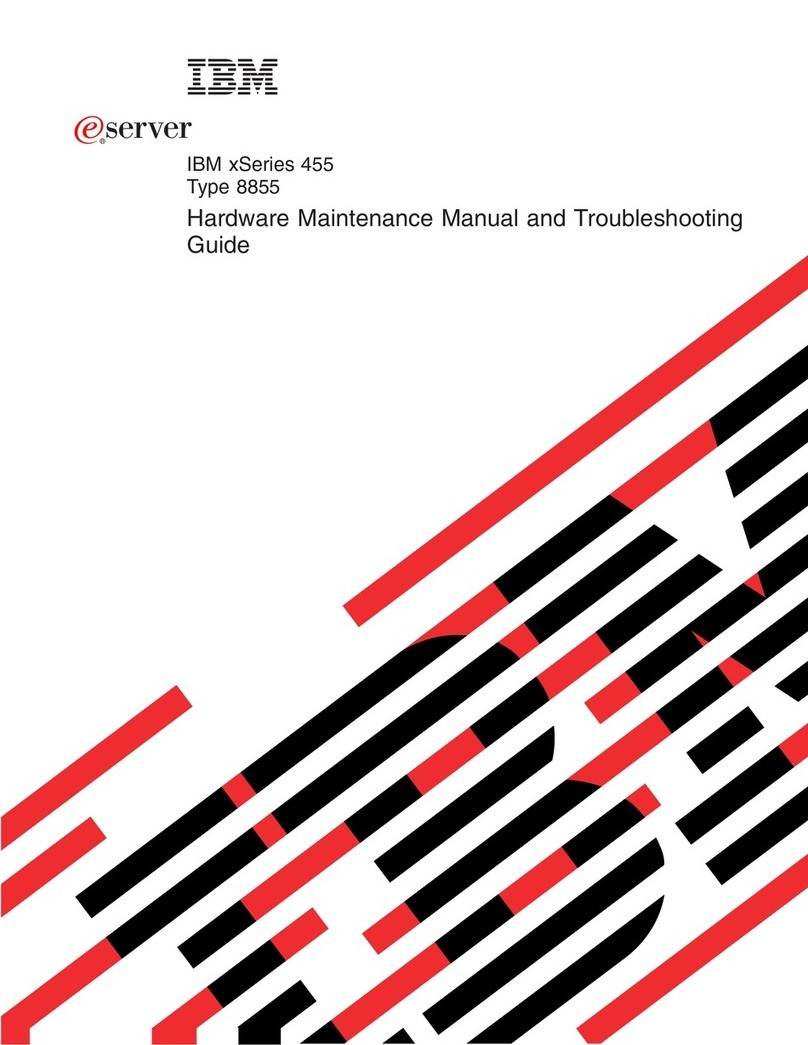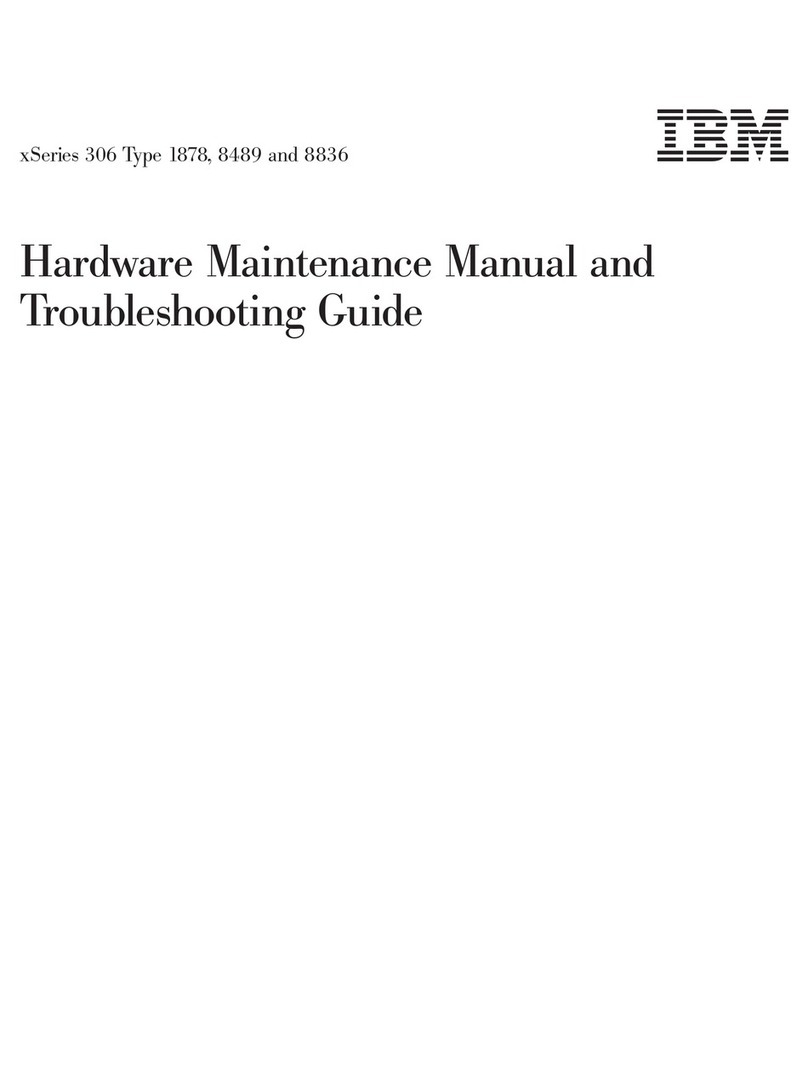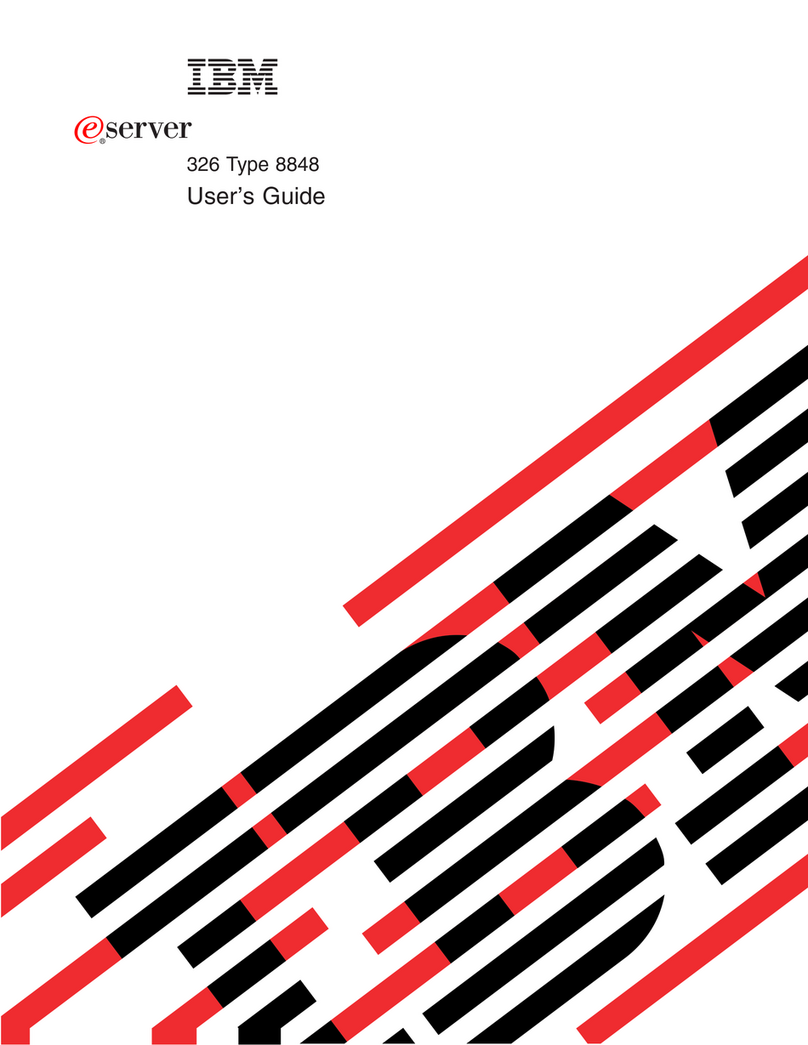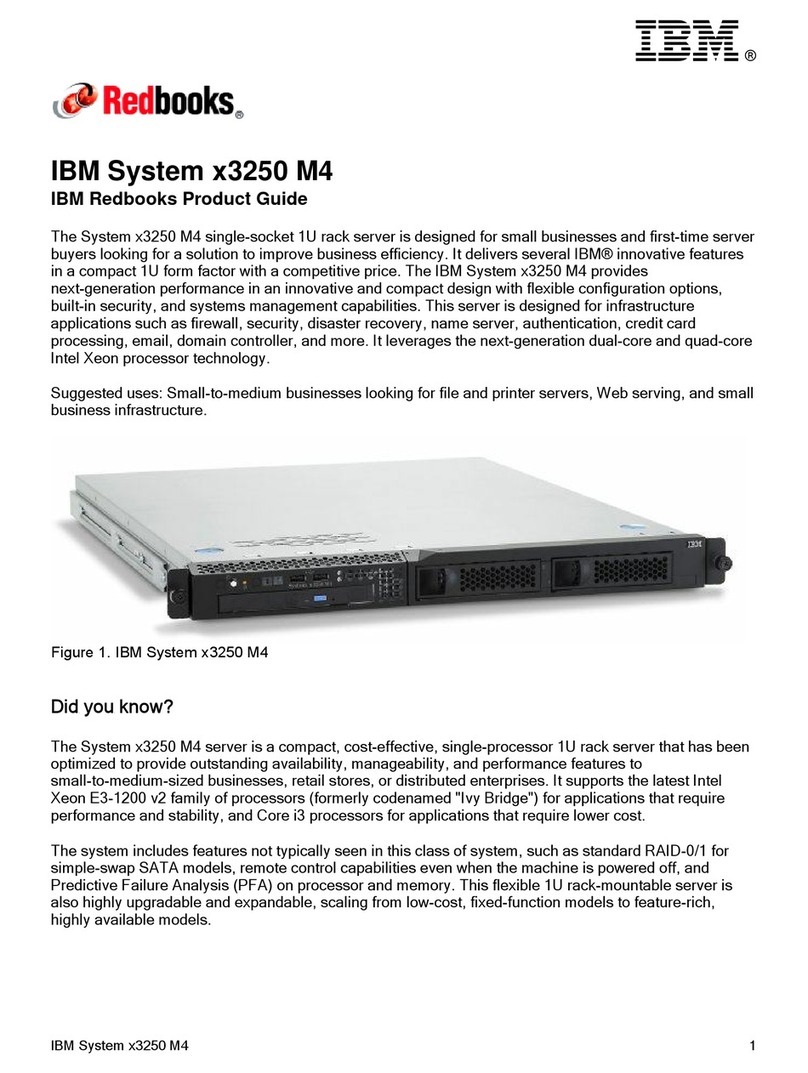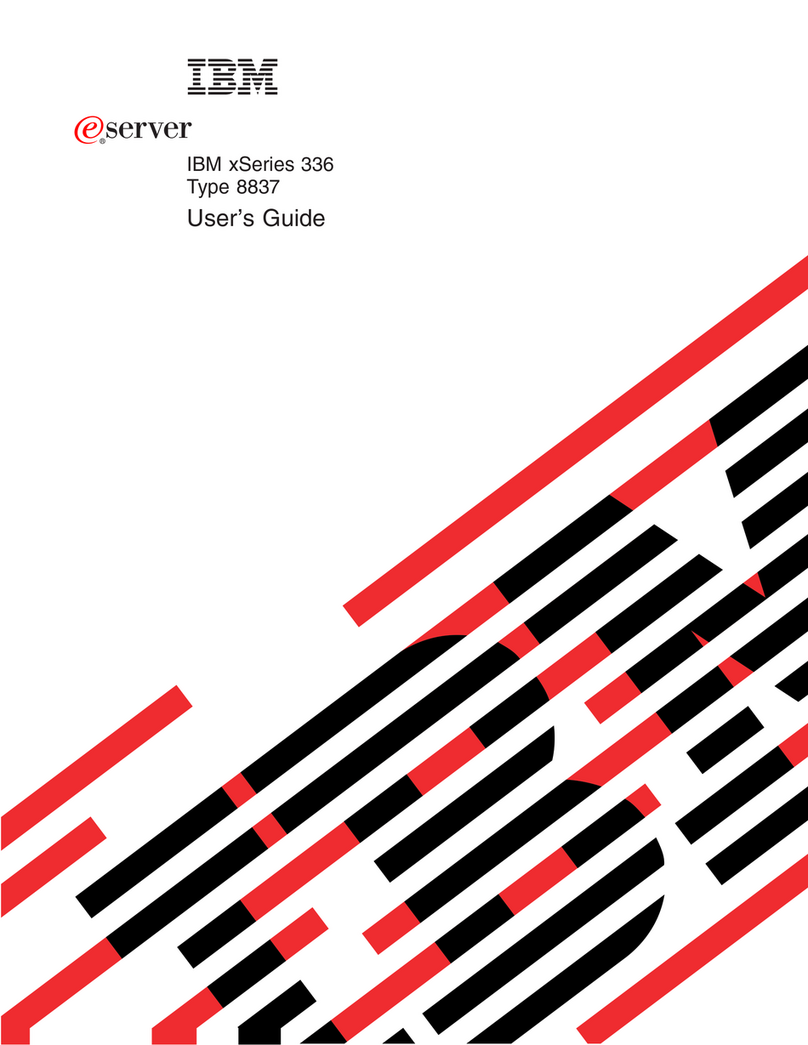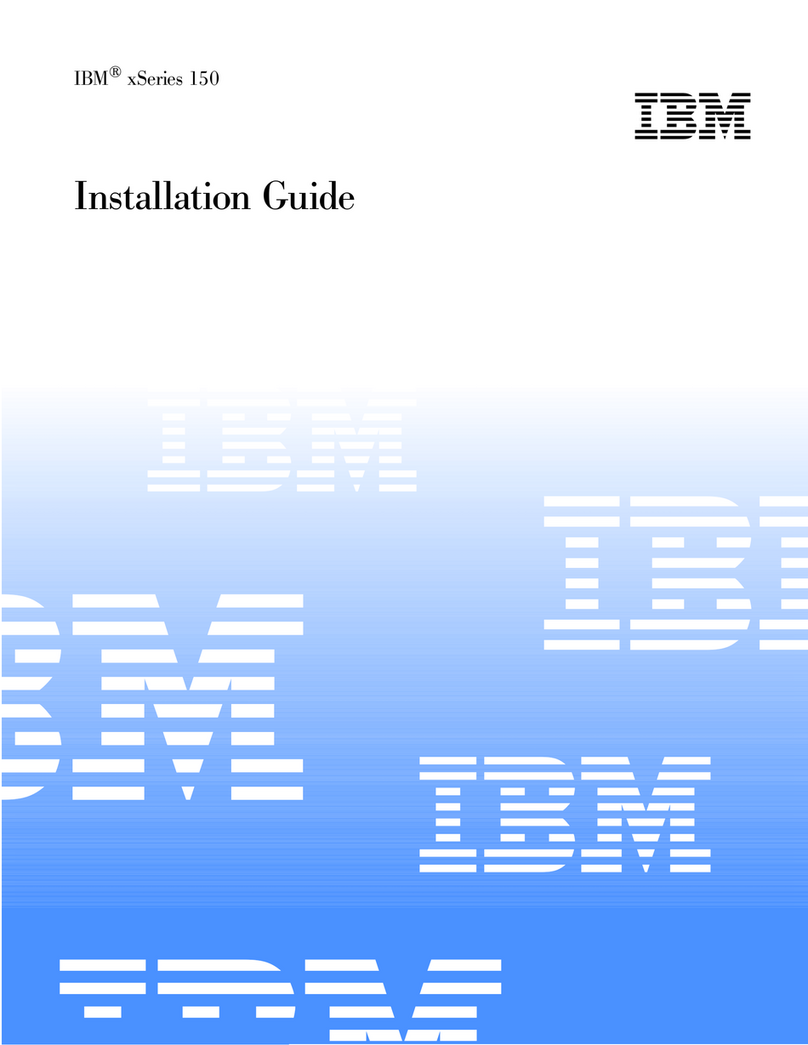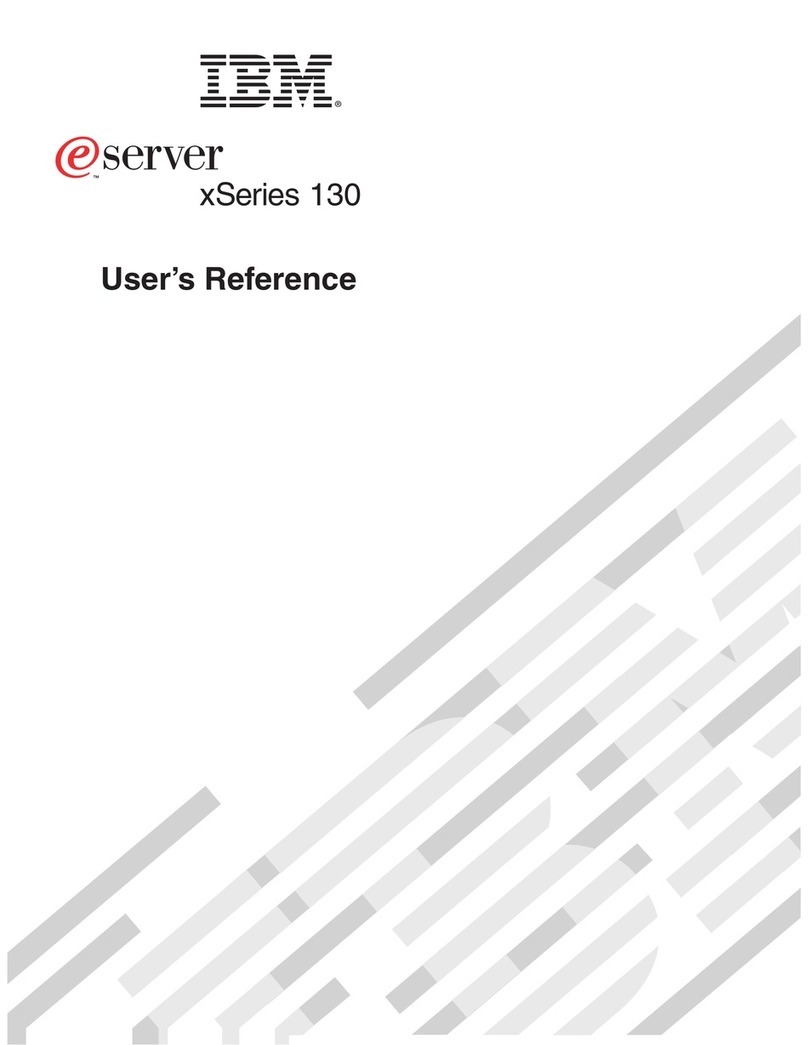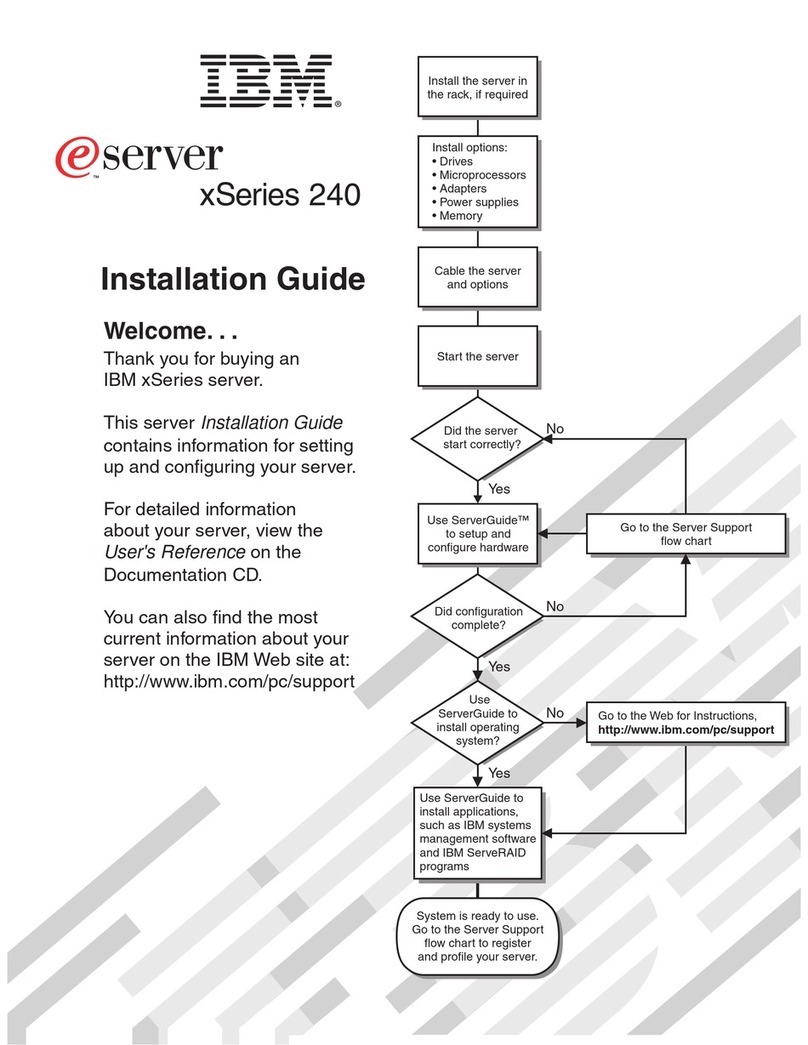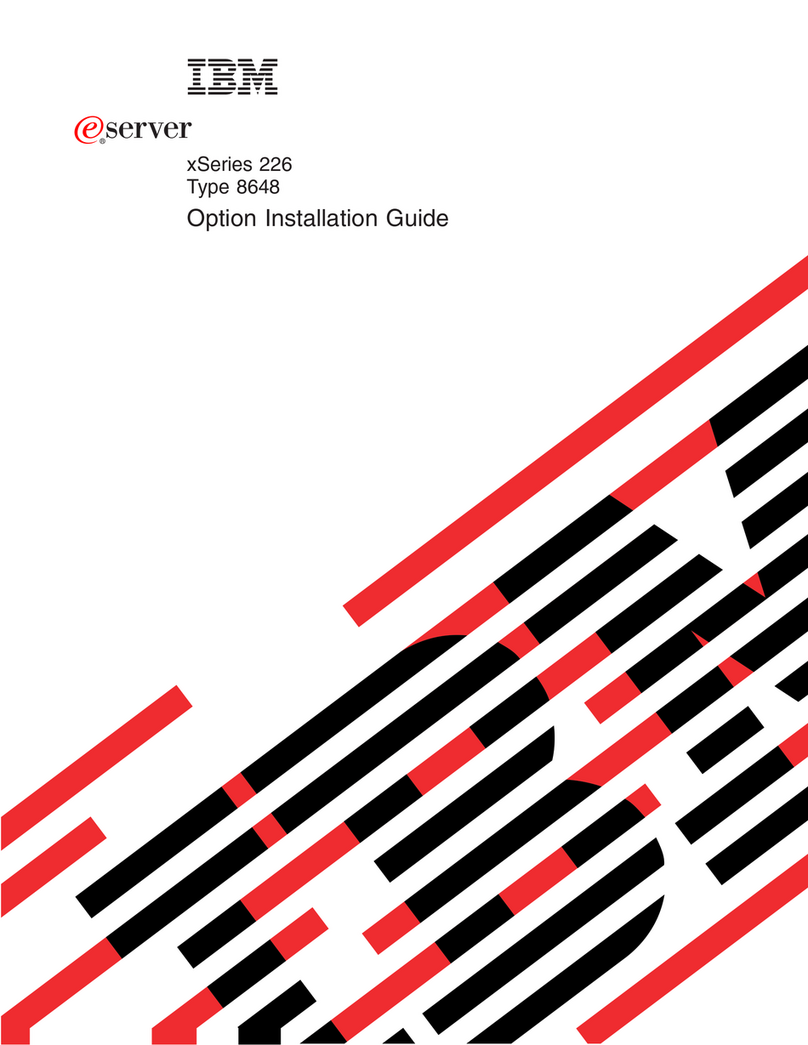Contents
Safety and environmental notices ........................v
About this publication .............................ix
Cabling your server...............................1
Cabling your model 9405-520 with a console.........................2
Cabling a model 9405-520, 9406-520, 9406-525, or 9407-515 and a Thin Console ............2
Cabling a model 9405-520, 9406-520, 9406-525, or 9407-515 and a twinaxial console ...........9
Cabling your model 9406-520 with a console or interface ....................15
Cabling a model 9406-520, 9406-525, or 9407-515 to access the Advanced System Management Interface (ASMI) 15
Cabling a model 9406-520, 9406-525, or 9407-515 and the Hardware Management Console (HMC) .....20
Cabling the Operations Console attachment for model 9406-520, 9406-525, or 9407-515 .........26
Cabling a model 9405-520, 9406-520, 9406-525, or 9407-515 and a Thin Console ............32
Cabling a model 9405-520, 9406-520, 9406-525, or 9407-515 and a twinaxial console ..........39
Cabling your model 9406-525 with a console or interface ....................45
Cabling a model 9406-520, 9406-525, or 9407-515 to access the Advanced System Management Interface (ASMI) 45
Cabling a model 9406-520, 9406-525, or 9407-515 and the Hardware Management Console (HMC) .....50
Cabling the Operations Console attachment for model 9406-520, 9406-525, or 9407-515 .........56
Cabling a model 9405-520, 9406-520, 9406-525, or 9407-515 and a Thin Console ............62
Cabling a model 9405-520, 9406-520, 9406-525, or 9407-515 and a twinaxial console ..........69
Cabling your model 9407-515 with a console or interface ....................75
Cabling a model 9406-520, 9406-525, or 9407-515 to access the Advanced System Management Interface (ASMI) 75
Cabling a model 9406-520, 9406-525, or 9407-515 and the Hardware Management Console (HMC) .....80
Cabling the Operations Console attachment for model 9406-520, 9406-525, or 9407-515 .........86
Cabling a model 9405-520, 9406-520, 9406-525, or 9407-515 and a Thin Console ............92
Cabling a model 9405-520, 9406-520, 9406-525, or 9407-515 and a twinaxial console ..........99
Cabling your model 9110-510 with a console or interface ....................105
Cabling a model 9110-510 to access the Advanced System Management Interface (ASMI) ........105
Cabling a model 9110-510 and the Hardware Management Console (HMC).............110
Cabling a model 9110-510 to access the Integrated Virtualization Manager .............115
Cabling your model 9110-51A with a console or interface....................120
Cabling a model 9110-51A to access the Advanced System Management Interface (ASMI) ........120
Cabling a model 9110-51A and the Hardware Management Console (HMC) ............125
Cabling a model 9110-51A to access the Integrated Virtualization Manager .............130
Cabling your 9111-285 with a console or interface ......................135
Cabling a 9111-285 to access the Advanced System Management Interface (ASMI) ..........135
Cabling a 9111-285 and the Hardware Management Console (HMC) ...............137
Cabling your model 9111-520 with a console or interface ....................140
Cabling a model 9111-520 to access the Advanced System Management Interface (ASMI) ........141
Cabling a model 9111-520 and the Hardware Management Console (HMC).............146
Cabling a model 9111-520 to access the Integrated Virtualization Manager .............151
Cabling your model 9113-550 with a console or interface ....................156
Cabling a model 9113-550 to access the Advanced System Management Interface (ASMI) ........156
Cabling a model 9113-550 and the Hardware Management Console (HMC).............161
Cabling a model 9113-550 to access the Integrated Virtualization Manager .............166
Cabling your model 9115-505 with a console or interface ....................171
Cabling a 9115-505 to access the Advanced System Management Interface (ASMI) ..........171
Cabling a 9115-505 and the Hardware Management Console (HMC) ...............175
Cabling a model 9115-505 to access the Integrated Virtualization Manager .............180
Cabling your model 9131-52A with a console or interface....................185
Cabling a model 9131-52A to access the Advanced System Management Interface (ASMI) ........185
Cabling a model 9131-52A and the Hardware Management Console (HMC) ............190
Cabling a model 9131-52A to access the Integrated Virtualization Manager .............195
Cabling your model 9133-55A with a console or interface....................200
Cabling a model 9133-55A to access the Advanced System Management Interface (ASMI) ........200
© Copyright IBM Corp. 2004, 2007 iii