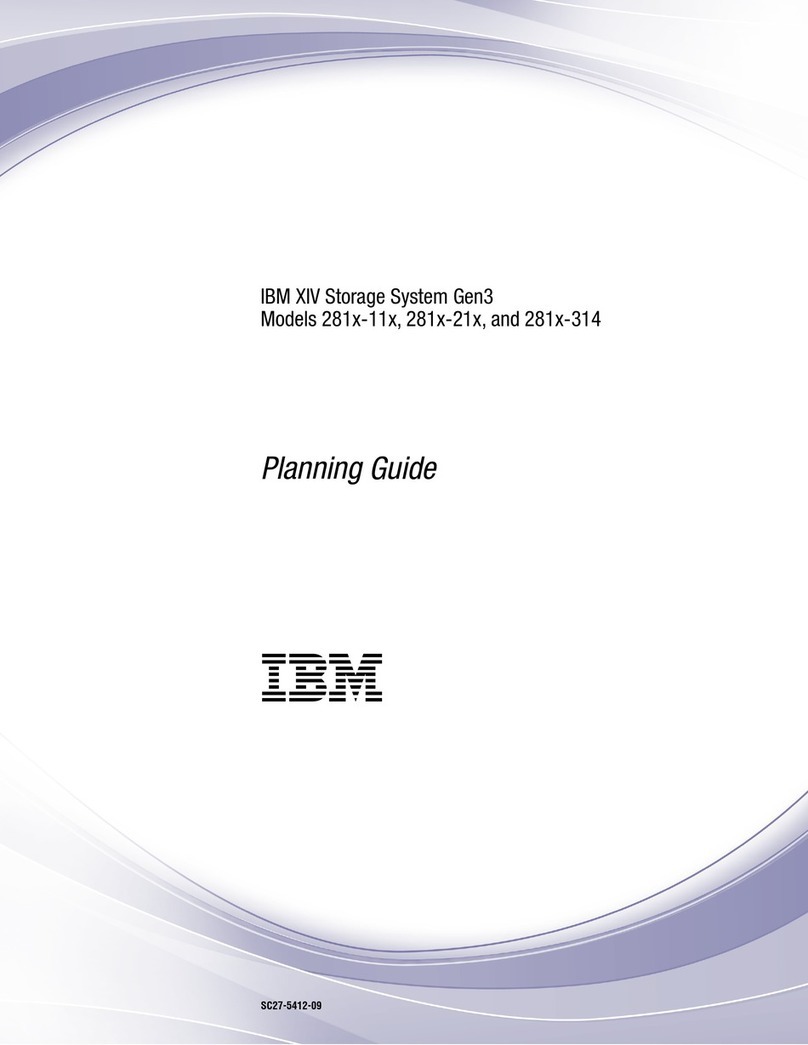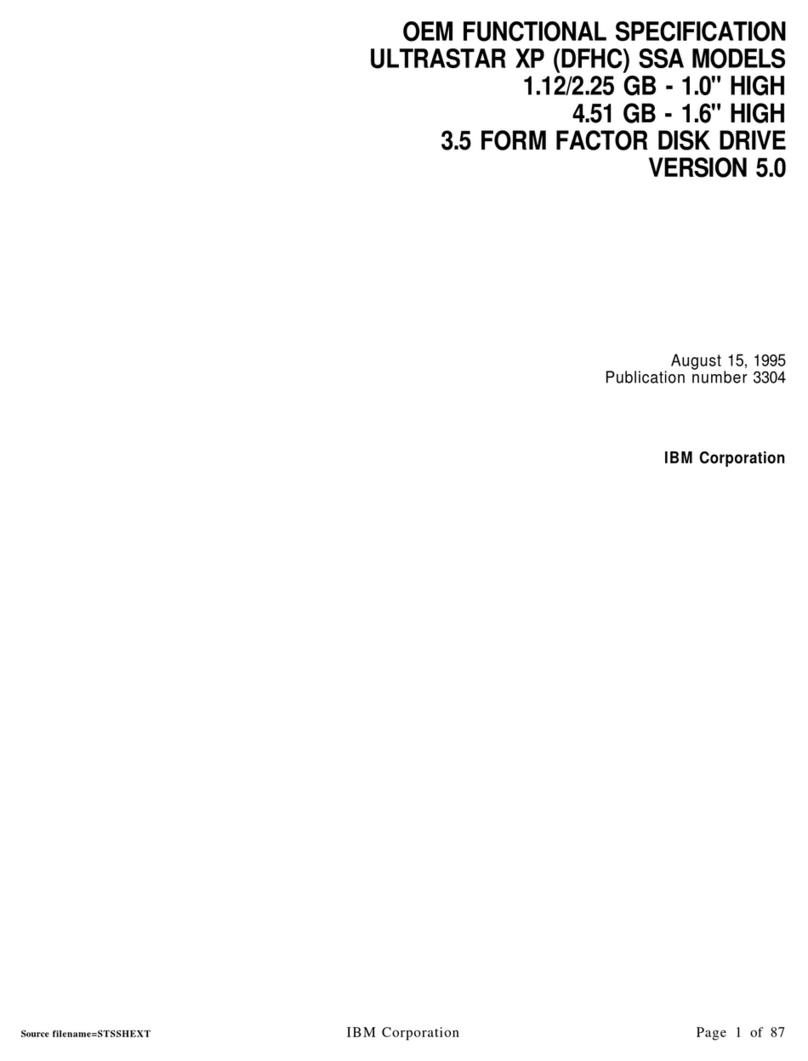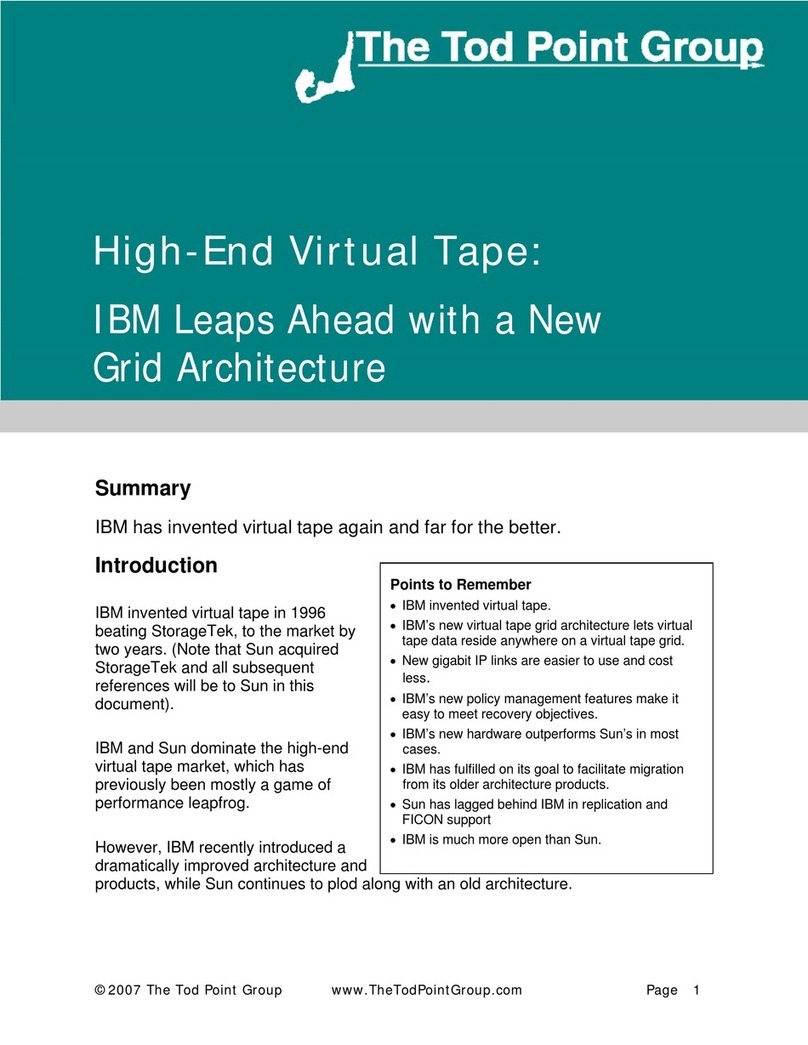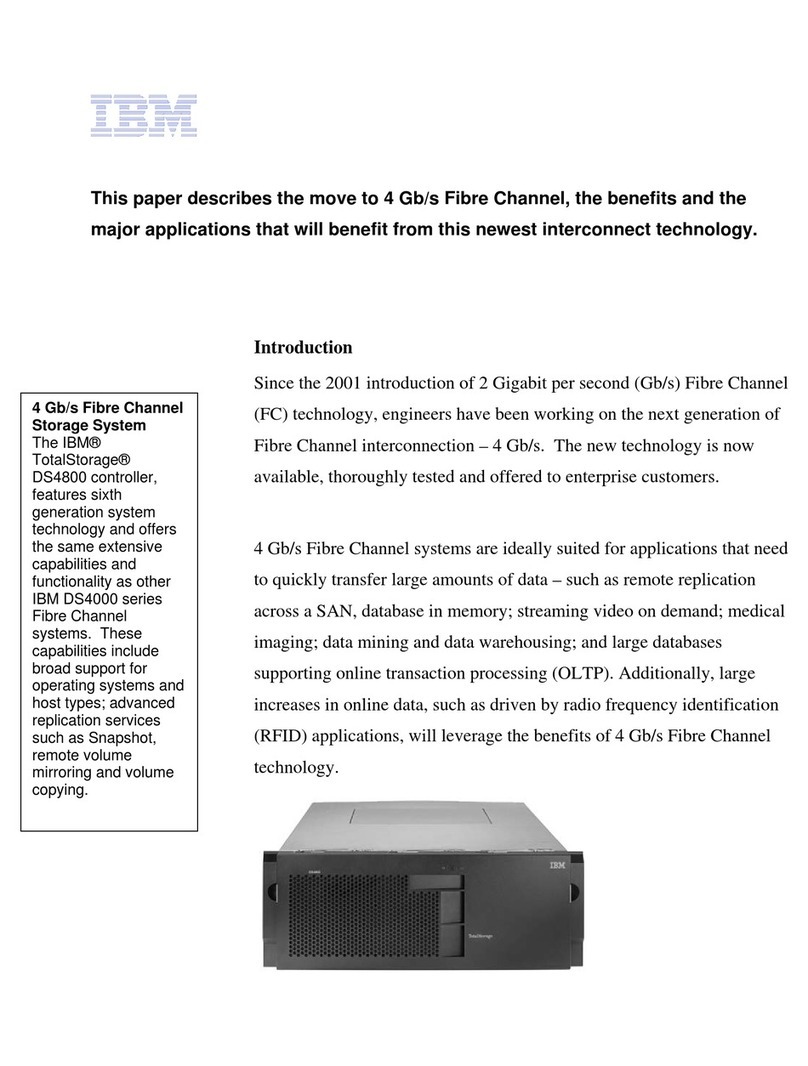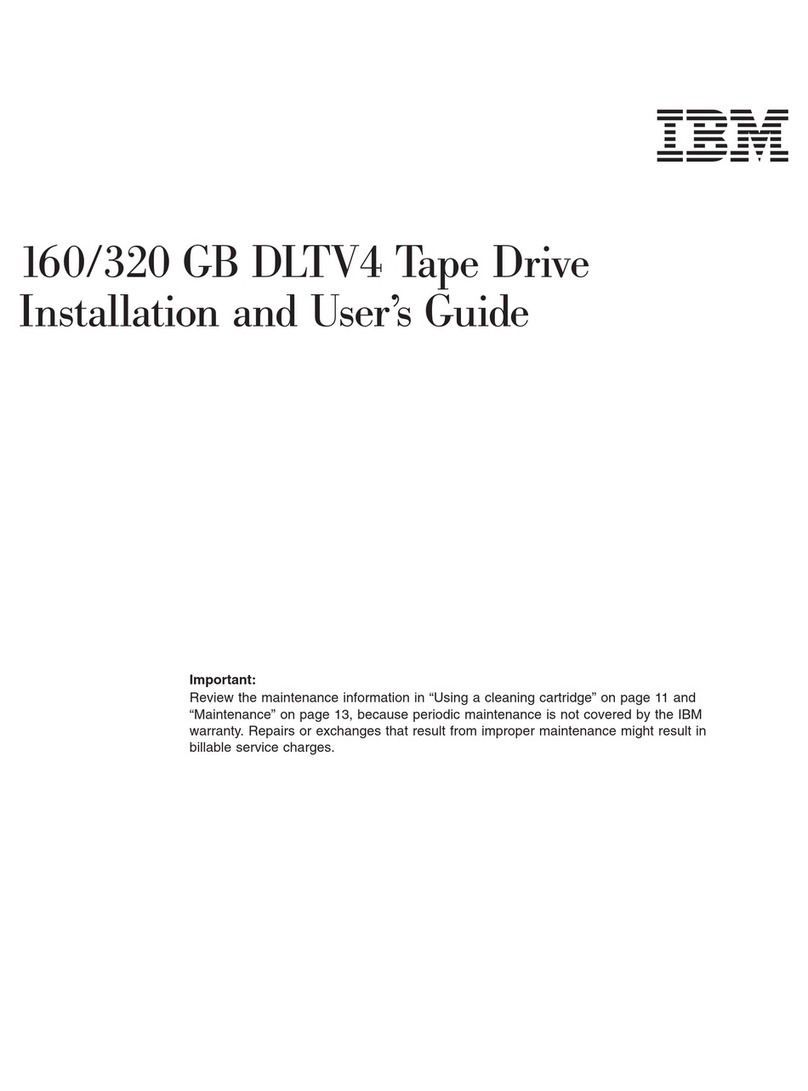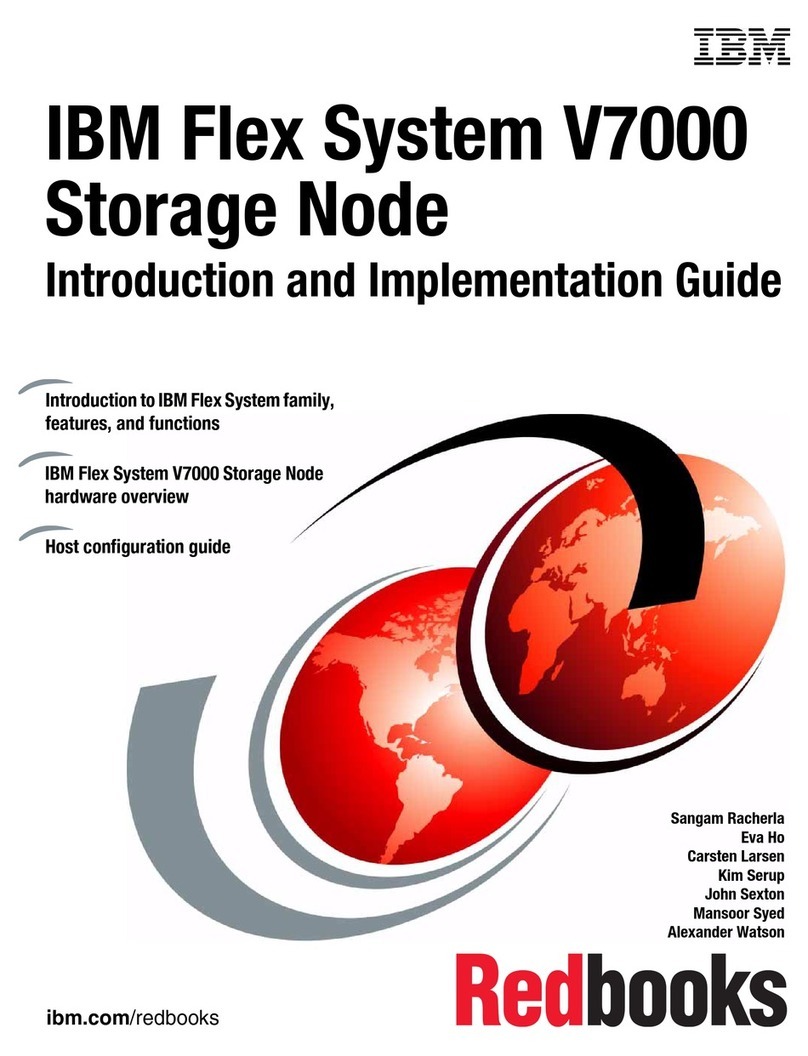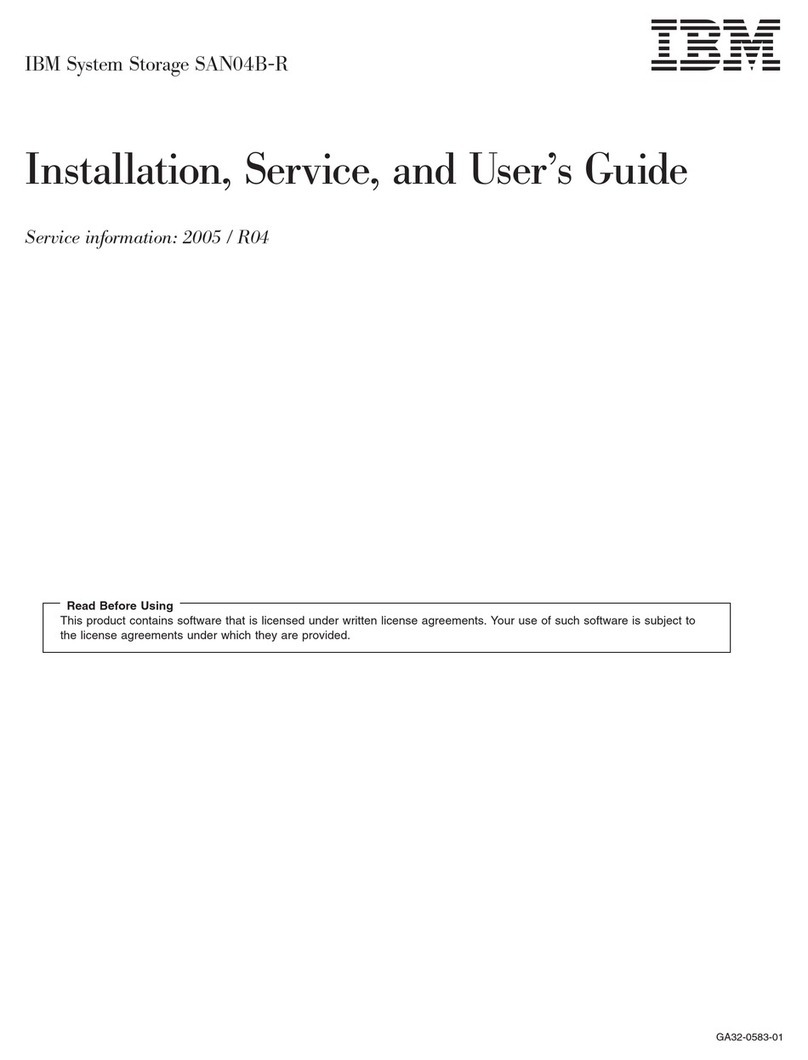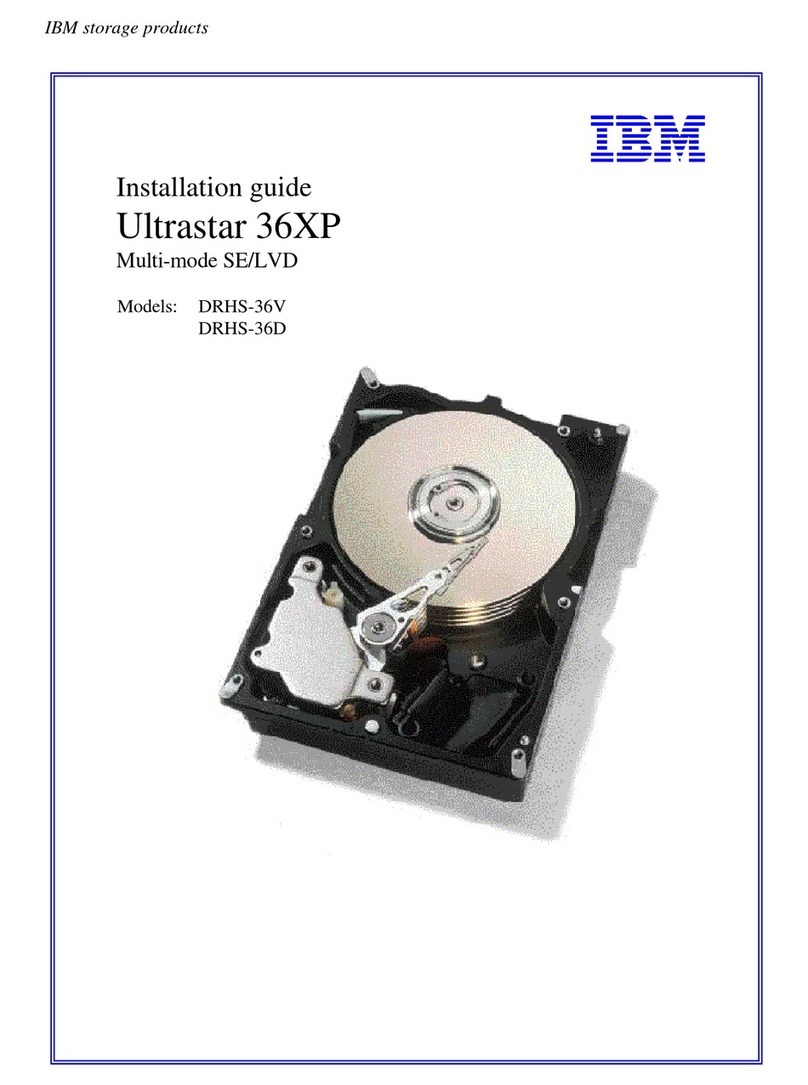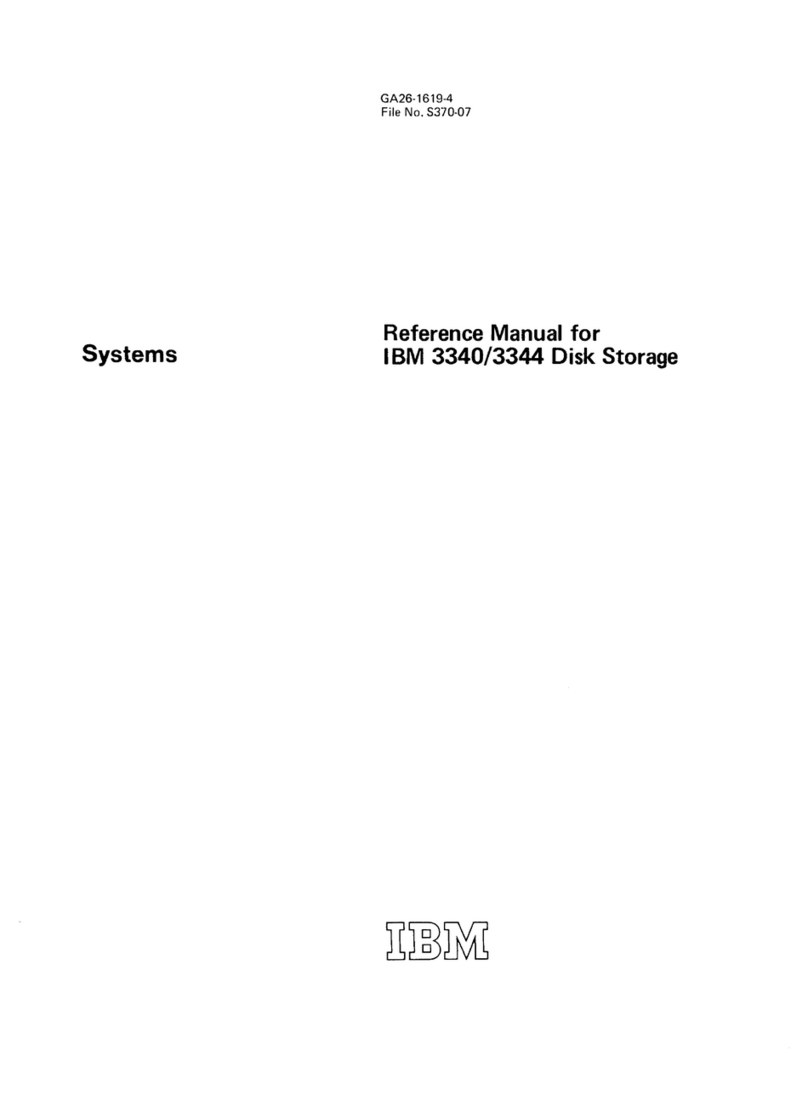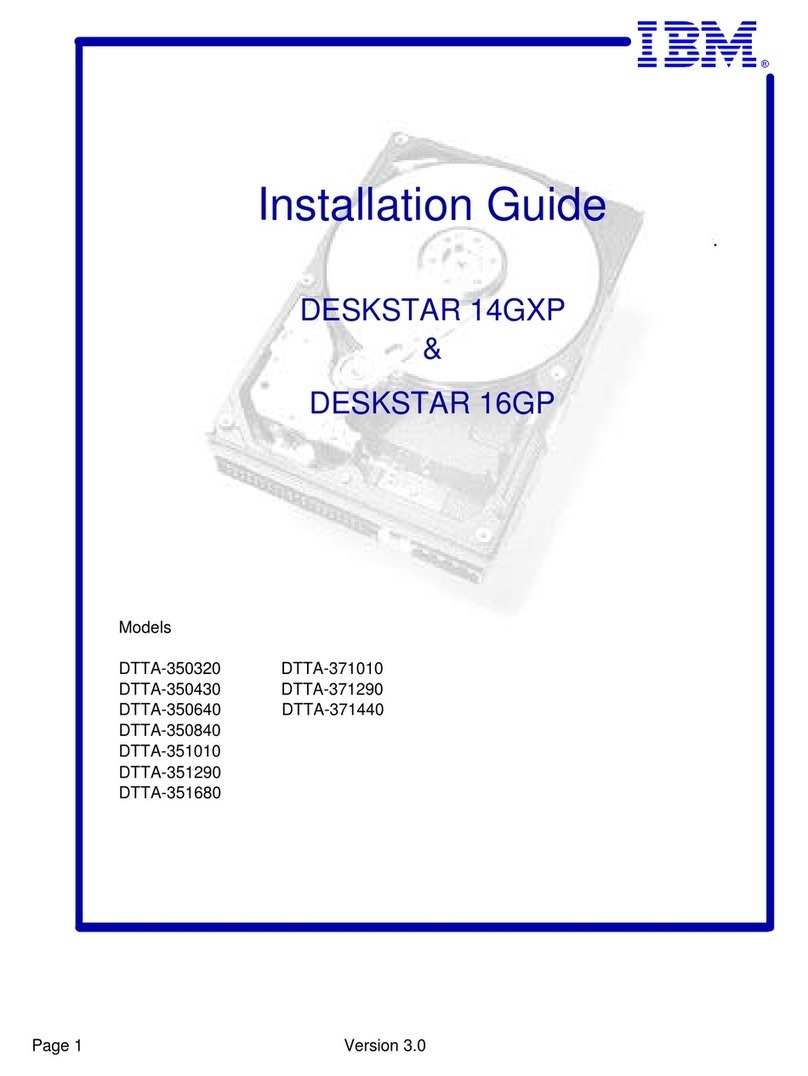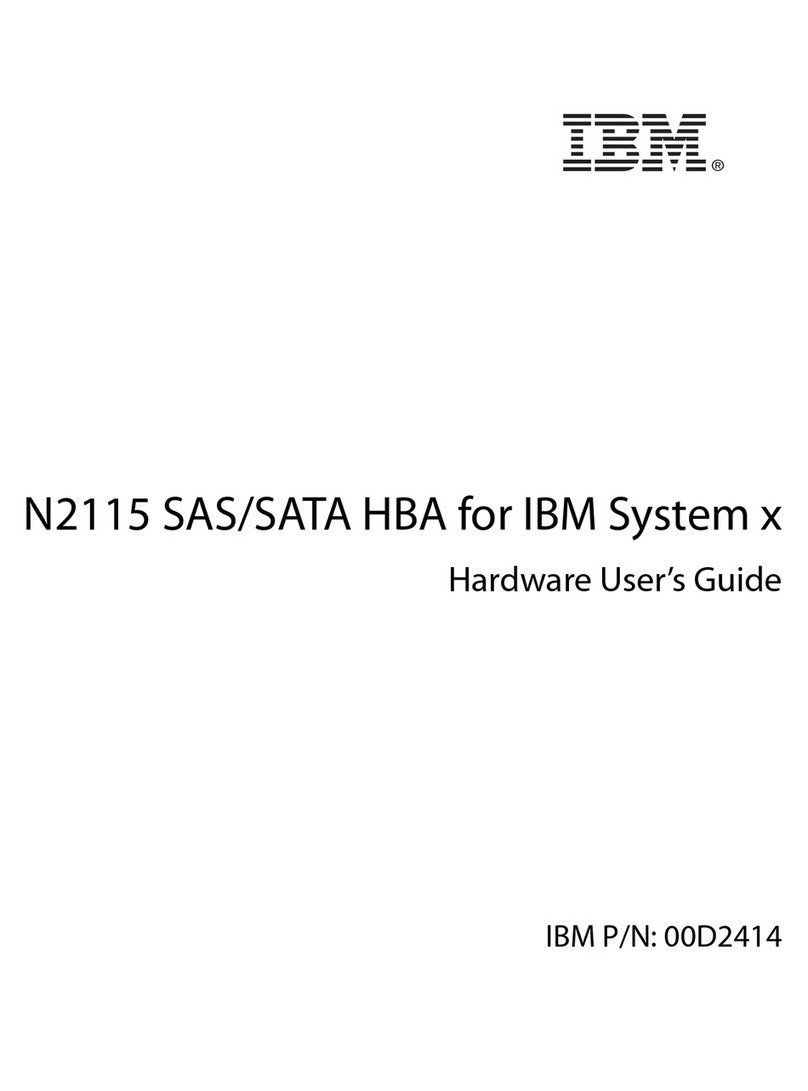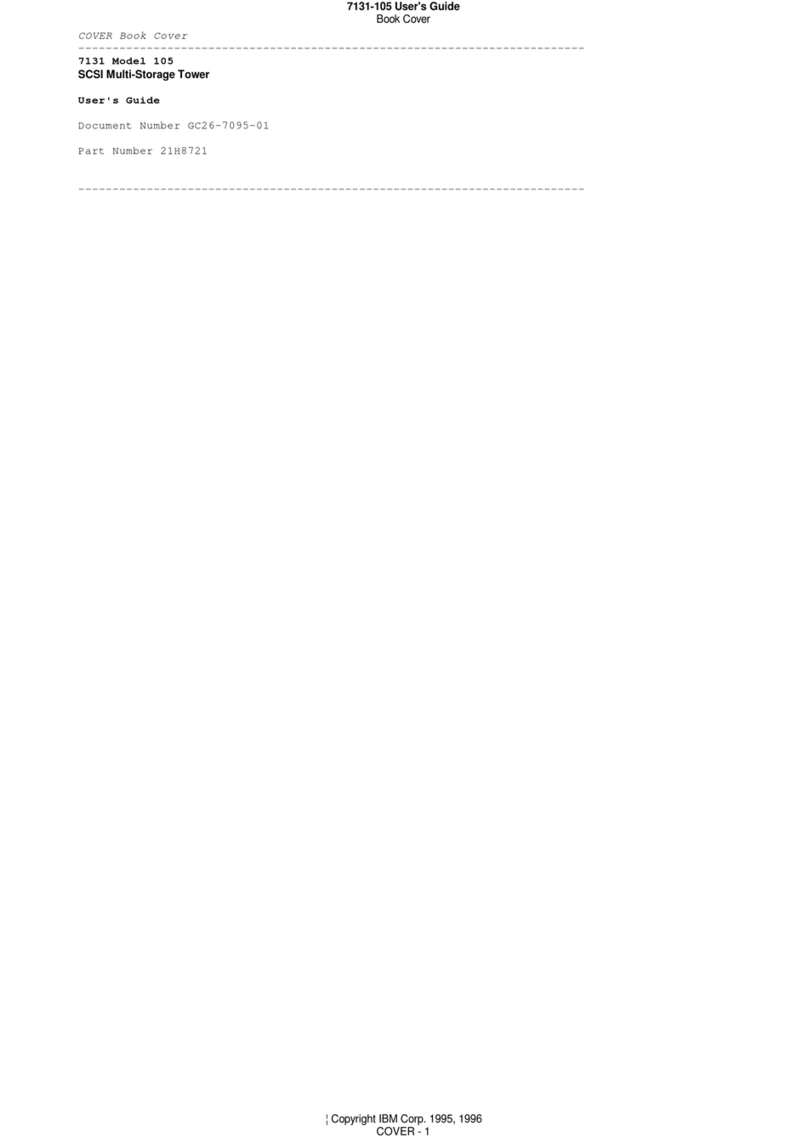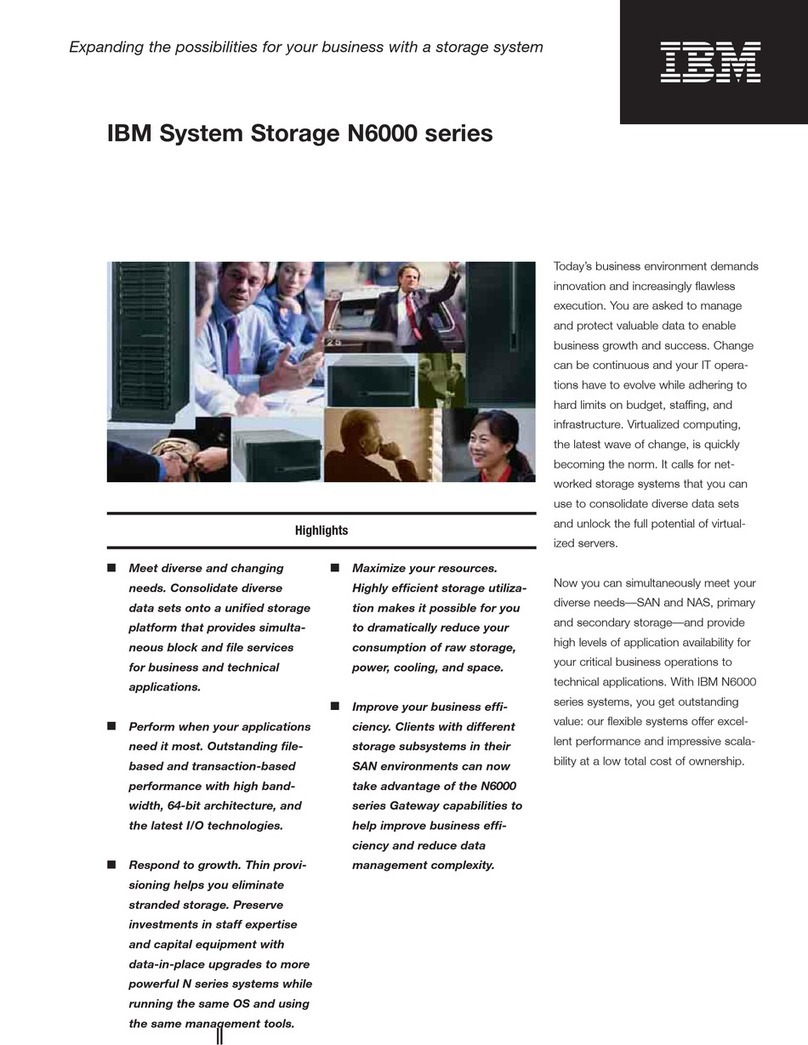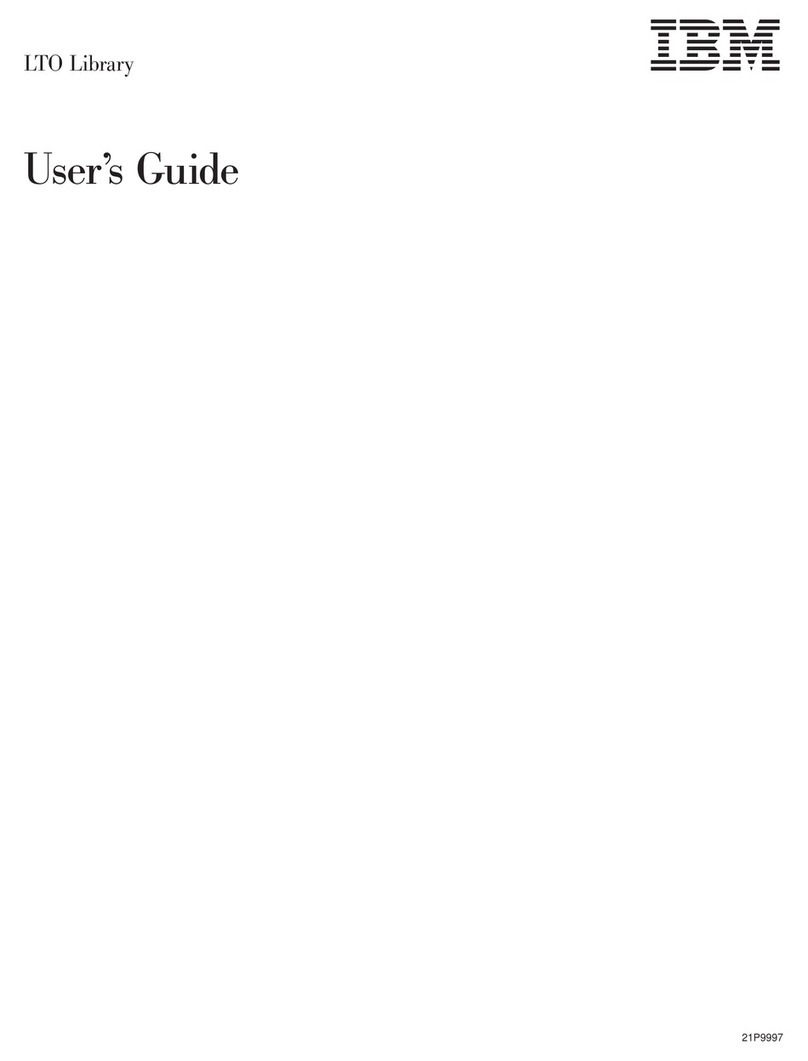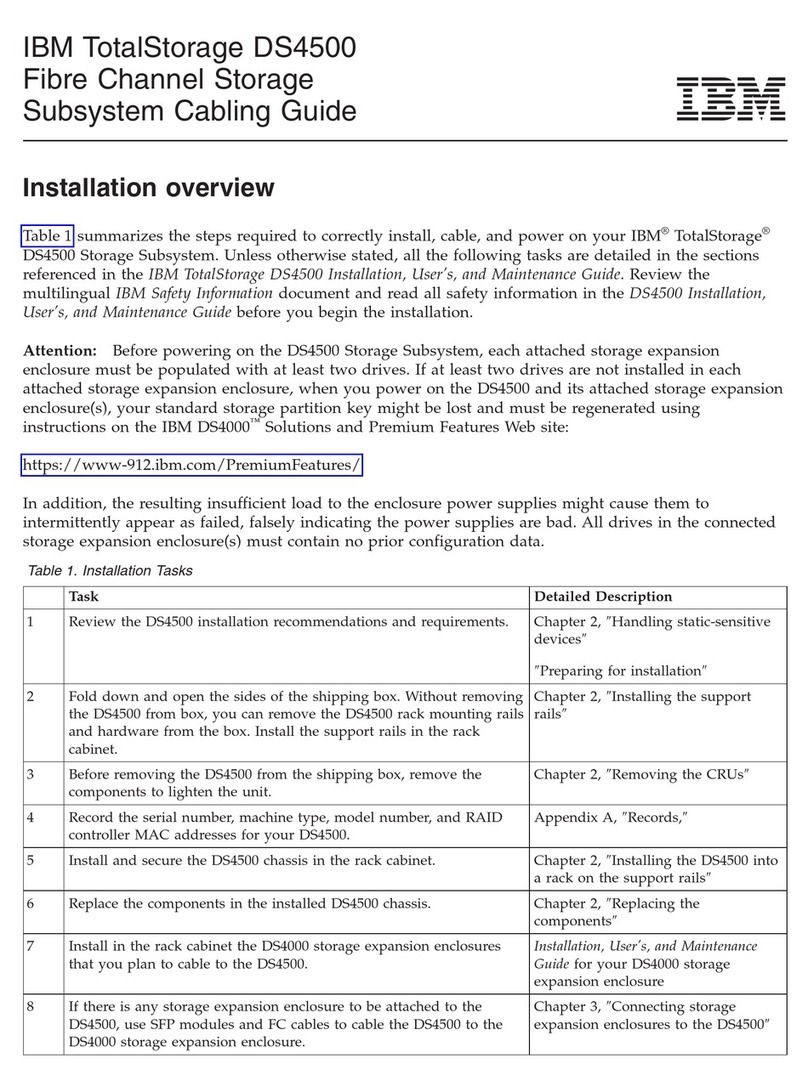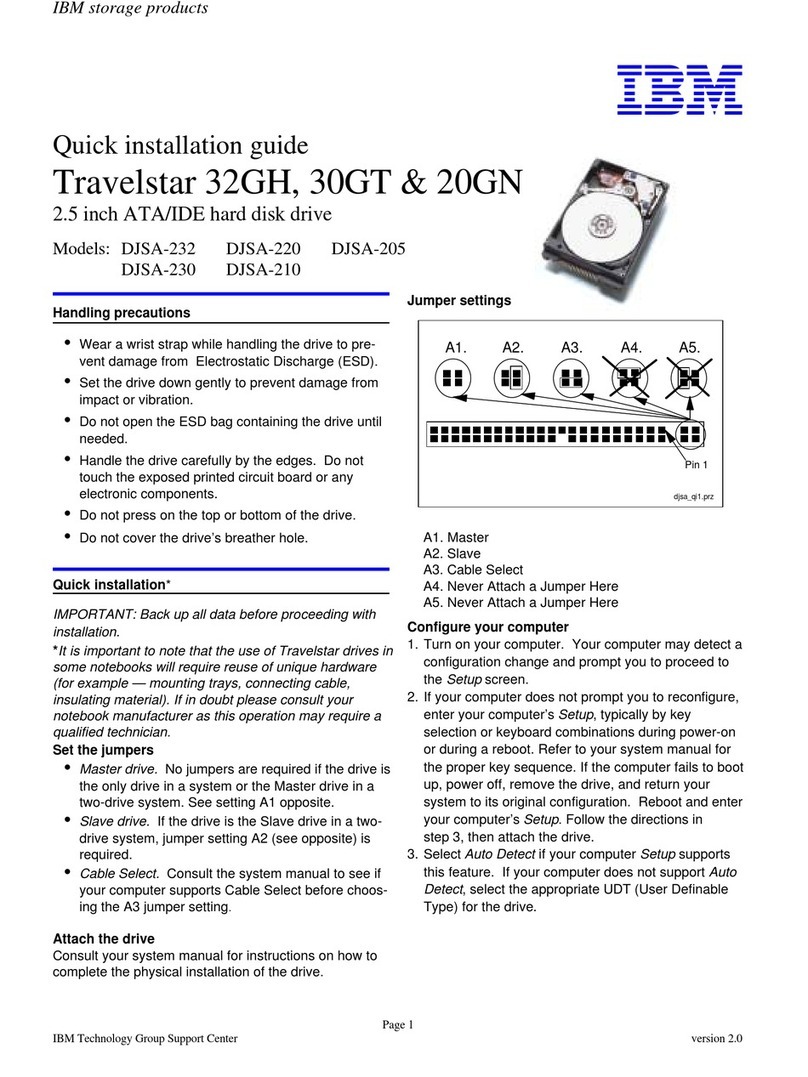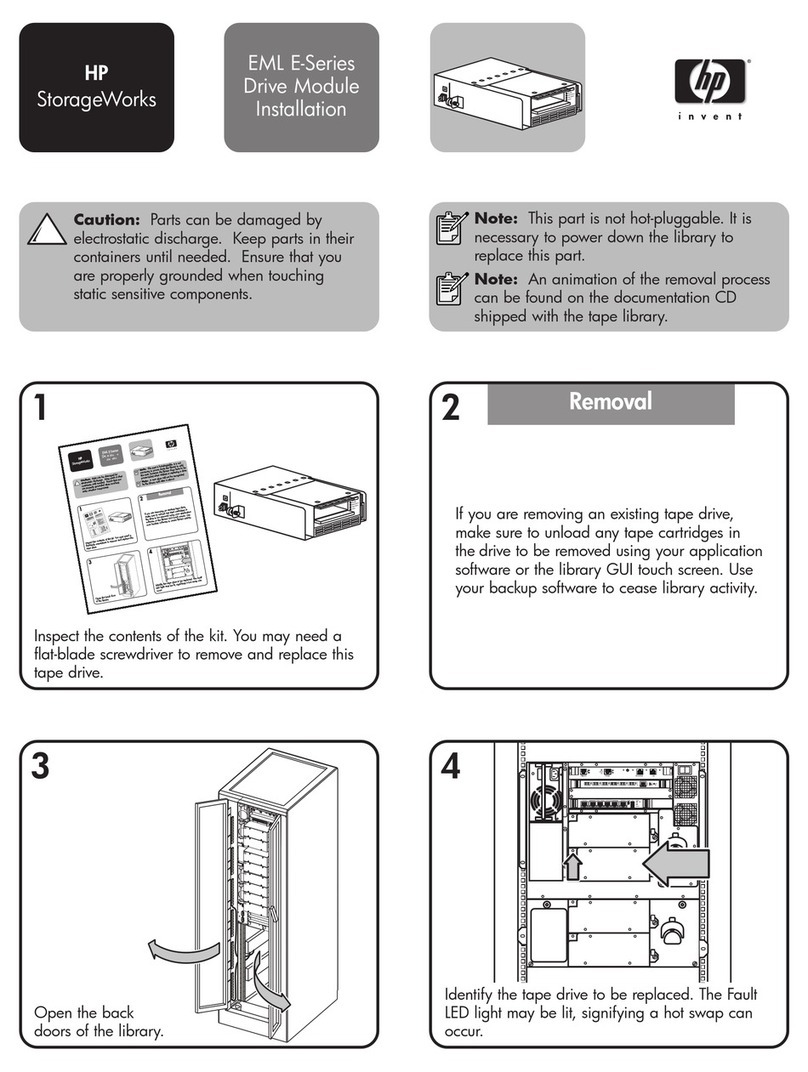Contents
Figures ............... v
Tables ............... vii
Introduction............. ix
Supported IBM System Storage DCS Series with
Gen2 controllers ............. ix
Receiving product updates and support notifications ix
DS Storage Subsystem installation and support
guides ................ ix
Notices and statements in this document ..... x
Chapter 1. Prerequisites to adding
capacity and hard disk drive migration . 1
Preparing the storage subsystem........ 1
Preparing to export and import drives...... 3
Determining the supported number of drives and
drive loop pairs ............. 4
Verifying controller, NVSRAM, and ESM firmware
compatibility .............. 4
Storage subsystem profile ......... 5
Physical View pane ........... 6
Upgrading ESM and controller firmware ..... 6
Drive migration limitations ......... 7
Verifying hard disk drive model compatibility ... 8
Viewing the product ID and model of a hard disk
drive ................. 9
Bringing storage subsystems and drive loops into
optimal state .............. 11
Intermixing storage enclosures ........ 11
Chapter 2. Adding or migrating hard
disk drives ............. 13
Considerations ............. 13
Handling static-sensitive devices ....... 14
Adding new hard disk drives ........ 14
Migrating hard disk drives ......... 15
Step 1: Preliminary activities........ 16
Step 2: Verifying drive migration enable settings 17
Step 3: Placing drives offline........ 17
Step 4: Removing drives ......... 18
Step 5: Inserting drives ......... 19
Migrating arrays within the same storage subsystem 21
Chapter 3. Adding or migrating storage
enclosures ............. 25
Considerations ............. 25
Step 1: Preliminary activities......... 26
Adding new storage enclosures with new hard
disk drives ............. 27
Migrating storage enclosures with hard disk
drives that have defined logical drive
configurations ............ 27
Step 2: Preparing and backing up the drives ... 28
Step 3: Shutting down and moving the storage
enclosures ............... 29
Step 4: Verifying the drive migration enable settings 30
Step 5: Installing and setting storage enclosure IDs 30
Step 6: Cabling, turning on, and verifying storage
enclosure operation............ 31
Cabling the new enclosures ........ 31
Connecting storage enclosures at the end
(bottom) of a drive loop ......... 31
Connecting storage enclosures at the end
(bottom) of a SAS drive cable loop scheme in a
DCS3700 and DCS3860 storage subsystems with
Gen2 controllers configuration ....... 32
Returning the drive/loop channel to optimal
state ................ 33
Storage subsystem SAS drive channel/loop
schemes for enclosures in a DCS3700
configuration ............. 33
Storage subsystem SAS drive channel/loop
schemes for enclosures in a DCS3860 with Gen2
controllers configuration ......... 35
Cabling multiple enclosures ........ 36
Step 7: Inserting drives and cabling additional
storage enclosures ............ 38
Step 8: Inserting hard disk drives and placing
logical drives online ........... 38
Chapter 4. Upgrading a storage
subsystem controller ........ 41
Upgrade considerations .......... 41
Host attachment and premium feature
entitlements ............. 41
Storage firmware migration ........ 42
Alternative procedure to upgrade a storage
subsystem controller enclosure ....... 42
Supported upgrades .......... 43
Configuration behavior after an upgrade and
storage subsystem replacement ....... 44
Storage subsystem behavior when turning on the
power with no drives attached ....... 46
Performing an upgrade .......... 46
Redeploying the original storage subsystem ... 53
Redeployment limitations......... 53
Configuration behavior in a redeployed storage
subsystem .............. 54
Appendix. Getting information, help,
and service............. 57
Before you call ............. 57
Using the documentation .......... 57
Finding Storage Manager software, controller
firmware, and readme files ......... 57
Getting help and information from the World Wide
Web ................. 58
Software service and support ........ 59
© Copyright IBM Corp. 2008, 2015 iii