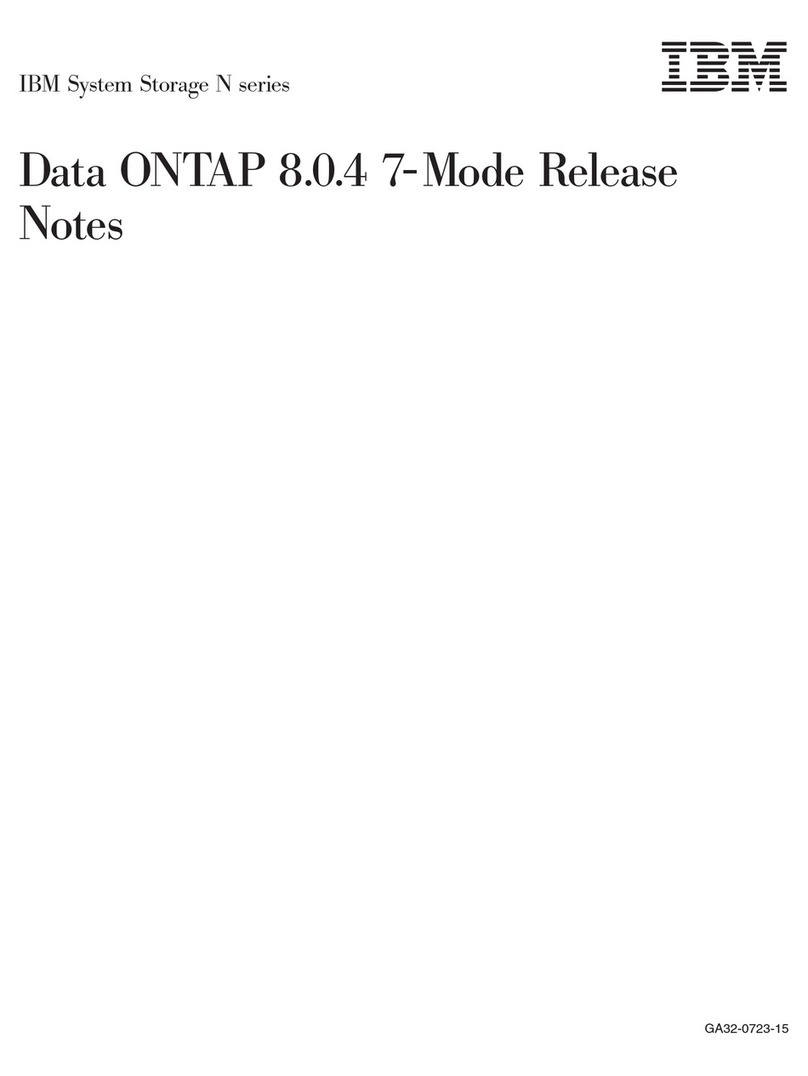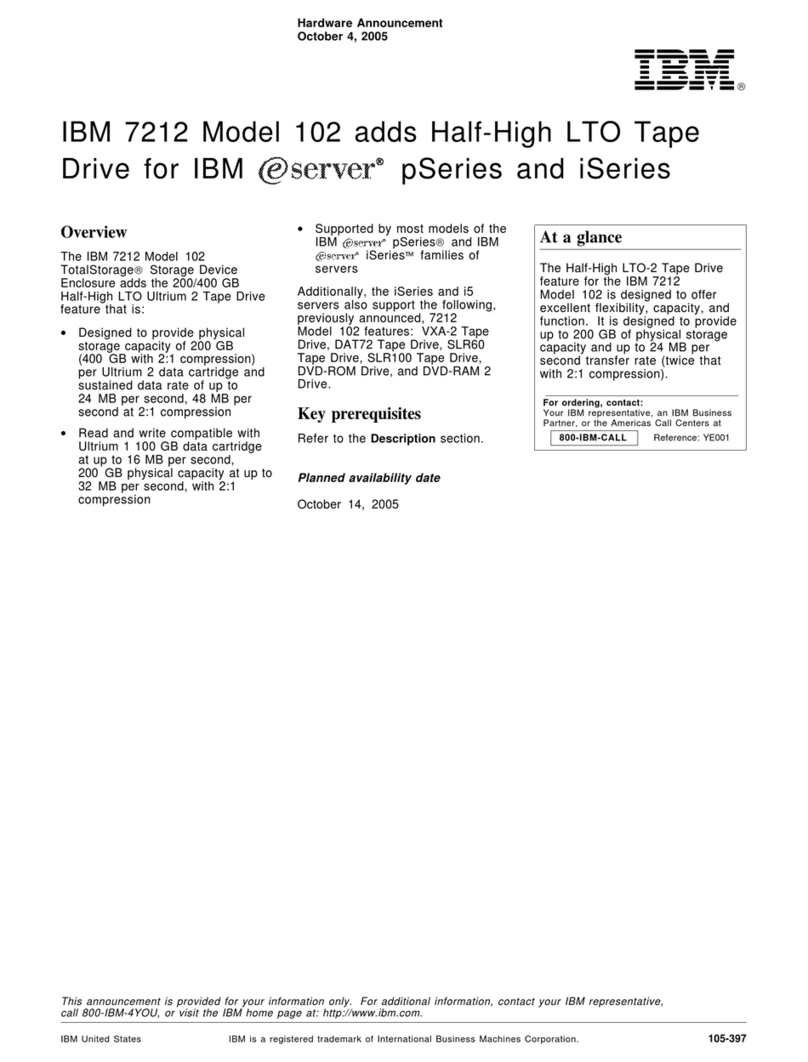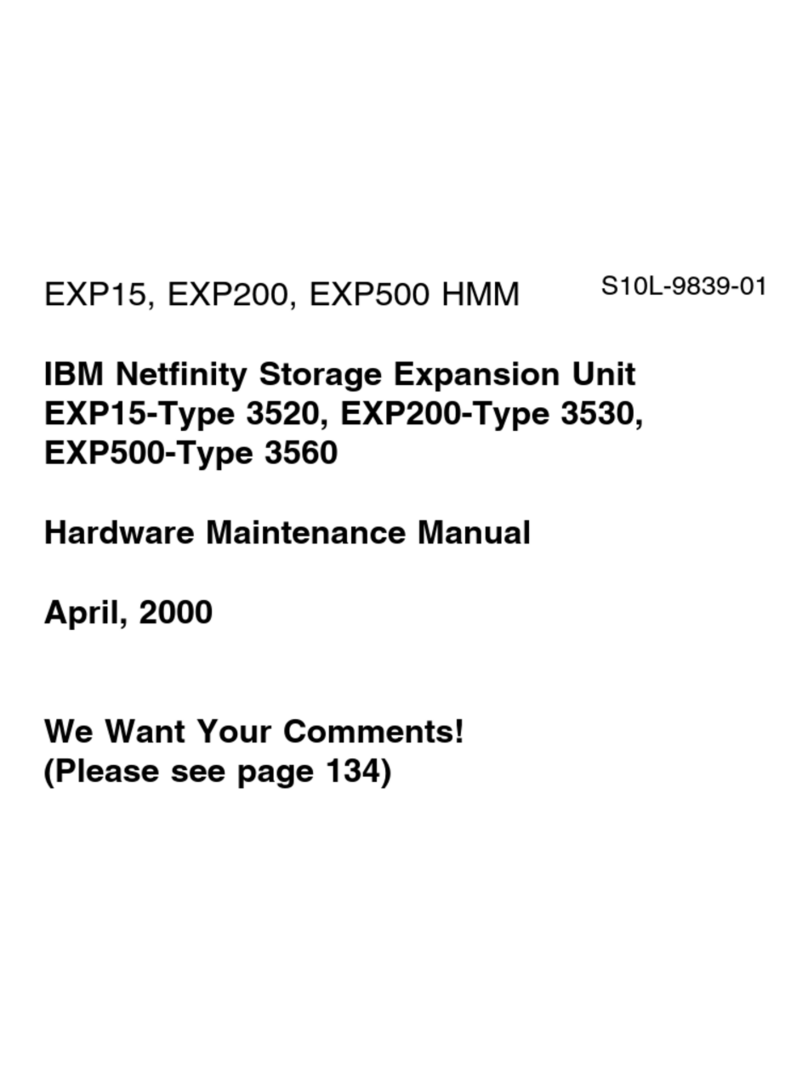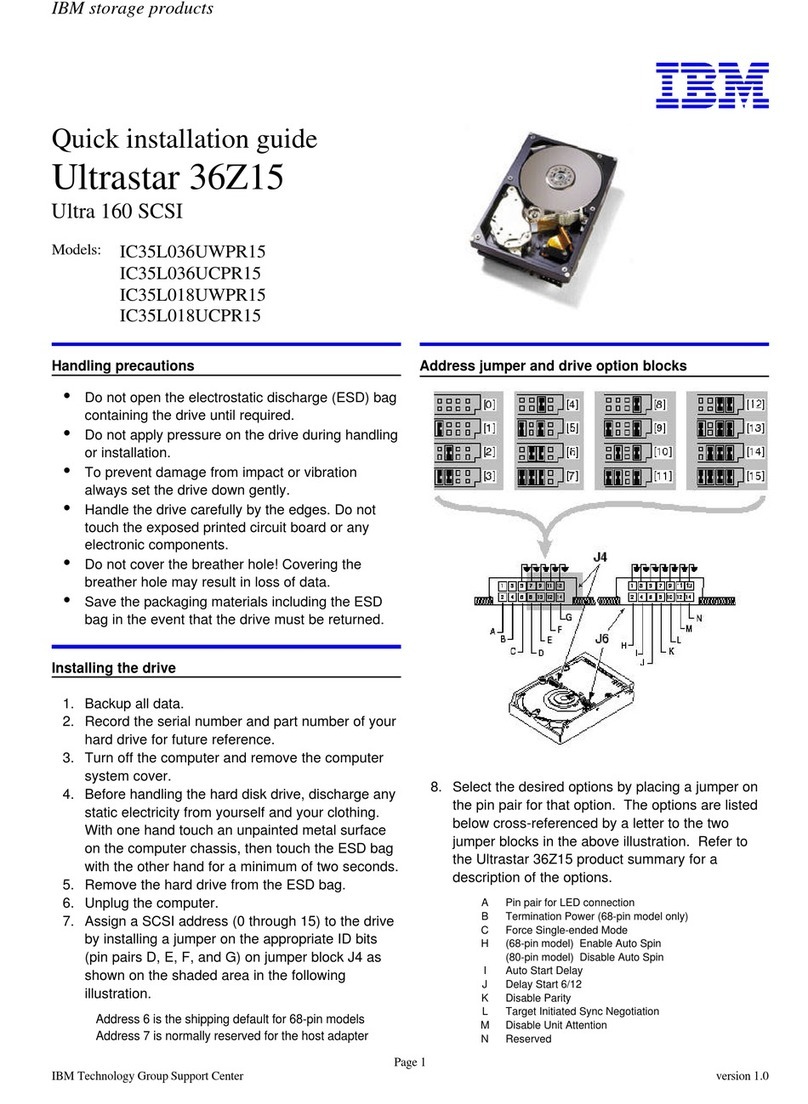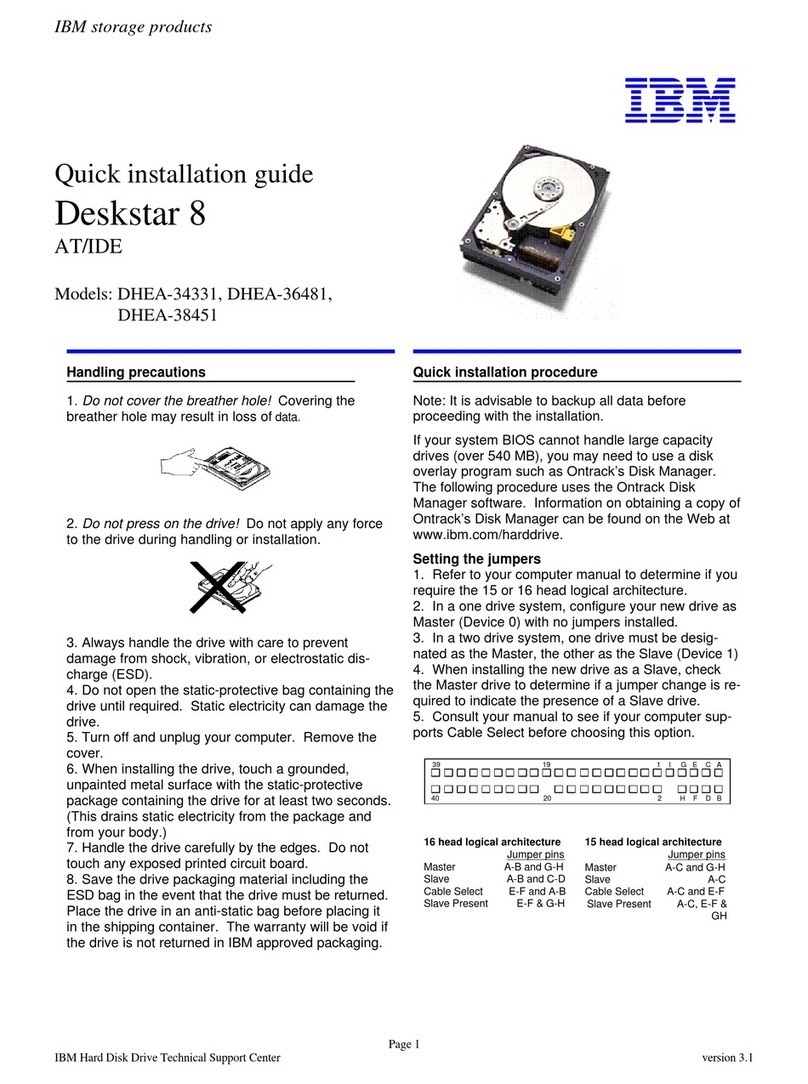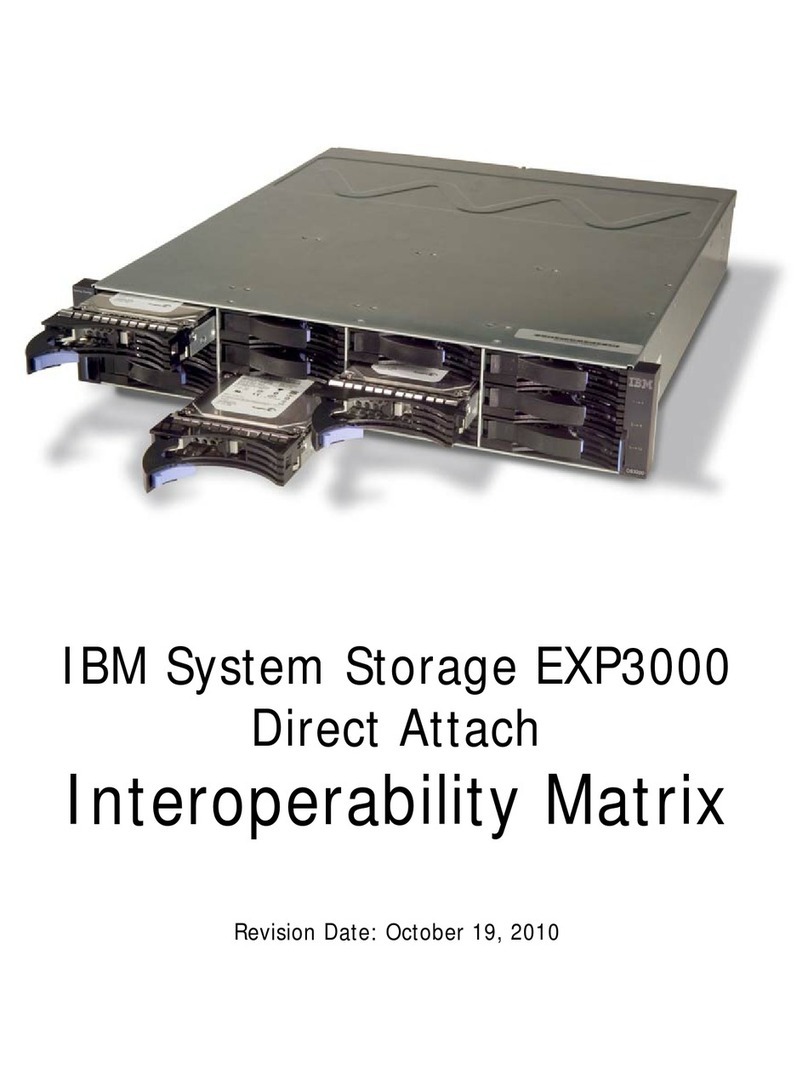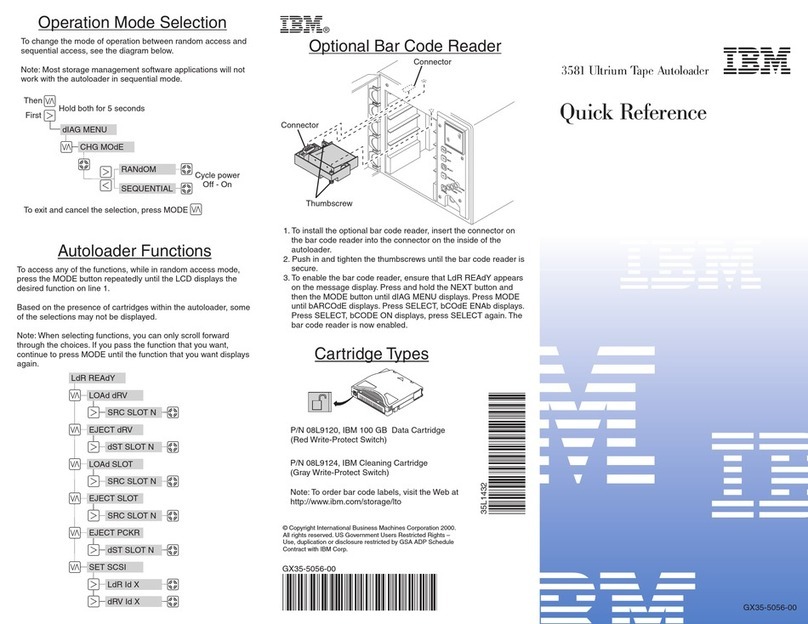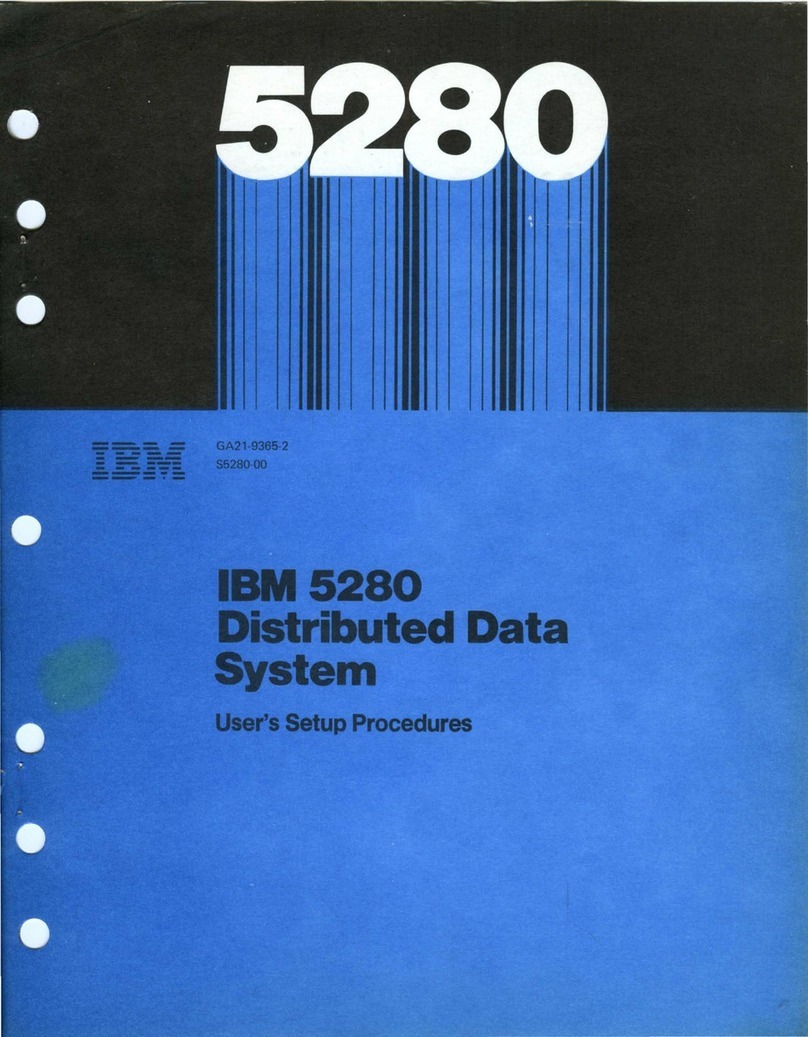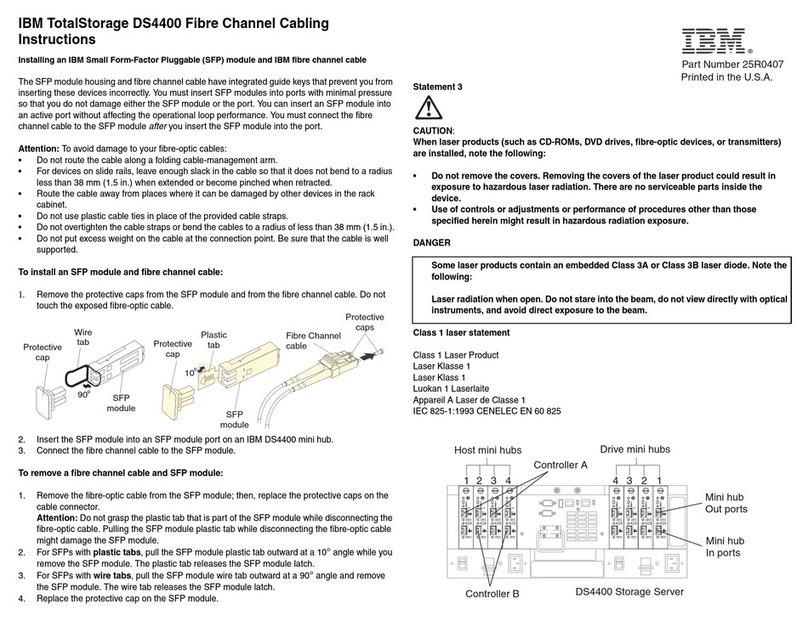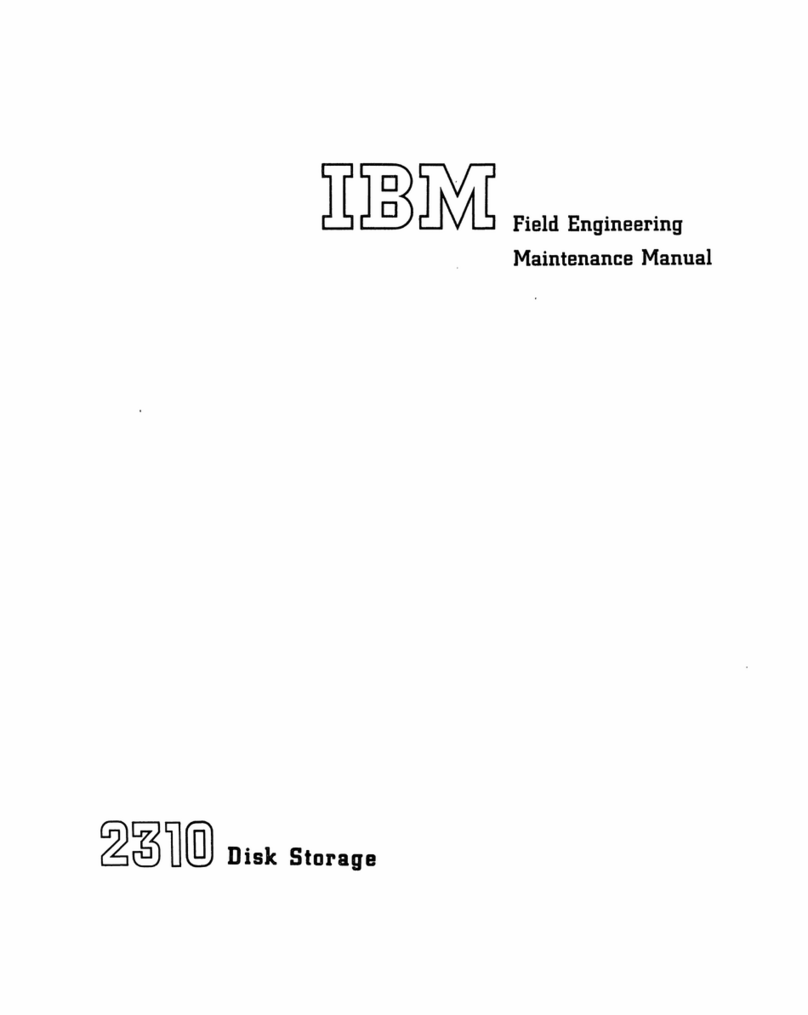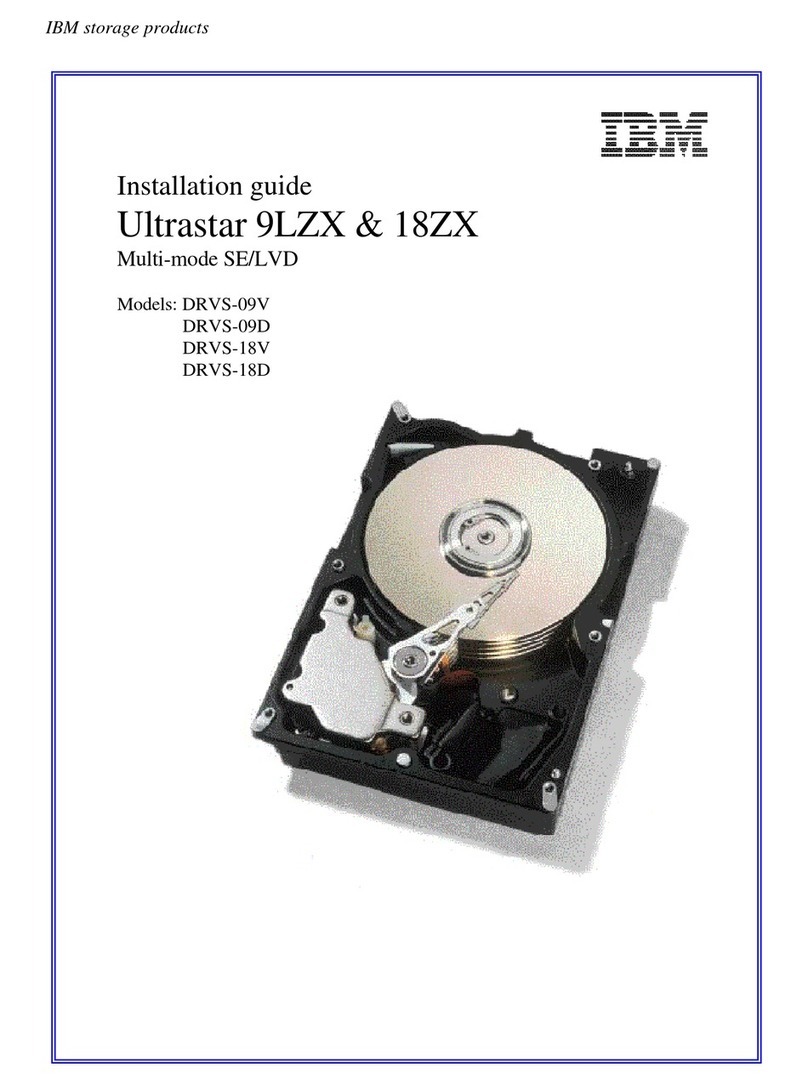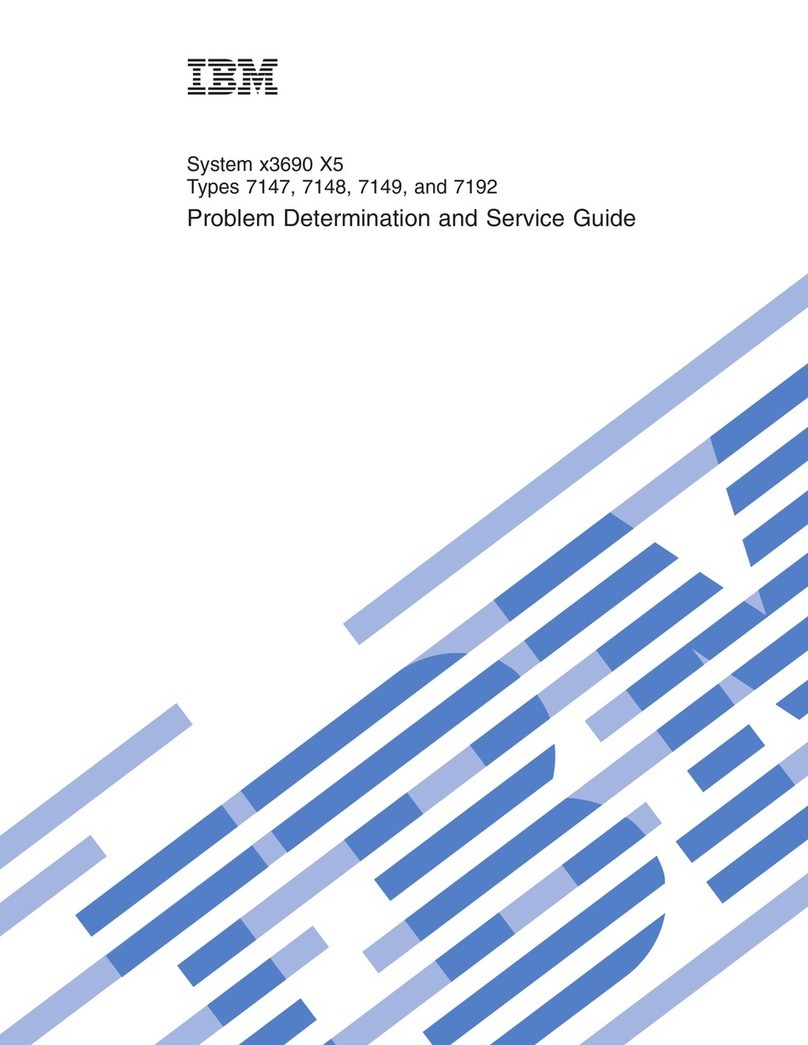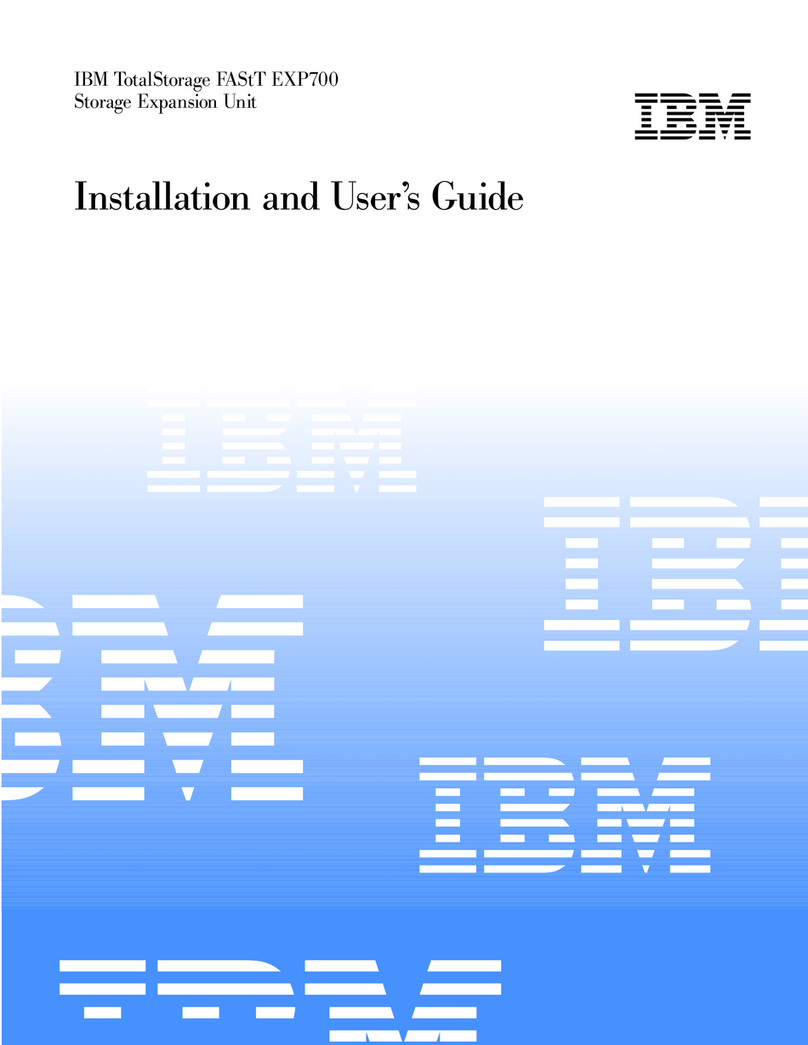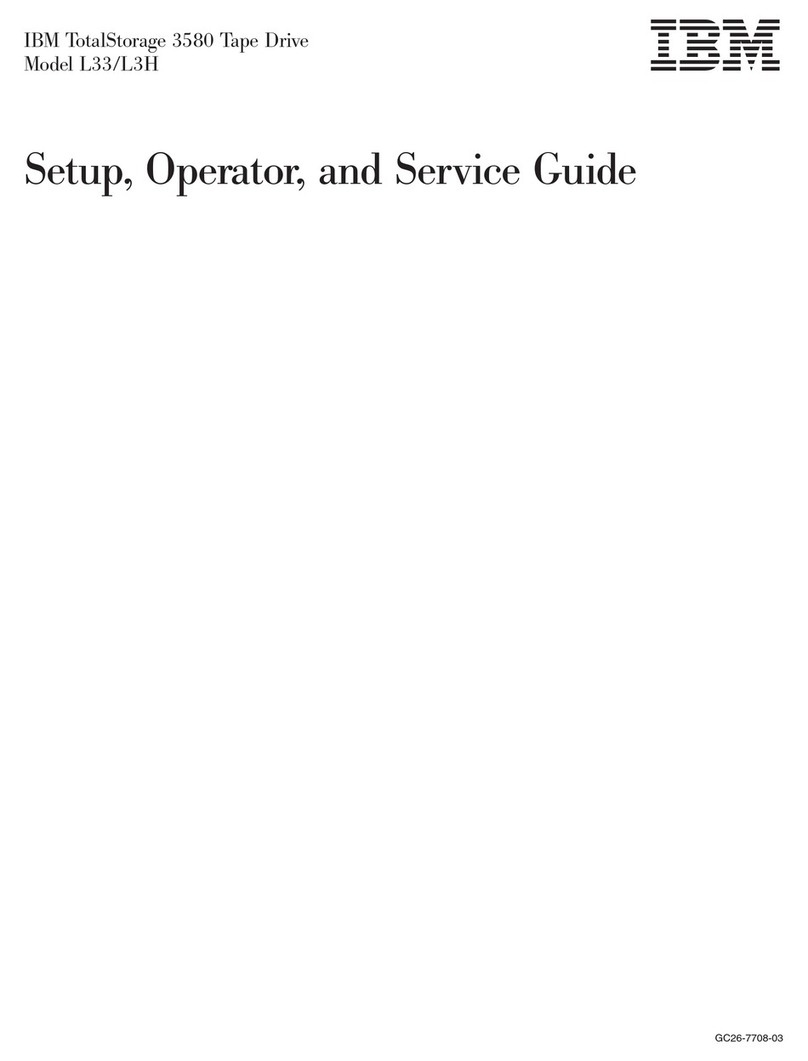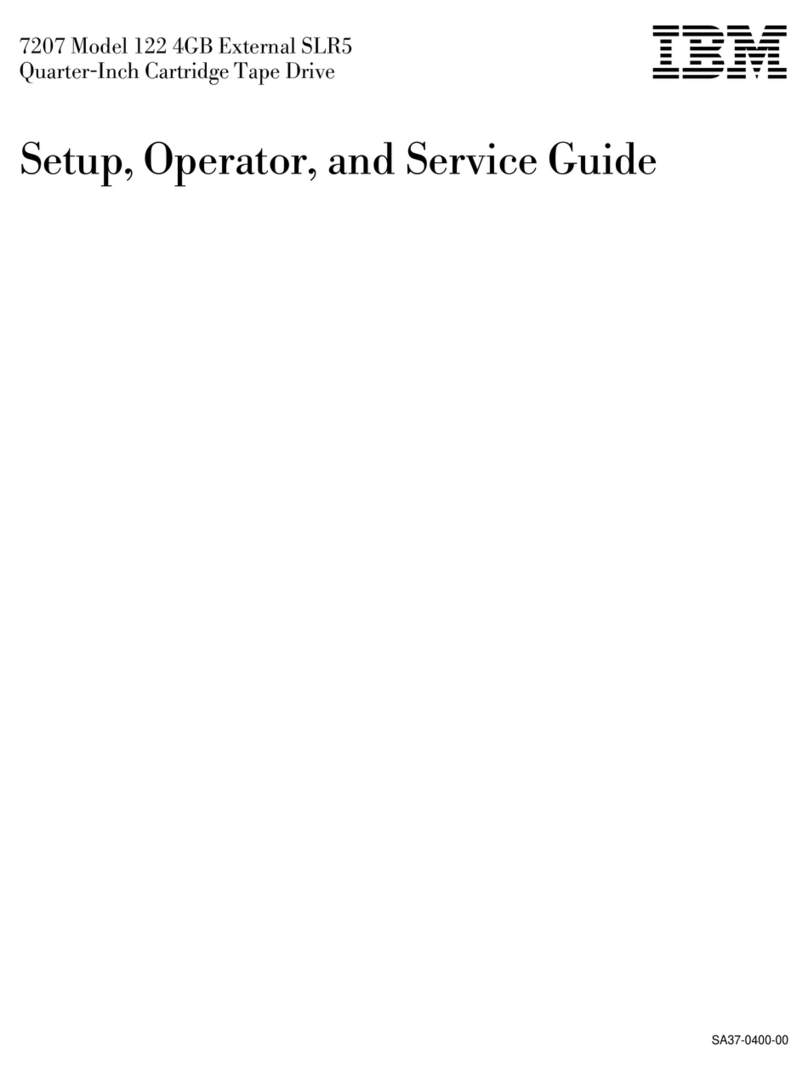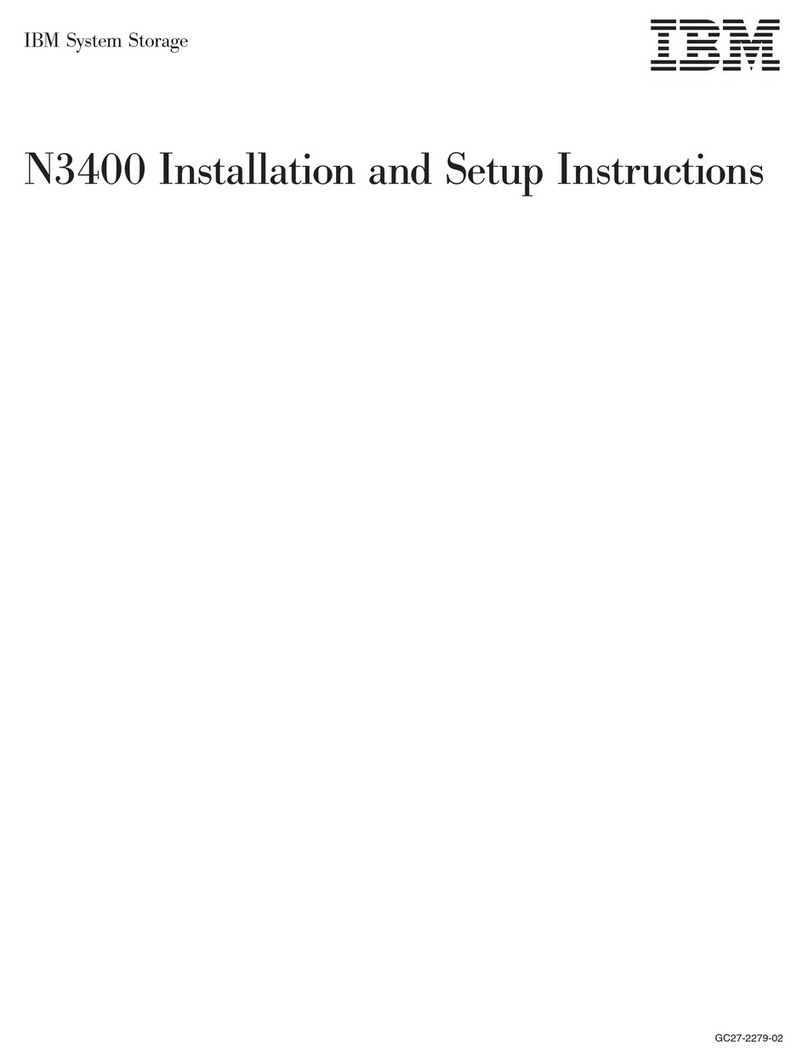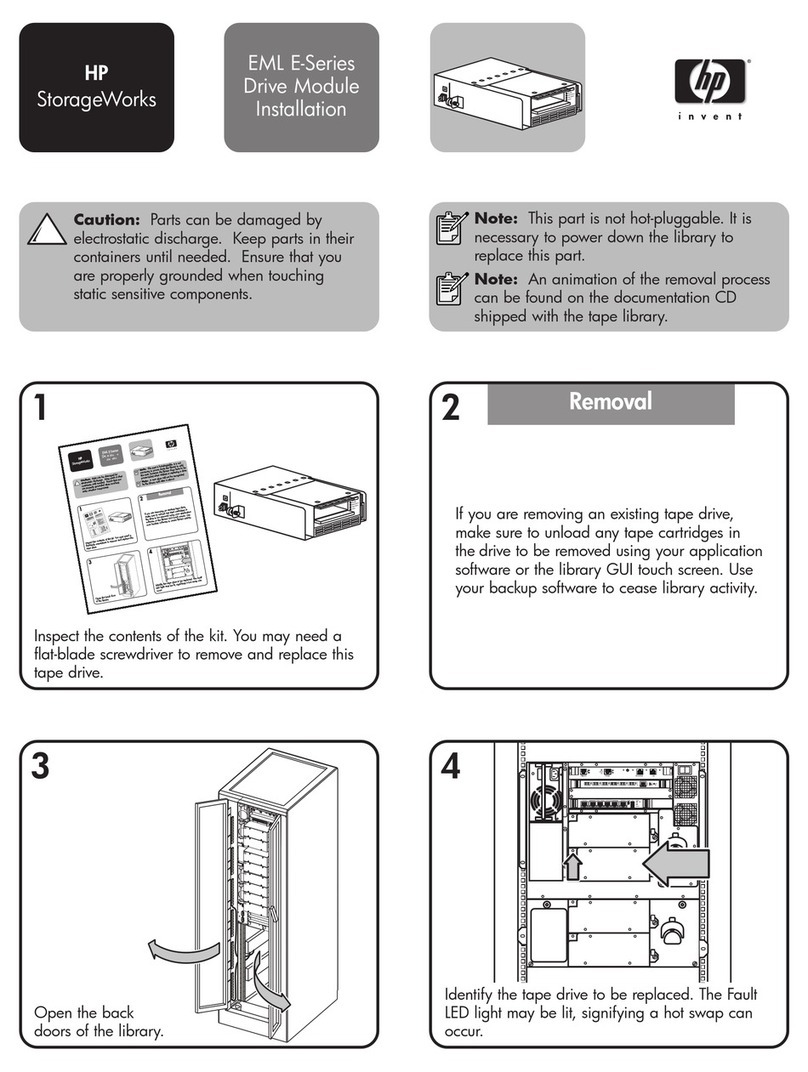IBM storage products
Page 2
IBM Hard Disk Drive Technical Support Center version 2.0
: : : : : :
68 Pin Auxiliary Connector
12 10 8 6 4 2
11 9 7 5 3 1
+5V ID3ID2ID1
ID0
Write Protect
Ground
External Activity LED
Reserved
Auto Spin Start
Unused
SCSI Address
Attaching the drive
1. Turn off the computer, unplug the power cord, and
open the case.
2. If the DRHSdrive is the only device on the SCSI
cable, attach it to the end of the cable furthest from
the controller. (Note that the using system is
responsible for making sure that all required signals
are terminated at both ends of the cable.)
3. Select the other option jumpers as required by your
computer.
4. Attach the power connector.
Mounting the drive
1. Mount the drive securely, using the appropriate
brackets or rails, in any axes, using four 6-32 UNC
metric screws in the bottom or side mounting holes.
2. The maximum screw insertion depth for mounting
is 3.8mm.
Configuring your computer
1. Plug in the power cord, insert the System Diskette
and power on your computer. Your computer may
detect a configuration change and prompt you to
proceed to the Setup screen. If so, proceed to step 3.
2. If your computer does not prompt you to enter
reconfiguration, refer to your computer’s
documentation for the proper key sequence.
3. Follow the Setup menu to configure your computer
with your new SCSI drive. It may be necessary to
restart your computer for the changes to take effect.
Partitioning and formatting (using DOS 5.0 or
later)
Caution: Be sure that you select the correct hard
drive. Partitioning and formatting will erase all data.
1. At the DOS prompt type FDISK, press [ENTER],
and follow the instructions on the screen.
2. To format the primary system drive, type FORMAT
C:/S at the DOS command prompt and press
[ENTER]. The /S parameter makes C: the operating
system startup drive.
3. To format a second drive (not C:), type FORMAT X:
(where X is the drive letter assigned by FDISK) at the
DOS prompt and press [ENTER].
4. Remove the diskette and restart your computer.
The installation is complete.
If your system will not boot up after complete
installation, recheck all settings. If the system still
fails to boot up, remove the new drive to return the
system to its original configuration and call the IBM
Hard Disk Drive Technical Support Center.
©International Business Machines Corporation 1999
www.ibm.com/harddrive
IBM Hard Disk Drive Technical Support Center
Dept. D8M
3605 Highway 52 North
Rochester, MN 55901
Telephone: 888.IBM.5214 or 507.253.4110
Fax: 507.253.DRIVE
Singapore Technical Support Center
Telephone: 65.840.9292
E-mail: drive@sg.ibm.com
IBM Systems Storage Division
5600 Cottle Road
San Jose, CA 95193
www.ibm.com/storage
Asia-Pacific Headquarters: 65.320.1234
European Headquarters: 44.01.705.561.871
Japan Sales Branch Office: 81.46645.1039
Printed in the United States of America
01-99
All Rights Reserved
IBM is the registered trademark of International Business Machines Corporation.
Other company, product, and service names may be trademarks or service marks of others.
Produced by the IBM Hard Disk Drive Technical Support Center.
OEM Hardware/Functional Specification, version 1.02
Parallel SCSI Disk Drive Logical Interface Specification, release 1.2
Product Description data represents IBM’s design objectives and is provided for
comparative purposes; actual results may vary based on a variety of factors. This product
data does not constitute a warranty. Questions regarding IBM’s warranty terms or
methodology used to derive this data should be referred to the IBM Hard Disk Drive
Technical Support Center. Data subject to change without notice.
Date: 11 January 1999