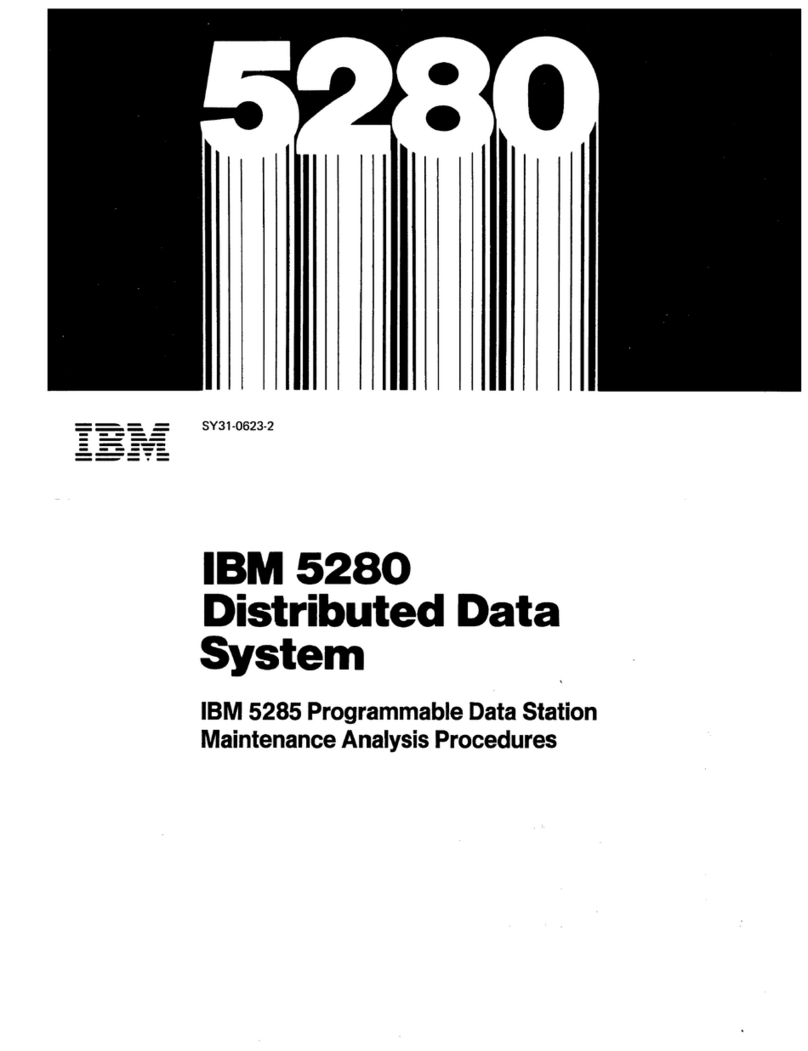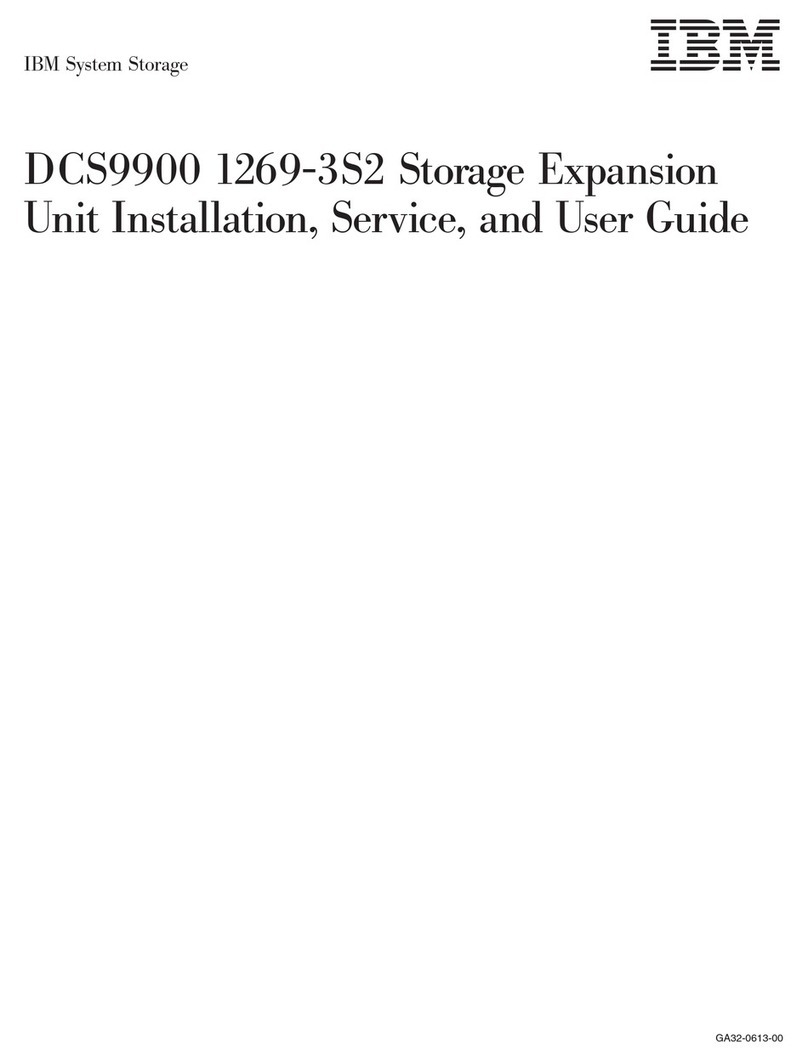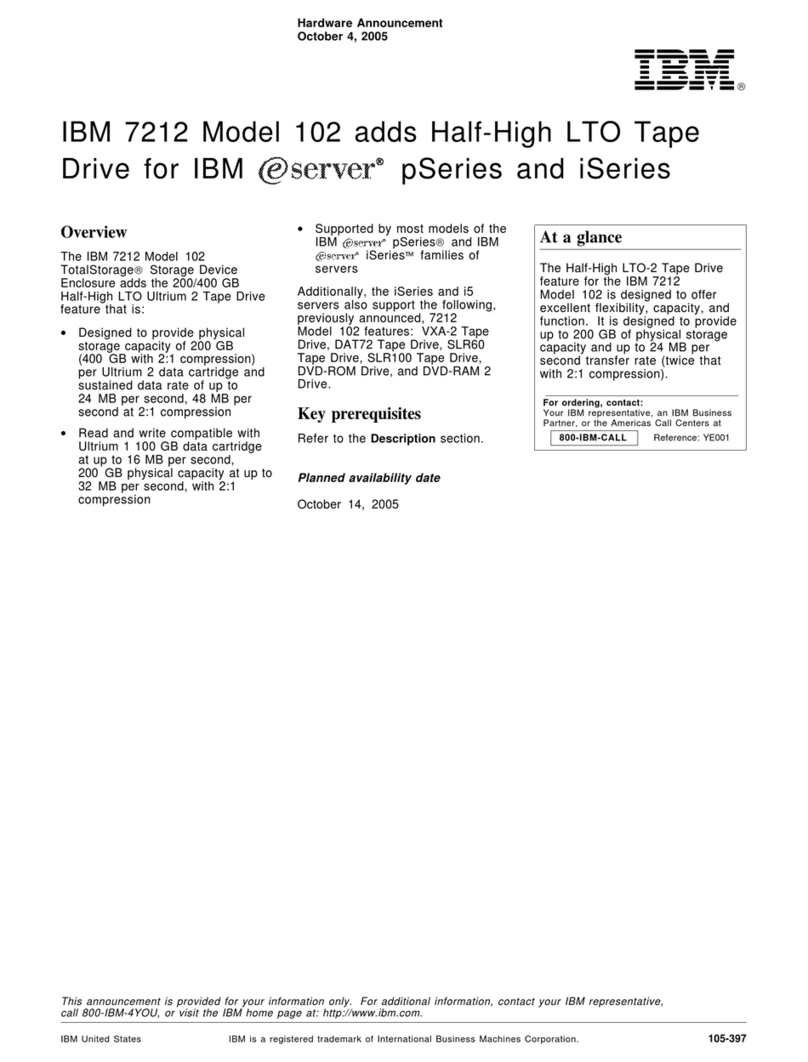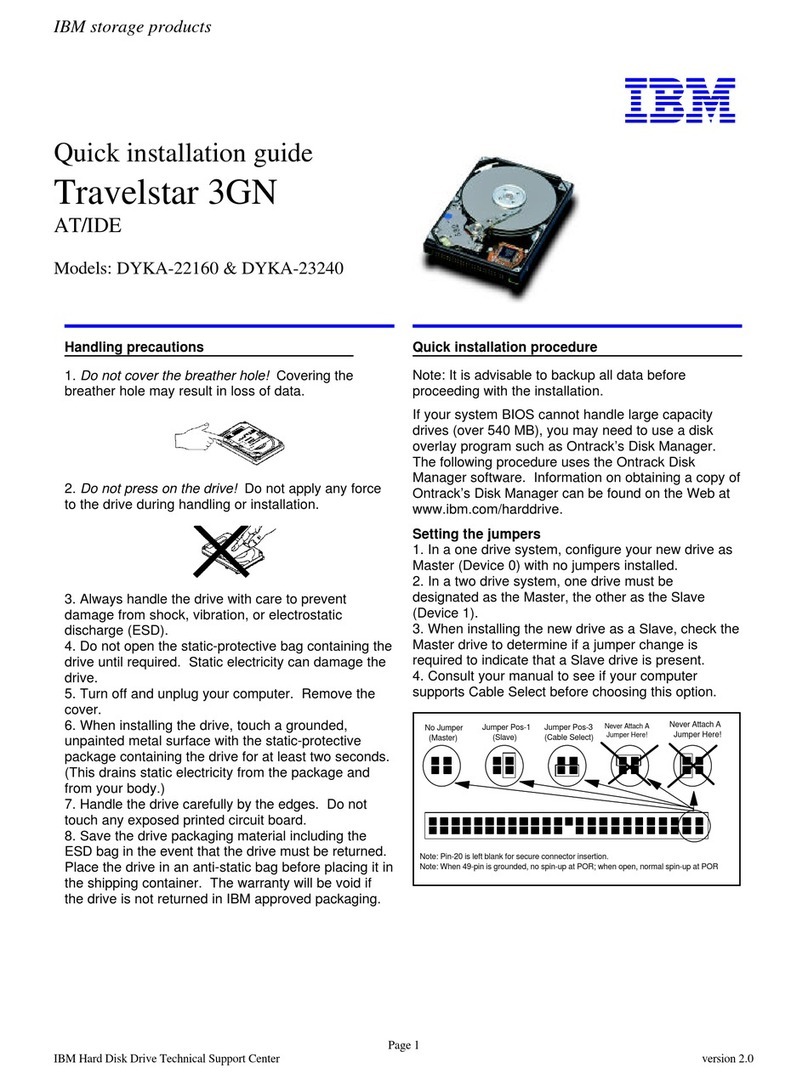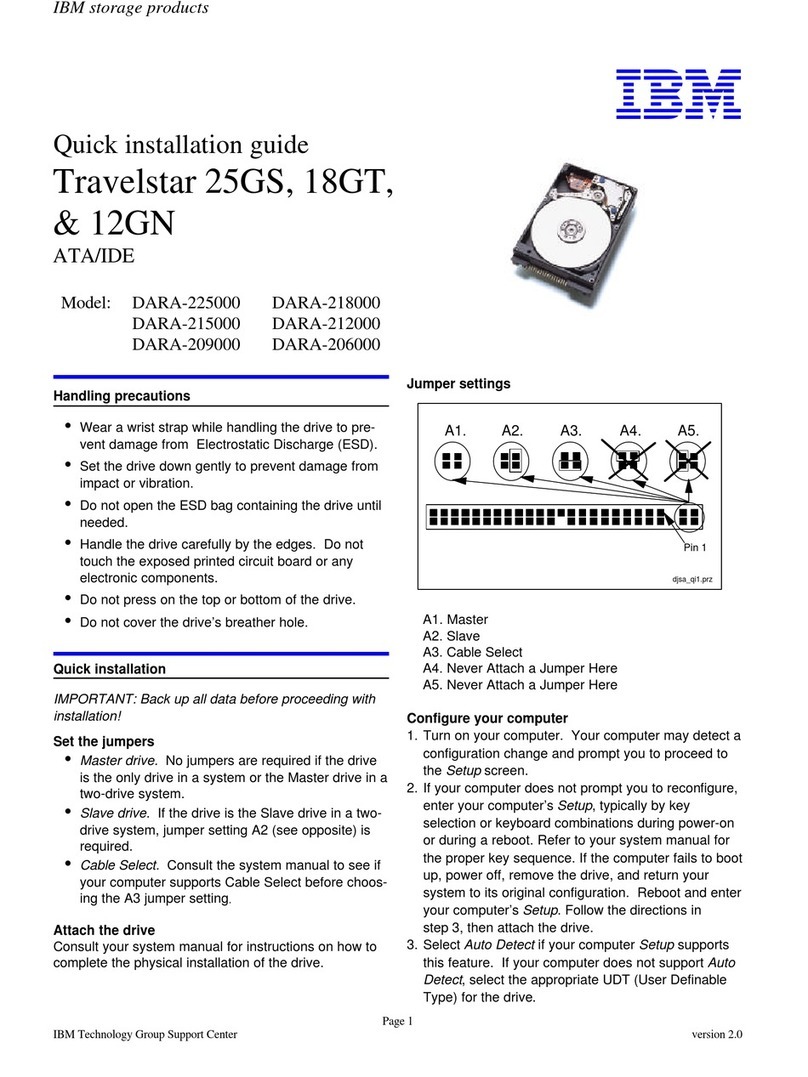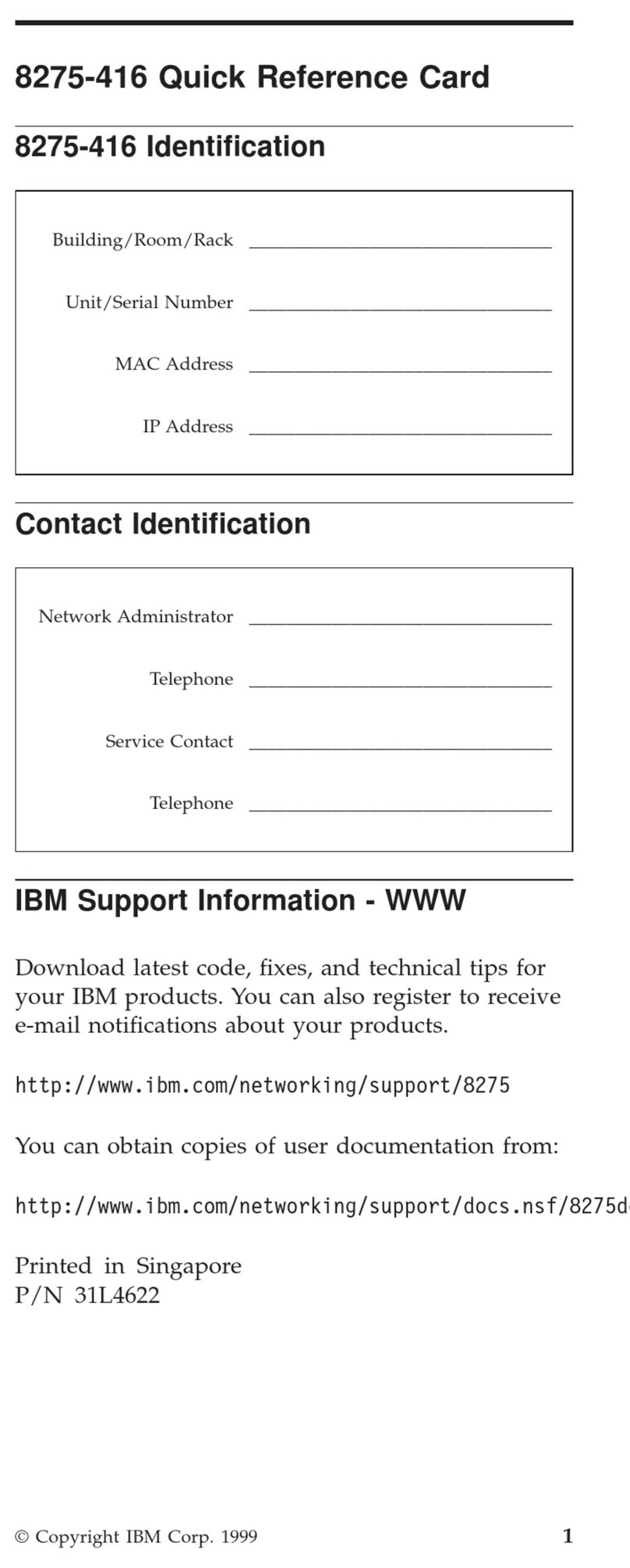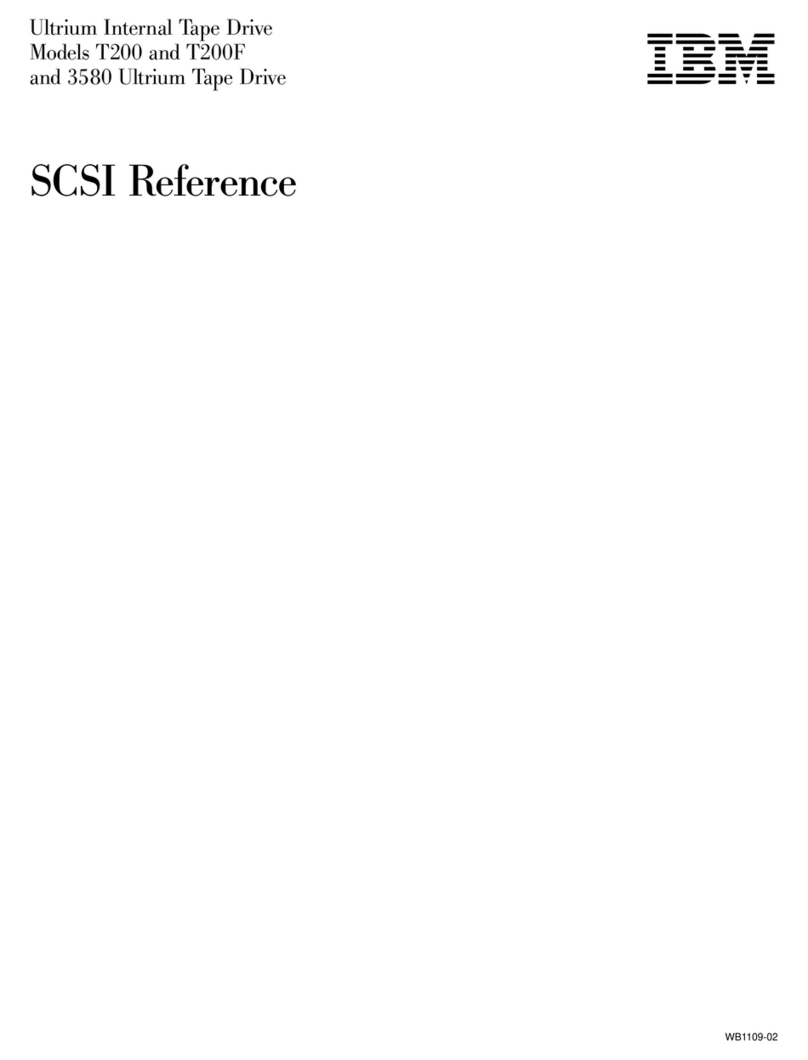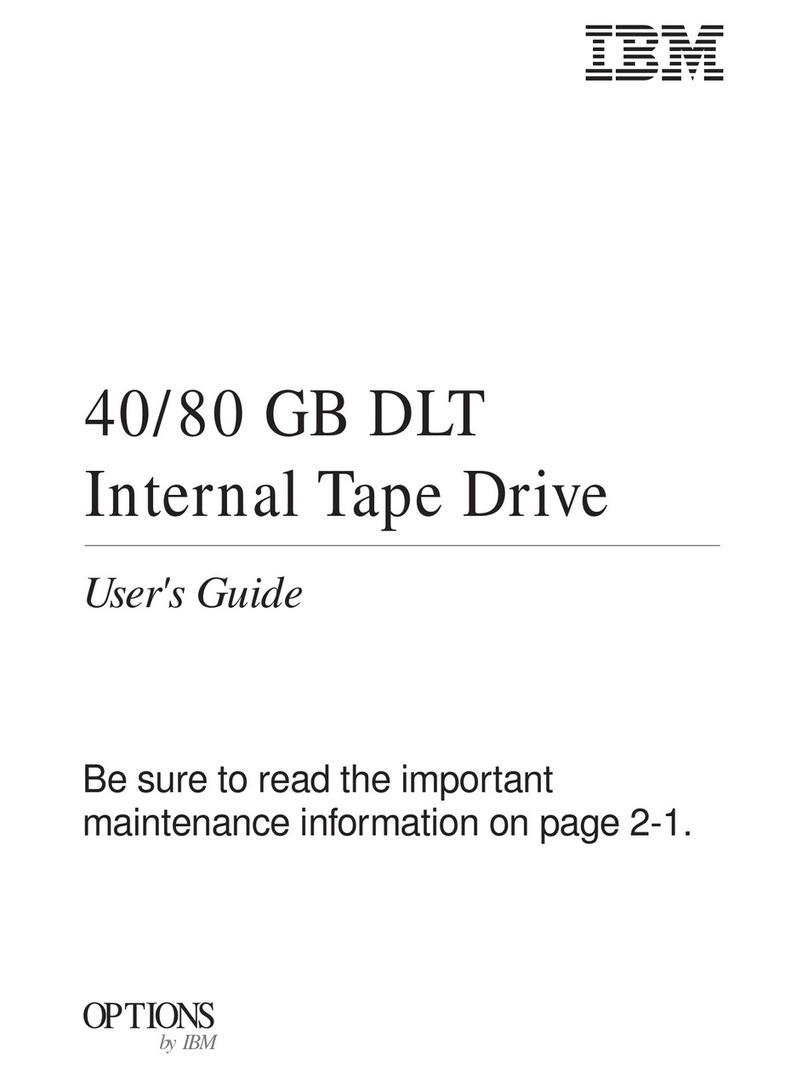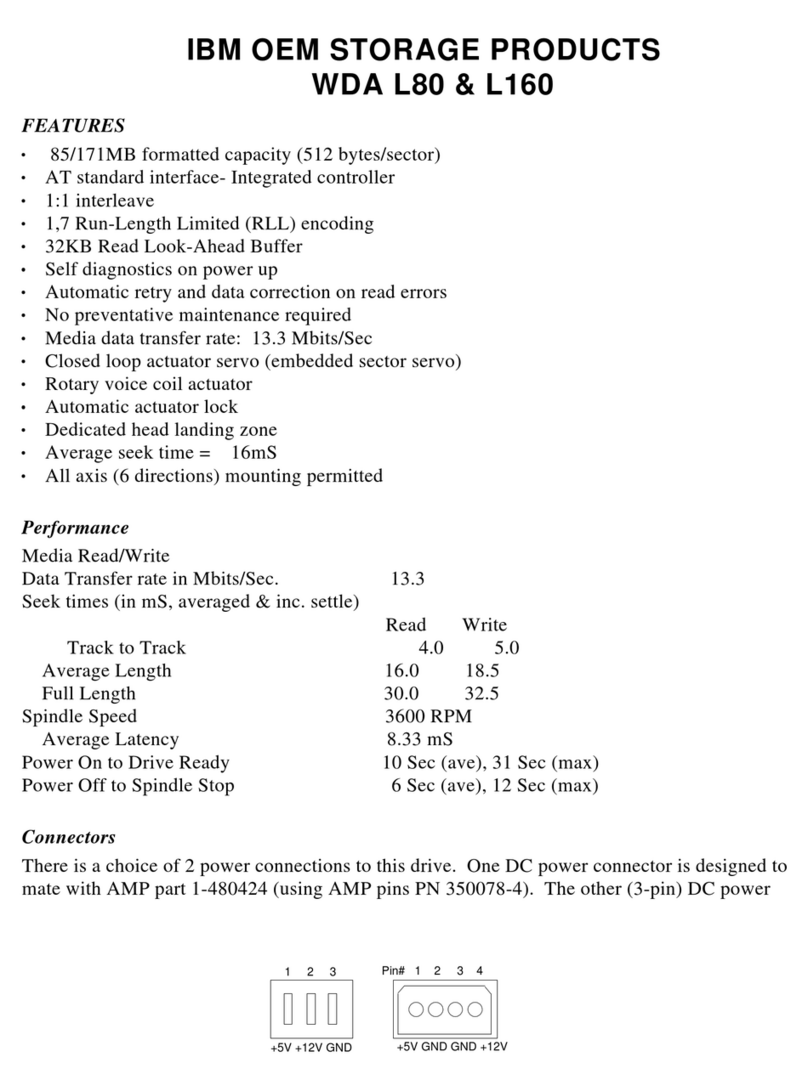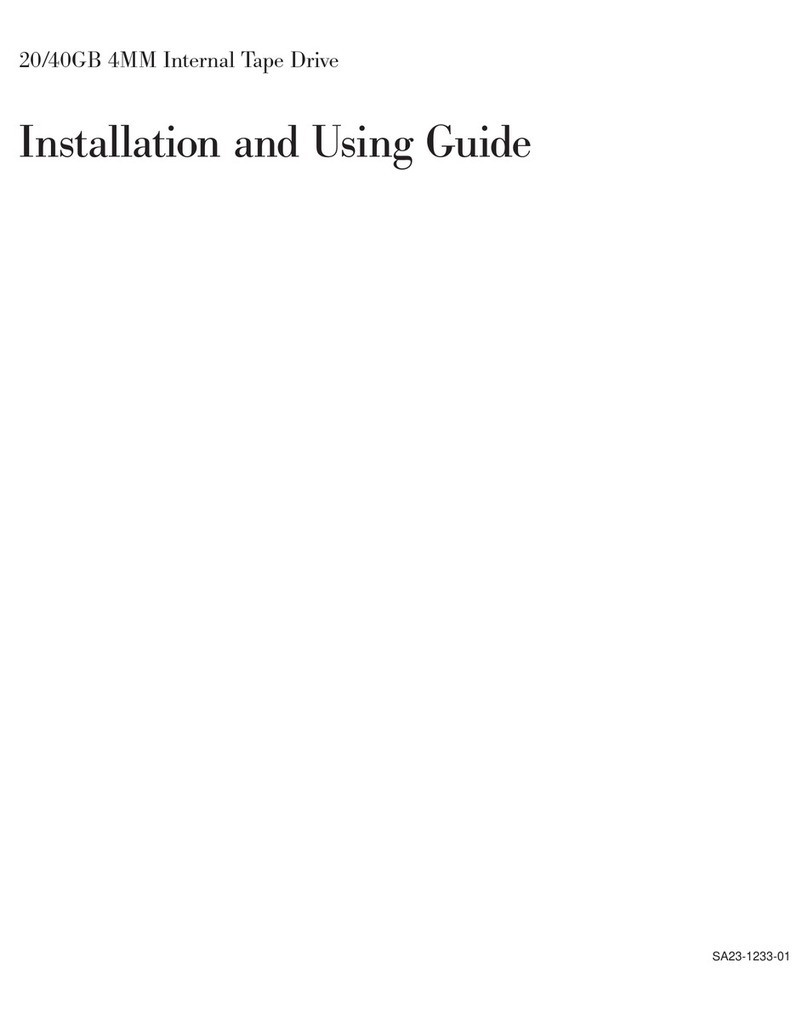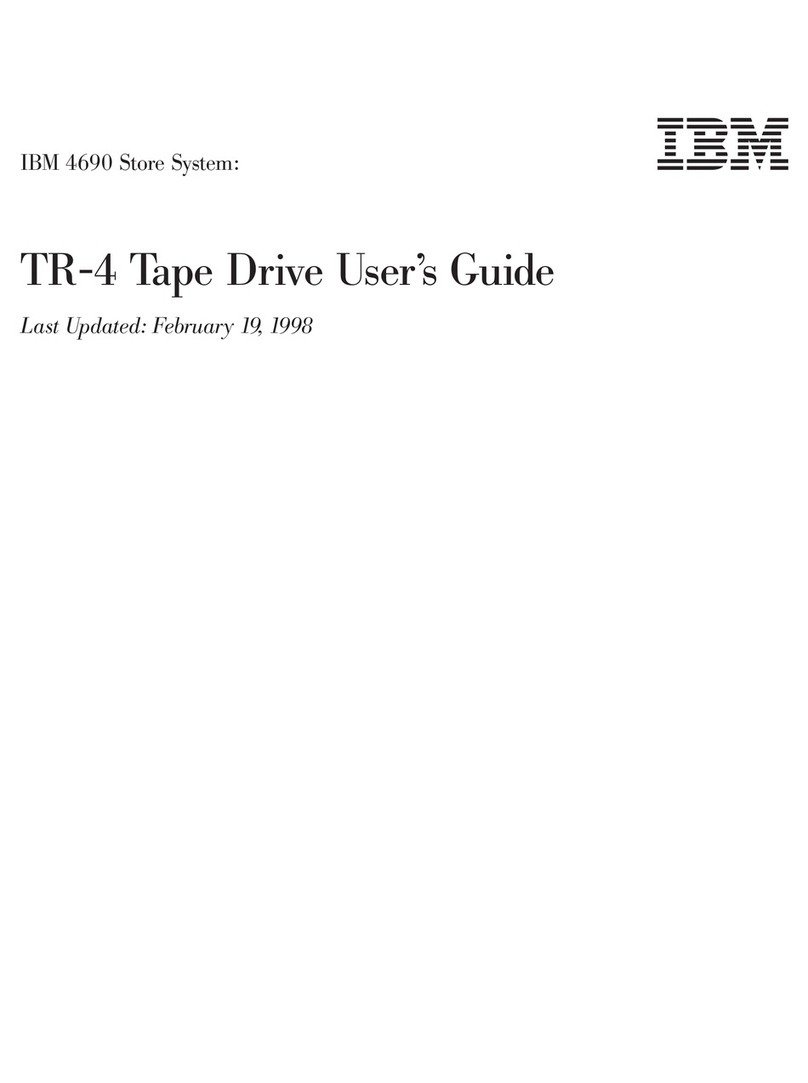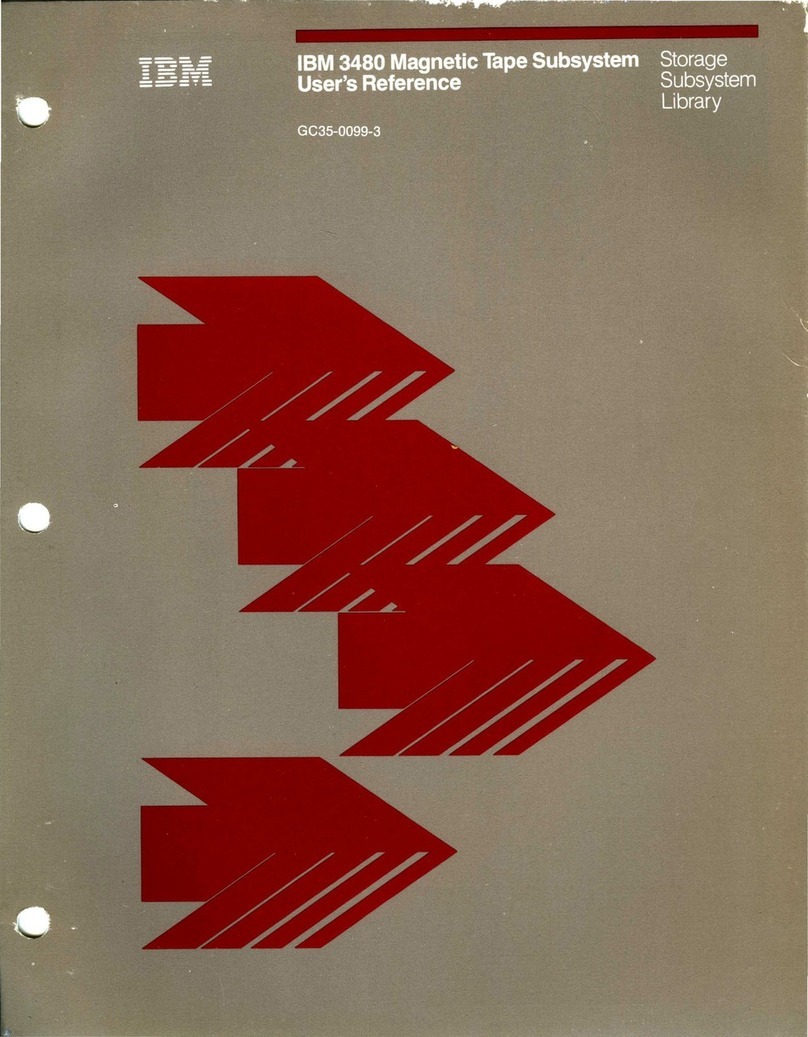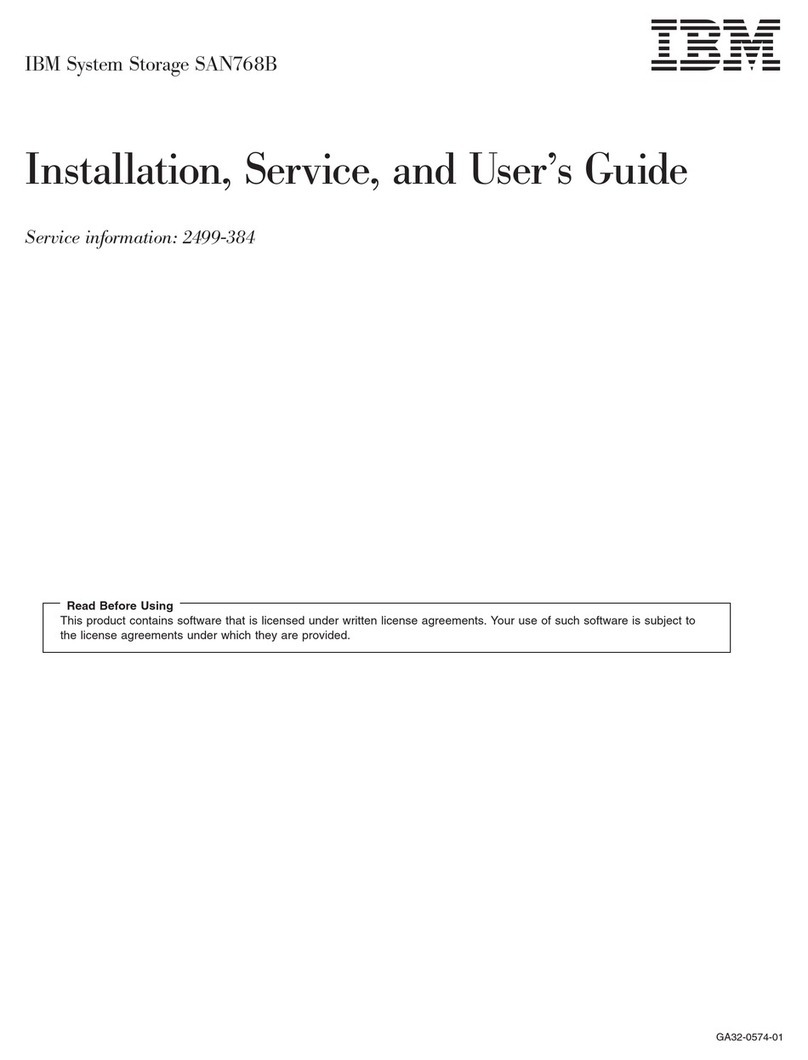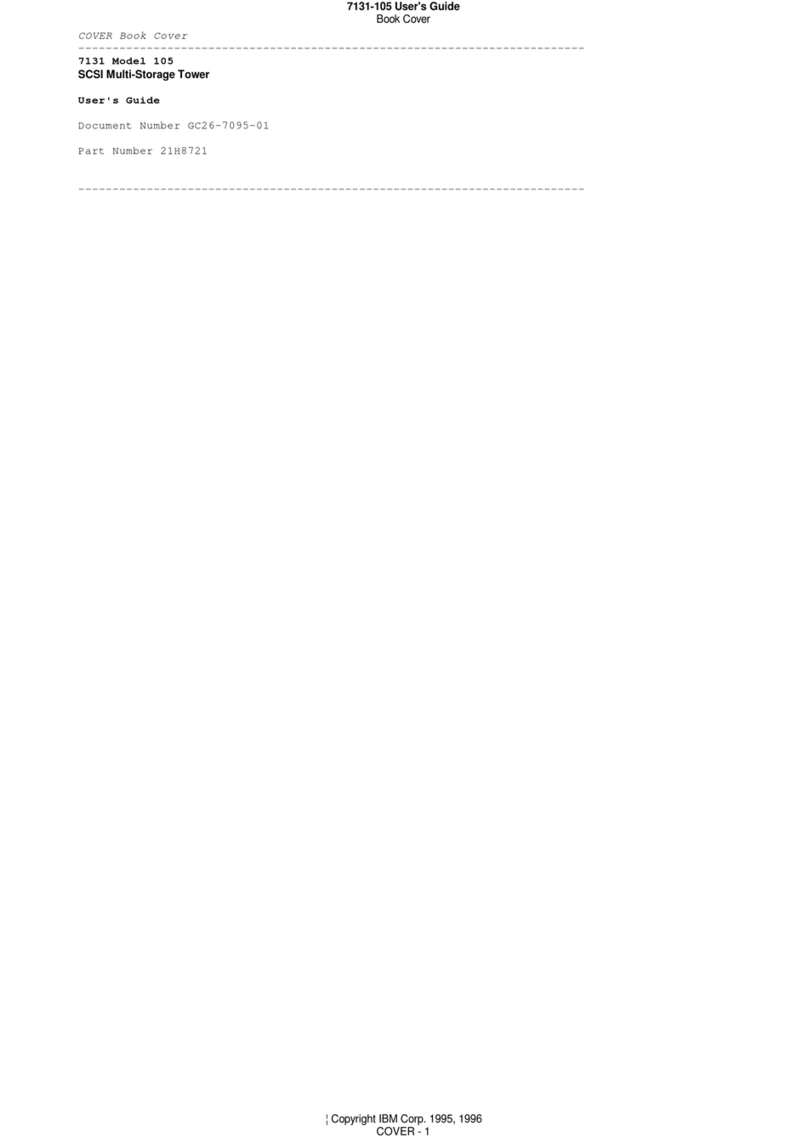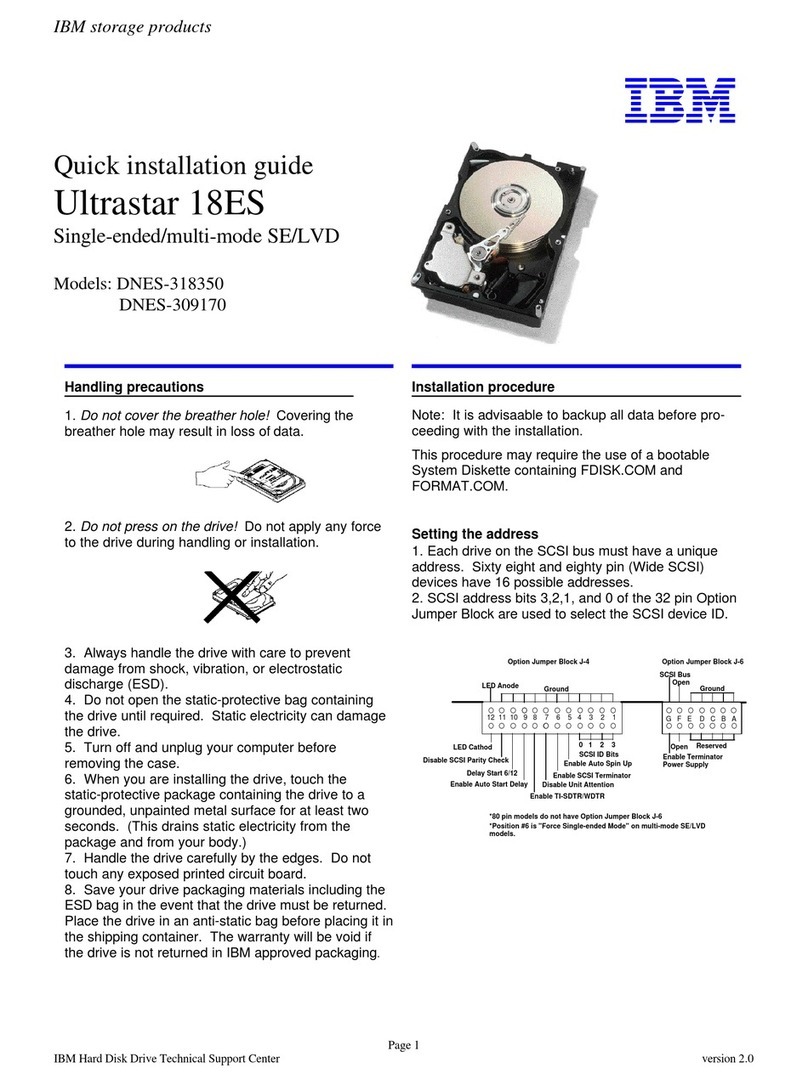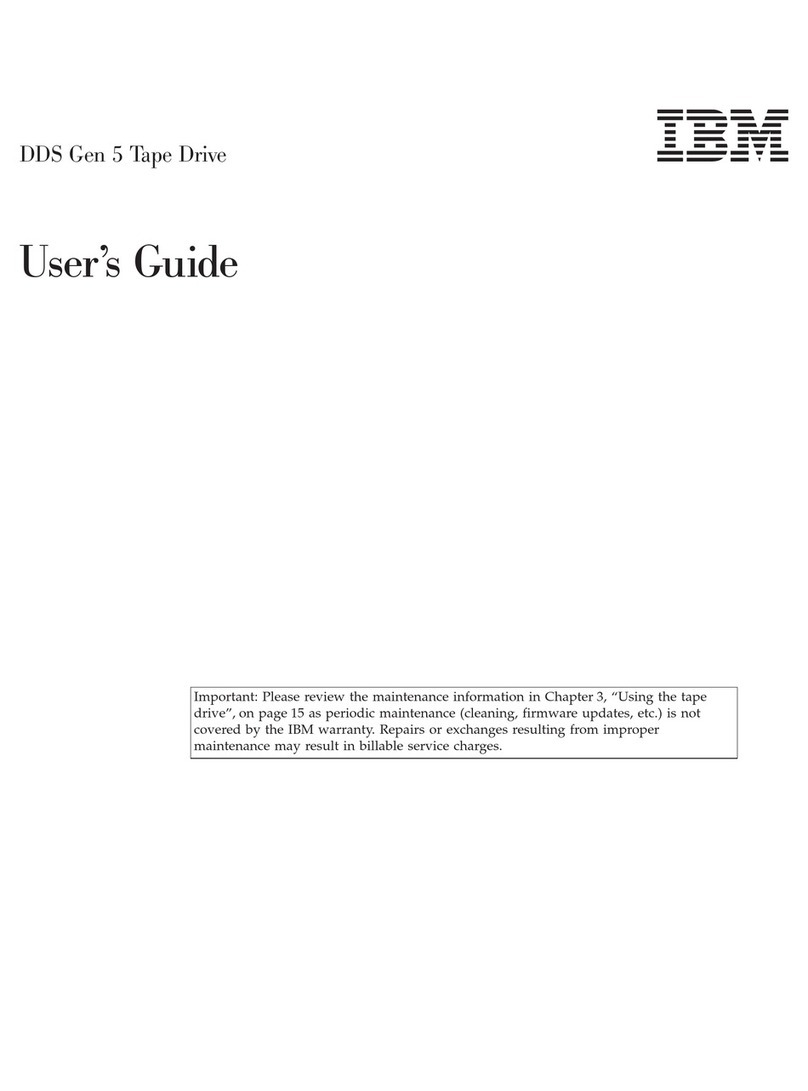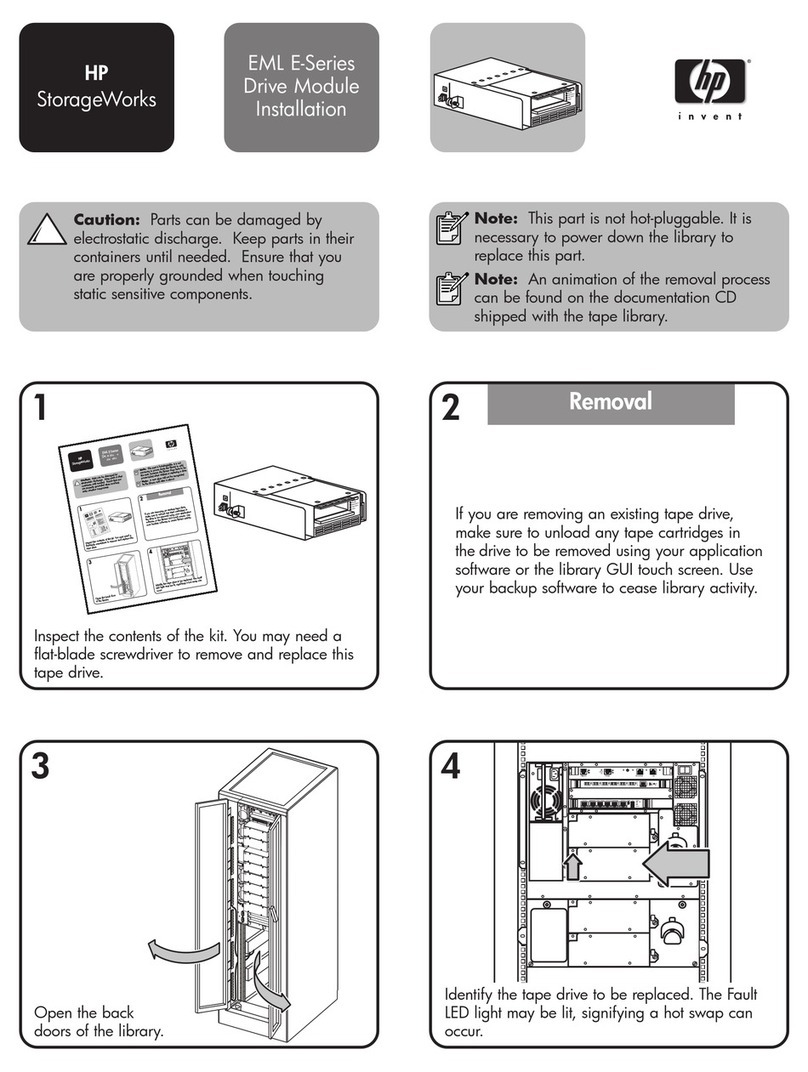IBM TotalStorage DS4500
Fibre Channel Storage
Subsystem Cabling Guide
Installation overview
Table 1summarizes the steps required to correctly install, cable, and power on your IBM®TotalStorage®
DS4500 Storage Subsystem. Unless otherwise stated, all the following tasks are detailed in the sections
referenced in the IBM TotalStorage DS4500 Installation, User’s, and Maintenance Guide.Review the
multilingual IBM Safety Information document and read all safety information in the DS4500 Installation,
User’s, and Maintenance Guide before you begin the installation.
Attention: Before powering on the DS4500 Storage Subsystem, each attached storage expansion
enclosure must be populated with at least two drives. If at least two drives are not installed in each
attached storage expansion enclosure, when you power on the DS4500 and its attached storage expansion
enclosure(s), your standard storage partition key might be lost and must be regenerated using
instructions on the IBM DS4000™Solutions and Premium Features Web site:
https://www-912.ibm.com/PremiumFeatures/
In addition, the resulting insufficient load to the enclosure power supplies might cause them to
intermittently appear as failed, falsely indicating the power supplies are bad. All drives in the connected
storage expansion enclosure(s) must contain no prior configuration data.
Table 1. Installation Tasks
Task Detailed Description
1Review the DS4500 installation recommendations and requirements. Chapter 2, ″Handling static-sensitive
devices″
″Preparing for installation″
2Fold down and open the sides of the shipping box. Without removing
the DS4500 from box, you can remove the DS4500 rack mounting rails
and hardware from the box. Install the support rails in the rack
cabinet.
Chapter 2, ″Installing the support
rails″
3Before removing the DS4500 from the shipping box, remove the
components to lighten the unit.
Chapter 2, ″Removing the CRUs″
4Record the serial number, machine type, model number, and RAID
controller MAC addresses for your DS4500.
Appendix A, ″Records,″
5Install and secure the DS4500 chassis in the rack cabinet. Chapter 2, ″Installing the DS4500 into
arack on the support rails″
6Replace the components in the installed DS4500 chassis. Chapter 2, ″Replacing the
components″
7Install in the rack cabinet the DS4000 storage expansion enclosures
that you plan to cable to the DS4500.
Installation, User’s, and Maintenance
Guide for your DS4000 storage
expansion enclosure
8If there is any storage expansion enclosure to be attached to the
DS4500, use SFP modules and FC cables to cable the DS4500 to the
DS4000 storage expansion enclosure.
Chapter 3, ″Connecting storage
expansion enclosures to the DS4500″