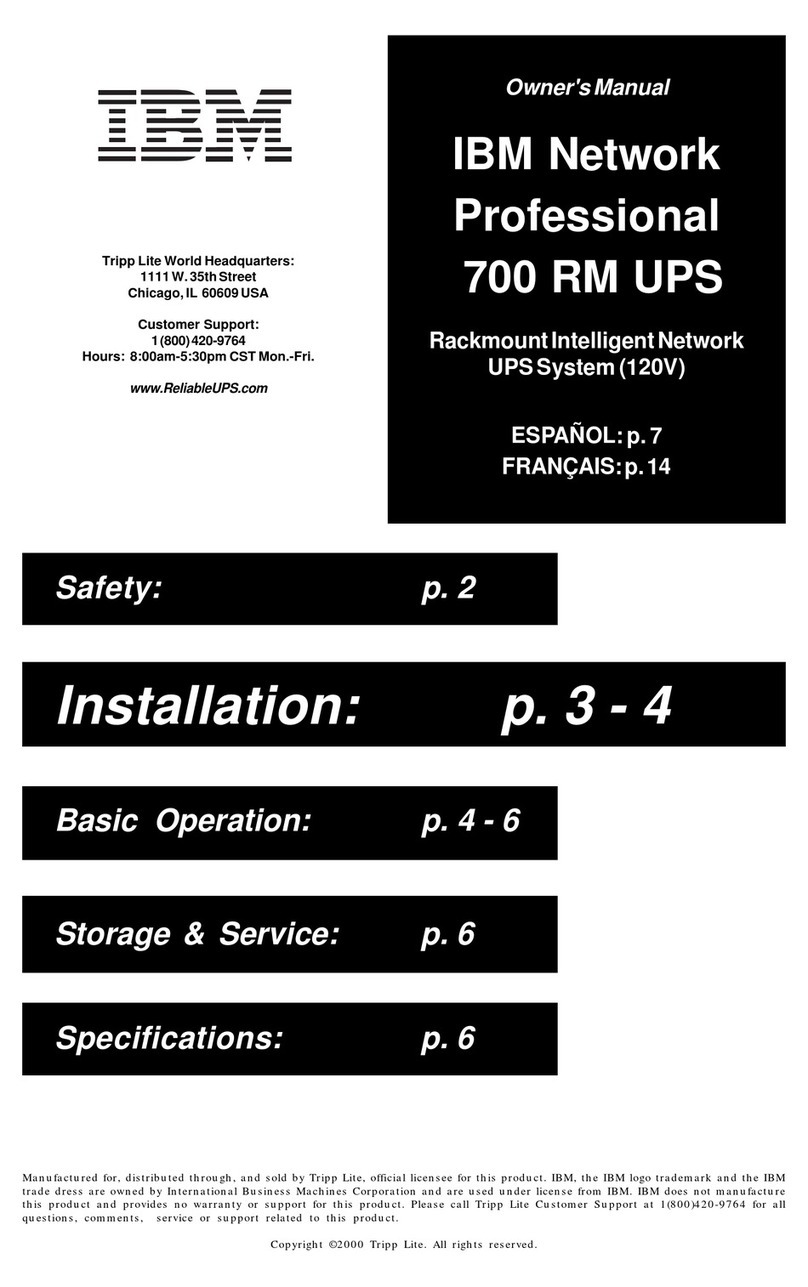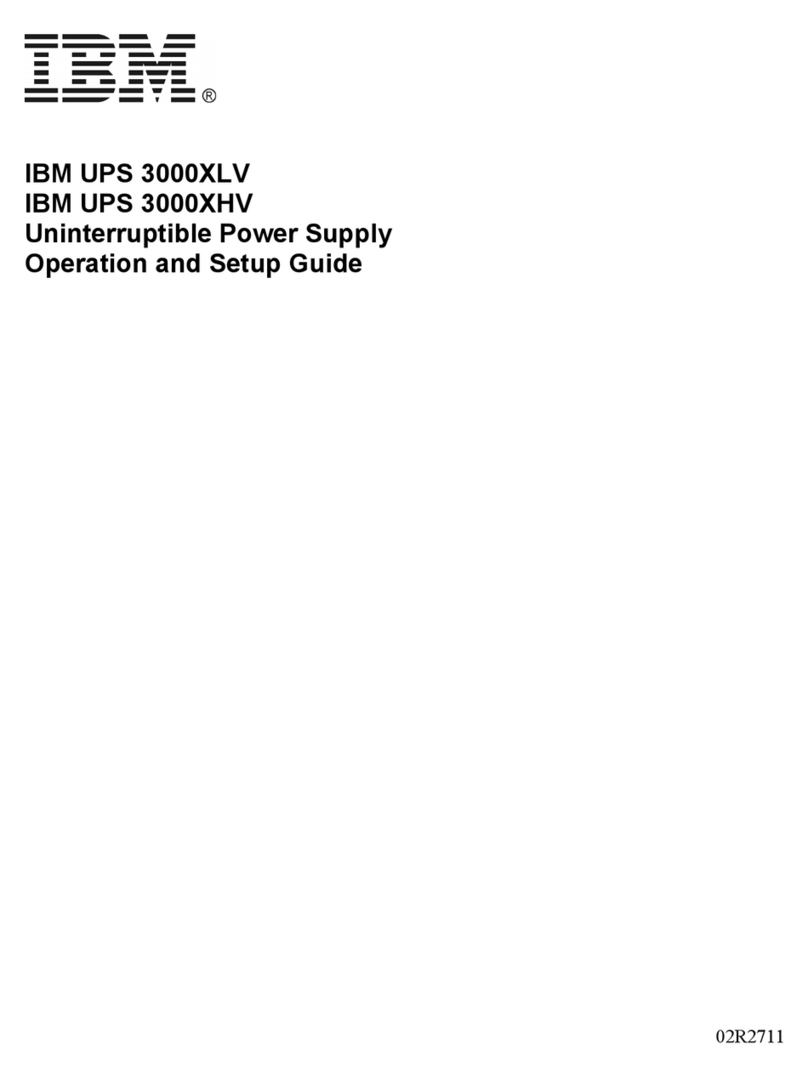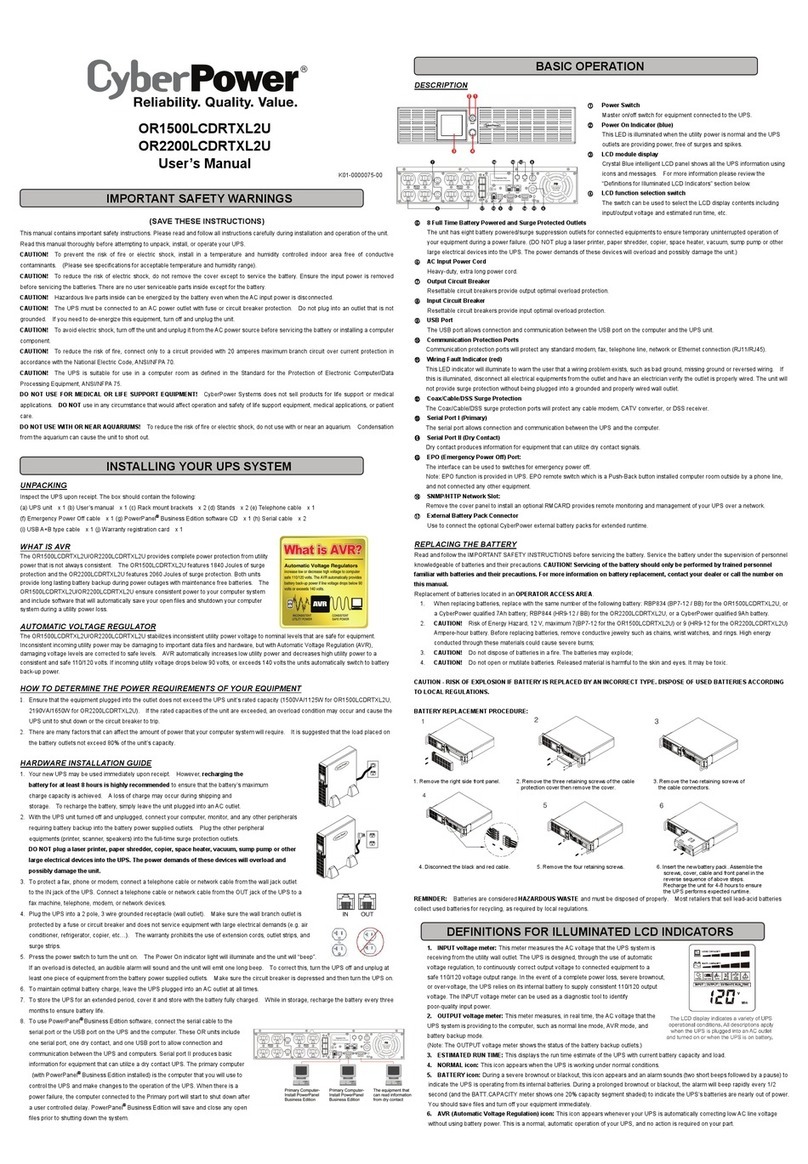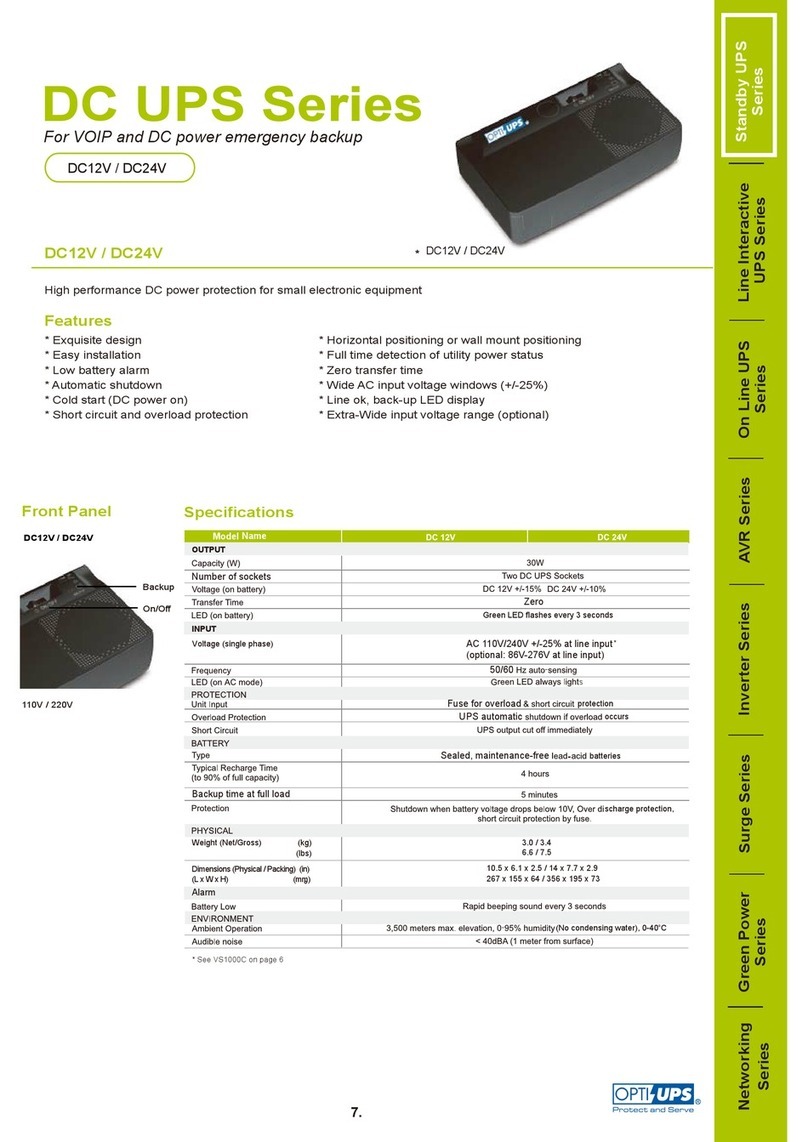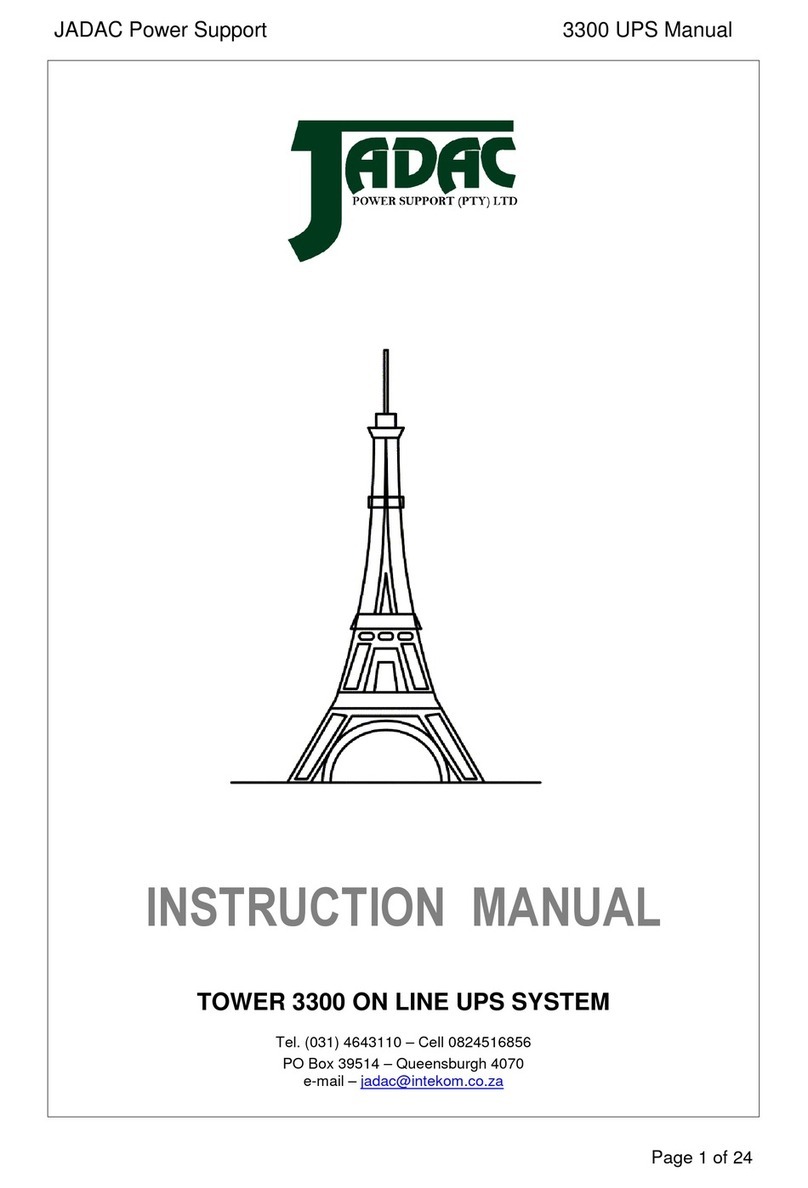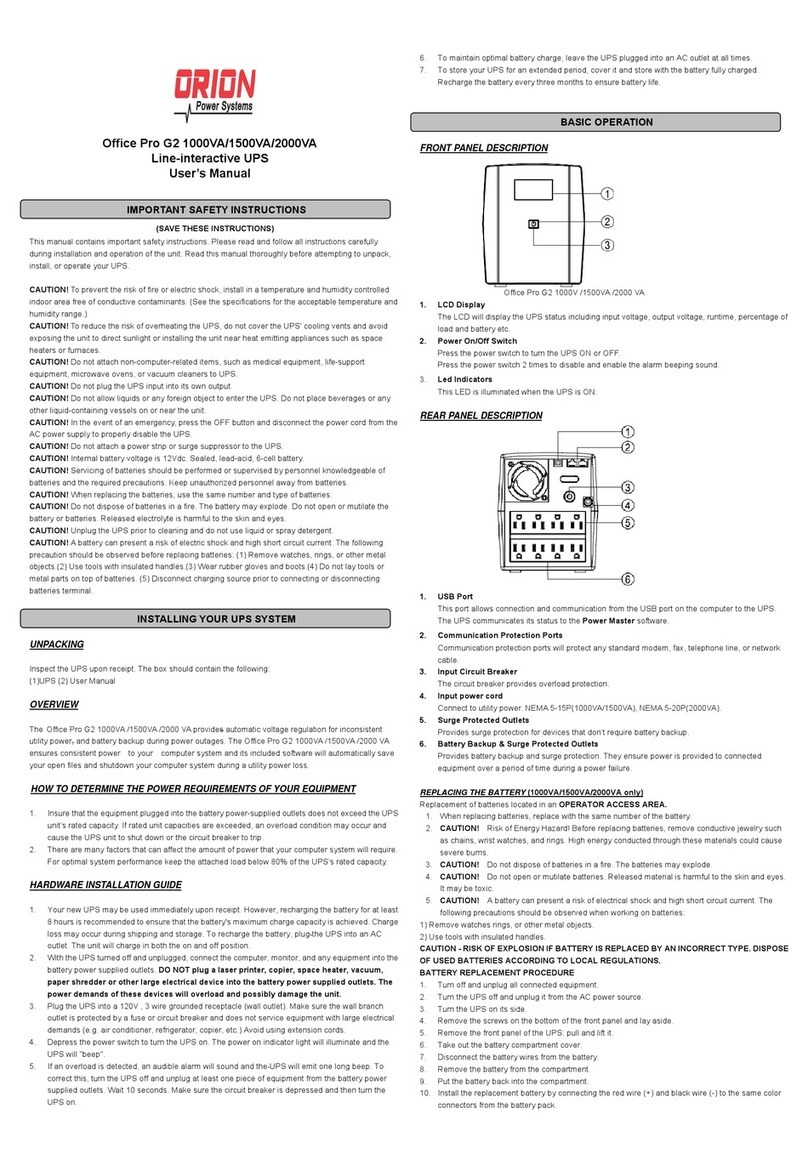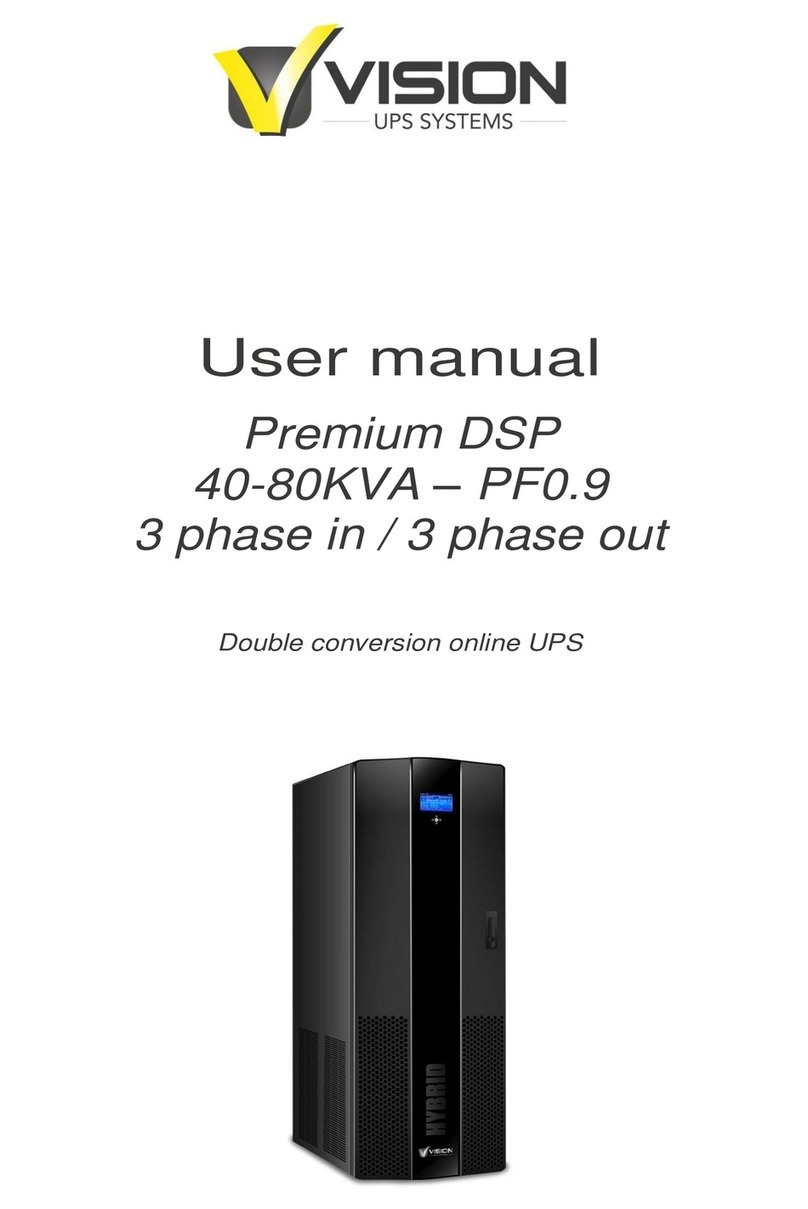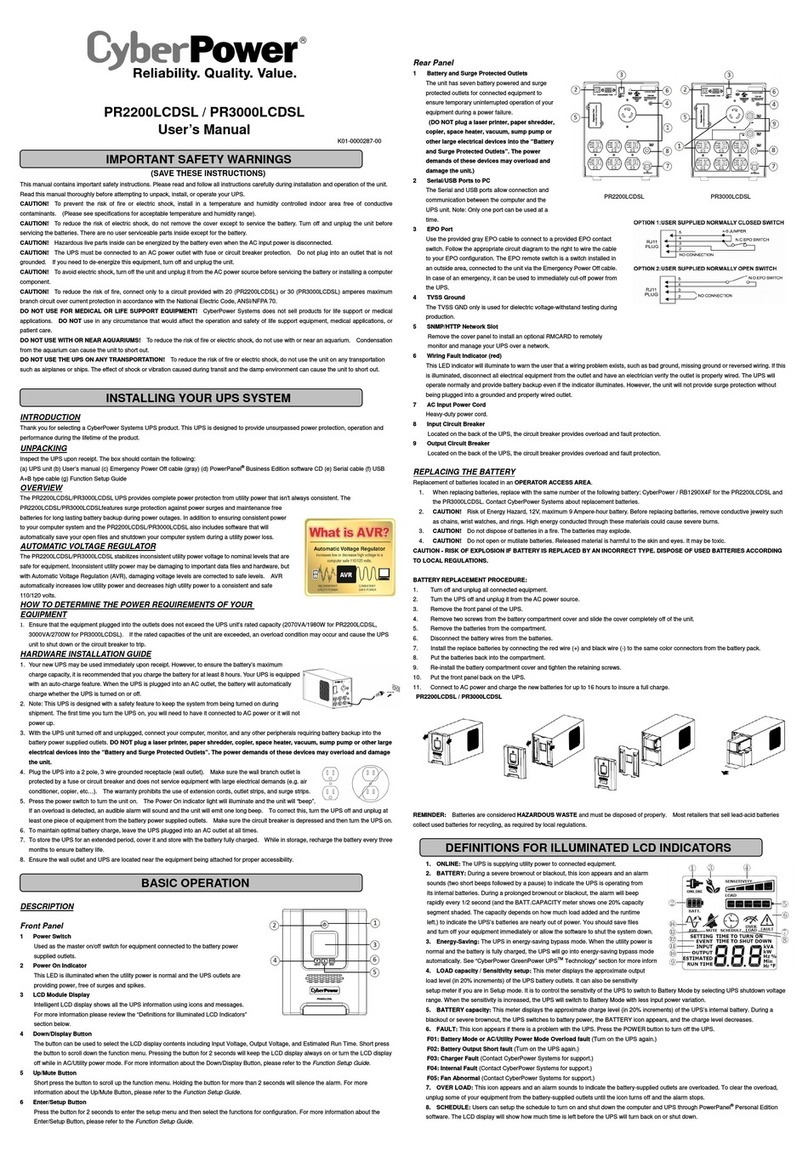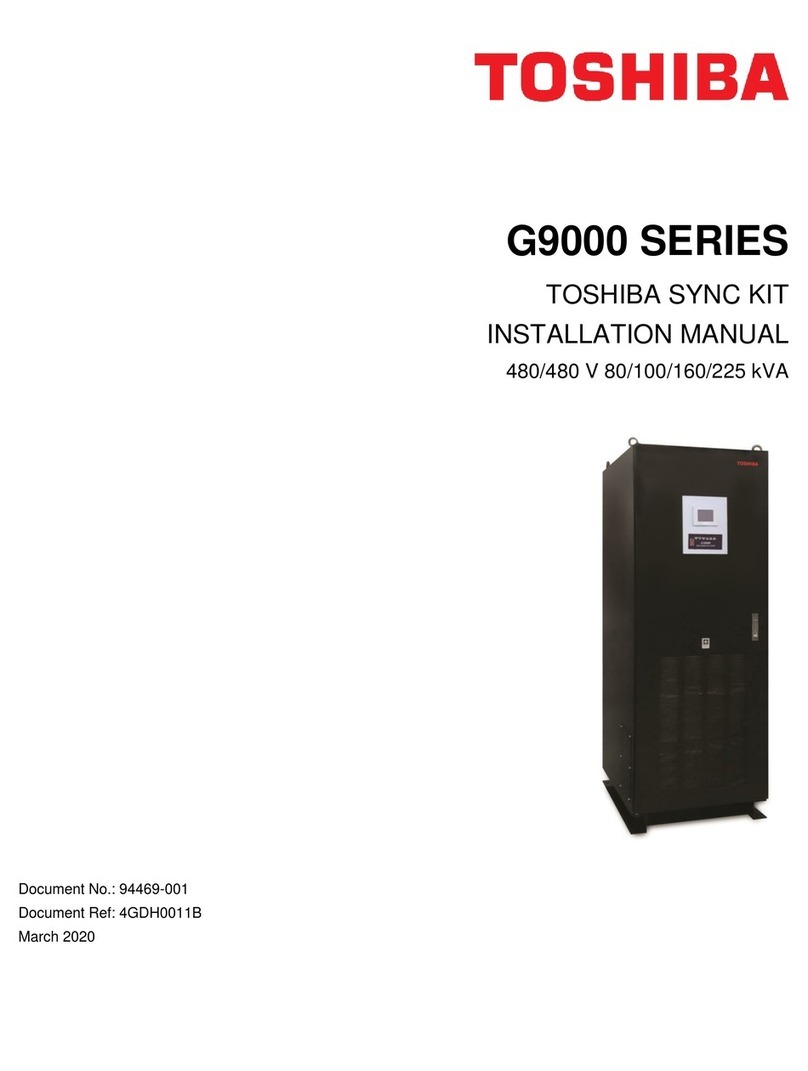IBM SurePOS 500 User manual

IBM UPS 500 and
UPS 675 USB
User’s Guide
IBM

Note: Before using this information and the product it supports, read the information
under “Appendix C. Product warranty and notices” on page C-1.
First Edition (October 2001)
© Copyright International Business Machines Corporation 2001. All rights reserved.
US Government Users Restricted Rights – Use, duplication or disclosure restricted by
GSA ADP Schedule Contract with IBM Corp.

Safety
Before installing this product, read the Safety Information.
Avant d’installer ce produit, lisez les consignes de sécurité.
© Copyright IBM Corp. 2001 iii

iv IBM UPS 500 and UPS 675 USB: User’s Guide

Contents
Safety ........................iii
About this book ....................vii
Registering your option ..................vii
Installation and user’s guide................1-1
Safety: Read first ....................1-1
Battery Safety Warnings .................1-2
Installing the UPS 500 or UPS 675 USB option .........1-2
Using the controls ...................1-4
Troubleshooting....................1-9
Appendix A. Product specifications .............A-1
Appendix B. Help and service information...........B-1
Warranty information on the World Wide Web ..........B-1
Online technical support..................B-1
Telephone technical support ................B-1
Appendix C. Product warranty and notices ..........C-1
Warranty Statement ...................C-1
IBM Statement of Limited Warranty ..............C-1
Part 1 - General Terms .................C-1
Part 2 - Country-unique Terms ..............C-4
Processing date data ..................C-12
Trademarks .....................C-13
Electronic Emissions Notices ................C-13
Federal Communications Commission (FCC) statement ......C-13
© Copyright IBM Corp. 2001 v

vi IBM UPS 500 and UPS 675 USB: User’s Guide

About this book
This manual contains instructions for installing and using the UPS 675 USB
and 500 Options. The manual is divided into the following parts:
Part 1: Installation and user’s guide
This User’s Guide is provided in the following languages:
vEnglish
vFrench
vSpanish
To view the online hardware User’s Guide included with this option:
vInsert the CD, if it does not start automatically, click Start, and then click
Run.
vTypee:\launch.bat whereeisthedriveletterofyourCD-ROMor
DVD-ROM drive and click OK.
vIn the browser window, you will see a link to the User’s Guide.
Part 2: Appendixes
This section contains help and service, warranty, and notice information.
Registering your option
Thankyouforpurchasingthis IBM® product. Pleasetakeafewmomentsto
register your product and provide us with information that will help IBM to
better serve you in the future. Your feedback is valuable to us in developing
products and services that are important to you, as well as in developing better
ways to communicate with you. Register your option on the IBM Web site at
http://www.ibm.com/pc/register
IBM will send you information and updates on your registered product unless
you indicate on the Web site questionnaire that you do not want to receive
further information.
© Copyright IBM Corp. 2001 vii

viii IBM UPS 500 and UPS 675 USB: User’s Guide

Installation and user’s guide
Read this chapter before using your UPS 675 USB or UPS 500 option. Save the
original carton and styrofoam inserts. If you require service, your warranty
might be voided if the UPS is sent back to IBM in improper packaging.
This UPS will protect your equipment from power problems: blackouts,
brownouts, surges, spikes and line noise. Its reliable battery backup power will
allow you to complete work, save data and safely shut down your system in
the event of a blackout. The UPS protects your equipment on both the ac and
modem/fax line. When ac power is present and the UPS power button is
turned ON, the UPS is keeping the battery constantly charged, and connected
equipment is powered directly from the ac power line. A communication port
allows remote power management.
Safety: Read first
This section provides installation safety warnings.
CAUTION:DonotuseofanyoftheUPSSystemsinalifesupport
application where a malfunction or failure of a IBM UPS System could cause
failure or significantly alter the performance of the life support device.
DANGER:DonotallowtheUPStobeexposedtomoisture,rain,dust,
excessive heat or direct sunlight. Do not block the cooling vents on the UPS.
Position the UPS at least 15 cm (6 in.) away from any monitors or floppy disks.
Small magnetic fields present during backup operation can cause monitor
interference or disrupt information on disks.
Connect the UPS to a two-pole, three-wire, grounded ac power outlet. To
reduce the risk of fire, connect only to a circuit provided with 15 amperes
overcurrent protection (in accordance with the National Electrical Code,
ANSI/NFPA 70 or your local electrical code.)
Never plug a UPS into itself; this will damage the unit and void your
warranty. Never plug a surge suppressor into any of the outlets; this will
overload the UPS when operating from battery power. Since the UPS already
has surge suppresion built in, adding extra surge suppression is not necessary.
The UPS might be damaged if connected to a motor-powered ac generator
with voltage and frequency output beyond nominal accepted ranges. Consult
the generator manufacturer or IBM Customer Service before connecting the
UPS to a generator.
© Copyright IBM Corp. 2001 1-1

Battery Safety Warnings
CAUTION:Batteriescanpresentariskofelectricalshockandburnfromhigh
short circuit current. Observe proper precautions. Do not dispose of the
batteries in a fire. Do not open the UPS or the batteries. Do not short or bridge
the battery terminals with any object.
There are no user-serviceable parts inside the UPS. Battery replacement should
be performed only by authorized service personnel using the same number an
type of batteries (Sealed Lead-Acid). The batteries are recyclable. Refer to your
local codes for disposal requirements or, in the USA only, call 1-800-SAV-LEAD
(1-800-728-5323) for complete recycling information.
CAUTION: Batteries left discharged will suffer a permanent loss of capacity. If
the UPS is stored or not used for three months or longer, fully recharge the
batteries by plugging the UPS into a live AC outlet, turning the power button
ON and letting the UPS charge for 4-6 hours.
When UPS protection is ON, the Battery Backup Protected/Surge Protected
Outlets are energized from the internal battery, even when the unit is not
plugged in.
Installing the UPS 500 or UPS 675 USB option
This section contains installation instructions for the UPS 500 or UPS 675 USB
option.
To install the UPS 675 USB option, do the following:
1. Plug the UPS into an electrical outlet that does not share a circuit with a
heavy electrical load. For example, an air conditioner or a refrigerator. All
the UPS LEDs will light up and the UPS will beep as it conducts a
10-second self-test. When the self-test is complete, only the ″Line″LED
should remain lit. Check the “Troubleshooting” on page 1-9 if the ″Battery″
or ″Overload″LED is lit.
2. Determine the total VA or wattage draw of all the equipment you plan on
connecting to the Battery Backup Protected/Surge Protected Outlets. Look
on the equipment nameplate for this information. If the equipment is listed
in amps, multiply the number of amps by 120 to determine VA. For
example, 1 amp x120 = 120 VA. The total VA for all equipment cannot
exceed the UPS’s output capacity.
3. Plug your computer and monitor into the three Battery Backup
Protected/Surge Protected outlets. (Remember they provide both surge and
battery backup protection.)
Note: Do not plug laser printers into these outlets.
1-2 IBM UPS 500 and UPS 675 USB: User’s Guide

4. Connect devices such as printers, scanner sor fax machines into the Surge
Protected Outlets. (Note that they will not be supplied with battery power
during a power failure.)
Optionally, you can do the following:
1. Connect the USB port of your UPS to a USB port on your computer using
the cable provided. Install the Power Management Utility from the
included CD.
2. Plug a single telephone line into the IN jack. Plug a telephone, a modem
from your computer or a fax device into the OUT jack on the UPS;a2m(6
ft) cord set is included for this purpose.
To install the UPS 500 option:
1. Plug the UPS into an electrical outlet that does not share a circuit with a
heavy electrical load, for example an air condition or refrigerator. All the
UPS LEDs will light and the UPS will beep as it conducts a 10-second
self-test. When the self-test is complete, only the Line LED should remain
lit. Check the “Troubleshooting” on page 1-9 if the Battery/Overload LED is
lit or blinking.
2. Determine the total VA or wattage draw of all the equipment you plan on
connecting to the Battery Backup Protected/Surge Protected Outlets. Look
on the equipment nameplate for this information. If the equipment is listed
in amps, multiply the number of amps by 120 to determine VA. For
example, 1 amp x120 = 120 VA. The total VA for all equipment cannot
exceed the UPS’s output capacity.
3. Plug your computer and monitor into the Battery Backup Protected/Surge
Protected outlets. (These outlets provide both surge and battery backup
protection.)
Note: Do not plug laser printers into these outlets.
4. Insert devices such as printers, scanners or fax machines into the Surge
Protected Outlets. (These devices are not supplied with battery power
during a power failure.)
Optionally, you can do the following:
1. Connect the DB9 port of your UPS to a DB9 port on your computer using
the cable provided. Install Power Management Utility from the included
CD. This installation step is optional; your UPS will function properly
without this connection
2. Plug a single telephone line into the IN jack. Plug a telephone, modem
from your computer or fax device into either or both of the two OUT jacks;
a2m(6ft)cordisincluded for this purpose. This installation step is
optional; your UPS will function properly without this connection.
Installation and user’s guide 1-3

Using the controls
Figure 1-1. Front view of the UPS 675 USB option
1-4 IBM UPS 500 and UPS 675 USB: User’s Guide
Figure1-2.RearviewoftheUPS675USBoption

This section contains information on the controls for the UPS 675 USB option.
v«1¬INV ON/INV OFF Button: This button controls your UPS’s inverter, and
has three functions:
Toggle UPS Protection OFF/ON:While the UPS is connected to utility
power, press and hold this button until you hear a beep in order to turn
UPS protection OFF (or ON again). If UPS protection is OFF, the UPS will
only provide power at its outlets while it is receiving utility power: it will
not provide power from battery reserves during a blackout. If you turn UPS
protection OFF, the ″Line″LED will flash until UPS protection is turned ON
again.
Shut Down: To turn your UPS completely OFF, first disconnect connected
equipment, then unplug the UPS from AC power, then hold this button
down until you hear a beep. You may also shut the UPS down by holding
this button down until you hear a beep while the UPS is providing battery
backup power.
Cold Start: If your UPS’s batteries are charged, you may cold start the UPS
to use it as a stand-alone power supply in the absence of AC power. To do
so, hold this button until you hear a beep.
v«2¬Green ″Line″Light-emitting diode (LED): The LED lights continuously
when the UPS is ON and receiving normal ac power, indicating, that the
battery is charging and connected equipment is receiving power. When ac
power is interrupted, this LED turns off. It will blink if UPS protection is
turned OFF.
v«3¬Yellow ″Invert″LED: This LED lights up when the UPS is providing
power from battery backup.
v«4¬Red ″Battery″LED: During inverter operation or after a self-test, this
LED lights up to indicate that the UPS battery might need replacing. For
more information, see the “Troubleshooting” on page 1-9.
v«5¬Red ″Overload″LED: During inverter operation or after a self-test, this
LED lights up if the UPS is overloaded. For more information, see the
“Troubleshooting” on page 1-9.
v«6¬Mute/Test Button: This button has two functions:
Silence the Audible Alarm: Press this button to silence the Audible Alarm.
Audible Alarm: The UPS beeps when the UPS is plugged in as it performs a
self-test. The UPS will also beep intermittently when the UPS is in inverter
operation to alert you that it is supplying power from the battery. When the
batteries are about to be depleted, the UPS will sound continuously (and
cannot be silenced), warning you to save open files and shut down your
equipment immediately.
Run Self-Test: While your UPS operating from utility power, press and hold
this button until you hear a beep to run a UPS self-test. The test will run for
about 10 seconds, during which time the UPS will beep and all the UPS
Installation and user’s guide 1-5

LEDs will light up. When the self-test is complete, only the Line LED should
remain lit. Check the Troubleshooting Guide on the reverse if the Battery or
Overload LED is lit.
v«7¬USB Communication Port: This USB communication port can be used to
connect your UPS to any personal computer with a USB port. Use with the
Power Management Utility program and the cabling included to
automatically save open files and shut down equipment during a blackout.
This port can send signals that indicate line-fail and low-battery status.
Note: Connecting a computer to the USB port is optional. The UPS can
work properly without this connection.
v«8¬RJ45 Modem/Fax Surge Suppressor Jacks: These RJ45 jacks can provide
protection against the surges on a single telephone or network line. Plug a
single telephone or network line into the UPS’s IN jack. Plug a telephone, a
modem from your computer or a fax device into the UPS’s OUT jack;a2m
(6 ft) RJ45 cord set is included for this purpose.
Note: Connecting equipment to the RJ45 jacks is optional. The UPS can
work properly without this connection.
v«9¬Battery Backup Protected/Surge Protected Outlets: These outlets provide
both battery backup and surge protection. Plug your computer, monitor and
other critical equipment into these outlets.
Note: Do not plug printers or surge suppressors into these outlets.
v«10¬Surge Protected Outlets: While all six outlets will provide surge and
line noise protection, the three Surge Protected Outlets will not supply
battery backup. Plug equipment that does not require battery backup during
utility power failures (such as printers, scanners and fax machines) into
these outlets.
1-6 IBM UPS 500 and UPS 675 USB: User’s Guide

This section contains information on the controls for the UPS 500 option.
v«1¬INV ON/INV OFF Button: This button controls your UPS’s inverter, and
has three functions:
–Toggle UPS Protection OFF/ON: While the UPS is connected to utility
power, press and hold this button until you hear a beep in order to turn
UPS protection OFF (or ON again). If UPS protection is OFF, the UPS will
only provide power at its outlets while it is receiving utility power: it will
not provide power from battery reserves during a blackout. When you
turn UPS protection OFF, the Line LED will flash until UPS protection is
turned ON again.
–Shut Down: To turn your UPS completely OFF, first disconnect connected
equipment, then unplug the UPS from ac power, then hold this button
down until you hear a beep. You may also shut the UPS down by holding
this button down until you hear a beep while the UPS is providing
battery backup power.
–Cold Start: If your UPS’s batteries are charged, you may cold start the
UPS to use it as a stand-alone power supply in the absence of ac power.
To do so, press this button until you hear a beep.
Figure 1-3. UPS 500 controls
Installation and user’s guide 1-7

v«2¬Battery Backup Protected/Surge Protected Outlets: These outlets provide
both battery backup and surge protection. Plug your computer, monitor and
other critical equipment into these outlets.
Note: Do not plug printers or surge suppressors into these outlets.
v«3¬Surge Protected Outlets: While all six outlets will provide surge and line
noise protection, the three Surge Protected Outlets will not supply battery
backup. Plug equipment that does not require battery backup during utility
power failures into these outlets.
v«4¬DB9 Communication Port: This DB9 communication port can be used to
connect your UPS to any personal computer with a DB9 port. Use with the
Power Management Utility program and the cabling included to
automatically save open files and shut down equipment during a blackout.
This port can send signals to indicate line-fail and low battery status.
Note: Connecting the computer to a DB9 port is optional. The UPS can
work properly without this connection.
v«5¬RJ11 Modem/Fax Surge Suppressor Jacks: These RJ11 jacks can provide
protection against surges on a single telephone line. Plug a single telephone
line into UPS’s IN jack. Plug a telephone, a modem from your computer or a
fax device into either or both of the UPS’s two OUT jacks;a2m(6ft)RJ11
cord set is included for this purpose. (Only one connected device can
communicate over the incoming cable at a time).
Note: Connecting equipment to the RJ11 jacks is optional. The UPS can
work properly without this connection.
v«6¬Green ″Line″LED: This LED lights continuously when the UPS is ON
and receiving normal ac power, indicating that the battery is charging and
connected equipment is receiving power. This LED also lights continuously
when the UPS is first turned on and a start-up self test is in progress. This
LED blinks when the UPS is in inverter operation (operating from the
battery) indicating that the battery is discharging. If the alarm sounds
continuously and Red Battery/Overload LED lights while this light is
blinking, the UPS is nearly out of power: you should save files and shut
down your equipment immediately.
v«7¬Red Low Battery/Overload LED: This LED lights up during the UPS
self-test when the UPS is first plugged in. It will also light up when the UPS
is overloaded, and blink when the UPS batteries are nearly drained. If this
light is lit or blinking after the UPS self-test, go to “Troubleshooting” on
page 1-9.
v«8¬Audible Alarm: The UPS beeps when the UPS is plugged in as it
performs a self-test. The UPS will also beep intermittently when the UPS is
in inverter operation to alert you that it is supplying power from the battery.
1-8 IBM UPS 500 and UPS 675 USB: User’s Guide

When the batteries are about to be depleted, the UPS will sound
continuously to warn you to save open files and shut down your equipment
immediately
Note: All indicator lights are OFF when the UPS is not plugged into a live
ac outlet and is not turned ON.
Troubleshooting
For troubleshooting information, refer to the following table.
SYMPTOM PROBLEM CORRECTION
All indicator lights are off. UPS is not plugged into a
live ac outlet. Plug the UPS into a live ac
outlet. If power is not
present, be sure that the
building circuit breaker has
not been accidentally
turned off.
UPS does not provide
expected run time. Battery is not charged
enough or has been
depleted by frequent power
outages.
Allow the battery to charge
for 4-6 hours.
UPS alarm beeps. Runtime
is diminished. UPS 500:
Low Battery/Overload LED
lights and remains ON.
USB 675 USB: Overload
LED lights.
The Battery Backup/Surge
Protected Outlets are
overloaded.
Remove some of the load
from the receptacles; then
run a UPS self-test by
pressing the Mute/Test
Button (UPS 675 USB only)
or by restarting the UPS.
UPS alarm beeps. Runtime
is diminished. UPS 500:
Low Battery/Overload LED
blinks ON and OFF. UPS
675 USB: Battery LED
lights.
The UPS batteries might
need to be replaced. Allow the battery to charge
for 12 hours; then run a
UPS self-test by pressing
the Mute/Test Button (UPS
675 USB only) or by
restarting the USB. If the
condition persists, contact
IBM to arrange battery
replacement.
Maintaining the option
This UPS contains no user-serviceable parts.
Installation and user’s guide 1-9

1-10 IBM UPS 500 and UPS 675 USB: User’s Guide

Installationetguidedel’utilisateur
Lisezcechapitreavantd’utiliservotreoptionUPS675USBouUPS500.
Conservezlesdispositifsdeprotectionencartonetenpolystyrène:sivous
devezfaireappelauxservicesdemaintenance,votregarantiepeutêtreannulée
silesystèmed’alimentationdesecoursestretournéàIBMdansunemballage
incomplet.
Cesystèmed’alimentationdesecoursprotégeravotreéquipementdes
incidentsd’alimentation:coupuresdecourant,baissesdetension,surtensions
etparasites.Encasdecoupuredecourant,sesbatteriesdesecoursd’une
grandefiabilitévouspermettrontd’achevervotretravail,desauvegardervos
donnéesetd’arrêtervotresystèmeentoutesécurité.L’alimentationdesecours
protègevotreéquipementtantauniveauducircuitélectriquequedelaligne
demodem/télécopie.Lorsquelesystèmeestbranchésurlesecteur,sile
boutond’alimentationdel’UPSestenpositiondemarche(ON),labatterieest
enchargeenpermanenceetl’équipementconnectéestalimentédirectement
depuislesecteur.Unportdecommunicationpermetunegestionde
l’alimentationàdistance.
Sécurité:Alireenpremier
Laprésentesectioncontientdesavertissementsrelatifsàlasécuritéde
l’installation.
ATTENTION:N’utilisezpasdesystèmed’alimentationdesecoursdans
lecasd’équipementsdesurvie:unincidentouuneanomaliedusystèmeIBM
UPSrisqueraitdeprovoquerunarrêtanormaloudemodifierdefaçon
significativelesperformancesdudispositifdesurvie.
DANGER:N’exposezpasl’UPSàl’humidité,lapluie,lapoussière,une
chaleurexcessiveoulalumièredirectedusoleil.Nebloquezpaslesconduits
derefroidissementdel’UPS.Placezl’appareilàunedistanced’aumoins15cm
(6pouces)detoutécranouunitédedisquette.Laprésencedechamps
magnétiquesdefaibleintensitélorsd’unesauvegarderisquedeprovoquerdes
interférencesauniveaudel’écranoud’interromprelatransmissiondes
informationsverslesdisques.
Connectezl’UPSàuneprised’alimentationc.a.dipôleàtroisfilsetreliéeàla
terre.Pourréduirelesrisquesd’incendie,neconnectezl’appareilqu’àun
circuitprotégécontredessurtensionsélectriquesde15A(conformémentau
NationalElectricalCode,ANSI/NFPA70ouàlanormelocaleenvigueur).
©CopyrightIBMCorp.2001 1-11

NebranchezjamaisuneUPSenboucle:celaendommageraitl’unitéet
annuleraitvotregarantie.Nebranchezjamaisunparasurtenseursurl’unedes
prises:celaprovoqueraitunesurchargedel’UPSencasdefonctionnement
surbatterie.L’UPSpossédantdéjàunefonctionnalitéintégréecontreles
surtensions,iln’estpasnécessaired’ajouterunsystèmesupplémentaire.
L’UPSrisqued’êtreendommagéesivouslaconnectezàungénérateurde
courantc.a.alimentéparmoteuretdontlatensionetlafréquenceensortie
dépassentlesplagesnominalesautorisées.Avantdebrancherl’UPSsurun
générateur,contactezlefabricantdugénérateurouleserviceclientèled’IBM.
Avertissementsdesécuritérelativesauxbatteries
ATTENTION:Lesbatteriespeuventprésenterunrisquedechoc
électriqueetdebrûlureenraisonducourantélectriquequilestraverse.
Manipulez-lesavecdegrandesprécautions.Nejetezpaslesbatteriesaufeu.
N’ouvrezpasl’UPSnilesbatteriessansraison.Neraccourcissezpasetne
reliezpaslesbornesdebatterieàd’autresobjets.
L’UPSnecontientaucunepièceàentretenirparl’utilisateur.Leremplacement
delabatteriedoitêtreeffectuéexclusivementpardupersonneldemaintenance
autorisé,enutilisantlemêmenombreetlemêmetypedebatterie(àbac
hermétique).Lesbatteriessontrecyclables.Pourlesinstructionsdetraitement,
reportez-vousauxcodeslocauxou,auxEtats-Unis,appelezle1-800-SAV-LEAD
(1-800-728-5323)pourobtenirdesinformationssurlerecyclage.
ATTENTION:Lesbatterieslaisséesdéchargéesrisquentdesouffrird’une
pertedecapacitépermanente.Sil’UPSeststockéeoun’estpasutiliséependant
troismoisouplus,rechargezcomplètementlesbatteriesenbranchantl’UPS
suruneprisec.a.soustension,enmettantleboutond’alimentationsurla
positionONetenlaissantl’UPSenchargependant4à6heures.
Lorsquelaprotectiondel’UPSestenpositiondemarche,lesprisesBattery
BackupProtected/SurgeProtected(protégéesparbatteriedesecours/protégées
contrelessurtensions)sontalimentéesparlabatterieinterne,mêmelorsque
l’unitén’estpasbranchée.
Installationdel’optionUPS500ouUPS675USB
Laprésentesectioncontientdesinstructionsd’installationpourl’option
UPS500ouUPS675USB.
Pourinstallerl’optionUPS675USB,procédezcommesuit:
1.Branchezl’UPSsuruneprisedecourantquinepartagepasdecircuitavec
unappareilnécessitantunechargeélectriqueimportantecommeun
systèmedeclimatisationouunréfrigérateur.Touslesvoyants(DEL)de
l’UPSs’allumentetl’UPSémetdessignauxsonorespendantqu’elleeffectue
1-12 Systèmesd’alimentationdesecoursIBMUPS500etUPS675USB:Guided’utilisation
Other manuals for SurePOS 500
1
This manual suits for next models
3
Table of contents
Other IBM UPS manuals

IBM
IBM 2200VA LCD 2U User manual

IBM
IBM UPS 7500XHV User manual

IBM
IBM 5000XHV User manual

IBM
IBM 6000 VA LCD 4U User manual

IBM
IBM 1000VA User manual
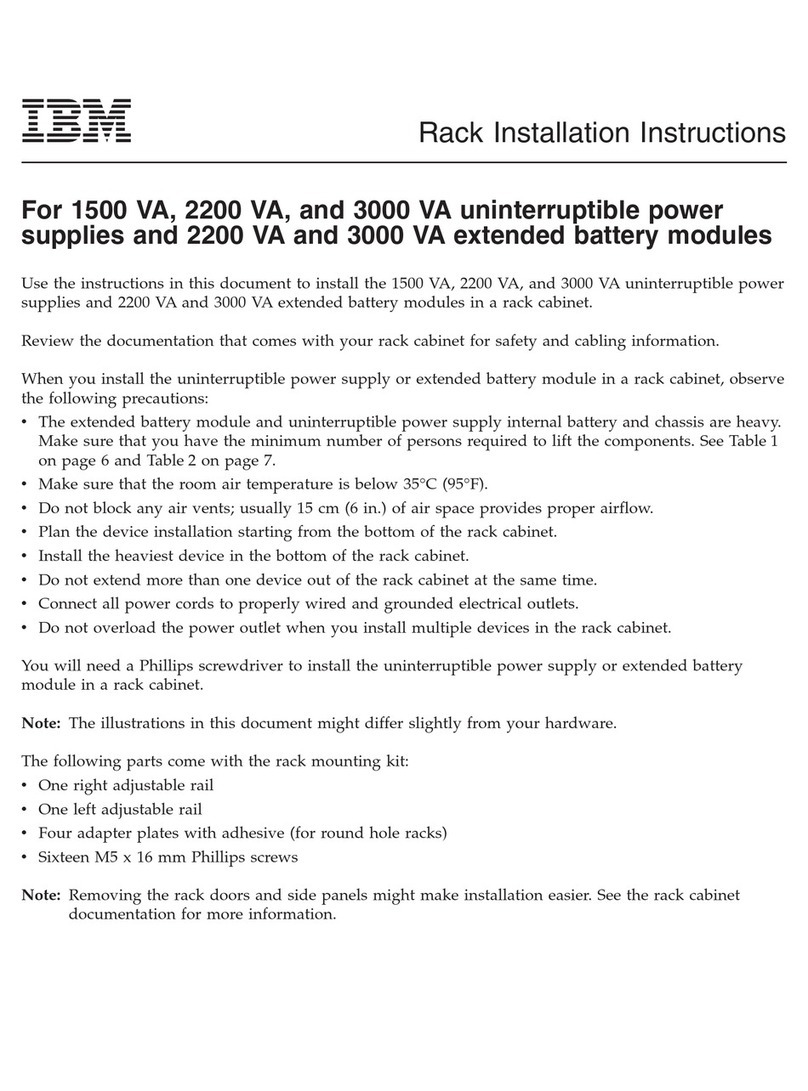
IBM
IBM 1500VA User manual

IBM
IBM 11000 VA LCD 5U User manual

IBM
IBM 6000 VA LCD 4U Product manual

IBM
IBM 1500VA Use and care manual
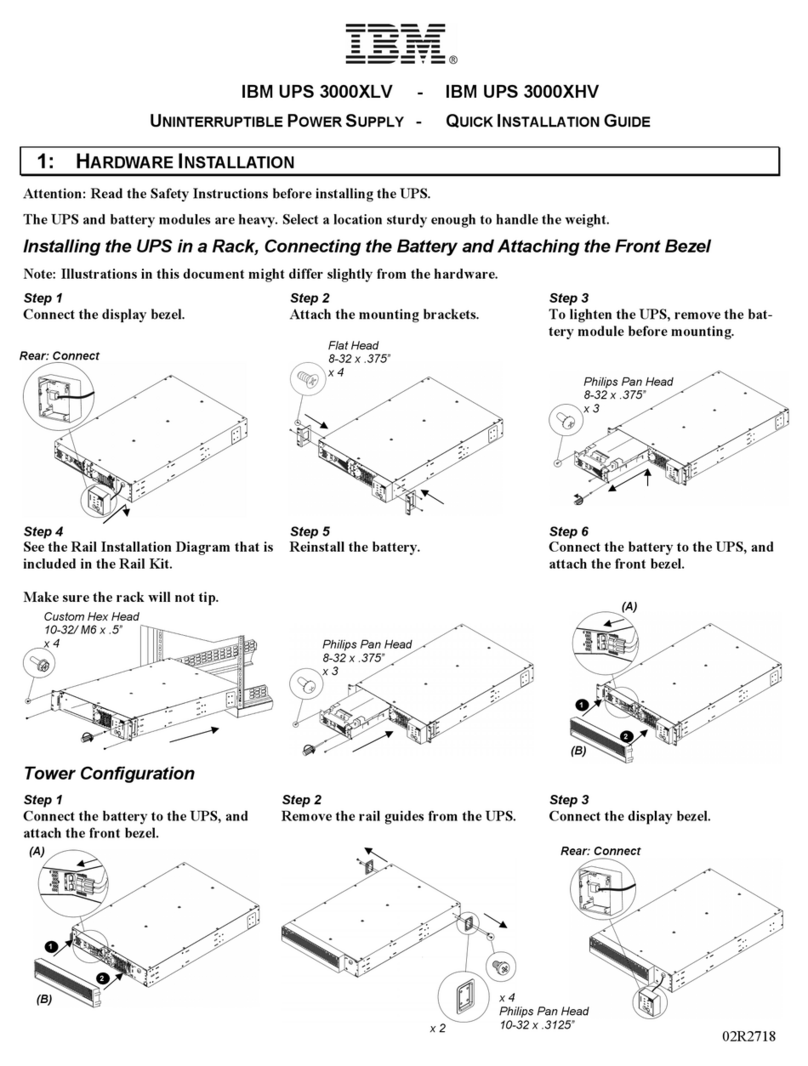
IBM
IBM 3000XLV User manual