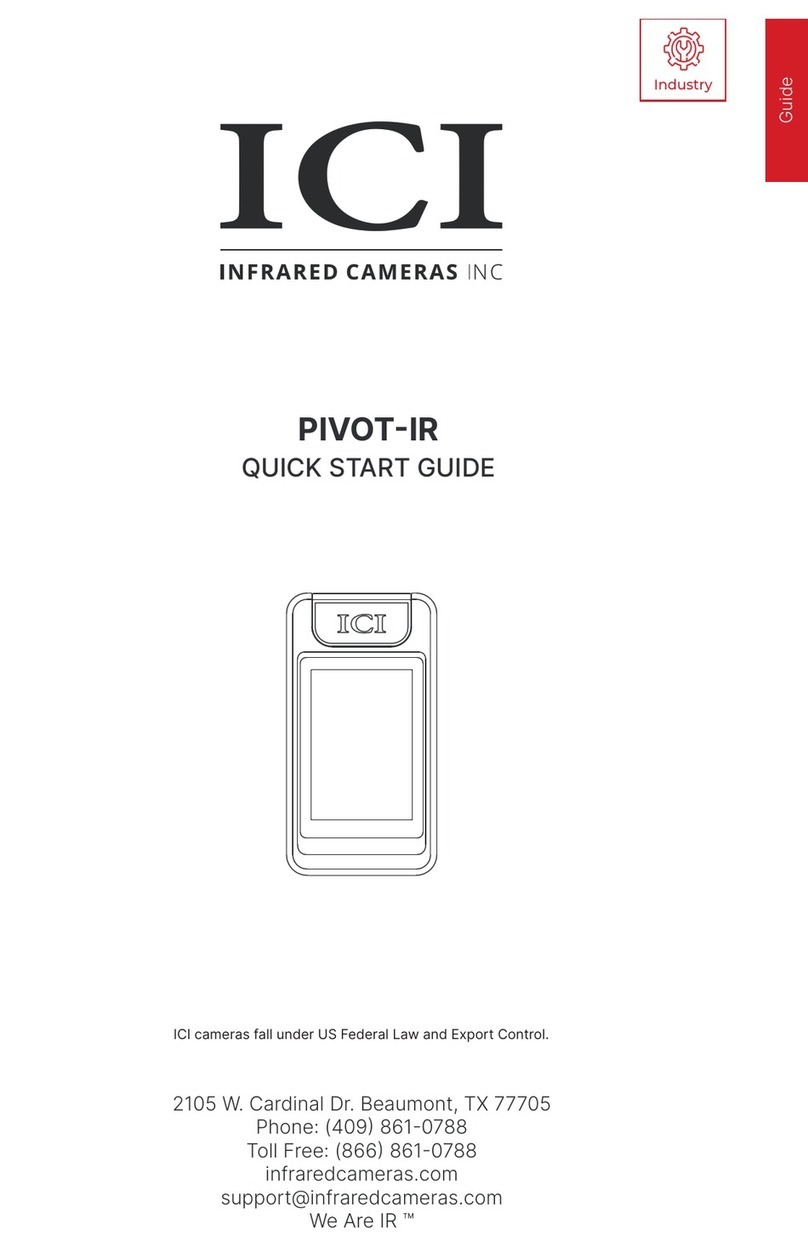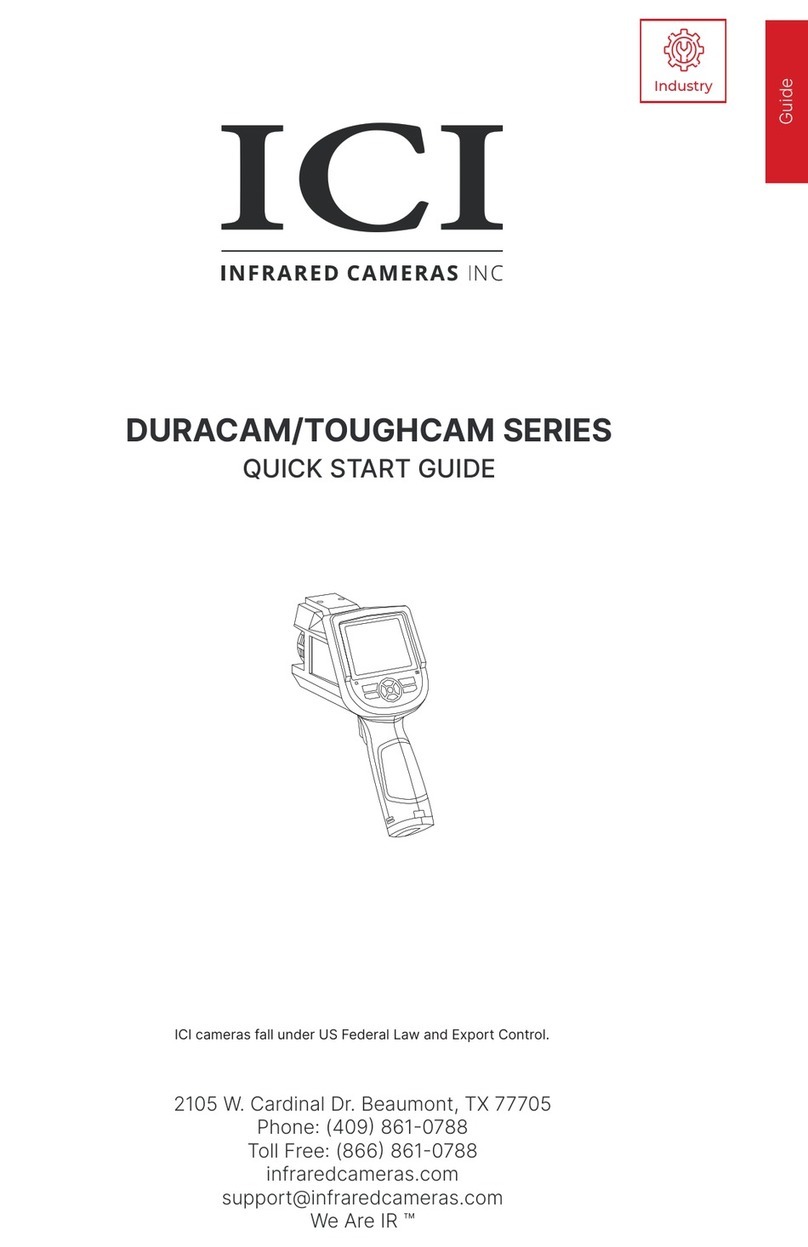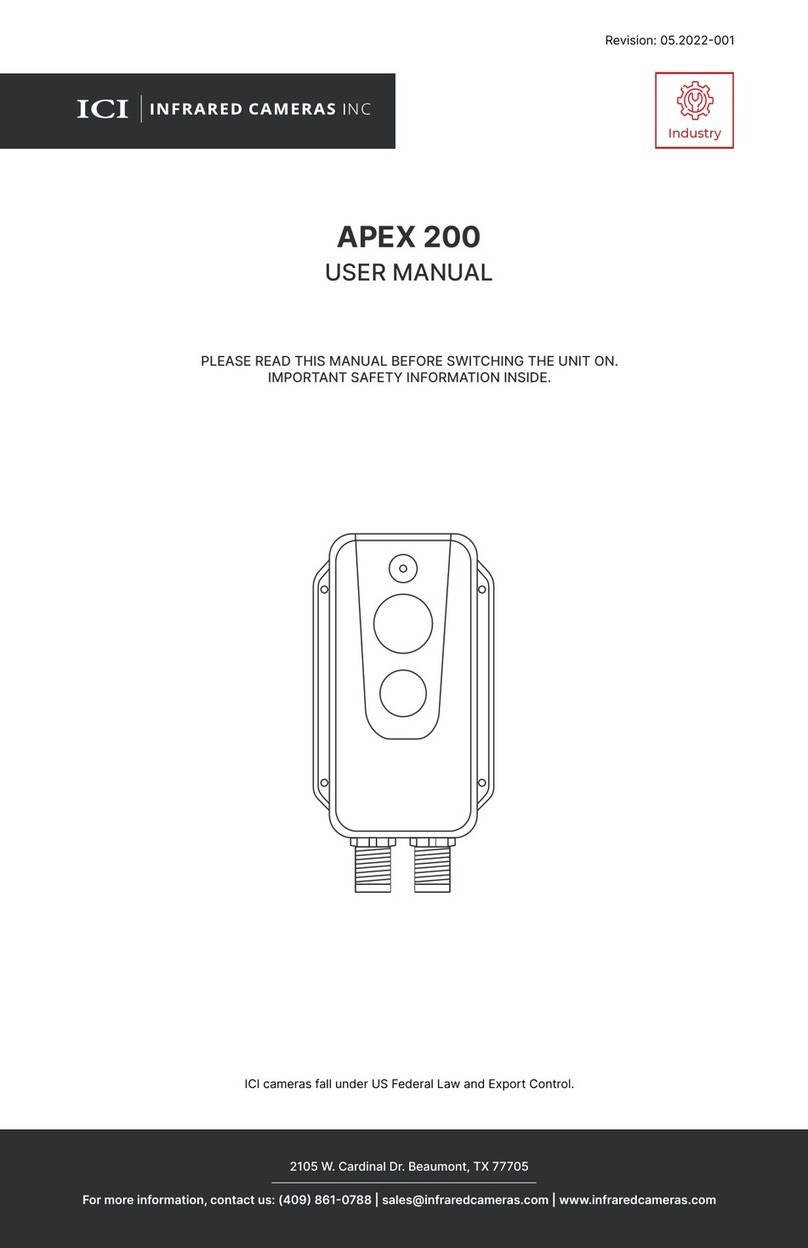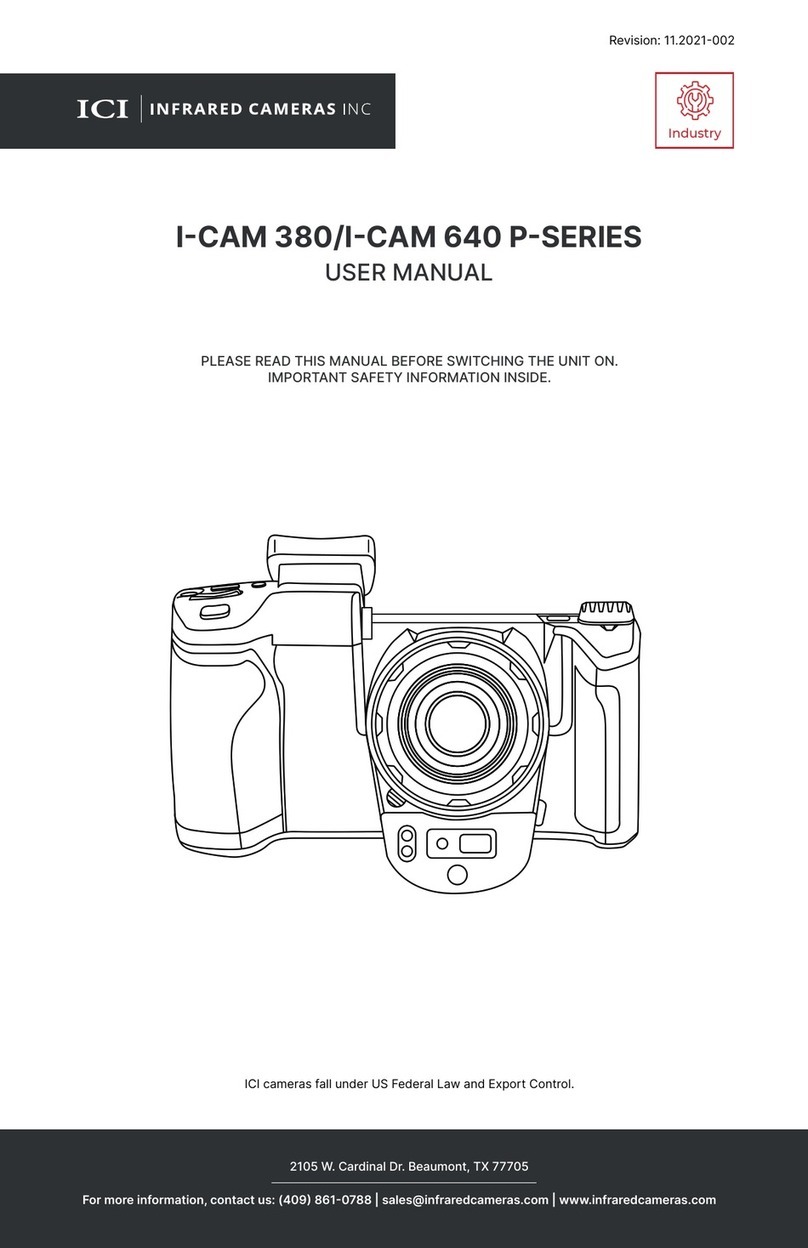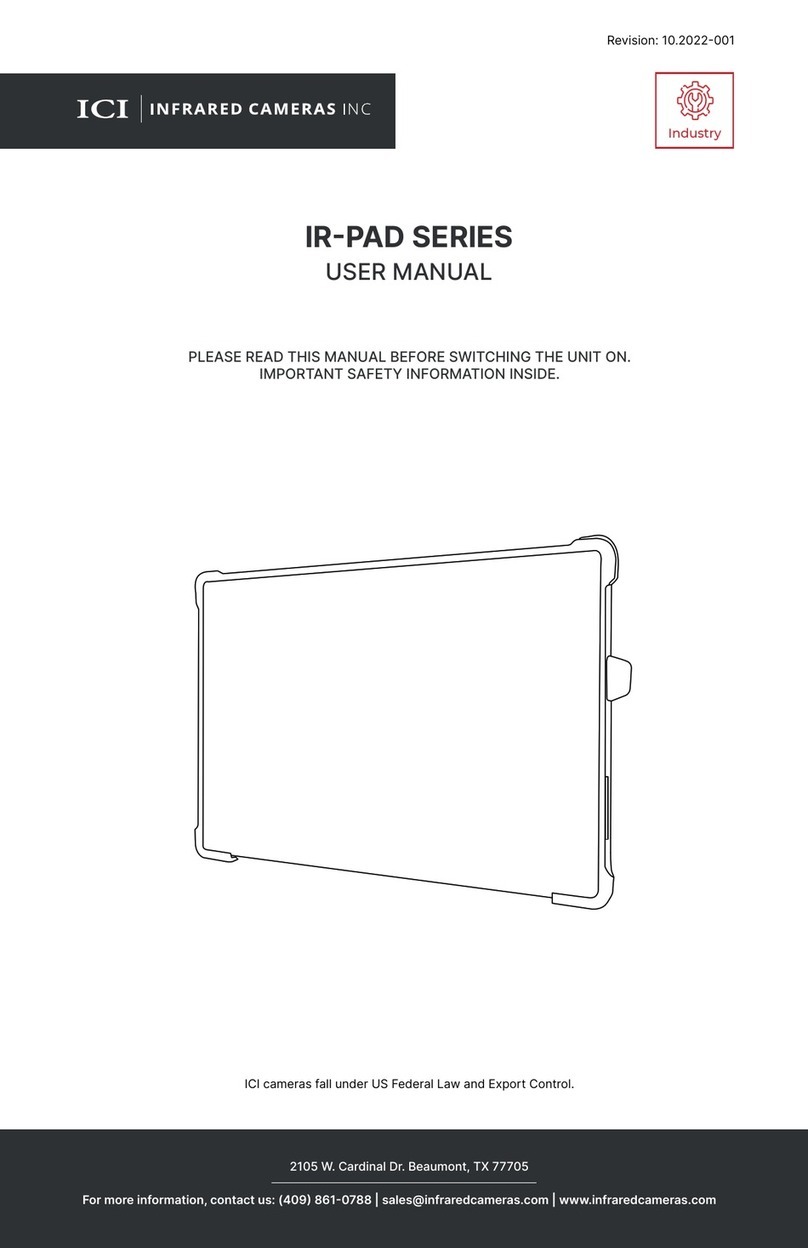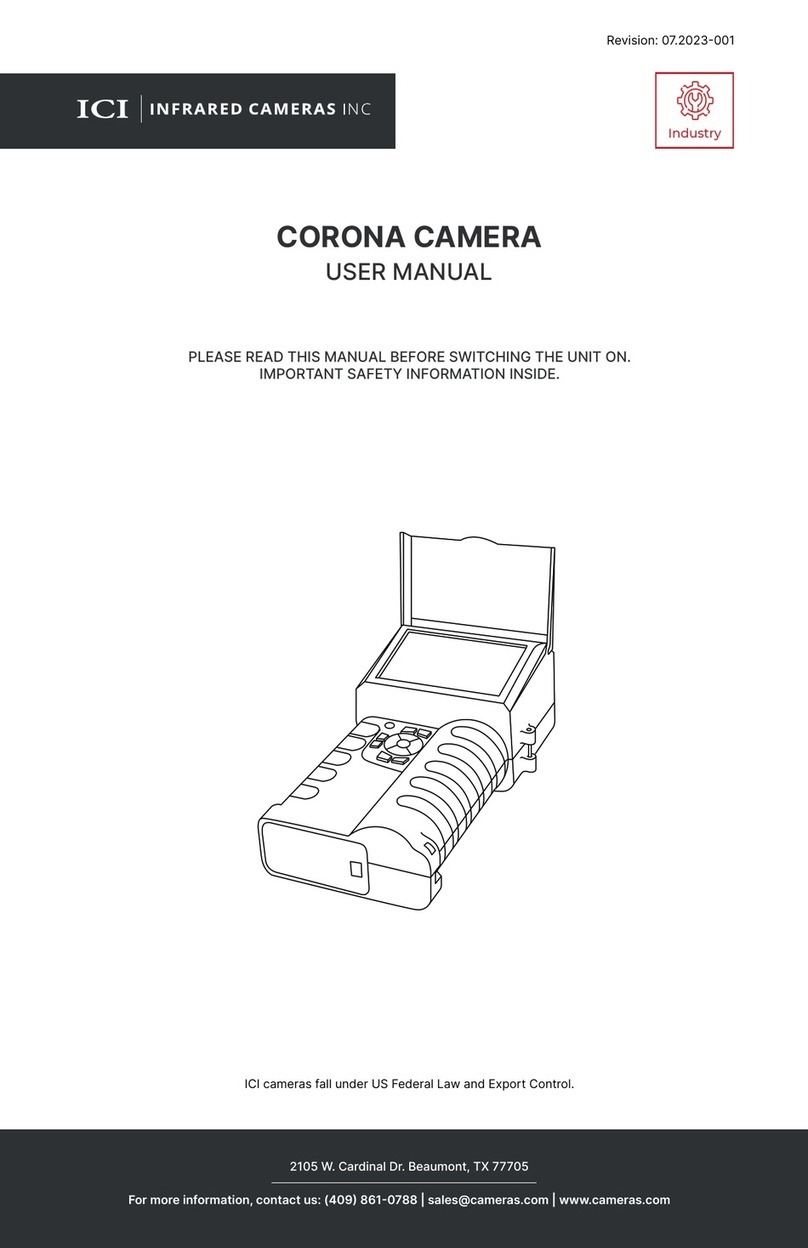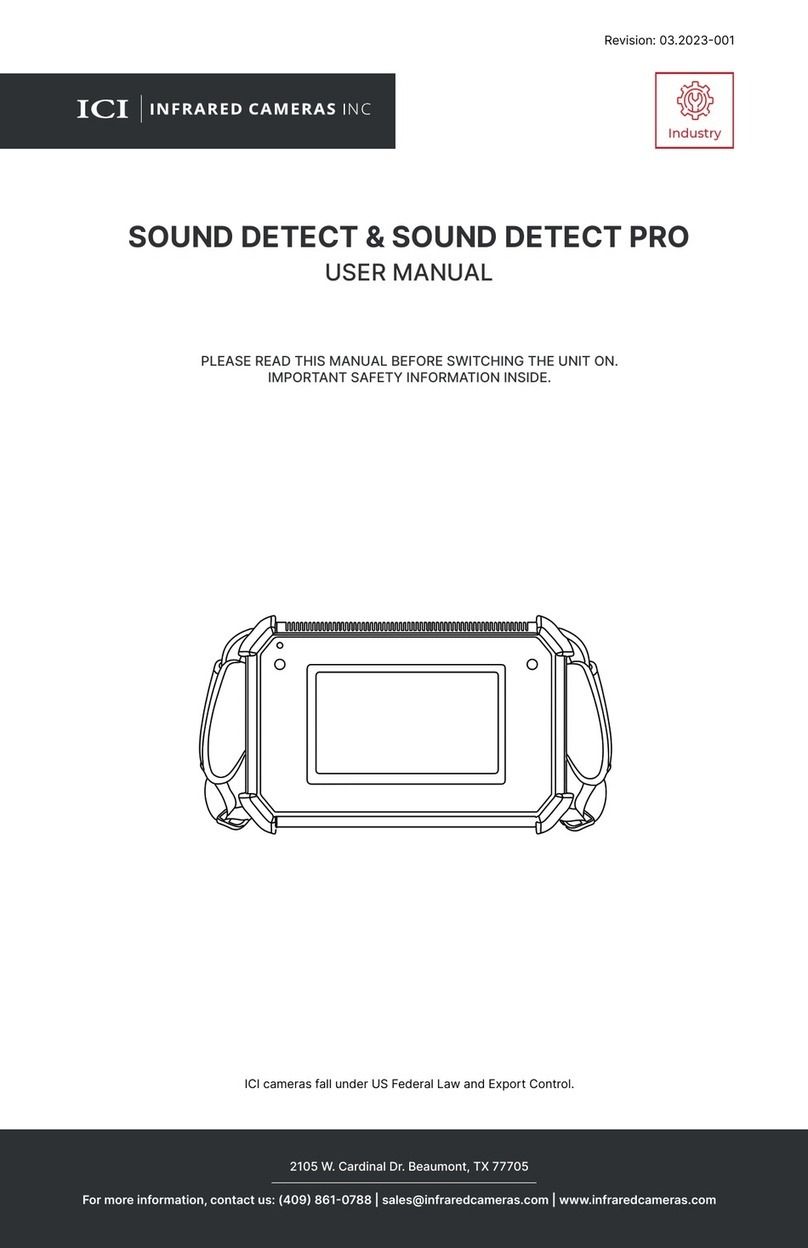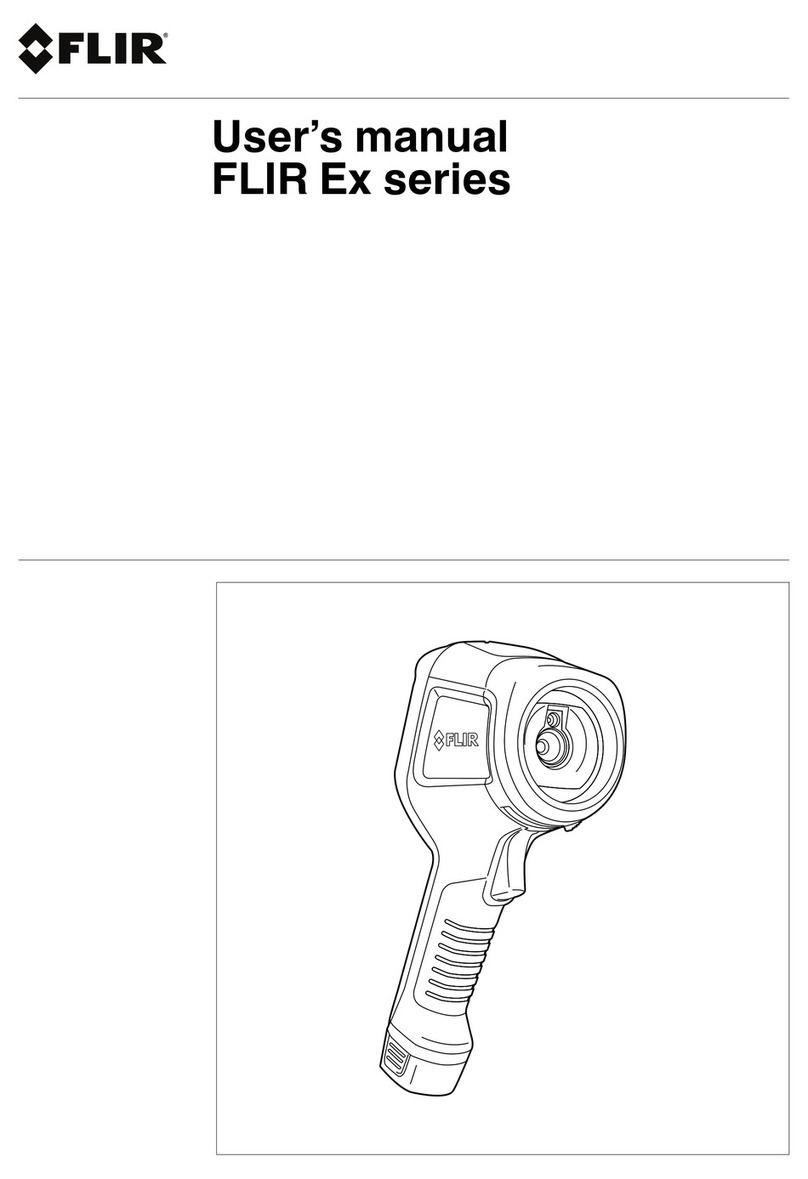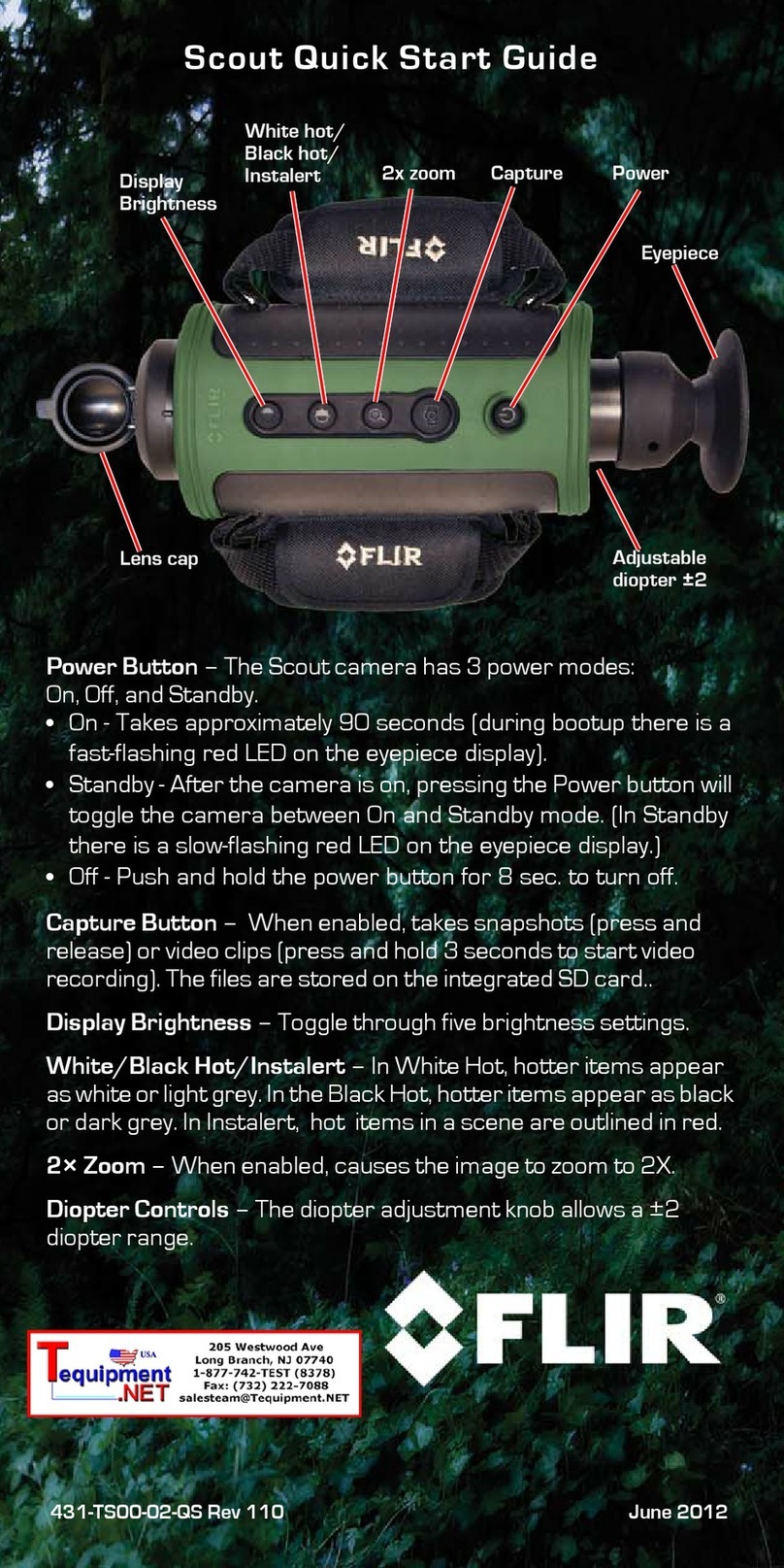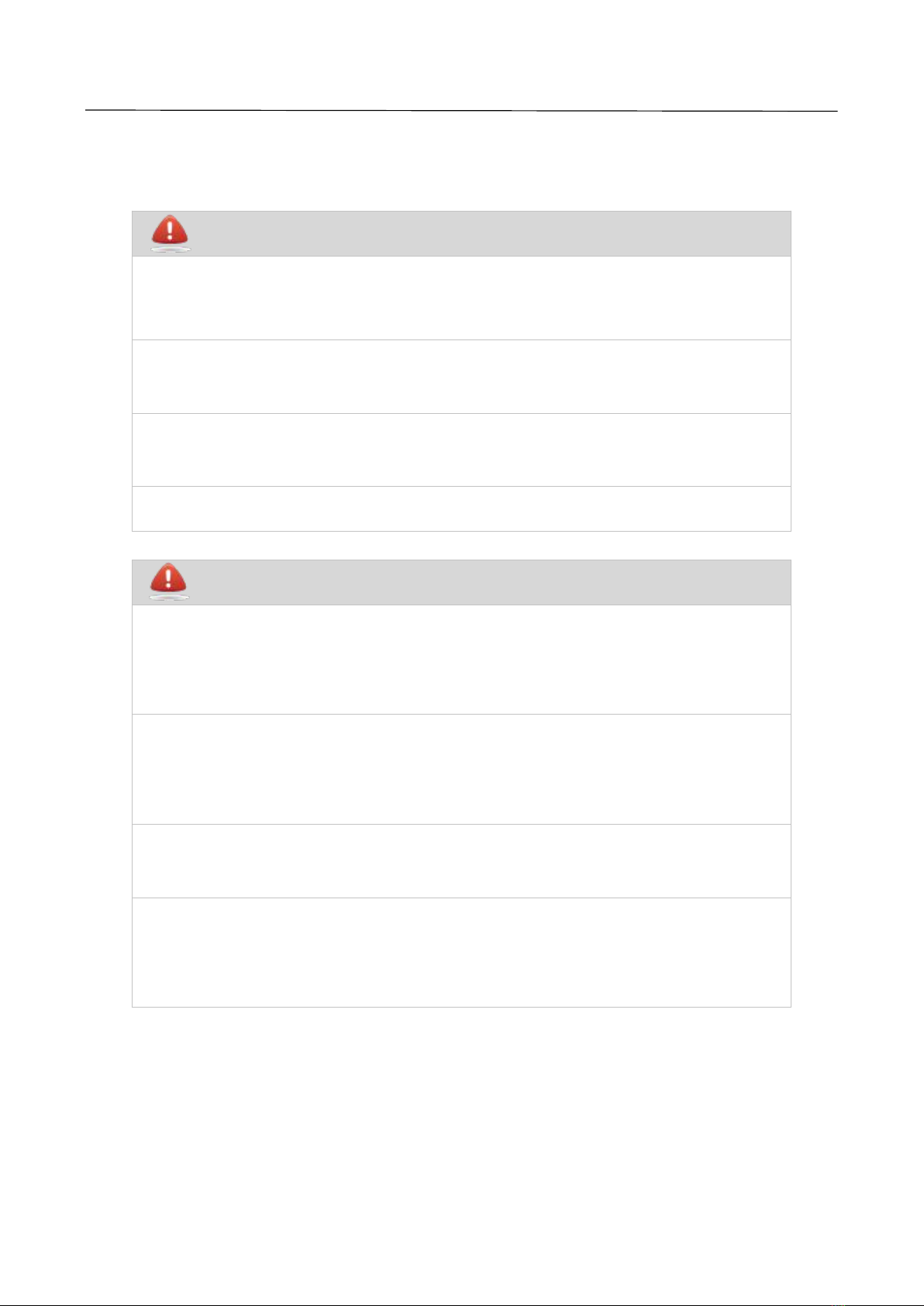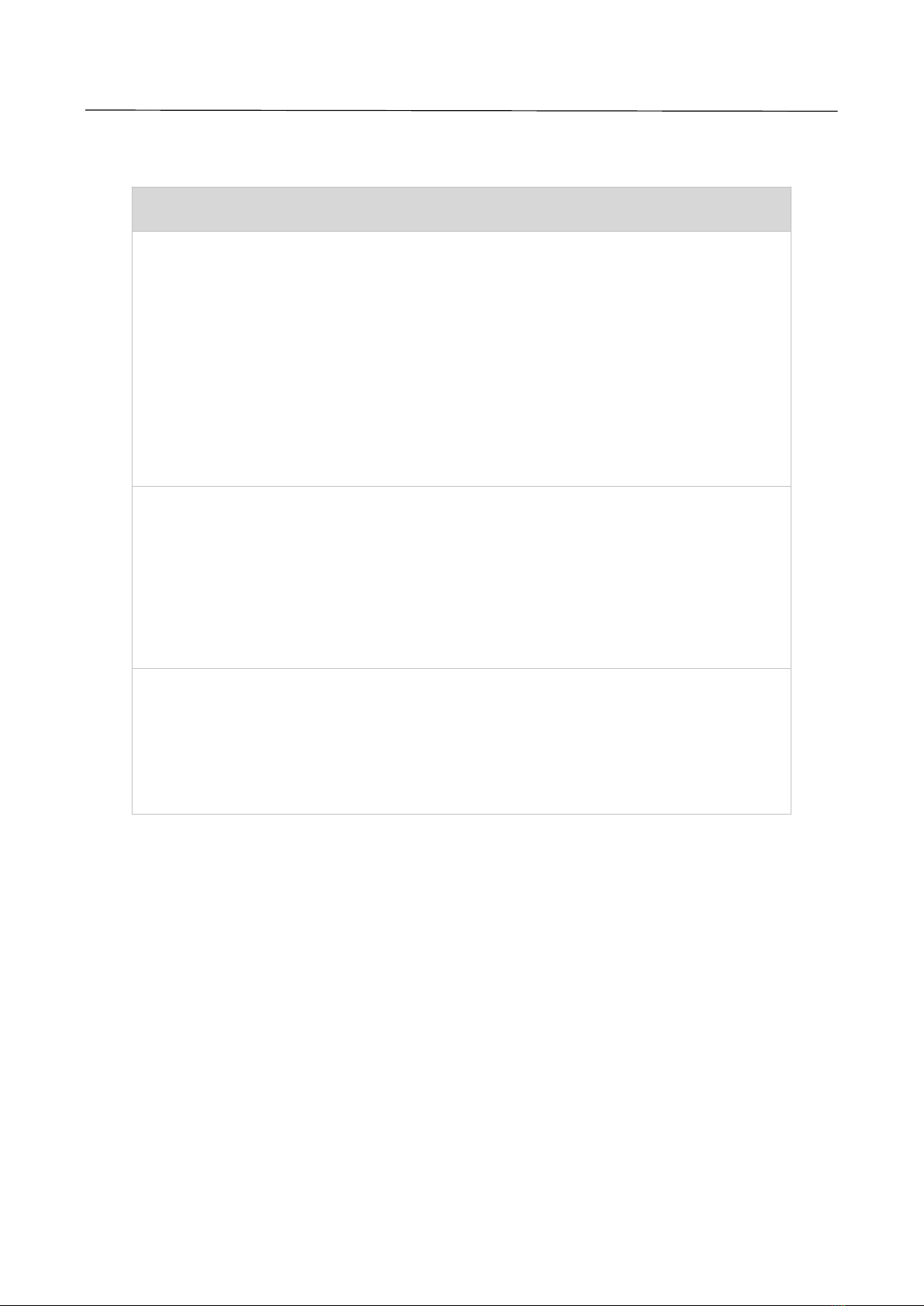APEX 200 User Manual
Table of Contents
1.Safety Information..................................................................................................................................................1
3.Product Figure and Explanation........................................................................................................................ 3
4.Quick Start Guide................................................................................................................................................... 4
5.Product and Accessories List.............................................................................................................................5
6.Mechanical Installation......................................................................................................................................... 6
6.1 Installing Housings with Screws................................................................................................................. 7
6.1.1 Installing Front Housing.................................................................................................................... 7
6.1.2 Installing Rear Housing.....................................................................................................................7
6.2 Front Mounting...............................................................................................................................................8
6.3 Rear Mounting............................................................................................................................................... 9
7.Alarm Input and Output......................................................................................................................................10
7.1 Alarm Input................................................................................................................................................... 10
7.2 Alarm Output................................................................................................................................................10
8.Protocol Introduction.......................................................................................................................................... 11
8.1 Modbus TCP................................................................................................................................................ 11
8.2 MQTT............................................................................................................................................................ 11
9.Protocol Introduction.......................................................................................................................................... 19
9.1 Modbus TCP................................................................................................................................................ 19
10.Technical Data.....................................................................................................................................................20
11.Pin Configuration for Interfaces.................................................................................................................... 25
11.1 Ethernet Pin Configuration (8pin)...........................................................................................................25
11.2 Power Pin Configuration (12pin)............................................................................................................ 26
12.Mechanical Drawings........................................................................................................................................27
13.Common Troubleshooting...............................................................................................................................28
14.Cleaning Thermal Camera............................................................................................................................... 29
14.1 Cleaning Camera Housing, Cables and Other Items......................................................................... 29
14.2 Cleaning Infrared Lens.............................................................................................................................30
Appendix A Emissivity of Common Materials................................................................................................. 31