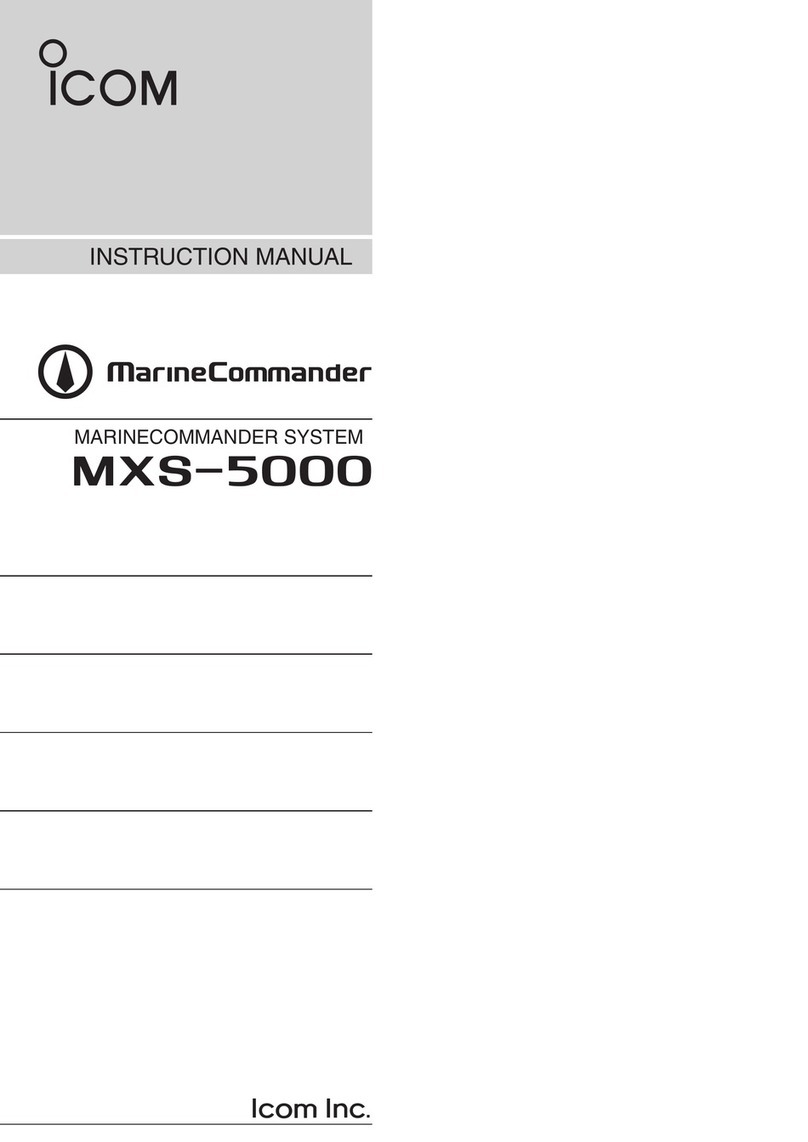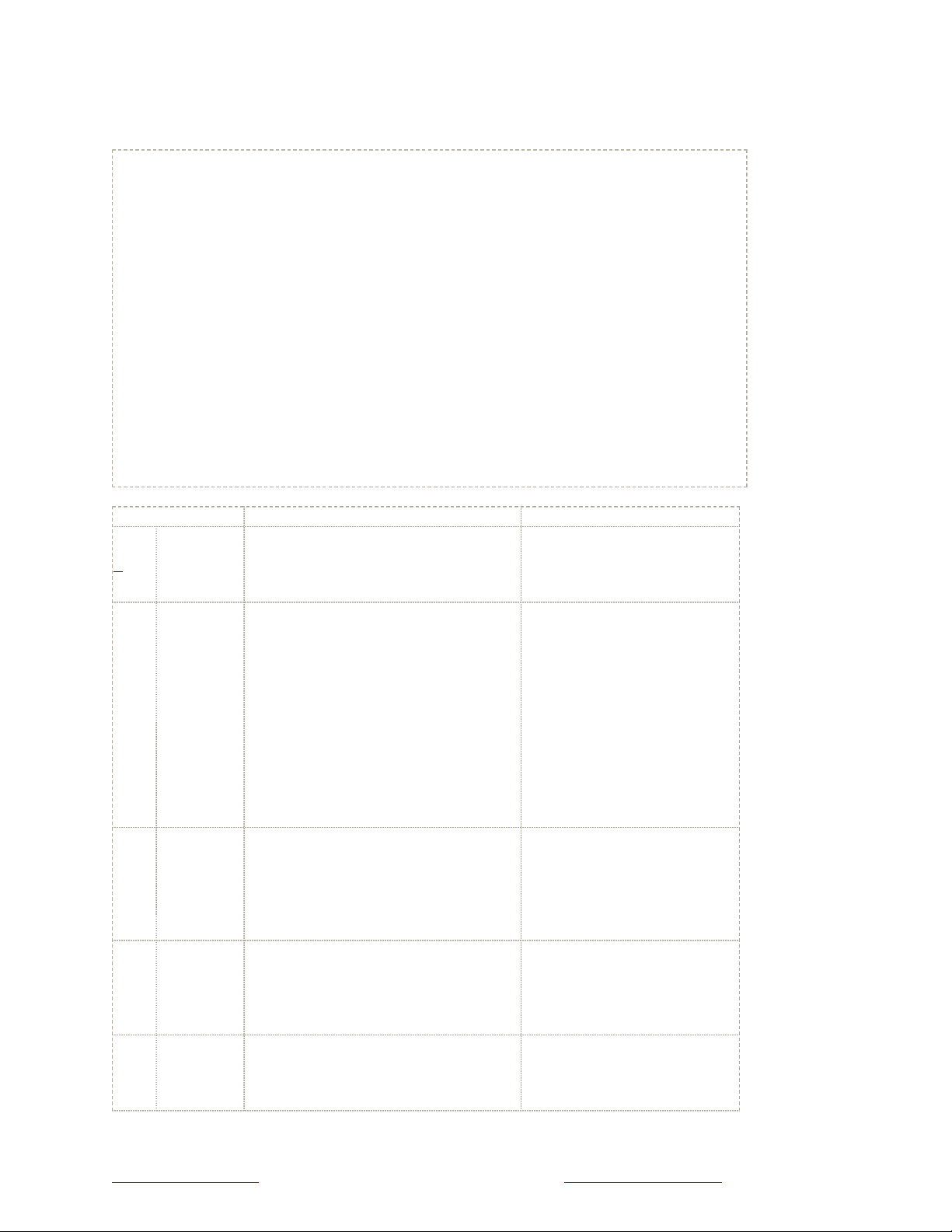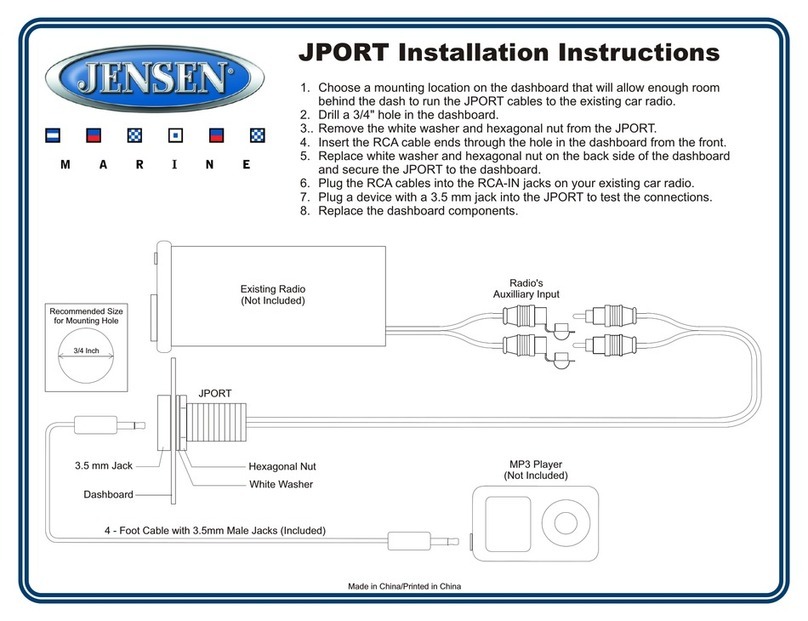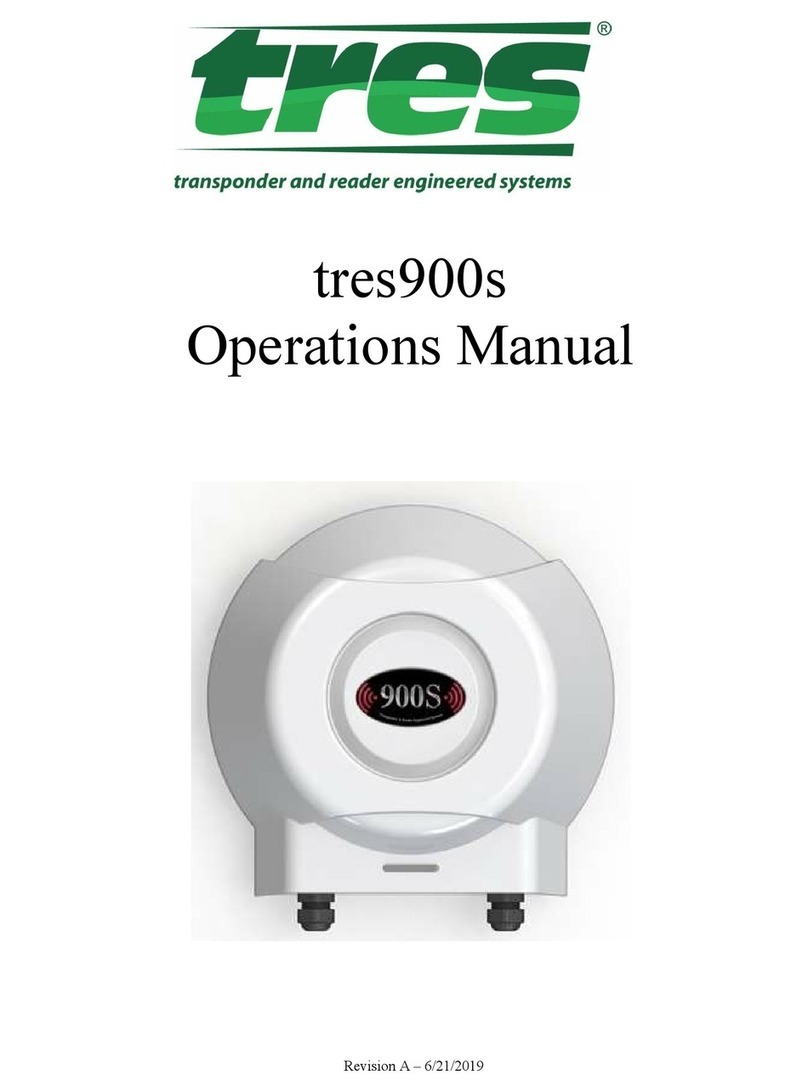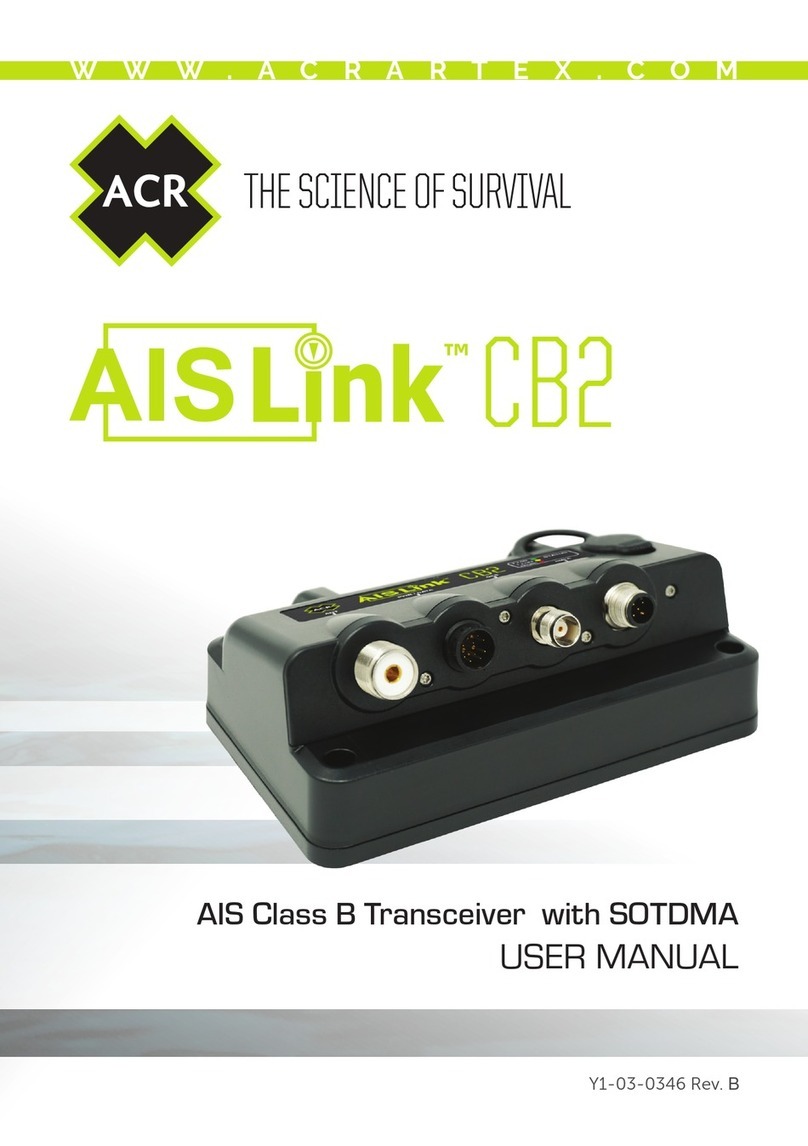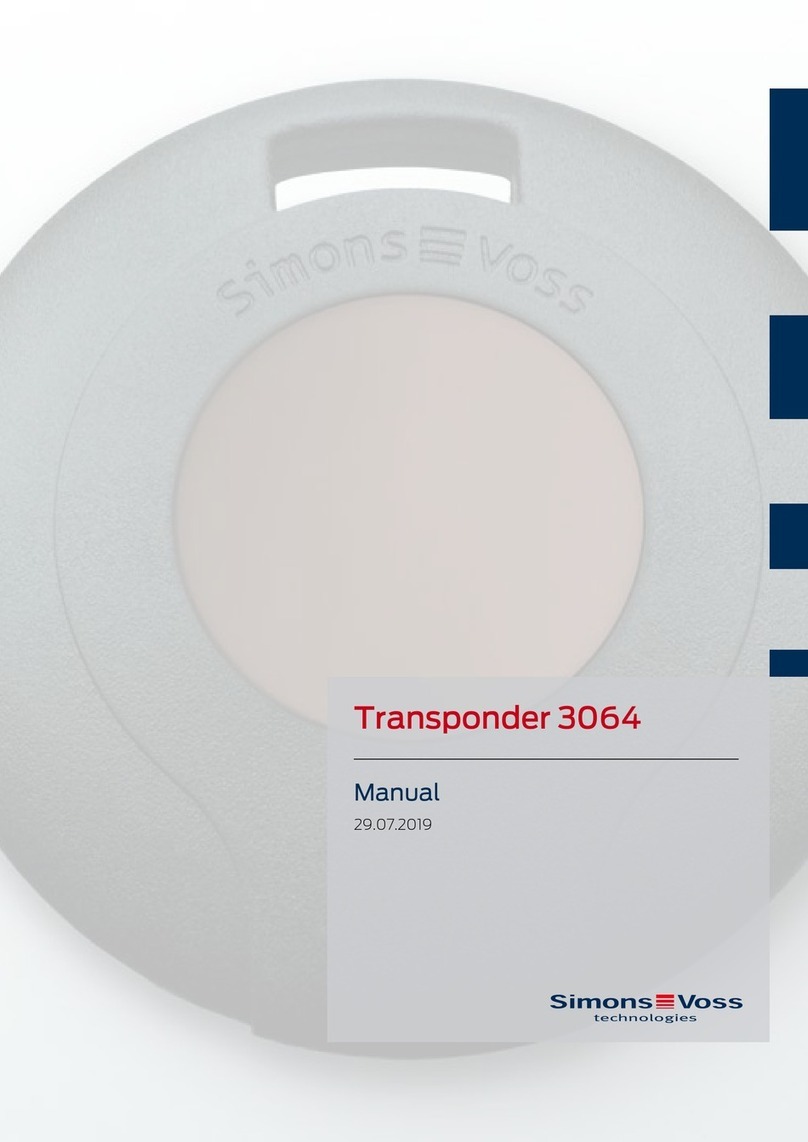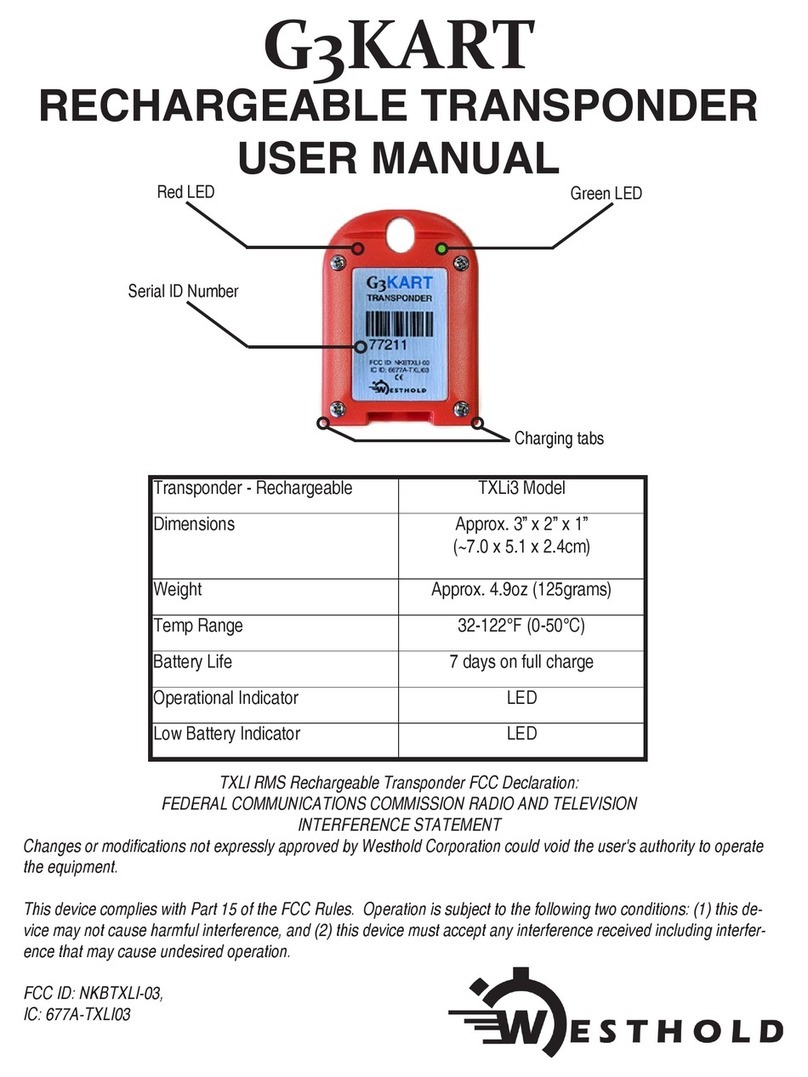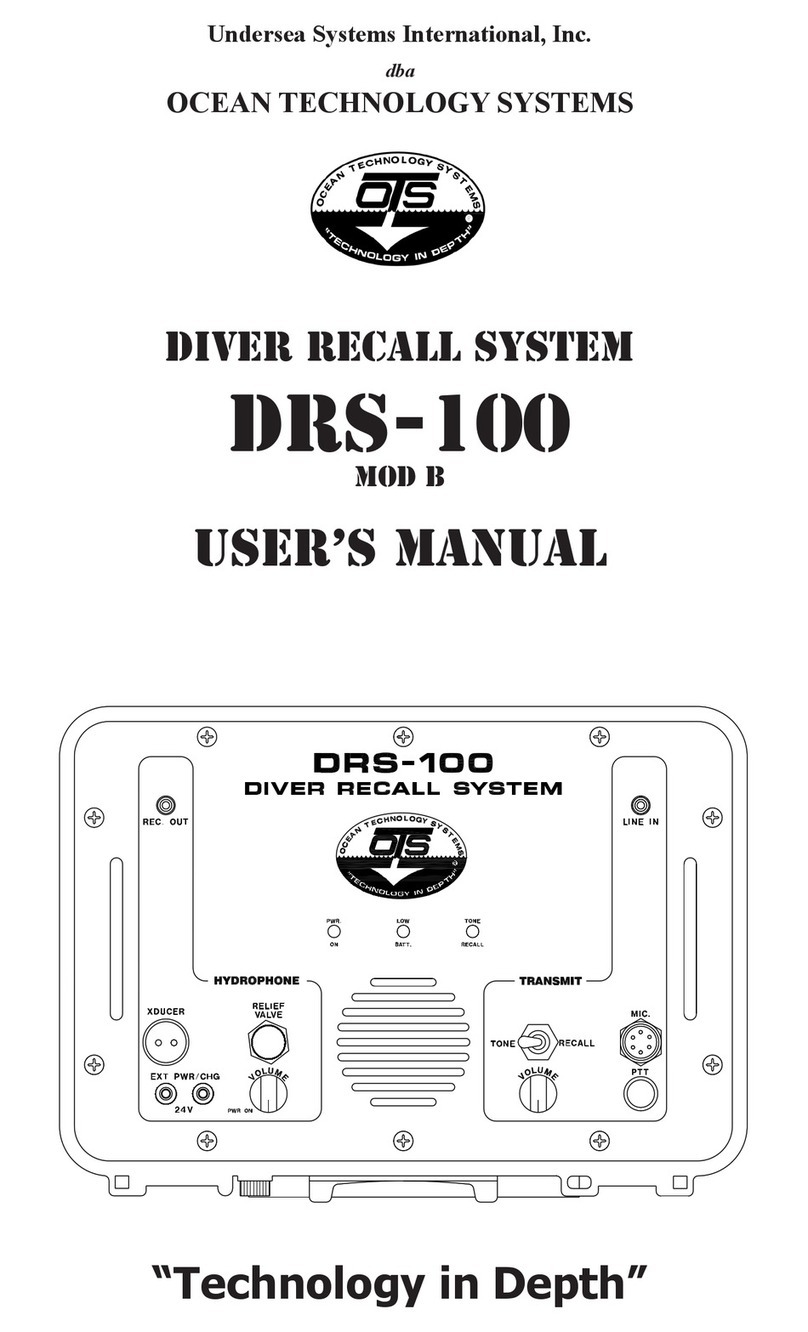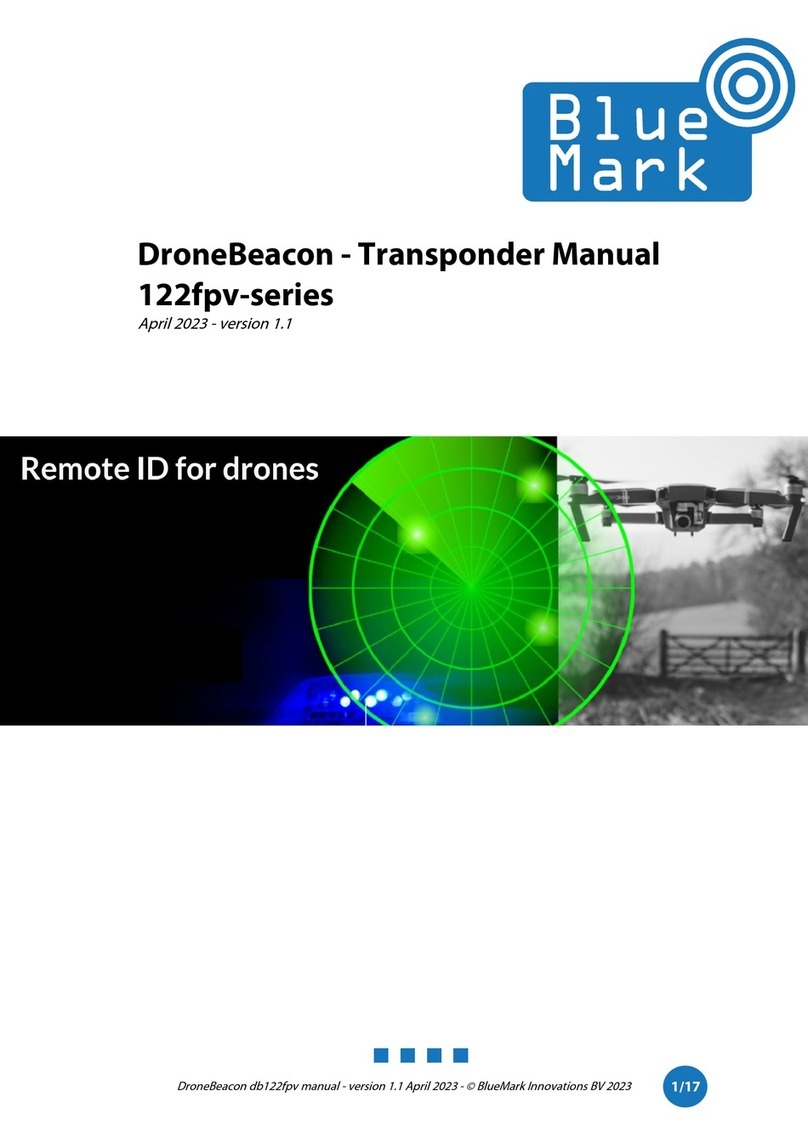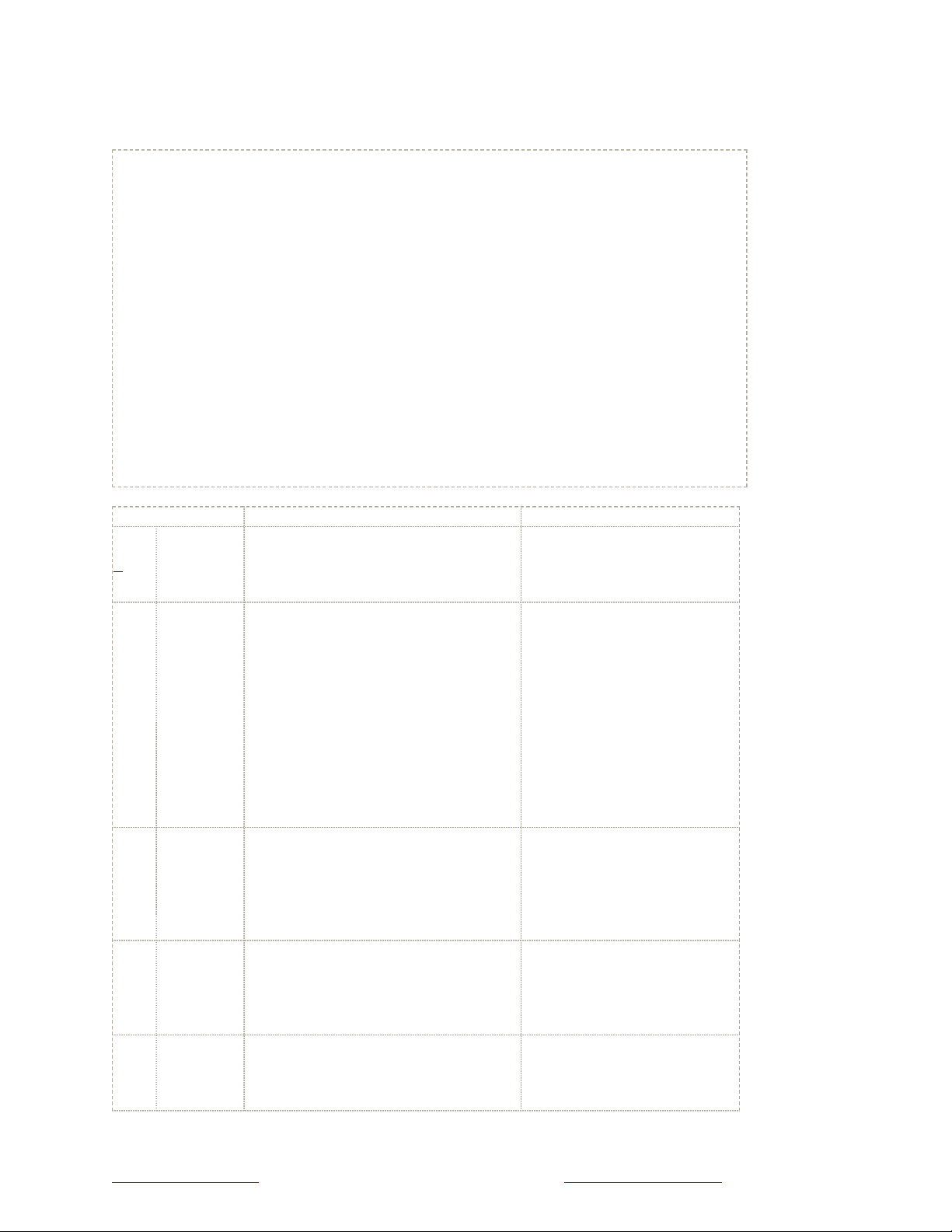
Programming the Icom-M802, & the Open Ham/Dial Mode
The Icom M802 has two modes of operation - "Marine" which is the default and
"Open".
The radio is much easier to program in "Open" mode and thus it is
recommended that the radio be put into "open" mode before programming is
comenced.
"Open" mode is also advantageous as it also enables the radio to operate on
lower side band (SSB), on other HF frequencies such as ham radio and also
makes for easier manual tuning - ie like your AM / FM radio that you probably
have in your car.
The CLAR/RX key toggles the radio back-and-forth between the Marine Mode
and the Open Mode.
To determine if the Open Mode on your M802 is enabled press the CLAR/RX key
on the keypad. If enabled, the LCD display will change, displaying frequency
information with a cursor beneath the rightmost digit. If the display does not
change or there's no cursor beneath the displayed frequency, the Open Mode is
not enabled.
Here's how to put the radio into the Open Mode and set frequencies:
Step Instructions Dial Display Change
1.
Put the
radio into
the OPEN
mode.
With the radio turned off hold
down the 2, mode, and TX keys
at the same time, and turn the
radio on.
Normal dial display. The
M802 doesn't indicate if its
in the open/Dial mode or
closed mode.
2
Select
tuning
capabilities
Press the CLAR/RX button. If the
radio is in the Open/Dial Mode an
arrow pointing right will appear
next to the RX on the top line of
the LCD display. The channel label
will be replaced with the stored
frequency and mode, and a cursor
(underline) will be under one of
the numbers. If the sideways
arrow to the right of RX does not
appear the radio is in the "closed"
mode. Repeat step 1 above.
8152.0
3
Dialing-in
the
Frequency
Turn the left knob until the cursor
is under the number in the column
you want to change (ie we have
moved the cursor from the far
right column to the far left column
in our example)
8152.0
4
Dialing-in
the
Frequency
Turn the right knob left or right
until the desired number in the
selected column is displayed (ie -
we have changed the 8 now to a
14 in our example)
14152.0
5
Dialing-in
the
Frequency
Turn the left knob clockwise to
move the cursor to the next
column you want to change (in
this example the 100KHz column).
14152.0
WWW.RADIOS.NET.AU
ICOM M802 PROGRAMMING INSTRUCTIONS