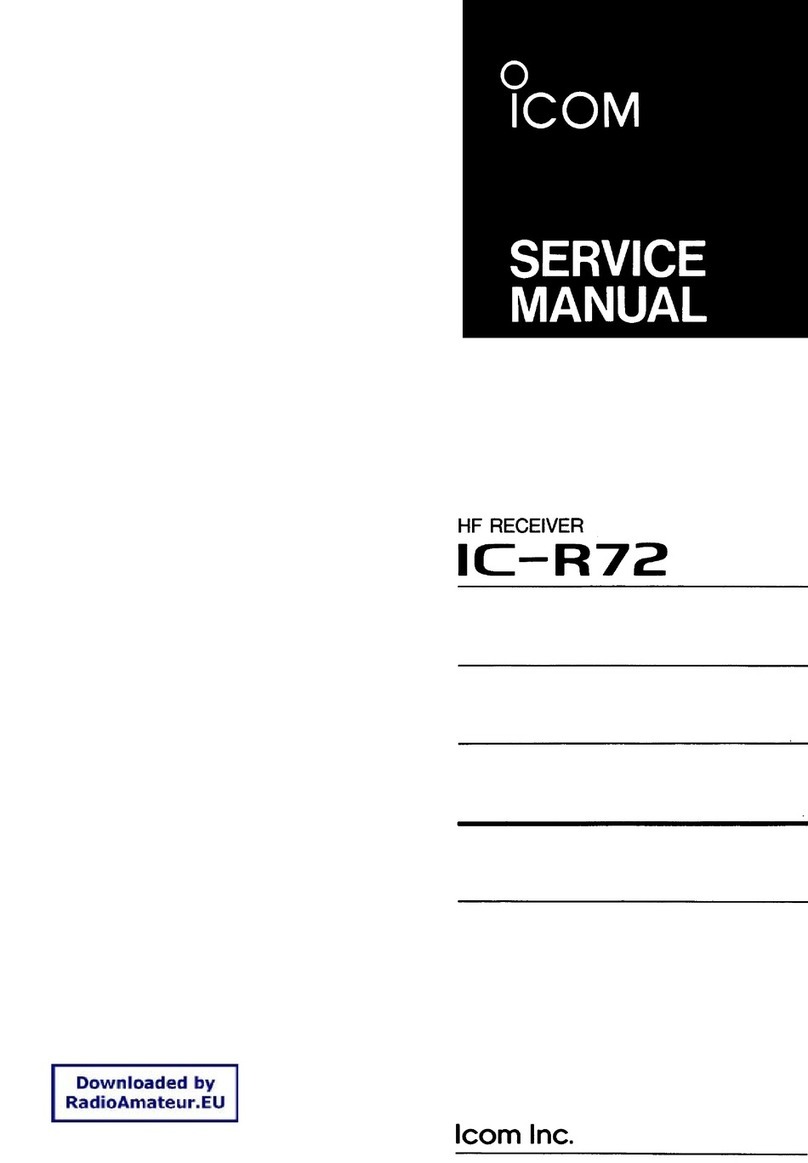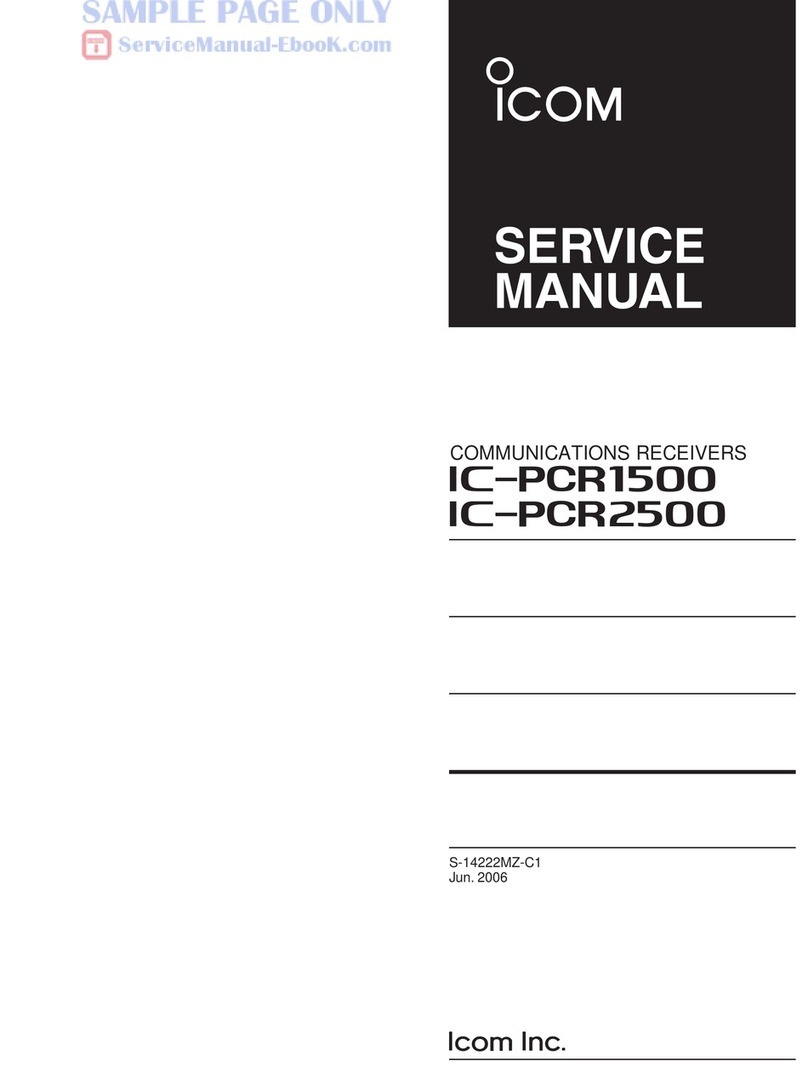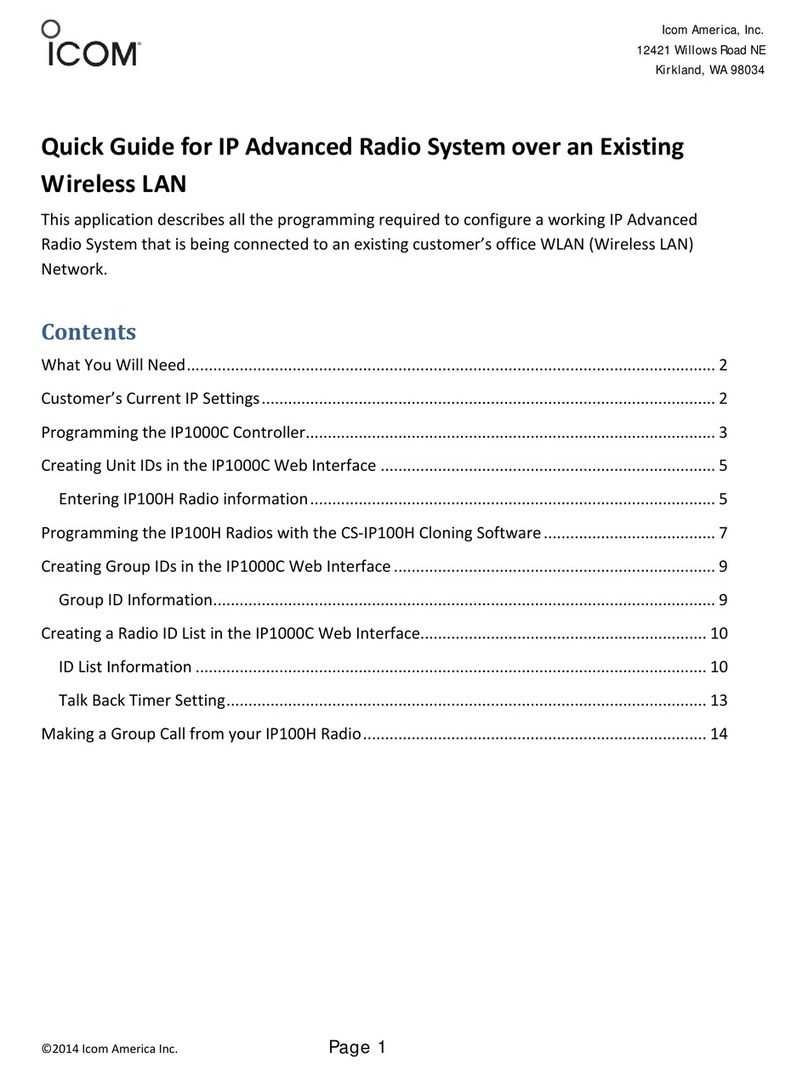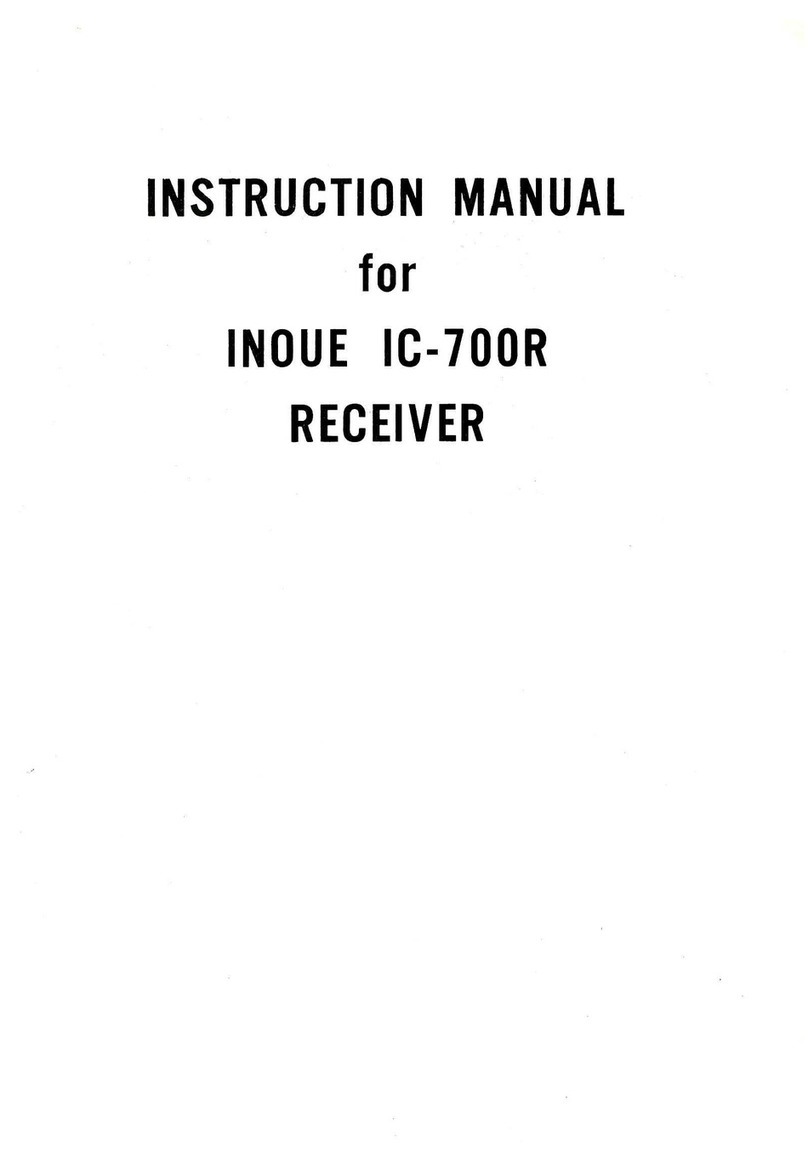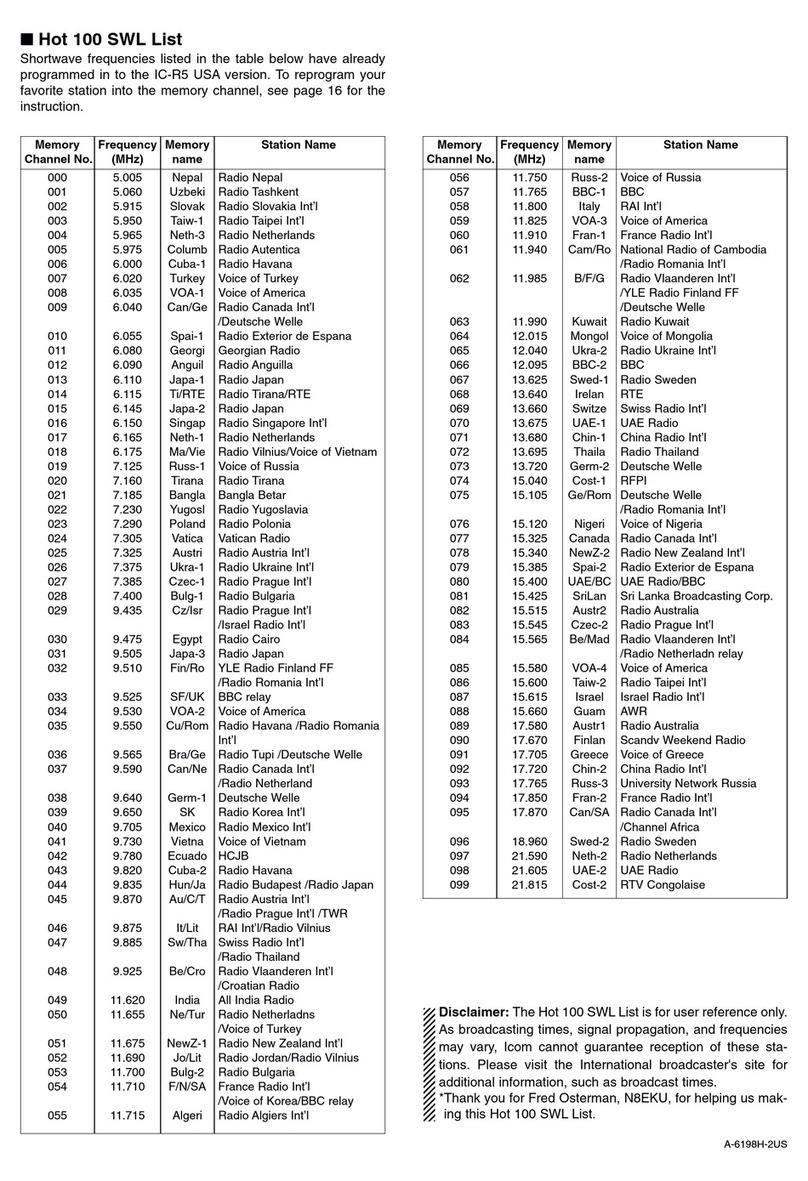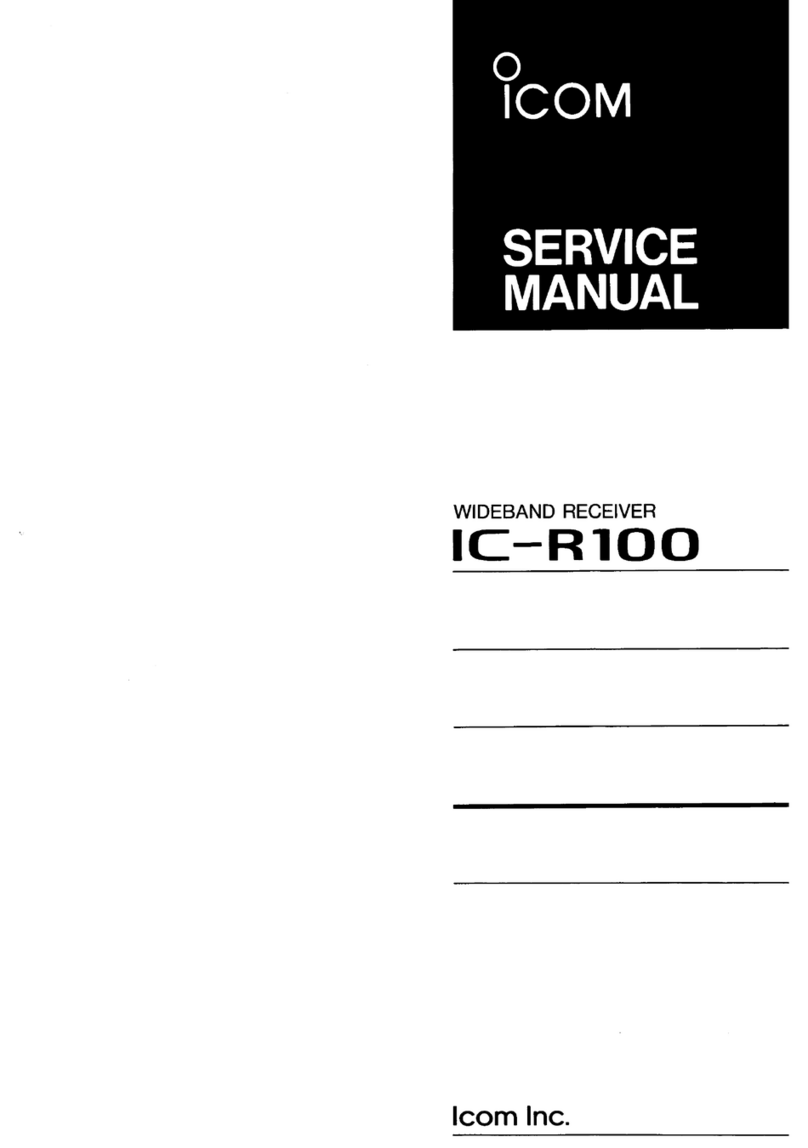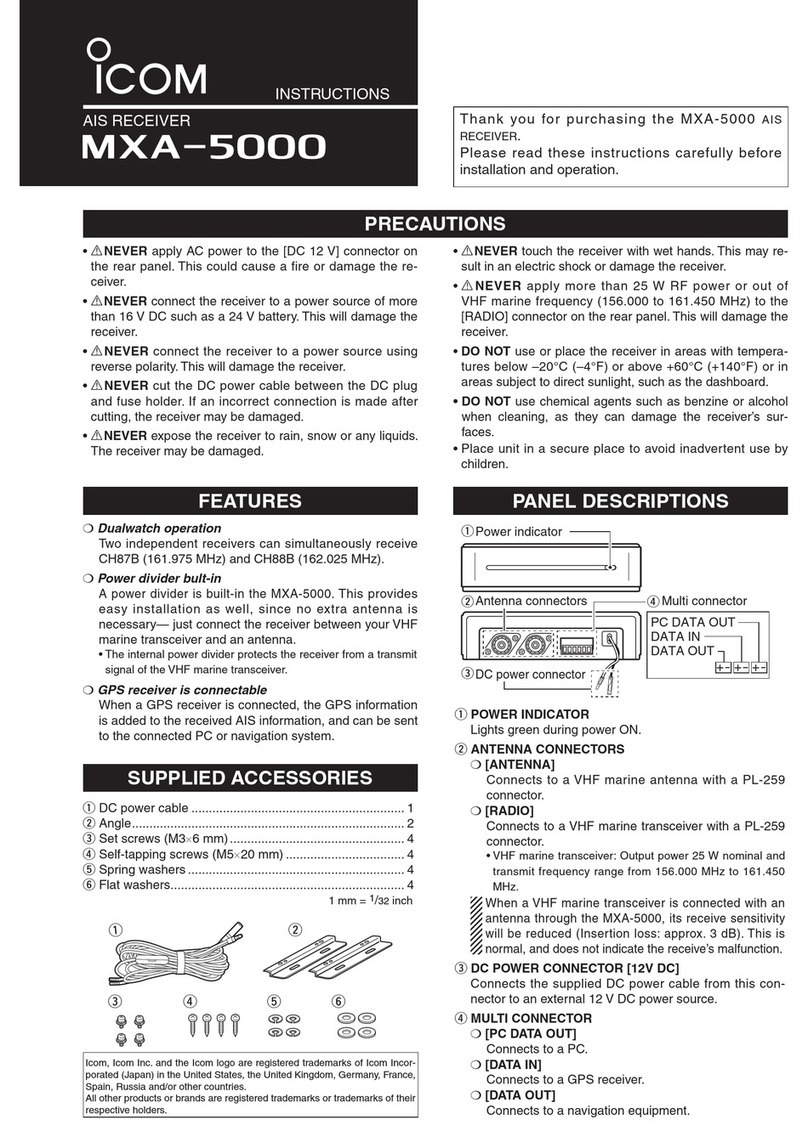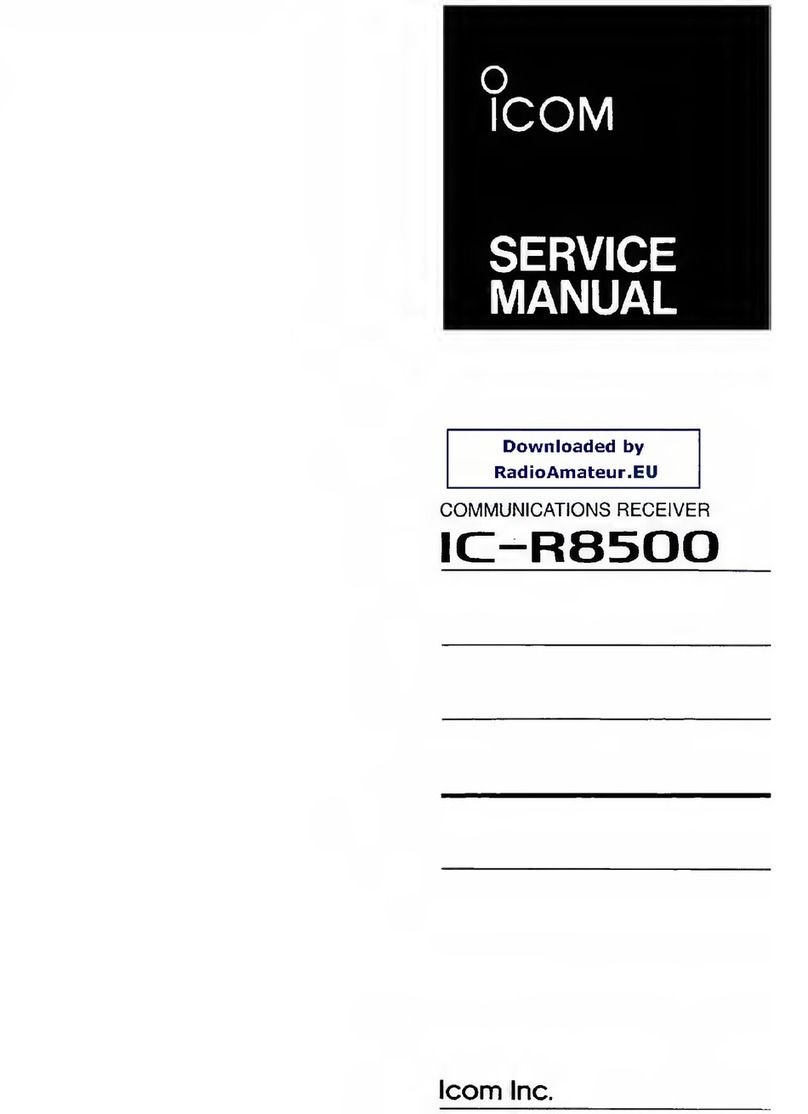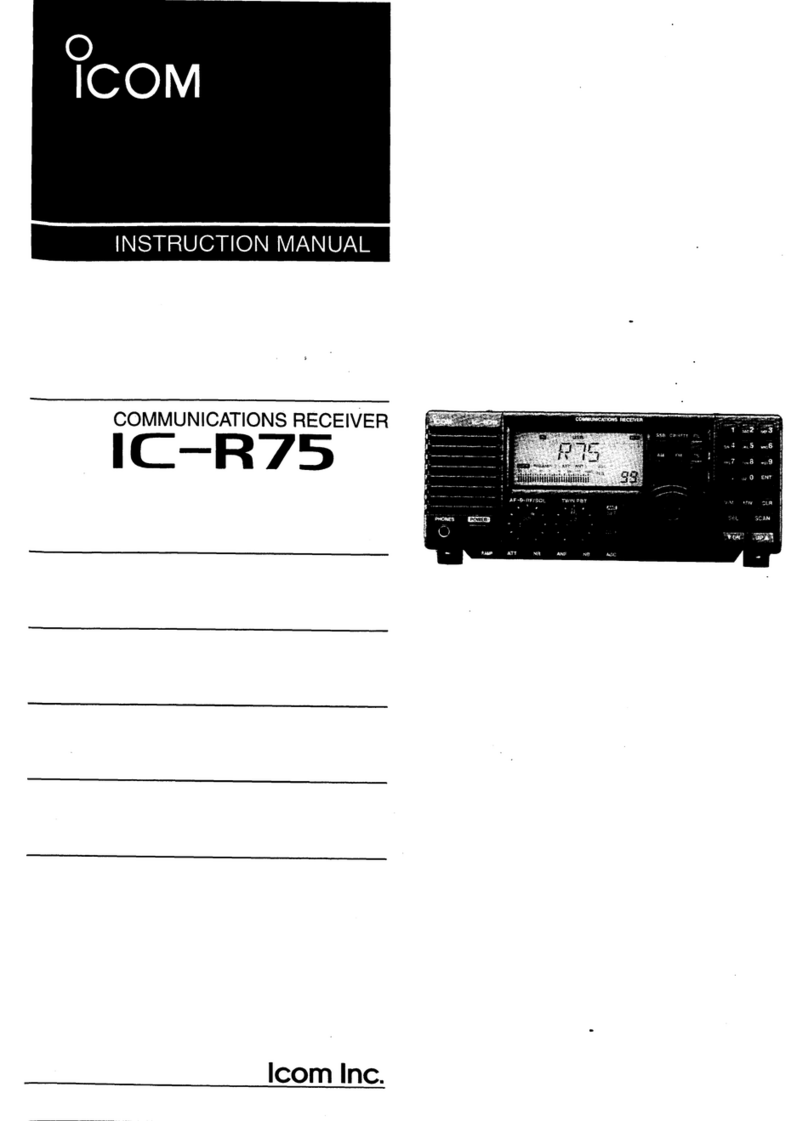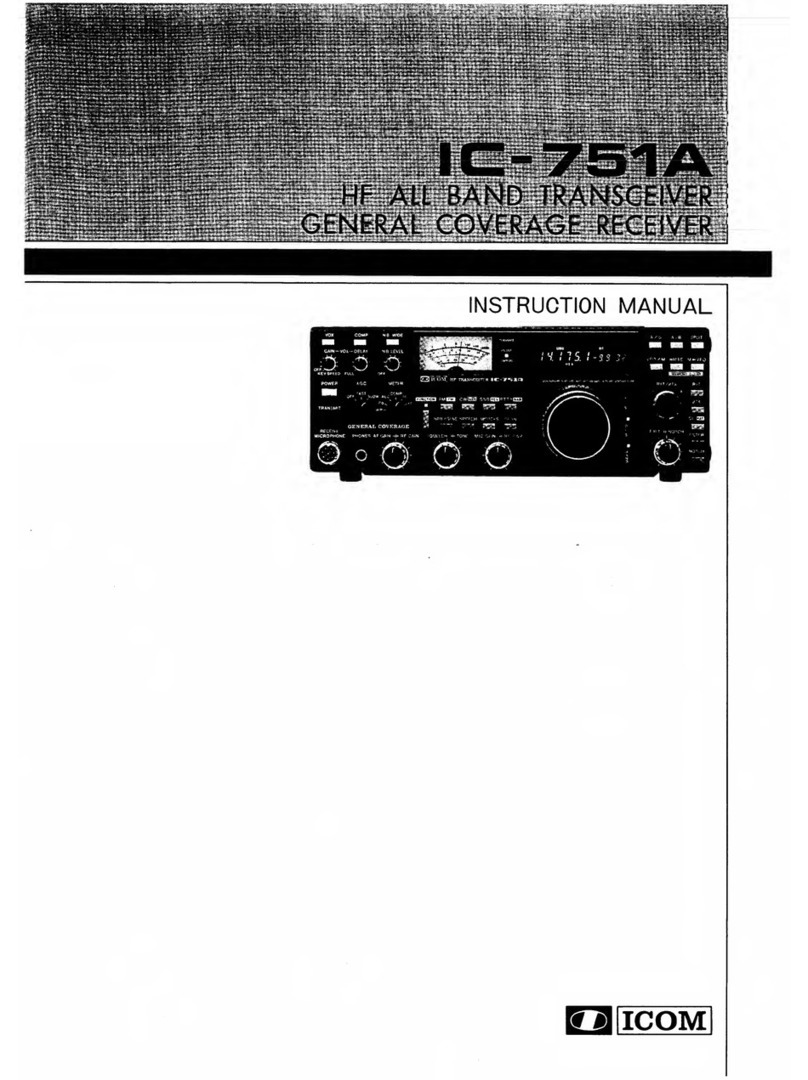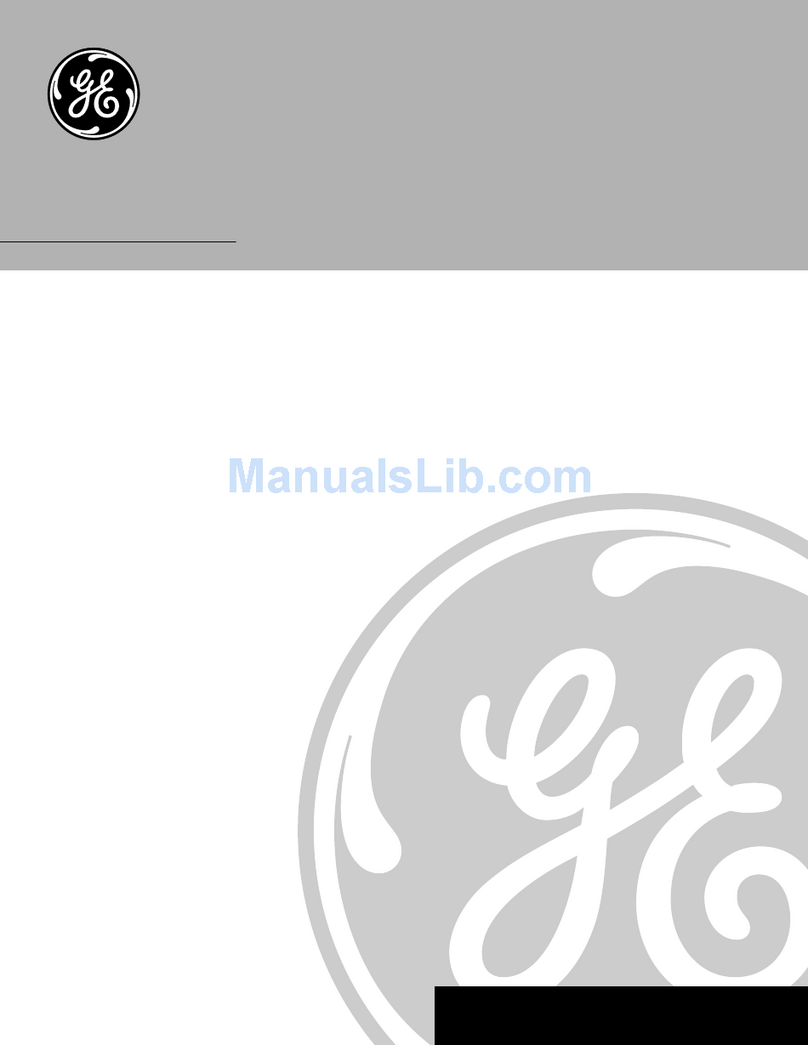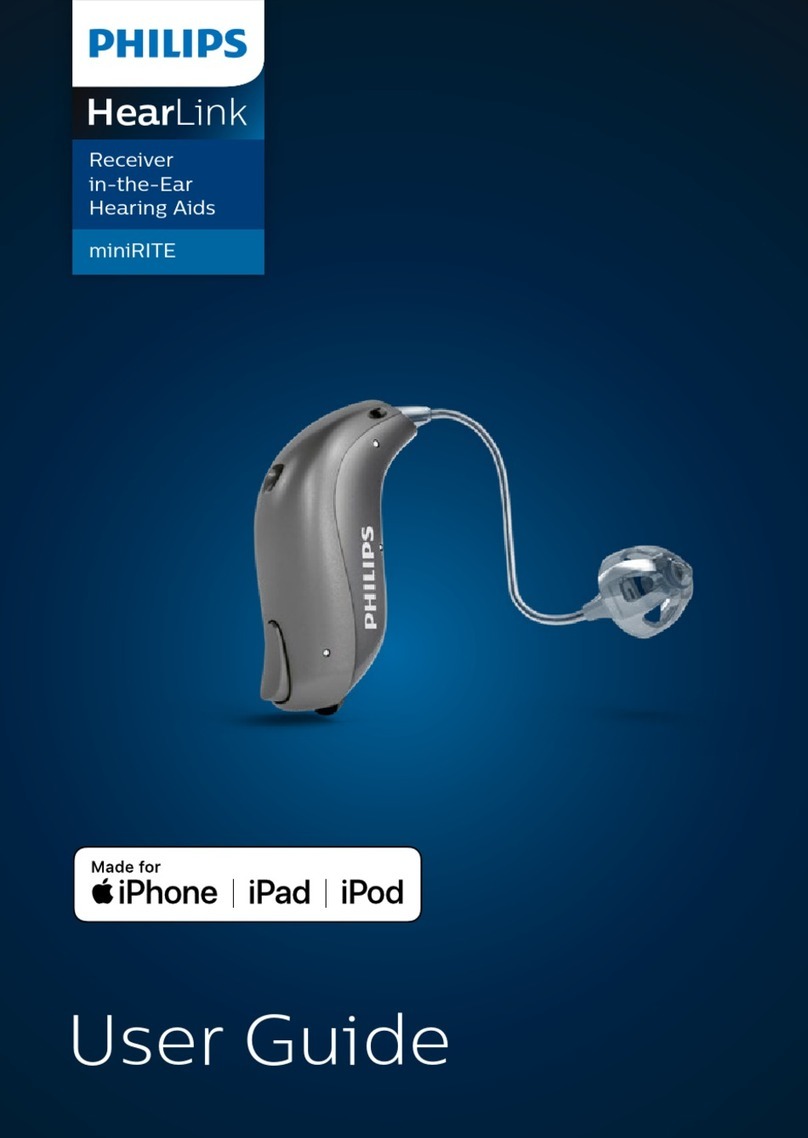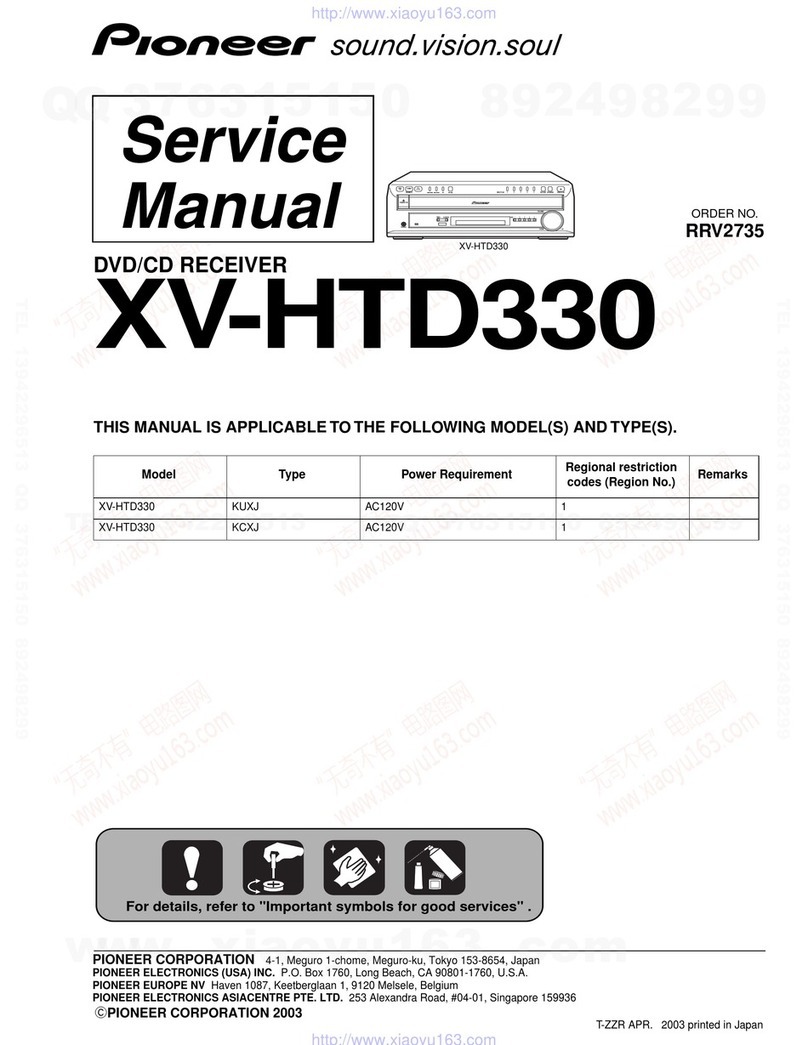Icom IC-PCR1500 User manual

INSTRUCTION MANUAL
New2001
iPCR1500
COMMUNICATIONS RECEIVER
!IC-PCR1500.qxd 05.10.25 10:01 AM Page A (1,1)

i
New2001
FOREWORD
Thank you for purchasing this Icom product. The IC-PCR1500
COMMUNICATIONS RECEIVER
is designed and built with Icom’s
state of the art technology and craftsmanship. With proper care,
this product should provide you with years of trouble-free oper-
ation.
We want to take a couple of moments of your time to thank
you for making your IC-PCR1500 your radio of choice, and
hope you agree with Icom’s philosophy of “technology first.”
Many hours of research and development went into the de-
sign of your IC-PCR1500.
DD
FEATURES
❍Wide frequency coverage with all mode re-
ceive
❍Real-time bandscope function
❍IF shift function function
❍
ANF and NR functions available (Only when
the DSP unit is installed.)
IMPORTANT
READ ALL INSTRUCTIONS carefully and completely
before using the receiver.
SAVE THIS INSTRUCTION MANUAL— This in-
struction manual contains important operating instructions for
the IC-PCR1500.
EXPLICIT DEFINITIONS
Icom, Icom Inc. and the logo are registered trademarks of Icom Incor-
porated (Japan) in the United States, the United Kingdom, Germany, France,
Spain, Russia and/or other countries.
WORD DEFINITION
RWARNING!
CAUTION
NOTE
Personal injury, fire hazard or electric shock
may occur.
Equipment damage may occur.
Recommended for optimum use. No risk of
personal injury, fire or electric shock.
!IC-PCR1500.qxd 05.10.25 10:01 AM Page i (1,1)

ii
New2001
SUPPLIED ACCESSORIES
qAntenna …………………………………………………… 1
wAC adapter ………………………………………………… 1
eUSB cable ………………………………………………… 1
rCD ………………………………………………………… 1
tLeg pad …………………………………………………… 1
SYSTEM REQUIREMENTS
PC
• Microsoft®Windows®98SE/Me/2000/XP is installed
• With USB port
qw
e
IBM is registered trademark of International Business Machines Corporation in
the U.S.A. and other countries. Microsoft®and Windows®are registered trade-
marks of Microsoft Corporation in the U.S.A and other countries. Screen shots
produced with permission from Microsoft Corporation. All other products or
brands are registered trademarks or trademarks of their respective holders.
!IC-PCR1500.qxd 05.10.25 10:01 AM Page ii (1,1)

iii
New2001
RWARNING RF EXPOSURE! This device emits Radio
Frequency (RF) energy. Extreme caution should be observed when
operating this device. If you have any questions regarding RF expo-
sure and safety standards please refer to the Federal Communica-
tions Commission Office of Engineering and Technology’s report on
Evaluating Compliance with FCC Guidelines for Human Radio fre-
quency Electromagnetic Fields (OET Bulletin 65).
RWARNING! NEVER connect the receiver to an AC outlet.
This may pose a fire hazard or result in an electric shock.
RWARNING! NEVER operate the receiver while driving a
vehicle. Safe driving requires your full attention—anything less may
result in an accident.
NEVER connect the receiver to a power source of more than 16 V
DC. This will damage the receiver.
NEVER connect the receiver to a power source using reverse po-
larity. This will damage the receiver.
NEVER cut the DC power cable between the DC plug and fuse
holder. If an incorrect connection is made after cutting, the receiver
may be damaged.
NEVER expose the receiver to rain, snow or any liquids. The re-
ceiver may be damaged.
NEVER operate or touch the receiver with wet hands. This may
result in an electric shock or damage the receiver.
NEVER place the receiver where normal operation of the vehicle
may be hindered or where it could cause bodily injury.
NEVER let objects impede the operation of the cooling fan on the
rear panel.
AVOID using or placing the receiver in direct sunlight or in areas
with temperatures below –10°C (+14°F) or above +60°C (+140°F).
BE CAREFUL! The receiver will become hot when operating it
continuously for long periods.
AVOID setting the receiver in a place without adequate ventilation.
Heat dissipation may be affected, and the receiver may be damaged.
AVOID the use of chemical agents such as benzine or alcohol
when cleaning, as they can damage the receiver’s surfaces.
USE Icom microphones only (supplied or optional). Other manu-
facturer’s microphones have different pin assignments and may dam-
age the receiver if attached.
For U.S.A. only
CAUTION: Changes or modifications to this device, not ex-
pressly approved by Icom Inc., could void your authority to
operate this device under FCC regulations.
PRECAUTION
!IC-PCR1500.qxd 05.10.25 10:01 AM Page iii (1,1)

iv
New2001
FOREWORD ………………………………… i
IMPORTANT ………………………………… i
EXPLICIT DEFINITIONS …………………… i
PRECAUTION ……………………………… ii
SUPPLIED ACCESSORIES ……………… iii
TABLE OF CONTENTS …………………… iii
QUICK REFERENCE GUIDE …………… I–X
■Installation ……………………………… I
■Your first contact …………………… VII
■Repeater operation ………………… IX
■Programming memory channels ……X
1 PANEL DESCRIPTION ……………… 1–5
■Front panel— controller ……………… 1
■Function display ……………………… 3
■Rear panel …………………………… 5
2 SETTING A FREQUENCY ………… 6–8
■Turning power ON/OFF ……………… 6
■Mode selection ………………………… 6
■Tuning step selection ………………… 7
■Setting a frequency …………………… 7
■Receive mode selection ……………… 8
■Lock function 8
3 BASIC OPERATION ……………… 9–11
■Receiving ……………………………… 9
■Monitor function ……………………… 9
■Squelch attenuator ………………… 10
■AFC function ………………………… 10
■NB function …………………………… 11
■AGC function ………………………… 11
■VSC function ………………………… 11
TABLE OF CONTENTS
!IC-PCR1500.qxd 05.10.25 10:01 AM Page iv (1,1)

1
INSTALLATION
New2001
1
■Hardware installation
Refer to the diagram below for connections.
See p. ?? when you install the antenna other than the sup-
plied one.
CAUTION: We do not guarantee the receiver’s correct op-
eration if you use an USB cable that has been extended
or a cable other than the supplied one.
Receiver
To ground
Supplied antenna
PC
To AC adapter
to USB port
OPC-???
The double sided tape is set to the antenna holder.
Remove the protective paper when the antenna is
fixed to any place.
!IC-PCR1500.qxd 05.10.25 10:01 AM Page 1 (1,1)

2
1
INSTALLATION
New2001
1
2
3
4
5
6
7
8
9
10
11
12
13
14
15
16
■TNC connection
Refer to the diagram below for connections.
The IC-PCR1500 can receive 9600 bps packet communica-
tion (AFSK). Connect the TNC (Terminal Node Controller) as
follows.
TNC
IC-PCR1500
PC
!IC-PCR1500.qxd 05.10.25 10:01 AM Page 2 (1,1)

5
1INSTALLATION
New2001
■Mouse property setting
The IC-PCR1500 uses left and right buttons to rotate a con-
trol knob on the multi-function receiver screen or to call up the
shortcut menu from the simple function receiver screen. De-
pending on the mouse property setting of the control panel,
main and sub mouse button functions are alternated.
In this instruction manual, the operation is described with
setting for right-handed (Windows®default setting).
DSetting the button configuration
qSelect ‘Settings’ from the [Start] menu and click ‘Control
Panel.’
wOpen the mouse control panel.
eSelect the button configuration to right- or left-handed.
rClick [OK] to set and exit the control panel.
!IC-PCR1500.qxd 05.10.25 10:01 AM Page 5 (1,1)

6
2
DRIVER INSTALLATION
1
2
3
4
5
6
7
8
9
10
11
12
13
14
15
16
The displayed dialog boxes or indications may differ
slightly from the following instructions according to your
system conditions, or environment.
■Microsoft®Windows®XP
qConnect the IC-PCR1500 to the desired USB port.
• Push [POWER] to turn the power ON.
• “Found New Hardware” appears as below.
wThe “Found New Hardware Wizard” will come up as below.
Insert the supplied CD into the CD drive, select “Install the
software automatically (Recommended),” then click
[Next>].
!IC-PCR1500.qxd 05.10.25 10:01 AM Page 6 (1,1)
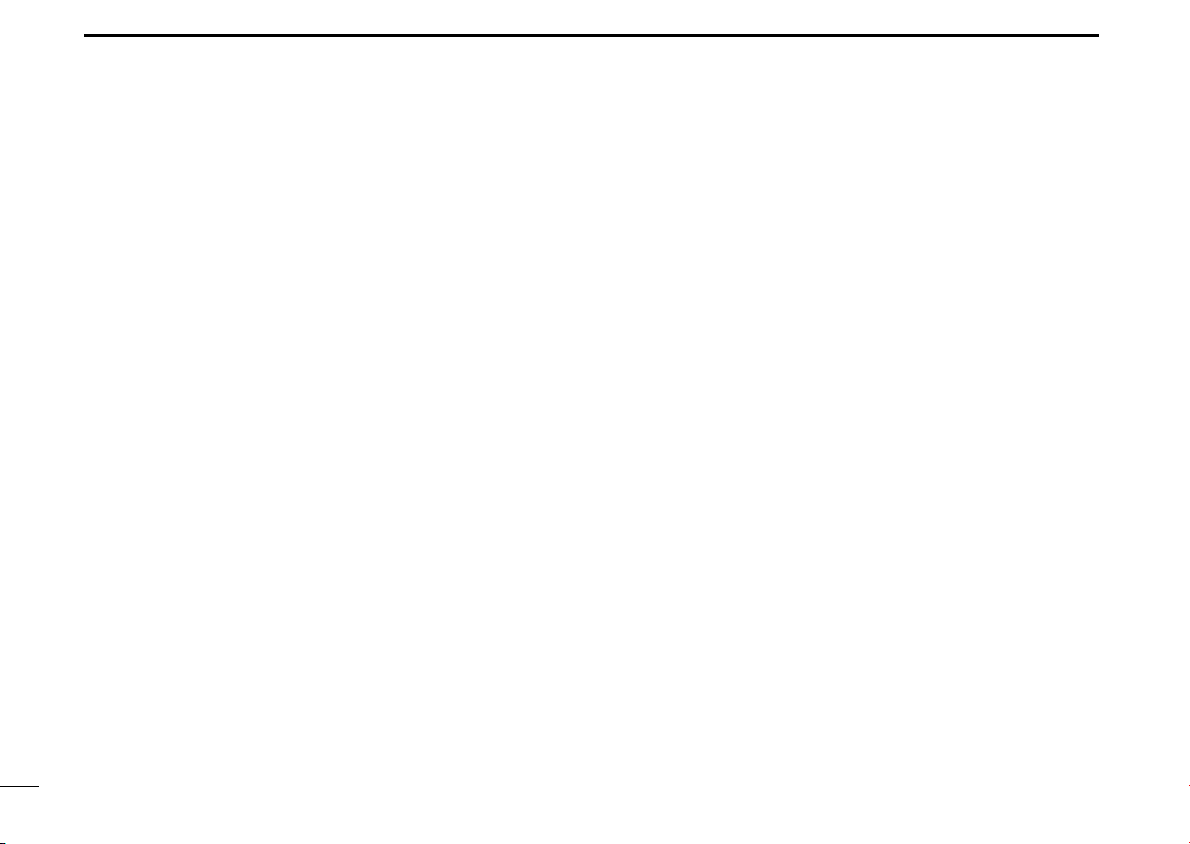
7
2DRIVER INSTALLATION
New2001
eThe wizard starts searching for the driver and shows the
dialog below during search.
rAfter the driver is found, the “Hardware Installation” dialog
box appears as below.
Click [Continue Anyway] to start the installation.
tWindows starts installing the USB driver.
yAfter the installation is completed, click [Finish].
!IC-PCR1500.qxd 05.10.25 10:01 AM Page 7 (1,1)

8
2
DRIVER INSTALLATION
New2001
1
2
3
4
5
6
7
8
9
10
11
12
13
14
15
16
uThe “Found New Hardware Wizard” will come up again to
install the USB serial port driver.
Select “Install the software automatically (Recommended),”
then click [Next>].
iAfter the driver is found, the “Hardware Installation” dialog
box appears as below.
Click [Continue Anyway] to start the installation.
oWindows starts installing the USB driver.
!IC-PCR1500.qxd 05.10.25 10:01 AM Page 8 (1,1)

9
2DRIVER INSTALLATION
New2001
!0After the installation is completed, click [Finish].
!1After clicking [Finish], the dialog appears as below.
!2Eject the CD.
• Rebooting the PC is recommended.
■Microsoft®Windows®98SE/ Me
qConnect the IC-PCR1500 to the desired USB port.
• Push [POWER] to turn the power ON.
• “New Hardware is found” dialog box appears.
wThe “New Hardware Found” will come up as below. Click
[Browse...].
eInsert the supplied CD into the drive.
rClick [Z] to select the appropriate CD-ROM drive then click
“Driver” folder. After the driver is found, click [OK].
!IC-PCR1500.qxd 05.10.25 10:01 AM Page 9 (1,1)
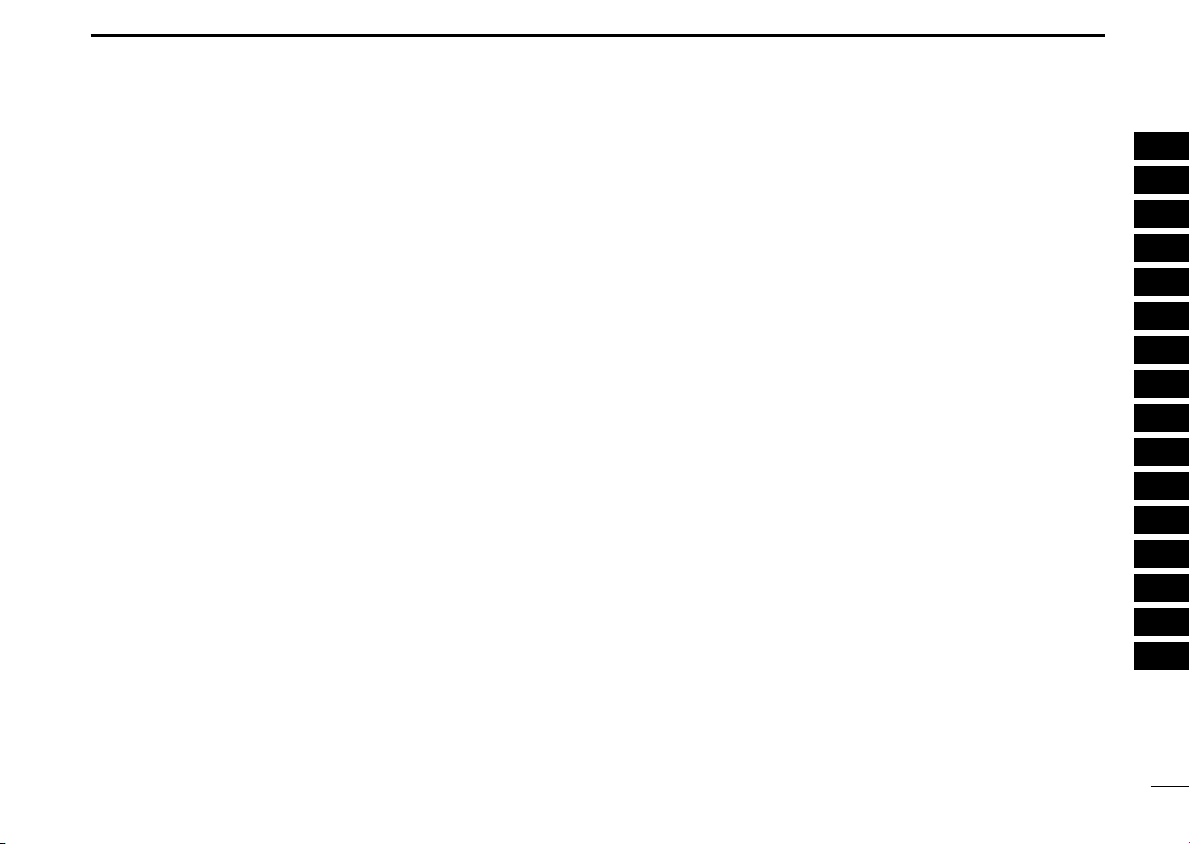
10
2
DRIVER INSTALLATION
New2001
1
2
3
4
5
6
7
8
9
10
11
12
13
14
15
16
tClick [OK].
• The driver installation starts.
yAfter the installation, eject the CD.
• Rebooting the PC is recommended.
■Microsoft®Windows®2000
qConnect the IC-PCR1500 to the desired USB port.
• Push [POWER] to turn the power ON.
• “Found New Hardware” dialog box appears below.
wThe “Found New Hardware Wizard” will come up as below.
Click [Next>].
!IC-PCR1500.qxd 05.10.25 10:01 AM Page 10 (1,1)

11
2DRIVER INSTALLATION
New2001
eSelect “Search for a suitable driver for my device (recom-
mended),” then click [Next>].
rSelect “CD-ROM drives,” and insert the supplied CD into
the CD drive, then click [Next>].
!IC-PCR1500.qxd 05.10.25 10:01 AM Page 11 (1,1)
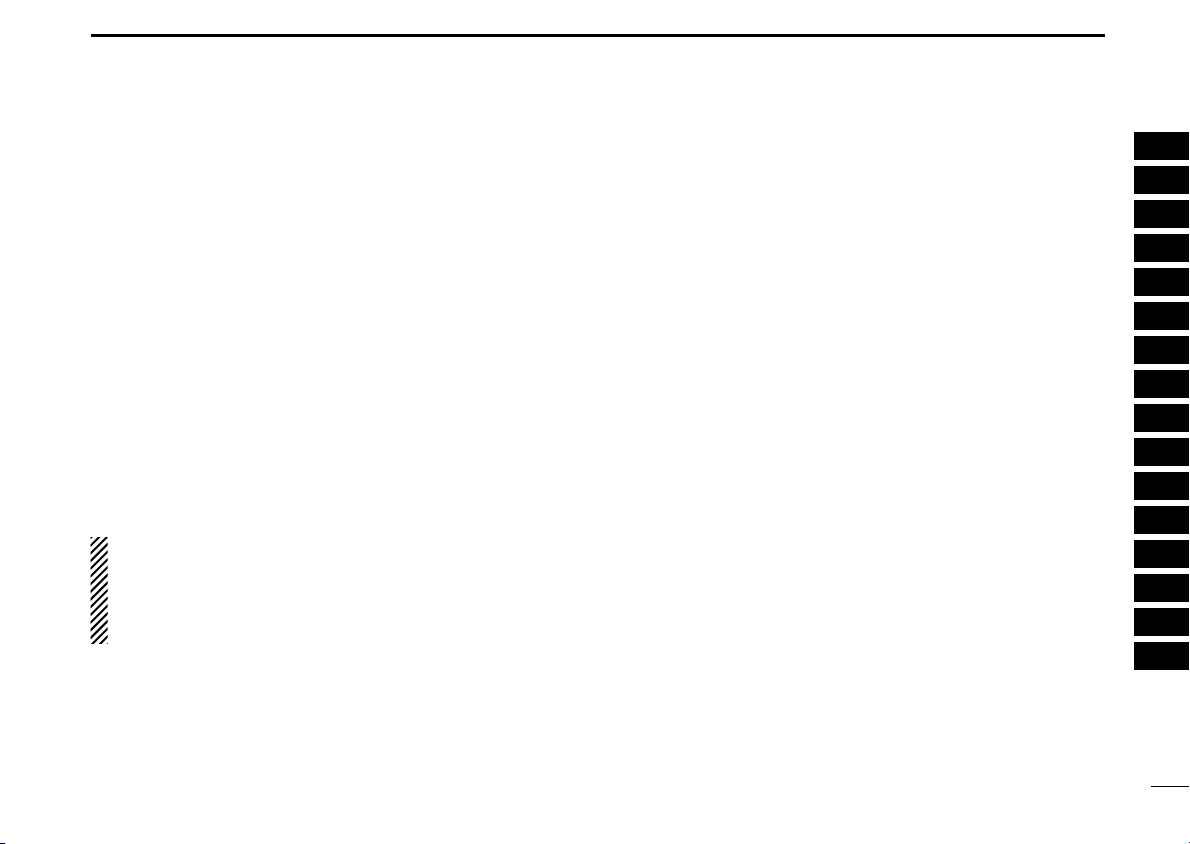
12
2
DRIVER INSTALLATION
New2001
1
2
3
4
5
6
7
8
9
10
11
12
13
14
15
16
tWhen the driver is found, the following dialog is displayed.
Click [Next>] to start the installation.
NOTE: When the appropriate driver is not found, a differ-
ent dialog is displayed. In such case, click [<Back], select
“Specify a location,” click [Next>], then type “D:\driver” in
the text box to select the “Driver” folder in the CD (if CD
drive is D).
yAfter the installation is completed, click [Finish].
uThe “Found New Hardware” wizard appears again.
!IC-PCR1500.qxd 05.10.25 10:01 AM Page 12 (1,1)

13
2DRIVER INSTALLATION
New2001
iClick [Next>]. oSelect “Search for a suitable driver for my device (recom-
mended),” then click [Next>].
!IC-PCR1500.qxd 05.10.25 10:01 AM Page 13 (1,1)

14
2
DRIVER INSTALLATION
New2001
1
2
3
4
5
6
7
8
9
10
11
12
13
14
15
16
!0Select “CD-ROM drives,” then click [Next>]. !1When the driver is found, the following dialog is displayed.
Click [Next>] to start the installation.
NOTE: When the appropriate driver is not found, a differ-
ent dialog is displayed. In such case, click [<Back], select
“Specify a location,” click [Next>], then type “D:\driver” in
the text box to select the “Driver” folder in the CD (if CD
drive is D).
!IC-PCR1500.qxd 05.10.25 10:01 AM Page 14 (1,1)

15
2DRIVER INSTALLATION
New2001
!2After the installation is completed, click [Finish].
!3Eject the CD.
• Rebooting the PC is recommended.
■COM port confirmation
After the driver installation, confirm the driver availability and
the port number are recommended.
In this section, screen shots of Windows XP are used for in-
struction example. However, the instructions are similar to an-
other operating systems, Windows 98SE, Me and 2000.
qBoot up the Windows.
wSelect the “Control Panel” in the Start menu.
• Control panel appears as shown in the next step below.
eClick the “Performance and Maintenance.”
• Performance and Maintenance menu appears.
rClick the “System,” then click the “Hardware” tab in the dis-
played System Properties screen.
!IC-PCR1500.qxd 05.10.25 10:01 AM Page 15 (1,1)

16
2
DRIVER INSTALLATION
New2001
1
2
3
4
5
6
7
8
9
10
11
12
13
14
15
16
tClick the [Device Manager].
• Device Manager screen appears as below.
yClick “ ” of the “Ports (COM & LPT)” to display the usable
COM port and the port number.
uConfirm the USB serial port availability and the COM port
number.
• The COM port number is used for the COM port setup. (p. ??)
iClose the Device Manager, System Properties screen and
then Control panel.
!IC-PCR1500.qxd 05.10.25 10:01 AM Page 16 (1,1)

17
APPLICATION INSTALLATION
New2001
3
qInsert the CD into the CD drive.
wOpen the CD drive contents via “My computer” or “Win-
dows Explorer.”
• “Driver” and “ICPCR1500” folders are available.
eDouble click “Setup.exe” file in “IC-PCR1500” folder.
• The “InstallShield®Wizard” starts preparing the installation.
rAfter the preparation, the following dialog is displayed.
Click [Next>].
!IC-PCR1500.qxd 05.10.25 10:01 AM Page 17 (1,1)
Other manuals for IC-PCR1500
3
Table of contents
Other Icom Receiver manuals