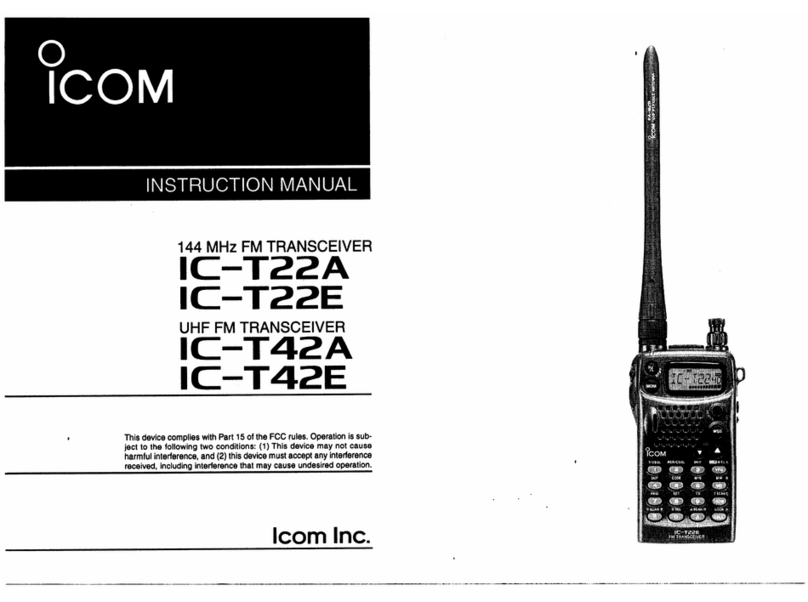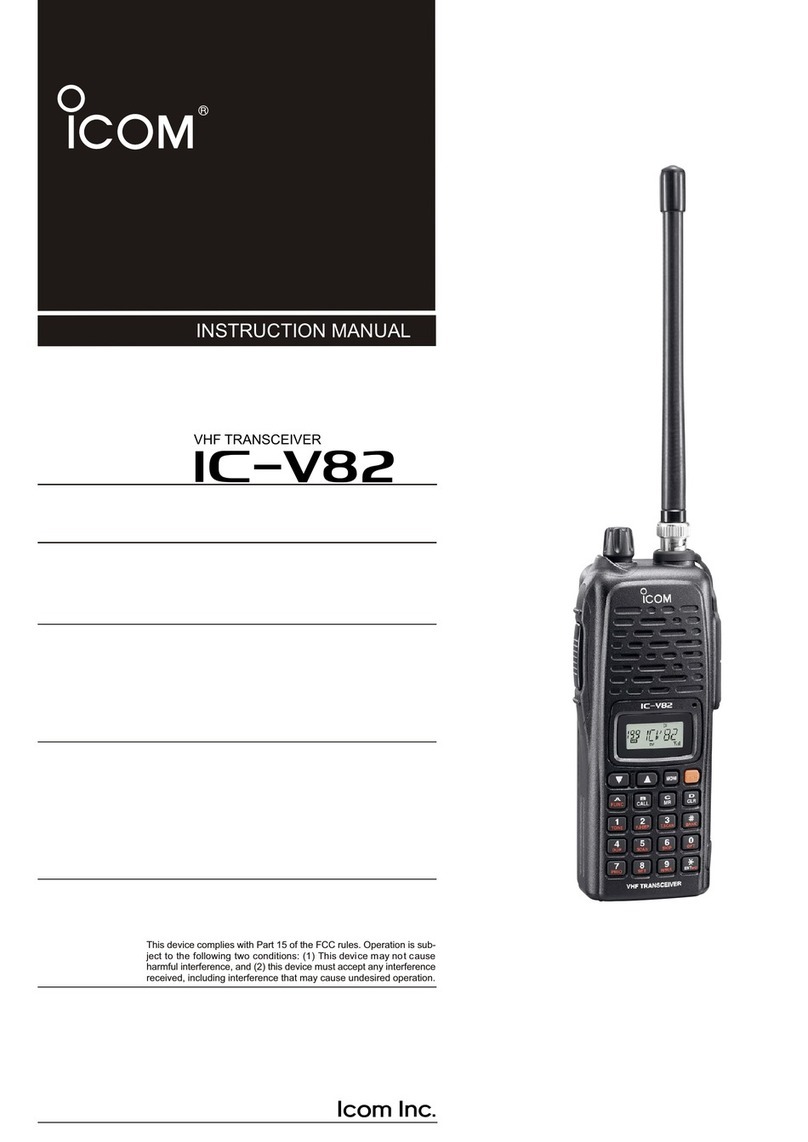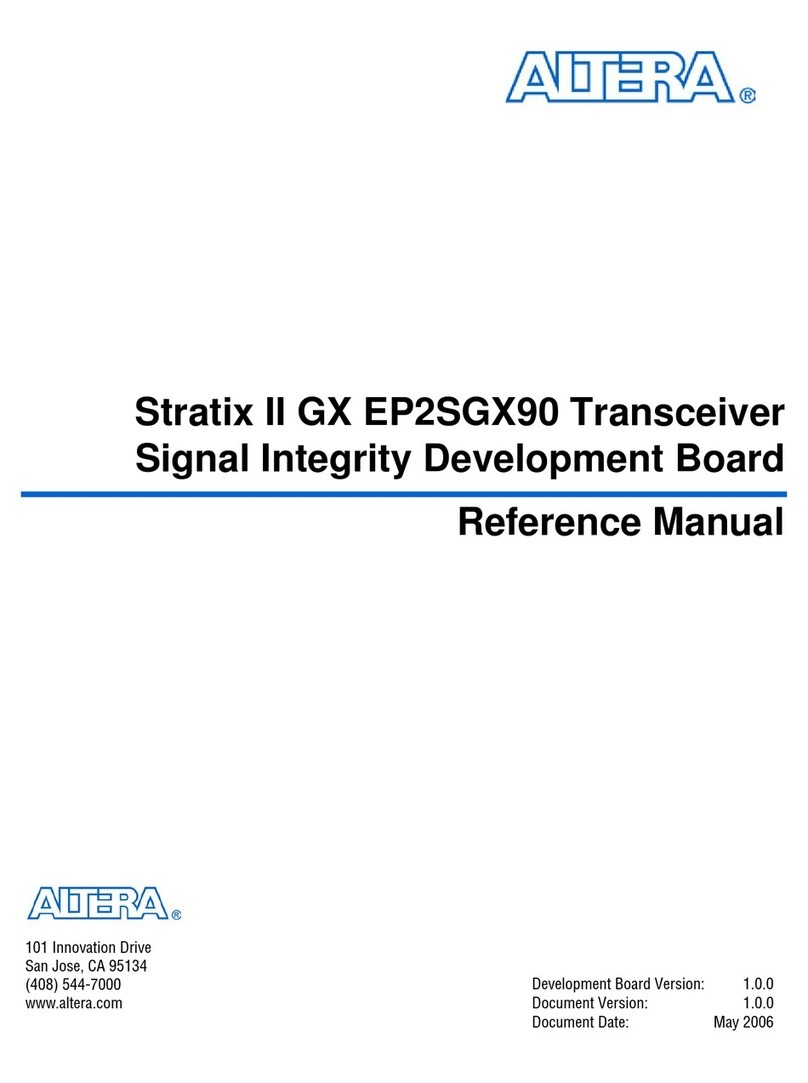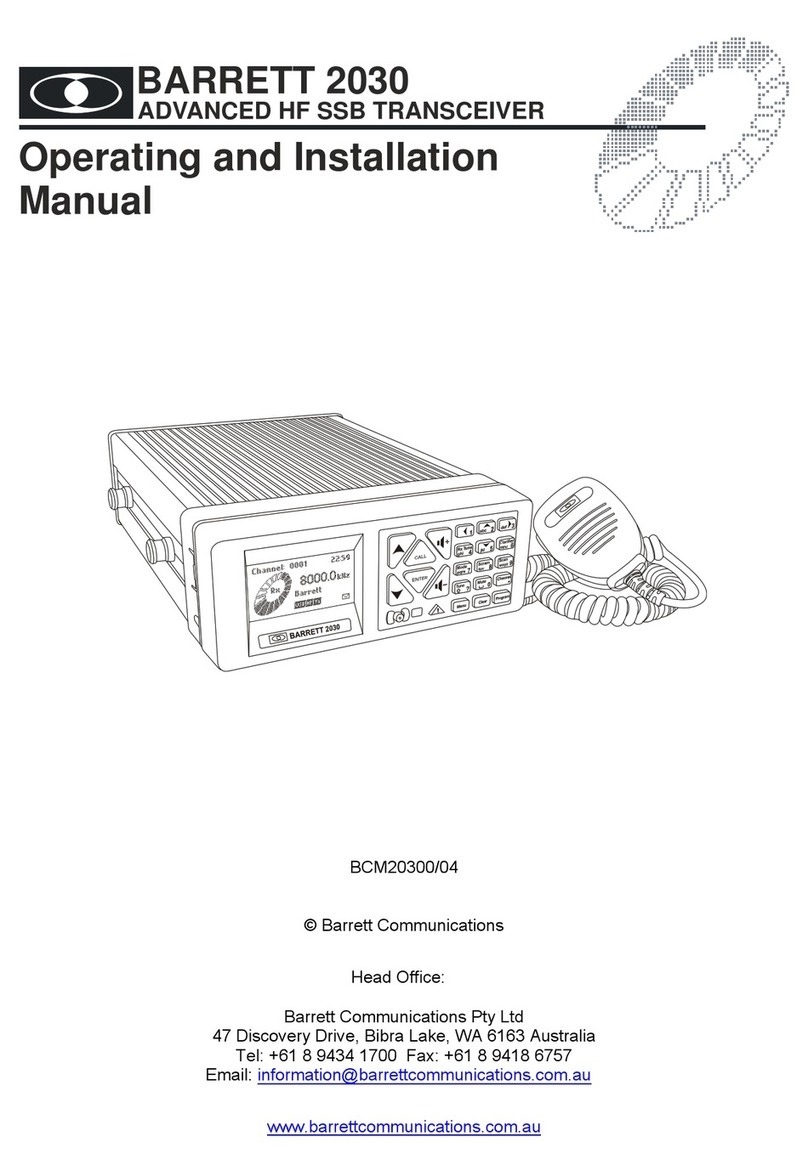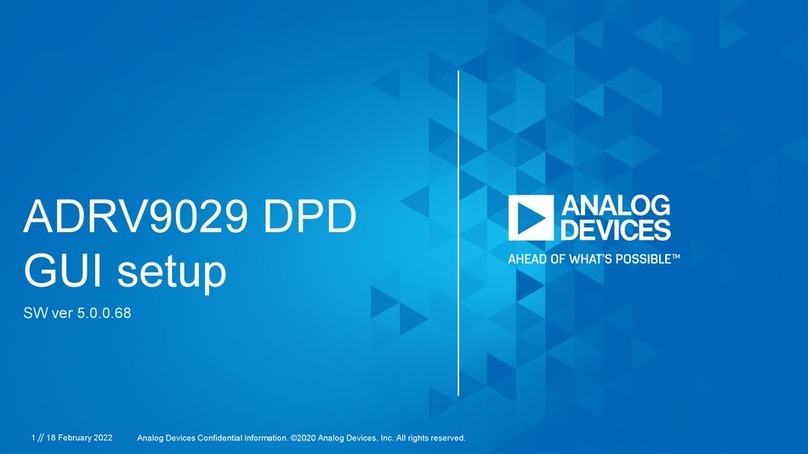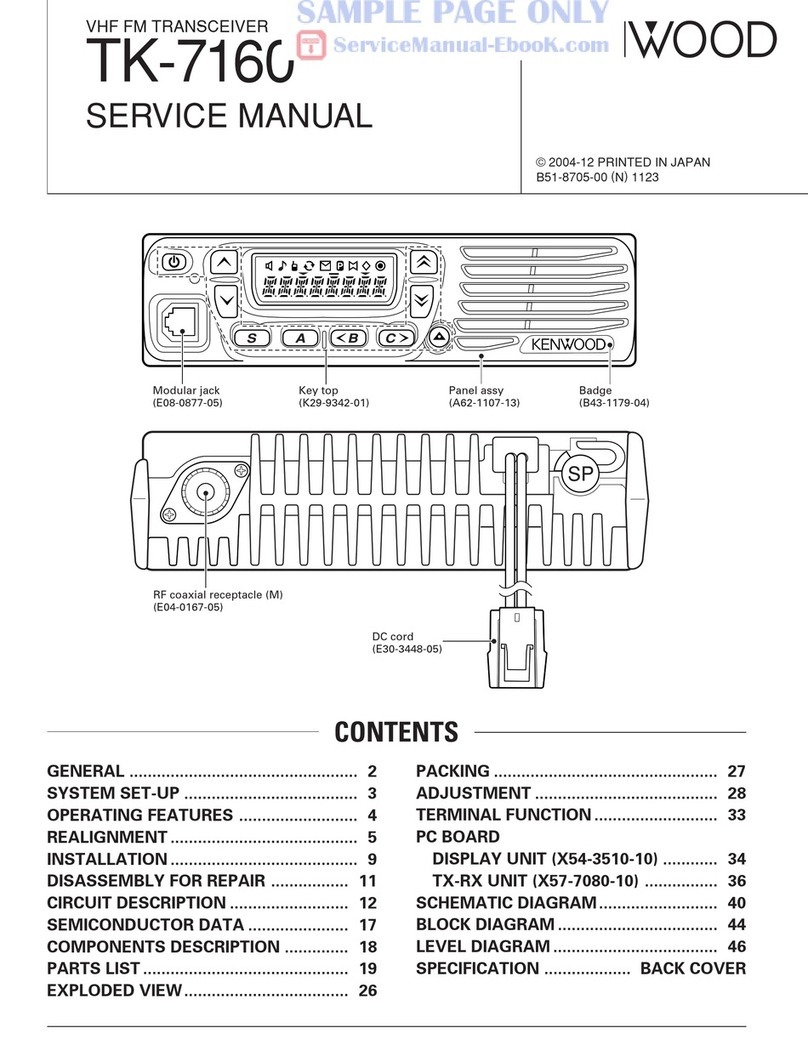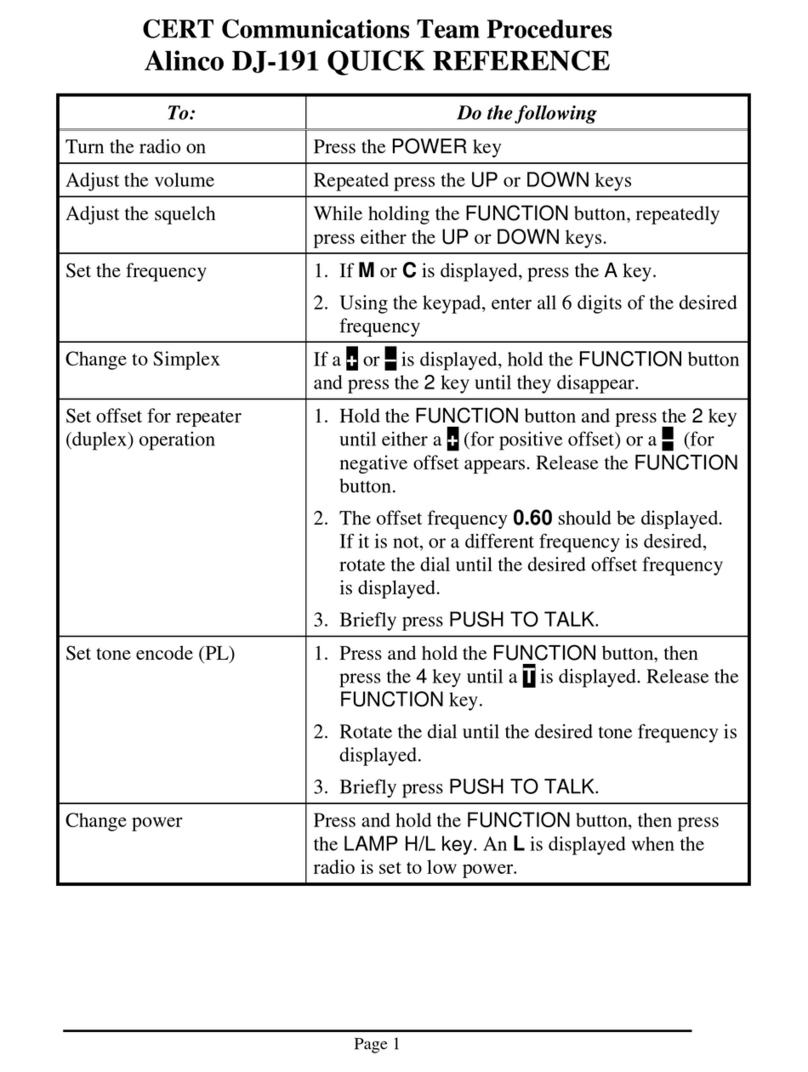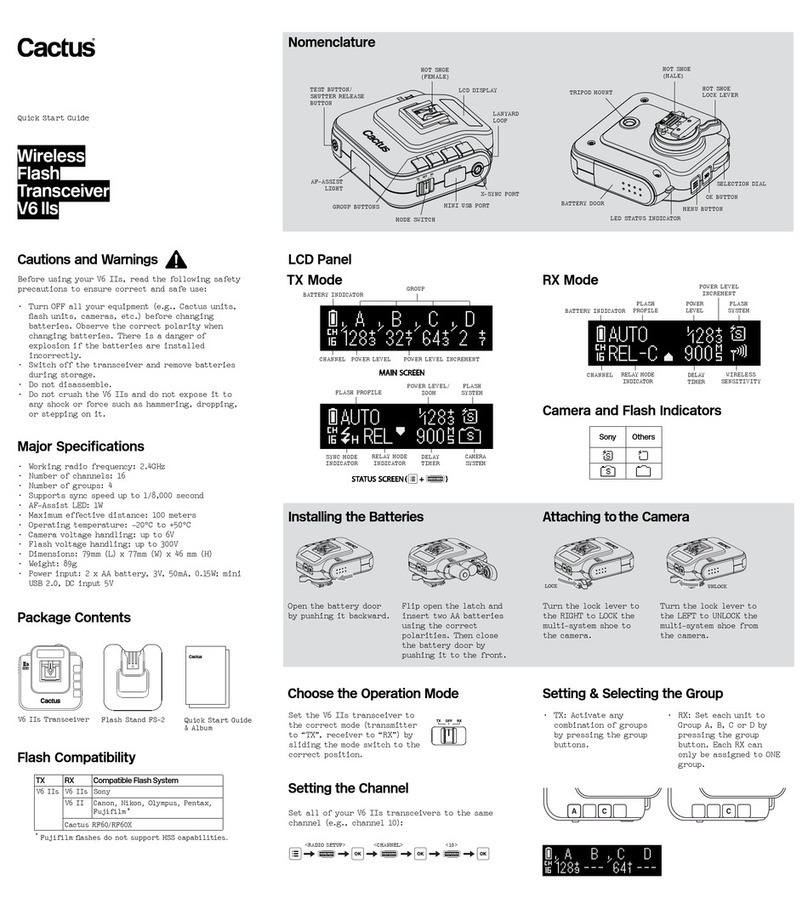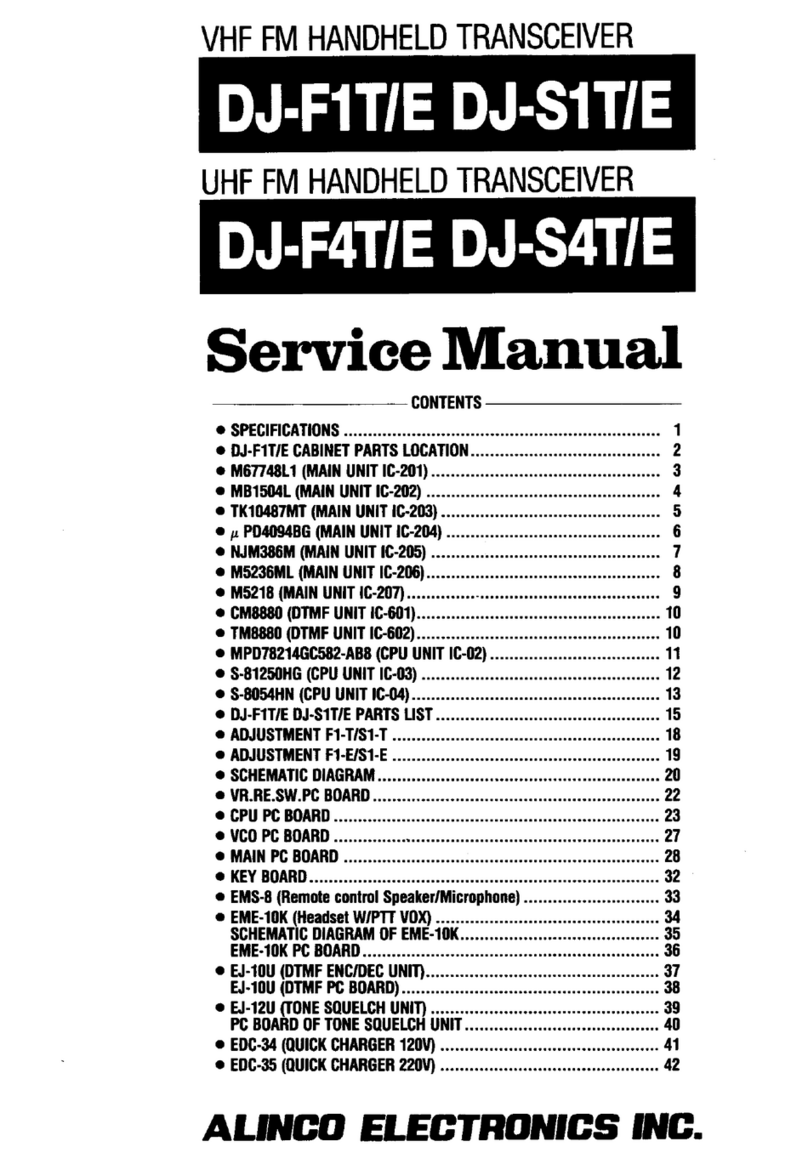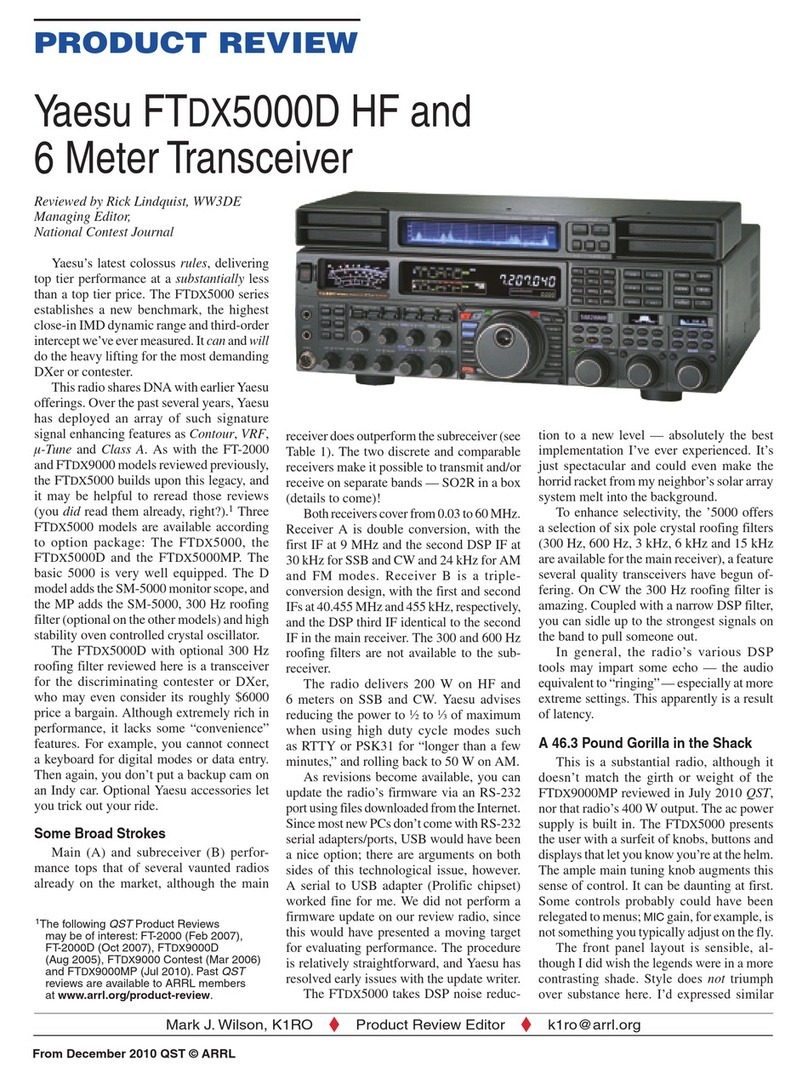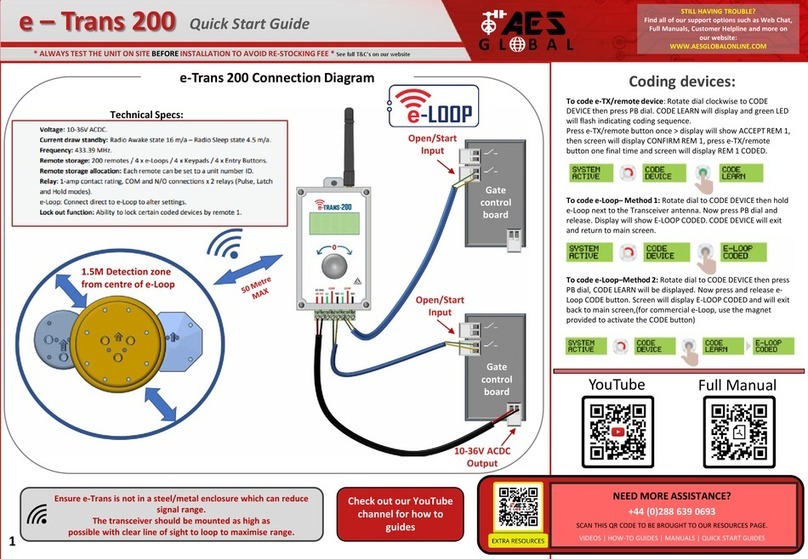Icom IC-9700 Setup guide

ADVANCED MANUAL
i9700
13 FIRMWARE UPDATE
12 DD MODE OPERATION
11 DV GATEWAY
10 D-STAR (ADVANCED)
9 D-STAR (BASIC)
8 GPS OPERATION (ADVANCED)
7 GPS OPERATION (BASIC)
6 OTHER FUNCTIONS
5 SCAN
4 MEMORY CHANNEL
3 TX VOICE MEMORY
2 RECORD AND PLAYBACK
1 ADVANCED OPERATIONS
INTRODUCTION
VHF/UHF ALL MODE TRANSCEIVER

i
Functions and features of Adobe®Acrobat® Reader®
The following functions and features can be used with Adobe® Acrobat®Reader®.
• Keyword search
Click “Find (Ctrl+F)”
or “Advanced Search
(Shift+Ctrl+F)” in the Edit menu
to open the search screen.
This is convenient when
searching for a particular word or
phrase in this manual.
*The menu screen may differ,
depending on the Adobe®Acrobat®
Reader®version.
• Find screen
• Advanced search screen
Click to open the nd or search
screen or advanced search screen.
• Printing out the desired pages.
Click “Print” in File menu, and then select the paper
size and page numbers you want to print.
*The printing setup may differ, depending on the
printer. Refer to your printer’s instruction manual
for details.
*Select “A4” size to print out the page in the
equalized size.
• Read Out Loud feature.
The Read Out Loud feature reads aloud the text in
this Instruction Manual.
Refer to the Adobe®Acrobat®Reader®Help for the
details.
(This feature may not be usable, depending on your
PC environment including the operating system.)
*The screen may differ, depending on the Adobe®Acrobat®
Reader®version.
INTRODUCTION

ii
TABLE OF CONTENTS
1 ADVANCED OPERATIONS ........................................1-1
Operating CW (ADVANCED).......................................1-1
DAbout the CW Reverse mode......................................... 1-1
DUsing the Memory Keyer function (KEYER)................... 1-1
DKeyer memory edit menu (EDIT) ................................... 1-2
DContest number menu (001 SET)................................... 1-3
DKeyer set menu (CW-KEY SET)..................................... 1-4
Operating RTTY (FSK) ................................................1-5
DDisplaying the RTTY DECODE screen........................... 1-5
DRTTY decoding............................................................... 1-5
DTwin Peak Filter (TPF).................................................... 1-5
DTransmitting an RTTY memory content.......................... 1-6
DEditing an RTTY memory ............................................... 1-7
DTurning ON the RTTY log .............................................. 1-8
DViewing the RTTY log contents ...................................... 1-8
DRTTY Decode Log set .................................................... 1-9
DAbout the RTTY decode set mode ............................... 1-10
Tone squelch operation.............................................. 1-11
DTCS code squelch operation...................................1-12
FM repeater operation ...............................................1-13
DChecking the repeater input signal ............................... 1-13
DSetting the repeater tone frequency ............................. 1-13
Duplex operation........................................................1-14
Data communication..................................................1-14
2 VOICE RECORDER FUNCTIONS..............................2-1
Recording a QSO audio...............................................2-1
DQuick recording .............................................................. 2-1
DBasic recording............................................................... 2-1
Playing back a QSO audio...........................................2-2
DFast forward while playing .............................................. 2-2
DRewind while playing ...................................................... 2-2
DPause while playing........................................................ 2-2
DPlaying the previous le.................................................. 2-2
DPlaying the next le ........................................................ 2-2
DMoving to the beginning of the previous le ................... 2-2
DMoving to the beginning of the next le.......................... 2-2
Playing back audio on a PC.........................................2-3
Checking the folder or le information .........................2-3
Deleting les ................................................................2-4
Deleting folders............................................................2-4
RECORDER SET screen ............................................2-5
PLAYER SET screen ...................................................2-6
3 VOICE TX MEMORY FUNCTION ...............................3-1
Recording a Voice TX memory ....................................3-1
DRecording ....................................................................... 3-1
DPlaying back ................................................................... 3-1
Entering a Voice TX memory name .............................3-2
Transmitting a Voice memory content .........................3-2
DTransmitting .................................................................... 3-2
DRepeatedly transmitting.................................................. 3-3
DAdjusting the output level ............................................... 3-3
VOICE TX SET screen ................................................3-4
4 MEMORY OPERATION...............................................4-1
Memory channels ........................................................4-1
Selecting a Memory channel .......................................4-1
DSelecting with
MULTI
................................................... 4-1
D
Selecting a channel on the MEMORY screen...........................4-1
DSelecting using the keypad............................................. 4-1
DSelecting a Call channel ................................................. 4-1
Entering memory channel contents .............................4-2
Copying the Memory channel contents .......................4-3
DCopying to the VFO ........................................................ 4-3
DCopying to the another Memory channel.......................... 4-3
Entering a memory name ............................................4-4
Clearing a memory channel.........................................4-4
About the MEMORY screen ........................................4-5
Memo Pad ...................................................................4-5
DSaving the contents into a Memo Pad............................ 4-5
DCalling up the Memo Pads ............................................. 4-5
5 SCANS ........................................................................5-1
Scan types...................................................................5-1
Preparation ..................................................................5-1
DSquelch status ................................................................ 5-1
SCAN screen...............................................................5-2
SCAN SET screen .......................................................5-3
Programmed scan .......................................................5-4
DProgrammed scan operation .......................................... 5-4
Memory scan ...............................................................5-5
DMemory scan operation .................................................. 5-5
DSetting the Select Memory channels .............................. 5-5
DSelect Memory scan operation ....................................... 5-6
DMode Select scan operation ........................................... 5-6
∂F scan and Fine ∂F scan..........................................5-7
D∂F scan operation .......................................................... 5-7
Temporary Skip function ..............................................5-7
6 OTHER FUNCTIONS ..................................................6-1
Measuring SWR...........................................................6-1
Protection function.......................................................6-1
Selecting the display type and font ...............................6-1
DSelecting the display background................................... 6-1
DSelecting the display font................................................ 6-1
NTP function ................................................................6-2
DUsing the NTP Time Synchronize function ..................... 6-2
DUsing the NTP function................................................... 6-2
REF adjustment...........................................................6-3
Screen Capture function..............................................6-3
DSetting the Screen Capture function............................... 6-3
DCapturing a screen ......................................................... 6-3
DViewing the captured screen .......................................... 6-3
Entering DTMF code....................................................6-4
Transmitting the DTMF code .......................................6-4
DTransmitting a DTMF code ............................................. 6-4
DSelecting the DTMF transmit speed ............................... 6-5
7 GPS OPERATION (BASIC) ........................................7-1
Before starting GPS operation.....................................7-1
DConnecting a GPS receiver ............................................ 7-1
DConrming the GPS signal receiving.............................. 7-1
Manually input the position data ..................................7-2
8 GPS OPERATION (ADVANCED) ...............................8-1
Before starting GPS operation.....................................8-1
DConrming the GPS signal receiving.............................. 8-1
DManually setting your position ........................................ 8-2
GPS TX mode and TX format types ............................8-3
Difference between older models ................................8-3
When a received signal contains position data............8-4
Checking your position ................................................8-4
DDisplaying Position Data................................................. 8-4
DGPS POSITION screens and their meanings................. 8-5
DAbout the RX screen ...................................................... 8-6
DSetting the display type (MAIN/SUB).............................. 8-7
DAbout the Course............................................................ 8-7
DAbout the Grid Locator ................................................... 8-7
DChanging the GPS Memory or Alarm ............................. 8-8
DChanging the Compass Direction................................... 8-8
DSaving your own or a received station’s position............ 8-9
Checking GPS information (Sky view screen)...........8-10
Transmitting D-PRS data........................................... 8-11
DD-PRS .......................................................................... 8-11
DOperating in the D-PRS mode...................................... 8-11
DDisplayed items ............................................................ 8-12
DSetting D-PRS Position (Mobile/Base) ......................... 8-13
DSetting D-PRS Object/Item........................................... 8-14
DSetting D-PRS Weather................................................ 8-15
DWeather station transmission ....................................... 8-16
DConrming the weather data input................................ 8-16
DApplication setting ........................................................ 8-16
DAbout the weather data content.................................... 8-16
DDisplaying your position using a mapping software...... 8-17

iii
Transmitting NMEA data........................................... 8-19
DSetting the GPS data sentence ................................... 8-19
DSetting the GPS data sentence ................................... 8-20
GPS Automatic Transmission ................................... 8-20
GPS Memory ............................................................ 8-21
DAdding a GPS Memory................................................ 8-21
DEntering the GPS Memory group name ...................... 8-23
DDeleting GPS Memory................................................. 8-24
DRearranging the display order of the GPS data........... 8-25
GPS Alarm................................................................ 8-26
DSetting the GPS Alarm function to All Memories (all GPS
Memories).................................................................... 8-27
DSetting the GPS Alarm function to RX
(a caller station) ........................................................... 8-28
GPS SET .................................................................. 8-29
9 D-STAR OPERATION (BASIC).................................. 9-1
Unique features of D-STAR ........................................ 9-1
What is D-STAR?........................................................ 9-1
About the DR function................................................. 9-2
Ways to Communicate with the DR function .............. 9-2
DV and DD modes...................................................... 9-2
Enter your call sign (MY) into the transceiver............. 9-3
Register your call sign at a gateway repeater............. 9-4
Making a Simplex call................................................. 9-5
Accessing repeaters ................................................... 9-6
Receiving.................................................................... 9-7
Capturing a call sign ................................................... 9-8
Making a Local CQ call............................................... 9-8
Making a Gateway CQ call ......................................... 9-9
Calling an individual station ........................................ 9-9
Saving settings ......................................................... 9-10
Updating the repeater list...........................................9-11
“FROM” (Access repeater) setting............................ 9-13
10 D-STAR OPERATION (ADVANCED)....................... 10-1
“FROM” (Access repeater) setting............................ 10-1
DUsing your transceiver’s repeater list .......................... 10-2
DUsing the DR scan....................................................... 10-3
DUsing the Near Repeater Search function................... 10-4
DUsing TX History.......................................................... 10-5
“TO” (Destination) setting ......................................... 10-6
DUsing the “Local CQ” (Local Area call) ........................ 10-7
DUsing the “Gateway CQ” (Gateway call) ..................... 10-7
DUsing “Your Call Sign” ................................................. 10-7
DUsing RX History ......................................................... 10-8
DUsing TX History.......................................................... 10-8
DDirectly entering (UR) .................................................. 10-9
DDirectly entering (RPT) ................................................ 10-9
REPEATER DETAIL screen.................................... 10-10
CONNECTING TO A REFLECTOR.........................10-11
DWhat is a reector?.....................................................10-11
DUsing a reector .........................................................10-11
DLinking to a reector .................................................. 10-12
DUnlinking a reector................................................... 10-13
DReector Echo Testing............................................... 10-13
DRequesting repeater information ............................... 10-13
Message operation ................................................. 10-14
DEntering a TX message ............................................. 10-14
DTransmitting a message ............................................ 10-14
DDeleting a TX message ............................................. 10-14
Viewing received call signs .................................... 10-15
DViewing the call signs on the RX History screen ....... 10-15
BK mode communication........................................ 10-17
EMR communication............................................... 10-18
DAdjusting the EMR AF level ....................................... 10-18
Automatic DV detection .......................................... 10-19
Automatic Reply function........................................ 10-20
DRecording an Auto Reply message ........................... 10-21
DWhen receiving a position data ................................. 10-21
Data communication............................................... 10-22
DConnection ................................................................ 10-22
DData communication application setting .................... 10-22
DSending data ............................................................. 10-22
DDV Fast Data function ............................................... 10-23
Digital squelch functions......................................... 10-24
DThe Digital Call Sign squelch setting ......................... 10-24
DThe Digital Code Squelch setting .............................. 10-24
Repeater list............................................................ 10-25
DRepeater list contents................................................ 10-25
Entering new information into the repeater list ....... 10-26
DRequired items for the communication cases............ 10-26
DEntering new information into the repeater list .......... 10-27
DEditing repeater data ................................................. 10-30
DDeleting repeater data ............................................... 10-31
DRearranging the display order of the repeaters ......... 10-32
DAdding a new repeater information from RX History . 10-32
DSkip setting for the DR scan ...................................... 10-33
DEntering or editing a repeater group name................ 10-34
Your Call Sign ......................................................... 10-35
DEntering Your Call Sign.............................................. 10-35
DDeleting Your Call Sign.............................................. 10-36
DRearranging the display order of Your Call Signs...... 10-36
Are your settings correct?....................................... 10-37
11 ABOUT THE DV GATEWAY FUNCTION................. 11-1
About the DV Gateway function.................................11-1
When using the External Gateway function...............11-1
DWhen operating in the Terminal mode..........................11-2
About the Terminal/AP Call sign ................................11-2
DWhen operating in the AP mode...................................11-2
Setting up a network..................................................11-3
DWhen connecting your device to the Internet using a
router ............................................................................11-4
DWhen connecting your device to the Internet using a
cellular system..............................................................11-6
DWhen connecting your device to the Internet using a
mobile router.................................................................11-7
Setting up the device .................................................11-8
DWhen using the Internal Gateway function...................11-8
DWhen using the RS-MS3W software ..........................11-10
DWhen using the RS-MS3A..........................................11-11
Terminal mode operation .........................................11-12
DSetting the Terminal mode..........................................11-12
DOperating in the Terminal mode .................................11-13
Access Point mode operation..................................11-14
DSetting the Access Point mode...................................11-14
DMaking a Gateway call through the Access point
transceiver ..................................................................11-15
Troubleshooting .......................................................11-19
DError icon of the transceiver .......................................11-19
DTroubleshooting for the Terminal mode operation ......11-20
DTroubleshooting for the Access Point mode operation .11-22
DError messages of the RS-MS3W and the RS-MS3A 11-24
12 DD MODE OPERATIONS ........................................ 12-1
About the DD mode .................................................. 12-1
Setting your PC......................................................... 12-1
Setting the transceiver.............................................. 12-2
DConnecting a LAN cable.............................................. 12-2
DSetting your call sign ................................................... 12-2
DD mode operation without a repeater..................... 12-3
DD mode operation using a repeater........................ 12-4
Internet access ......................................................... 12-5
Troubleshooting for the DD mode operation............. 12-6
13 UPDATING THE FIRMWARE .................................. 13-1
General..................................................................... 13-1
DAbout updating the rmware........................................ 13-1
DChecking the rmware version .................................... 13-1
DPreparation .................................................................. 13-2
DUnzipping the rmware folder...................................... 13-2
Updating the rmware............................................... 13-3
TABLE OF CONTENTS

1. ADVANCED OPERATIONS
1-1
Operating CW (ADVANCED)
DAbout the CW Reverse mode
The CW-R (CW Reverse) mode reverses the receive
Beat Frequency Oscillator (BFO) to receive CW
signals.
Use this when interfering signals are near the desired
signal and you want to use the CW-R to reduce
interference.
CW-R mode (LSB side)CW mode (USB side)
BFO BFO
InterferenceDesired
signal
InterferenceDesired
signal
TIP: Reversing the carrier point
The carrier point of the CW mode is USB by default.
You can change it to LSB on the FUNCTION screen.
MENU
» SET > Function > CW Normal Side
LWhen this setting is set to “LSB,” the CW and CW-R
modes are reversed.
DUsing the Memory Keyer function (KEYER)
You can send preset characters using the Memory
Keyer function.
Sending
1. Display the KEYER screen.
MENU
» KEYER
LThe [KEYER] key is displayed only in the CW mode.
2. Push
TRANSMIT
.
• The TX/RX indicator lights red.
LIf you want to automatically switch between transmit
and receive, turn ON the Break-in function (See
Basic manual section 4).
3. Touch a Memory Keyer key between [M1] and [M8].
(Example: [M1])
Sending contents
• The touched Memory Keyer is sent.
4. To repeatedly send the Memory contents, touch
the Memory Keyer key for 1 second.
Repeat icon
LThe Memory contents will be repeatedly sent,
according to the setting in “Keyer Repeat Time.”
LTo stop sending, touch the Memory Keyer key again.
Key Action
M1 ~ M8
Touch Sends the Memory keyer contents
Touch for
1 second
is displayed and repeatedly
sends the Memory keyer contents.
LYou can change the repeat interval
setting in “Keyer Repeat Time”
in the CW-KEY SET menu. (See
Basic manual section 4)
–1
001
Reduces the contest number counter by 1 (001).
LYou can change or reset the number in “Present
Number” in the KEYER 001 menu. (See Basic
manual section 4)
EDIT/SET Touch to display the EDIT/SET screen.

1-2
1. ADVANCED OPERATIONS
Operating CW (ADVANCED)
Count up trigger
The count up trigger enables the serial number to be
automatically increased after each complete serial
number exchange is sent. (Default: M2)
Present number counter
Count up trigger icon
Lis displayed on the Memory keyer set to the count up
trigger.
LYou can change the count up trigger setting in the
KEYER 001 menu. (See Basic manual section 4)
Preset Memory keyer contents
Memory keyer
Contents
M1 CQ TEST CQ TEST DE ICOM ICOM TEST
M2 UR 5NN 001 BK
M3 CFM TU
M4 QRZ?
L“001” is the CW contest number.
If you want to set the Count up trigger to different keyer,
select other keyer in “Keyer memory edit menu (EDIT)”
(See BASIC MANUAL).
Using an external keypad
You can send the preset contents without opening the
KEYER screen. See BASIC MANUAL.
DKeyer memory edit menu (EDIT)
Edit the Memory keyer contents in the EDIT menu.
LYou can use up to a total of 8 Memory keyers (M1 to M8),
and you can enter up to 70 characters in each memory.
Editing
(Example: Entering “QSL TU DE JA3YUA TEST” to M3)
1. Display the KEYER MEMORY screen in the CW
mode.
MENU
» KEYER > EDIT/SET > EDIT
2. Touch “CFM TU” for 1 second.
3. Touch “Edit.”
4. Touch [CLR] on the Keyer Memory keyboard until
the preset contents are cleared.

1-3
1. ADVANCED OPERATIONS
DKeyer memory edit menu (EDIT) (Continued)
5. Enter “QSL TU DE JA3YUA TEST,” and then
touch [ENT] to save.
6. To close the KEYER MEMORY screen, push
EXIT
several times.
Selectable characters
Alphabets ABCDEFGHIJKLMNOPQRSTUVWXYZ
Symbols / ? ^ . , @ *
Numbers 1234567890
About the symbols
• Enter “^” to send a string of characters with no
intercharacter space. Put “^” before a text string such as
^AR, and the string “ar” is sent with no space.
• Enter “*” (asterisk) to insert the CW contest number. The
number automatically advances by 1. You can use this
for only 1 Memory keyer at a time. “*” is used in Memory
keyer M2 by default.
DContest number menu (001 SET)
You can set the number style, count up trigger and
preset number.
Setting
1. Display the KEYER 001 menu in the CW mode.
MENU
» KEYER > EDIT/SET > 001 SET
2. Select the setting item. (Example: Number Style)
3. Select the setting option.
• Returns to the KEYER 001 menu.
4. To close the “Number Style” screen, push
EXIT
.
TIP: How to reset to the default setting
Touching the item or its option for 1 second displays the
Quick menu, and then touch “Default” to reset to the
default setting.
Number Style (Default: Normal)
Set the numbering system used for contest (serial)
numbers— normal or short morse numbers.
• Select Normal, 190→ANO, 190→ANT, 90→NO or 90→NT.
Count Up Trigger (Default: M2)
Select which of the 8 memories will contain the
contest serial number exchange.
• Select between M1 ~ M8.
Present Number (Default: 001)
Set the current number for the Count Up Trigger.
• Set to between 001 ~ 9999.
Operating CW (ADVANCED)

1-4
1. ADVANCED OPERATIONS
DKeyer set menu (CW-KEY SET)
In this menu, you can set the memory keyer repeat
time, dash weight, paddle specications, key type,
and so on.
Setting example
1. Display the CW-KEY SET menu in the CW mode.
MENU
» KEYER > EDIT/SET > CW-KEY SET
2. Select the setting item. (Example: Side Tone Level)
3. Adjust the Side Tone Level. (Example: 80%)
4. To close the CW-KEY SET screen, push
EXIT
several times.
TIP: How to reset to the default setting
Touching the item or its option for 1 second displays the
Quick menu, and then touch “Default” to reset to the
default setting.
Side Tone Level (Default: 50%)
Adjust the CW side tone output level.
• Adjust to between 0 ~ 100%.
Side Tone Level Limit (Default: ON)
Turn the CW side tone level limit ON or OFF.
This disables the CW side tone when you rotate
AF RF/SQL
(inner) above the side tone level.
Keyer Repeat time (Default: 2sec)
Set the time between Memory keyer transmissions.
• Set to between 1 ~ 60 seconds.
LAfter transmitting a Memory keyer, the transmission is
repeated after the set time period.
Lis displayed even between transmissions.
Dot/Dash Ratio (Default: 1:1:3.0)
Set the dot/dash ratio.
• Set to between 1:1:2.8 ~ 1:1:4.5 in 0.1 steps.
Keying weight example: Morse code “K”
11 3
112.8〜4.5
Default: 1:1:3
Setting range
1:1:2.8 to 1:1:4.5
DashDashDot
Setting range Space
TX
RX
0
Key action
TX output
power Set TX output power
Rise time Time
Rise Time (Default: 4ms)
Set the rise time of the transmitted CW envelope.
• Set to 2, 4, 6 or 8 milliseconds.
Paddle Polarity (Default: Normal)
Set the paddle dot-dash polarity to Normal or
Reverse.
• Normal: Right = dash, Left = dot
• Reverse: Right = dot, Left = dash
Key Type (Default: Paddle)
Set the key type for the [KEY] connector on the rear panel.
• Set to Straight, Bug or Paddle.
LWhen using an external Elec-keyer, select “Straight.”
MIC Up/Down Keyer (Default: OFF)
Set the microphone [UP]/[DN] keys to use as a CW key.
• ON: Use the [UP]/[DN] keys as a CW key.
• OFF: Do not use the [UP]/[DN] keys as a CW key.
LThe [UP]/[DN] keys do not work as a “squeeze key.”
LWhen “ON” is selected, you cannot change the frequency
and the Memory channels using the [UP]/[DN] keys.
Operating CW (ADVANCED)

1-5
1. ADVANCED OPERATIONS
Key Action
<1>
<2> Selects the Function menus.
HOLD
Turns the Hold function ON or OFF.
• “
HOLD
” is displayed, and the RTTY
DECODE screen stops.
CLR
Clears the displayed characters.
• While the Hold function is ON, this
clears the characters and cancels the
Hold function.
TX MEM Opens the RTTY MEMORY screen.
• Sending the RTTY MEMORY RT1 ~ RT8.
LOG
Displays the RTTY DECODE LOG screen.
• Starts/Stops logging, selects the le
type or the time stamp.
LOG
VIEW
Displays the RTTY DECODE LOG VIEW
screen.
• You can check the saved RTTY log les.
ADJ Opens the THRESHOLD screen.
You can adjust the threshold level.
EXPD/
SET
Touch Selects the Expanded or
Normal screen.
Touch
1 second
Displays the RTTY DECODE
SET screen.
Operating RTTY (FSK)
The IC-9700 has a built-in RTTY decoder and
encoder. Using contents set in the RTTY TX memory,
you can do basic RTTY operations without using an
external device or software.
DDisplaying the RTTY DECODE screen
With the built-in demodulator and decoder, received
RTTY signals are displayed on the RTTY DECODE
screen.
MENU
» DECODE
DTwin Peak Filter (TPF)
The Twin Peak Filter (TPF) changes the audio
frequency response by boosting the mark and space
frequencies for better reception of RTTY signals, or
for decoding the AF output signal on a PC.
1. Push
MULTI
to display the Multi-function menu.
2. Touch [TPF].
LTouching [TPF] turns the Twin Peak Filter function
ON or OFF.
3. Push
MULTI
to close the Multi-function menu.
NOTE: When you are using the Twin Peak Filter, the
received audio output may increase. This is not a
malfunction.
DRTTY decoding
Rotate
MAIN
DIAL
to tune a signal.
InformationL
• Aim for a symmetrical wave form, and be sure the peak
points align with the mark (2125 Hz) and shift (170 Hz)
frequency lines in the FFT scope.
• Tune to where both “◄” and “►” are displayed in the
tuning indicator.
• The S-meter displays the received signal strength,
when a signal is received.
• If you are receiving an RTTY signal but cannot decode
correctly, try in the RTTY-R (reverse) mode.
BFOBFO
170 Hz 2125 Hz 170 Hz2125 Hz
RTTY mode Normal RTTY-R mode
Space Mark Space Mark
TIP: If you cannot receive, change the settings for
“RTTY Mark Frequency” and “RTTY Shift Width.”
MENU
»
SET > Function > RTTY Mark Frequency
MENU
» SET > Function > RTTY Shift Width
(Displayed
frequency)
(Displayed
frequency)
RTTY DECODE screen
Transmitting
Decoded or
transmitting
characters
Tuning indicator
Waterfall display
FFT scope
Selected band (MAIN)

1-6
1. ADVANCED OPERATIONS
Operating RTTY (FSK)
DTransmitting an RTTY memory content
You can transmit the preset characters on the RTTY
MEMORY screen.
LYou can edit the contents by touching [EDIT] on the
RTTY MEMORY screen.
1. Display the RTTY DECODE screen in the RTTY
mode.
2. Touch [TX MEM].
Memory
Title Preset characters by default
RT1 MYCALLx2 ↵DE ICOM ICOM K ↵
RT2 MYCALLx3 ↵ DE ICOM ICOM ICOM K ↵
RT3 QSLUR599 ↵ QSL UR 599–599 BK ↵
RT4 DE+UR599 ↵ QSL DE ICOM ICOM UR 599-
599 BK ↵
RT5 73 GL SK ↵ 73 GL SK ↵
RT6 CQ CQ CQ ↵ CQ CQ CQ DE ICOM ICOM
ICOM K ↵
RT7 RIG&ANT
↵ MY TRANSCEIVER IS IC
-
9700
& ANTENNA IS A 2X13–ELEMENT
YAGI. ↵
RT8 EQUIP.
↵ MY RTTY EQUIPMENT
IS INTERNAL FSK UNIT &
DEMODULATOR OF THE IC-9700. ↵
MENU
» DECODE
3. Touch an RTTY memory between [RT1] and
[RT8] to transmit. (Example: RT1)
Transmitting contents are displayed.
Transmitting
• The TX status indicator lights red and the Po meter
swings.
LAfter transmitting, automatically returns to receive.
4.
To return to the RTTY DECODE screen, push
EXIT
.
When an external keypad is connected:
You can transmit the preset contents in the RTTY
memory (RT1 ~ RT4) from an external device by setting
the “External Keypad,” and then connecting an external
keypad to [MIC] on the IC-9700.
MENU
» SET > Connectors > External Keypad

1-7
1. ADVANCED OPERATIONS
DEditing an RTTY memory
You can edit the characters in the RTTY memories.
You can save and transmit 8 RTTY memories (RT1 ~
RT8) for often-used RTTY messages.
Each RTTY memory can contain up to 70 characters.
1. Display the RTTY MEMORY editing screen.
3. Touch [EDIT ].
5. Enter the new characters, and then touch [ENT]
to save.
6. To exit the RTTY DECODE screen, push
EXIT
several times.
2. Touch the memory to edit the content.
(Example: RT2)
MENU
» DECODE > TX MEM > EDIT
Operating RTTY (FSK)
4. To clear a character, touch [←] or [→] to move the
cursor, then touch [CLR].

1-8
1. ADVANCED OPERATIONS
Operating RTTY (FSK)
DTurning ON the RTTY log
Turn ON the RTTY log to save your TX and RX RTTY
operating record onto an SD card.
LYou can select the data format type in the “Log Set”
item on the RTTY DECODE LOG screen.
LThe log is saved even while “HOLD” is ON.
1. Display the RTTY DECODE LOG screen.
MENU
» DECODE > <1> > LOG
2. Touch “Decode Log.”
3. Select “ON.”
4. Push
EXIT
.
• “●” is displayed on the RTTY DECODE screen while
the RTTY log is ON.
5. To turn OFF the RTTY log, select “OFF” in step 3.
TIP: How to reset to the default setting
Touching the item or its option for 1 second displays the
Quick menu, and then touch “Default” to reset to the
default setting.
DViewing the RTTY log contents
You can view the saved RTTY log contents.
1. Insert the SD card that the RTTY log is saved.
2. Display the RTTY DECODE LOG VIEW screen.
MENU
» DECODE > <1> > LOG VIEW
3. Touch the log file to view.
L The le with “●” is logging. You cannot view this log’s
contents.
4. To exit the RTTY DECODE LOG VIEW screen,
push
EXIT
several times.
Checking the le information and deleting a le
1. Touch the log file that you want to view or delete
for 1 second.
2. Select an item from “File Information,” “Delete”
and “Delete All.”
• File Information: Displays the le name, size and
logged date.
• Delete: Deletes the selected log le.
• Delete All: Deletes all log les.

1-9
1. ADVANCED OPERATIONS
DRTTY Decode Log set
This mode is for the log le type, time stamp setting,
and other RTTY settings.
1. Display the RTTY DECODE SET screen.
MENU
» DECODE > <1> > LOG > Log Set
2. Select an item to set. (Example: File Type)
3. Select a setting option. (Example: HTML)
4. To exit the RTTY DECODE LOG SET screen,
push
EXIT
several times.
TIP: How to reset to the default setting
Touching the item or its option for 1 second displays the
Quick menu, and then touch “Default” to reset to the
default setting.
Operating RTTY (FSK)
File Type (Default: Text)
Select the le type to save a log onto an SD card to
Text or HTML.
L You cannot change the le type while logging.
Time Stamp (Default: ON)
Select whether or not to add the time stamp (date,
transmission time and reception time) in the log.
• ON: Adds the time stamp in the log
• OFF: Does not add the time stamp
Time Stamp (Time) (Default: Local)
Select whether to save the log with the local time or
with the UTC time.
Time Stamp (Frequency) (Default: ON)
Select whether or not to add the frequency in the log.
• ON: Adds the frequency
• OFF: Does not add the frequency

1-10
1. ADVANCED OPERATIONS
Operating RTTY (FSK)
DAbout the RTTY decode set mode
This set mode is for the FFT scope setting, USOS
function, and so on.
1. Open the RTTY DECODE screen in the RTTY
mode.
MENU
» DECODE
2. Touch [EXPD/SET] for 1 second.
• Opens the RTTY DECODE SET screen.
3. Select the desired item to set
(Example: FFT Scope Averaging)
4. Select the desired option or setting.
(Example: 2)
TIP: How to reset to the default setting
Touching the item or its option for 1 second displays the
Quick menu, and then touch “Default” to reset to the
default setting.
5. To close the RTTY DECODE screen, push
EXIT
several times.
FFT Scope Averaging (Default: OFF)
Set the FFT scope waveform averaging function to
between 2 and 4 or to OFF.
LUse the default or smaller FFT scope waveform number
for tuning.
FFT Scope Waveform Color
(Default: R: 51, G: 153, B: 255)
Set the color of the FFT scope waveform.
LTouch and select the R (Red), G (Green) or B (Blue)
scale, and then rotate
MULTI
or
MAIN DIAL
to adjust
the ratio to between 0 and 255.
LThe color is displayed in the box above the RGB scale.
Decode USOS (Default: ON)
Turn the letter code decoding capability ON or OFF
after receiving a “space.”
LUSOS stands for UnShift On Space function.
• ON: Decodes as a letter code.
• OFF: Decodes as a character code.
Decode New Line Code
(Default: CR, LF, CR+LF)
Select the internal RTTY decoder new line code.
LCR stands for Carriage Return, and LF stands for Line
Feed.
• CR,LF,CR+LF: Makes a new line with any codes.
• CR+LF: Makes a new line with only CR+LF code.
TX USOS (Default: ON)
Explicitly inserts the FIGS character, even though it is
not required by the receiving station.
• ON: Inserts FIGS
• OFF: Does not insert FIGS
Displayed Characters during Tx (Satellite)
(Default: TX)
Select the character to display during the Satellite
operation.
• RX: Displays decoded characters
• TX: Displays transmitted characters
Font Color (Receive)
(Default: R: 128, G: 255, B: 128)
Font Color (Transmit)
(Default: R: 255, G: 106, B: 106)
Set the text font color for received or transmit characters.
LTouch and select the R (Red), G (Green) or B (Blue)
scale, and then rotate
MULTI
or
MAIN DIAL
to adjust
the ratio to between 0 and 255.
LThe color is displayed in the box above the RGB scale.

1-11
1. ADVANCED OPERATIONS
FM mode
The Tone squelch opens only when you receive a
signal that includes a matching subaudible tone in the
FM mode. You can silently wait for calls from other
stations using the same tone.
When you transmit, the tone frequency is
superimposed on your own signal.
1. Push
FUNCTION
.
• Opens the FUNCTION screen.
2. Touch [TONE].
3. Touch the Tone squelch mode.
•Selectable tone frequencies
67.0 88.5 114.8 151.4 177.3 203.5 250.3
69.3 91.5 118.8 156.7 179.9 206.5 254.1
71.9 94.8 123.0 159.8 183.5 210.7
74.4 97.4 127.3 162.2 186.2 218.1
77.0 100.0 131.8 165.5 189.9 225.7
79.7 103.5 136.5 167.9 192.8 229.1
82.5 107.2 141.3 171.3 196.6 233.6
85.4 110.9 146.2 173.8 199.5 241.8
Checking another station’s tone frequency
You can check another station’s tone frequency by
tone scanning while the station is transmitting.
1. Touch [T-SCAN].
• The scan starts, and then stops when the matching
tone frequency as another station is received.
Blinks while
scanning
Tone squelch operation
About the tone squelch types indication
TSQL: Tone Squelch function
DTCS(T)/TSQL(R) (“D” in “D-TSQL” blinks):
DTCS code in TX, Tone squelch in RX
TONE(T)/TSQL(R) (“T” in “T-TSQL” blinks):
Repeater tone in TX, Tone squelch in RX
4. Touch [TONE] for 1 second.
5. Rotate
MAIN DIAL
to set the tone frequency.
2. To close the TONE FREQUENCY screen, push
EXIT
.

1-12
1. ADVANCED OPERATIONS
FM mode
The Tone squelch opens only when you receive a
signal that includes a matching DTCS code in the
FM mode. You can silently wait for calls from other
stations using the same tone.
When you transmit, the DTCS code is superimposed
on your own signal.
1. Push
FUNCTION
.
• Opens the FUNCTION screen.
2. Touch [TONE].
3. Touch to select the Tone squelch mode.
•Selectable DTCS codes
023 054 125 165 245 274 356 445 506 627 732
025 065 131 172 246 306 364 446 516 631 734
026 071 132 174 251 311 365 452 523 632 743
031 072 134 205 252 315 371 454 526 654 754
032 073 143 212 255 325 411 455 532 662
036 074 145 223 261 331 412 462 546 664
043 114 152 225 263 332 413 464 565 703
047 115 155 226 265 343 423 465 606 712
051 116 156 243 266 346 431 466 612 723
053 122 162 244 271 351 432 503 624 731
Checking another station’s DTCS code
You can check another station’s tone code by tone
scanning while the station is transmitting.
1. Touch [T-SCAN].
• The scan starts, and then stops when the matching
DTCS code as another station is received.
2. To close the TONE FREQUENCY screen, push
EXIT
.
Blinks while
scanning
DTCS code squelch operation
About the tone squelch types indication
DTCS: DTCS Code function
DTCS(T) (“DTCS” blinks):
DTCS code in TX, Tone off in RX
TONE(T)/DTCS(R) (“T” in “T-DTCS” blinks):
Repeater tone in TX, DTCS code squelch in RX
DTCS(T)/TSQL(R) (“D” in “D-TSQL” blinks):
DTCS code in TX, Tone squelch in RX
4. Touch [TONE] for 1 second.
• Opens the TONE FREQUENCY screen.
5. Rotate
MAIN DIAL
to set the tone frequency.

1-13
1. ADVANCED OPERATIONS
A repeater receives your radio’s signals and
simultaneously retransmits them on a different
frequency to provide a greater communication range.
When using a repeater, the transmit frequency shifts
from the receive frequency by an offset amount. You
can access a repeater using the split function.
1. Select the VFO mode.
2. Set the operating mode to “FM.”
3. Set the receive frequency (Repeater output
frequency).
LFor only U.S.A. and Korea versions:
When the Auto Repeater function is turned ON, steps 4
and 5 are not necessary.
The Auto Repeater function automatically sets the
repeater settings (duplex ON/OFF, duplex direction,
tone encoder ON/OFF).
LYou can turn OFF the function and manually set the
repeater settings.
MENU
» SET > Function > Auto Repeater
4. Set the Duplex direction and frequency offset.
LSee page 1-14 for setting details.
5. Set the repeater tone.
LSee “Setting the repeater tone frequency” to the right.
6. Communicate in the normal way.
• Subaudible tones are superimposed on your transmit
signal.
DSetting the repeater tone frequency
Some repeaters require a subaudible tone to be
accessed. Subaudible tones are superimposed on
your signal, and must be set in advance.
Do the following steps to set the tone frequency.
1. Push
FUNCTION
.
2. Touch [TONE] for 1 second.
• Opens the TONE FREQUENCY screen.
3. Rotate
MAIN DIAL
to select the desired subaudible
tone frequency.
•Selectable tone frequencies
67.0 88.5 114.8 151.4 177.3 203.5 250.3
69.3 91.5 118.8 156.7 179.9 206.5 254.1
71.9 94.8 123.0 159.8 183.5 210.7
74.4 97.4 127.3 162.2 186.2 218.1
77.0 100.0 131.8 165.5 189.9 225.7
79.7 103.5 136.5 167.9 192.8 229.1
82.5 107.2 141.3 171.3 196.6 233.6
85.4 110.9 146.2 173.8 199.5 241.8
Checking the repeater tone frequency
You can check the tone frequency by receiving the
repeater’s input frequency using the tone scan. To
receive the input signals, the transceiver detects the
subaudible tone frequency using the tone scan function.
1. Touch [T-SCAN].
Blinks while
scanning
• The scan starts, and then stops when the matching
tone frequency as the repeater is received.
2. To close the TONE FREQUENCY screen, push
EXIT
.
FM repeater operation
DChecking the repeater input signal
You can check whether you can directly receive
another station’s transmit signal or not, by listening to
the repeater input frequency.
LWhile listening, the TX/RX indicator lights green, and then
the Noise Reduction and Notch Filter settings are cancelled.
While receiving, hold down
XFC
to listen the repeater
input frequency.
While holding
down
XFC
.Release
XFC
.
Another station’s transmit frequency
Frequency offset

1-14
1. ADVANCED OPERATIONS
Duplex operation Data communication
The Duplex operation shifts the transmit frequency
up or down from the receive frequency by an offset
amount.
• OFF: For simplex operation (the receive and
transmit frequencies are the same).
• DUP–: The transmit frequency shifts down from
the receive frequency by the offset amount.
• DUP+: The transmit frequency shifts up from the
receive frequency by the offset amount.
1. Push
FUNCTION
.
2. Touch [w].
3. Touch [DUP].
• Each touch selects “DUP–,” “DUP+” or “OFF.”
4. Touch [DUP] for 1 second.
5. Enter the frequency offset, and then touch [ENT].
NOTE: When the Auto Repeater function is ON, and
the operating frequency is set out of the Repeater
output frequency range, the duplex mode is
automatically cancelled.
MENU
» SET > Function > Auto Repeater
SSB-DATA, AM-DATA and FM-DATA modes
You can operate the data mode using AFSK (Audio
Frequency Shift Keying).
LWhen operating PSK31, SSTV or JT65B with a PC
application software, refer to the software’s instruction
manual.
1. Connect a PC or other device to the transceiver.
LSee “FSK and AFSK connections” for the BASIC
MANUAL.
2. Set the operating frequency and mode.
3. Refer to the application software for
communication details.
LWhen operating in the SSB data mode, adjust the
device’s output level within the ALC zone.
TIP: The carrier point is displayed when operating AFSK in
the SSB data mode.
See the illustration below for a tone-pair example.
170 Hz –2125 Hz
2295 Hz
Space Mark
Carrier point
(displayed frequency)

2. VOICE RECORDER FUNCTIONS
2-1
Recording a QSO audio
This transceiver is equipped with a QSO recorder not
only for the receive audio, but also for the transmit
audio.
This function is useful to make a QSO record, or
to conrm your QSO with a rare entity's station, or
on a DX’pedition. You can also use the function to
repeatedly transmit the same voice message.
The recorded contents are saved onto an SD card.
There are 2 ways to start recording.
zPush
QUICK
and select “<<REC Start>>.”
zPush
MENU
and touch [RECORD].
LThe recorded audio is saved in the “Voice” folder on
the SD card.
TIP: About the icons
• While recording, “●” is displayed above
the VFO/MEMO icon and the SD card
icon next to the clock blinks blue.
• While pausing, “〓” is displayed.
When the PTT Automatic Recording function,
“PTT Auto REC” is set to ON in RECORDER SET,
the recording automatically starts when you start
transmitting.
Audio recording band
You can select to record the received audio from
only the selected band or both the Main and Sub
bands.
MENU
»
RECORD > Recorder Set > PTT Auto REC
NOTE:
• To record a QSO, an SD card (user supplied) is required.
• Do not remove the SD card from the transceiver while
recording. Otherwise the recording stops, and the card
data may be corrupted or deleted.
• Once the recording starts, it pauses and resumes if the
transceiver is turned OFF and ON again.
• The recording continues until you touch <<REC Stop>>
or the free space on the SD card has run out.
• When the recording le’s content becomes 2 GB, the
transceiver continues to record, but to a new le.
DQuick recording
You can quickly record the received audio.
1. Push
QUICK
.
• Opens the QUICK MENU screen.
2. Touch “<<REC Start>>.”
DBasic recording
You can record both receive and transmit audio.
1. Open the QSO RECORDER screen.
MENU
» RECORD
2. Touch “<<REC Start>>.”
• Starts recording.
• “Recording started.” is briey displayed.
• To stop recording, open the QUICK MENU screen
again and touch “<<REC Stop>>.”
• Starts recording.
• “Recording started.” is briey displayed.
• To stop recording, touch “<<REC Stop>>.”
3. To close the QSO RECORDER screen, push
EXIT
.
MENU
»
RECORD > Recorder Set > REC Operation

2-2
2. VOICE RECORDER FUNCTIONS
You can playback the recorded QSO audio.
1. Insert the SD card in which the recorded audio is
saved.
2. Open the PLAY FILES screen.
MENU
» RECORD > Play Files
3. Touch the folder that the file you want to playback
is saved.
Rotate
Push
4. Touch the desired file.
• Starts a playback.
LThe folder is named in the following manner,
“yyyymmdd (yyyy: Year, mm: month, dd: day).
L Playback continues to the next le, and stops when
the last le in the folder is played back.
5. To close the PLAY FILES screen, push
EXIT
several times.
Playing back a QSO audio
You can fast forward or rewind while playing back.
You can change the skip time in the PLAYER SET
screen. (Default: 10 seconds)
MENU
» RECORD > Player Set > Skip Time
DFast forward while playing
Touch to fast forward to the skip time point.
(Default: 10 seconds)
DRewind while playing
Touch to rewind to the skip time point.
(Default: 10 seconds)
LIf you touch within the rst 1 second of the le, at the
end of the previously recorded le will play back.
DPause while playing
Touch .
Lis displayed while pausing.
LTo cancel the pausing, touch .
DPlaying the previous le
Touch to play the previous le.
L If there are other les in the folder, while the oldest le is
playing back, touch to start playing the beginning of
the le.
DPlaying the next le
Touch to play the next le.
L If there are other les in the folder, while the most recent
le is playing back, touch to stop the playback.
D
Moving to the beginning of the previous le
zWhile paused, touch to move to the beginning
of the previous le.
L To playback the le, touch .
zWhile paused, touch to return to the beginning
of the le.
L To playback the le, touch .
DMoving to the beginning of the next le
While paused, touch to move to the beginning of
the next le.
LTo playback the le, touch .
Operating frequency and operating mode
Recording start time and date The number of le
Main or Sub band
The TX/RX
status of the
recorded audio
Total time
Play back icon Play back time
Other manuals for IC-9700
5
Table of contents
Other Icom Transceiver manuals

Icom
Icom IC-F5062 User manual

Icom
Icom IC-F3011 User manual
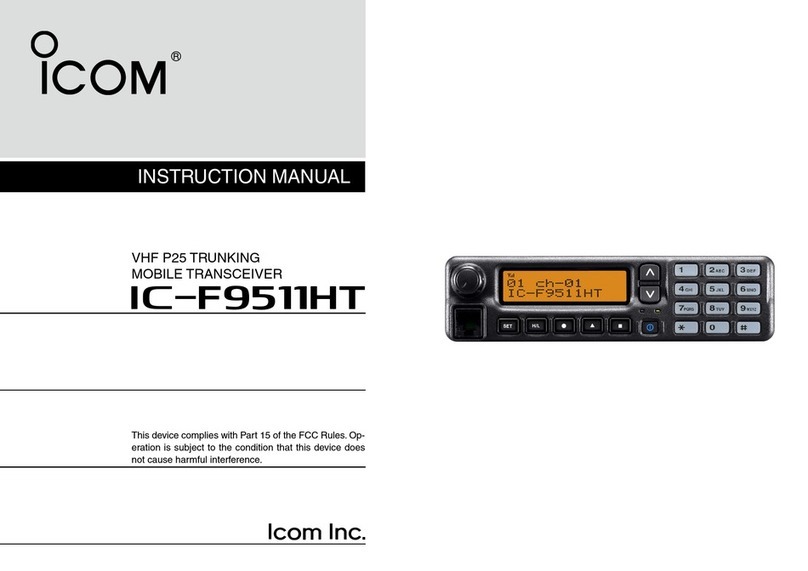
Icom
Icom IC-F9511HT User manual
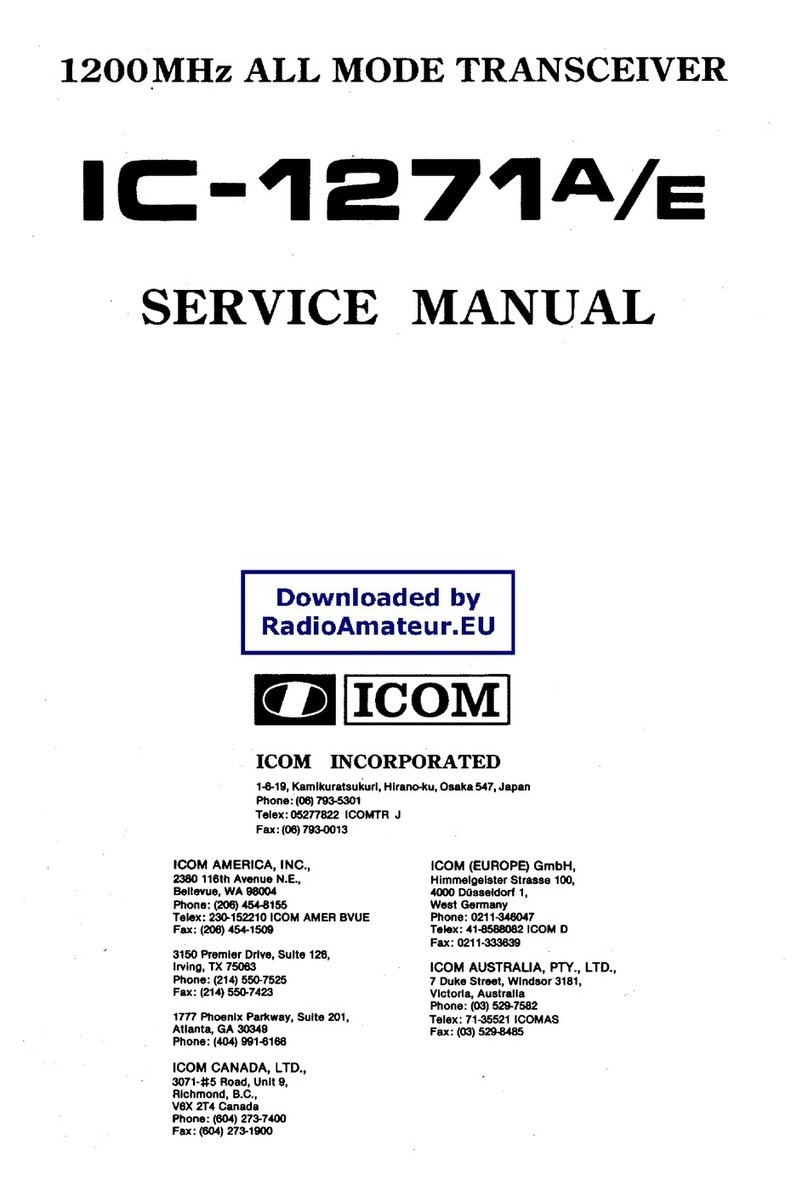
Icom
Icom IC-1271A User manual

Icom
Icom IC-F4029SDR User manual
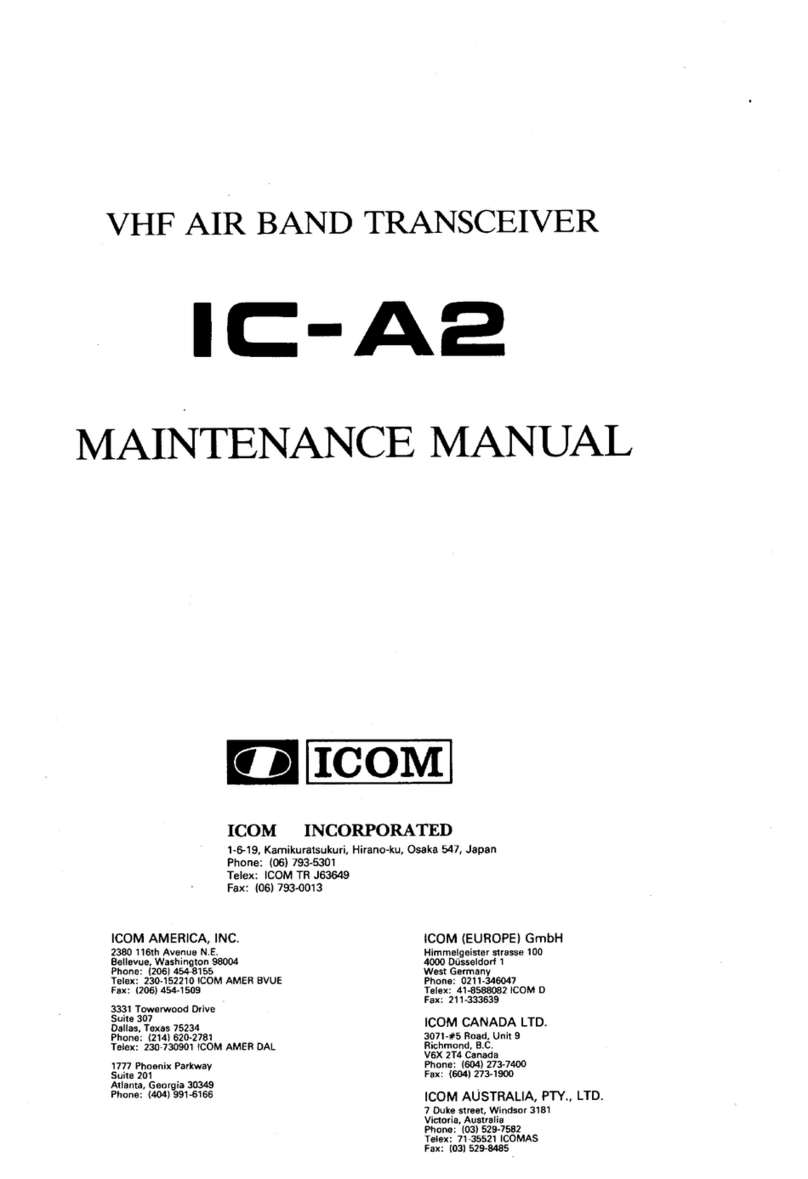
Icom
Icom IC-A2 User manual

Icom
Icom IC-M23 User manual

Icom
Icom IC-M505 User manual

Icom
Icom IC-3SAT User manual

Icom
Icom IC-M91D Installation and operating instructions

Icom
Icom IC-M73 User manual
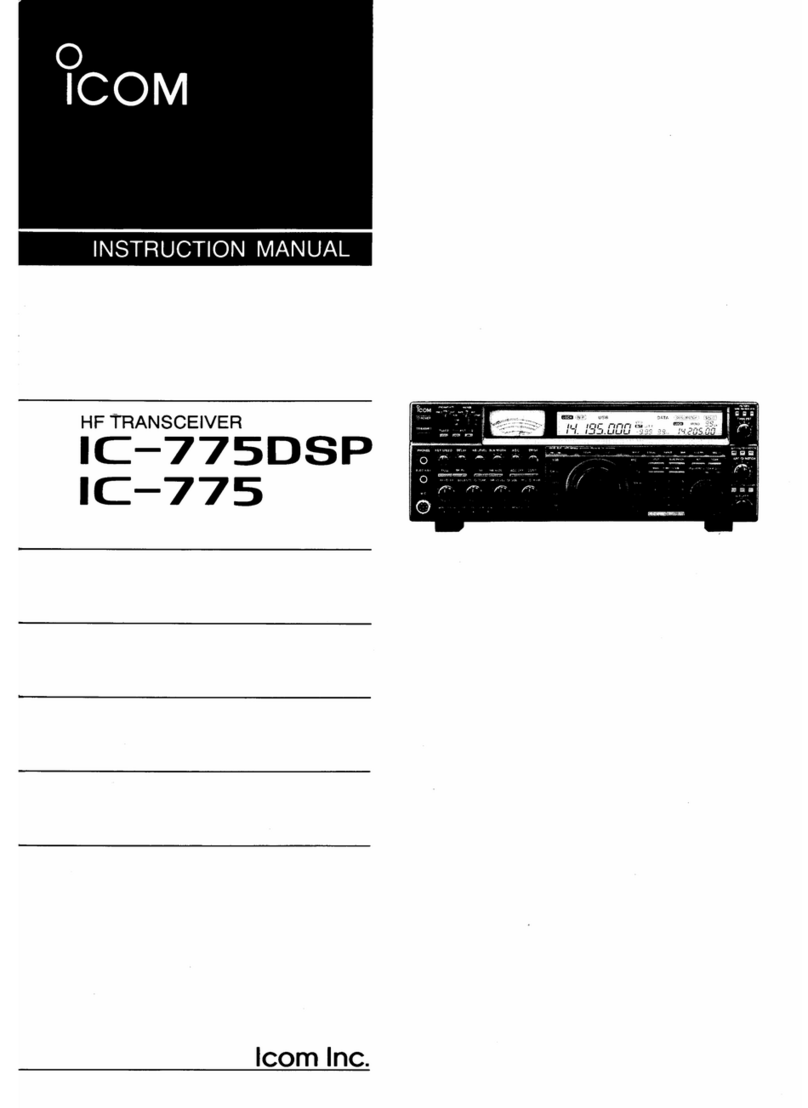
Icom
Icom IC-775 User manual
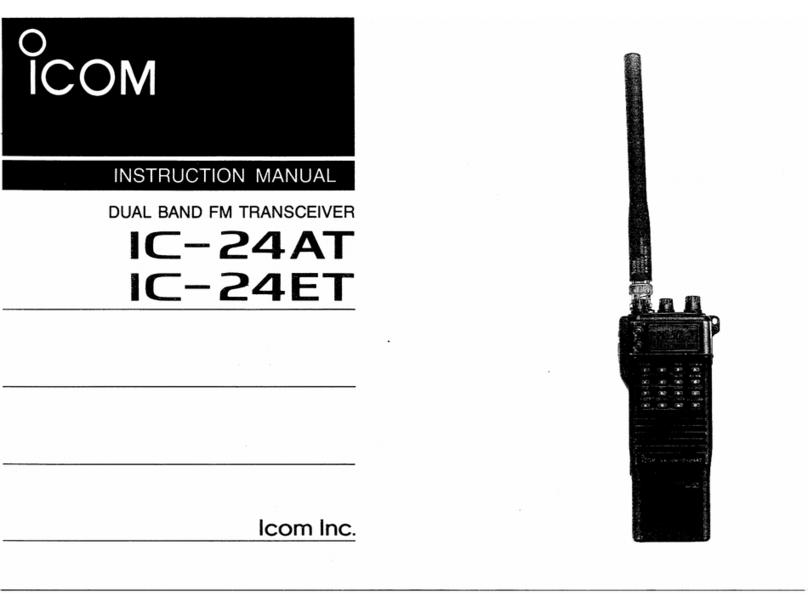
Icom
Icom IC-24ET User manual

Icom
Icom IC-H16T MKII User manual

Icom
Icom IC-7300 Installation instructions

Icom
Icom ID-5100A User manual
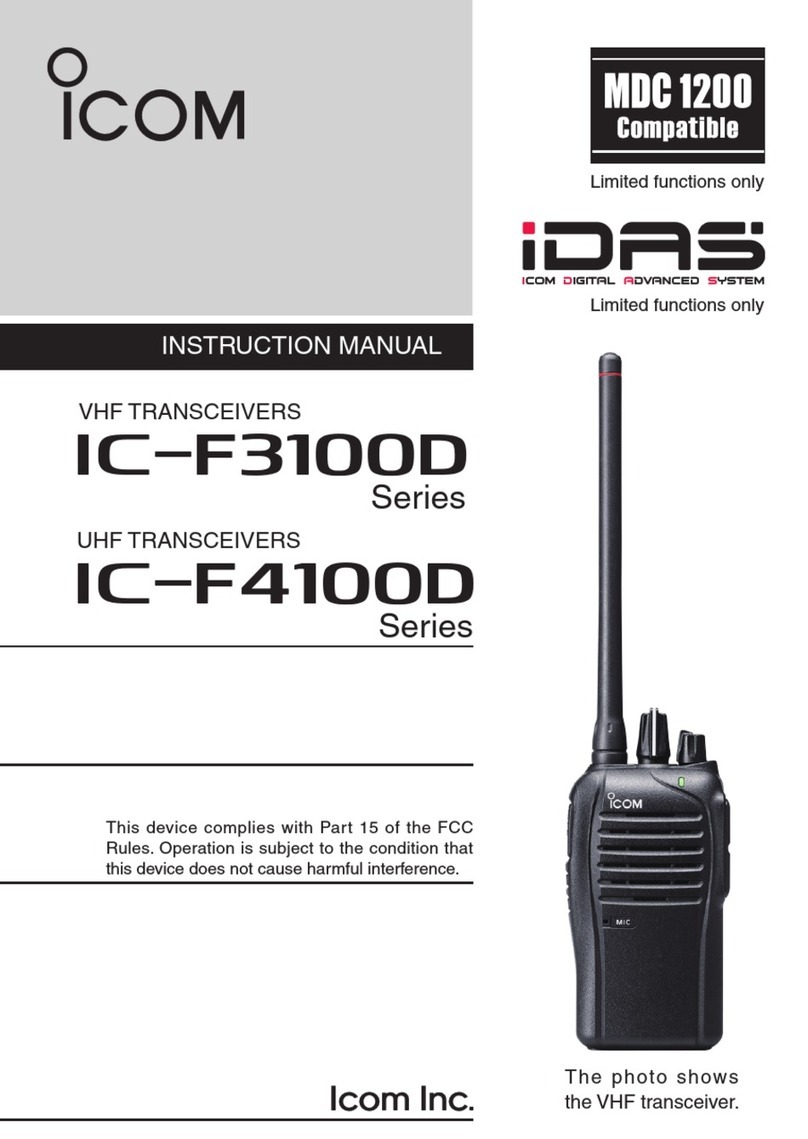
Icom
Icom IC-F4100D Series User manual

Icom
Icom IC-M32 User manual
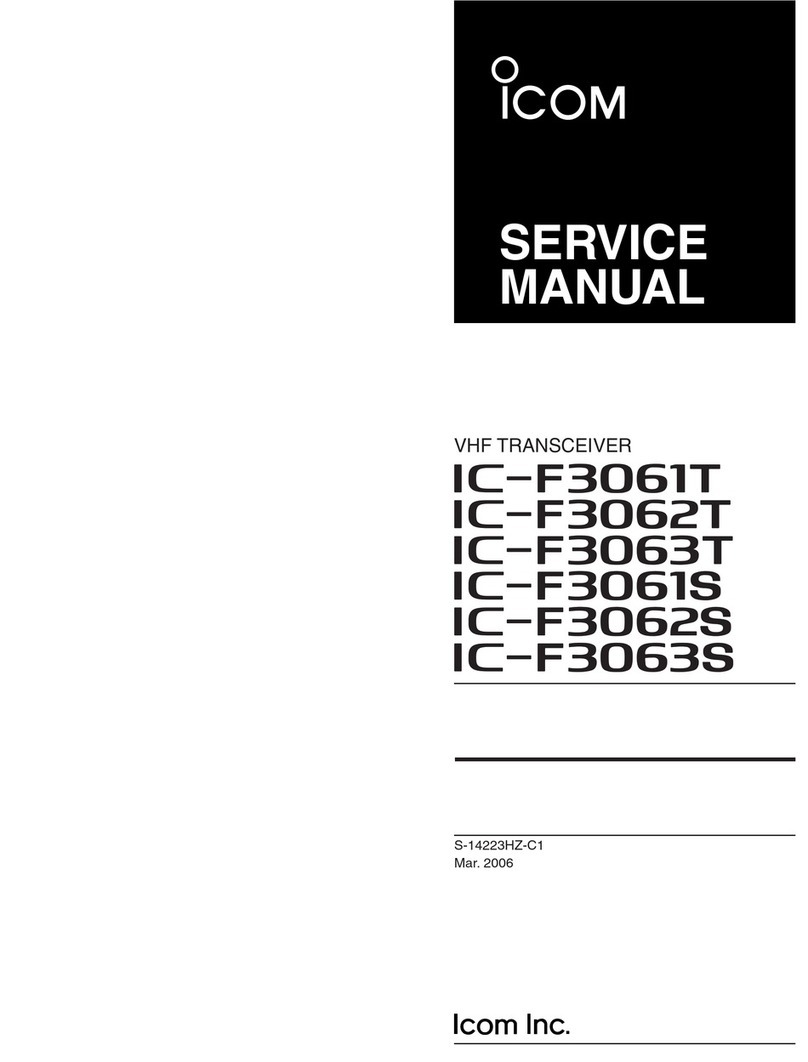
Icom
Icom IC-F3061S User manual
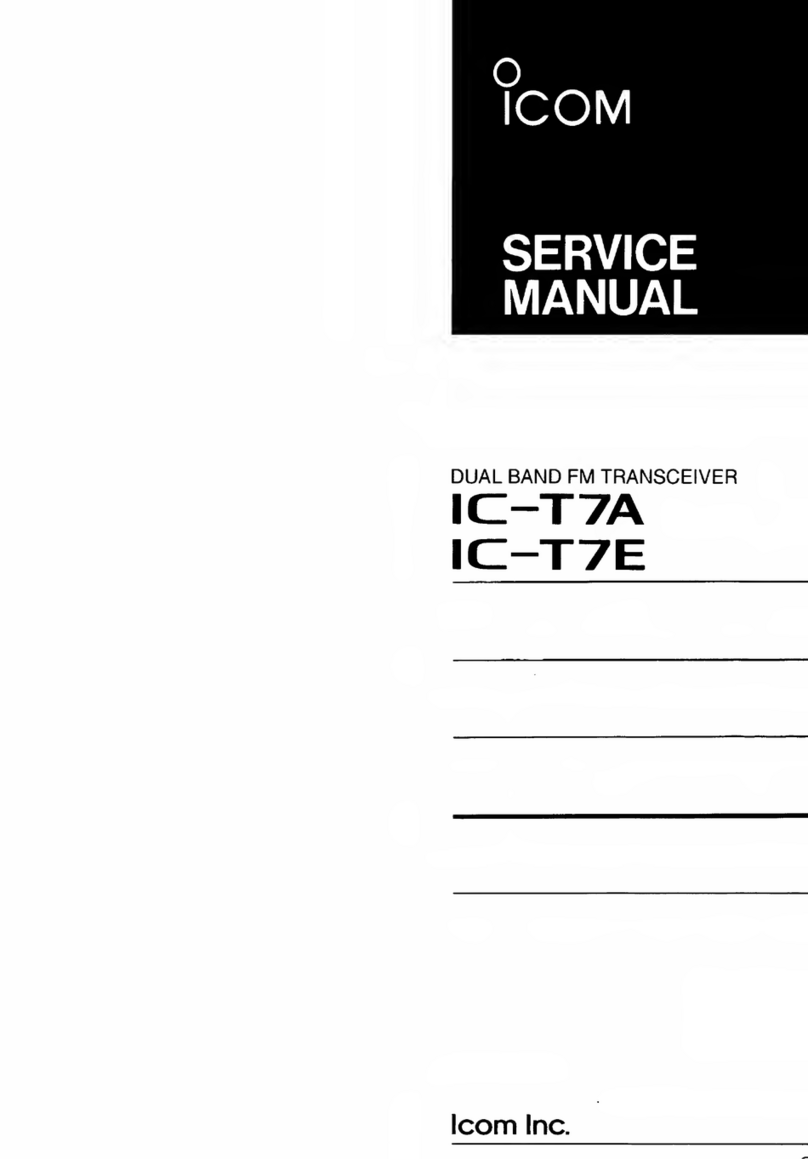
Icom
Icom IC-T7A User manual