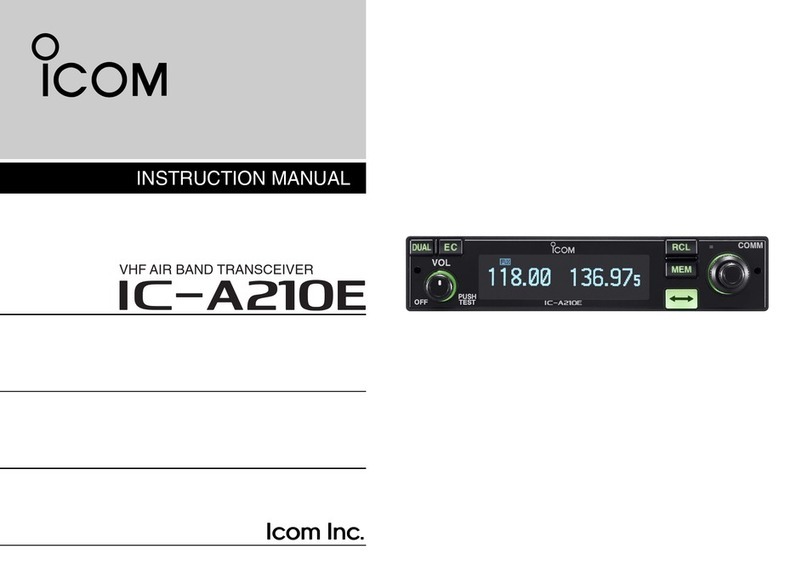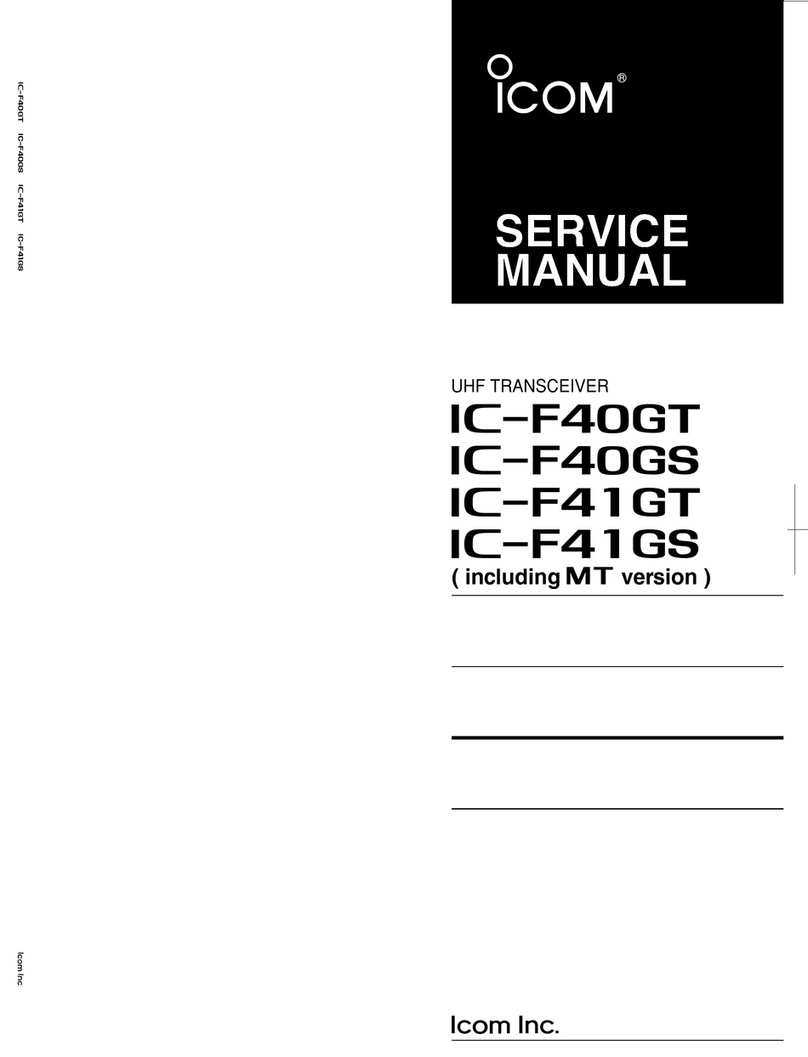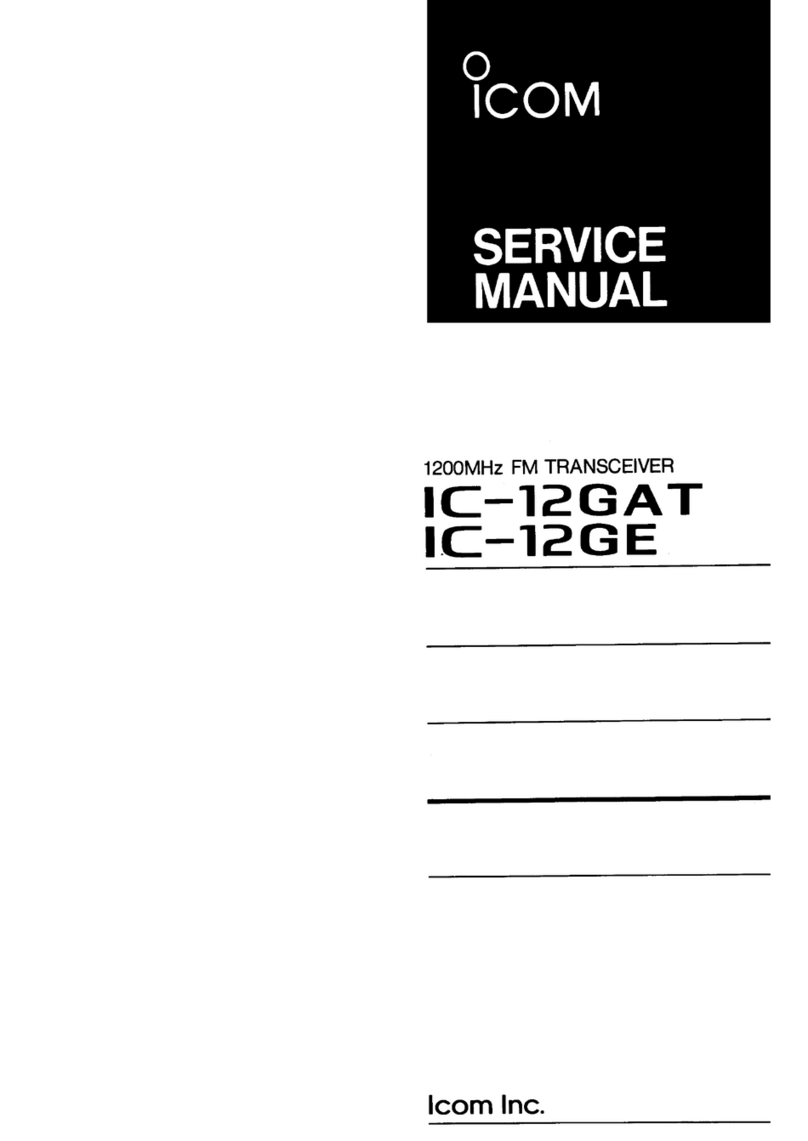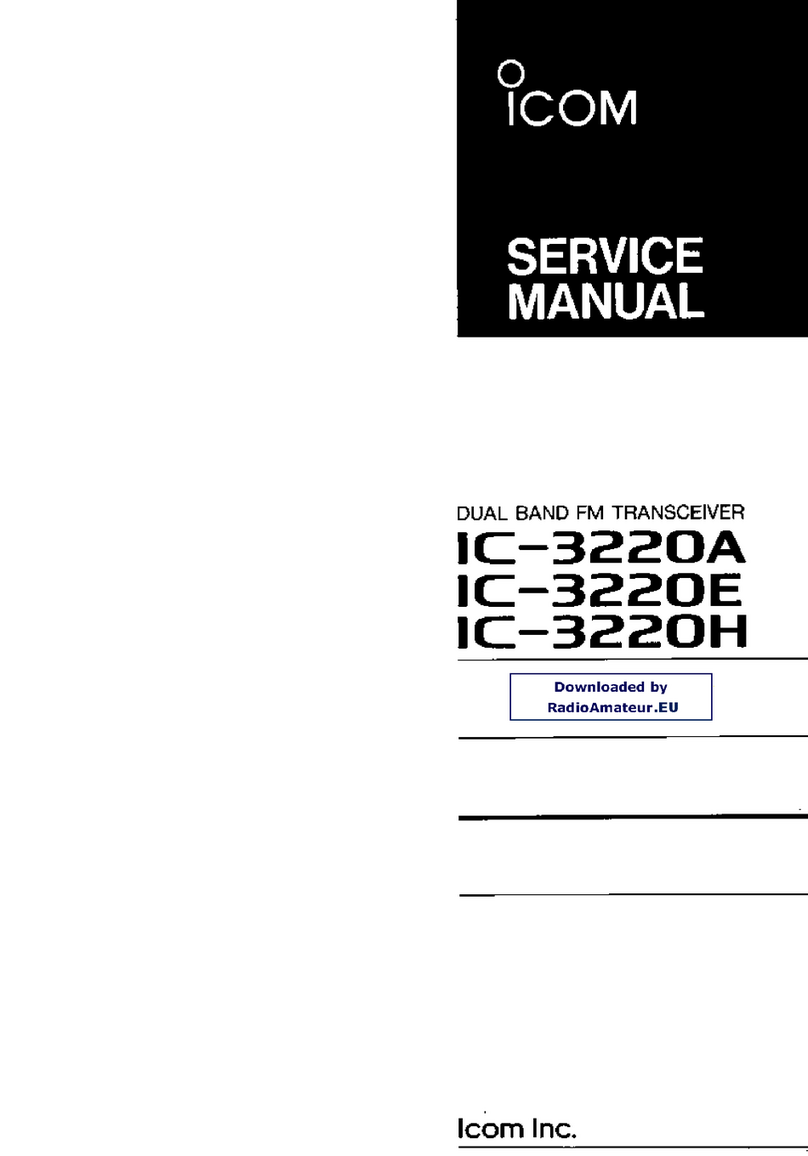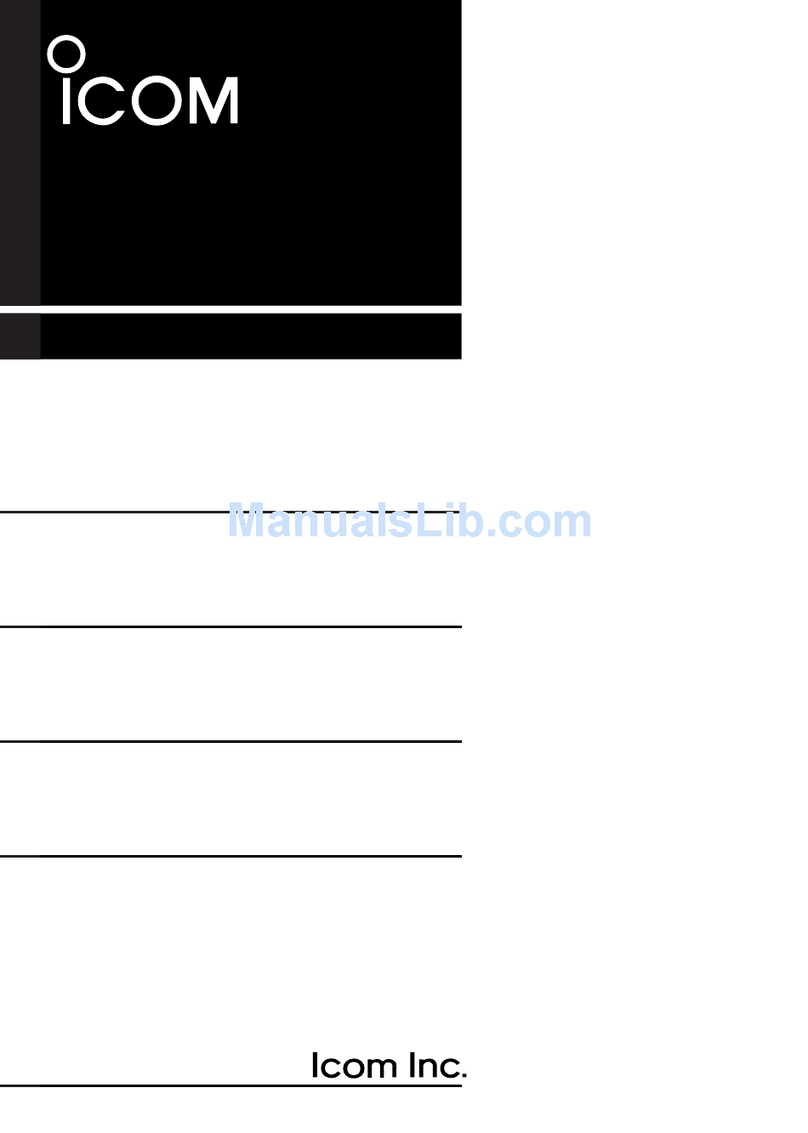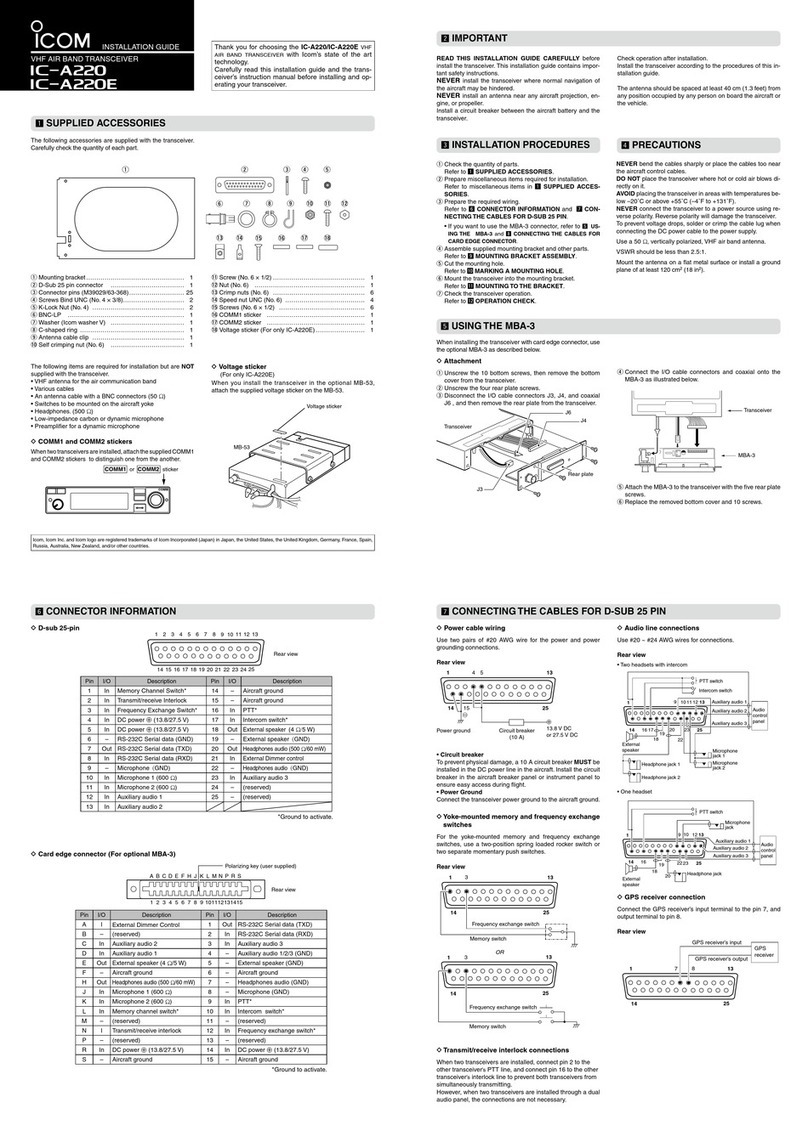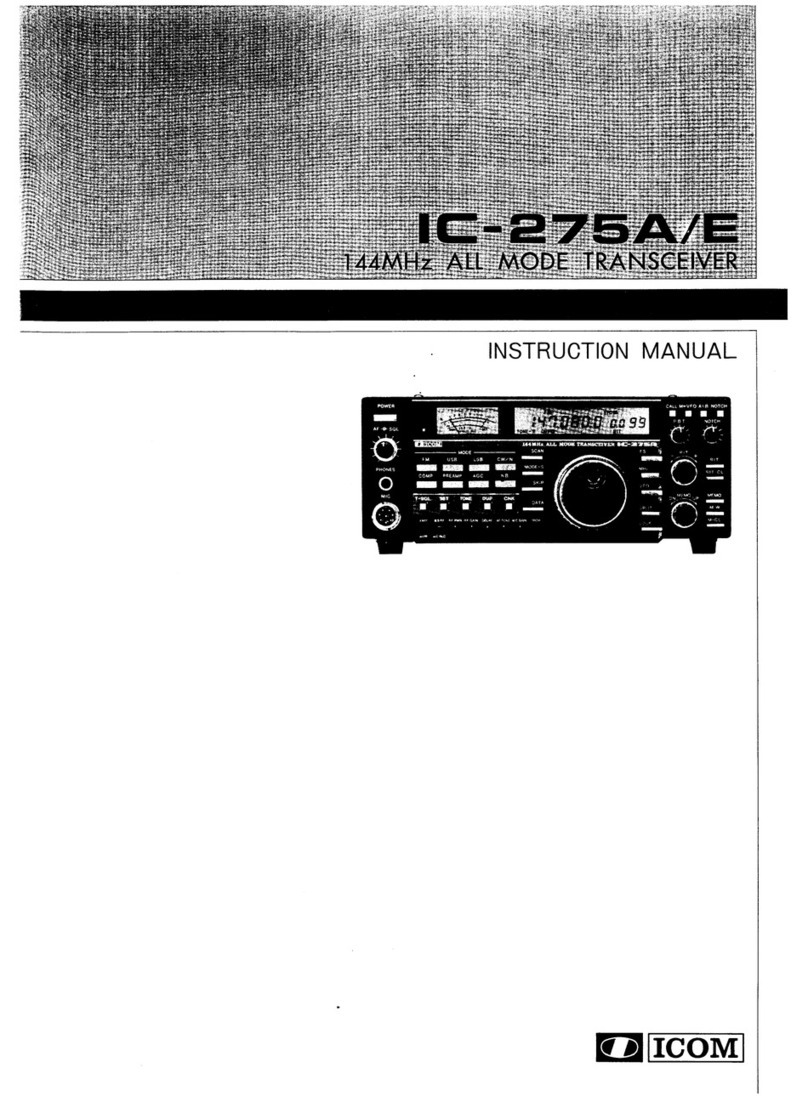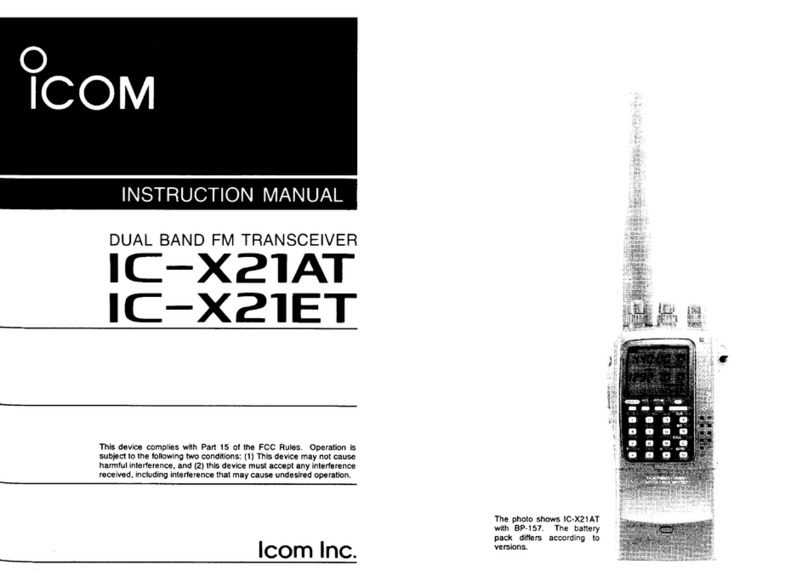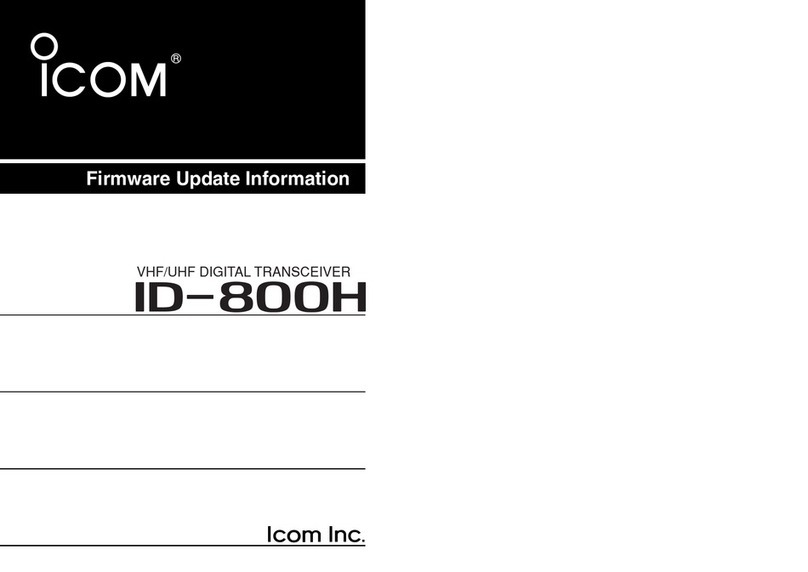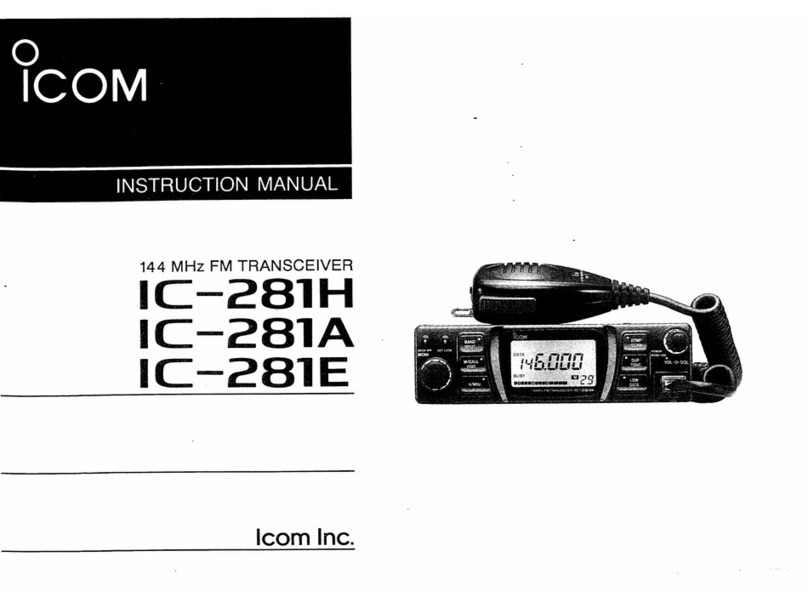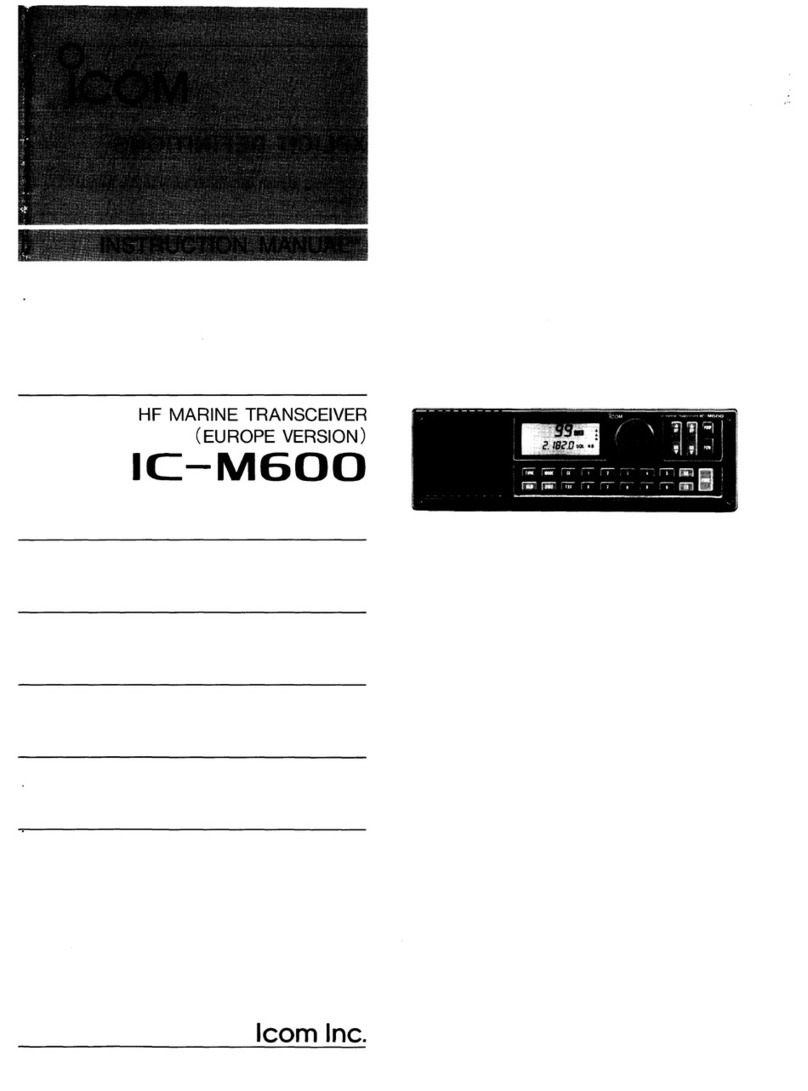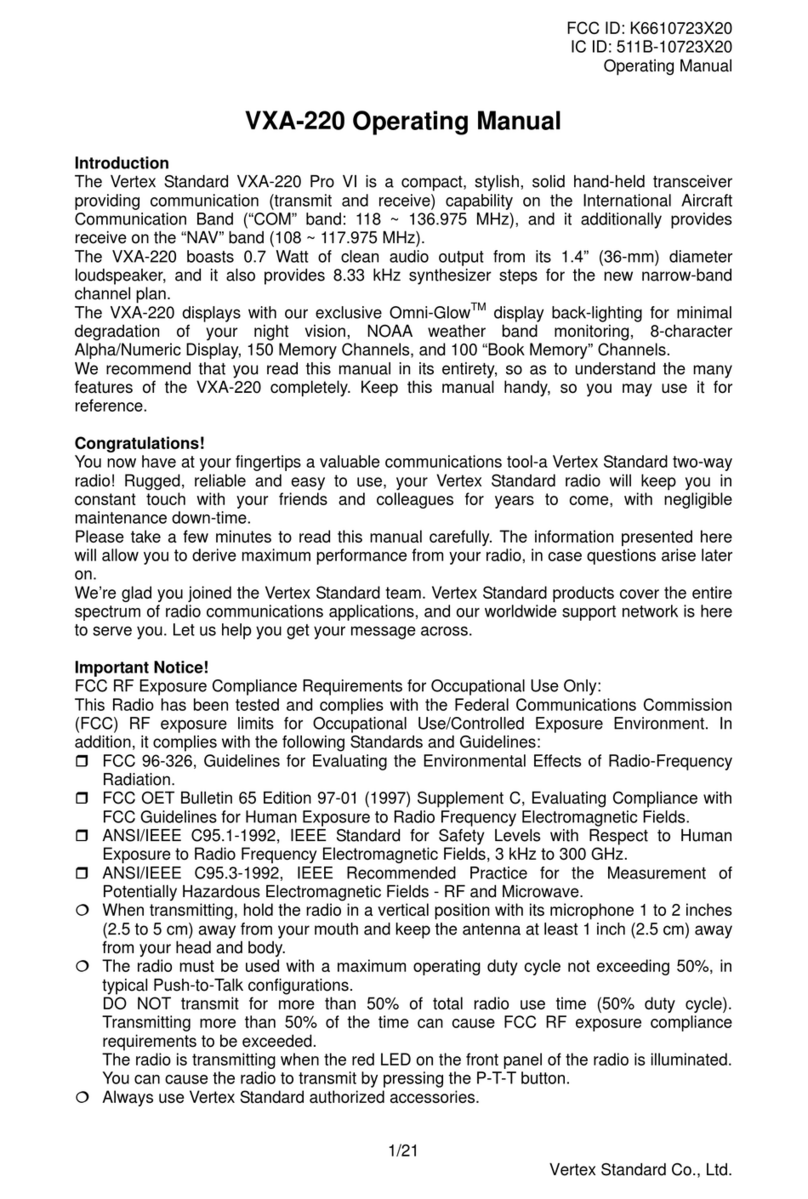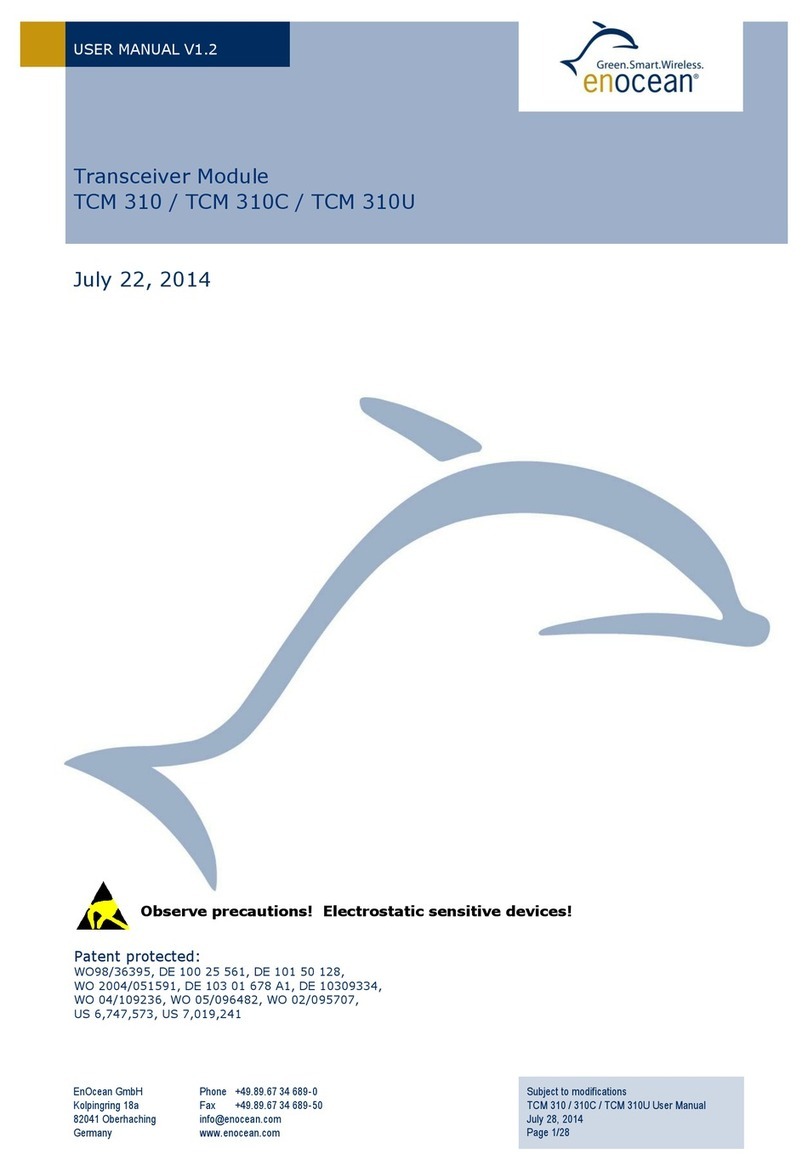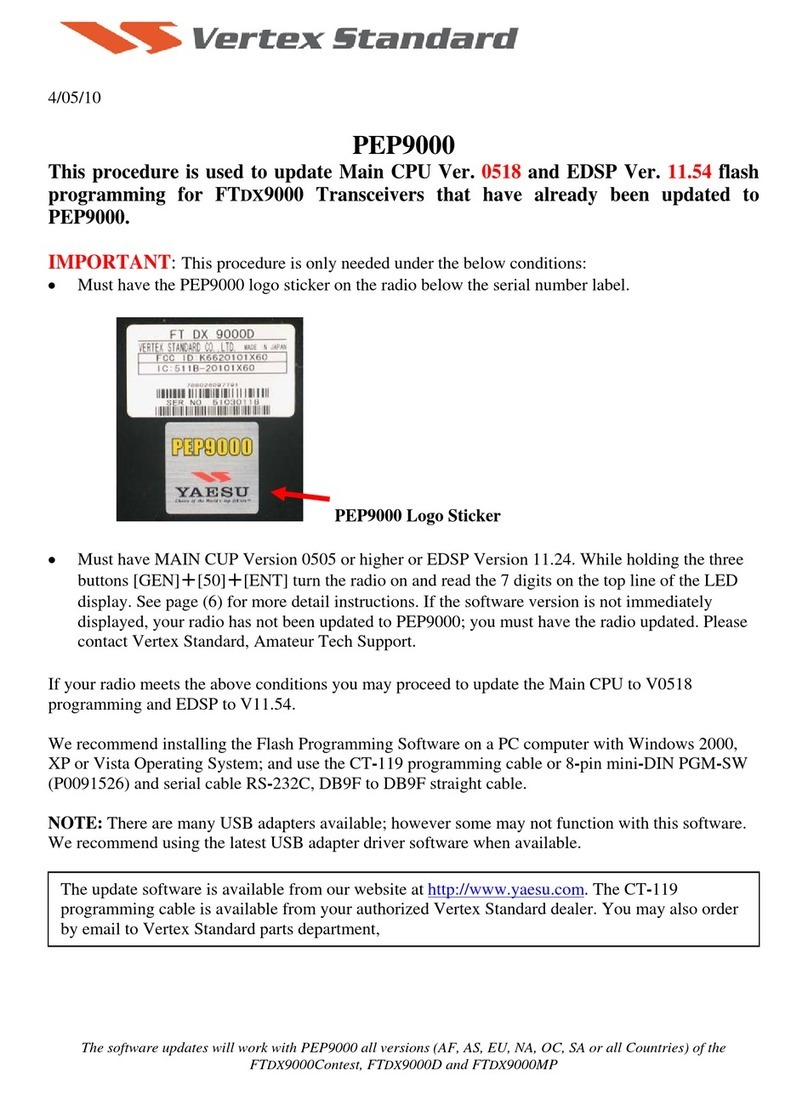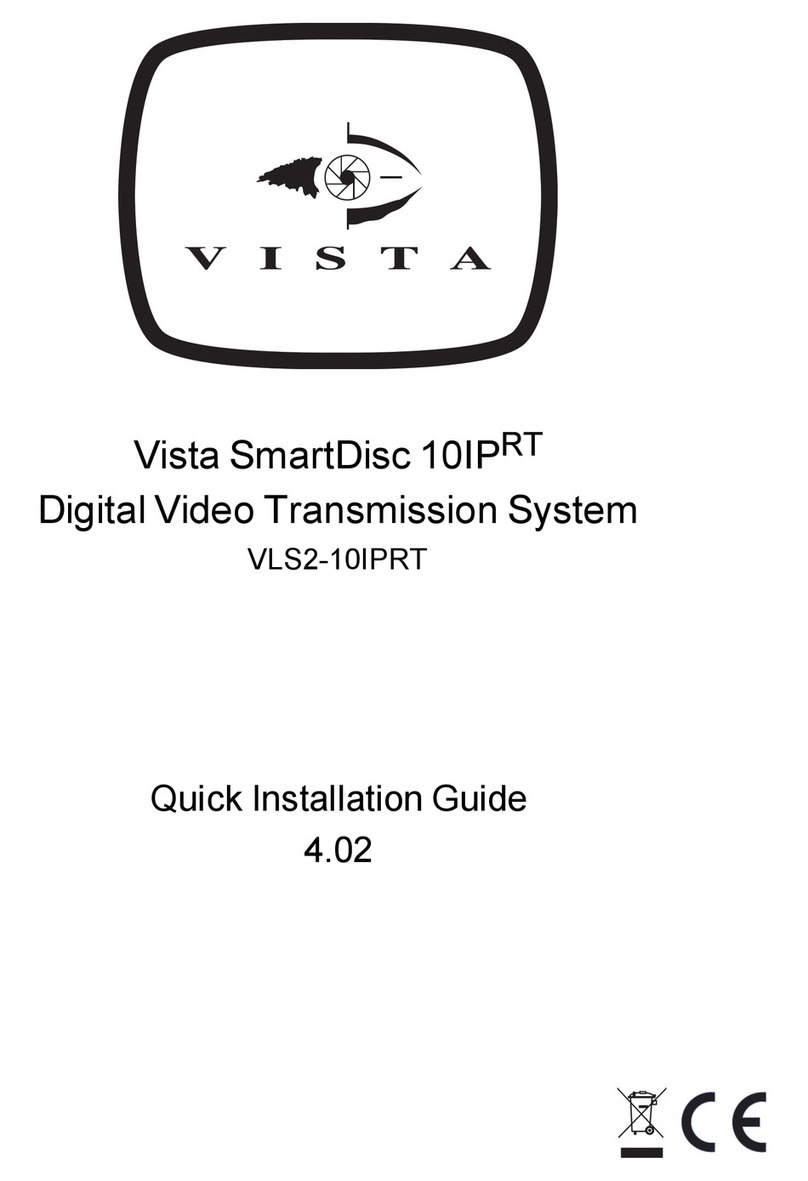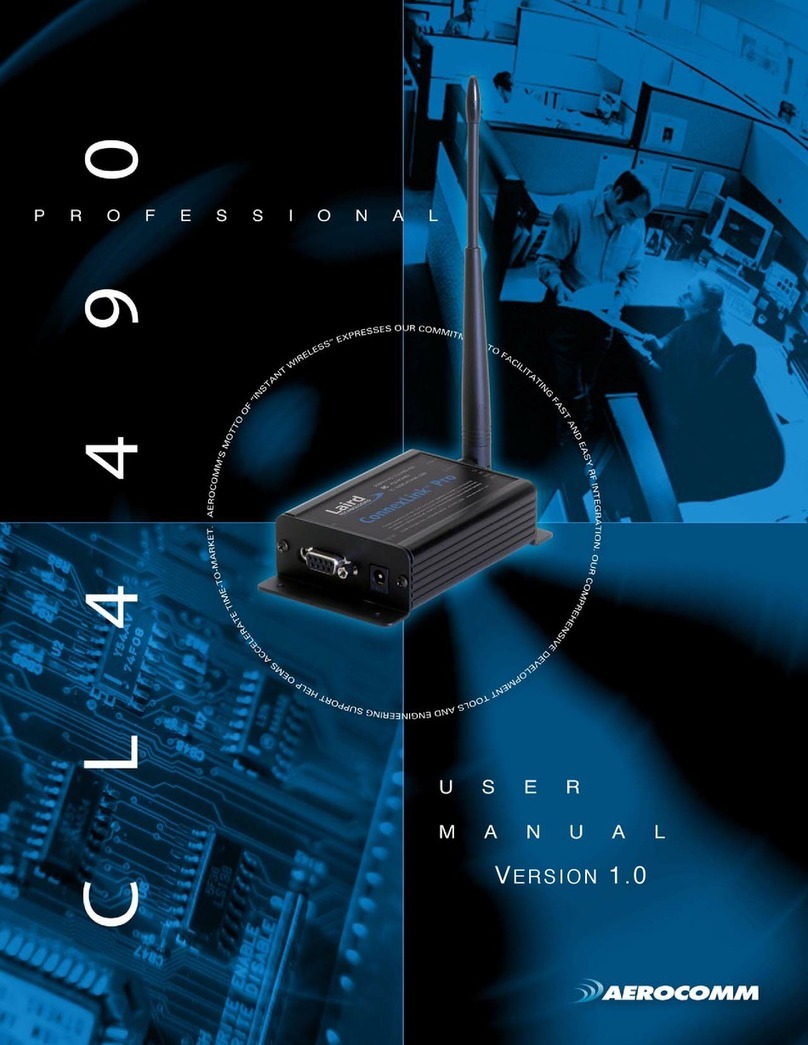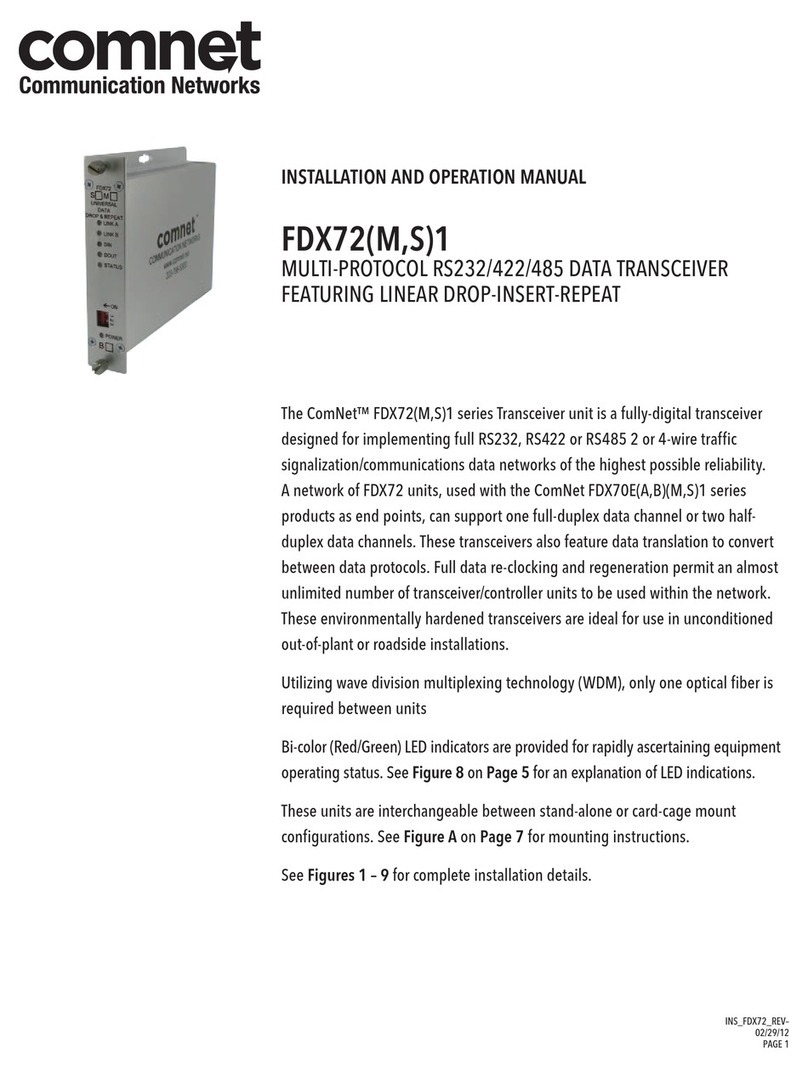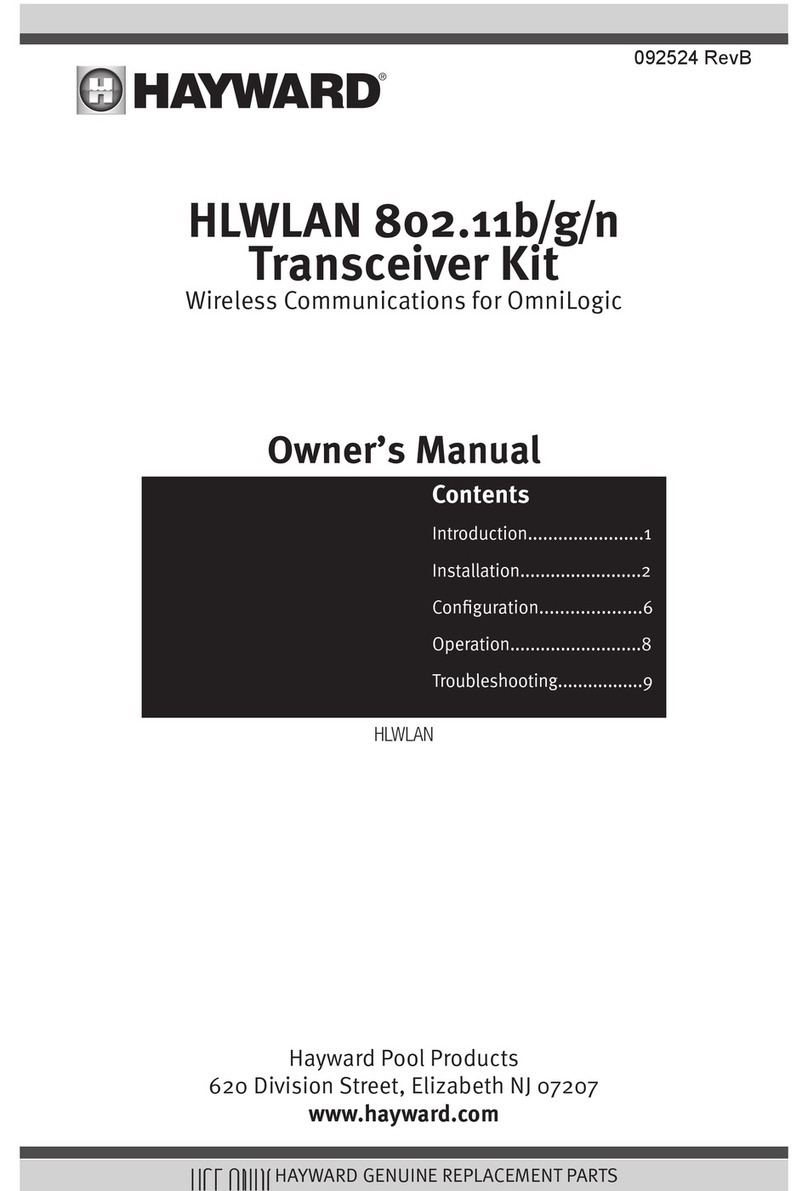Icom IC-440N User manual

INSTRUCTION MANUAL
i440N
UHF TRANSCEIVER

i
IMPORTANT
READ ALL INSTRUCTIONS carefully before using
the IC-440N UHF TRANSCEIVER.
KEEP THIS INSTRUCTION MANUAL, as it
contains important operating information that may be useful
in the future.
EXPLICIT DEFINITIONS
WORD DEFINITION
RDANGER! Personal death, serious injury or an explo-
sion may occur.
RWARNING! Personal injury, fire hazard or electric
shock may occur.
CAUTION Equipment damage may occur.
NOTE
If disregarded, inconvenience only. No risk
of personal injury, fire or electric shock.
OPERATIONAL NOTES
i. The use of the citizen band radio service is licenced in
Australia by the ACMA Radiocommunications (Citizens
Band Radio Stations). Class Licence and in New Zealand
by the Ministry of Economic Development (MED) General
User Radio Licence for Citizen Band Radio and operation
is subject to conditions contained within these licences.
ii. Always listen on a channel (or observe channel busy indi-
cator) to ensure it is not already being used before trans-
mitting.
iii. In Australia, channel 11 is the customary calling channel
for establishing communication. Channel 40 is the custom-
ary road vehicle channel.
iv.
In Australia, except in an emergency, a CB transmitter shall
not be operated on UHF emergency channels 5 and 35.
v. No voice transmissions are permitted on data channels 22
and 23 (voice operation is inhibited on these channels).
vi. The user of this UHF CB communications device shall not
transmit selcall tones for longer than 3 seconds during any
60 second period.
Icom, Icom Inc. and the Icom logo are registered trademarks of Icom Incorporat-
ed (Japan) in Japan, the United States, the United Kingdom, Germany, France,
Spain, Russia and/or other countries.

ii
PRECAUTIONS
RWARNING! NEVER connect the transceiver to an
AC outlet. This may pose a fire hazard or result in an electric
shock.
NEVER connect the transceiver to a power source of more
than 27.6 V DC. This will damage the transceiver.
NEVER connect the transceiver to a power source using
reverse polarity. This will damage the transceiver.
NEVER cut the DC power cable between the DC plug and
fuse holder. If an incorrect connection is made after cutting,
the transceiver may be damaged.
NEVER expose the transceiver and microphone to rain,
snow or any liquids. The transceiver and microphone may
be damaged.
NEVER operate or touch the transceiver and microphone
with wet hands. This may result in an electric shock or dam-
age the transceiver and microphone.
NEVER place the transceiver where normal operation of the
vehicle may be hindered or where it could cause bodily injury.
DO NOT push the PTT when not actually desiring to transmit.
DO NOT allow children to play with any radio equipment
containing a transmitter.
OPERATIONAL NOTES
vii.UHF CB repeaters provide greater range through a base
station that re-transmits signals. Repeaters operate util-
ising two channels (repeater input/repeater output). It is
important to avoid operation on locally used repeater in-
put channels (which will be in the channel range 31 to 38
and 71 to 78, when they are authorised) or locally used
repeater receiving channels (in the channel range 1 to 8
and 41 to 48, when they are authorised), unless long dis-
tance communication via the repeater facility is specifically
required. See the section on repeater operation for more
information.
iix.Please be aware that the UHF CB network may experi-
ence possible operational issues during the changeover to
narrowband. This transceiver operates on 12.5 kHz chan-
nel spacing. During the changeover period from 25 kHz to
12.5 kHz spacing, there may be some loss of quality when
12.5 kHz (narrowband, 2.5 kHz deviation) transmissions
are received on 25 kHz (wide band, 5.0 kHz deviation)
equipment, and vice-versa. There may also be interfer-
ence due to older equipment being operated on channels
adjacent to new narrowband channels, as the channel set-
ting on these may cause some ‘overlap’. A list of currently
authorised channels can be found on the ACMA website
(Australia) and on the MED website in New Zealand.

iii
PRECAUTIONS (Continued)
DO NOT operate the transceiver near unshielded electri-
cal blasting caps or in an explosive atmosphere.
DO NOT operate the transceiver for extended periods
without running the vehicle’s engine. The transceiver’s power
consumption may soon exhaust the vehicles battery.
DO NOT set the transceiver in a place without adequate
ventilation. Heat dissipation may be affected, and the trans-
ceiver may be damaged.
DO NOT use the chemical agents such as benzine or al-
cohol when cleaning, as they can damage the transceiver’s
surfaces.
USE Icom microphones only (supplied or optional). Other
manufacturer’s microphones have different pin assignments
and may damage the transceiver if attached.
DO NOT modify the transceiver. The transceiver warranty
does not cover any problems caused by unauthorized modi-
fication.
DO NOT use harsh solvents such as benzine or alcohol
when cleaning, as they will damage the transceiver surfaces.
DO NOT use or place the transceiver in direct sunlight
or in areas with temperatures below –10°C or above +60°C.
The basic operations, transmission and reception of the
transceiver are guaranteed within the specified operating
temperature range. However, the LCD display may not be
operate correctly, or show an indication in the case of long
hours of operation, or after being placed in extremely cold
areas.
BE CAREFUL! The transceiver will become hot when
operating it continuously for long periods of time.
MAKE SURE to turn OFF the transceiver power before
connecting the supplied/optional equipment.
This device complies with Standard Australia
Specification No. AS/NZS 4365-2011.

iv
TABLE OF CONTENTS
IMPORTANT.......................................................................... i
EXPLICIT DEFINITIONS....................................................... i
OPERATIONAL NOTES ........................................................ i
PRECAUTIONS.................................................................... ii
TABLE OF CONTENTS....................................................... iv
1 ACCESSORIES AND INSTALLATION .......................1–5
Supplied accessories■...................................................1
Installation and Connection■..........................................1
2 UNIT DESCRIPTION .................................................6–13
IC-440N Front and rear panels■....................................6
HM■-182 Description .....................................................7
Display■.......................................................................10
Programmable function keys■......................................12
3 BASIC OPERATION................................................14–19
Turning power ON■......................................................14
Volume■.......................................................................14
Channel■......................................................................14
Receiving and transmitting■.........................................15
Priority channel■..........................................................17
Monitor■.......................................................................18
Lock■............................................................................18
Adjusting the squelch level■.........................................18
Display backlighting■...................................................19
Set mode■....................................................................19
4 SET MODE ..............................................................20–26
Set mode■....................................................................20
SET mode items■........................................................21
5 REPEATER OPERATION..............................................27
Repeater operation■....................................................27
6 SCAN.......................................................................28–32
Scan types■.................................................................28
Scanning preparation■.................................................29
Open scan■..................................................................30
Group and Priority scan■.............................................31
Repeater search scan
■................................................32
7 TONE SQUELCH AND POCKET BEEP.................33–34
Tone squelch■..............................................................33
Pocket beep■...............................................................34
8 SELCALL (Selective Calling) ................................35–39
Calling■........................................................................35
Receiving■...................................................................38
Quiet mode■................................................................39
Stun■............................................................................39

v
9 OTHER FUNCTIONS...............................................40–44
Smart-Ring and ATS■..................................................40
RX frequency (for RX channels only)■.........................41
PTT hold■....................................................................43
Data cloning■...............................................................43
All reset■......................................................................44
10 SPECIFICATIONS AND OPTIONS .........................45–46
Specifications■.............................................................45
Options■.......................................................................46
11 MAINTENANCE ......................................................47–48
Troubleshooting■..........................................................47
Fuse replacement■......................................................48
12 WARRANTY AND REGISTRATION..............................49
INDEX...........................................................................55–57
TABLE OF CONTENTS (Continued)

1
1
ACCESSORIES AND INSTALLATION
11
Supplied accessories■
qDC power cable (3 m) ····················································· 1
wMounting bracket ···························································· 1
eMicrophone (HM-182) ····················································· 1
rFuse (FGB 10 A)····························································· 1
tMounting screws, nuts and washers························· 1 set
yMicrophone hanger set ··················································· 1
uMicrophone hanger attachment plate ····························· 1
iOPC-647 extension cable (2.5 m)··································· 1
qw
e
r
yu
i
t
Installation and Connection■
LocationD
Select a location which can support the weight of the trans-
ceiver and does not interfere by driving. We recommend the
locations shown in the diagram on page 2.
NEVER place the transceiver or microphone where normal
operation of the vehicle may be hindered or where it could
cause bodily injury.
NEVER place the transceiver or microphone where air bag
deployment may be obstructed.
DO NOT place the transceiver or microphone where hot or
cold air blows directly onto it.
DO NOT place the transceiver or microphone in direct sun
light.

2
1ACCESSORIES AND INSTALLATION
Installation and Connection (Continued)■
Installation methodsD
<Sample 1: IC-440N is installed under the driver’s seat.>
<Sample 2: IC-440N is installed under the dash box or on the
center console.>
Microphone
Main unit
Main unit
Main unit
Using the mounting bracketD
Drill 3 holes where you want to install the mounting bracket.q
• Approximately 5.5–6 mm when using nuts;
approximately 2–3 mm when using self-tapping screws.
Use the supplied screws, nuts and washers to attach thew
mounting bracket, and tighten them firmly.
e
Insert the mounting bracket’s rail to the transceiver’s slot,
then slide the transceiver to attach to the mounting bracket.
Flat washer
Spring washer
When using
self-tapping screws
Slot
Rail

3
1
ACCESSORIES AND INSTALLATION
1
Release lever
NOTE
• When detaching the transceiver from the mounting brack-
et, push up and hold the release lever, then pull the trans-
ceiver to the direction of the arrow.
• The mounting bracket can be attached even upside down.
When detaching the transceiver from the bracket in this
case, hold down the release lever, then pull the transceiv-
er to the front.
MicrophoneD
Connect the supplied microphone as illustrated below.
Microphone hangerD
Attach the supplied microphone hanger (with the microphone
hanger attachment plate) as illustrated below.
HM-182
Microphone hanger
Microphone hanger
attachment plate
Put double-faced tape* on the
back side of the attachment plate.
*Not supplied.
Microphone hanger
without attachment plate

4
1ACCESSORIES AND INSTALLATION
BatteryD
RWARNING! NEVER remove the fuse holders from the DC
power cable.
DO NOT
use the cigarette lighter socket for power connec-
tion (See page 6 for details.) Attach a rubber grommet when
passing the DC power cable through a metal plate to prevent
a short circuit.
• Connecting to a DC power source
Fuses
10 A
12 V or 24 V
Grommet
NOTE:
Use terminals for the
cable connections.
Crimp Solder
12 V or 24 V
battery
Supplied
DC power cable
+red
+red
_black
_black
IC-440N
DC Power supplyD
RWARNING! NEVER remove the fuse holders from the DC
power cable.
Use a 13.8 V or 27.6 V DC power supply with at least 3 A
capacity. Make sure the ground terminal of the DC power
supply is grounded.
• Connecting to a DC power supply
to an
AC
outlet
Fuses
10 A
IC-440N
+red
_black
+
_
Optional speaker
(SP-22)
DC power supply
13.8 V or 27.6 V

5
1
ACCESSORIES AND INSTALLATION
1
AntennaD
Antenna location
To obtain the transceiver's maximum performance, select
a high-quality antenna and mount it in a good location. A
non-radial antenna should be used when using a magnetic
mount.
Roof-mount antenna
(Drill a hole or use a magnetic mount.)
Gutter-mount antenna
Trunk-mount
antenna
• Antenna connector
The antenna with a PL-259 connector.
• PL-259 CONNECTOR
30 mm
10 mm (Soft solder)
10 mm
1–2 mm
Solder Solder
Soft
solder
Coupling ring
Slide the coupling ring
down. Strip the cable
jacket and soft solder.
Strip the cable as shown to
the left. Soft solder the
center connector.
Slide the connector body
on and solder it.
Screw the coupling ring
onto the connector body.
q
w
e
r
NOTE:
There are many publications converting proper antennas
and their installation. Check with your local dealer for more
information and recommendations.

6
2UNIT DESCRIPTION
IC-440N Front and rear panels■
q
w re
Front panel
Rear panel
qMICROPHONE CONNECTOR
Connects the supplied microphone or cloning cable (OPC-
1122U.)
qDC output (same voltage as connected
battery or DC power supply)
wTX line
eGND
rPTT
tGND (microphone ground)
yAF line
uPOWER
iRX line
wPOWER RECEPTACLE
Accepts 13.8 V or 27.6 V DC with the supplied DC power
cable.
+red
_black
NOTE: DO NOT use a cigarette lighter socket as a power
source when operating in a vehicle. The plug may cause
voltage drops and ignition noise may be superimposed
onto transmit or receive audio.
eEXTERNAL SPEAKER JACK [SP]
Connects a 4 speaker. (p. 4)
• Audio output power is typically 5.0 W.
rANTENNA CONNECTOR
Connects a 50 antenna with a PL-259 connector and a
50 coaxial cable.
ANTENNA INFORMATION
For radio communications, the antenna is of critical impor-
tance, to maximize your output power and receiver sensitiv-
ity. The transceiver accepts a 50 antenna and a less than
1:1.5 Voltage Standing Wave Ratio (VSWR).
High SWR values not only may damage the transceiver,
but also lead to TVI or BCI problems.
qi
Front panel view

2
UNIT DESCRIPTION
2
HM-182 Description■
PRIO
LOW
SCAN
OGP
CH
SETP
RS
TAG
SQL
q
w
e
Speaker Microphone
r
t
y
u
i
MONI
F
SET
TSQL
o!0 !1
Information: Up to four desired functions, one each for
Normal and Function mode, can be re-assigned to the
F
SET
, MONI
TSQL
,
SCAN
TAG
,
OGP
RS , PRIO
SETP
, CH
SQL
and LOW keys with the op-
tional CS-440N CLONING SOFTWARE. (p. 12)
The default setting is used in this instruction manual, for
description.
N
: Stands for Normal mode operation.
F
: Stands for Function mode operation. (Push F
SET
(Func-
tion) to enter Function mode.)
qPTT SWITCH [PTT] (p. 16)
Hold down to transmit; release to receive.
wVOLUME CONTROL/CH UP/CH DOWN KEYS ([VOL])
/
Push to adjust the audio level, to select an operating chan-
nel, Set mode setting and so on. (pp. 14, 19, 20)
[Volume control/Set mode setting]
Push to adjust the audio level (from 0 to 32).➥
• “ ” appears when the audio level is set to 0 (silent mode).
Push to select settings in Set mode.➥
[Channel Selection]
Push CH
SQL
,thenpush /toselecttheoperatingchannel.
(p. 14)
•
“” appears when the Channel Selection mode is selected.
eCHANNEL/SQUELCH SELECT KEY CH
SQL
(Channel/Squelch select mode) (pp. 14, 18)
Push to toggle between volume and Channel Selection➥
mode.
• “ ” appears when the Channel Selection mode is selected.
• If no key is pushed within 30 seconds, the Channel Selection
mode is cancelled.
(Squelch level select mode)
Hold down for 2 seconds to enter the squelch level➥
selection mode, then push or to select the
squelch level. (p. 18)
7

8
2UNIT DESCRIPTION
HM-182 front and top panels (Continued)■
PRIO
LOW
SCAN
OGP
CH
SETP
RS
TAG
SQL
q
w
e
Speaker Microphone
r
t
y
u
i
MONI
F
SET
TSQL
o!0 !1
rO•G•P/RS KEY
OGP
RS
N
(Scan Mode/Rpt Scan)
Push to sequentially select the scan type between➥
Open scan, Group scan and Priority scan. (pp. 30, 31)
• “ ” appears when the Open scan is selected, “ ” ap-
pears when the Group scan is selected, and “ ” appears
when the Priority scan is selected.
➥
Hold down for 2 seconds to start the repeater scan.
(p. 32)
• Repeater output channels are only ‘RPT-01’ to ‘RPT-08’ and
‘RPT-41’ to ‘RPT-48.’
F
(Quiet/ID-MR)
Push to toggle the Quiet function ON or OFF. (‘CB-XX’➥
appears when the CB channel is selected.) (p. 39)
• “Q” appears when the Quiet function is turned ON.
Hold down for 2 seconds to enter the received ID code➥
history indication mode. (p. 38)
• “NO ID” is displayed when no ID code is memorised.
tLOW/“ ” KEY LOW
N
(RF Power/Lock)
Push to toggle the transmit output power level. (p. 15)➥
Hold down for 2 seconds to electronically lock all keys➥
except the following: (p. 18)
[PTT], MONI
TSQL
(Monitor), F
SET
(Function),
SCAN
TAG
(Call),
(Loud), (Small) and LOW (Lock).
• “ ” appears when the lock function is ON.
• Hold down for 2 seconds again to turn OFF the Lock func-
tion.
F
(Dup/Zone)
Push to toggle the selected channel between duplex or➥
simplex operation (Depending on the pre-setting).
• Duplex operation can be selected only between ‘RPT-01’ to
‘RPT-08’ and ‘RPT-41’ to ‘RPT-48’ only.
Hold down for 2 seconds, then select the desired zone➥
with or . (p. 15)
• Available only if more than two zones are set.

9
2
UNIT DESCRIPTION
2
yPRIO/SET•P KEY PR IO
SETP
N
(PRIO/PRIO Set)
Push to select the Priority channel. (p. 17)➥
Hold down for 2 seconds to set the displayed channel➥
as the Priority channel. (p. 17)
F
(S-Ring/PRIO Clear)
Push to transmit the Smart-Ring signal. (p. 40)➥
• When “TSQL” is displayed, beeps sound.
• When “TSQL” is not displayed, “N/A” appears.
Hold down for 2 seconds to cancel the Priority channel➥
setting. (p. 17)
uSCAN/TAG KEY
SCAN
TAG
N
(Scan/Scan Tag)
Push to start or stop the scan. (pp. 30, 31)➥
Hold down for 2 seconds to set or clear the displayed➥
channel as TAG (scanned) channel. (p. 29)
• “ ” appears when the selected channel is tagged.
F
(TX Code CH/Call)
Push to enter the SelCall TX code Channel Selection➥
mode, then push or to select (CB channel op-
eration only.) (p. 35)
Hold down for 2 seconds to transmit on the SelCall TX➥
code channel. (CB channel operation only) (p. 37)
iFUNCTION DISPLAY (p. 10)
Displays a variety of information such as an operating
channel number/name, SelCall code, selected function
and so on.
oPOWER KEY (p. 14)
Hold down for 2 seconds to turn the power ON or OFF.
!0 FUNCTION/SET KEY F
SET
N
(Function/Set Mode)
Push to turn ON the Function mode.➥
• “F” appears when Function mode is turned ON.
Hold down for 2 seconds to enter the Set mode. (pp.➥
19, 20)
F
(Function/RX VFO)
Push to turn OFF the Function mode.➥
• “F” disappears when the Function mode is turned OFF.
Hold down for 2 seconds to enter RX VFO mode.➥
(‘RX-XX’ appears while an RX channel is selected) (p. 35)
NOTE: Automatically returns to the Normal mode after
30 seconds, when no Key operation is performed in
Function or Set mode.
!1 MONI/T SQL KEY MONI
TSQL
N
(Monitor/TSQL)
Push to turn the Monitor function ON or OFF. (p. 18)➥
Hold down for 2 seconds to sequentially activate the➥
following functions:
• Subaudible tone encoder and Tone squelch/DTCS squelch
(“TSQL” appears). (p. 34)
• Pocket beep (“TSQL ë” appears). (p. 34)
• No tone operation (“TSQL ë” disappears).
F
(SQL/ATS)
Push to enter the Squelch level setting mode, then➥
push or to set the squelch level. (p. 18)
Hold down for 2 seconds to turn the ATS (Automatic➥
Transponder System) function ON or OFF. (p. 40)

10
2UNIT DESCRIPTION
Display■
qw r
u
i
o
!0
yet
!5
!6
!7
!4
!3
!2
!1
qTRANSMIT INDICATOR
Appears when you transmit.
wBUSY INDICATOR
Appears while the channel is busy.
eSIGNAL STRENGTH INDICATOR
Shows relative signal strength level.
• “ ” blinks when the ATS function is in use. (p. 40)
rTONE INDICATORS (p. 34)
➥
“T” appears while the Subaudible tone encoder is in use.
“➥T SQL” appears while the Tone squelch/DTCS squelch
function is in use.
tBELL INDICATOR
Appears when the Pocket beep function is in use.➥
(p. 34)
➥Blinks when the specified SelCall or Smart Ring call is
received. (pp. 38, 40)
yKEY LOCK INDICATOR (p. 18)
Appears when the Key lock function is selected.
uPRIORITY CHANNEL INDICATOR (p. 31)
Appears when the Priority channel is selected.
iTAG CHANNEL INDICATOR (p. 29)
Appears when the Tag channel is selected.
oCHANNEL INDICATOR (p. 14)
Appears when Channel selection mode is selected.
!0 ALPHANUMERIC DISPLAY
The operating channel number, channel name, Set mode
contents and so on is displayed.
!1 PRIORITY SCAN INDICATOR (p. 31)
Appears when the ‘Priority scan’ is selected.
!2 GROUP SCAN INDICATOR (p. 31)
Appears when the ‘Group scan’ is selected.
!3 OPEN SCAN INDICATOR (p. 30)
Appears when ‘Open scan’ is selected.
!4 FUNCTION INDICATOR
Appears when Function mode is ON.
• A secondary function of the key can be accessed.
!5 LOW POWER INDICATOR (p. 15)
Appears when low output power is selected.

11
2
UNIT DESCRIPTION
2
!6 INTERNAL SPEAKER MUTE INDICATOR (p. 14)
Appears* when the volume level is set to 0 (the audio is
muted).
*Depending on pre-setting.
!7 QUIET INDICATOR (p. 39)
Appears when the Quiet function is ON. (SelCall mute is
activated)
Information:
“N/A” appears if the pushed key is not usable.

12
2UNIT DESCRIPTION
Programmable function keys■
The following functions can be assigned to F
SET
, MONI
TSQL
,
SCAN
TAG
,
PRIO
SETP
OGP
RS , CH
SQL
and LOW programmable function keys with the
CS-440N CLONING SOFTWARE.
The Key function activates after pushing F
SET
, when the pro-
grammable function key is assigned to the Function mode.
Scan/Scan Tag
➥Push to start or stop the scan.
➥ Hold down for 2 seconds to set or clear the displayed
channel as a TAG channel.
Scan Mode/Rpt Scan
➥Push to select the scan mode.
➥Hold down for 2 seconds to start the Repeater scan.
PRIO/PRIO Set
➥Push to select the priority channel.
➥Hold down for 2 seconds to set the displayed channel as
the Priority channel.
S-Ring/PRIO Clear
➥Push to transmit the Smart-Ring call.
• When “TSQL” is displayed, beeps sound.
• When “TSQL” is not displayed, “N/A” appears.
➥ Hold down for 2 seconds to cancel the Priority channel
setting.
Monitor/TSQL
(This Key function can be assigned only in the Normal
mode.)
➥Push to toggle the Monitor function ON or OFF.
➥Hold down for 2 seconds to sequentially activate the fol-
lowing functions.
• Subaudible tone encoder and Tone squelch/DTCS squelch.
• Pocket beep.
• No tone operation.
RF Power/Lock
➥Push to set the transmit output power level.
➥Hold down for 2 seconds to toggle the Key lock function
ON and OFF.
TX Code CH/Call
➥While in the CB channel operation, push to enter the TX
code channel selection mode, then push or to
select the desired channel.
➥While in the CB channel operation, hold down for 2 sec-
onds to transmit the specified SelCall TX code on the se-
lected channel.

13
2
UNIT DESCRIPTION
2
Quiet/ID-MR
➥ While in the CB channel mode, push to turn the Quiet
function ON or OFF.
➥ Hold down for 2 seconds to enter the received ID code his-
tory indication mode.
SQL/ATS
➥ Push to enter the squelch level setting mode, then push
or to set the squelch level.
➥Hold down for 2 seconds to turn the ATS (Automatic Tran-
sponder System) function ON or OFF.
Dup/Zone
➥Push to set the selected channel as Duplex or Simplex
operation. (Depending on the pre-setting)
• Duplex channel can be selected only in ‘RPT-01’ to ‘RPT-08’
and ‘RPT-41’ to ‘RPT-48.’
➥Hold down this key for 2 seconds to enter the Zone slec-
tion mode, and then push or to select the desired
zone. (Available only when more than two zones are set)
Function/Set Mode
(This Key function can be assigned to only the F
SET
key.)
➥Push to turn the Function mode ON or OFF.
➥Hold down for 2 seconds to turn the Set mode ON or
OFF.
• After entering the Set mode, push this key momentarily to select
the item, and push or to change the setting.
Function/RX VFO
(This key function can be assigned only to the F
SET
key.)
➥Push to turn the Function mode ON or OFF.
➥Hold down for 2 seconds to enter the RX VFO mode.
➥In the RX VFO mode, the operating frequency can be
changed.
SQL/Set Mode
(This key function can be assigned only to the F
SET
key.)
➥Push to enter the Squelch level setting mode, and then
push or to set the squelch level.
➥Hold down for 2 seconds turn to the Set mode ON or
OFF.
• After entering the Set mode, push this key momentarily to select
the item, and push or to change the setting.

14
3BASIC OPERATION
Turning power ON■
Hold downqfor 2 seconds to turn ON the power.
If the transceiver is programmed with a start-up password,w
this needs to be entered before the transceiver can be op-
erated.
• The keys in the table below can be used for password input:
• The transceiver detects numbers in the same block, as identical.
Therefore “01234” and “56789” are the same.
KEY
NUMBER 0
5
4
9
3
8
2
7
1
6
MONI
F
SET
TSQL
PRIO
LOW
SCAN
OGP
CH
SETP
RS
TAG
SQL
[PWR]
OGP
RS
SCAN
TAG
PRIO
SETP
LOW
OGP
RS
SCAN
TAG
PRIO
SETP
LOW
eWhen the “PASWD” indication does not clear after input-
ting 4 digits, the input number may be incorrect. Turn OFF
the power and start over from step q.
If the input number is not as you disired, also start over
from step q.
Volume■
➥
Push or to select the desired volume level.
• “” appears
when volume level 0 is selected (while the internal
speaker is muted).
Channel■
➥
Push
CH
SQL
to enter the channel selection mode, then push
or to select the desired channel.
• Holding down or , the displayed channel changes con-
tinuously until channel 1 is selected.
• When channel 1 is selected, beeps sound.
• ‘CB-XX’ appears when the CB channel is selected, and ‘RPT-XX’
appears when the RX channel is selected.
• “ ” appears when you select the channel selection mode.
Appears
Table of contents
Other Icom Transceiver manuals